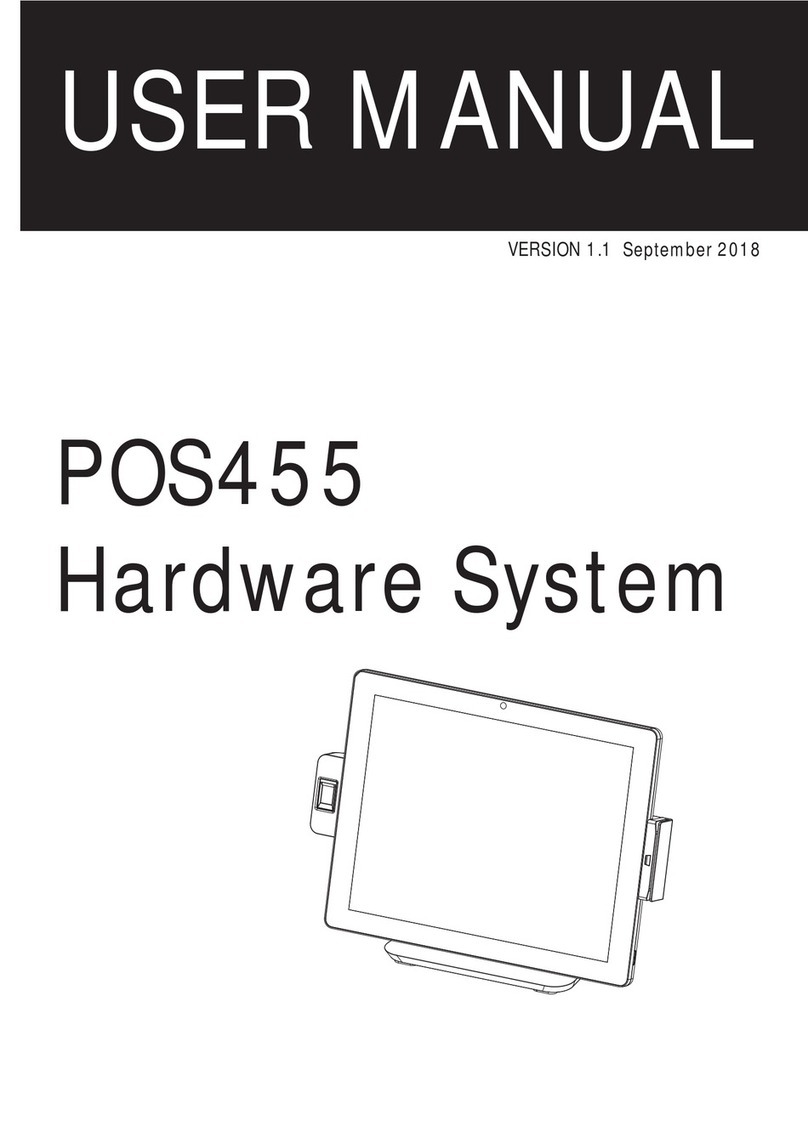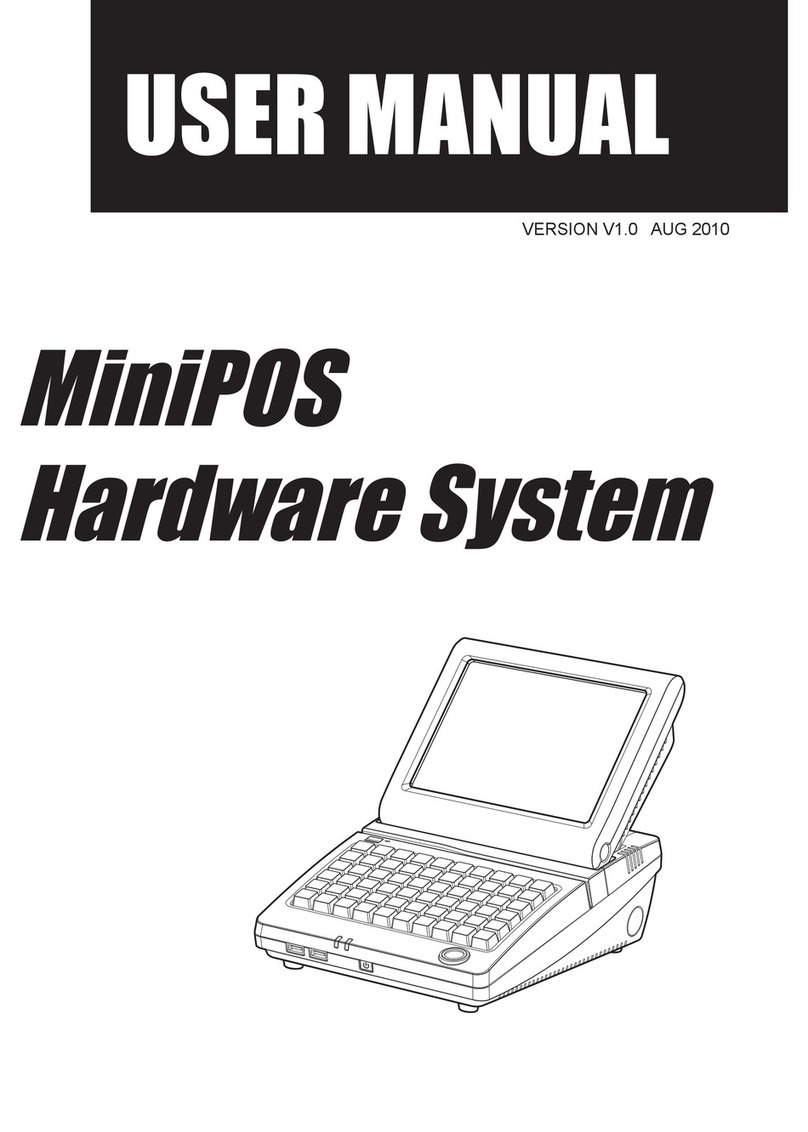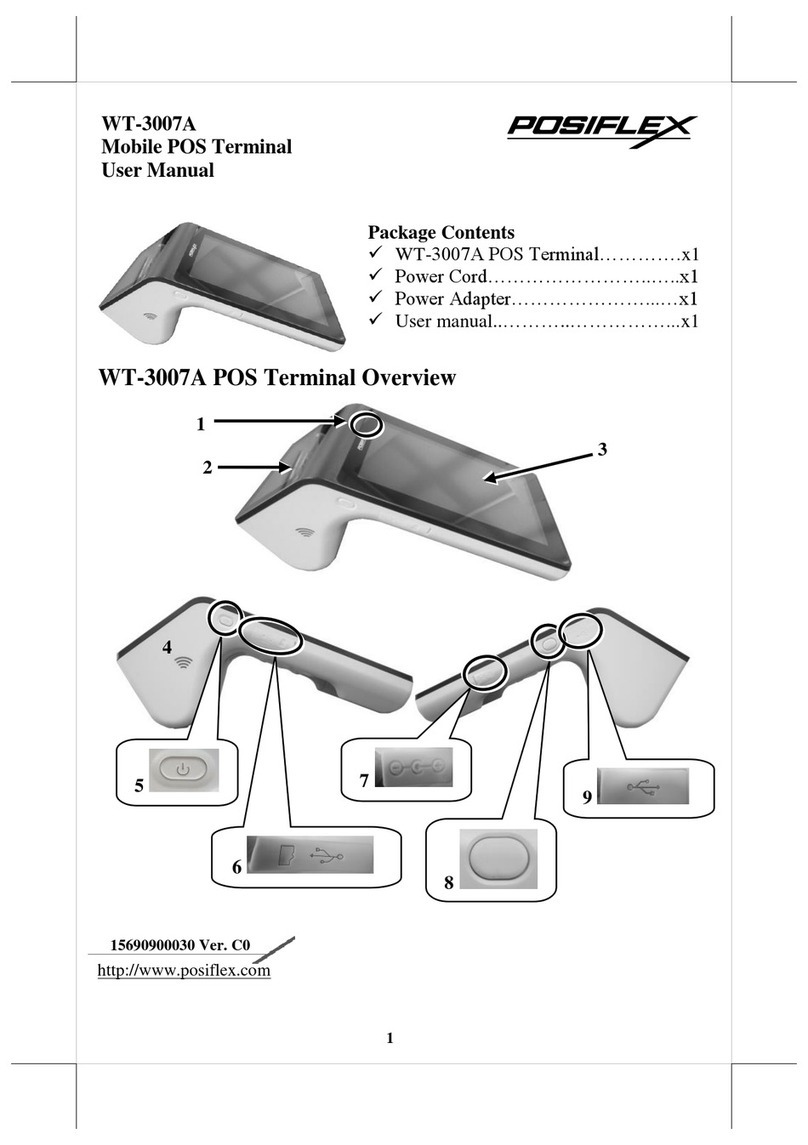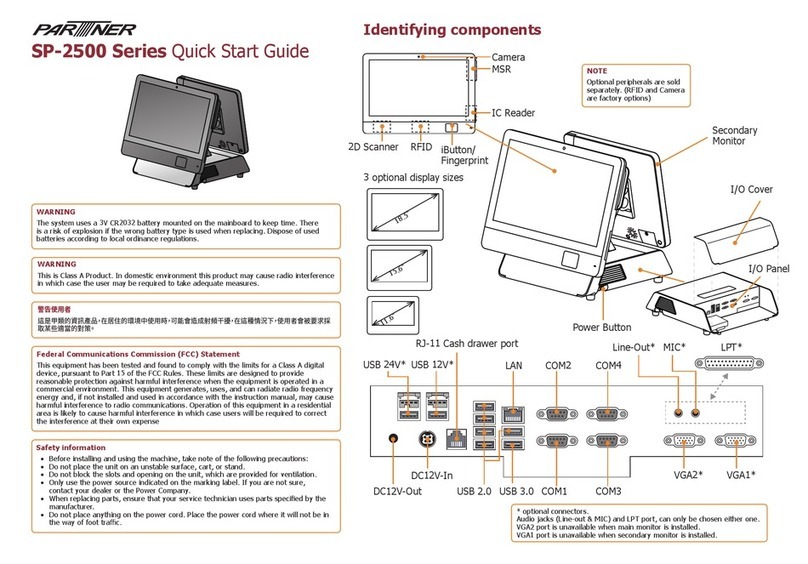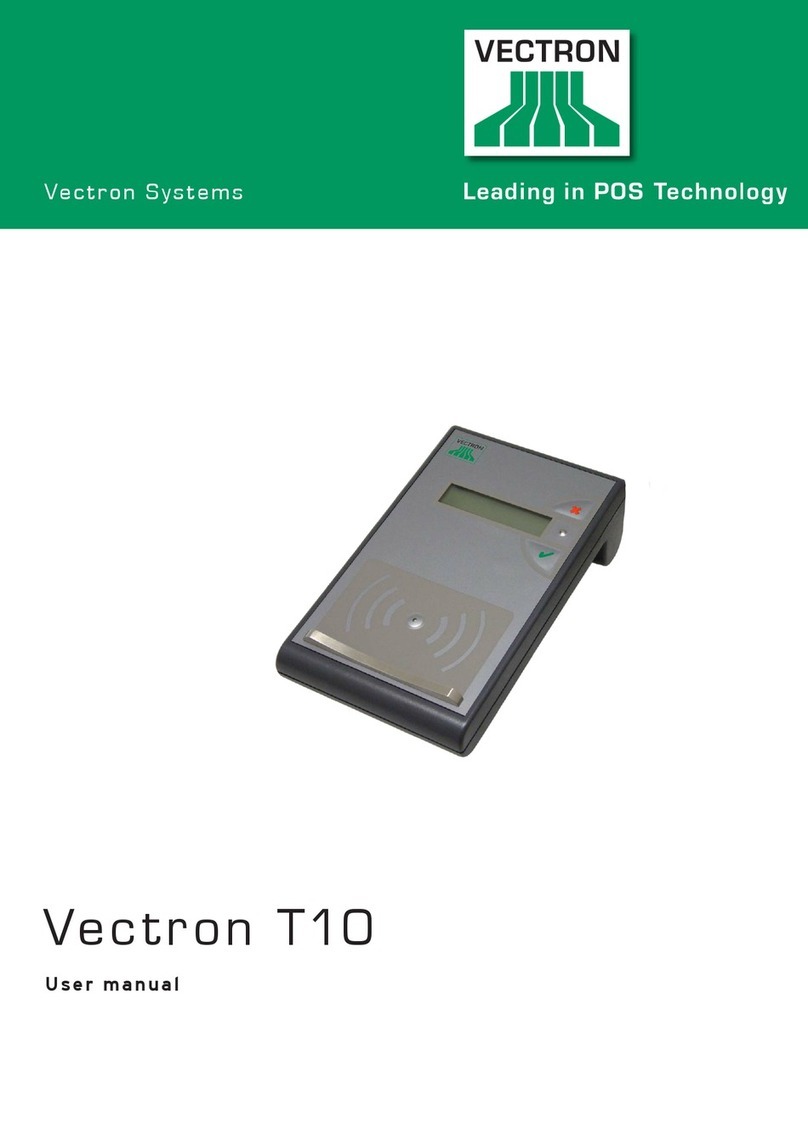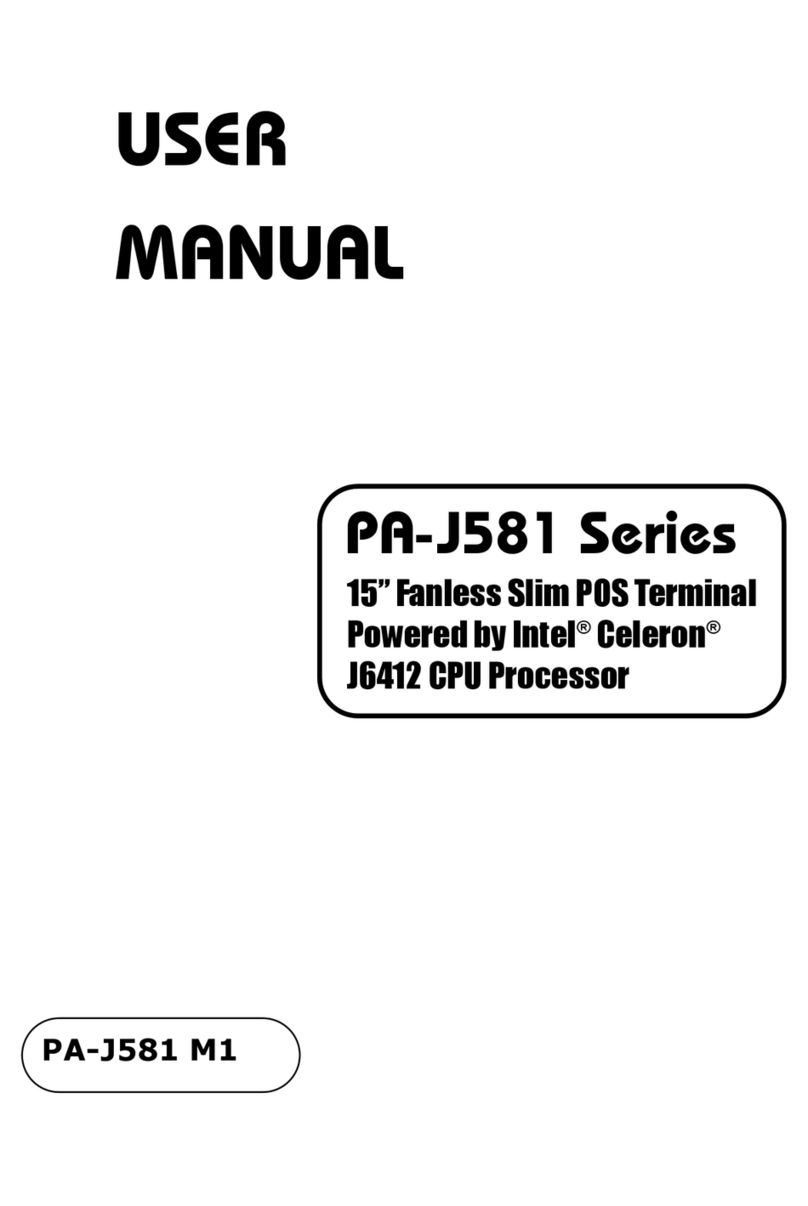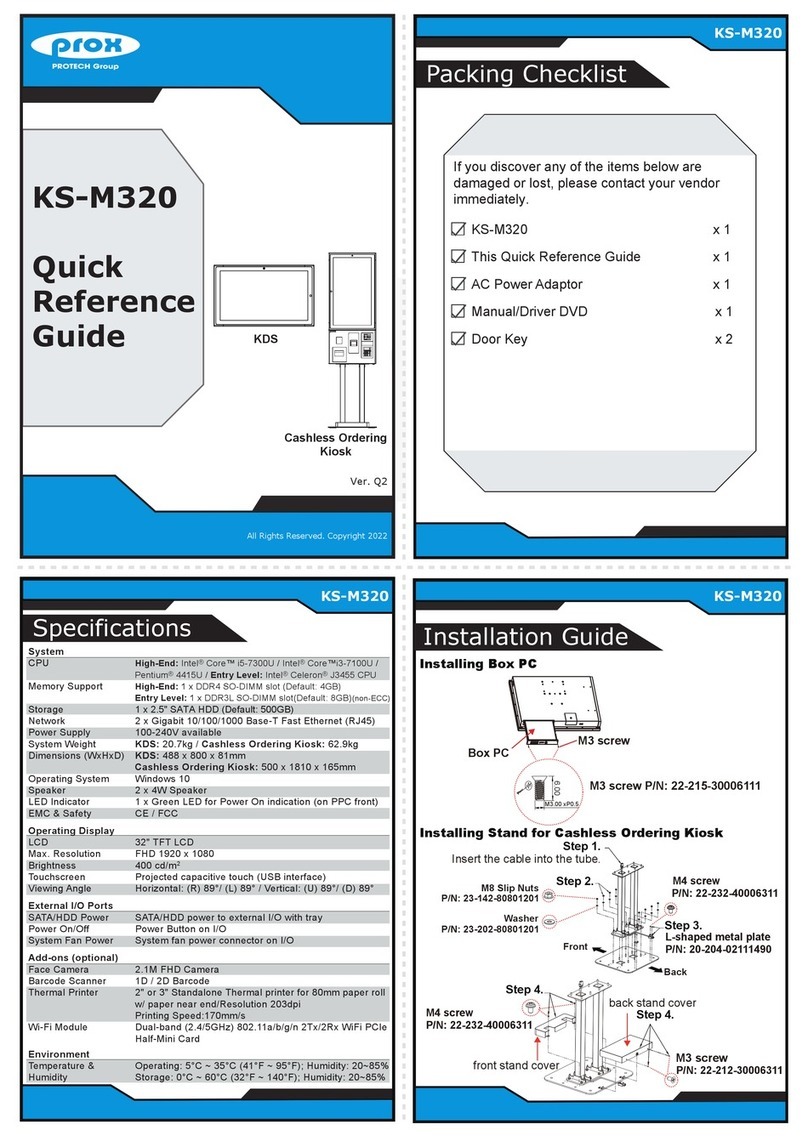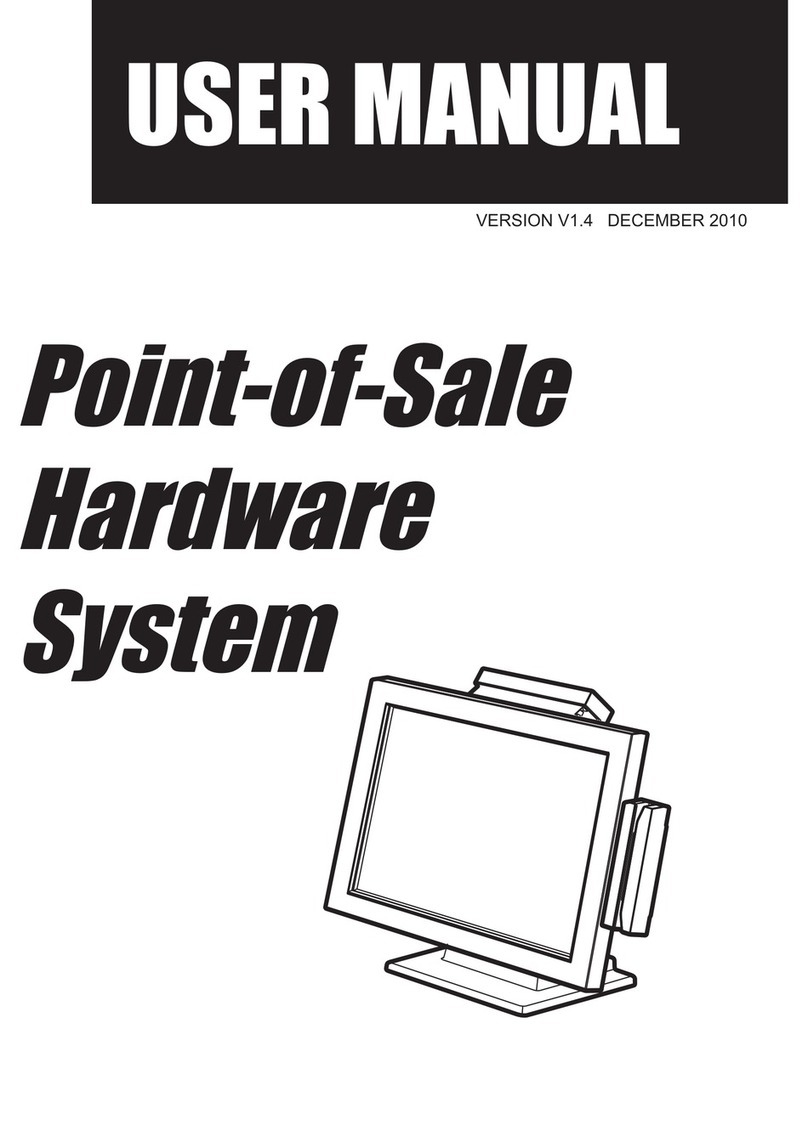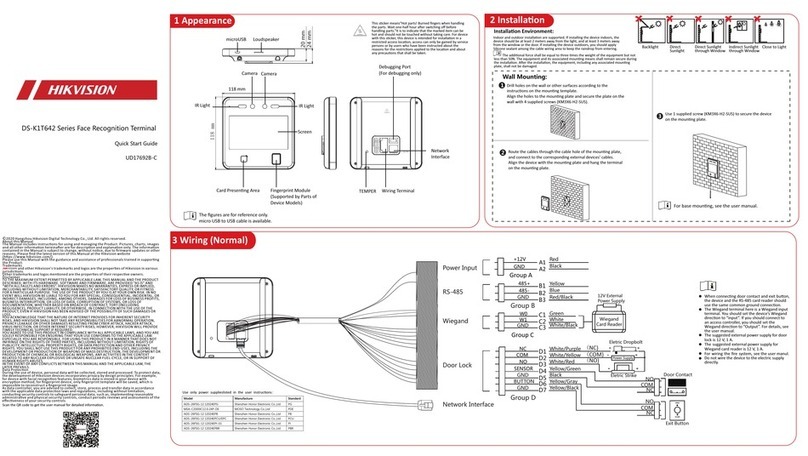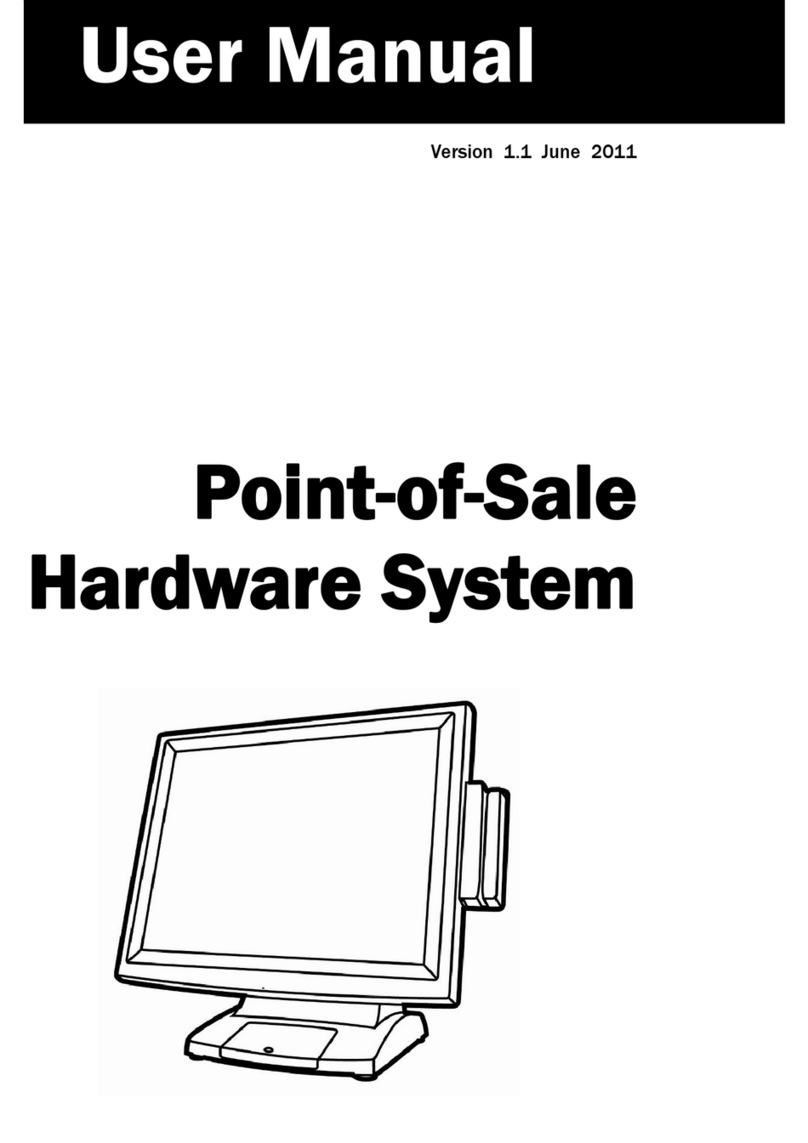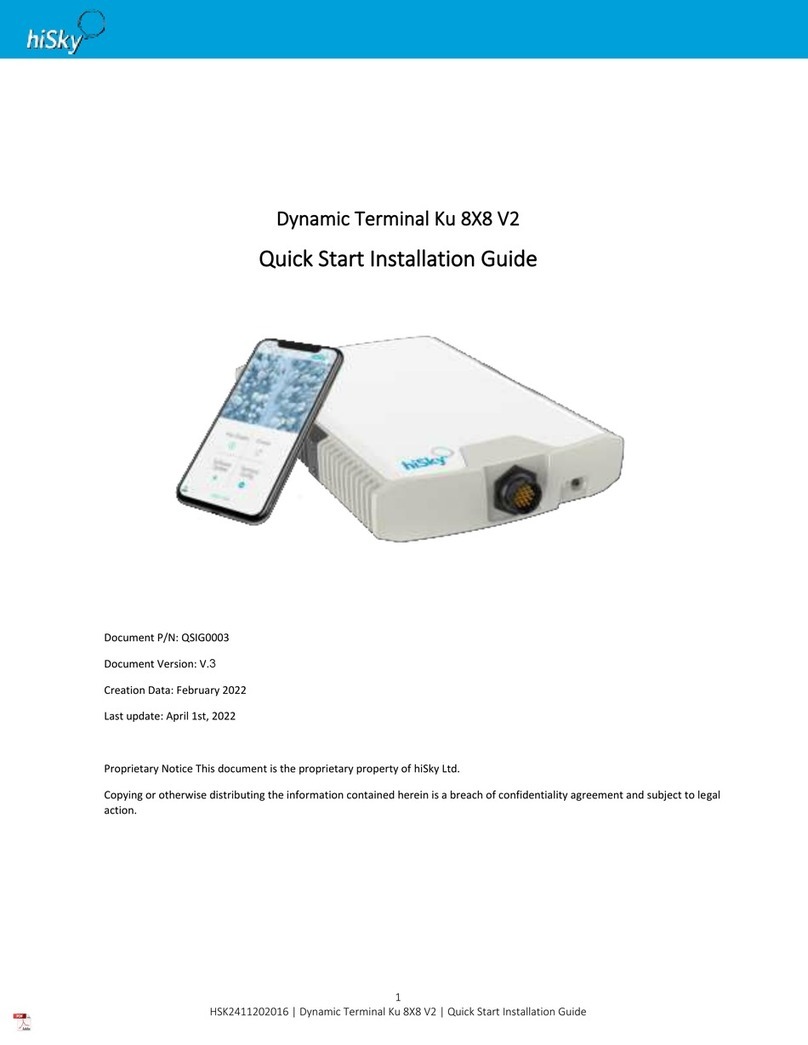FlyTech POS485 User manual

USER MANUAL
VERSION 2.0 Setptember 2018
All-in-One
Point-of-Sale
Hardware System

ii
Copyright 2018
All Rights Reserved
Manual Version 2.0
The information contained in this document is subject to change without notice.
We make no warranty of any kind with regard to this material, including, but not limited
to, the implied warranties of merchantability and fitness for a particular purpose.
We shall not be liable for errors contained herein or for incidental or consequential
damages in connection with the furnishing, performance, or use of this material.
This document contains proprietary information that is protected by copyright. All rights
are reserved. No part of this document may be photocopied, reproduced or translated
to another language without the prior written consent of the manufacturer.
TRADEMARK
Intel®, Pentium® and MMX are registered trademarks of Intel® Corporation.
Microsoft® and Windows® are registered trademarks of Microsoft Corporation.
Other trademarks mentioned herein are the property of their respective owners.
Safety
IMPORTANT SAFETY INSTRUCTIONS
1. To disconnect the machine from the electrical power supply, turn off the power switch
and remove the power cord plug from the wall socket. The wall socket must be easily
accessible and in close proximity to the machine.
2. Read these instructions carefully. Save these instructions for future reference.
3. Follow all warnings and instructions marked on the product.
4. Do not use this product near water.
5. Do not place this product on an unstable cart, stand, or table. The product may fall,
causing serious damage to the product.
6. Slots and openings in the cabinet and the back or bottom are provided for ventilation
to ensure reliable operation of the product and to protect it from overheating. These
openings must not be blocked or covered. The openings should never be blocked by
placing the product on a bed, sofa, rug, or other similar surface. This product should
never be placed near or over a radiator or heat register or in a built-in installation
unless proper ventilation is provided.
7. This product should be operated from the type of power indicated on the marking label.
If you are not sure of the type of power available, consult your dealer or local power
company.
8. Do not allow anything to rest on the power cord. Do not locate this product where
persons will walk on the cord.
9. Never push objects of any kind into this product through cabinet slots as they may
WRXFKGDQJHURXVYROWDJHSRLQWVRUVKRUWRXWSDUWVWKDWFRXOGUHVXOWLQDÀUHRUHOHFWULF
shock. Never spill liquid of any kind on the product.

iii
CE MARK
This device complies with the requirements of the EEC directive 2004/108/EC with
regard to “Electromagnetic compatibility” and 2006/95/EC “Low Voltage Directive”.
FCC
This device complies with part 15 of the FCC rules. Operation is subject to the following
two conditions:
(1) This device may not cause harmful interference.
(2) This device must accept any interference received, including interference that may
cause undesired operation.
CAUTION ON LITHIUM BATTERIES
There is a danger of explosion if the battery is replaced incorrectly. Replace only
with the same or equivalent type recommended by the manufacturer. Discard used
batteries according to the manufacturer’s instructions.
Battery Caution
Risk of explosion if battery is replaced by an incorrectly type. Dispose of used battery
according to the local disposal instructions.
Safety Caution
Note: To comply with IEC60950-1 Clause 2.5 (limited power sources, L.P.S) related
OHJLVODWLRQSHULSKHUDOVVKDOOEH´0DWHULDOVIRUÀUHHQFORVXUHµFRPSOLDQW
0DWHULDOVIRUÀUHHQFORVXUHV
For MOVABLE EQUIPMENT having a total mass not exceeding 18kg.the material of a
),5((1&/2685(LQWKHWKLQQHVWVLJQLÀFDQWZDOOWKLFNQHVVXVHGVKDOOEHRI9&/$66
MATERIAL or shall pass the test of Clause A.2.
For MOVABLE EQUIPMENT having a total mass exceeding 18kg and for all STATIONARY
EQUIPMENT, the material of a FIRE ENCLOSURE, in the thinnest significant wall
thickness used, shall be of 5VB CLASS MATERIAL or shall pass the test of Clause A.1.

iv
LEGISLATION AND WEEE SYMBOL
2012/19/EU Waste Electrical and Electronic Equipment Directive on the treatment,
collection, recycling and disposal of electric and electronic devices and their
components.
The crossed dust bin symbol on the device means that it should not be disposed of
with other household wastes at the end of its working life. Instead, the device should
be taken to the waste collection centers for activation of the treatment, collection,
recycling and disposal procedure.
To prevent possible harm to the environment or human health from uncontrolled waste
disposal, please separate this from other types of wastes and recycle it responsibly to
promote the sustainable reuse of material resources.
Household users should contact either the retailer where they purchased this product,
RUWKHLUORFDOJRYHUQPHQWRIÀFHIRUGHWDLOVRIZKHUHDQGKRZWKH\FDQWDNHWKLVLWHPIRU
environmentally safe recycling.
Business users should contact their supplier and check the terms and conditions of
the purchase contract.
This product should not be mixed with other commercial wastes for disposal.

v
Revision History
Changes to the original user manual are listed below:
Revision Description Date
1.0 • Initial release Novenber 2010
1.1 • C68 MB added NOvember 2011
1.2 • B68 MB removed
• C76 MB added December 2013
1.3 • D36 and D66 MB added April 2014
1.4 • D66 IO port view updated July 2017
2.0 • C68 and C76 MB removed
• D36 V4.0 MB added
• D86S MB added September 2018

vi
Table of Contents
1. Packing List..................................1
1-1. Standard Accessories.....................................................1
1-2. Optional Accessories.......................................................2
2. System View..................................3
2-1. Front & Side View............................................................3
2-2. Rear View with stand ......................................................3
2-3. I/O Ports View..................................................................4
2-4. System Dimension..........................................................5
3. System Assembly & Disassembly6
3-1. Stand Disassembly .........................................................6
3-2. Power Adapter Replacement..........................................6
3-3. HD Replacement.............................................................7
3-4. Open the System.............................................................8
3-5. RAM Replacement ..........................................................9
4. Peripherals Installation..............10
4-1. MSR Installation.............................................................10
4-2. Fingerprint Installation...................................................11
4-3. VFD Installation..............................................................12
4-4. Second Display Installation...........................................13
4-5. Wall Mounting Kit Installation.......................................14
4-6. Cable Cover Installation.................................................15
4-7. Cash Drawer Installation ...............................................16
4-7-1. For D36 / D86S Motherboard........................................16
4-7-2. For D66 Motherboard.....................................................18

vii
6SHFLÀFDWLRQ................................20
&RQÀJXUDWLRQ...............................22
6-1. D36 V2.1 Motherboard..................................................22
6-1-1. Motherboard Layout........................................................22
6-1-2. Connectors & Functions.................................................23
6-1-3. Jumper Setting................................................................24
6-2. D36 V4.0 Motherboard..................................................26
6-2-1. Motherboard Layout........................................................26
6-2-2. Connectors & Functions.................................................27
6-2-3. Jumper Setting................................................................28
6-3. D66 Motherboard ..........................................................29
6-3-1. Motherboard Layout........................................................29
6-3-2. Connectors & Functions.................................................30
6-3-3. Jumper Setting................................................................31
6-4. D86S Motherboard........................................................33
6-4-1. Motherboard Layout........................................................33
6-4-2. Connectors & Functions.................................................34
6-4-3. Jumper Setting................................................................35
Appendix: Drivers Installation..........36

viii
The page is intentionally left blank.

1
1. Packing List
1-1. Standard Accessories
a. System
b. Driver CD
c. Power adapter
d. Power cord
e. RJ45-DB9 cable (x2)
a
b
c
d
e

2
1-2. Optional Accessories
a. MSR module
b. VFD module (with RJ-45 cable)
c. Second display (with VGA cable)
d. Fingerprint module or iButton module
e. Wall mount kit
f. Cable cover
a
b
c
d
e
f

3
2. System View
2-1. Front & Side View
No. Description
1 Touch screen
2 MSR module (optional)
3 Rugged footprint
4 Ventilation
5 HDD door
2-2. Rear View with stand
No. Description
6 VFD dummy cover
7 MSR dummy cover
1
2
4
3
5
6
7

4
2-3. I/O Ports View
D36 Motherboard
abcdefgh
jk
i
No. Description
a HDD slot
b Printer
c Power button
d DC-IN
eVGA
f COM port 1, 2, 3 (from right to left)
g USB 2.0 (x4)
h Cash drawer
iPowerswitch
j USB 3.0 (x1)
kLAN
D66 Motherboard
bcde
a
fghijkl
No. Description
aPrinter
b COM port 1, 2, 3 (from right to left)
c USB 2.0 (x4)
d Cash drawer
ePowerswitch
f Power button
g DC-IN
hVGA
i USB 3.0 (x2)
jLAN
kCOM4
l Line out

5
2-4. System Dimension
248mm
361mm
337mm
abcdefghi
jklmo
D86S Motherboard
No. Description
aPrinter
b COM port 1, 2, 3 (from right to left)
cLAN
d USB 2.0 (x2)
e Cash drawer
fCOM5
gPowerswitch
h Display port
i Line out
j Power button
k DC-IN
lVGA
m USB type C
o USB 3.0 (x3)

6
3. System Assembly & Disassembly
3-1. Stand Disassembly
1. Loosen the thumb screw (x1) and
slide the stand towards the IO panel
to release it from the system.
2. Reverse the steps above to attach
stand to the system.
3-2. Power Adapter Replacement
Power adapter is secured to the system stand by a holding bracket and screws.
To attach power adapter, please follow the steps below.
1. Route the cable as shown in the
picture.
2. Connect the cable to the DC-IN port
on system IO panel.

7
To remove the HDD from the System:
1. Power the system down.
2. Remove the screw(x1) from the HDD door.
3. Open the HDD door.
4. While pinching the HDD bracket tabs
pull the HDD from the system. For
easier removal pull the plastic puller
(see picture) at the same time.
3OHDVHUHPRYHWKHFXUUHQW+''ÀUVW
Disassemble HDD
1. To release the HDD from the bracket gently pull it open until the four pins are
removed.
3-3. HD Replacement

8
3-4. Open the System
1. Place the system face down. Making
sure not to scratch the screen.
2. Remove the screws (x4) on system
rear cover to open the system.
Note: If the system is equipped
with a MSR, the MSR must be
removed first.(refer to Chapter 4-1
and reverse the steps to remove
the MSR)
2. To install a new HDD, attach the HDD
to the bracket until it clicks in place.
Make sure to press the edges of the
drive not the center to avoid damaging
the drive.
3. Finally slide the HDD into the slot till it
clicks.

9
Removing a RAM module
1. To remove the module pull the
ejector clips out of the side of the
module.
2. Slide the memory out of the slot.
3-5. RAM Replacement
1. Follow the steps in Chapter 3-4 to
open the system.
2. The RAM is located on the right side
of the system (see picture).
Installing a RAM module
3. Slide the memory module into the
memory slot and press down until it
locks in place.

10
4. Peripherals Installation
4-1. MSR Installation
1. Remove the screws (x2) to release
the MSR dummy cover.
MSR module can be installed to either side of the system. Choose one side and
follow the steps below. Make sure the unit is powered down before starting.
2. Connect MSR cable to the connector
on system side.
3. Insert MSR module in place and
fasten the screws (x2) on the back
to secure the module.

11
4-2. Fingerprint Installation
Fingerprint module will be installed to system prior to shipping once it is selected.
7RXQLQVWDOOÀQJHUSULQWPRGXOHSOHDVHIROORZWKHVWHSVEHORZ
1. Loose the thumb screw (x1) securing
the module and slide the module
outward as arrow shown.
2. Loose the screw (x1) fastening the
ground cable and disconnect the
cable from the connector.
3. Disconnect the cable from the USB
port.
4. Reverse the steps above for
installation.

12
4-3. VFD Installation
1. Follow steps in Chapter 3-1 to disassemble the system stand.
2. Attach the VFD module to system by fastening the screws (x2).
3. Route the cable through cable mangement on the system stand.
4. Connect the RJ-45 cable to COM port on the systems IO panel. Make sure the
system is powered off.
Table of contents
Other FlyTech Touch Terminal manuals