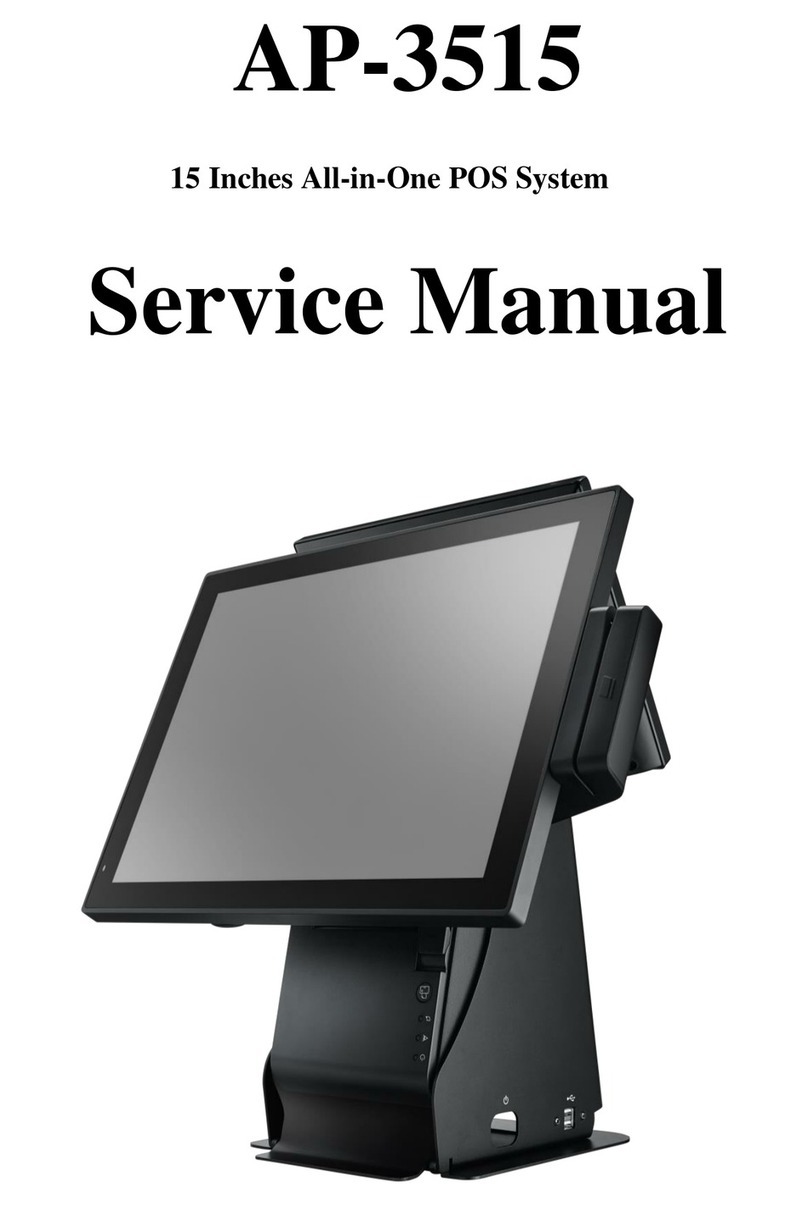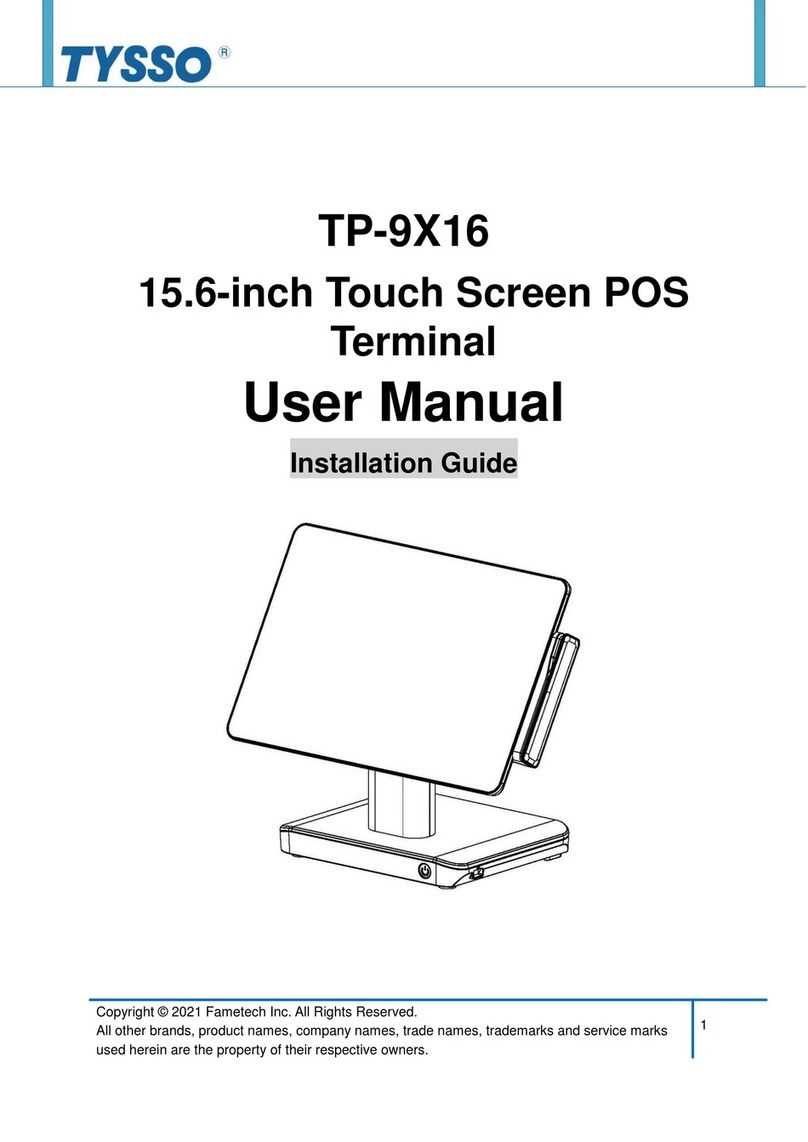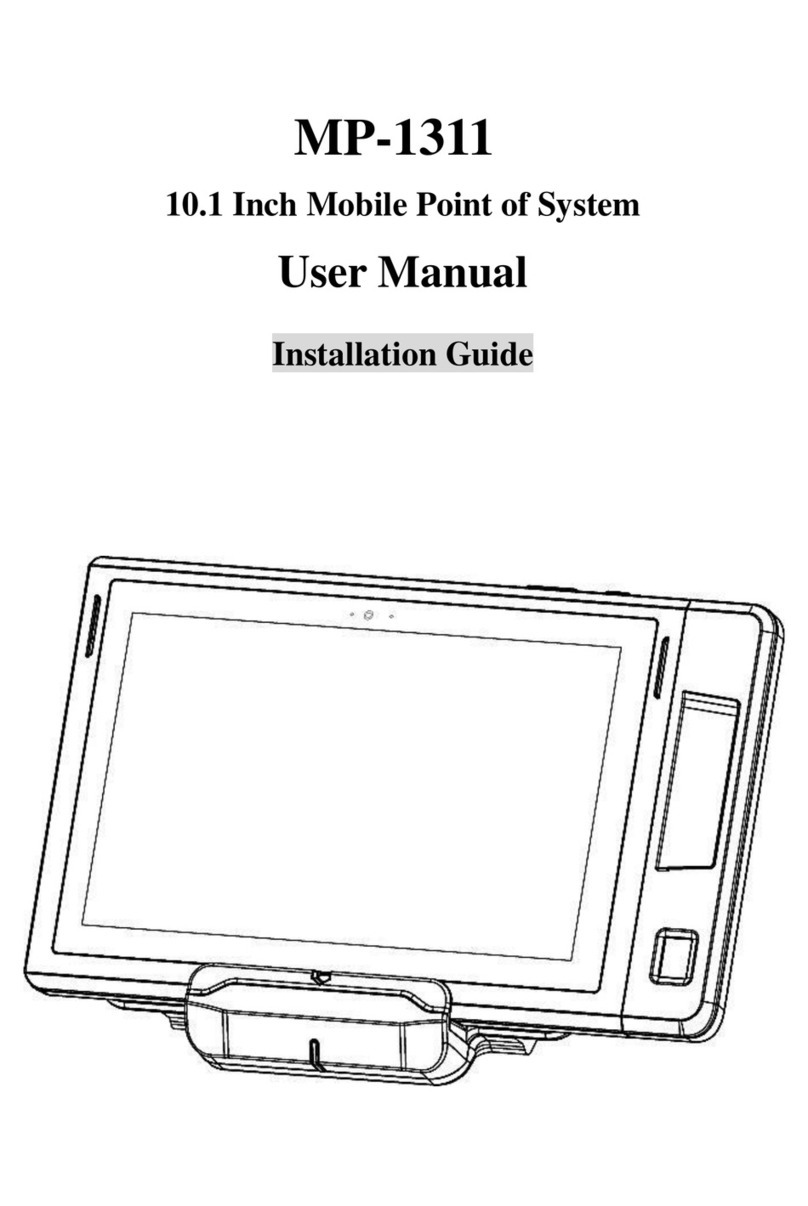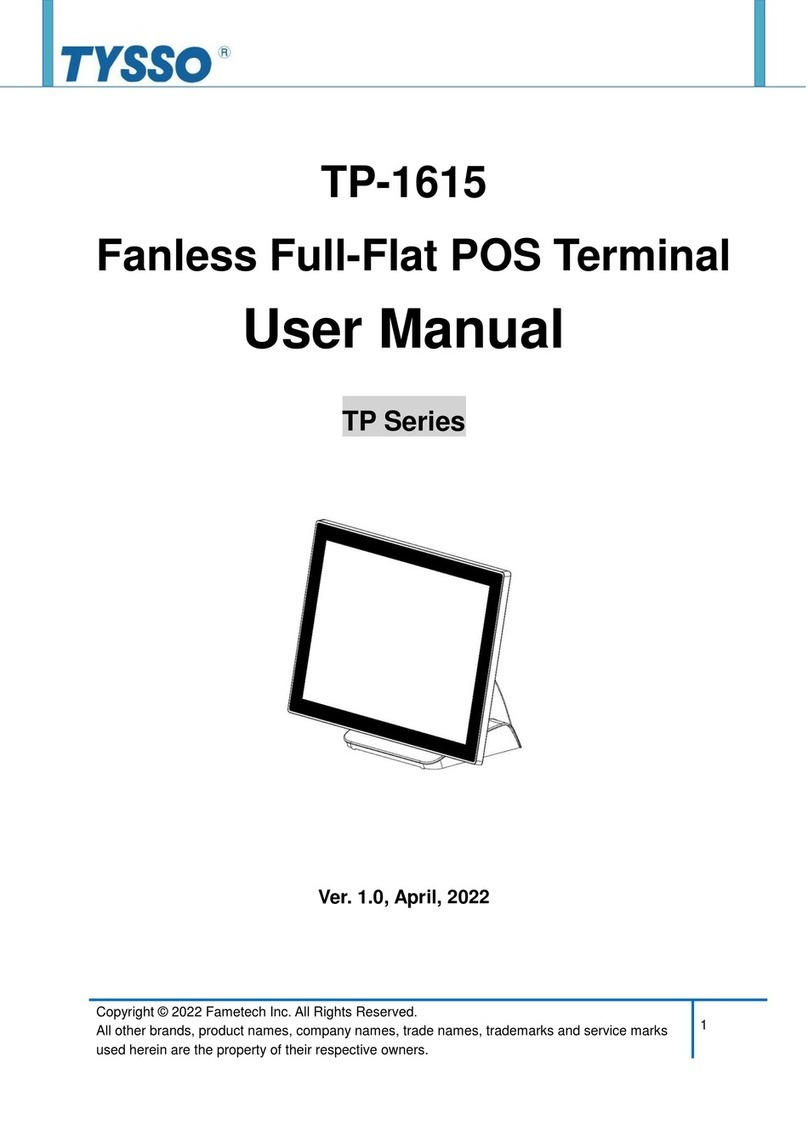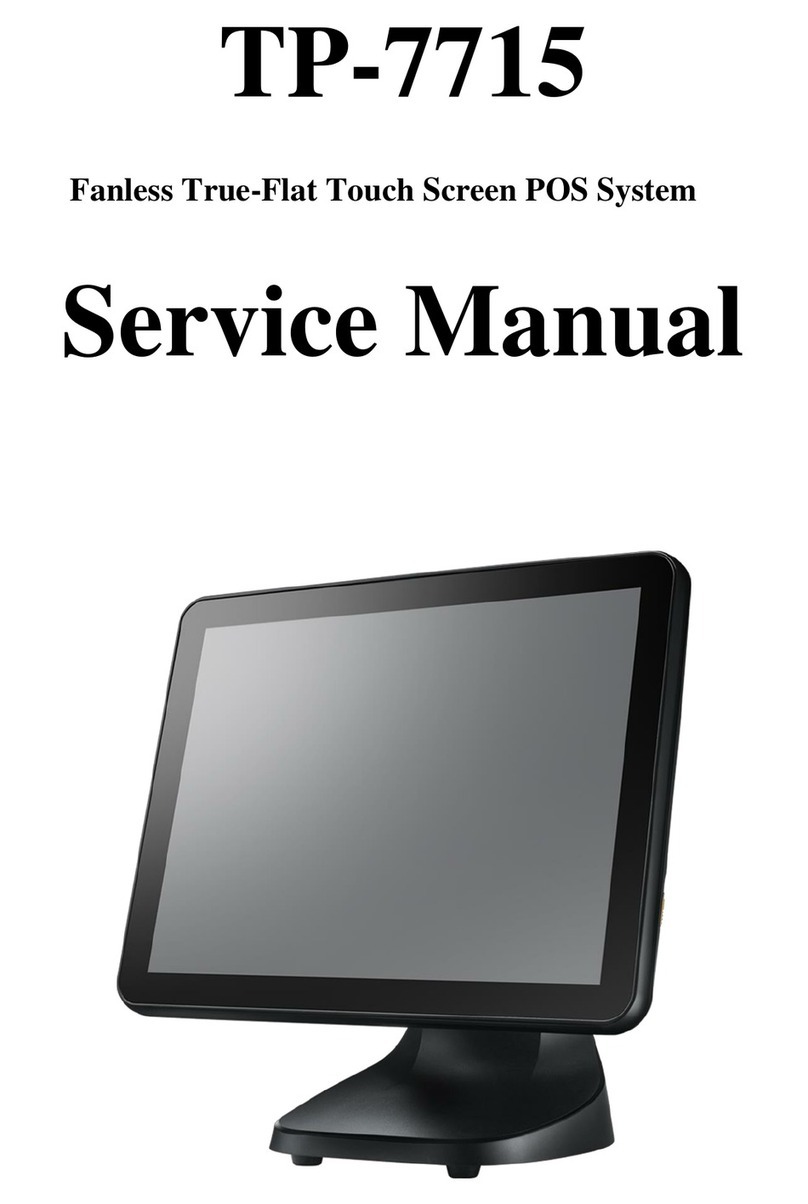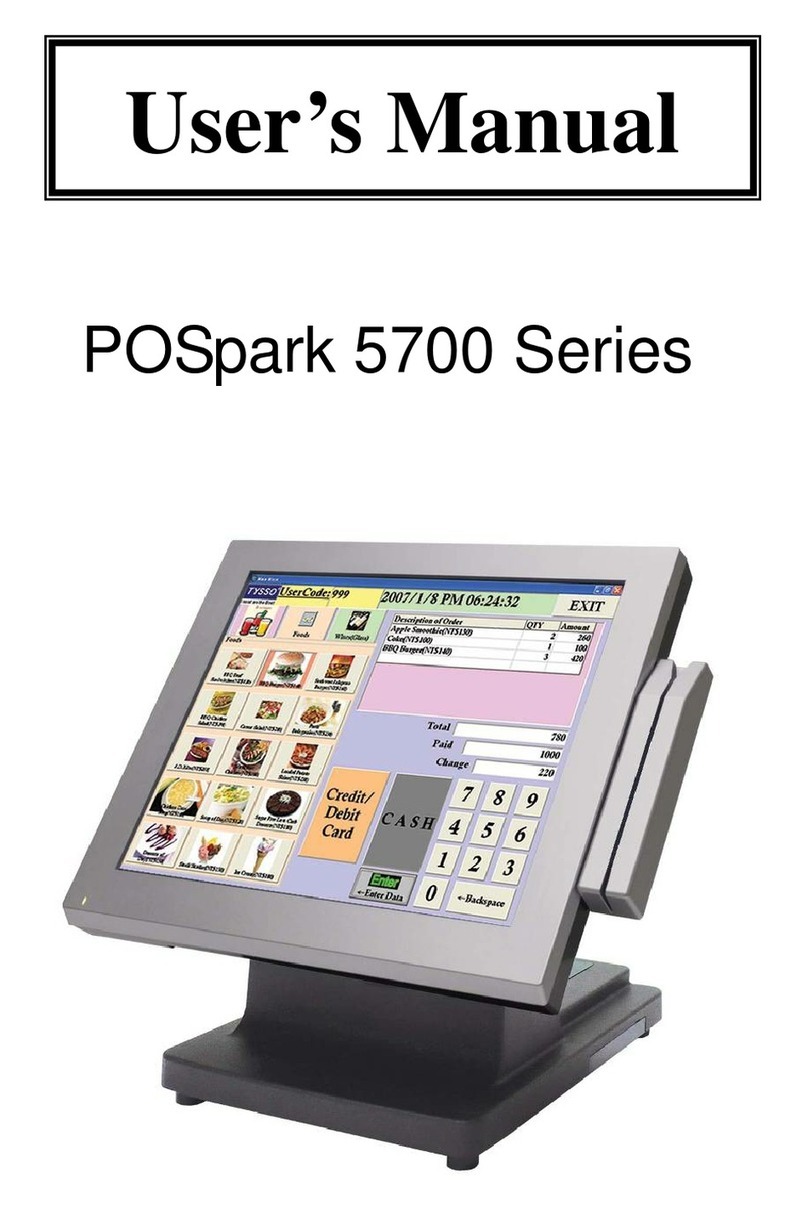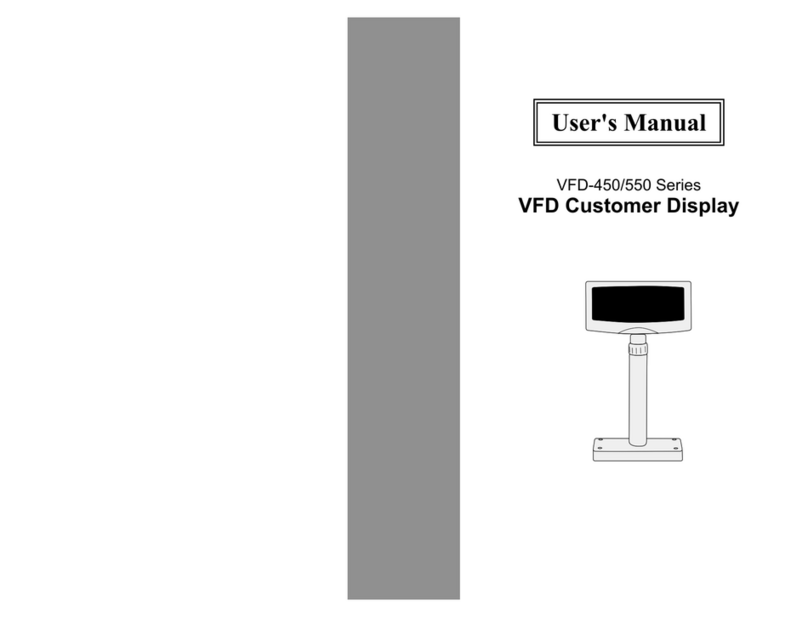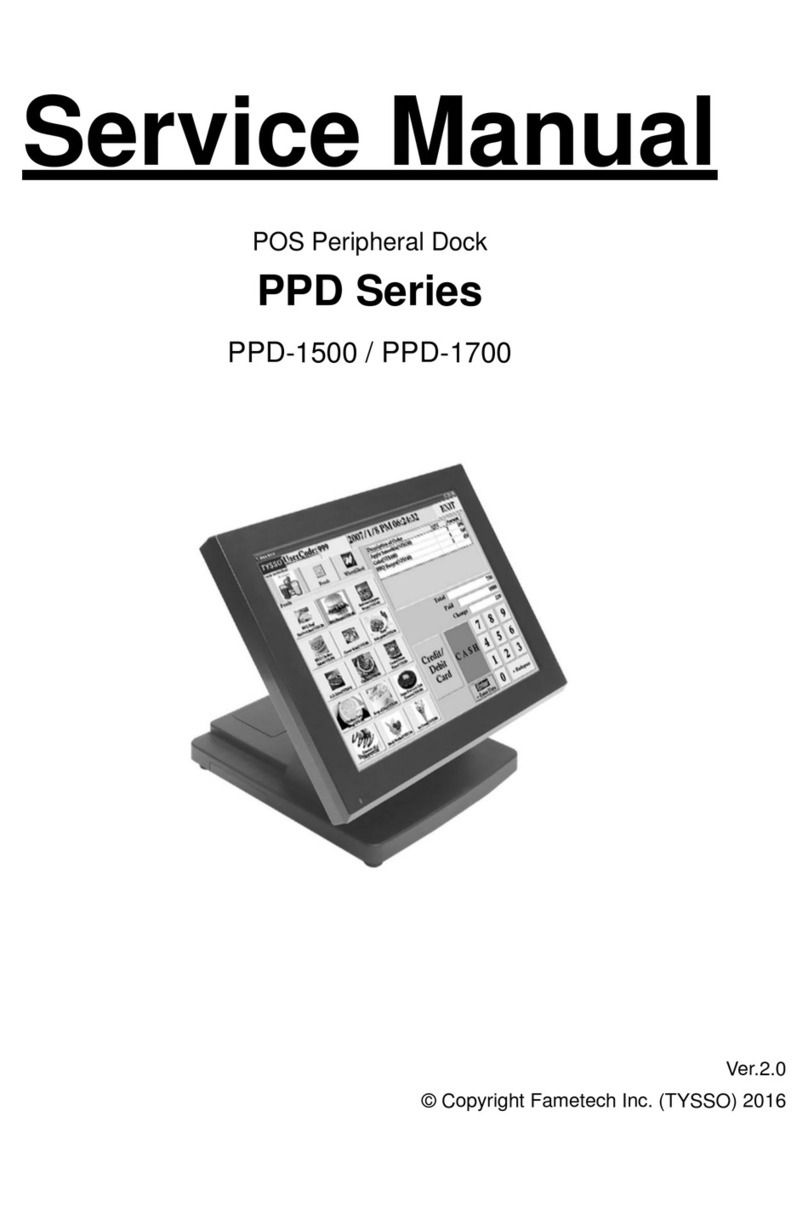Copyright © 2021 Fametech Inc. All Rights Reserved.
All other brands, product names, company names, trade names, trademarks and service marks used
herein are the property of their respective owners.
6
Important Safety Information
Read following instructions carefully.
Use only parts, especially power adapter, recommended by the manufacturer;
unapproved parts may be hazardous.
Before plugging the power cord into the AC inlet of the power supply unit, make
sure that the voltage applied to the power outlet is within the specified range
(100V~240V).
Improper power source voltage range will cause damage to the power supply unit.
Power off the system and remove the power adapter while cleaning the system.
Before powering on the system, make sure all the peripherals are firmly installed.
Do not use the system near water, such as a bathtub, a washbowl, a kitchen sink,
a laundry tub, and a swimming pool. Do not expose the machine under direct
sunlight, and keep it away from any heat source.
Do not place the system on an unstable cart, stand or table. If the machine falls, it
may injure a person or cause serious damage to the appliance.
Do not allow anything to rest on the power cord. Do not locate the system where
people may walk on the cord.
The system is equipped with a three-wire grounded plug with a third (grounding)
pin. This is a safety feature. If your outlet does not accommodate the three-wire
plug, have an electrician install a correct outlet, or use an adapter to ground the
appliance safely. Do not leave out the safety purpose of the grounded plug.
Do not allow anything to rest on the power cord. Do not locate the system where
people may walk on the cord.
Do not make the power outlet and extension cords overload. Overload can result
in fire or electric shock.
Do not push any object into the computer cabinet. Dangerous voltage points may
be touched and the parts may be shorted out resulting in fire or electric shock.
Do not attempt to service the system on your own. Opening or removing cover can
expose you to dangerous voltage or other hazards.
Power off the system before installing or removing non-PNP (plug and play)
devices.
If any of the following situations occurs, unplug the systems from the power outlet
immediately and consult with a qualified service person:
1. The power cord or plug is damaged or frayed.
2. Liquid is spilled into the system.
3. The system is dropped or the cabinet is damaged.
When the system is not in use, cover the system and store it with care.