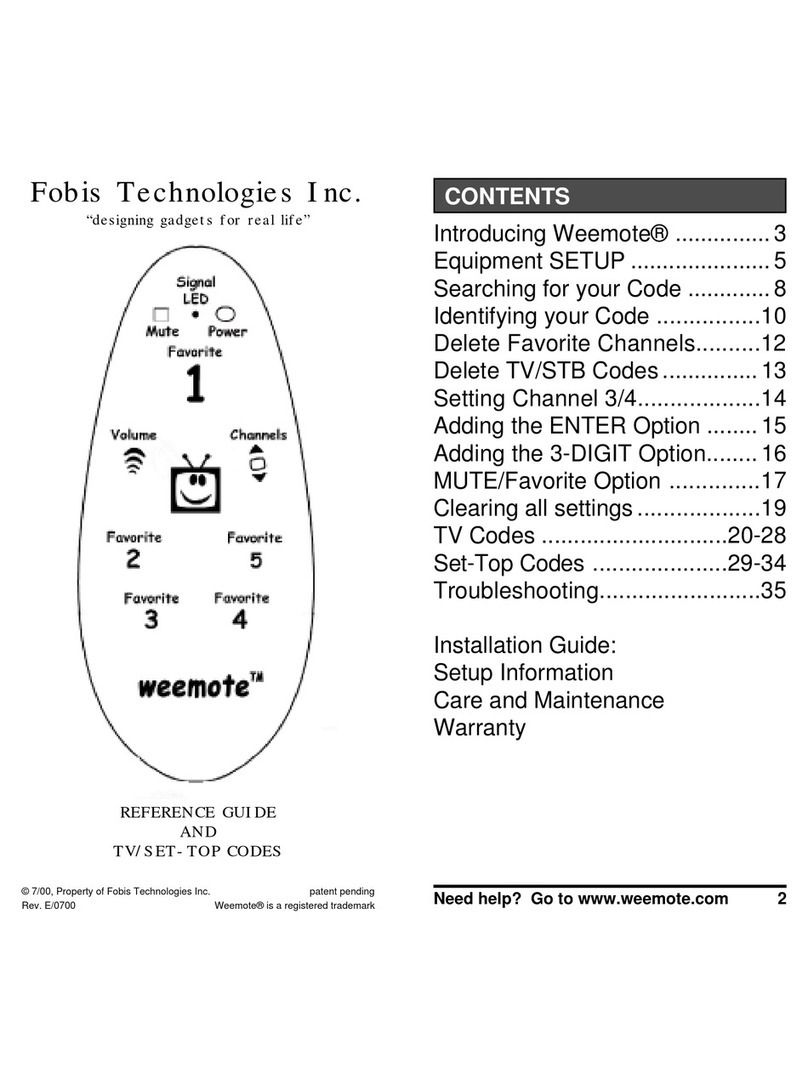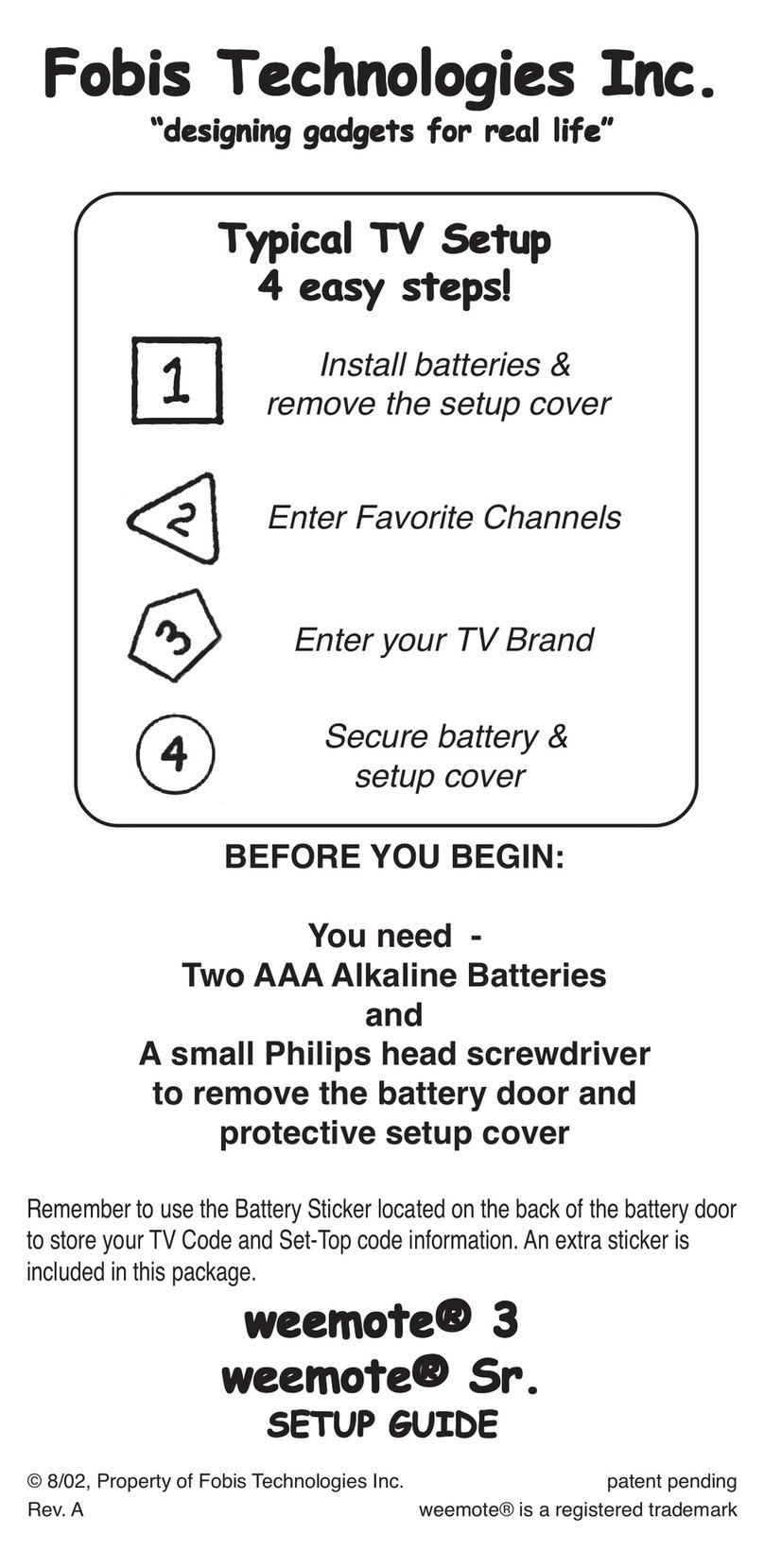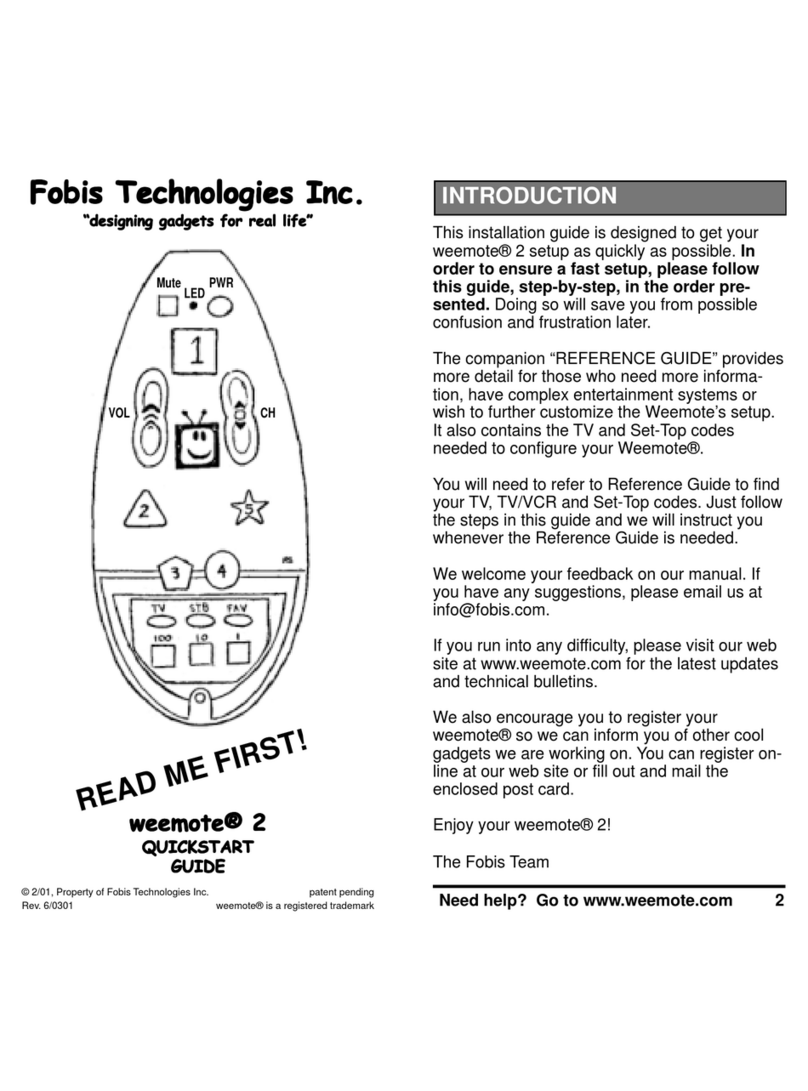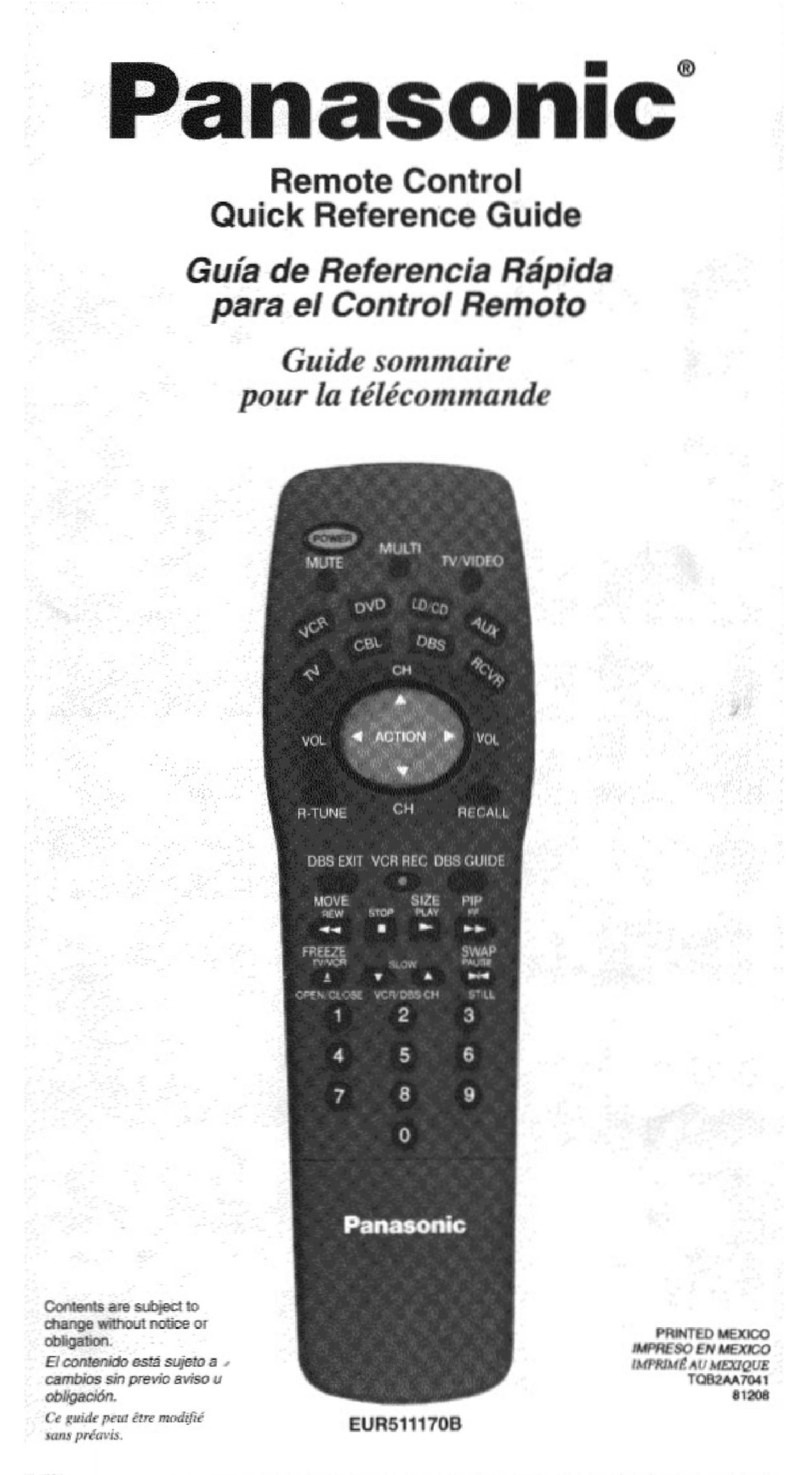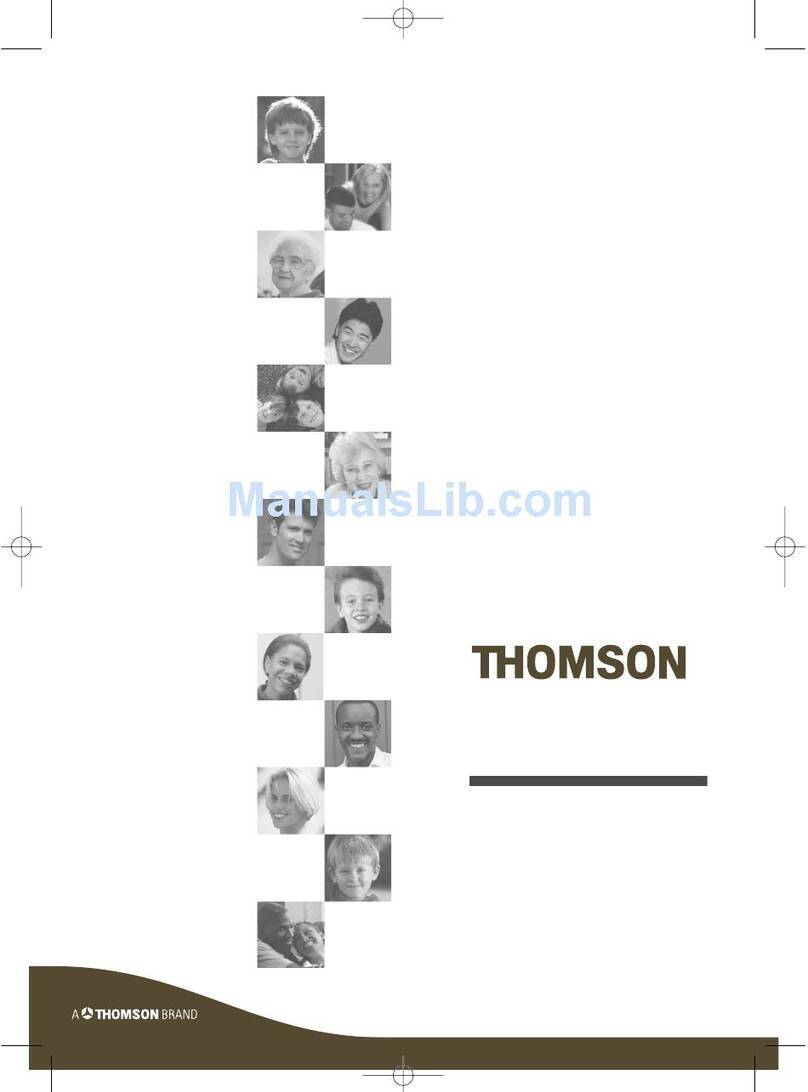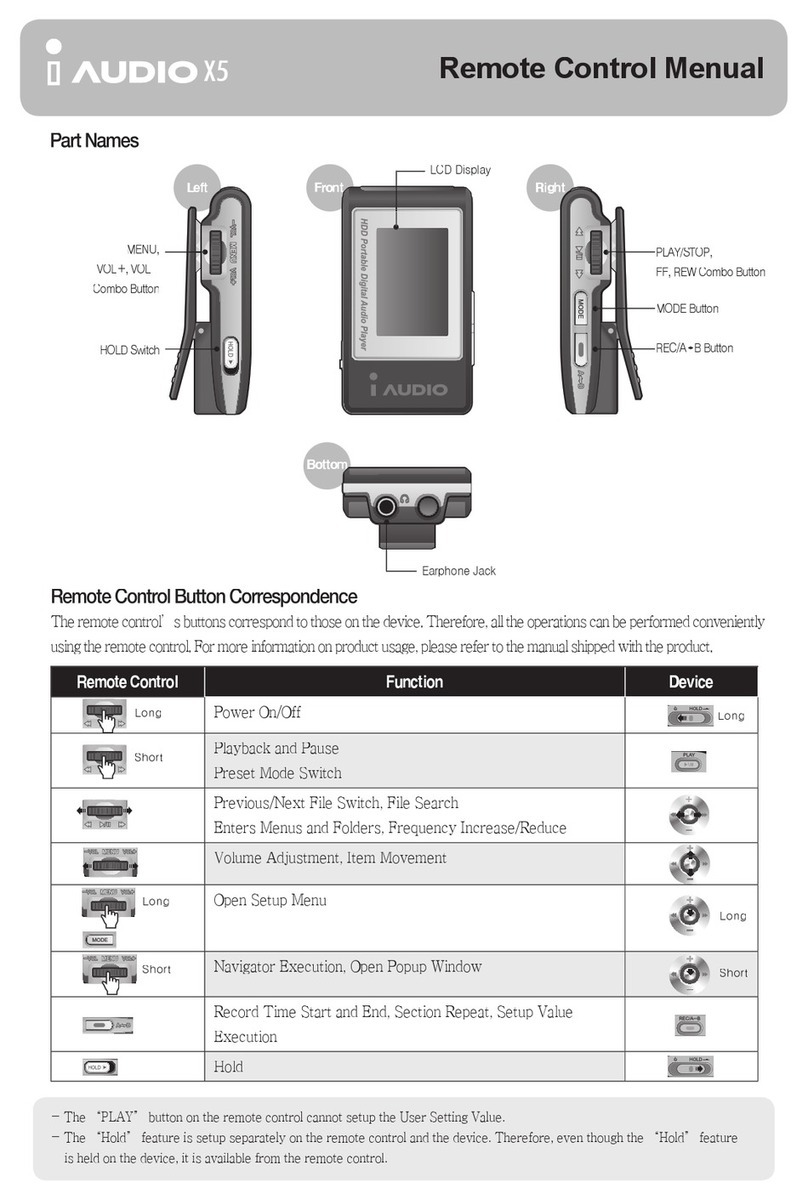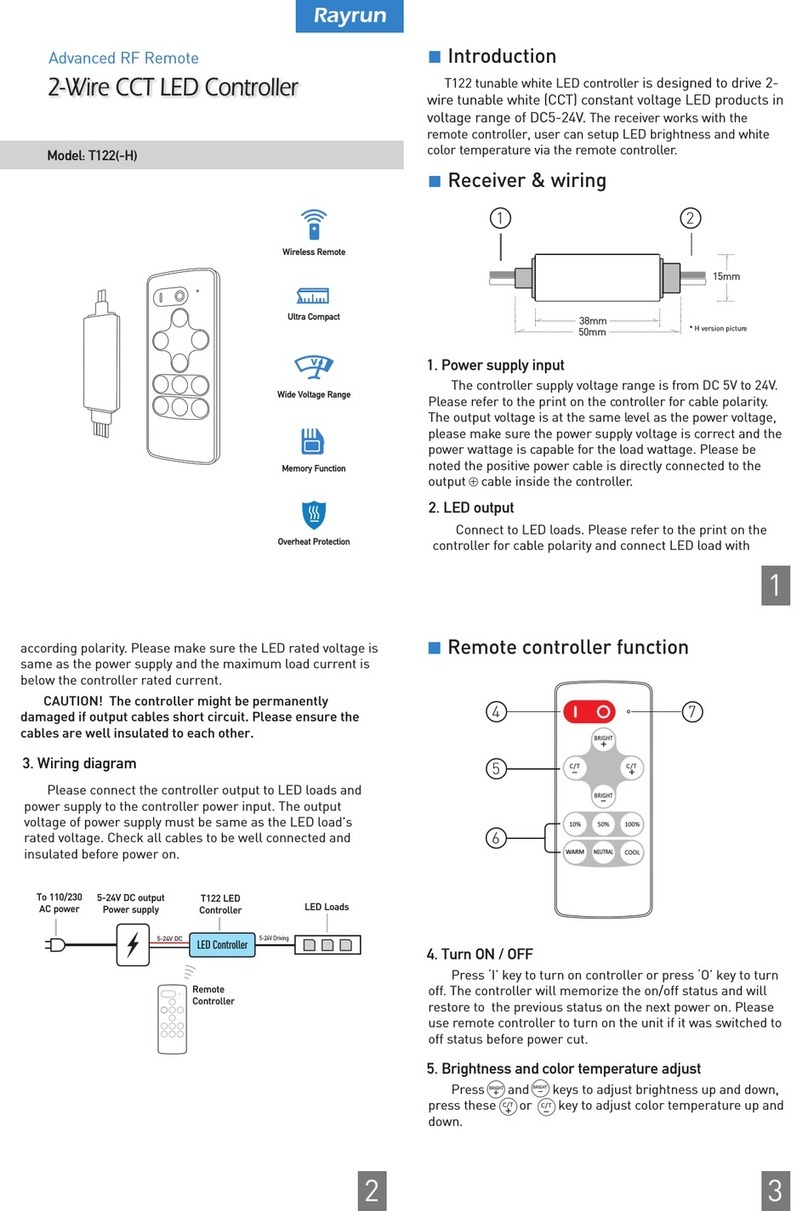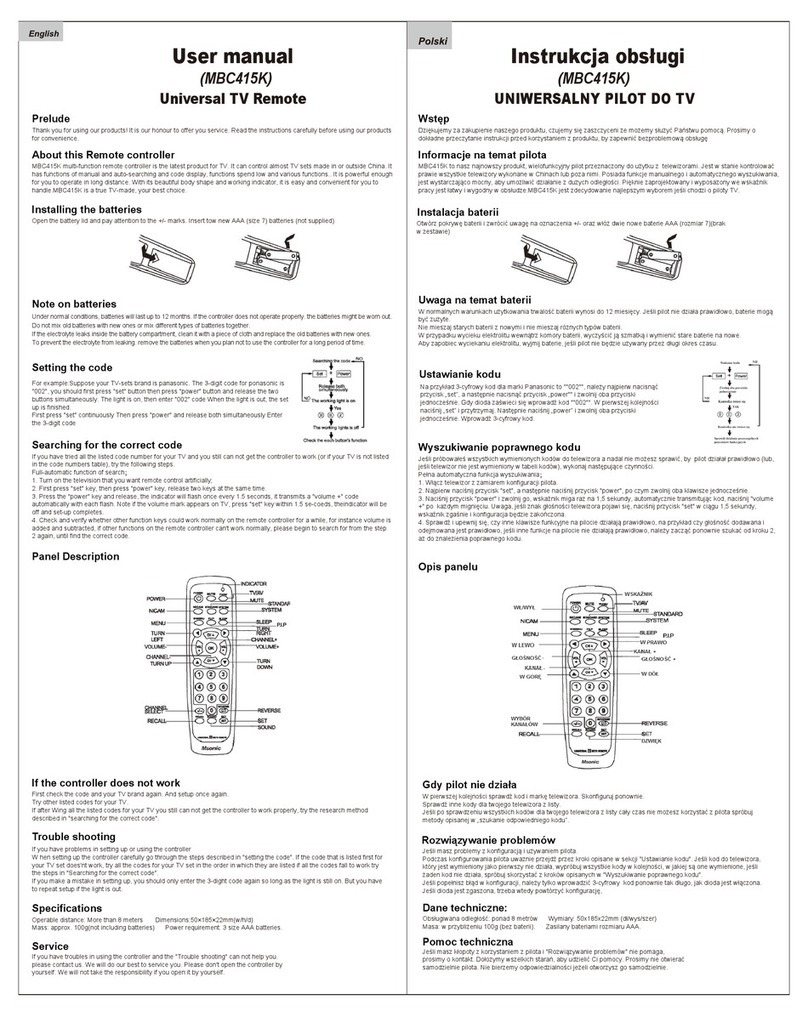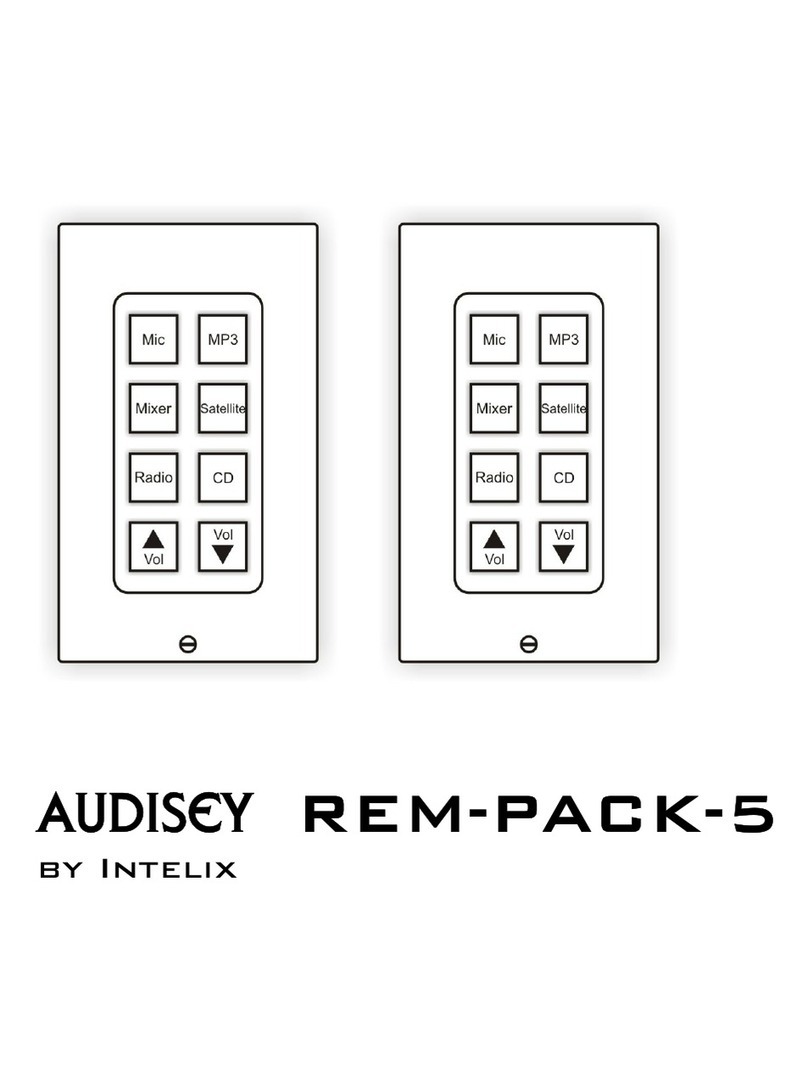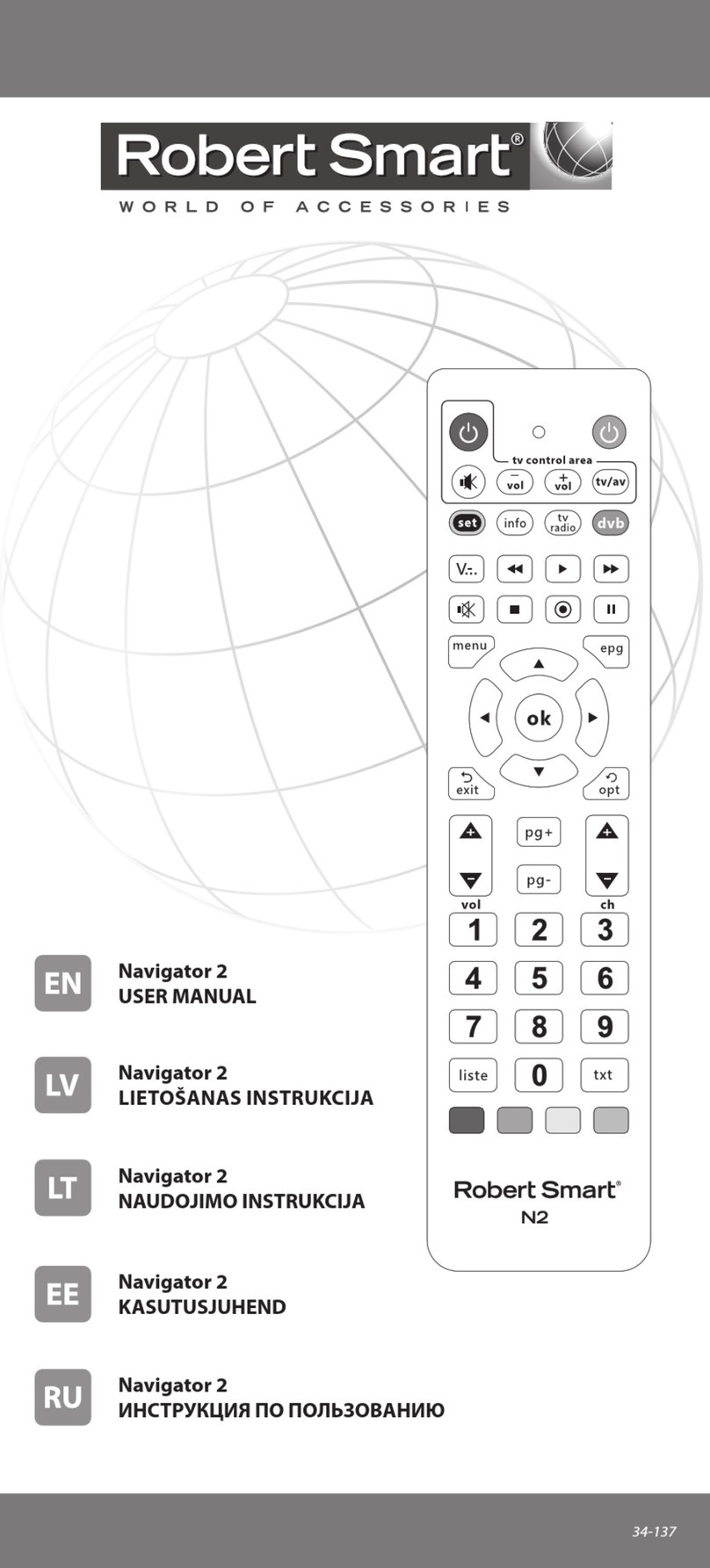Fobis Technologies Weemote X User manual

© 7/11, Property of Fobis Technologies Inc.
Rev. R1.0
Patent #D451,905
weemote® is a registered trademark
QUICK START GUIDE
for product codes R10 and later
READ
THIS
FIRST!

2| WEEMOTE.COM 3| WEEMOTE.COM
TABLE OF CONTENTS
We created this Quick Start Guide to help you get your weemote®
set-up as fast as possible. Please follow the Step-by-Step
sections in this guide, in the order presented. This will ensure
you the fastest possible setup time.
For most consumers who have a cable-ready TV, these will be the
only instructions you will need. Since the weemote®is highly con-
figurable for many different types of home entertainment systems,
we have also included a Reference Guide. There may be cases
when you need to use both guides to setup your weemote®.
If you run into problems, please visit us online at support.weemote.
com. Our support site features an FAQ, forums, video tutorials
and a way for you to contact us for the quickest response. When
contacting us, always make sure to provide us with the product
code version of your weemote®. That information can be found on
the inside of the battery door—see page 7.
We welcome your feedback on our manuals. If you found a
unique way to use the weemote®, please let us know so we can
us at 305-253-8387.
We also encourage you to register your weemote®so we can
inform you of other cool gadgets we are working on. You can
register online at www.weemote.com.
Enjoy your weemote®!
HOW IT WORKS 4
Explanation of the buttons
STEP 1: 7
Getting started
STEP 2: 8
Setting Your TV code
STEP 3: 10
Setting Your set-top code
STEP 4: 11
Entering favorite channels
LEARNING “DASH” 13
Using the Reference Guide and weemote.com®
FINAL TWEAKS 14
TV/STB options, channel changing options,
home theater options, and learning special signals
DEVICE CODES 15
Find your device’s code in these charts
NOTES 20
Store your favorite channels, codes, and option settings here
Welcome!

4| WEEMOTE.COM 5| WEEMOTE.COM
HOW IT WORKS
mute button
TOUR OF THE REMOTE CONTROL
LED LIGHT SYMBOLS USED IN THIS GUIDE
WHAT THE BUTTONS DO:
LED light
power button
favorite
button 1
favorite
button 5
favorite
button 4
programming
buttons
(under cover)
channel
up/down
control
volume
up/down
control
favorite
button 2
favorite
button 3
Mute Button (gray): Normally set as a mute control but can also
be turned off or changed to be any learned signal from your existing
remote control.
LED Light (red/green/orange): In normal use, lights up whenever
an active weemote®button is pressed. The light changes states when
you are programming the weemote®.
Power Button (red): The power button is normally set to turn on
your TV and Set-top device (if you use one). Other options include not
turning the Set-top power on or off for added reliability or adding an-
other power signal for an AUX device like a home theater component.
You can also have the power button set the TV to the proper channel/
video port for TV viewing and always go to the favorite channel pro-
grammed.
Favorite Buttons 1-5: Buttons that normally allow you to program
favorite channels numbers 1 to 9999. You can also set any or all of the
favorite channel buttons to learn any signal from your existing remote
control. For example, you might want to add your last channel, sleep
timer or video input control from your existing remote control to any one
of the favorite buttons on the weemote®. You can also program up to five
additional favorite channels (6-10) but these can only be accessed when
using the channel up/down control.
Volume Up/Down Control: This button is factory set to control the
volume from your TV. You have the option to turn the volume control off
in cases where you don’t want the user to change the volume from the
weemote®. Using the learning feature, you can also assign the volume
control to be used with your home theater audio source.
light is solid light blinks light flashes quickly

6| WEEMOTE.COM 7| WEEMOTE.COM
WHAT THE BUTTONS DO (CONTINUED): 1. INSTALL THE BATTERIES
2. REMOVE THE SETUP COVER
Channel Up/Down Control: The channel up/down control is
factory set to work just like any standard remote control. This control
can also be optioned to only cycle through favorite channels 6-10, if
programmed. If you set the channel up/down option for favorite chan-
nels, this control will no longer access all available channels on your
TV. You also want to use this mode for kids to control channel access.
This control can also be turned completely off and you can learn the
channel controls from your existing remote control.
Programming Buttons: Used to setup your weemote®. These
buttons are only accessible when you remove the setup cover of the
weemote®. Since these buttons are secured after you program the
weemote®, your settings are always protected. All programming infor-
mation is stored in permanent memory, regardless of battery levels.
The “A” button is used to enter any TV or Set-top codes needed
to operate your weemote®. Information on how to enter codes are
covered in this guide.
The “B” button is used to use the learning features of the
weemote®. Information on how use the learning features are covered
in the Reference Guide.
The “C” button is used to program your favorite channels. In-
formation on how to program favorite channels are covered in this
guide. This button is also used to program different option settings.
Information on program options are covered in the Reference Guide.
The “100”, “10” and “1” buttons are used to program in ac-
tual values during setup. For example, to enter a value of 295, you
would press and release the “100” button twice (100 X 2 = 200),
press and release the “10” button nine times (10 X 9 = 90) and then
finally press and release the “1” button 5 times (1 X 5 = 5).
t:PVXJMMOFFEBTNBMMIFBEFE1IJMMJQT
screwdriver and 2 “AAA” batteries.
Don’t use a large head screwdriver—
you will strip the screws!
t*TZPVSIPNFFOUFSUBJONFOUTZTUFNTVQ-
ported? The weemote®does not work
with RF based, remote control receivers
found in some satellite receivers.
t/PUFUIBUPOUIFJOTJEFPGUIFCBUUFSZ
door is a product sticker with your prod-
uct code version. When contacting us,
always refer to this product code.
t"GUFSZPVMPPTFOUIFTDSFXUVSOUIFVOJU
around and apply downward pressure
on the setup cover, just below the Favor-
ite #3 and Favorite #4 buttons. Do not
use a screwdriver to wedge the
over open!
t5BLFDBSFOPUUPPWFSUJHIUFOUIFTDSFXT
when you put the covers back on.
Install 2 “AAA”
batteries. Do not
overtighten the
screw!
screw stays
on unit.
screw stays
on cover
HOW IT WORKS STEP 1: GETTING STARTED

8| WEEMOTE.COM 9| WEEMOTE.COM
1. Turn TV on.
2. Locate your code. Refer to the TV and TV/DVD codes at the end of this
guide. If you cannot find or locate a working code, check for a complete
searchable list of all available codes by going to www.weemote.com/
codesearch. If you still can’t find a suitable code, then you will need to
search for your code as covered on the next page.
3. Try the first code. Locate the first code listed for your brand and TV
type. For this example, we will use the code 103.
A. 1SFTTBOEIPMEEPXOUIFCVUUPOVOUJMUIF-&%MJHIUUVSOT
on solid green , then release the button.
B. Enter the code number using the , , and buttons.
For this example, we’ll enter code 103. The LED light will blink
green after each button you press.
C. /PXQSFTTBOESFMFBTFUIF108&3CVUUPO*GUIF57UVSOT
PGGUIFOQSFTTBOESFMFBTFUIF108&3CVUUPOBHBJO*GUIF57
turns on, then you have the correct code. If this is the case, go ahead
and press and release the button. The LED light will blink three
times and then turn off.
If the POWER button does not respond correctly in this step,
then go back and repeat steps B and C, trying the next code that is listed for
your brand. If you have tried all the codes listed for your brand and you still
cannot find a code to turn your TV on and off, then you will need to proceed
with searching for your code as described on the next page.
If you are using a combo TV/VCR, TV/DVD, TV/VCR/DVD then please skip
this section and refer to the learning section on page 6 in the Reference Guide
to setup your weemote®.
1SFTTSFMFBTFUIFCVUUPOPOFUJNF
(Your weemote will fill in the zero for you here.)
1SFTTBOESFMFBTFUIFCVUUPOUISFFUJNFT
BEFORE YOU BEGIN SEARCHING FOR YOUR CODE
1. Turn your TV or set-top device on.1MFBTFOPUFUIBUTPNFTFUUPQ
devices do not power off. If you have such a device and cannot locate a
code, your best bet is to learn the channel up/down control as described
in the Reference Guide on page 6.
2. Search for your code.
A. 1SFTTBOEIPMEEPXOUIFCVUUPOVOUJMUIF-&%MJHIUUVSOT
on solid green, then release the button.
B. If you are searching for a set-top code, press and release the MUTE
button, otherwise (TV), skip to the next step. The light will blink once.
C. While pointing the weemote®at the device you are searching,
press and release the top portion (Volume Up) about every .5
seconds. As soon as the device turns off, press and release the
button. The LED light will blink three times and then turn off.
3. Test your code.
A. If you are testing a TV code, try the power, volume and channel
up/down buttons. If these buttons function properly, then you have
found a matching code and can now continue to the next step. If
some of these functions do not work, please go back to 2 above and
SFTVNFZPVSDPEFTFBSDI1MFBTFOPUFUIBUUIFSFBSFPWFSDPEFT
so be patient when searching.
B. If you are testing a set-top code, try the channel up/down buttons. If
these buttons function properly, then you have found a matching code
and can now continue to the next step. If some of these functions do not
work, please go back to 2 above and resume your code search.
C. If you do not find a matching code, you will need to use the learn-
ing feature to setup your weemote®. The learning setup is covered in
the Reference Guide.
STEP 2: SETTING YOUR TV CODE

10 | WEEMOTE.COM 11 | WEEMOTE.COM
1. Turn on your set-top (cable box, satellite receiver or digital video
recorder (DVR or TiVo). If you also have a separate set-top box with your
DVR, program the unit you use for viewing live TV.
2. Locate your code.3FGFSUPUIF$"#-&4"5&--*5&*157%73BOE%57
codes at the end of this guide. If you cannot find or locate a working code,
check for a complete searchable list of all available codes by going to
www.weemote.com/codesearch. If you still cannot find a working code,
then please refer to the previous page on how to search for your code.
3. Try the first code. Locate the first code listed for your brand and Set-
top type. For this example, we will use the code 312.The LED light will
blink green after each button you press.
A. 1SFTTBOEIPMEEPXOUIFCVUUPOVOUJMUIF-&%MJHIUUVSOT
on solid green , then release the button.
C. 1SFTTBOESFMFBTFUIF.65&CVUUPO5IFMJHIUXJMMCMJOLPODF
green and stay on solid.
B. Enter the Code number using the , , and buttons.
For this example, we’ll enter code 312.
C. /PXQSFTTBOESFMFBTFUIF108&3CVUUPO*GUIF4FUUPQ
UVSOTPGGUIFOQSFTTBOESFMFBTFUIF108&3CVUUPOBHBJO*GUIF
Set-top turns on, then you have the correct code. If this is the case,
go ahead and press and release the button. The LED light will
blink three times and then turn off.
If the POWER button does not respond correctly in this step,
then go back and repeat steps B and C, trying the next code that is listed
for your brand. If you have tried all the codes listed for your brand and
then you will need to proceed with searching for your code on page 9.
If you are not using a Set-top device, proceed to Step 4 on page 11.
1SFTTBOESFMFBTFUIFCVUUPOUISFFUJNFT
1SFTTBOESFMFBTFUIFCVUUPOPOFUJNF
1SFTTBOESFMFBTFUIFCVUUPOUXPUJNFT
BEFORE YOU BEGIN
1. Enter programming mode. 1SFTTBOEIPMEEPXOUIFCVUUPOGPS
about three seconds or until the LED light turns on solid green , then
release the button.
2. Review the buttons needed to enter in your favorite channels:
3. Program the first favorite channel button. For this example, we’ll
begin by programming favorite channel .
A. 1SFTTBOESFMFBTFGBWPSJUFDIBOOFMCVUUPO5IF-&%MJHIUXJMM
turn off and back on again green .
B. Enter in the channel you wish to program. For this example, we’ll
use channel 10-3. The LED light will blink green after each button
you press.
C. 1SFTTBOESFMFBTFGBWPSJUFDIBOOFMCVUUPOBHBJO5IF-&%MJHIU
will turn off and back on twice again green .
If you don’t want to use favorite channels, you are finished! If you are using an
HDTV and use dashes with your channel selection, i.e. channel 10-3, then you
will need to learn the dash signal if your TV code is below 300. Please refer to
learning the dash signal on page 13 of this guide.
BEFORE YOU BEGIN
ENTERING FAVORITE CHANNELS 1-5
to enter in thousands
to enter in hundreds
to enter in tens
to enter in ones
to enter the dash or period signal
1SFTTBOESFMFBTFUIFCVUUPOPOFUJNF
(Your weemote will fill in the zero for you here.)
1SFTTBOESFMFBTFUIF#CVUUPOUPFOUFSUIFEBTIQFSJPE
1SFTTBOESFMFBTFUIFCVUUPOUISFFUJNFT
STEP 3: SETTING YOUR SET-TOP CODE STEP 4: ENTERING FAVORITE CHANNELS

12 | WEEMOTE.COM 13 | WEEMOTE.COM
1. Enter programming mode. 1SFTTBOEIPMEEPXOUIFCVUUPOGPS
about three seconds or until the LED light turns on solid green .
2. If you wish to program favorites 6-10, press and release the
MUTE button. The LED light will turn off and back on again green .
The MUTE button will act as a shift key that adds “5” to any of the
favorite channel buttons, so = Favorite 6 (5+1), = Favorite 7 (5+2),
= Favorite 8 (5+3), etc. Note this shift function only works in program
mode. In user mode, you can only access favorite channels 6-10 by using
the channel up/down control and setting the favorite option.
3. Repeat steps 2 through 5 of “Entering Favorite Channels 1-5”.
4. Proceed with entering other favorite channels by repeating A
through C in previous step, adding the next favorite channel button.
5. Finish up. When you have completed entering in your favorite
channel(s), press and release the button to exit programming mode.
The LED light will blink three times green and then go out.
At this point, if you press the favorite channel buttons you have pro-
grammed, the LED light should light up brightly. If it is dim, the button is
OPUQSPHSBNNFE1MFBTFSFGFSUPUIF'JOBM5XFBLTTFDUJPOGPSBOZPUIFS
options you may need or desire.
ENTERING FAVORITE CHANNELS 6-10
When programming favorite channels 6-10, you must change the channel up/
down option as described in the Reference Guide on page 6. When you do
this, you will lose the ability of the channel up/down control to go to all of the
channels.
BEFORE YOU BEGIN
1. Line up remotes. Take the existing remote you use to change channels
and the weemote®, and point them so they are facing directly at each
other. Leave about 2 inches of space between them.
2. Enter Learning Mode.
A. 1SFTTBOEIPMEEPXOUIFCVUUPOVOUJMUIF-&%MJHIUUVSOT
on solid green, then release the button.
B. 1SFTTBOESFMFBTFUIFOVNCFSCVUUPOJOUIFQSPHSBNBSFB
The light will blink once .
C. 1SFTTBOESFMFBTFUIFGBWPSJUFOVNCFSCVUUPO5IFMJHIUXJMM
blink from green to orange indicating you are now in learning mode.
D.1SFTTBOESFMFBTFUIFiEBTIwCVUUPOPOZPVSFYJTUJOHSFNPUF5IF
light will blink orange twice . If the light turns red then you
need to repeat this step. If you still have trouble, please refer to the
learning overview section of the Reference Guide.
E.1SFTTBOESFMFBTFUIFiEBTIwCVUUPOPOZPVSFYJTUJOHSFNPUFGPS
the second time. The light will blink orange three times .
At this point, the weemote®has now learned the “dash” signal.
F.1SFTTBOESFMFBTFUIFCVUUPOUPFYJUUIFQSPHSBNNJOHNPEF
The light will blink three times and go out.
If you are not familiar with the learning process with remote controls, then
you might want to read the learning overview first in the Reference Guide be-
fore you begin. You need to learn the dash signal if you are using an HDTV and
require dash signals when changing channels and the TV code you are using
is below 300.
BEFORE YOU BEGIN
STEP 4: ENTERING FAVORITE CHANNELS LEARNING “DASH”

14 | WEEMOTE.COM 15 | WEEMOTE.COM
If you don’t see your code here, please check for a complete searchable list of
all available codes by going to www.weemote.com/codesearch.
BEFORE YOU BEGIN
POWER ON TV/STB OPTIONS
CHANNEL CHANGING OPTIONS
When using a set-top device, the weemote®normally turns the power on and
off to both your TV and set-top device. From experience, we have found that
in many cases it can be more reliable to keep the set-top device on all the
time. This avoids the chance that the power cycle does not go out of sync, for
example, the TV stays on but the set-top goes off or visa versa. You can set
your weemote®UPOPUTFOEQPXFSTJHOBMTUPZPVSTFUUPQEFWJDF1MFBTFSFGFS
to page 16 of the Reference Guide on how to do it.
Some TV or set-top devices work better if you use an enter or select button
after putting in the desired channel number. While you may not need to do
this, channel changing can work much better and faster if the enter or select
signal is added to the weemote®’s favorite channels. There are also cases
with set-top devices that require one or two leading zero’s for channels below
10. Test your system with your existing remote control to see if any of these
TDFOBSJPTBQQMZ*GUIFZEPUIFOQMFBTFSFGFSUP1BHFPGUIF3FGFSFODF
Guide for instructions on how to set these options.
HOME THEATER OPTIONS
LEARNING SPECIAL SIGNALS
If you have a home theater device, chances are the audio signal for your
entertainment system is controlled through that component. In this case, you
can set the weemote®volume up/down and mute signals to work with your
home theater system. This is done by learning those signals. Additionally, you
can also learn the power signal for your Home Theater device and apply that
to the weemote®power button. You can learn about how to enable these op-
tions by reviewing the learning sections in the Reference Guide.
There may be cases where you want to apply a specific remote control button
function on the weemote®. Some common examples are the sleep timer and
video input control. The weemote®allows you to learn these specific functions
and apply them any of the Favorite Channel #1-#5 buttons. You can learn
how to set any custom signal by reviewing the learning sections in the Refer-
ence Guide.
TV CODES
BRAND CODE(S)
ADMIRAL 3 18 41 90 125 129 187
ADVENT 257 262
AIWA 90 251
AKAI 32 70 149 172
"1&9
AUDIO DYNAMICS 238
AUDIOVOX 24 41 120 170
BELL 284
BROKSONIC 5 23 28 172 174 176 219
DURABRAND 176 274 274 277
GENERAL ELECTRIC 3 8 9 23 43 44 125 130
143 147 165 170 172 182 183 195
206 207 211 231 233 241 248
HIITACHI 5 18 23 26 48 49 50 51
52 53 54 55 116 126 142 169
172 185 224 225 231 241 251
ILO 294
INSIGNIA 283 285 286
JVC 57 58 59 60 186 234 234 235
235 238 279
LG 290
MAGNAVOX 6 8 10 17 27 28 34 64
65 66 67 68 110 132 150 151
154 163 164 167 172 175 187 192
194 200 224 225 231 236 237 231
236 237 241 251 273 281 291 292
MITSUBISHI 4 5 23 28 70 71 72 122
123 129 149 172 187 192 194 239
240
OLEVIA 300
1"/"40/*$
173 177 183 195 196 211 231 241
242
FINAL TWEAKS DEVICE CODES

16 | WEEMOTE.COM 17 | WEEMOTE.COM
DEVICE CODES Check for a complete searchable list of all available codes
by going to www.weemote.com/codesearch.
TV CODES (CONTINUED)
BRAND CODE(S)
1)*-*14
151 163 164 220 223 225 236 237
251
RCA 3 5 8 14 48 78 79 80
82 84 85 86 87 125 127 130
134 149 172 182 183 210 231 233
241 251
SAMSUNG 5 6 16 23 26 28 32 112
151 163 172 192 194 202 221 224
225 229 244 245 246 247 280 287
288 293 306 307 308 309
4)"31
SONY 109 119 122 189 200 200 232
SYLVANIA 6 10 28 64 65 66 68 69
110 112 132 150 151 163 172 192
194 229 237 240 251 263 273 274
275 297
TOSHIBA 16 17 47 74 90 96 118 131
180 201 202 240 247
VIEWSONIC 261
VIZIO 172 290 310
WESTINGHOUSE 41 90 130 170 171 176 200 204
258 282
WHITE WESTINGHOUSE 251
ZENITH 1 18 24 40 178 219 223 235
248 251 264
TV/DVD CODES
BRAND CODE(S)
BROKSONIC 278
EMERSON 273
HAIER 257
INSIGNIA 283
MAGNAVOX 34 273
1)*-*14
SAMSUNG 280
SYLVANIA 69 273 274 275
TOSHIBA 74
CABLE BOX CODES
BRAND CODE(S)
COMCAST DTA 308
GENERAL INSTRUMENT 1 3 5 49 55 75 109 115
121 122 134 183 196 197 200 201
202 203 220 247 248 249 250 251
252 254
MOTOROLA 1 3 5 49 55 75 109 115
121 122 134 183 196 197 200 201
202 203 220 247 248 249 250 251
252 254
MOTOROLA MOXI 268
1"$&
1*0/&&3
SAMSUNG 23 270
SAMSUNG 6 65
SCIENTIFIC ATLANTA 3 66 67 68 68 69
SCIENTIFIC ATLANTA 272
SKYCABLE 129 129
SONY 24
TELUS 256
ZENITH 5 118

18 | WEEMOTE.COM 19 | WEEMOTE.COM
SATELLITE CODES
BRAND CODE(S)
DIRECTV 93 94 95 96 97 98 124 132
151 257
DISH NETWORK 100 101 119 271 271 303
ECHOSTAR 113 119 137 150 204 205 206 207
208 209
&913&4476
GENERAL INSTRUMENT 1 3 5 49 55 75 121 122
134 183 196 197 200 201 202 203
220 247 248 249 250 251 252 254
HUGHES NETWORK 30 93 94 95 96 97 98 124
132 267
1)*-*14
RCA 110 116 118 141 233
SAMSUNG 108
SKY 274
SONY 112 114
TOSHIBA 133 134 174 187
ZENITH 174
IPTV CODES
BRAND CODE(S)
ADB3800 281
AMINO 277 282
"5567&34&
CISCO 280
ENTONE 301
I3 269
MOTOROLA 280
SCIENTIFC ATLANTA 275
SKYANGEL 302
VERIZON 276
VERIZON FOIS 1
DVR/TIVO CODES
BRAND CODE(S)
MOTOROLA 115
TIVO 32 33 151
5*701)*-*14
TIVO/SONY 162
DTV CODES
BRAND CODE(S)
"1&9
ARTEC 284
CHANNEL MASTER 285
$04)*1
DIGITAL STREAM 287
DISH 302
GE 288
GOODMIND 289
INSIGNIA 290
LASONIC 291
MAGNAVOX 292 293
MICROGEM 294
1)*-$0
RCA 295
SANSONIC 296
SKARDIN 297
TIVAX 298
ZENITH 290
ZENTECH 297
DEVICE CODES Check for a complete searchable list of all available codes
by going to www.weemote.com/codesearch.

FAVORITE CHANNELS
CODES USED/OTHER NOTES
NOTES
Other manuals for Weemote X
1
Table of contents
Other Fobis Technologies Remote Control manuals
Popular Remote Control manuals by other brands

RF SOLUTIONS
RF SOLUTIONS QUANTAFOB Series quick start guide

Webasto
Webasto Telestart T91 Operating and servicing manual

RF SOLUTIONS
RF SOLUTIONS RIoT-Minihub quick start guide

Flying Industry Development
Flying Industry Development 0020057 quick guide
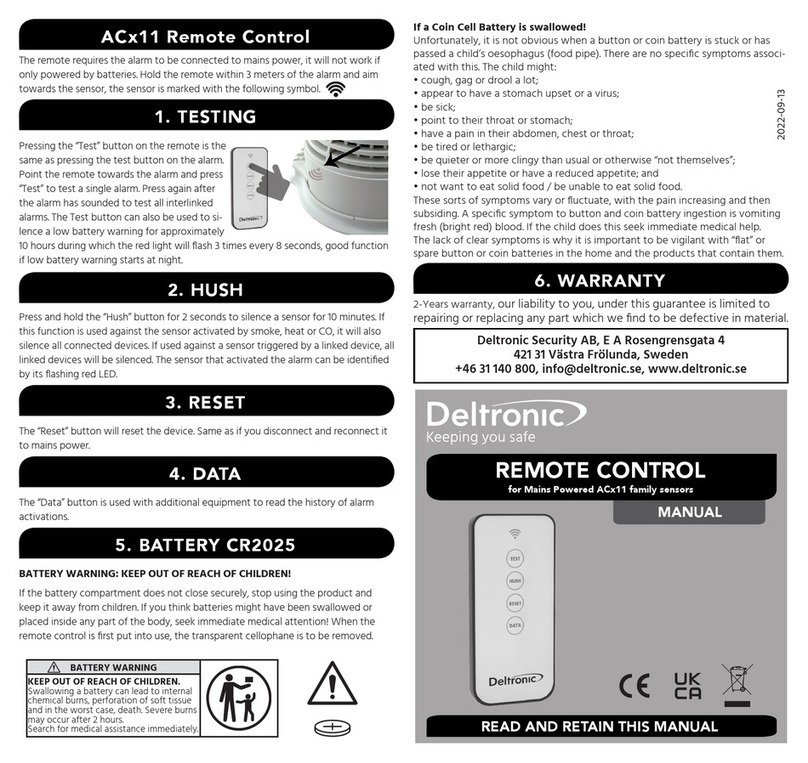
Deltronic
Deltronic ACX11 REMOTE manual

Schartec
Schartec T10 quick guide