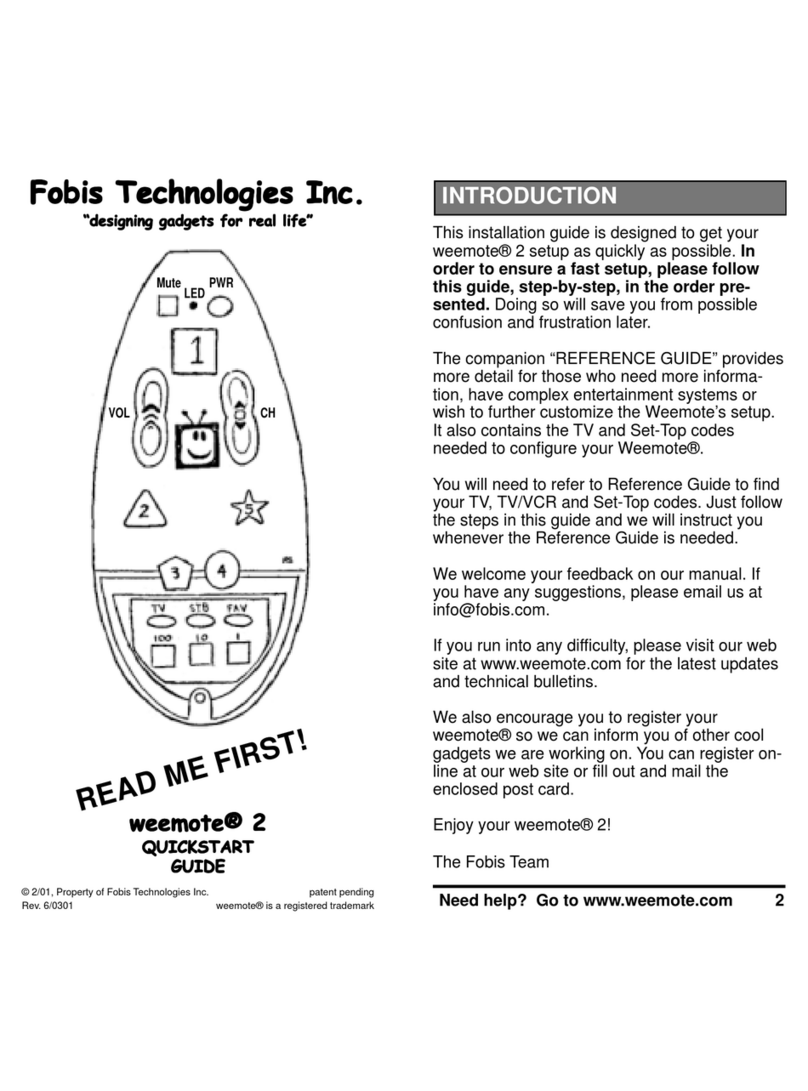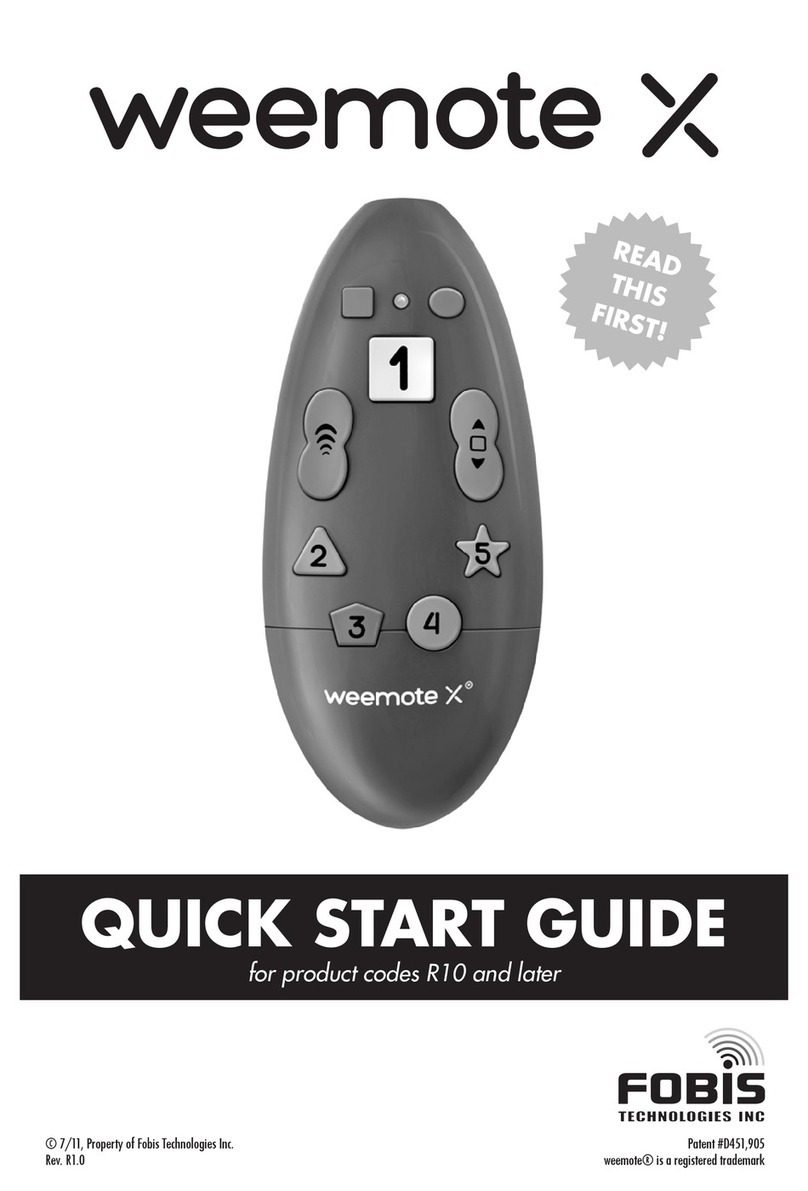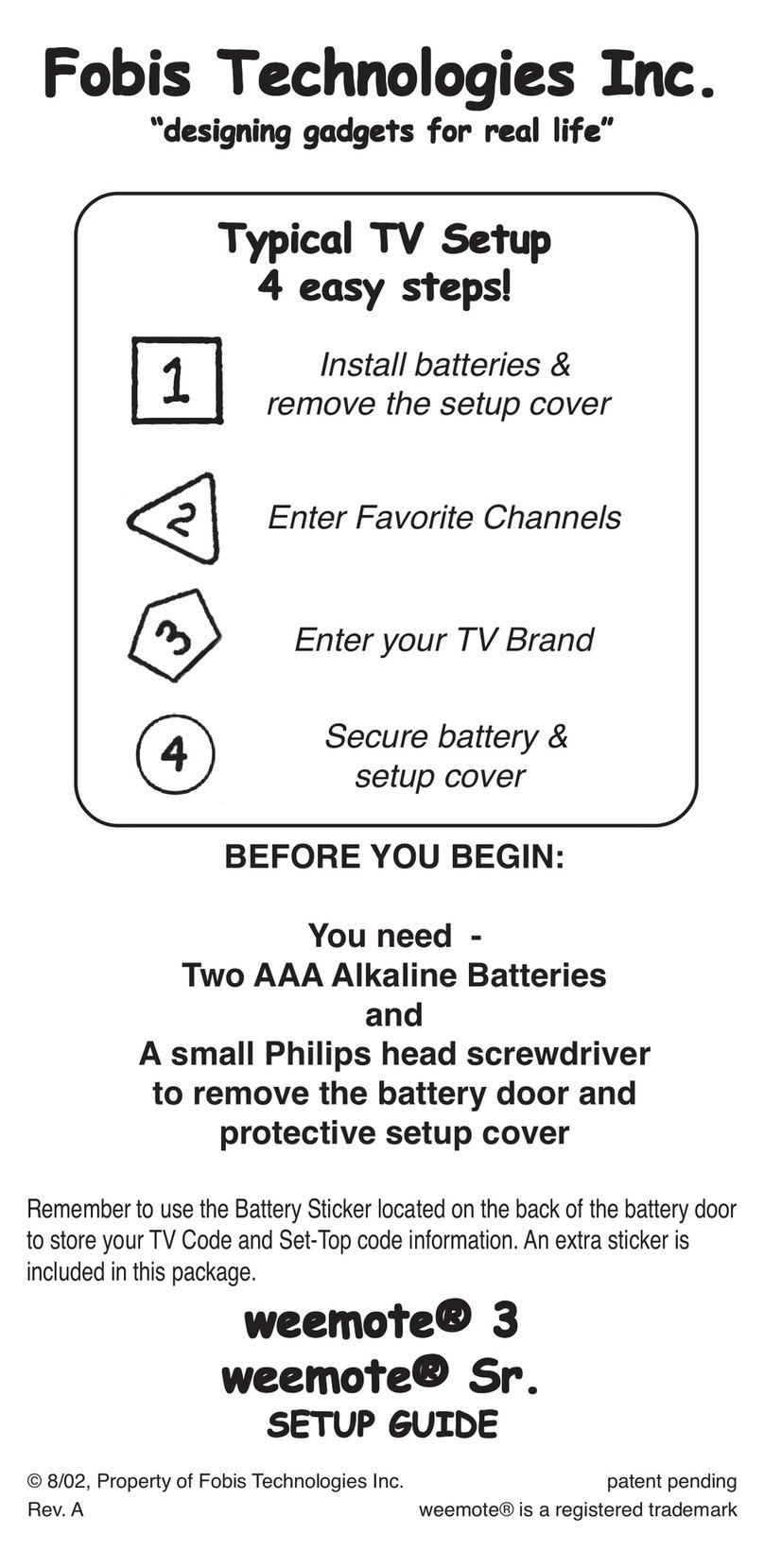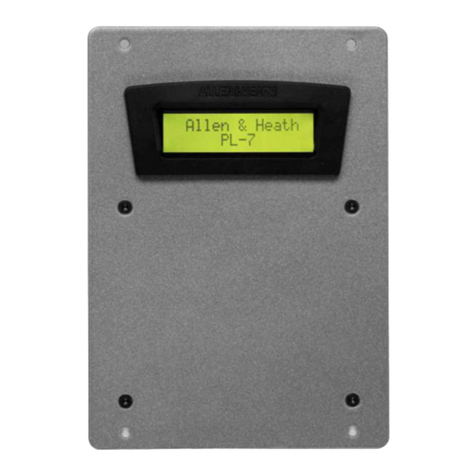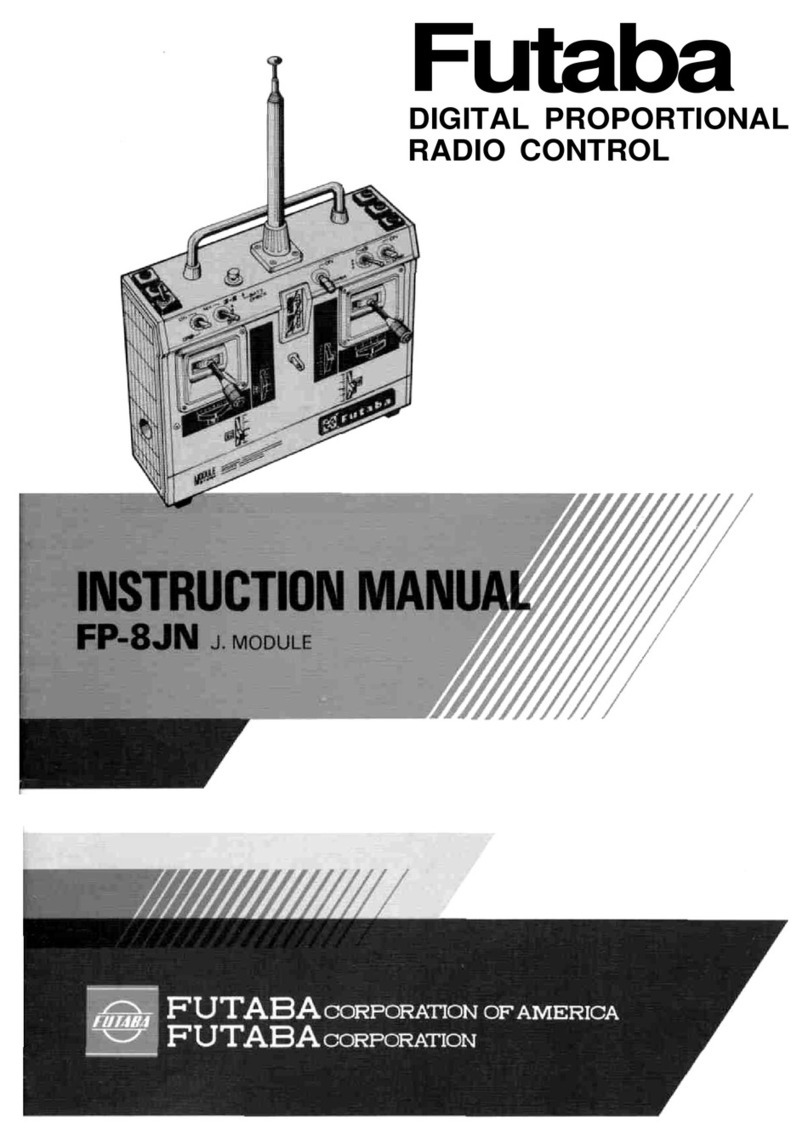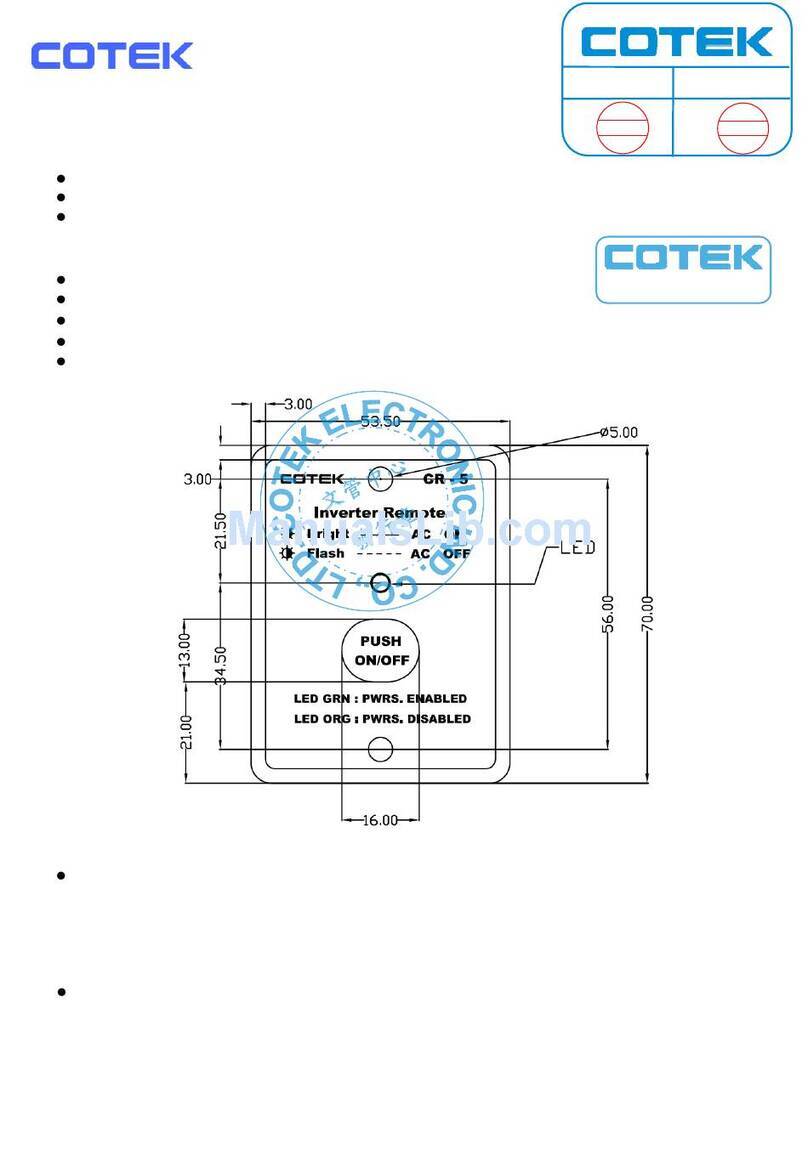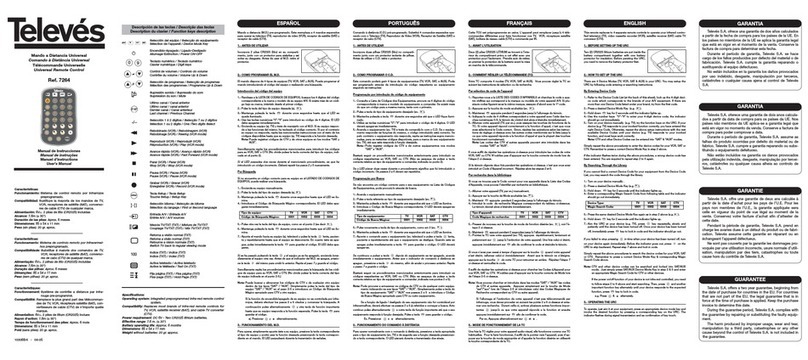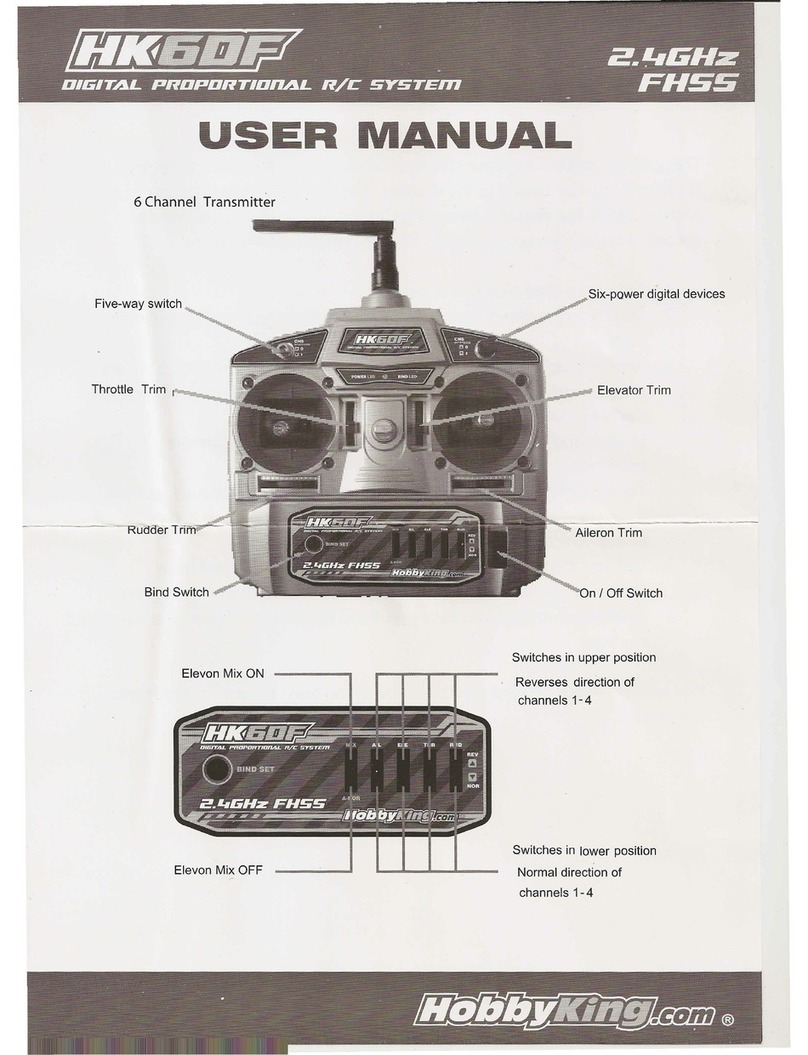Fobis Technologies Weemote X User manual

REFERENCE GUIDE
AND
TV/SET-TOP CODES
Fobis Technologies Inc.
“designing gadgets for real life”
Rev. E/0700 patent pending
Weemote® is a registered trademark
© 7/00, Property of Fobis Technologies Inc. Need help? Go to www.weemote.com 2
CONTENTS
Introducing Weemote® ...............3
Equipment SETUP ......................5
Searching for your Code .............8
Identifying your Code ................10
Delete Favorite Channels..........12
Delete TV/STB Codes...............13
Setting Channel 3/4...................14
Adding the ENTER Option ........15
Adding the 3-DIGIT Option........16
MUTE/Favorite Option ..............17
Clearing all settings...................19
TV Codes .............................20-28
Set-Top Codes .....................29-34
Troubleshooting.........................35
Installation Guide:
Setup Information
Care and Maintenance
Warranty

Need help? Go to www.weemote.com 3
INTRODUCING Weemote®
Congratulations on the purchase of your
Weemote®! The Weemote® has been designed
for parents and children, ages 3-8.
Today’s remote controls allow your child to
select any channel while others give you some
control but are still too complex for children to
operate. Plus, with the advent of digital cable
services, your household is now potentially
exposed to hundreds of channels. Parental
control solutions like the V-chip are also complex
and take away control of program content from
the parent. The Weemote® is the result of
countless hours trying to design a product to
meet all of those challenges!
Since we all know that there is no substitute for
parenting, think of your Weemote® as an aid in
helping you control and manage what your
children see on TV.
You will need to spend a few minutes to program
the Weemote® for both the equipment you
intend to use with it (TV and/or SET-TOP Box)
Need help? Go to www.weemote.com 4
INTRODUCING weemote®
as well as your choice of favorite channels.
If you started reading this guide first, please
refer to the Quickstart Installation Guide now to
to begin setting up your Weemote®. This
manual is used for reference only.
The next section of this guide is called “EQUIP-
MENT SETUP”. We suggest you review this
section to determine that the Weemote® will
work in your entertainment system.
Once you are finished setting up the weemote®
and hand it to your child, they will be happy with
their own remote and you will have had some
control over their viewing habits.
Since the weemote® is programmable, don’t
worry if you decide later to use the Weemote®
with a different entertainment system or with
different favorite channels. You can always go
back and make changes.
In short, the Weemote® represents a true win-
win situation for both parent and child! Kids love
to have their own remote and parents get to
make their own choices regarding TV viewing.
The Fobis Team

Need help? Go to www.weemote.com 5
EQUIPMENT SETUP
YOURSETUP
The Weemote® will work in any one of
the following three entertainment system
configurations.
1. A TV that works with a remote control
2. A TV that works with a remote control
which is also connected to a Cable or
Satellite SET-TOP Box
3. An old TV with a manual channel
changing knob that is controlled by a
Cable or Satellite SET-TOP Box
Take a look at pages 5-7 to verify that
your system configuration will work with
the weemote®.
SETUP A: A TV that works with a remote
control
DIAGRAM 1: SETUP A
Broadcast signal from
Antenna or Cable System TV
Need help? Go to www.weemote.com 6
EQUIPMENT SETUP
SETUP B: A TV that works with a
remote control which is also con-
nected to a Cable or Satellite SET-
TOP Box.
TV
Cable Box
Satellite Box
Cable System
OR
Broadcast signal
Satellite System
DIAGRAM 2: SETUP B
Note: Cabling from your satellite box or cable
box must go to the main antenna connection
on your TV. This is the standard method of
cabling to your TV, using channel 3 or 4 on
the TV for normal operation. The Weemote®
will not support cabling using RCA plugs
connected to the video ports of your TV.

Need help? Go to www.weemote.com 7
EQUIPMENT SETUP
SETUP C: An old TV with a
manual channel changing knob
that is controlled by a Cable Box
or Satellite Box.
TV
Cable Box
Satellite Box
Cable System
ORBroadcast signal
Satellite System
DIAGRAM 3: SETUP C
Note: Cabling from your satellite box or cable
box must go to the main antenna connection
on your TV. This is the standard method of
cabling to your TV, using channel 3 or 4 on
the TV for normal operation. The Weemote®
will not support cabling using RCA plugs
connected to the video ports of your TV.
Need help? Go to www.weemote.com 8
SEARCHING FOR YOUR CODE
In some instances, you may not find a proper
code that works with your TV or SET-TOP box.
In this case, the Weemote® can send every
code available in it’s library to see if one of them
matches your equipment.
As a rule, you should not use this section until
you have tried every code number listed for your
brand TV or SET-TOP box. You should have
already tried all the codes listed for your manu-
facturer located in this guide.
1. Turn on the TV or Set-Top box, depending on
which device you are searching for.
2. Press the “TV” or “STB” button, depending on
which device type you are searching for. After 3
seconds of pressing the button, the LED light
starts to flash.
3. Press the “VOLUME UP” (top part of the long
yellow button) about every 1/2 second until the
TV or Set-Top box turns off. Every time you
press the volume up button, the LED will flash
once showing that a code has been sent to the
TV or Set-Top box.
You may need to press the button a number of

Need help? Go to www.weemote.com 9
times, there are over 100 possible codes that
could work with your TV or Set-Top box. If you
go past all the codes stored in the unit, the LED
will flicker twice telling you that all the codes
have been searched.
If you end up going too fast and passing by the
right code, don’t worry. Turn the TV back on, go
back to Step 2 and then at Step 3, instead of
pressing the “VOLUME UP” button, press the
“VOLUME DOWN” button to search backwards
to find the proper code.
4. When you find the proper code that turns off
your TV or Set-Top box, then press the “TV” or
“STB” button to lock in the code, depending on
which device code you were searching for. The
LED should flash three times and then turn off.
5. Go back to the installation guide, Step 7 for
TV’s or Step 11 for Set-Top boxes to finish your
setup.
If you still have not found a match at this point,
please send us a trouble report on our web site.
SEARCHING FOR YOUR CODE
Need help? Go to www.weemote.com 10
IDENTIFYING YOUR CODE
Once you have a working code, you can have
the Weemote® read back to you the code
number so you can write it down on the battery
sticker provided.
To identify the code, proceed with the following
steps. Be prepared to have a pencil or pen
ready to write down the code.
STEP A: Press the “TV” button or press the
“STB” button, depending on which code you are
trying to identify, for about 3 seconds until the
LED light flashes.
STEP B: Press the “TV” button or press the
“STB” button again, depending on which code
you are trying to identify.
STEP C: Upon release of the “TV” button or
“STB” button, the LED light will “flash back” the
code in the following manner.
The LED will provide a count by flickering the
number of 100’s first, then pause and follow with
a count of the number of 10’s, then pause and
follow with a count of the number of 1’s. Any
Zero number will be indicated by a fast flicker.

Need help? Go to www.weemote.com 11
Using the example that the code is 102:
The LED will flicker once and then pause
(100 X 1 = 100)
THEN
The LED will fast flicker and then pause
(10 X 0 = 0). A fast flicker = 0
THEN
The LED will flicker twice and then stop
(1 X 2 =2).
THEN THE LED WILL GO OUT COMPLETING
THE SEQUENCE
STEP 7: WRITE THE CODE DOWN!
Once you have a working code, please write
down the number on the sticker located behind
the battery cover.
IDENTIFYING YOUR CODE
Need help? Go to www.weemote.com 12
DELETE FAVORITE CHANNELS
There may be cases where you want to delete
one of more favorite channels currently setup in
your weemote™.
HINT: You do not need to delete an existing
favorite channel in order to replace it. Simply
enter the new channel number in the Favorite
Channel Number location, i.e. 1, 2, 3, 4 or 5 you
wish to replace as described on Page 7 of the
Quickstart Installation Guide.
To delete or clear favorite channels:
STEP 1: Press the “FAV” for 3 seconds until the
LED light flashes
STEP 2: Press the Favorite Channel Number
button, i.e. 1 (Green), 2 (Blue), 3 (Orange), 4
(Pink), or 5 (Yellow) you want to delete two
times. The LED light will flash three times and go
out to confirm your selection.

Need help? Go to www.weemote.com 13
DELETE TV/STB CODES
NOTE: You do not need to delete an existing TV
or SET-TOP code in order to replace it. Simply
enter the new code, TV or SET-TOP box you
wish to replace. This is described in the
Quickstart Installation Guide, Page 8 for TV’s
and Page 11 for Set-Top boxes.
To delete or clear a TV or SET-TOP box code:
STEP 1: Press the “TV” or “STB” button, de-
pending on which code you want to delete, for 3
seconds until the LED light flashes.
STEP 2: Enter the code 333 as follows:
Press the “100” button 3 times = 3
Press the “10” button 3 times = 3
Press the “1” button 3 times = 3
STEP 3: Press the “TV” or “STB” button, de-
pending on which code you want to delete, once
again. The LED light should flash three times
and then go out to complete the sequence.
Need help? Go to www.weemote.com 14
SETTING CHANNEL 3/4
In most cases, your SET-TOP box tuner is set to
run with your Television tuner set to channel 3.
In some cases, your SET-TOP box tuner may be
set to run with your Television tuner set to
channel 4.
If your system is set to use channel 3, then you
will not need to do anything further.
However, if your system is set to use channel 4,
you will need to do the following:
STEP 1: Press the “TV” button for about three
seconds until the LED light flashes.
STEP 2: Press the “CHANNEL UP” button (top
of long blue button) once.
STEP 3: Press the NUMBER “4” (Pink) button
once to complete the setup sequence. The LED
light flashes twice and then goes out.
Go back to Page 13 of the Quickstart Installation
Guide to finish your setup.
NOTE: To go back to channel 3, simply
repeat the steps above except that in STEP 3,
press the NUMBER “3” (Orange) button.

Need help? Go to www.weemote.com 15
SETTING UP YOUR TV CODE
ADDING THE ENTER OPTION
A small number of TV’s and SET-TOP boxes
require that the ENTER key be used when
changing channels.
The best way to tell whether you need to use
this option is to use your existing remote. Point
your existing remote at your TV or SET-TOP
box, and then change a few channels. Did you
need to use the ENTER button on that remote?
If yes, proceed with this setup, otherwise you do
not need to use this option.
STEP 1: Press the “TV” or “STB” button, de-
pending on which unit needs the enter option.
Hint: If you are using a SET-TOP box, then
press the STB button. After about 3 seconds,
the LED light will flash.
STEP 2: Press the “FAV” button once.
STEP 3: Press the NUMBER “1” button located
in the setup area next to the 100 and 10 buttons.
The LED light flashes twice and then goes out to
complete the sequence.
Note: If you go back and change the TV or
STB code, the ENTER option will be cleared.
Need help? Go to www.weemote.com 16
ADDING THE 3-DIGIT OPTION
The latest digital TV and SET-TOP boxes
support hundreds of channels. These units
typically require that when changing channels,
you enter three digits, regardless of the channel
number. For instance, channel 7 cannot be
entered as simply 7, but rather 007.
The best way to tell whether you need to use
this option is to use your existing remote. Point
your existing remote at your TV or SET-TOP
box, and then select channel 7. Did you need to
enter in 007 in order for the channel to change?
If so, then complete this section.
STEP 1: Press the “TV” or “STB” button, de-
pending on which device requires this option, for
about 3 seconds, until the LED light flashes.
STEP 2: Press the “FAV” button once.
STEP 3: Press the “100” button once. The LED
light flashes twice and then goes out to complete
the sequence.
NOTE: If you go back and change the TV or
STB code, the 3-DIGIT option will be cleared.

Need help? Go to www.weemote.com 17
MUTE/FAVORITE OPTION
The Weemote’s factory setting is to provide a
MUTE function which is assigned to the small
square GRAY color button located just to the left
of the oval Red “POWER” button.
If you want, you can reassign this button to
provide another Favorite Channel, giving you a
total of six Favorite Channels. To add a sixth
favorite channel:
STEP 1: Press the “FAV” button for three
seconds until the LED light flashes
STEP 2: Press the currently assigned “MUTE”
button
STEP 3: Enter in your Favorite Channel Number
as described on Page 7 of the Quickstart
Installation Guide.
STEP 4: Press the “FAV” button once again. The
LED light will flash three times and go out to
confirm your selection.
To return this button back as a MUTE con-
trol:
STEP 1: Press the “FAV” button for three
Need help? Go to www.weemote.com 18
MUTE/FAVORITE OPTION
seconds until the LED light flashes.
STEP 2: Press the small square GRAY color
button next to the Red power button twice. The
LED light will flash three times and go out to
confirm your selection. This button will now work
as a MUTE control.

Need help? Go to www.weemote.com 19
CLEARING ALL SETTINGS
Some setups for the Weemote® can become
complex. If you get into trouble, sometimes it’s
just easier to start over.
Also, you may elect to use the Weemote® on
another entertainment system or you may be
replacing your existing entertainment system.
In all these cases, we suggest you clear all the
settings in your Weemote® before doing an
entirely new Setup.
To clear all settings:
STEP 1: Press the “TV” button for 3 seconds
until the LED light flashes
STEP 2: Enter the code 999 as follows:
Press the “100” button 9 times = 9
Press the “10” button 9 times = 9
Press the “1” button 9 times = 9
STEP 3: Press the “TV” button once again. The
LED stutter flashes about three times and then
goes out to complete the sequence.
Your Weemote® is now cleared back to factory
settings.
Need help? Go to www.weemote.com 20
TV CODES
AOC 005 006 019 020
120 140 163 173
ASA 047
Admiral 018 090
Aiwa 090
Akai 032 070 172
Amark 120
Amstrad 033
Anam 005 009 021 041
120
Archer 120
Audiovox 120
Bell & Howell 018
Broksonic 172 173 174
CXC 041
Candle 006 022 023 025
163
Capehart 019

Need help? Go to www.weemote.com 21
TV CODES
Citizen 006 016 018 022
023 024 025 026
144 163
Concerto 023
Contec 041 091
Craig 021 041
Crown 026
Curtis Mathes 006 016 018 026
059 125 163 172
Daewoo 005 024 026 029
030 031 032 130
172
Daytron 026
Dimensia 125
Dumont 047
Electrohome 026
Emerson 023 026 033 034
035 037 038 039
041 122 143 144
172
Need help? Go to www.weemote.com 22
TV CODES
Envision 163
Fisher 042 090
Fujitsu 034
Funai 034 041
Futuretech 041
General 003 008 009 023
Electric 043 044 125 130
147 172
Goldstar 005 023 026 045
046 088 172 173
Grundig 047
Hallmark 023
Hinari 034
Hitachi 018 023 026 048
049 050 051 052
053 054 055 126
172
Infinity 066 151
JBL 066 151

Need help? Go to www.weemote.com 23
TV CODES
JC Penney 003 005 006 014
016 026 043 096
125 163 172
JVC 057 058 059 060
Jensen 056
KTV 026 039 041 172
Kawasho 061
Kenwood 006
Kloss 022 110
LXI 003 066 090 117
125 131 172 173
Lodgenet 018
Logik 018
Luxman 023
MGA 004 005 006 023
071 072 163 172
MTC 005 006 016 023
031 163
Need help? Go to www.weemote.com 24
TV CODES
Magnavox 006 010 017 020
025 027 028 066
067 068 110 151
154 163 164 167
172 173 175 200
Majestic 018
Marantz 006 066 068 088
163 172
Matsui 032 109
Memorex 018 032 090
Mitsubishi 004 005 023 070
071 072 122 123
149 172 173
NAD 002 117
NEC 005 006 007 023
028 144 163 172
173
National 011 151
Nikkai 113 118
Onwa 041
Optonica 129

Need help? Go to www.weemote.com 25
TV CODES
Osume 091
Panasonic 008 009 011 012
066 151
Philco 005 006 025 067
068 110 151 163
172
Philips 005 025 066 068
088 146 151 163
Pioneer 002 048 051 076
Portland 005 026 172
Proscan 125 160
Proton 006 013 019 023
026 172
Pulsar 001
Quasar 008 009
RCA 003 005 014 048
078 079 080 082
084 085 086 087
125 134 172
Radio Shack 026 041 141 173
Realistic 090 141 Need help? Go to www.weemote.com 26
TV CODES
SAA 145
SSS 005 041
Saba 051
Saisho 032 033 109
Sampo 006 019 163
Samsung 005 006 016 023
026 032 088 163
172 173
Sanyo 042 089 090 091
092 109
Scott 026 034 037 041
093 173
Sears 003 023 034 042
090 096 098 099
101 102 104 117
125 131
Sharp 026 091 129 141
Signature 018
Sony 109 119 122 200

Need help? Go to www.weemote.com 27
TV CODES
Soundesign 023 025 041 172
Spectricon 120
Supra 022 023
Sylvania 006 025 066 068
110 112 151 163
172 173
Symphonic 132
TMK 023 172
Tandy 112 113 129
Tatung 009
Technics 008
Techwood 023
Teknika 004 005 016 018
022 023 024 025
026 034 041 072
114 151
Telerent 018
Teletech 032
Thomson 051 142
Need help? Go to www.weemote.com 28
TV CODES
Toshiba 016 017 047 090
096 117 118 131
Totevision 026
Universal 043
Vector Research 006
Victor 057
Video Concepts 070
Vidtech 005 023 172 173
Viking 022
Wards 005 006 018 023
034 043 067 068
119 125 141 151
163 172 173
Westinghouse 090
Yamaha 005 006
Zenith 001 018
Zonda 120

Need help? Go to www.weemote.com 29
SET-TOP CODES
The following are codes for cable and satellite
set-top boxes.
Alphastar 125
Americast 128
Amway 139 143
Birdview 235
CI Satellite 146
Cable Innovations 183
Century 148
Channel Master 147 187
Chaparral 214 215 216 217
Citoh 145
Conifer 142
Curtis Mathes 174
DX Antenna 213
DX Communications 115 144
Dish Network 119
Need help? Go to www.weemote.com 30
SET-TOP CODES
Drake 149 187 188 189
191 194
Eagle 006
Eastern 007
Echostar 113 119 137 150
204 205 206 207
208 209
Fujitsu 186
General 001 004 008 010
Instrument 011 055 075 114
121 122 134 183
196 197 200
Hamlin 088 089 090
Hitachi 008 053 124 132
Homecable 229
Houston Tracker 113 119
Hughes 124 132
IQ 212
Intersat 143 241

Need help? Go to www.weemote.com 31
SET-TOP CODES
Janeil 178 186
Jerrold 001 008 050 052
053 055 075 114
120 122 200
Kenwood 243
Legend 137 204
Macom 044 134 174 187
Magnavox 117 126 173
Memorex 117 137 173
NSC 020
Norsat 142
Oak 056 057 058 059
Orb 140
Panasonic 014 060 061 123
177 178
Pansat 246
Philips 117 126 173 176
Pico 139
Need help? Go to www.weemote.com 32
SET-TOP CODES
Pioneer 002 062 064 111
Primestar 049 115
Prosat 138
Pulsar 164
Quick Draw 144
RCA 110 116 141
Radio Shack 131 183 196 197
225
Ramsey 139
Realistic 225 230
Regal 089 090
Regency 007
Rural Cable 196
SL-Marx 007
STS 212 213
Samsung 006 065 164

Need help? Go to www.weemote.com 33
SET-TOP CODES
Scientific 003 066 067 068
Atlanta 069
Signal 006
Signature 008 053
Sony 112
Sprucer 014 060
Star Trak 136 218 219 222
223
Starcom 055 200
Stargate 007 022 163 164
Strong 136
Super Guide 250
TeeCom 251
Texscan 072
Tocom 073 074 075
Toshiba 133 134 174 187
Need help? Go to www.weemote.com 34
SET-TOP CODES
Uniden 117 135 173 179
180 181 182 183
184 224 225 226
227 228 229 230
232
Video Pall 186
Videoway 118
Viewstar 020 185
Zenith 005 118 149 174
186

Need help? Go to www.weemote.com 35
TROUBLESHOOTING
Please check the support section of our web site
if you do not see your problem listed below.
1. The LED does not light or flash.
Check to make sure you have installed the
batteries properly. Check to make sure that the
batteries are not dead or too weak to operate
the Weemote®.
2. The Weemote® powers on my TV or SET-
TOP but does not change channels or control
the volume or mute.
Check to make sure you have set the proper
code in the Weemote®. Sometimes a code will
only partially work. Make sure you fully test the
code as described in Step 8 or 12 of the installa-
tion guide.
Check your existing remote to see if you require
pressing the ENTER key when changing chan-
nels. If you do, then complete the section called
“Adding the ENTER Option.
If you have a late model digital TV or SET-TOP
box, please refer to the section “Adding the 3-
Digit Option”.
Need help? Go to www.weemote.com 36
TROUBLESHOOTING
3. When changing channels, the channel
numbers that are sent to the TV from the
Weemote® are not the same as what I pro-
grammed in.
Check to make sure you have set the proper
code in the Weemote®.
4. Where are the TV, STB, FAV, 100, 10 and 1
buttons on the Weemote?
You must remove the setup cover before seeing
these buttons. Please refer to the installation
guide, Step 3.
5. I have tried all the codes listed for my brand
TV or Set-Top and I have tried searching for the
code but cannot find a match.
Chances are the code you need is not supported
in the Weemote® you are using. Please contact
us on our web site to see if we have an updated
unit available to support your equipment.
Other manuals for Weemote X
1
Table of contents
Other Fobis Technologies Remote Control manuals