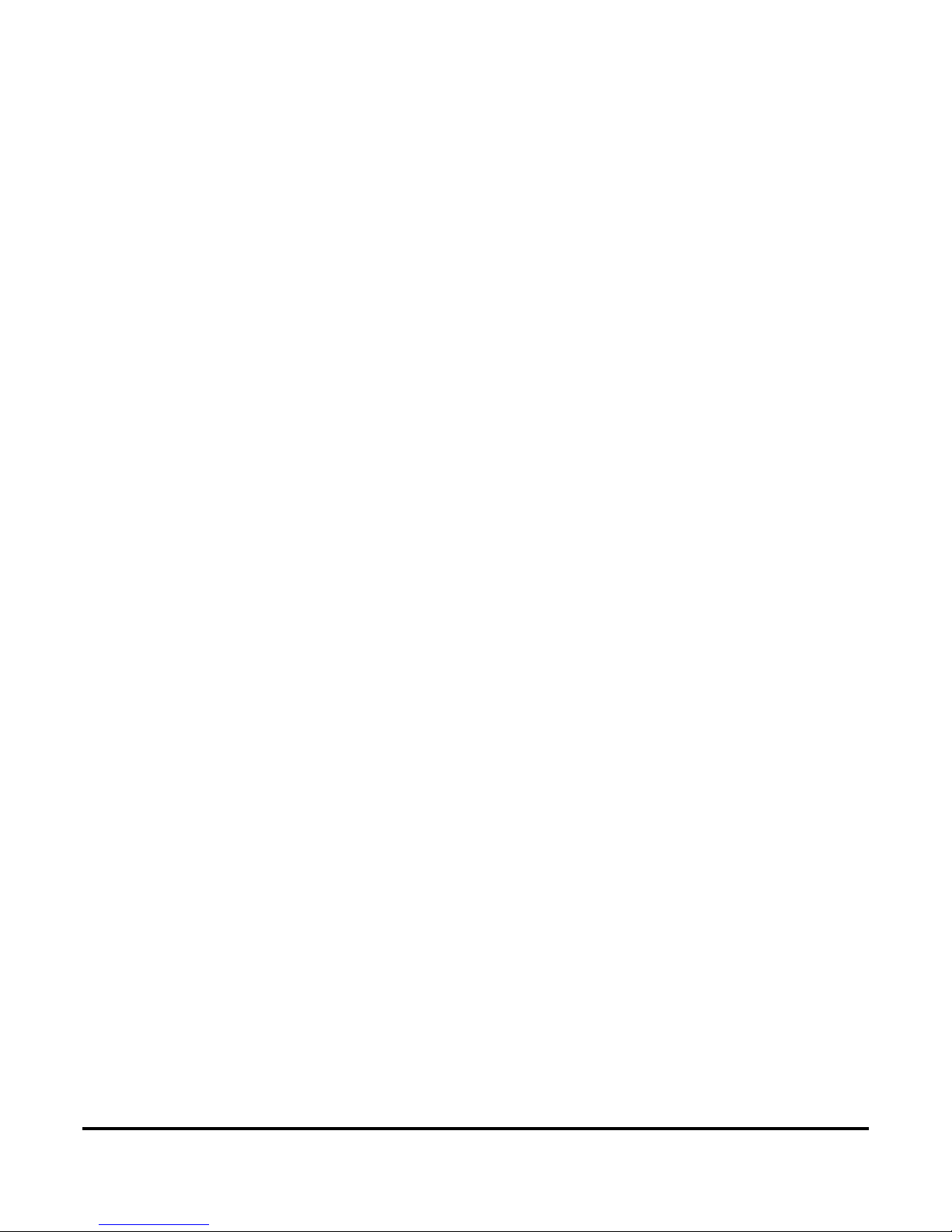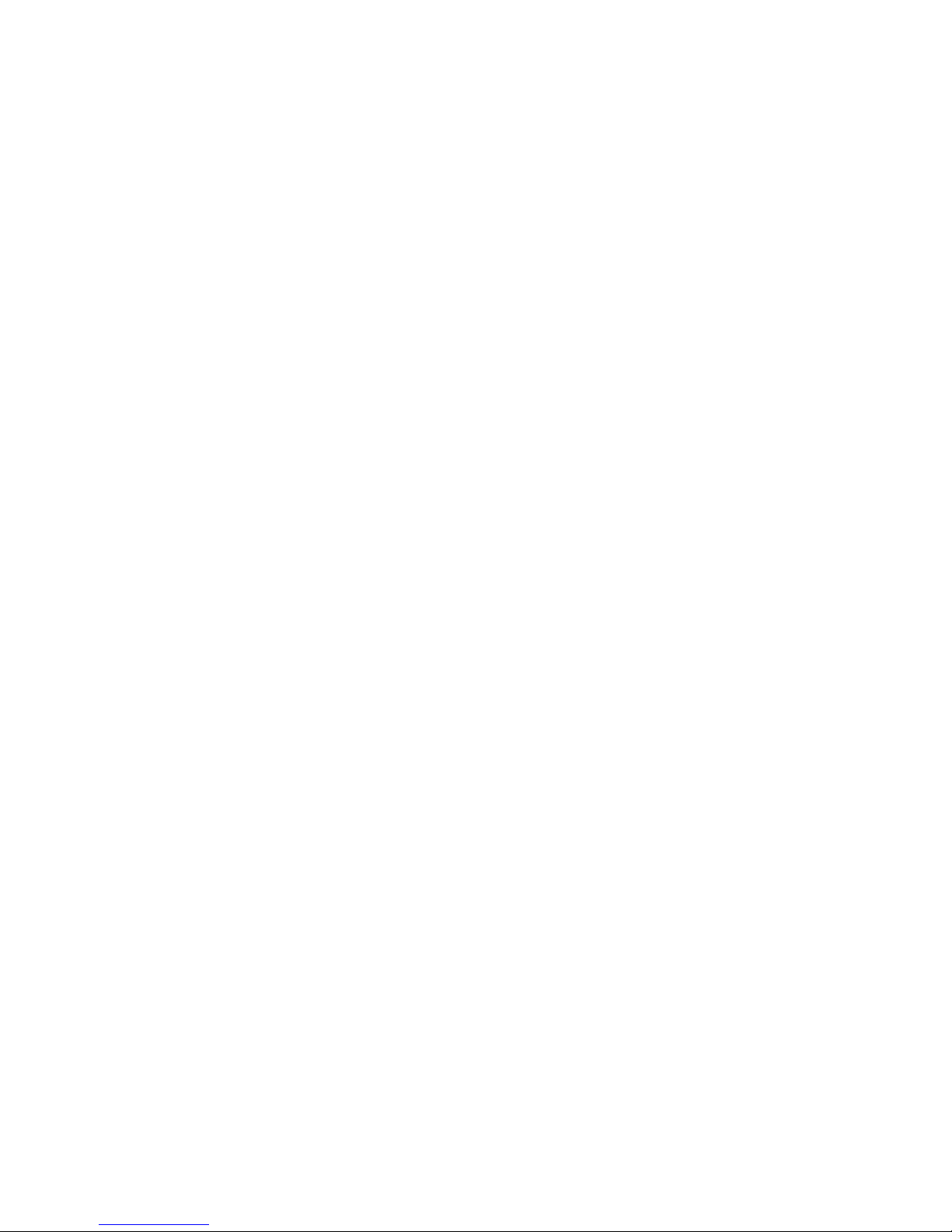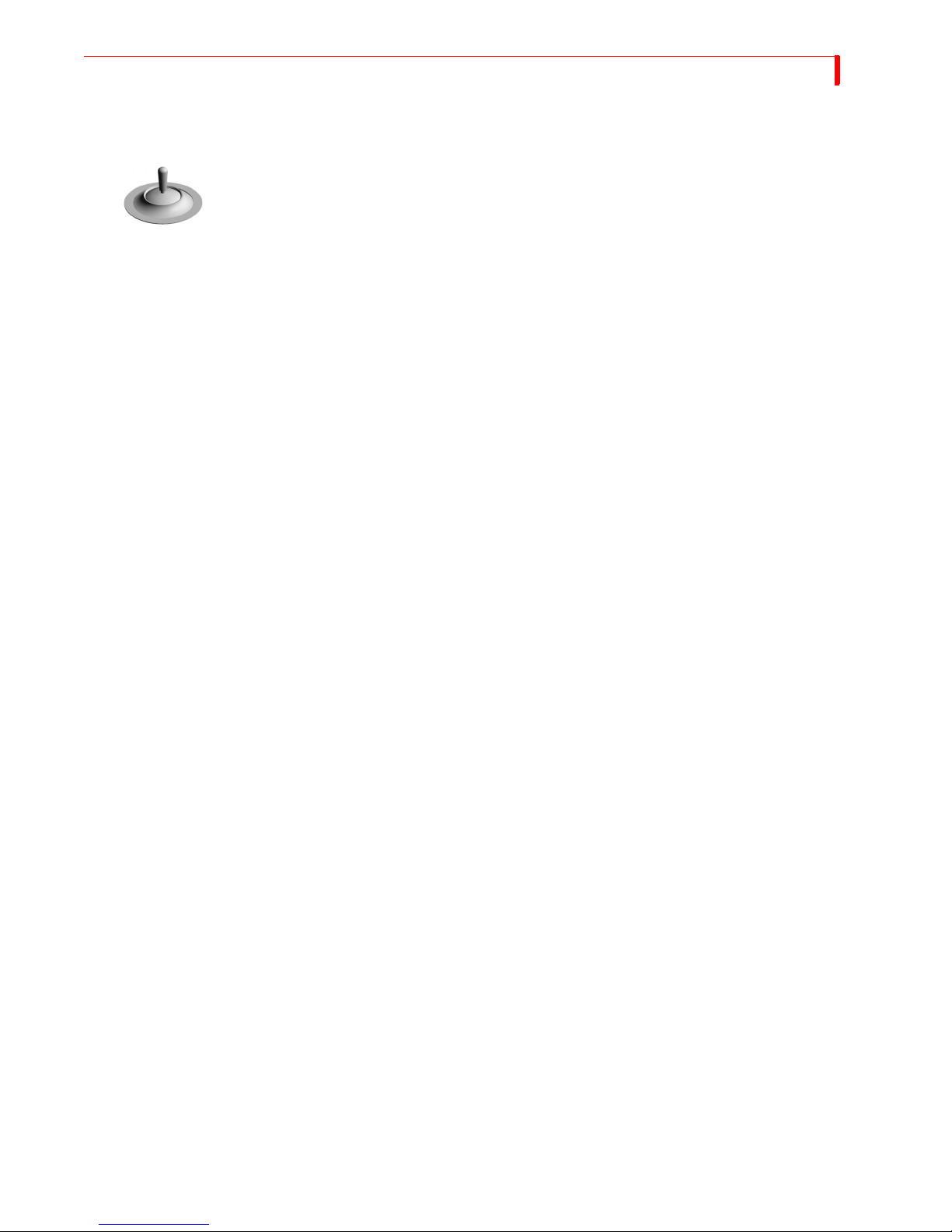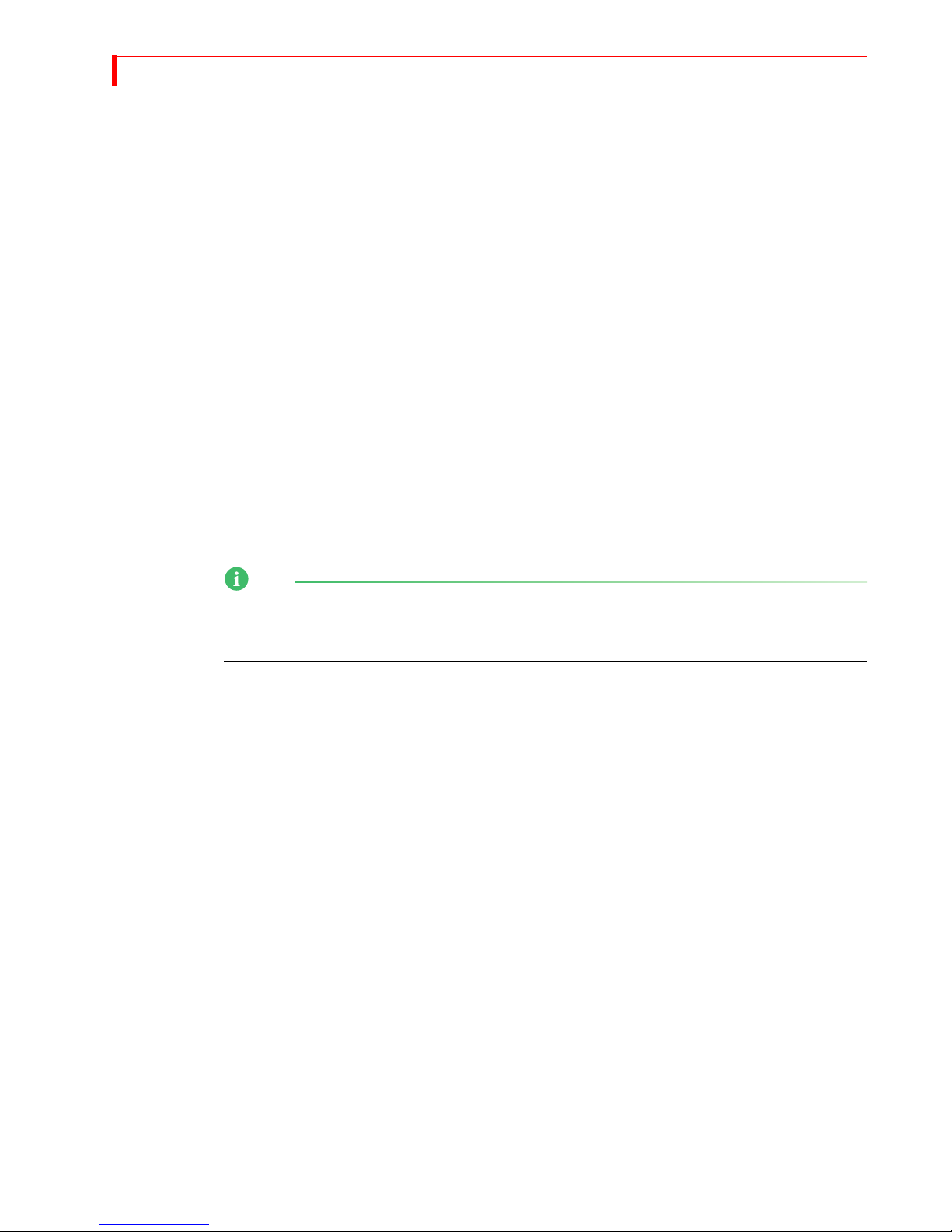CONTENTS
Example: Changing the Routing • 75
Routing Audio Through Color or Background Channels • 75
Sub-Route Menus • 76
Learn • 77
Compose • 78
PIPs • 78
Audio Mix • 78
Freeze • 78
Field and Frame Freezes • 78
Major Freeze Functions • 79
Freeze Examples • 79
8PIPS
Single PIP • 82
Background Tile • 82
Foreground Tile • 82
Using Other Effects with Single PIPs • 84
Multi-PIP • 85
Using Freeze Effect with Multi-PIPs • 86
9COMPOSE
Basic Composition Steps • 88
Backgrounds • 88
Foreground Tiles • 89
Creating Color Tiles and Lines • 89
Creating Moving Video Tiles • 89
Creating Still Image Tiles • 89
Manipulating Tiles • 89
Positioning Tiles • 89
Sizing Tiles • 90
Composition Rules • 90
Creating a Composed Image • 91
Playing the Composition • 92
Exiting from Compose Mode • 92
10 CHROMAKEY
Preparing the Background Footage • 94
Preparing the Keyed Footage • 95
Preparing the Chromakey Footage • 95
Performing the Chroma key • 97
Fine-Tuning Key Colors • 97
Ending Chroma Key • 97
11 LEARN MODE
Learned Environments • 100
Learned Scripts • 101
Using Learn Mode • 102
Other Useful Information • 103
Aborting a Playback Session • 103
12 WORKING WITH AUDIO
Audio Devices You Can Use • 106
Ways You Can Control Audio • 106
Controlling Audio Transitions • 106
VIDEO/AUDIO Selector • 106
Selecting Audio Sources • 107
Ways to Use Audio • 107
Audio Accompanies Video • 107
Continuous Audio • 108
Using the Audio Mixer • 109
Audio Mixer Controls • 110
Using Background Audio • 110
Using Headphones • 111
Advanced Audio Steps • 111
Using the Analog Audio Adjustments Function • 111
Selecting Manual Levels • 112
Selecting Audio Delay • 112
13 ADVANCED OPERATIONS
Using Titles • 114
Using Color Bars • 114
Performing Roll Edits • 115
Cutting Between Scenes • 115
A/A Roll Edits • 115
A/B Roll Edits • 116
Transitions TO and FROM Solid Colors • 116
Transitions to Modified Sources • 117
Operating in Live Environments • 117
Security Monitoring • 117
Using a GPI Device • 118
Instructions for Building a GPI Trigger • 119
Using a GPI Trigger Device • 120
Resetting the MX-4 Factory Defaults • 120
Connecting with Ethernet • 121
IP Setup for a Computer or Laptop • 122
Transferring Files TO or FROM the MX-4 • 128
Updating System Software • 129
Information About FTP Clients • 130
ATRANSITIONS LIST 133
Basic Transitions • 134
Edge Transitions • 142
Misc. Transitions • 143
Shape Transitions • 144
Default User Transitions • 149
BTIME BASE CORRECTOR 151
Dual TBC Mode • 151
Vertical Interval Data • 151
TBC Technical Information • 152
CVIDEO QUALITY 153
Preview Image Quality • 153
Video Scaling Artifacts • 154
Freeze Quality • 154
Video Processing Artifacts • 154
DTECHNICAL SPECIFICATIONS 155
EHELP FOR MXPRO USERS 157
MX-4 Defaults to S-Video on All 4-Channels • 157
Transitions Organized Differently • 157
Glossary
Index