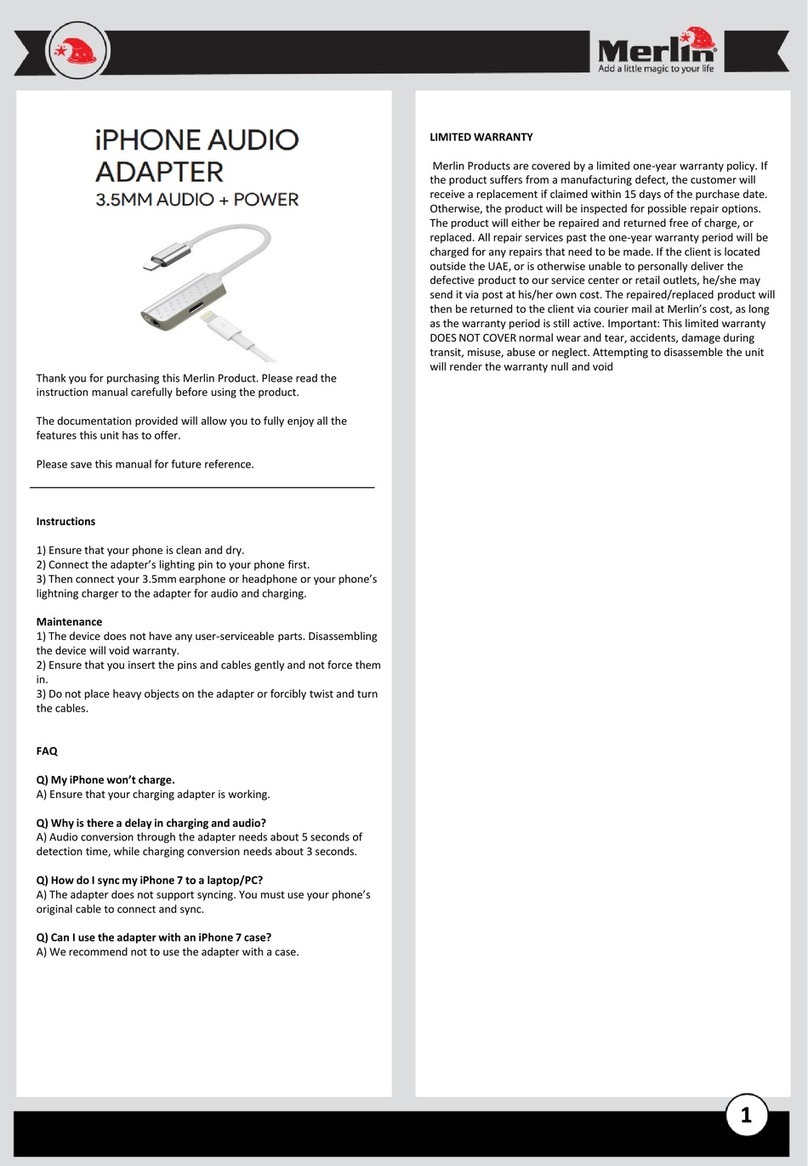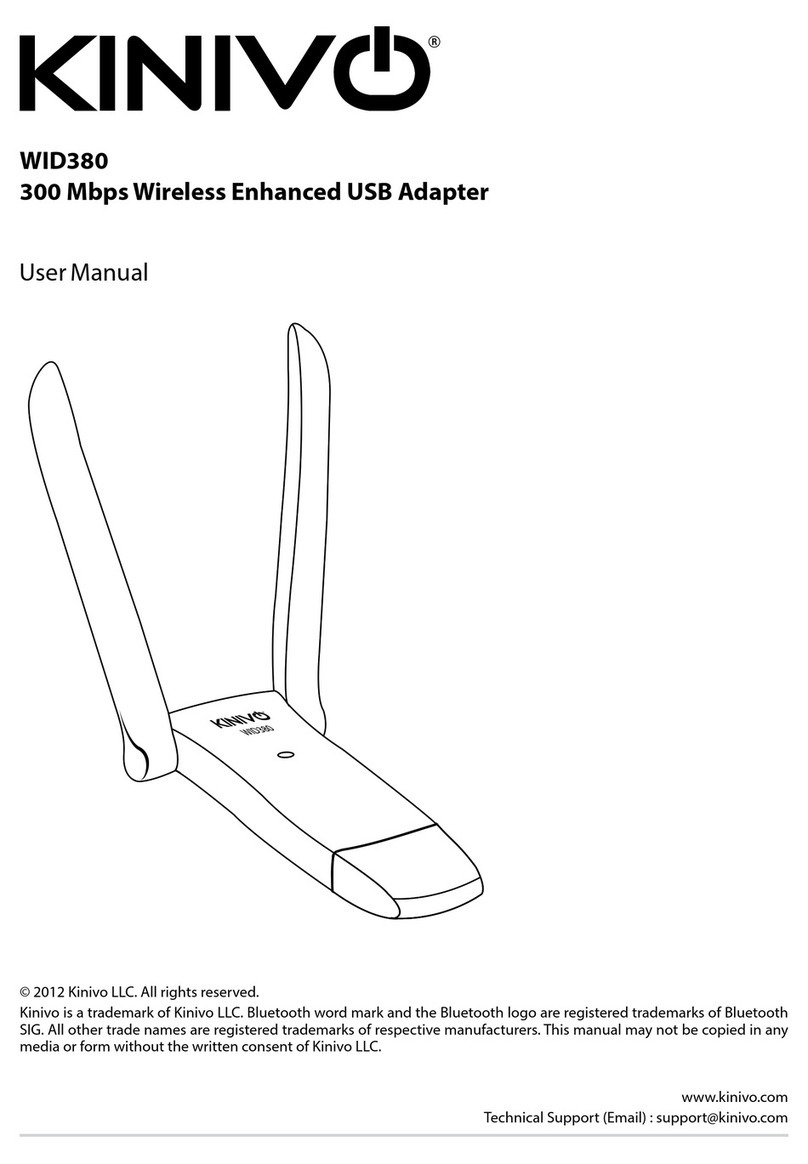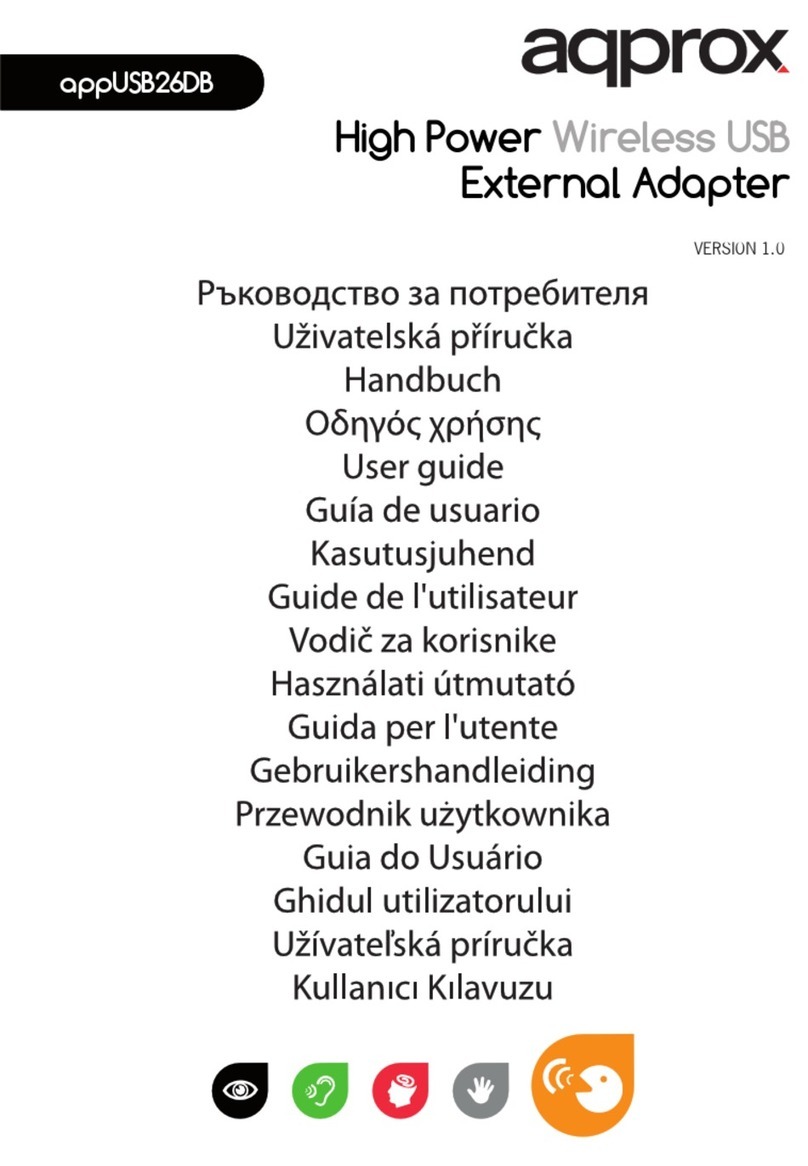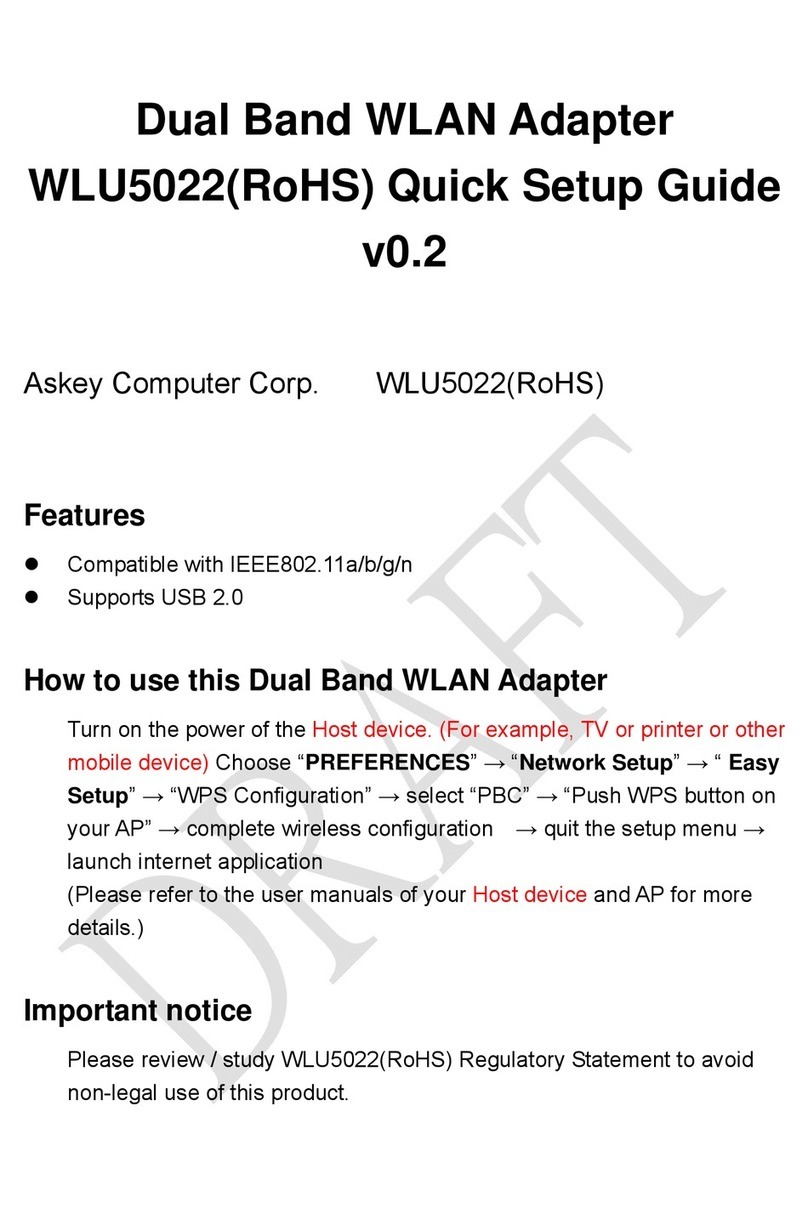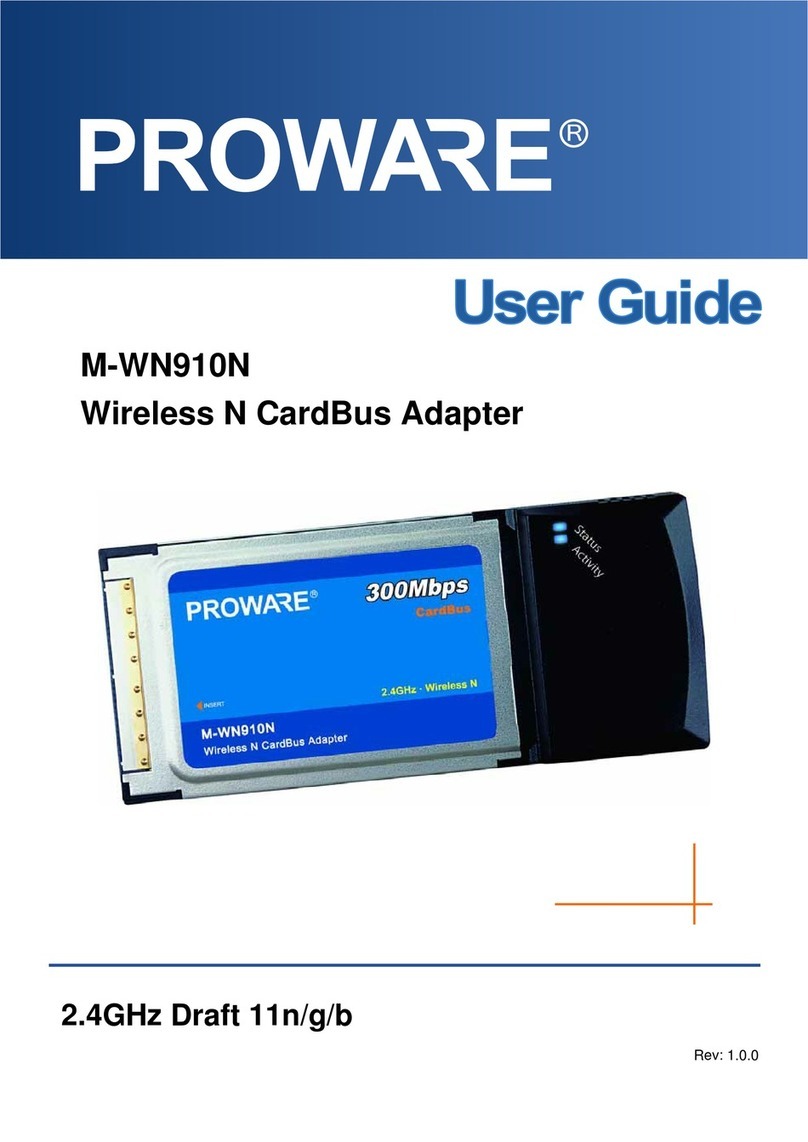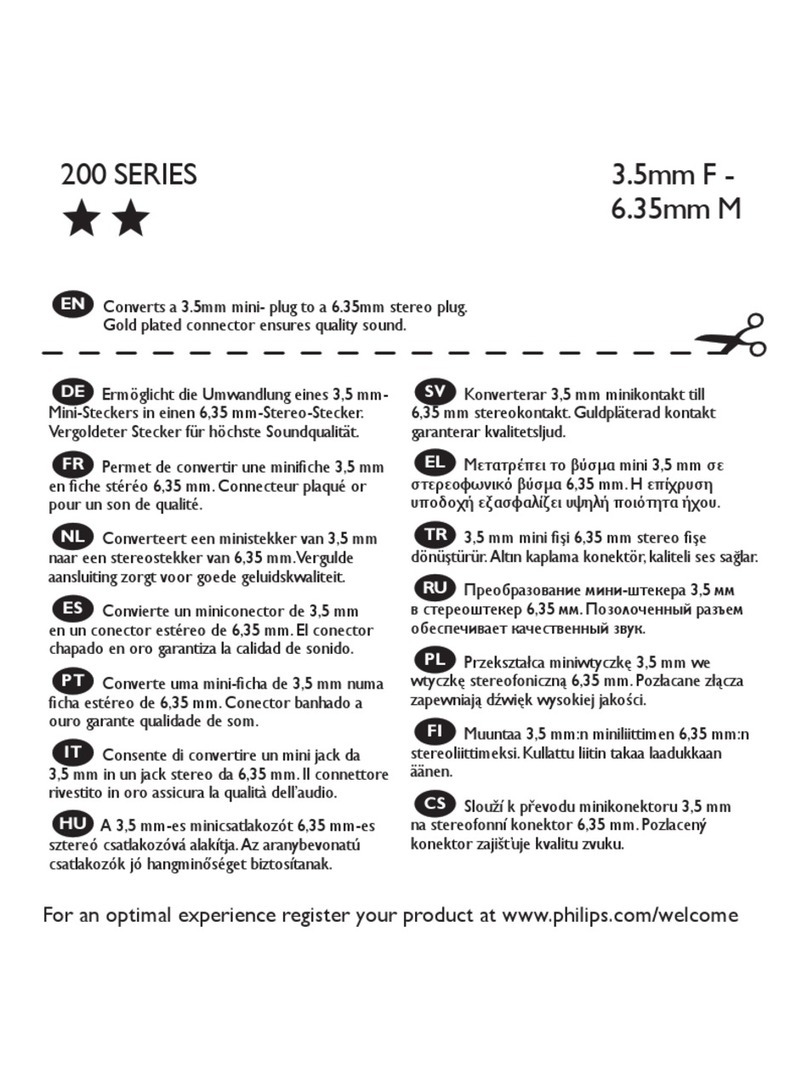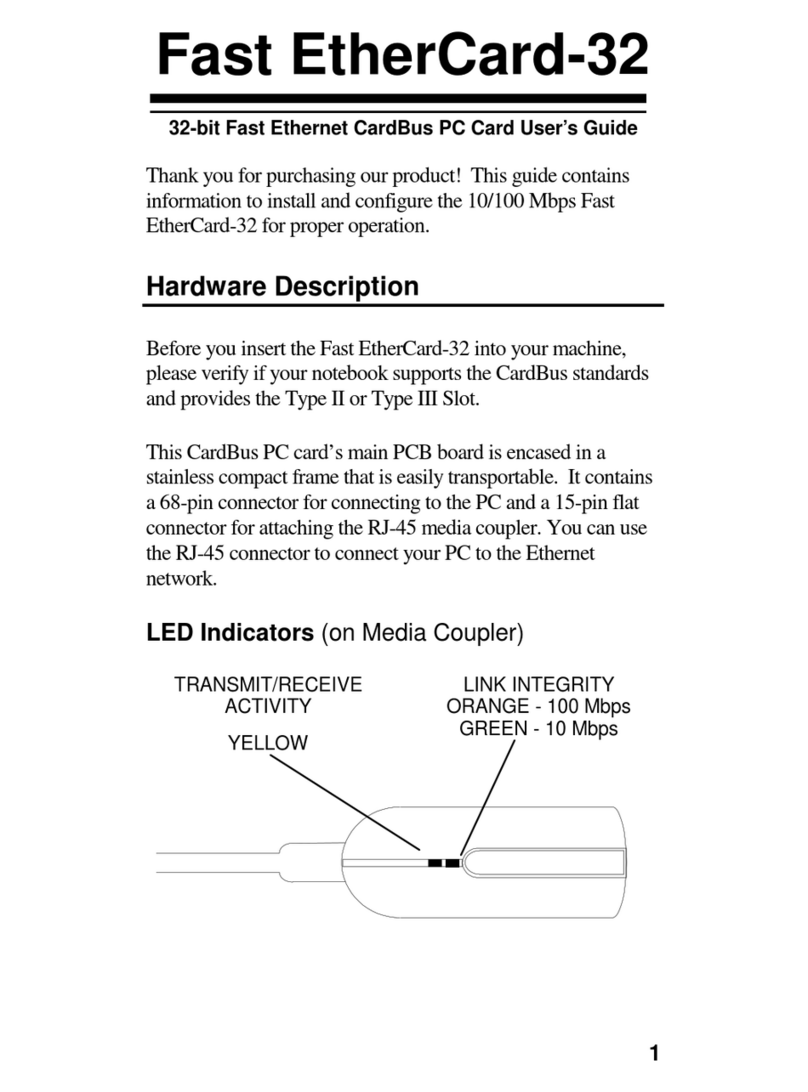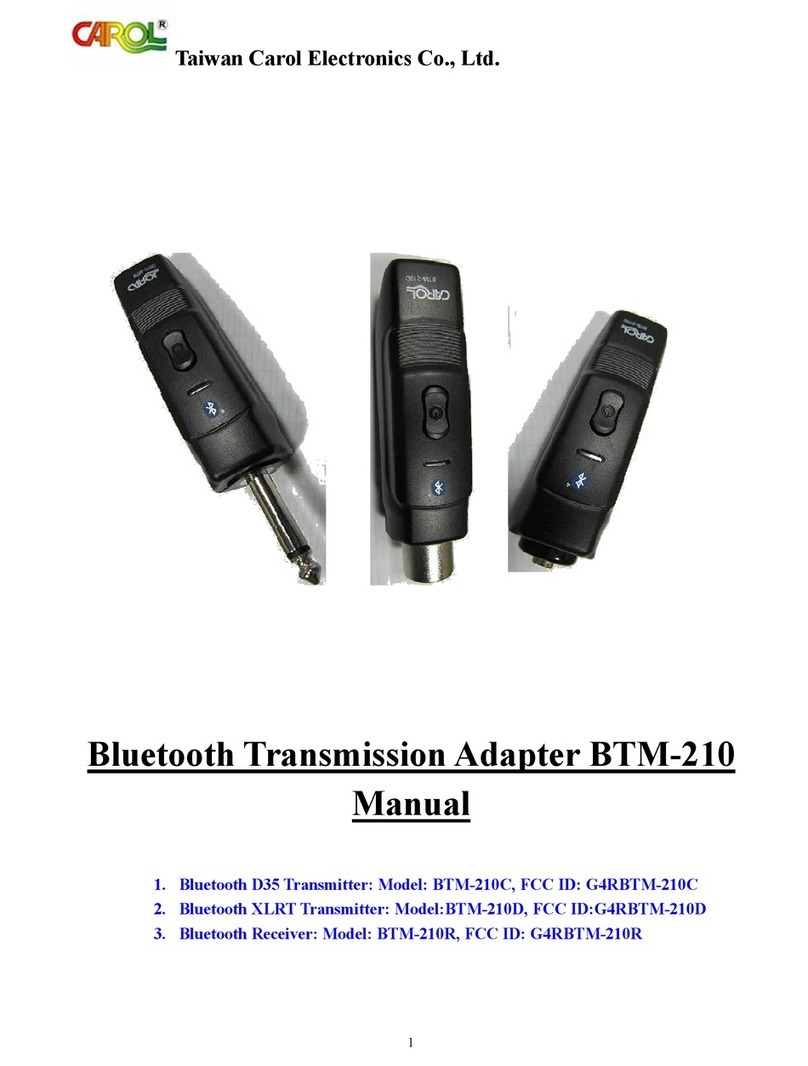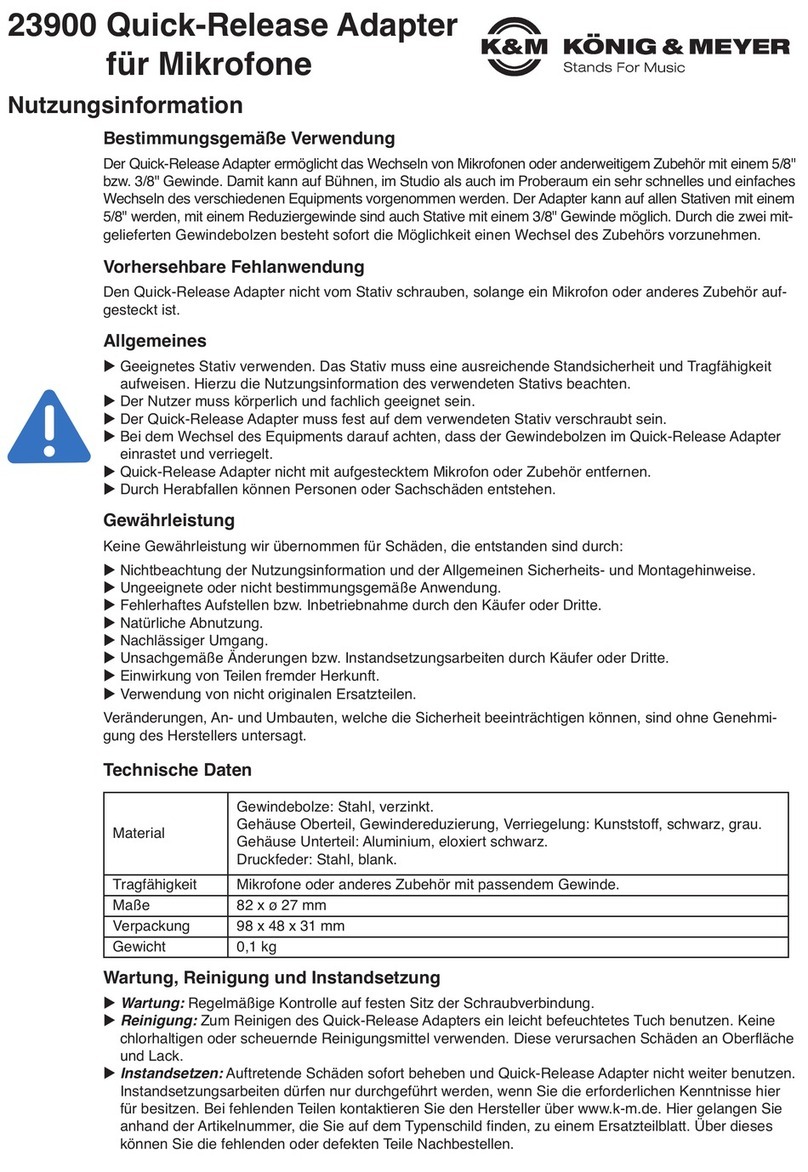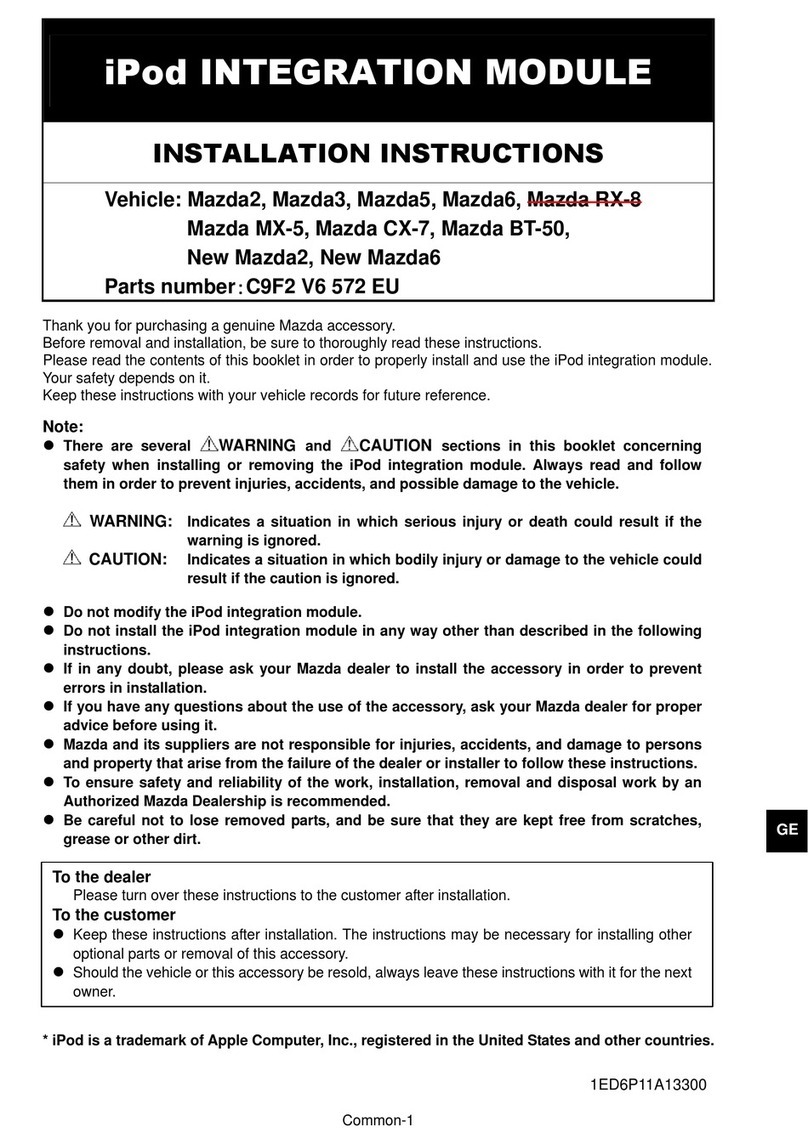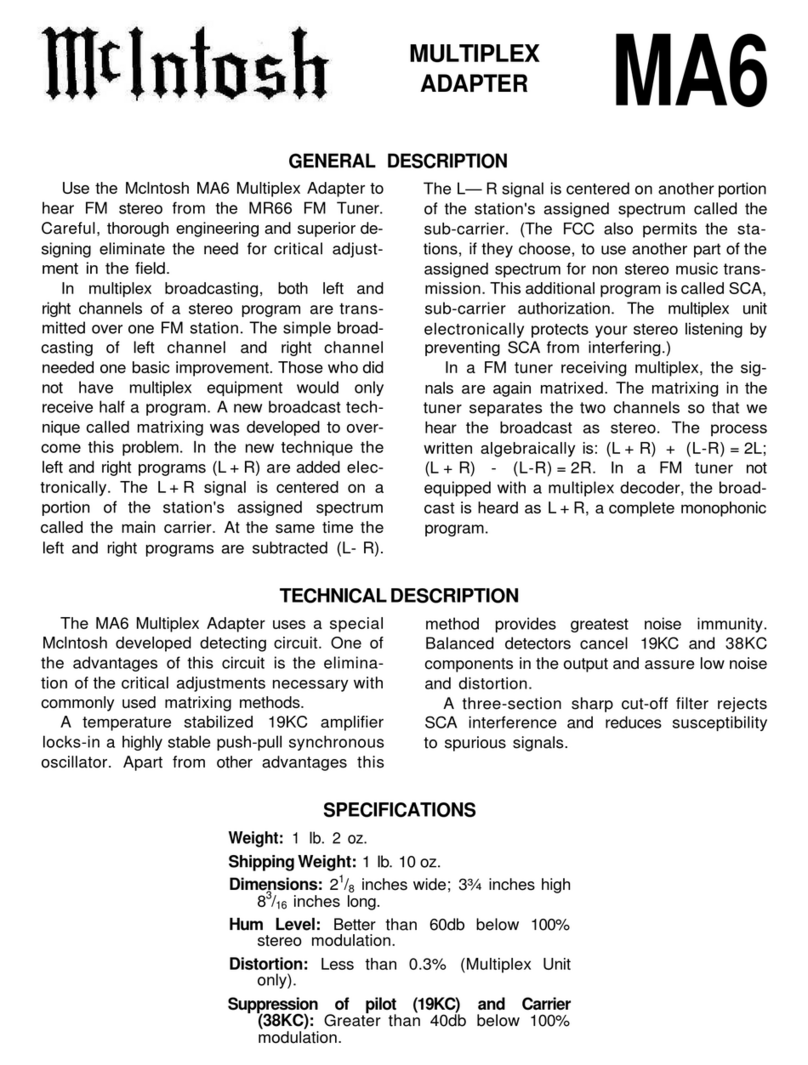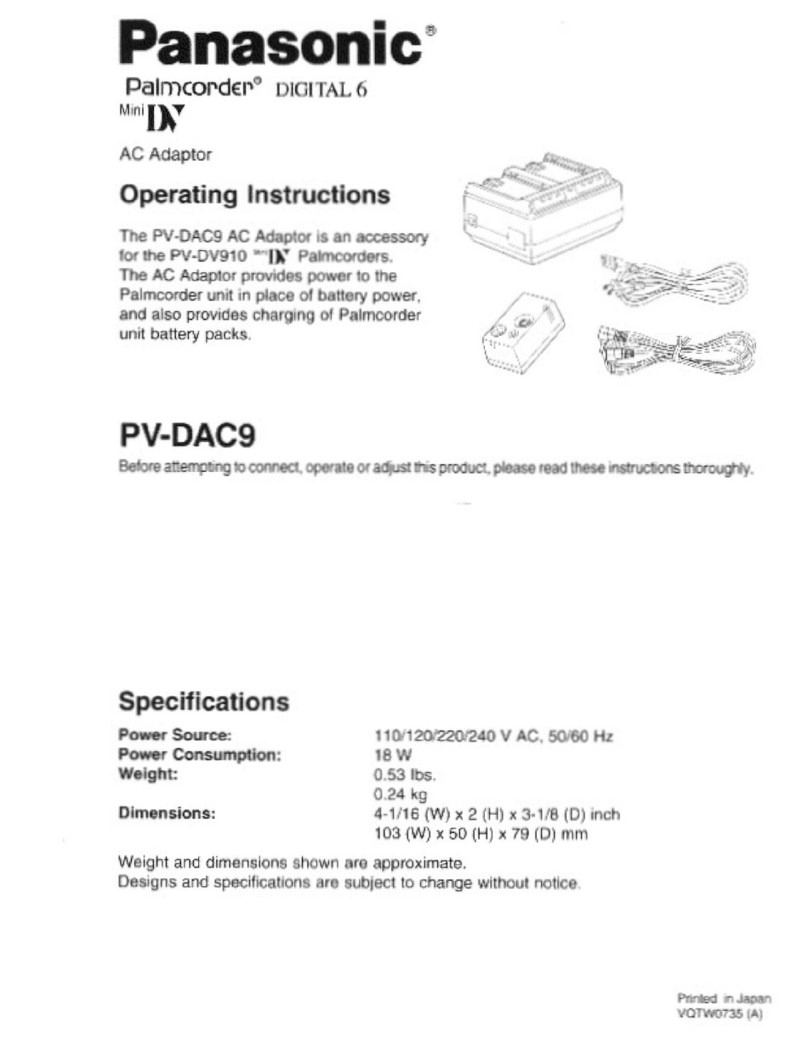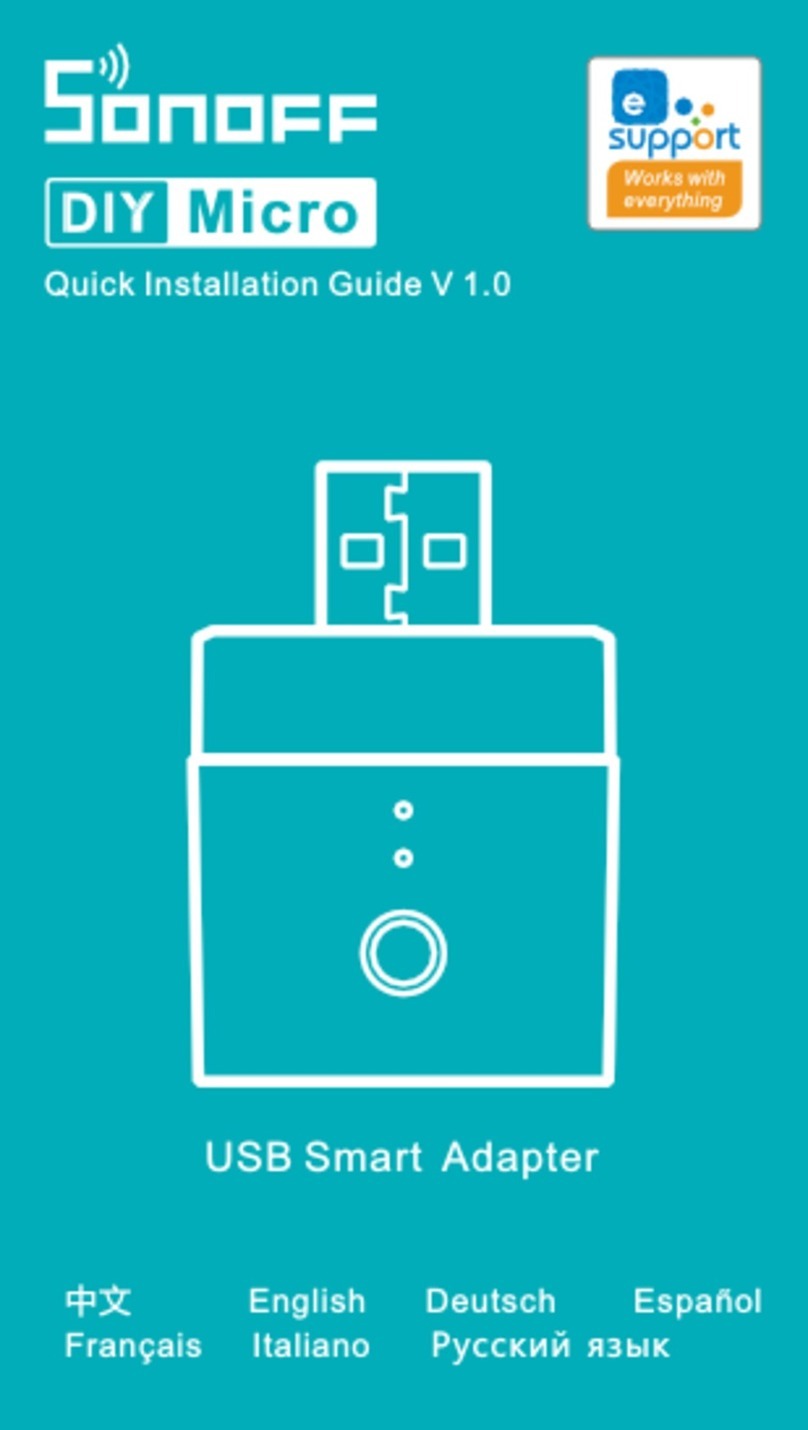Fohhn-Net NA-3 User manual

Bedienungsanleitung
User Instructions
Fohhn-Net Remote
Fohhn Control Network.
NA-3
Fohhn-Net Ethernet Adapter
>Installation
>Configuration
Bitte lesen Sie vor Inbetriebnahme des Gerätes die Bedienungsanleitung sorgfältig durch und bewahren Sie sie auf.
Please read this manual carefully before operating the equipment and store this manual.

Erste Inbetriebnahme
Wenn der NA-3 an ein Netzwerk mit DHCP Server angeschlossen
wird, erhält er automatisch eine vom DHCP Server zugewiesene IP
Adresse.
Wird für 20 Sekunden kein DHCP Server gefunden, vergibt sich der
NA-3 automatisch die IP-Adresse 192.168.1.99.
Achten Sie darauf dass sie einen unkonfigurierten NA-3 nicht in an
ein Netzwerk anschließen, in dem diese Adresse bereits vergeben
sein kann.
Als erstes sollten Sie ihrem NA-3 eine feste IP Adresse vergeben.
Verwenden Sie die DHCP Konfiguration nur wenn Sie sie wirklich
benötigen, wirklich benötigen. Wenn der NA-3 eine feste IP Adresse
hat, liegt die Startzeit des Gerätes bei nur einer Sekunde.
• Direkter Anschluss an einen PC
Wenn Sie den NA-3 direkt mit dem Ethernet Port eines Computers
verbinden, müssen Sie ein Crosslink-Ethernet Kabel (nicht im
Lieferumfang enthalten) verwenden um NA-3 und Computer zu
verbinden.
• Anschluss über einen Switch
Verwenden Sie ein Ethernetkabel um den NA-3 an einem Port von
einem Ethernet Switch anzuschließen.
Wenn ihr Computer keine IP Adresse von einem DHCP Server erhält,
müssen Sie ihm eine feste IP Adresse im gleichen Adressbereich
vergeben.
z.B. 192.168.1.2
(Bei direktem Anschluss ist dies immer notwendig)
2 | NA-3
Beschreibung
Der NA-3 ist eine Fohhn-Net Ethernet Brücke zur Einbindung der
Fohhn-Net Geräte in ein lokales Ethernet basiertes Netzwerk.
Die Fohhn-Net Geräte können von einem PC, der sich im selben
LAN befindet wie der NA-3, mit der Fohhn Audio Soft bedient
werden. Hochwertiges Alugehäuse inkl. Fohhn-Net Adapterkabel und
Steckernetzteil. Der NA-3 benötigt mindestens die Version 3.0.2 der
Fohhn Audio Soft.
NA-3 Fohhn-Net Ethernet Adapter
Drahtlose Anbindung
Der NA-3 kann an einen WLAN Access Point angeschlossen werden,
um eine drahtlose Steuerung, mit der Fohhn Audio Soft von einem
Laptop aus zu ermöglichen.
Mediensteuerung
Über den NA-3 können Fohhn-Net Geräte per Mediensteuerung mit
Ethernet Anschluss gesteuert werden. Eine Dokumentation zu dem
zu implementierenden UDP-Protokoll ist als PDF erhältlich.
Mehrere NA-3
Es können mehrere NA-3 gleichzeitig eingesetzt werden. Somit kann
die Verkabelung zu verschiedenen Stellen per Ethernet erfolgen.
An jeden NA-3 können dann wieder mehrere Fohhn-Net Geräte
angeschlossen werden.
Die Fohhn Audio Soft (ab Version 3.0.2) kann alle NA-3 gleichzeitig
ansprechen.
Firmware Update
Ein Firmwareupdate erfolgt über den Fohhn-Net Port. Für ein
Firmwareupdate ist ein NA-1 USB-Adapter notwendig.
Anschlüsse
DC-In Buchse für Steckernetzteil
10Base-T Ethernet Port
Fohhn-Net XLR-Buchse und RJ-45 Buchse
Windows Netzwerkonfiguration

Alternative Konfiguration des NA-3 über Fohhn-Net
Schließen Sie den NA-3 über den Fohhn-Net Port an einen NA-1
USB Adapter an. So können Sie unabhängig vom Ethernet und den
Netzwerkeinstellungen den NA-3 konfigurieren. Dies ist nützlich
wenn Sie die Einstellungen des Adapters nicht kennen.
Ein Firmwareupdate funktioniert nur über einen NA-1 USB Adapter.
NA-3 | 3
Starten Sie jetzt die Fohhn Audio Soft (min. Version 3.0.2) und
stellen Sie die Kommunikation auf Ethernet um. Die Fohhn Audio
Soft muss danach neu gestartet werden.
Die Fohhn Audio Soft findet den NA-3 automatisch, er wird in der
Device List wie jedes andere Fohhn-Net Gerät angezeigt. Der NA-3
belegt genauso wie jedes andere Gerät eine Fohhn-Net Adresse,
werksseitig ist dies die ID 1. Somit kann kein weiteres Fohhn-Net
Gerät die ID 1, oder Sie ändern die Adresse die NA-3 über "Options"
-> "Change ID".
Konfiguration des NA-3
Klicken Sie in der Device List auf "Options" und dann auf "Network"
um an die Netzwerkeinstellungen des NA-3 zu gelangen.
Jede IP Adresse darf nur einmal in einem Netzwerk vorkommen!
Tipp: notieren Sie sich Ihre Einstellungen mit einem Aufkleber auf
dem NA-3.
Anschluss an einen Access Point
Um die Fohhn Geräte drahtlos von einem Laptop aus zu bedienen,
können Sie den NA-3 mit einem Access Point verbinden. Schließen
Sie dazu den NA-3 über Ethernet an dem Access Point an. (Je nach
Modell kann ein "normales" Patchkabel oder ein Crosslink Kabel
notwendig sein - lesen Sie hierzu die Bedienungsanleitung des
Access Points).
Einige Access Points haben einen integrierten DHCP Server, wir
empfehlen den DHCP Server zur automatischen konfiguration der
Computer zu verwenden, dem NA-3 jedoch ein feste IP Adresse zu
vergeben, da der NA-3 meist vor dem Access-Point betriebsbereit
ist. Achten Sie darauf dass der DHCP Server keine Adressen in dem
Bereich vergibt, in dem Sie feste IP Adressen vergeben haben.
Achten Sie auf eine sichere Konfiguration ihres WLAN
Netzwerks, der NA-3 selbst bietet keine Verschlüsselungs- oder
Authentifizierungsmöglichkeiten.
Empfehlung für WLAN Komponenten
Grundsätzlich kann der NA-3 mit fast jedem Access Point verwendet
werden.
Wir empfehlen die Verwendung von WLAN Access Points des
Herstellers LANCOM Systems.
LANCOM Systems bietet professionelle Netzwerkkomponenten mit
einem kompletten Zubehörprogramm wie externe Antennen und 19"
Montagerahmen.
Die LANCOM Access Points zeichnen sich durch eine sehr hohe
Zuverlässigkeit und kurze Startzeiten aus.
Für alle Standardanwendungen mit dem NA-3 Ethernet Adapter ist
der Access Point LANCOM L-321agn bestens geeignet.
Wenn ihr Laptop auch das 5 GHz Frequenzband beherrscht, können
Sie mit diesem Access Point auch auf das 5 GHz Frequenzband
ausweichen.Da im Moment die meisten WLAN Geräte im 2,4 GHz
Frequenzband arbeiten, ist im 5 GHz Frequenzband in der Regel ein
zuverlässigerer Betrieb möglich.
Mit dem externen USB WLAN Adapter AirLancer USB-300agn können
Sie ihren Laptop auch mit einem modernem WLAN Modul erweitern.

Ethernet Anschluss
Über den Ethernet Anschluss wird der NA-3 mit dem PC oder Laptop
verbunden.
Fohhn-Net LEDs
send LED (gelb) leuchtet auf wenn vom PC Daten gesendet werden
receive LED (grün) leuchet auf wenn auch Daten empfangen werden.
Fohhn-Net RJ-45
Über den Fohhn-Net RJ-45 Anschluss können die Geräte direkt mit
einem RJ-45 Patchkabel (Netzwerkkabel) angeschlossen werden.
(siehe Anschlussdiagramm unten)
Fohhn-Net XLR-Anschluss
Über den Fohhn-Net XLR-Anschluss können die Fohhn-Net Geräte
über handelsübliche XLR-Kabel oder Multicore über das Fohhn-Net
XLR <-> RJ-45 Adapterkabel angeschlossen werden.
(siehe Anschlussdiagramm unten)
Direkter Anschluss über handelsübliche RJ-45 Patchkabel (Netzwerkkabel)
Hinweis: verwenden Sie für die Fohhn-Net Verkabelung nur standard
RJ-45 Patchkabel, die 1:1 durchverbunden sind.
Anschluss über handelsübliche XLR Kabel oder Multicore
Sie können ein handelsübliches XLR-Kabel (oder Multicore) an den
NA-3 anschließen und dann das erste Gerät über das Fohhn-Net
XLR<->RJ-45 Adapterkabel anschließen.
Somit können Sie de Kabellänge auf einfache Weise verlängern. Alle
weiteren Geräte können mit RJ-45 Patchkabeln durchverbunden
werden.
RJ-45 Patch Kabel
RJ-45 Patch KabelFohhn-Net XLR <-> RJ-45 Adapter Kabel
RJ-45 Patch Kabel
XLR Kabel / Multicore
DC Anschluss
Anschlussbuchse für das mitgelieferte Netzteil.
Anschlüsse
4 | NA-3

Description
The NA-3 is a Fohhn-Net Ethernet bridge for integrating Fohhn-
Net devices in a local Ethernet-based network. Fohhn-Net devices
can be operated from a PC connected to the same LAN as the NA-
3 using Fohhn Audio Soft. High-quality aluminium housing incl.
Fohhn-Net adapter cable and mains power pack. The NA-3 requires
version 3.0.2 of Fohhn Audio Soft or higher.
Fohhn-Net NA-3 Ethernet adapter
operating manual
Wireless connection
The NA-3 can be connected to a WLAN access point to allow
wireless operation from a laptop using Fohhn Audio Soft.
Media control
The NA-3 can be used to control Fohhn-Net devices via a media
control with an Ethernet connection. Documentation on the UDP
protocol to be implemented is available in PDF format.
Multiple NA-3 units
Several NA-3 units can be integrated simultaneously to establish
cable connections to different points via Ethernet. Several Fohhn-
Net devices can then be connected to each NA-3.
Fohhn Audio Soft (from version 3.0.2) can control all NA-3 devices
simultaneously.
Connections
DC In socket for mains power pack
10Base-T Ethernet port
Fohhn-Net XLR socket and RJ-45 socket
Initial commissioning
When the NA-3 is connected to a network that operates with a
DHCP server, the DHCP server allocates an IP address to the NA-3
automatically.
If a DHCP server is not detected after 20 seconds, the NA-3
automatically adopts the IP address 192.168.1.99.
Make sure that you do not connect an unconfigured NA-3 to a
network in which this address may already be allocated.
First of all you should allocate a static IP address to your NA-3.
Only use the DHCP configuration when absolutely necessary. If the
NA-3 has a static IP address, the start time of the device is only
one second.
• Direct connection to a PC
If you connect the NA-3 directly to the Ethernet port on a computer,
you must use a crosslink Ethernet cable (not included in scope of
delivery) to connect the NA-3 and computer.
• Connection via a switch
Use an Ethernet cable to connect the NA-3 to a port from an
Ethernet switch.
If a DHCP server does not allocate an IP address to your computer,
you must enter a static IP address in the same address field.
e.g. 192.168.1.2
(always required with a direct connection)
Firmware update
The firmware is updated via the Fohhn-Net port and requires an
NA-1 USB adapter.
NA-3 | 5
Windows network configuration

Now start Fohhn Audio Soft (version 3.0.2 or higher) and switch the
communication setting to Ethernet. Fohhn Audio Soft must then be
restarted.
Fohhn Audio Soft detects the NA-3 automatically, which then
appears in the device list in the same way as every other Fohhn-Net
device. Like other devices, the NA-3 also has a Fohhn-Net address
which is set to ID 1 by default so that the ID 1 cannot be assigned
to any other Fohhn-Net device. Alternatively, change the address of
the NA-3 via "Options" -> "Change ID".
Configuring the NA-3
Click on "Options" and then on "Network" in the device list to open
the NA-3 network settings.
Each IP address may only appear in a network once!
Tip: note down your settings on a sticker and attach to the NA-3.
Alternative NA-3 configuration via Fohhn-Net
Connect the NA-3 to an NA-1 USB adapter via the Fohhn-Net port.
You can then configure the NA-3 independently of the Ethernet and
the network settings, which proves useful if you do not know the
adapter settings. Firmware can only be updated via an NA-1 USB
adapter.
Recommendation for WLAN components
In principle, the NA-3 can be used with almost any access point.
We recommend using WLAN access points from the manufacturer
LANCOM Systems.
LANCOM Systems offers professional network components and a
complete range of accessories such as external antennas and 19"
mounting frames.
LANCOM access points are characterised by their extreme reliability
and short start times.
The LANCOM L-321agn access point is best suited to all standard
applications incorporating the NA-3 Ethernet adapter.
If your laptop can also operate in the 5 GHz frequency band, you
can switch to this frequency band using this access point. Operation
in the 5 GHz frequency band is usually quite reliable because most
WLAN devices currently operate in the 2.4 GHz frequency band.
You also have the option of upgrading your laptop with a modern
WLAN module by installing the AirLancer USB-300agn external USB
WLAN adapter.
6 | NA-3
Connecting to an access point
You can connect the NA-3 to an access point in order to operate
the Fohhn devices wirelessly from a laptop. Connect the NA-3 to the
access point via Ethernet. (A "normal" patch cable or a crosslink
cable may be required depending on the model - read the access
point operating manual).
Some access points have an integral DHCP server. We recommend
you use the DHCP server to configure the computer automatically
but advise you to allocate a static IP address to the NA-3 because
the NA-3 is usually ready for operation before the access point.
Make sure that the DHCP server does not assign addresses to the
field where you have entered a static IP address.
Make sure your WLAN network is configured correctly because the
NA-3 does not offer any options for encryption or authentication.

Connection via standard RJ-45 patch cable
Note: always use standard RJ-45 patch cables for Fohhn-Net
connections that are connected through 1:1.
Connection via standard XLR cable or multicore
You can connect a standard XLR cable (or multicore cable) to the
NA-3 and then connect the first device via the Fohhn-Net XLR RJ-
45 adapter cable. You can then easily extend the cable. All other
devices can be connected through using RJ-45 patch cables.
RJ-45 patch cable
RJ-45 patch cableFohhn-Net XLR <-> RJ-45 adapter cable
RJ-45 patch cable
XLR cable / multicore
Ethernet socket
The NA-1 is connected with the PC or laptop via the Ethernet
connection.
Fohhn-Net LEDs
send LED (yellow) lights up when data is transferred from the PC
receive LED (green) lights up when data is received.
Fohhn-Net RJ-45
Fohhn-Net devices can be connected to the Fohhn-Net RJ-45 socket
via RJ-45 patch cable.
(See connecting diagram below)
Fohhn-Net XLR socket
Fohhn-Net devices can be connected to the Fohhn-Net XLR socket
via standard XLR cables or multicore cables via the Fohhn-Net XLR
- RJ-45 adapter cable. (See connecting diagram below)
DC socket
Connection for the requiered power supply.
Connections
NA-3 | 7

110 061
Fohhn Audio AG
Hohes Gestade 3-7
72622 Nürtingen
Germany
Tel. +49 7022 93323-0
Fax +49 7022 93324-0
www.fohhn.com
info@fohhn.com
German quality
engineered and made
by Fohhn®
Net Remote-Series
FR-40 Fohhn-Net Remote
19” rack unit
FR-20 Fohhn-Net Remote
Compatible with media control
systems
FR-10 Fohhn-Net Remote
wall panel
Laptop or PC
with Fohhn Audio Soft
installed
Laptop or PC
with Fohhn Audio Soft
installed
NA-1 Fohhn-Net
USB adapter
… customer-specific switches
NA-3 Fohhn-Net Ethernet-adapter
+ e.g. LANCOM WLAN Access Point
NEW!
NA-3 Fohhn-Net
Ethernet adapter
Table of contents
Languages:
Other Fohhn-Net Adapter manuals