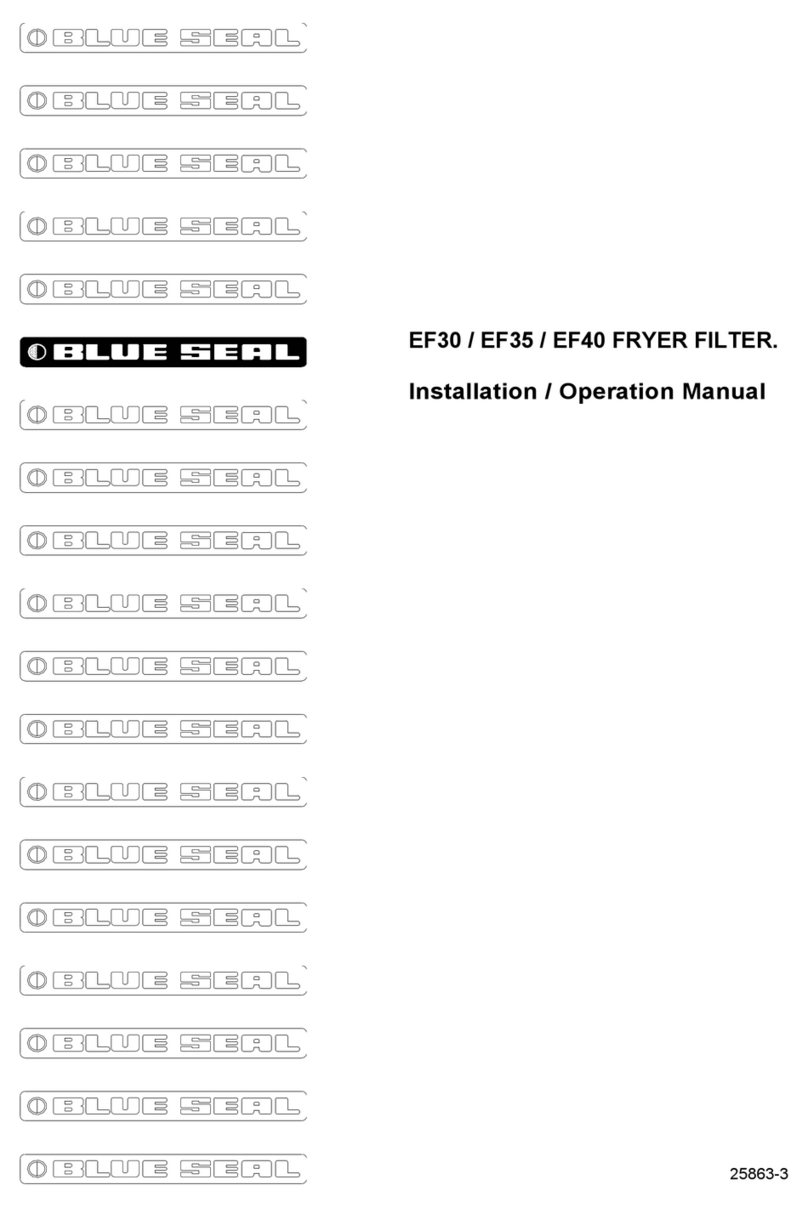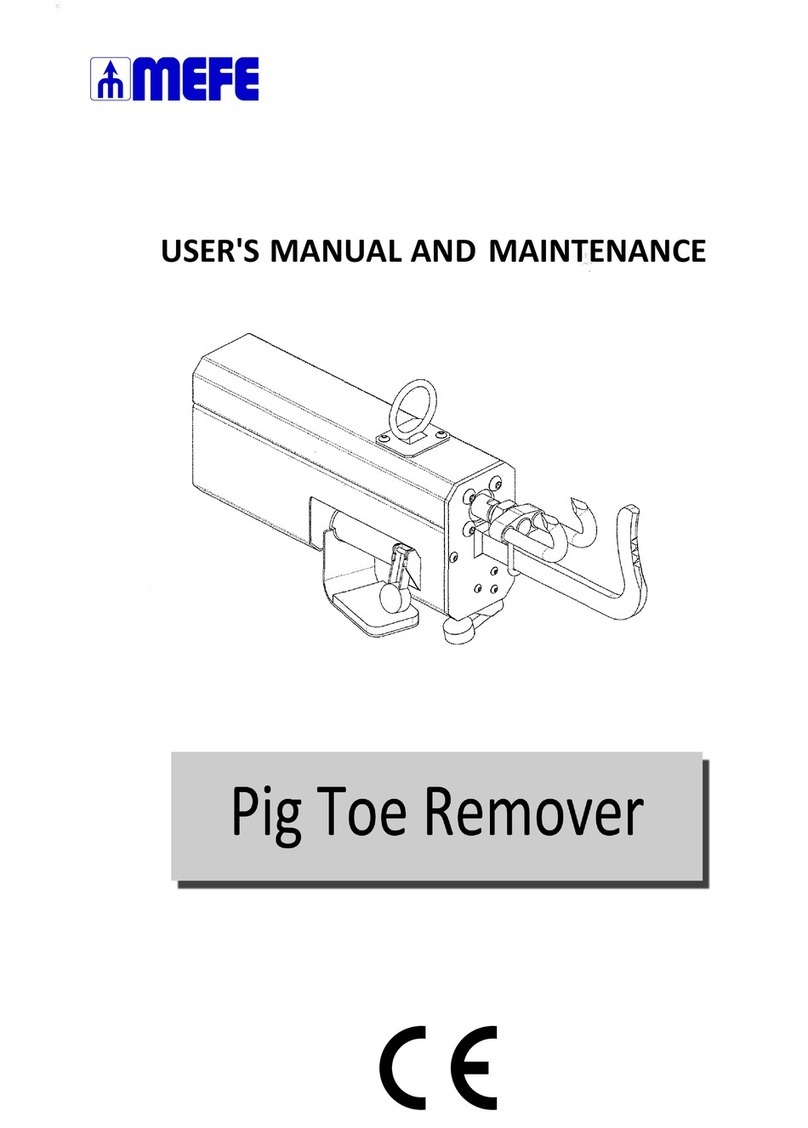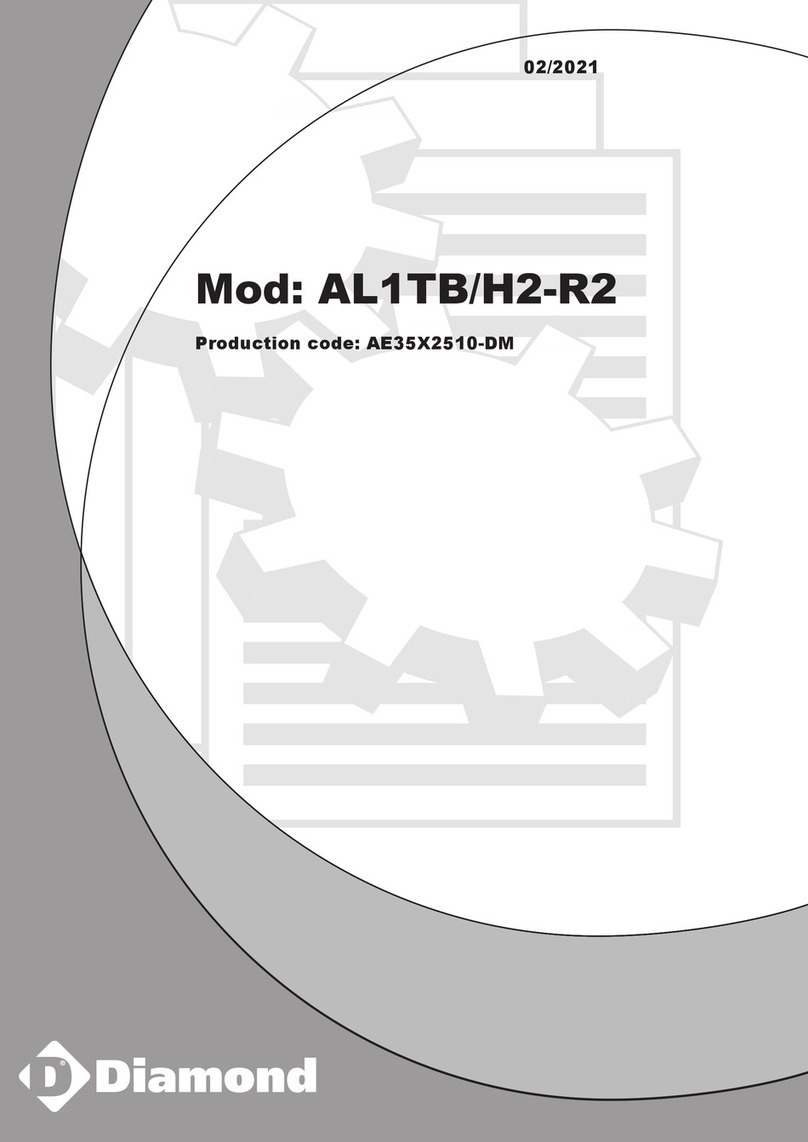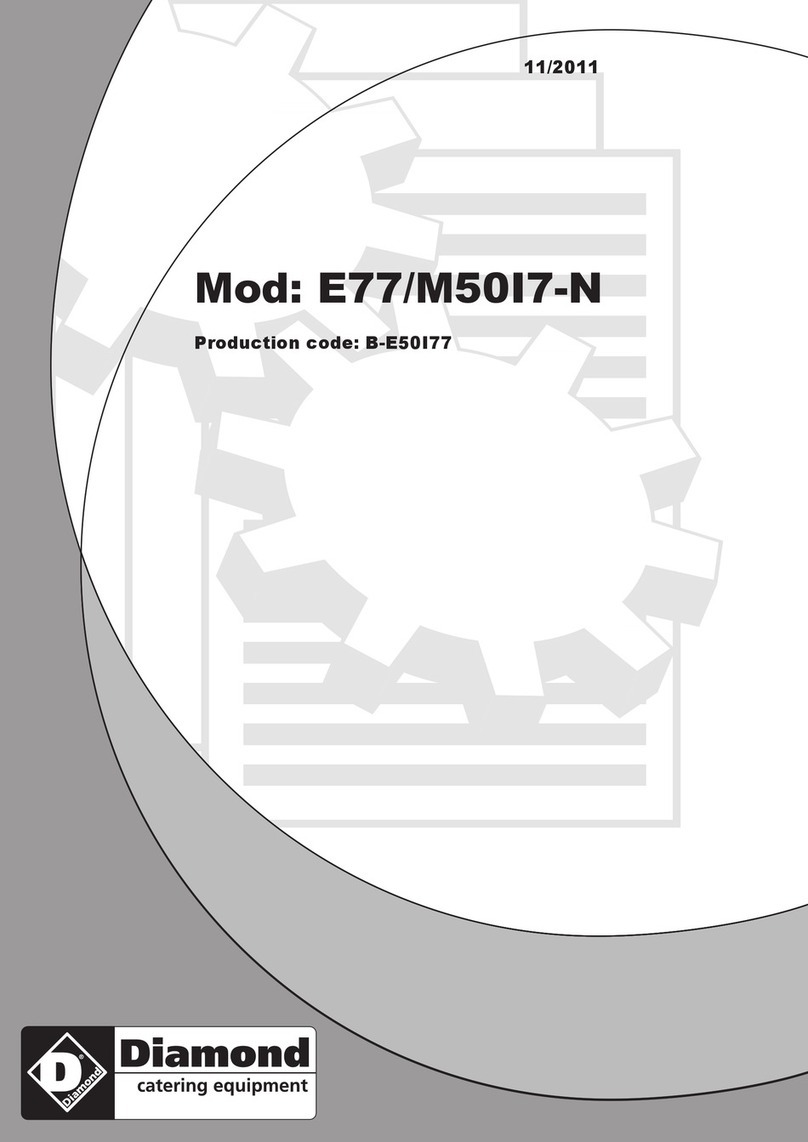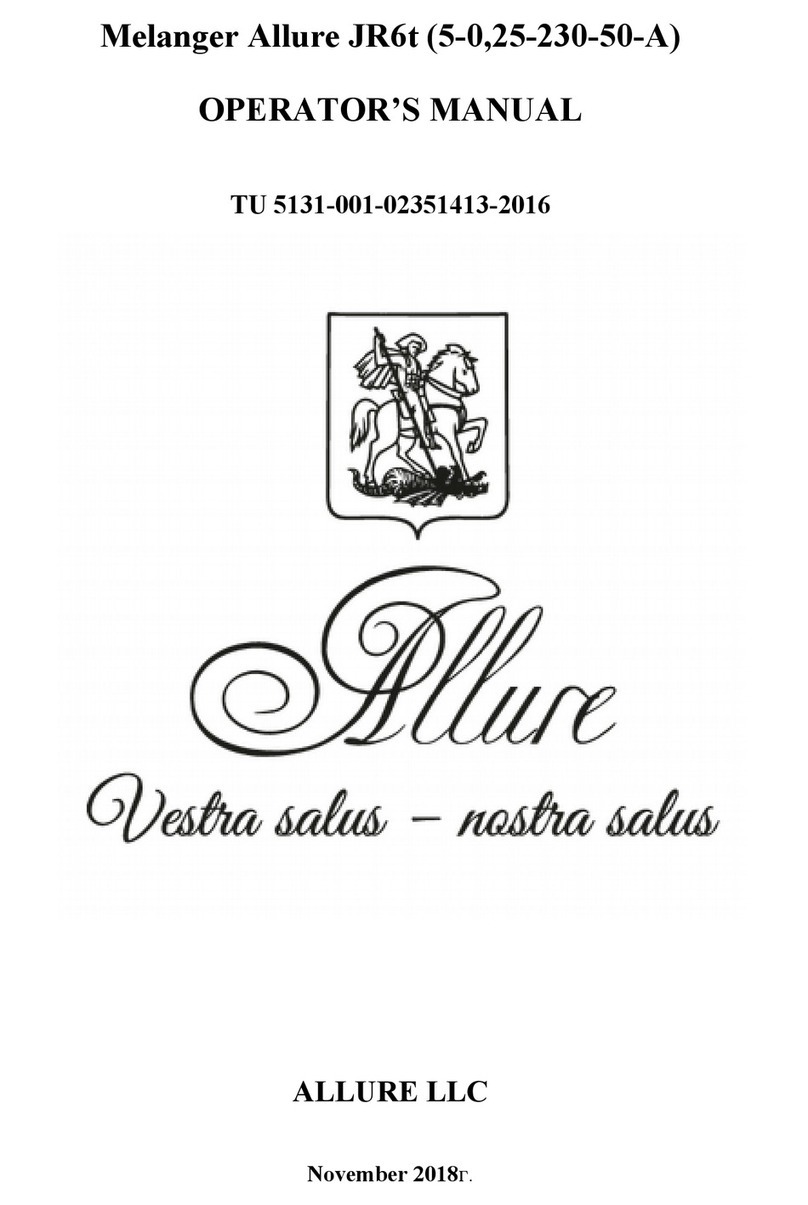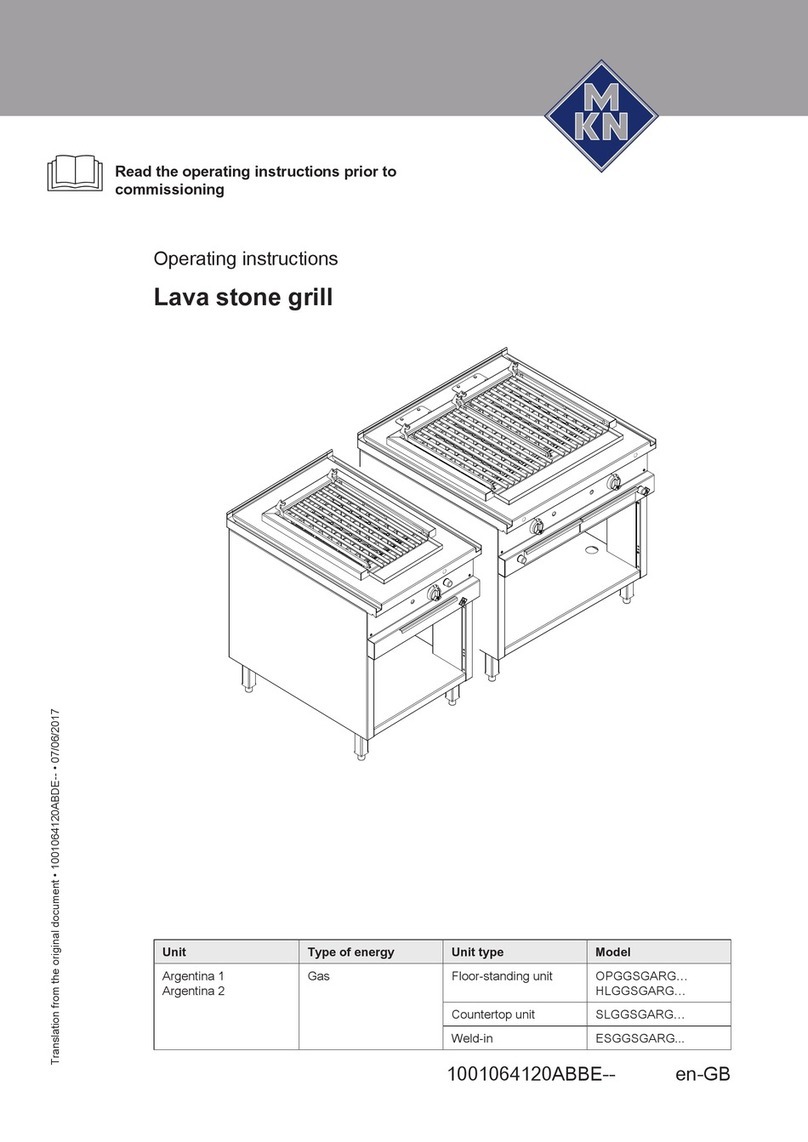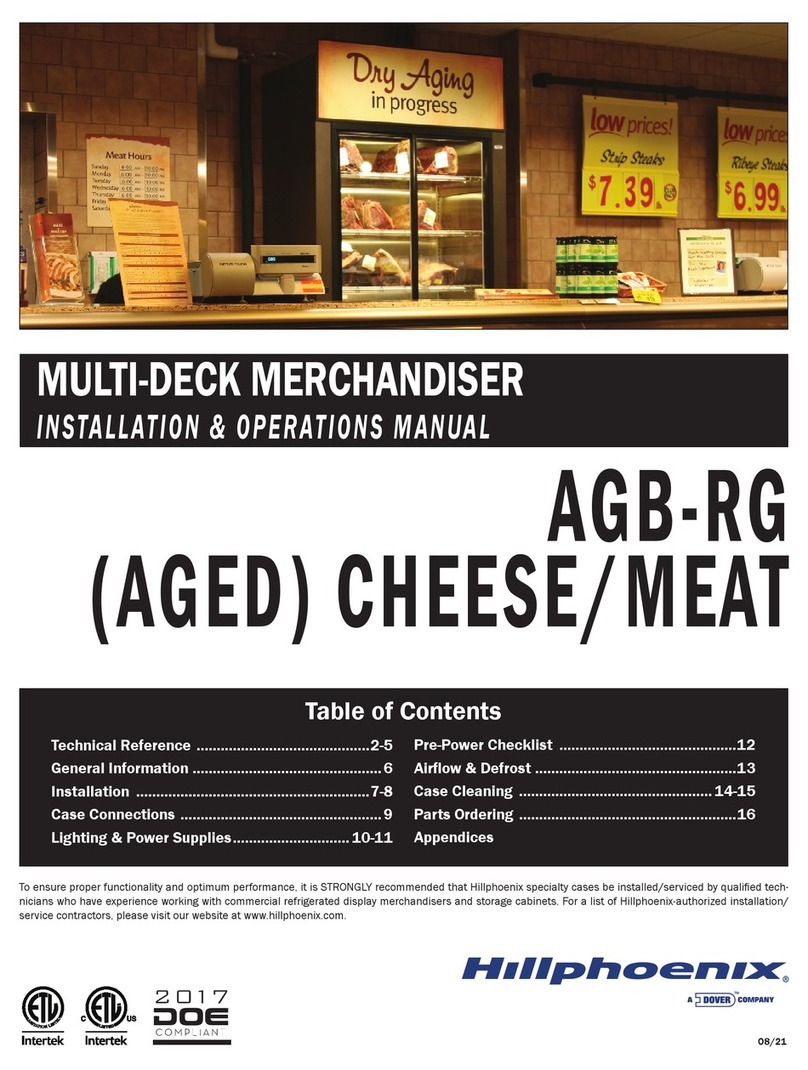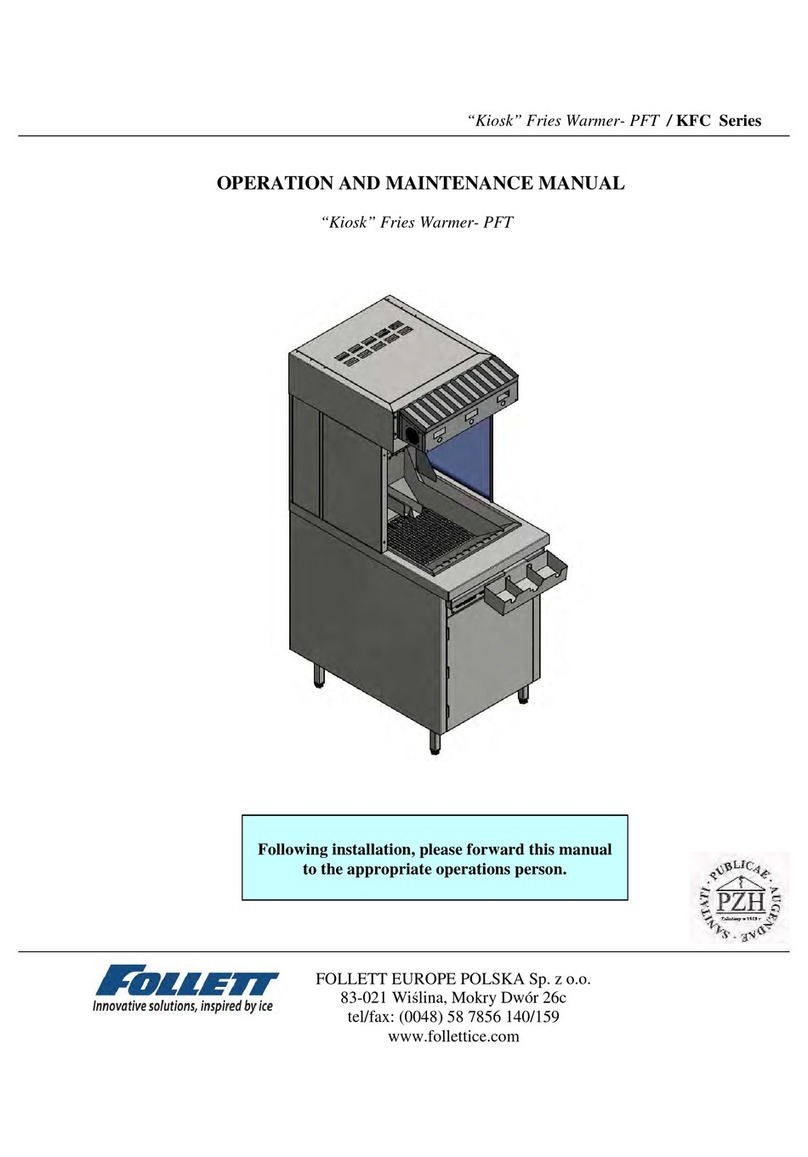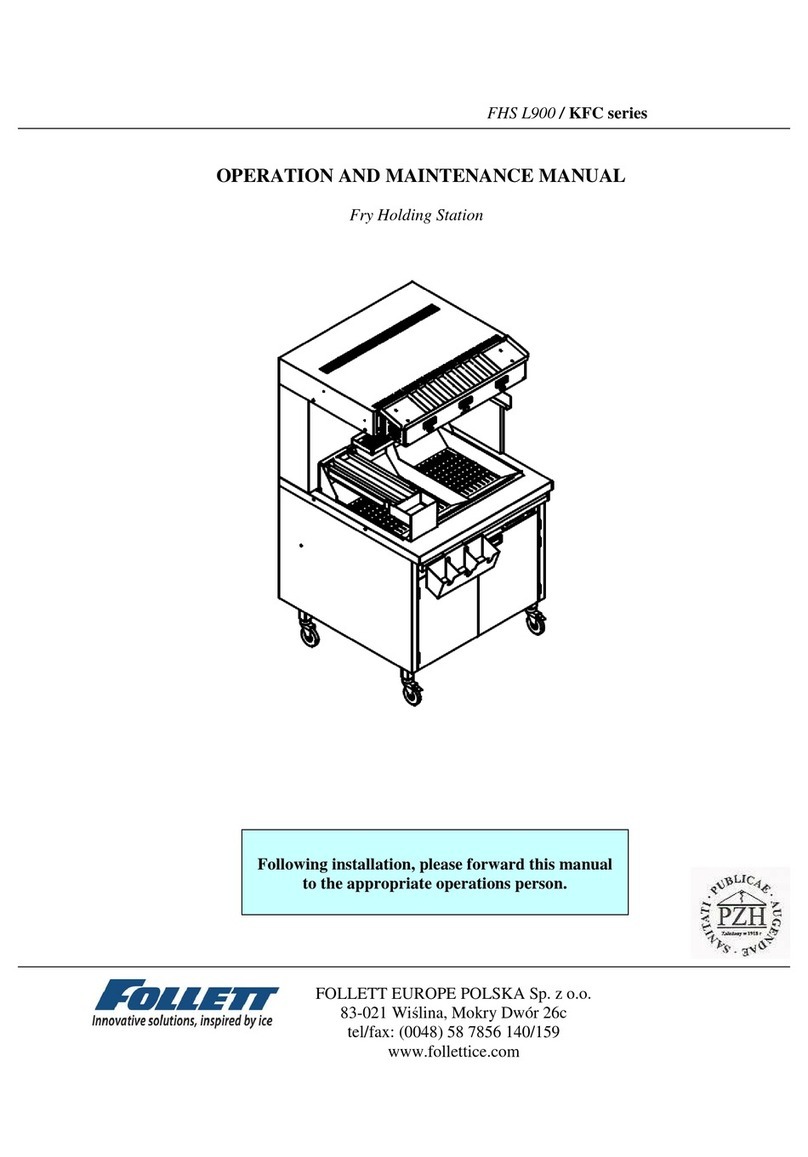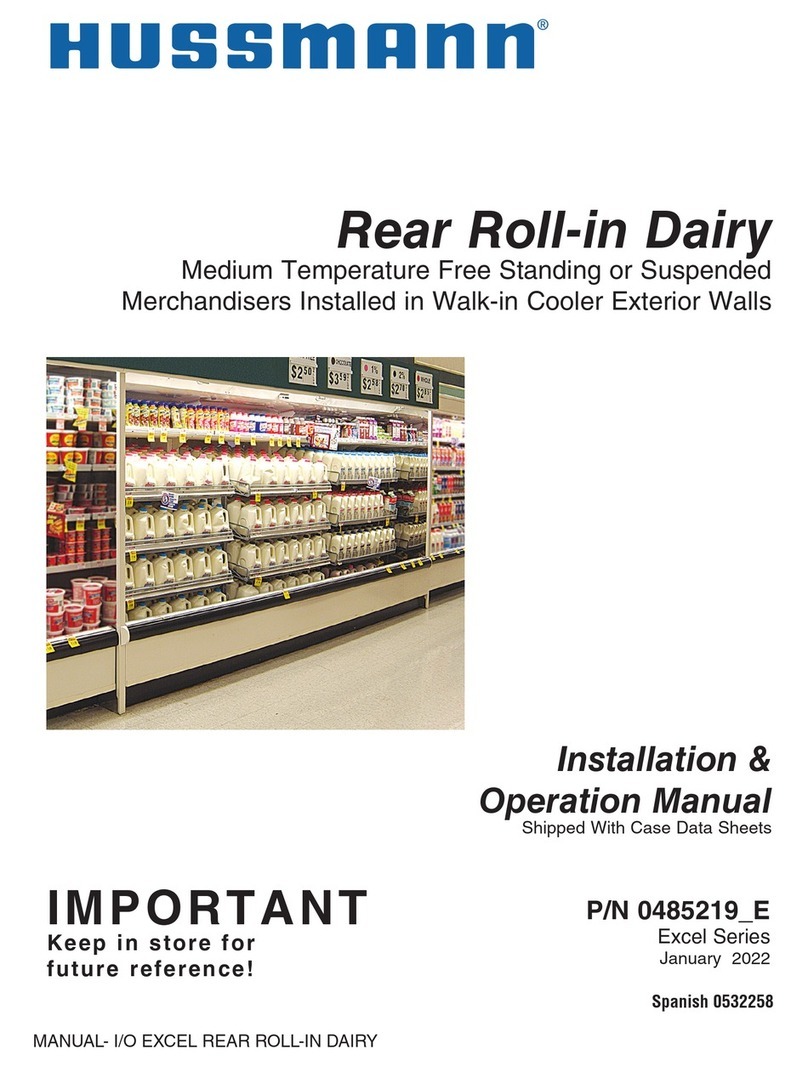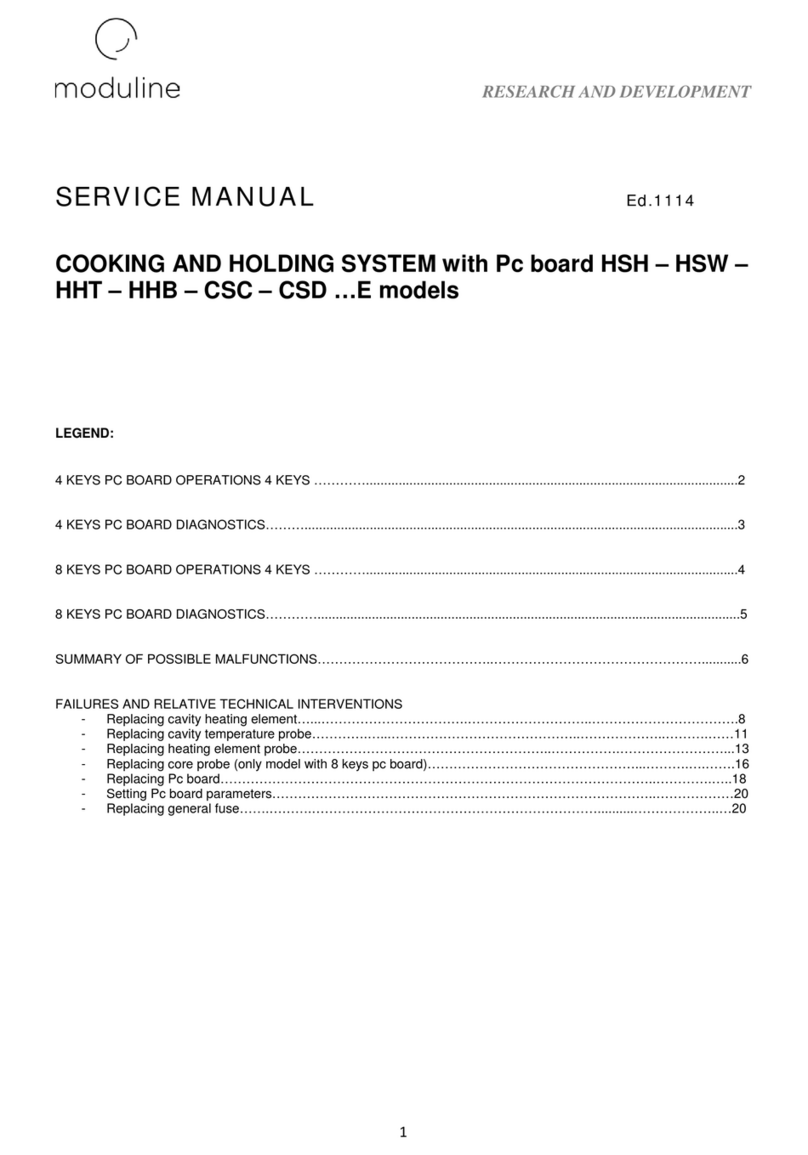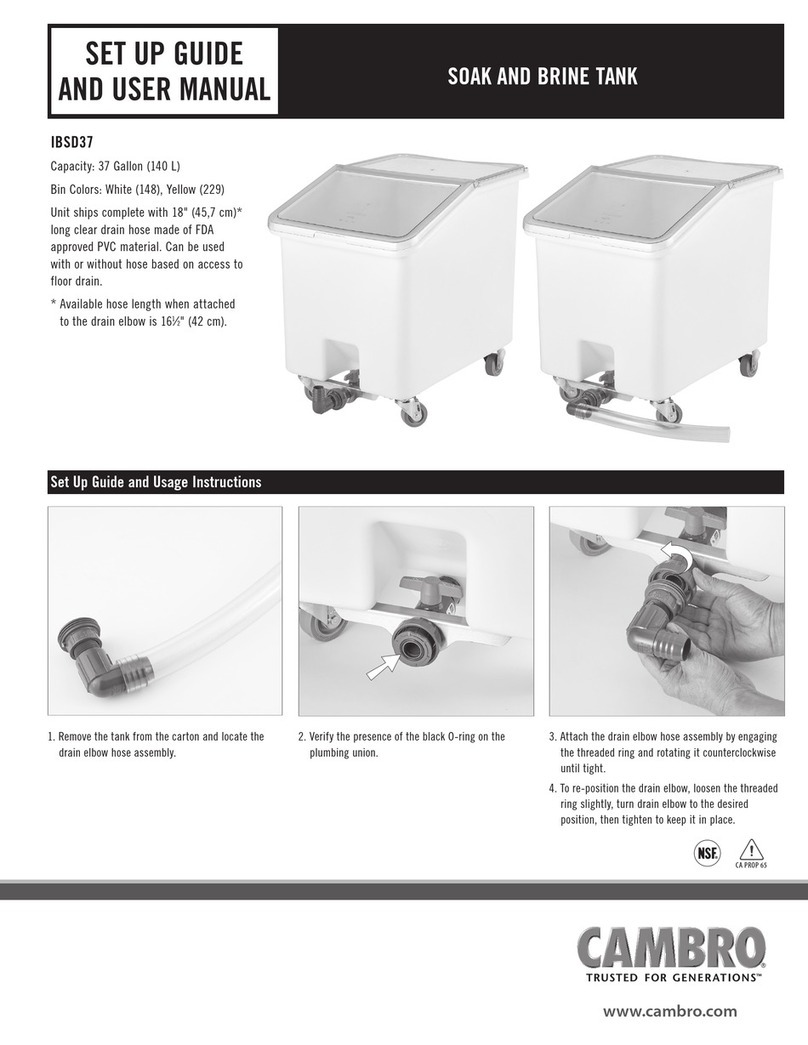REF12i 4S, 5B, 5D 5
Refrigeration System
The REF12i series refrigeration system is designed to give many years of trouble-free service. Except for routine
cleaning of the air-cooled condenser and related parts, the refrigeration system requires no service or maintenance.
The system uses a capillary tube metering device and is critically charged. Access ttings are not provided.
Temporary piercing valves are required to work on the refrigeration system. Follett recommends that if hoses are
ever connected to the refrigeration system for service, the refrigerant should be recovered, permanent access
valves should be installed and the system evacuated, and recharged by weighing in the correct refrigerant charge
(refrigerant R600a, 2.3 oz (65 g)).
Note: Do not charge the system by pressures.
Ambients
Intended for indoor use where:
§Ambient temperature (measured at the condenser inlet) does not exceed 80 F (27 C)
§Ambient relative humidity does not exceed 60% RH
§Altitude is below 2000 m
§Environment is classied as Pollution Degree 2
Clearances
§The top of the refrigerator must have 10 inches (25.4 cm) of clear space above the refrigerator to ensure proper
ventilation of the refrigeration system.
§The back of the refrigerator should have 3 inches (7.5 cm) of clearance to allow for power cord clearance on
unit to ensure proper ventilation of the refrigeration system.
§Ensure placement of refrigerator does not prevent access to main power cord plug for disconnection.
Electrical specications
§115 V ±10%, 60 Hz, 1 phase
§Running load amps: 0.61A
§Full load amps (90% maximum continuous current per UL/CSA/IEC 61010-1 at 40 C): 2.5A
§Minimum circuit ampacity: 15A dedicated circuit
§Maximum size of branch circuit overcurrent device: 15A dedicated circuit
§Follett recommends circuit be protected by GFCI breaker
§Product main power cord must be plugged into an outlet that is properly connected to protective earth ground
§Overvoltage Category II
Refrigeration specications
§Refrigerant R600a, 2.3 oz (65 g)
§Compressor amperage: RLA - 2.10 A, LRA - 2.10 A
§Compressor winding resistances: C-S (16.07 Ω +/- 8%), C-R (16.07 Ω +/- 8%)
§Evaporator fan motor amperage: FLA - 0.2 A
§Condenser fan motor amperage: FLA - 0.4 A
§Condenser inlet air temperature: 75 F (23.9 C)
§Discharge pressure (psi): 88
§Suction pressure (psi): 39