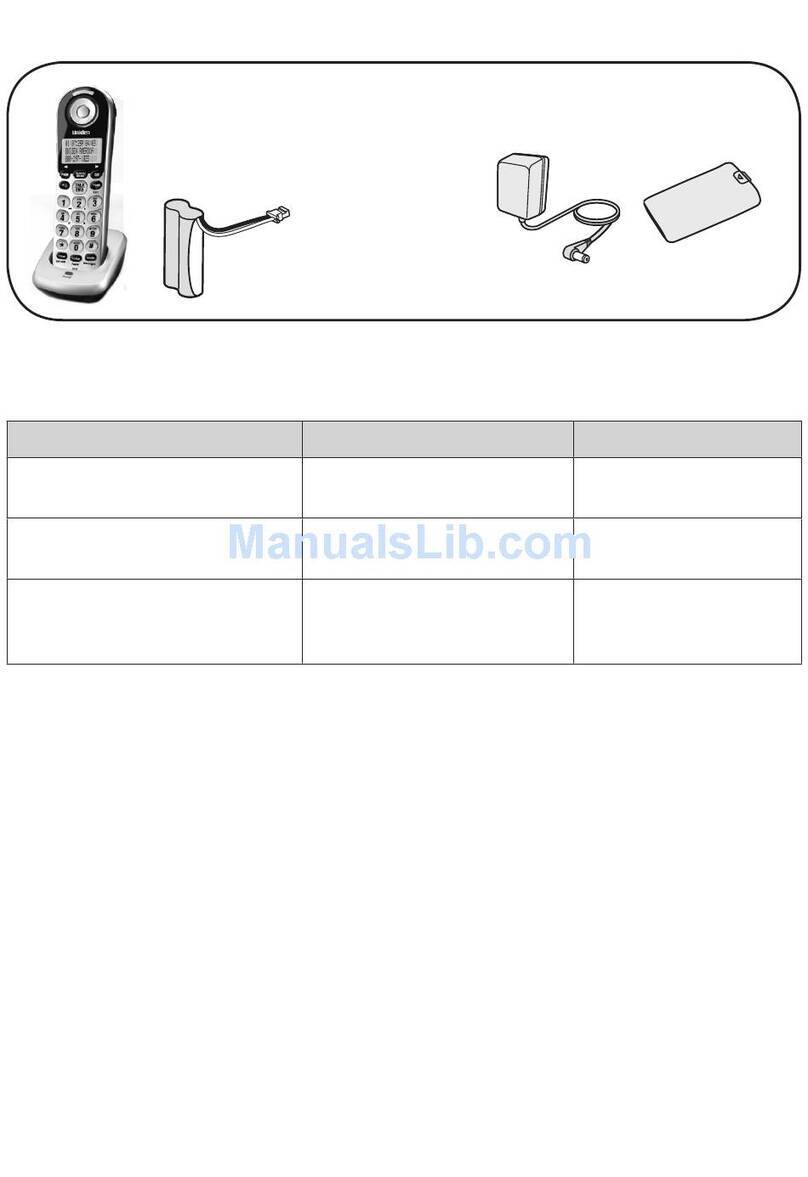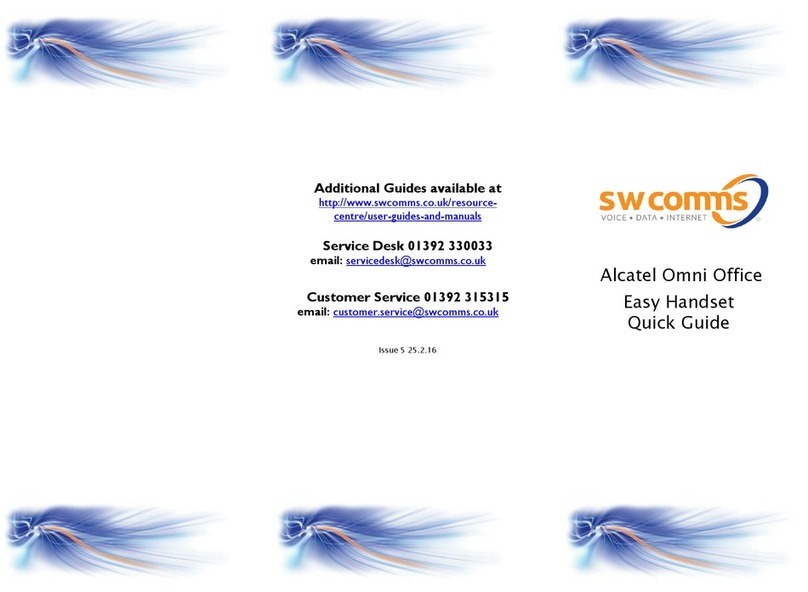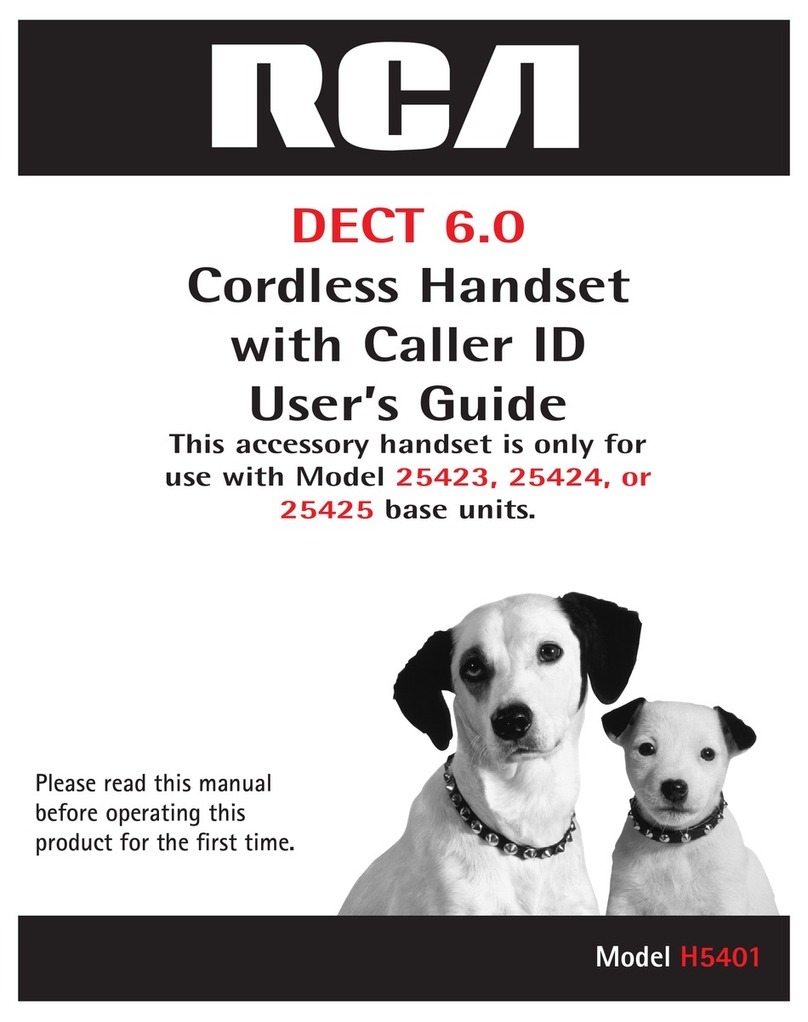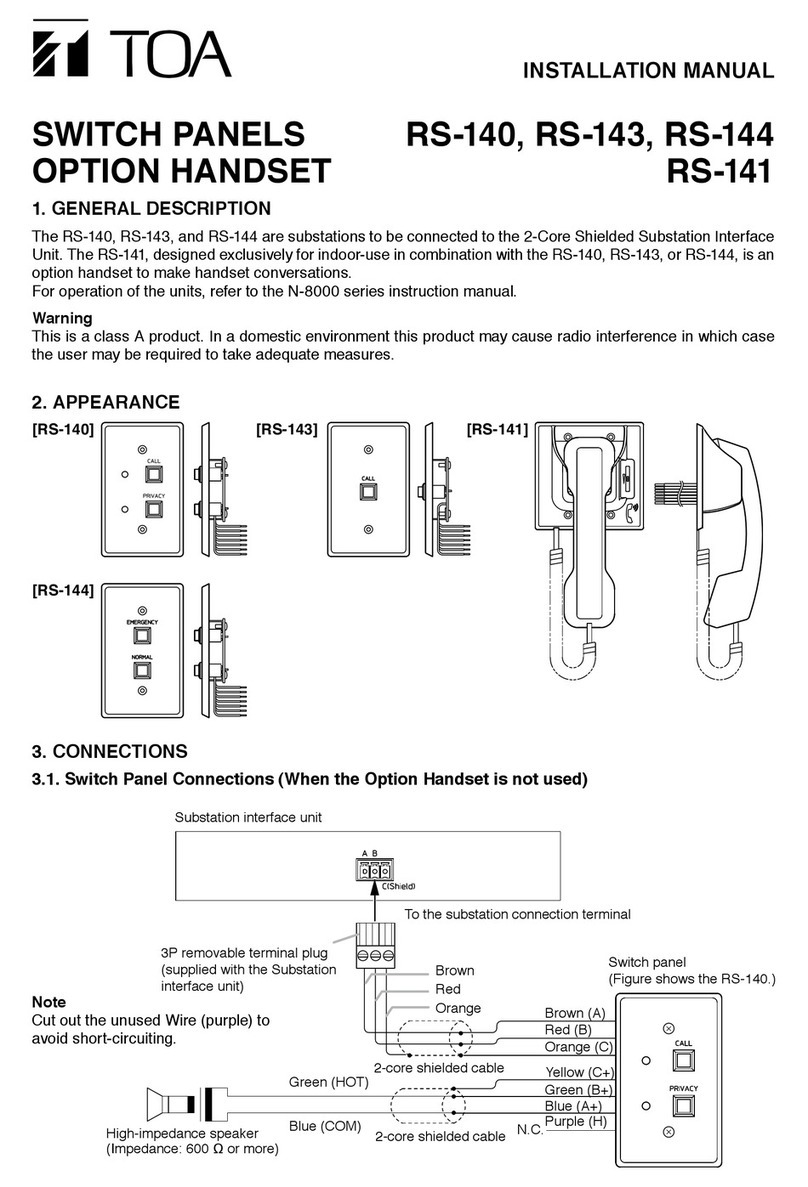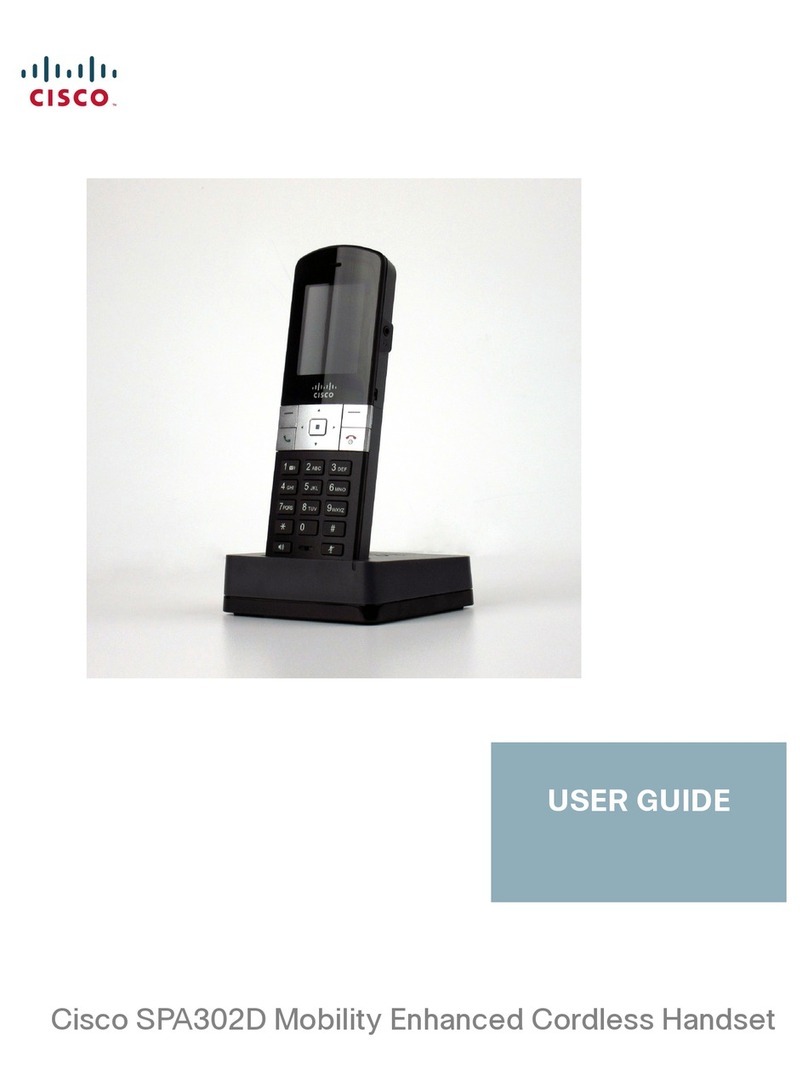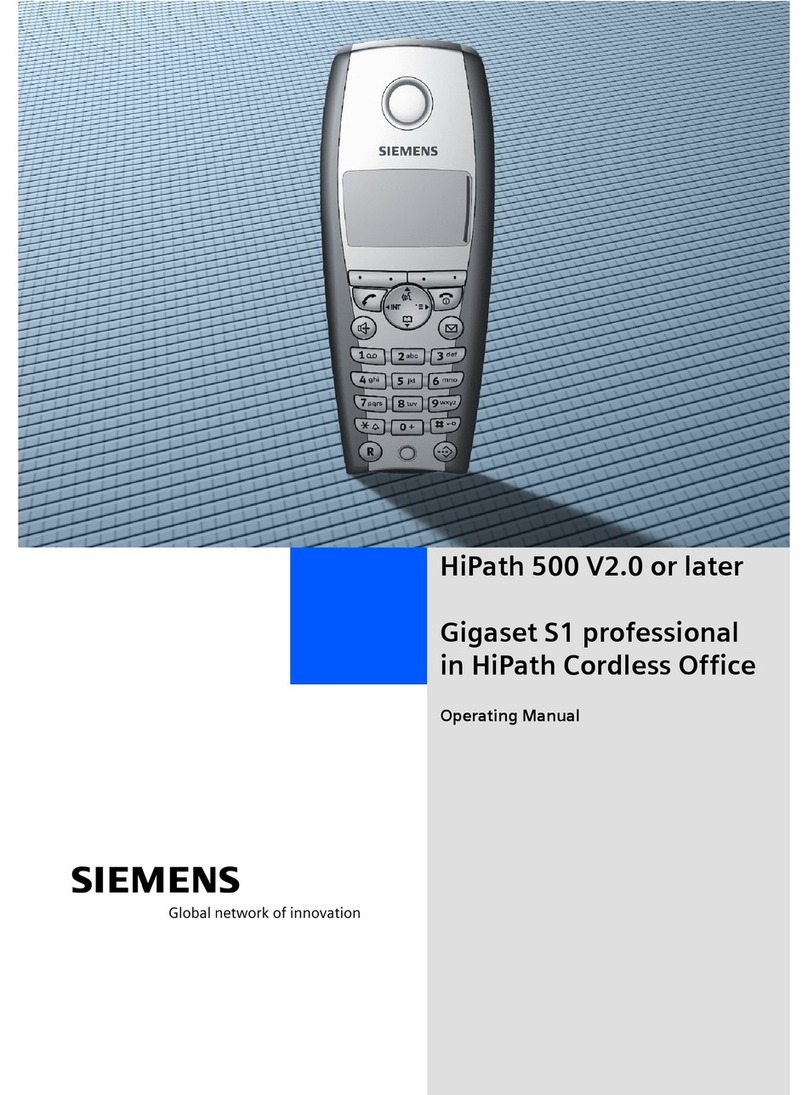Foma M702iG Use and care manual

FOMA®M702iG
Manual for Data Communication
Data Communications ......................................................................................... 1
Before Using......................................................................................................... 2
Preparing for Data Communication ................................................................... 3
Installing the Communication Configuration Files (Drivers) ........................... 4
Connecting the FOMA Handset and PC Using the FOMA USB Cable (Optional)
............................................................................................................................... 5
Checking the Communication Configuration Files (Drivers)........................... 6
Uninstalling the Communication Configuration Files (Drivers) ...................... 7
Preparing for Communication via Bluetooth
................................................................................ <Dial-up Network Gateway> 7
AT Commands...................................................................................................... 26
AT Command List ................................................................................................ 27
Configuring Communication Settings Using FOMA PC
Configuration Software
FOMA PC Configuration Software ............................................................. 9
Installing the FOMA PC Configuration Software ...................................... 9
Configuring Communication Settings ....................................................... 11
Start Communicating .................................................................................. 15
W-TCP Settings ............................................................................................ 16
Setting APN .................................................................................................. 17
Uninstalling the FOMA PC Configuration Software ................................. 18
Configuring Communication Settings without Using FOMA
PC Configuration Software
Configuring a Dial-up Network ................................................................... 19
Communicating............................................................................................ 24
About Manual for Data communication
This manual explains the items required for making data communication on the FOMA M702iG as well as
how to install "M702iG 通信設定ファイル(ドライバ)(M702iG Communication Configuration Files
(Drivers))" and "FOMA PC 設定ソフト (FOMA PC configuration Software)" inside the CD-ROM.
About Windows XP Operation
This manual explains the contents compliant with Windows XP Service Pack 2. Some procedures and
displays in this manual may differ depending on your operating environment.

1
Data Communications
Connecting the FOMA handset and a PC allows
you to use three types of data communications
(packet communication, 64K data
communication and data transfer (OBEX)).
Available Data Communications from
the FOMA Handset
■Packet Communication
Packet communication is a communication
method whose charges are based on the amount
of data exchanged. It allows data communication
at a maximum speed of 384Kbps for receiving
and 64Kbps for sending.
In order to perform packet communication,
connect the FOMA handset and a PC using a
FOMA USB Cable (optional) or via Bluetooth and
connect to an access point of DoCoMo's Internet
connection service "mopera U" or "mopera", that
handles the FOMA packet communication.
• Note that the communication fees may become
high if you use packet communication to send/
receive data.
■64K Data Communication
64K data communication is a communication
method whose charges are based on the time
connected to the network. It allows data
communication at a speed of 64Kbps.
In order to perform 64k data communication,
connect the FOMA handset and a PC using a
FOMA USB Cable (optional) or via Bluetooth and
connect to an access point of DoCoMo's Internet
connection service "mopera U" or "mopera", that
handles the FOMA 64K data communication or
an access point that handles ISDN synchronous
64K.
• Note that the communication fees may become
high if you use 64K data communication to connect
for a long time.
■Data Transfer (OBEX)
Data transfer is a communication method that
exchanges data using the FOMA USB Cable,
infrared, or Bluetooth.
In order to transfer data by connecting the FOMA
handset and a PC with the FOMA USB Cable,
data link software must be installed on the PC. In
order to transfer data using infrared or Bluetooth,
a communication device such as a PC must be
equipped with infrared or Bluetooth capability.
Connecting the FOMA Handset and
PC, etc.
The following connection methods are available
to connect the FOMA handset to a PC to perform
data communications:
■
Using the FOMA USB Cable (optional) (USB
Connection)
Connecting the FOMA handset to a PC with the
FOMA USB Cable allows you to use all
communication methods (packet communication,
64K data communication and data transfer
(OBEX)).
• The communication setup files (drivers) must be
installed before connecting with the FOMA USB
Cable. →P4
• When using the USB connection, set the USB
mode to "Communication mode". →P5
■Using Bluetooth (Bluetooth Connection)
Using Bluetooth allows you to use all
communication methods (packet communication,
64K data communication and data transfer
(OBEX)).
• Use a standard Bluetooth modem or a Bluetooth
modem provided by a Bluetooth device
manufacturer to connect via Bluetooth. For
installation and configuration of a modem, contact
the manufacturer of your PC or Bluetooth device.
■Using Infrared
Using infrared allows you to use the
communication method of data transfer (OBEX).
You can exchange data with a PC, etc. with
infrared capability.
Precautions before Use
■Internet Service Provider Fees
Fees to an Internet service provider (ISP) may be
required to connect to the Internet. These fees
are in addition to the FOMA service fees and are
paid to your ISP directly. For detailed information
on connection fees, contact your ISP.
You can use "mopera U" or "mopera", DoCoMo's
Internet connection service. A separate
subscription (fee-based) is required to use
"mopera U". To use "mopera", no separate
subscription is required, and no monthly usage
fee applies.
■Setting the Internet Connection
(Internet service providers, etc.)
Packet communication and 64K data
communication use different access points. For
packet communication, use an access point
compatible with packet communication, and for
64K data communication, use the FOMA 64K
data communication or use an access point
compatible with ISDN synchronous 64K.
• DoPa access points cannot be connected.
Continued on the next page

2
• Access points for PHS 64K/32K data
communication for PIAFS, etc. cannot be
connected.
■User Authentication to Access Networks
Depending on the access point, user
authentication (ID and password) may be
required to connect. If required, enter the ID and
password from the dial-up network. The ID and
password will be provided by the network
administrator of your ISP or access point. For
details, contact the network administrator of your
ISP or the access point.
■Required Conditions for Packet and 64K Data
Communications
The following conditions must be met to perform
communications using the FOMA handset (a
connection may not be established if traffic is
heavy at the base station or if radio signals are
weak).
• The PC must have an interface for the FOMA USB
Cable.
• To connect via Bluetooth, the device such as a PC
must be compatible with Dial-Up Networking.
Profile of Bluetooth standard Version 1.2
• The FOMA handset must be in a FOMA service
area.
• The access point must support FOMA packet
communication for packet communication.
• The access point must support FOMA 64K data
communication or ISDN synchronous 64K for 64K
data communication.
■Data Communication Glossary
APN (Access Point Name)
Identifies an access point (ISP or LAN) for packet
communication. The Internet connection service for
DoCoMo, "mopera U" has "mopera.net" as its APN.
cid (Context Identifier)
A registration number of an APN of packet
communication to the FOMA handset. The FOMA
handset can contain up to 10 APNs using cid 1 - 10.
DNS (Domain Name System)
The database system that translates a domain
name address such as "nttdocomo.co.jp" into a
numerical IP address for PCs.
OBEX (Object Exchange)
A protocol for file transfer defined by IrDA (Infrared
Data Association). Data such as Contacts,
Schedule events, or images can be exchanged with
devices that handle the OBEX protocol.
QoS (Quality of Service)
Indicates the network service quality. You can
specify conditions of data communication speed in
the FOMA handset configurations (actual
communication speed varies depending on the
communication conditions).
W-TCP
The TCP parameter is used to get the full utilization
of the TCP/IP transmission capability for packet
communications over the FOMA network. The TCP
parameter must be optimized to get the most out of
the communication capability of the FOMA
handset.
Administrator Privileges
Access rights that allow access to all functions on a
Windows XP or Windows 2000 system. A user
without administrator privileges cannot install or
uninstall drivers or FOMA PC Configuration
Software.
Before Using
Operating Environment
The following operating environment is required
for a PC to use data communication:
*1: DoCoMo does not guarantee the operation under the
supported OS if it is changed through upgrade.
*2: Required memory or hard disk space may vary depending
on the PC system configuration.
• Depending on the operating environment, data
communication may not be available. DoCoMo does
not respond to any inquiries about the use nor
guarantee proper operation under operating
environments other than those described in
"Operating Environment".
• The FOMA handset is not compatible with Remote
Wakeup.
• The FOMA handset does not support FAX
communication.
Item Requirement
PC Main
Unit
• PC-AT compatible machine with a CD-
ROM capable drive
• USB port (in accord with Universal
Serial Bus Specification Rev1.1/2.0)
• Display resolution of 800x600 dots,
High Color (65,536 color) or higher
recommended
• For Bluetooth connection
-Dial-up Networking Profile compatible
device that complies with Bluetooth
Standard Version 1.2
OS*1• Windows XP, Windows 2000
(Japanese version)
Required
Memory
• For windows XP, 128M bytes or more*2
• For windows 2000, 64M bytes or
more*2
Hard Disk
Space
• Available space of 5M bytes or more*2

3
Required Devices
To use data communications, the following are
required in addition to the FOMA handset and a
PC:
• FOMA USB Cable (optional)*
• FOMA miniUSB Conversion Adapter M01 (accessory)*
• CD-ROM for FOMA M702iG (accessory)
*: For a Bluetooth connection, the FOMA USB Cable and
FOMA mini USB Conversion Adapter M01 are not
required.
• For a USB connection, purchase the exclusive
FOMA USB Cable. Commercially available USB
cables have the wrong shape connectors and
cannot be used.
Preparing for Data
Communication
The flow for preparing for packet communication
or 64K data communication is as follows:
■Data Communication Software included on
the "CD-ROM for FOMA M702iG"
M702iG communication setup files (drivers)
These files must be installed on a PC so that
communication or file exchange can be performed
after the FOMA handset and PC are connected
using the FOMA USB Cable.
Connect the FOMA
handset and a PC using
a USB cable (optional)
→
P5
Install the
communication setup
files (drivers)
→
P4
Checking after
installation
→
P6
Install the FOMA PC
configuration software
and set up the access
point
→
P9
Connect
→
P15, P24
Set up the access point (for
packet communication)
and dial-up network
without using the FOMA
PC configuration software
→
P19
Checking the modem
→
P8
Connect the FOMA
handset and a PC using
a Bluetooth
→
P8
Communication via
USB Connection
Communication via
Bluetooth Connection
The following
settings are common
for both USB and
Bluetooth
connections.
Checking the USB
mode setting of the
FOMA handset to
"Communication mode"
→
P5
Continued on the next page

4
FOMA PC configuration software
This software is to be installed on a PC to quickly
configure settings of dial-up connections, etc. that
are required to perform data communication.
Installing the Communication
Configuration Files (Drivers)
You need to install the communication
configuration files so that the FOMA handset
can be used from the PC before connecting the
FOMA handset and the PC via USB connection
for the first time.
• The communication configuration file is not required
for a Bluetooth connection.
• The communication configuration files installing with
the FOMA handset not connected to a PC.
• Be sure to install the communication configuration
files from a user account with the administrator
privileges. For settings and operations regarding PC
administrator privileges, contact your PC
manufacturer or Microsoft Inc.
• Check that no other software is running before
installing the communication configuration files.
Terminate any running software before installing the
files.
Installing to Windows XP
aInsert the CD-ROM for FOMA M702iG
into a PC
bClick "スタート (Start)" y"ファイル名を
指定して実行 (Select file name and run)"
then enter " "<CD-ROM drive letter>:
¥Drivers¥Setup.exe" in "名前
(Name)"field yClick [OK]
cClick [インストール (Install)]
Installation of the drivers begins.
■If the screen to recommend the installation
interruption is displayed
Click [続行 (Continue)] to continue the
installation. The M702iG communication
configuration file operates in the same way as
the software has passed the Windows logo
authentication test.
dClick [OK] on the confirmation screen
eConnect the FOMA handset and the PC
• Connecting →P5
• After the handset is connected properly, the taskbar
of the PC displays a popup message "新しいハード
ウェアが見つかりました (New hardware found)"
for a few seconds.
fSelect "いいえ、今回は接続しません (No,
not this time)" yClick [次へ (Next)]
• Depending on your PC status or settings, this
screen may not appear. In this case, go to Step 7.
gSelect "ソフトウェアを自動的にインス
トールする(推奨) (Install the software
automatically (recommended))" yClick
[次へ (Next)]
Continued on the next page

5
■If the screen to recommend the installation
interruption is displayed
Click [続行 (Continue)] to continue the
installation. The M702iG communication
configuration file operates in the same way as
the software has passed the Windows logo
authentication test.
hClick [完了 (Finish)]
iInstall all drivers of the other three types
Install all drivers of three types performing Steps 6
to 9.
After the installation completes, the taskbar of the
PC displays a popup message "新しいハードウェ
アがインストールされ、使用準備ができました
(New hardware installed and ready)" for a few
seconds.
• Go to "Checking the Communication Configuration
Files (Drivers)". →P6
Installing to Windows 2000
aInsert the CD-ROM for FOMA M702iG
into a PC
bClick "スタート (Start)" y"ファイル名を
指定して実行 (Select file name and run)"
then enter " "<CD-ROM drive letter>:
¥Drivers¥Setup.exe" in "名前
(Name)"field yClick [OK]
cClick [インストール (Install)]
Installation of the drivers begins.
■If the screen to confirm the installation
continuation is displayed
Click [はい (Yes)] to continue the installation.
The M702iG communication configuration file
operates in the same way as the software has
verified the Microsoft digital signature.
dClick [OK] on the confirmation screen
eConnect the FOMA handset and the PC
4 types of drivers are automatically installed in a
row.
• Connecting →P5
■If the screen to confirm the installation
continuation is displayed
Click [はい (Yes)] to continue the installation.
The M702iG communication configuration file
operates in the same way as the software has
verified the Microsoft digital signature.
• Go to "Checking the Communication Configuration
Files (Drivers)". →P6
Connecting the FOMA Handset and PC
Using the FOMA USB Cable (Optional)
This section explains the steps to connect the
FOMA handset and a PC using the USB cable.
USB Mode Setting
Setting the USB Mode
Set the USB mode setting of the FOMA handset
to "Communication mode"
acy(Connection) y(USB Mode
Setting)
bh[Change] y"Communication
mode" yh[Select]
Connecting the FOMA Handset and PC
Using the FOMA USB Cable (Optional)
aOpen the cover of the external connector
and plug the FOMA miniUSB conversion
adapter M01 (Accessory)
• There is 2mm-gap between the handset and the
FOMA miniUSB conversion adapter. This is normal.
bPlug the FOMA USB Cable connector,
with the label up, straight into the FOMA
miniUSB conversion adapter
• Slide in the connector until it securely clicks into
place.
Continued on the next page

6
cPlug the USB connector of the FOMA
USB Cable to a USB connector on the PC
• Use the exclusive FOMA USB Cable to connect the
FOMA handset and PC. A commercially available
USB cable has a different connector shape and
cannot be connected to the FOMA miniUSB
conversion adapter M01.
• Do not use excessive force inserting the FOMA USB
Cable or FOMA miniUSB conversion adapter M01
connector. Connectors won't work unless they are
inserted at the appropriate direction and angle.
When connectors are inserted correctly, they can be
inserted smoothly without requiring force. If you
cannot insert a connector properly, do not use
excess force and check the shape and direction of
the connector.
■Unplugging
aWhile pressing the release buttons of the external
connector of the FOMA USB Cable, pull the cable
in a horizontal position from the FOMA miniUSB
conversion adapter M01
• If you pull it forcibly, malfunction may result.
bPull out the FOMA miniUSB conversion adapter
M01 in a horizontal position from the FOMA
handset
• If you pull it forcibly, malfunction may result.
cUnplug the FOMA USB Cable from the PC
Checking the Communication
Configuration Files (Drivers)
Check that the M702iG communication
configuration file has been installed correctly.
<Example: For Windows XP>
aClick "スタート (Start)" y"コントロール
パネル (Control Panel)" and click "パ
フォーマンスとメンテナンス
(Performance and Maintenance)" y
"システム (System)"
■For Windows 2000
Click "スタート (Start)" y"設定 (Settings)" y
"コントロールパネル (Control Panel)", and
click "システム (System)"
bClick the "ハードウェア (Hardware)" tab
yClick [デバイスマネージャ (Device
Manager)]
■For Windows 2000
Click the [デバイスマネージャ (Device
Manager)] tab
cClick a device name to view the installed
driver name
Check that "
ポート
(Port) (COM/LPT)", "
モデム
(Modem)" and "USB (Universal Serial Bus)
コント
ローラ
(Controller)" have drivers displayed.
Label side is faced up
USB connector
Release
button
Release button
Windows XP
Continued on the next page

7
• If the FOMA USB Cable (optional) was disconnected
or the installation was cancelled by pressing [
キャン
セル
(Cancel)] on the PC screen while the M702iG
communication configuration file was being installed,
the file was not installed successfully and the driver
names may not be verified on the "
デバイスマネー
ジャ
(Device Manager)" screen. In this case, uninstall
then reinstall the M702iG communication
configuration files.
■
To view the FOMA handset COM port number
The modem name or COM port number of the
FOMA handset may be required if you set up
communication without using the FOMA PC
configuration software. This section describes how
to check the COM port number on the Device
Manager screen.
aConnect the FOMA handset and the PC
• Connecting →P5
bPerform Step 1 and 2 in "Checking the
Communication Configuration Files (Drivers)"
cClick "モデム (Modem)" ySelect the "FOMA
M702iG" yFrom the menu bar, click [操作
(Operate)] y[プロパティ (Properties)] yClick
the "モデム (Modem)" tab
The FOMA handset COM port number appears on
the right side of "ポート (Port):".
Uninstalling the Communication
Configuration Files (Drivers)
To uninstall the communication configuration
files (drivers), perform the following steps:
• Uninstall the files after disconnecting the FOMA
handset from the PC.
• Be sure to uninstall the communication configuration
files from a user account with the administrator
privileges. For settings and operations regarding PC
administrator privileges, contact your PC
manufacturer or Microsoft Inc.
• Verify that no other software is running before
uninstalling the communication configuration files.
Terminate any running software before uninstalling
the files.
<Example: For Windows XP>
aInsert the CD-ROM for FOMA M702iG
into a PC
bClick "スタート (Start)" y"ファイル名を
指定して実行 (Select file name and run)"
then enter " "<CD-ROM drive letter>:
¥Drivers¥M702iGUn.exe" in "名前
(Name)"field yClick [OK]
cClick [アンインストール (Uninstall)]
Un-installation of the driver begins.
dClick [OK] on the confirmation screen
eClick [はい (Yes)] to restart the PC
The PC reboots and un-installation completes.
Dial-up Network Gateway
Preparing for Communication
via Bluetooth
This section describes preparation for
communication by connecting the FOMA
handset and the PC via Bluetooth.
Device Driver
Port (COM/LPT) • FOMA M702iG
Command Port
• FOMA M702iG
OBEX Port
Modem • FOMA M702iG
USB (Universal Serial Bus)
Controller
• FOMA M702iG

8
Make the Device Registration of the
FOMA Handset and PC
After the FOMA handset become search ready,
search for the FOMA handset from the PC,
register the device, and connect the FOMA
handset and the PC via Bluetooth.
• If you connect the FOMA handset and the PC after
registering the device, registering the device (Steps 1
to 4) are not necessary. For connecting the devices
after they are registered, refer to the instruction
manual that came with the PC or a device such as the
Bluetooth adapter that is connected to the PC.
a(Connection) y(Bluetooth Link)
y"Find Me"
• This screen does not open
when Bluetooth on the FOMA
handset is turned on. In this
case, go to Step 3.
bh[Yes]
Bluetooth on the FOMA handset turns on and
becomes search ready. blinks at the top of the
screen.
• While the device become serch ready, if no
searching operations were performed from the PC
for about three minutes, the search ready state will
be cancelled automatically.
cSearch and register the Bluetooth device
on the PC
Select "FOMA M702iG" <checking the
specifications> from the found device and perform
steps to register it. The Device registration screen
opens on the FOMA handset when you start the
registering process.
For searching and registering devices, refer to the
instruction manual that came with the PC or the
device such as a Bluetooth adapter that is
connected to the PC.
• It is recommended that you turn off Bluetooth
devices around the PC other than the FOMA
handset before searching and registering devices.
• Some instruction manuals may use "Find" for
"Search" and "Pairing" for "Register".
dh[Yes] yEnter the passkey
The Passkey authentication completion screen
opens on the FOMA handset after the Bluetooth
connection between the FOMA handset and the
PC is established.
Go to "Checking the Registered Devices". →P8
Checking the Registered Devices
Check the settings of the Bluetooth devices
registered to the FOMA handset and the PC to
make sure you are ready to perform data
communications via Bluetooth.
• For the device name displayed on the FOMA handset
and the modem name displayed on the PC, refer to
the instruction manual of your PC or the device
connected the PC, such as the Bluetooth adapter.
Checking the Settings of Devices
Registered to the FOMA Handset
Verify the connection method between the
FOMA handset and the device. Change if
necessary.
acy (Connection) y(Bluetooth
Link) y"Device History"
Bluetooth devices registered
to the FOMA handset are
displayed.
bSelect a device ycy select "Access
Settings" ycy check the settings in
"Dialup Networking Gateway"
Select from the following as
necessary:
Always Ask
The confirmation is displayed each time you connect.
Automatic
Connection is always permitted.
Never
The connection is denied and communication cannot be
performed.
Just Once
The confirmation is displayed for the first connection. Later
attempts will be rejected.
Checking the Modem
Check the COM port number assigned to the
modem to set up data communication.
<Example: For Windows XP>
Continued on the next page

9
aClick "スタート (Start)" y"コントロール
パネル (Control Panel)" then click "パ
フォーマンスとメンテナンス
(Performance and Maintenance)" y"シ
ステム (System)"
■For Windows 2000
Click "スタート (Start)" y"設定 (Settings)" y
"コントロールパネル (Control Panel)", and
click "システム (System)"
bClick the "ハードウェア (Hardware)" tab
yClick [デバイスマネージャ (Device
Manager)]
cClick "モデム (Modem)" ySelect the
modem name yFrom the menu bar,
click [操作 (Operate)] y[プロパティ
(Properties)] yClick the "モデム
(Modem)" tab
The FOMA handset COM port number appears on
the right side of "ポート (Port):".
Terminating a Bluetooth Connection
After data communication finished, terminate
the Bluetooth connection between the PC and
the FOMA handset.
aPerform steps to disconnect the PC and
the FOMA handset
For disconnection steps, refer to the instruction
manual of your PC or the Bluetooth device added
to the PC.
FOMA PC Configuration
Software
Various settings regarding communication are
required to perform packet communication or
64K data communication connecting the FOMA
handset and PC. Using the FOMA PC
configuration software allows you to perform the
following settings quickly:
■ かんたん設定 (Easy Settings)
Follow the instructions to "Set up the dial-up
connection for FOMA data communication" and
at the same time "Configure W-TCP"
automatically.
■W-TCP Settings
Optimize the communication settings on the PC
before using "FOMA packet communication".
Communication settings need to be optimized by
W-TCP settings in order to get the most out of the
communication capability.
■APN Settings
Configure the access point (APN) settings
required for packet communication.
The regular phone number is not used to connect
to the FOMA packet communication access point,
unlike 64K data communication. Save APN
(Access Point Name) for each access point on
the FOMA handset in advance, then specify the
registration number (cid) in the access point
number field to connect. "mopera.ne.jp" ,the
access point of "mopera", is saved in cid1 and
"mopera.net", the access point of "moperaU" is
saved in cid3 by default.
• You can configure settings for packet
communication or 64K data communication without
using the FOMA PC configuration software. →P19,
P24
• If the FOMA PC configuration software version 3.0.1
or its older version (hereafter old FOMA PC
configuration software) is installed, uninstall the old
FOMA PC configuration software in advance. →P11
Installing the FOMA PC
Configuration Software
• Be sure to install the FOMA PC configuration software
from a user account with the administrator privileges.
For settings and operations regarding PC
administrator privileges, contact your PC
manufacturer or Microsoft Inc.
Continued on the next page

10
• Check that no other software is running before
installing the FOMA PC configuration software.
Terminate any running software before installing the
configuration software.
<Example: For Windows XP>
aInsert the included CD-ROM for FOMA
M702iG into a PC
bClick "スタート (Start)" y"ファイル名を
指定して実行 (Select file name and run)"
then enter " "<CD-ROM drive letter>:
¥FOMA_PCSET¥Setup.exe" in "名前
(Name)"field yClick [OK]
cClick [次へ (Next)]
• If a message indicating that "旧W-TCP設定ソフト
(Old W-TCP configuration software)", "旧APN設定
ソフト(Old APN configuration software)", or "旧
FOMAPC設定ソフト(Old FOMA PC configuration
software)" is installed appears, uninstall the software
referring to P9.
dClick [はい (Yes)] to agree to the license
agreement
Clicking [いいえ (No)] cancels the installation and
the FOMA PC configuration software will not be
available.
eCheckmark "タスクトレイに常駐する
(Reside in the task tray)" yClick [次へ
(Next)]
After the installation, (W-TCP settings) resides
in the PC task tray. It is recommended that you
keep it in the task tray because it allows you to
change or view the W-TCP settings quickly.
• The FOMA PC configuration software can be
installed even if "タスクトレイに常駐する (Reside
in the task tray)" is set to . To place the icon in
the task tray after the initial installation, on the
FOMA PC configuration software operation screen
(P11), click "メニュー (Menu)" y"WTCP設定をタ
スクトレイに常駐させる (Place W-TCP settings in
the task tray)".
fCheck the installation destination folder
and click [次へ (Next)]
■To change the installation destination
Click [参照 (Browse)] to specify an installation
destination then click [次へ (Next)].
gCheck the name of the "プログラムフォル
ダ(Program folder)" field yClick [次へ
(Next)]
hClick [完了 (Finish)]
After the installation completes, the FOMA PC
configuration software launches and the operation
screen opens.
■Warning or confirmation screens that open
during the installation of FOMA PC
configuration software
This section describes operations if a warning or
confirmation opens during the installation.
If a warning indicating that the FOMA PC
configuration software has already been
installed appears
The old version of FOMA PC configuration software
has been installed. Uninstall the old version of
FOMA PC configuration software from the "プログ
ラム追加と削除 (Add or Remove Programs)" (for
Windows 2000, "アプリケーションの追加と削除
(Add or Remove Applications)", then install the
FOMA PC configuration software.
If a warning indicating that an old version of
W-TCP environment configuration software
has been installed appears
Continued on the next page

11
Uninstall the old version of W-TCP environment
configuration software from the "プログラム追加と
削除 (Add or Remove Programs)" (for Windows
2000, "アプリケーションの追加と削除 (Add or
Remove Applications)", then install the FOMA PC
configuration software.
If a warning indicating that an old version of
FOMA data communication configuration
software has been installed appears
Click [OK] to uninstall the FOMA data
communication configuration software
automatically. After the un-installation, the FOMA
PC configuration software installation resumes.
If a confirmation indicating to cancel the
wizard appears when clicking [キャンセル
(Cancel)] or [いいえ (No)]
Click [完了 (Finish)] to finish the installation. If re-
installing, perform the installation steps from the
beginning.
■Checking the FOMA PC Configuration
Software Version
On the FOMA PC configuration software operation
screen, click "メニュー (Menu)" y"バージョン情報
(Version)" to open the version information screen.
Configuring
Communication Settings
This section describes steps to set up packet
communication/64K data communication using
the FOMA PC configuration software.
• Check that the FOMA handset and the PC are
connected properly before configuring the settings.
→P5
Launching the FOMA PC Configuration
Software
Launch the FOMA PC configuration software
installed on the PC. The following can be
configured from the operation screen when the
FOMA PC configuration software is launched:
■Packet communication settings using "かんた
ん設定 (Easy Settings)" →P12
■64K data communication settings using "かん
たん設定 (Easy Settings)" →P14
■Optimizing and changing the transmission
capability of data communication using "W-
TCP Settings" →P16
■APN settings for packet communication using
"APN Settings" →P17
<Example: For Windows XP>
aClick "スタート (Start)" y"すべてのプロ
グラム (All Programs)" y"FOMA PC設定
ソフト (FOMA PC configuration
Software)" y"FOMA PC設定ソフト
(FOMA PC configuration Software)"
The FOMA PC configuration software launches
and the operation screen opens.
■For Windows 2000
Click "スタート (Start)" y"プログラム
(Programs)" y"FOMA PC設定ソフト (FOMA
PC configuration Software)" y"FOMA PC設定
ソフト (FOMA PC configuration Software)"
Specifying a COM Port
When performing data communication via
Bluetooth connection, you need to specify the
COM port number of the PC under "通信設定
(Communication Settings)" of the FOMA PC
configuration software.
• This operation is usually not required for USB
connection. Perform this operation if you want to
specify the COM port.
aCheck the COM port assigned to the
FOMA handset
Checking the COM port →P7, P8
bFrom the FOMA PC configuration
software operation screen, click
"メニュー (Menu)" y"通信設定
(Communication Settings)"
Continued on the next page

12
cSelect "COMポート指定 (Specify COM
port)" yClick the "COM:" field to set the
COM port number assigned to the FOMA
handset
• A COM port number can be specified between 1
and 99.
dClick [OK]
Setting completes.
Setting Packet Communication Using
Easy Settings
Packet communication is a communication
method whose charges are based on the amount
of data exchanged. It allows data communication
at a maximum speed of 384Kbps for receiving
and 64Kbps for sending. It is recommended that
you use "mopera U" that handles broadband
connection options or international roaming to
connect to the Internet using the FOMA handset
(separate subscription is required). You can
perform only packet communication using
international roaming. Note that packet
communication fees under international roaming
differ from those in Japan. If you want to connect
to the Internet now, "mopera" is convenient.
This section describes the steps to set up a USB
connection as an example.
Using "mopera U" or "mopera"
aOn the FOMA PC configuration software
screen, click [かんたん設定 (Easy
Settings)]
bSelect "パケット通信 (Packet
Communication)" and click [次へ (Next)]
cSelect "『moperaU』への接続 (Connect
to mopera U)" or "『mopera』への接続
(Connect to mopera)" yClick [次へ
(Next)]
■If you select "『moperaU』への接続
(Connect to mopera U)", a screen to inquire
whether you are a subscriber to "mopera U"
appears. Click [はい (Yes)] if you are a
subscriber and continue with the settings.
dClick [OK]
The APN settings will be downloaded from the
FOMA handset. Please wait.
■For a Bluetooth Connection
The confirmation may be displayed depending
on the FOMA handset connection settings.
Press h[Accept] to connect.
eEnter a connection name in the "接続名
(Connection Name)" field ySelect [接続
方式 (Connection Method)] ("PPP接続
(PPP Connection)"/"IP接続 (IP
Connection)" ySelect "発信者番号通知
を行う (Show Caller ID)" yClick [次へ
(Next)]
• The following half-pitch characters cannot be
entered in the "接続名 (Connection Name)" field.
¥/:*?!<>│"
• To connect to "mopera U", select "接続方式
(Connection Method)" to "IP接続 (IP Connection)".
When using in Japan, you can select any "接続方式
(Connection Method)".
To connect to "mopera", select "PPP接続 (PPP
Connection)".
• To connect to "mopera U" or "mopera", Caller ID
must be sent. Do not select "発信者番号通知を行わ
ない (Hide Caller ID)".
• If using overseas, select "NW サービスに従う
(Follow the NW Service)" and on the FOMA
handset, operate cy(Network Services) y
"Caller ID Notification" y"Change Notification
Setting" to set whether to show your Caller ID.
■For a Bluetooth Connection
Check that the name displayed under "モデム
名(Modem Name)" is correct by referring to
the instruction manual for your PC or the
Bluetooth adapter connected to the PC.
Continued on the next page
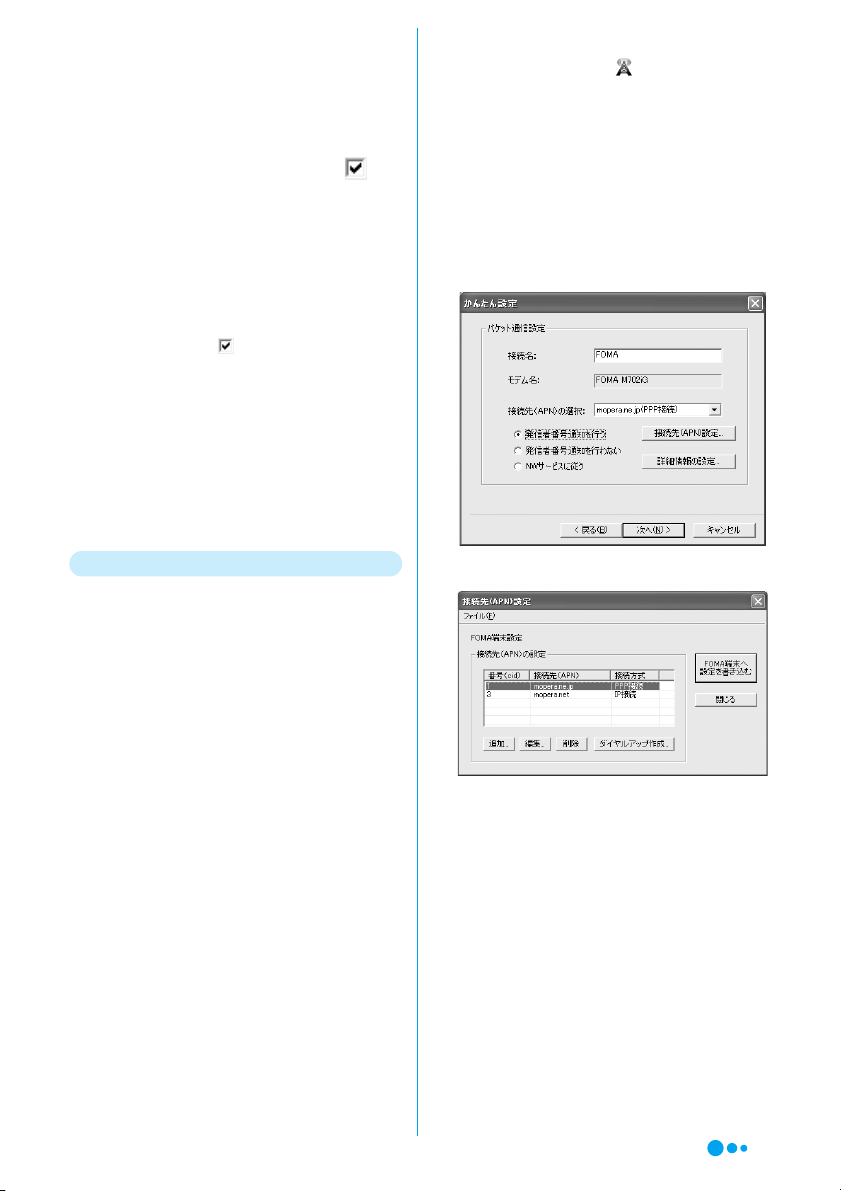
13
fSelect any users under "使用可能ユー
ザーの選択 (Select a permitted user)" and
click [次へ (Next)]
To connect to "mopera U" or "mopera", the "ユー
ザー名 (User Name)" and "パスワード
(Password)" fields can be left unfilled.
gSet "最適化を行う (Optimize)" to y
click [次へ (Next)]
■If already optimized
A conformation to optimize does not appear.
Go to Step 8.
hCheck the settings yClick [完了 (Finish)]
• If "デスクトップにダイヤルアップのショートカッ
トを作成する (Create a shortcut to dial-up on the
desktop)" is set to , a shortcut to the dial-up
connection will be created on the desktop.
■To change settings
Click [戻る (Back)].
iClick [OK]
Setting completes.
■If the optimization setting was changed
You need to restart the PC. Click "はい (Yes)"
on the screen to reboot.
Using Another Provider
aOn the FOMA PC configuration software
screen, click [かんたん設定 (Easy
Settings)]
bSelect "パケット通信 (Packet
Communication)" and click [次へ (Next)]
cSelect "その他 (Other)" and click [次へ
(Next)]
dClick [OK]
The APN settings will be downloaded from the
FOMA handset. Please wait.
■For a Bluetooth Connection
The confirmation may be displayed depending
on the FOMA handset connection settings.
Press h[Accept] to connect.
eEnter a connection name in the "接続名
(Connection Name)" field
• The following half-pitch characters cannot be
entered in the "接続名 (Connection Name)" field.
¥/:*?!<>│"
• Follow the instructions from your ISP to set the "接
続方式 (Connection Method)" and Caller ID
notification.
• If using overseas, select "NW サービスに従う
(Follow the NW Service)" and on the FOMA
handset, operate cy(Network Services) y
"Caller ID Notification" y"Change Notification
Setting" to set whether to show your Caller ID.
■For a Bluetooth Connection
Check that the name displayed under "モデム
名(Modem Name)" is correct by referring to
the instruction manual for your PC or the
Bluetooth adapter connected to the PC.
■To set the IP address and DNS
If your ISP requires setting IP addresses and
DNS, click [詳細情報の設定 (Advanced
Information Settings)] and set these items.
fClick [接続先(APN)設定 (APN Settings)]
gClick [追加 (Add)] ySet up the APN y
Click [OK]
Set "番号 (cid)" to 2 or 4-10.
hClick [OK]
The "接続先(APN)設定 (APN Setting)" screen
closes.
iClick [次へ (Next)]
jSet "ユーザー名 (User Name)" and "パス
ワード (Password)" ySelect any users
under "使用可能ユーザーの選択 (Select a
permitted user)" yClick [次へ (Next)]
Enter the user name and password provided by
your ISP accurately paying attention to upper or
lower case.
Continued on the next page

14
kSet "最適化を行う (Optimize)" to y
Click [次へ (Next)]
■If already optimized
A conformation to optimize does not appear.
Go to Step 12.
lCheck the settings yClick [完了 (Finish)]
• If "デスクトップにダイヤルアップのショートカッ
トを作成する (Create a shortcut to dial-up on the
desktop)" is set to , a shortcut to the dial-up
connection will be created on the desktop.
■To change settings
Click [戻る(Back)].
mClick [OK]
Setting completes.
■If the optimization setting was changed
You need to restart the PC. Click "はい (Yes)"
on the screen to reboot.
Setting 64K Communication Using
Easy Settings
64K data communication is a communication
method whose charges are based on the
connection time. It allows a maximum speed of
64Kbps to transfer data.
It is recommended that you use "mopera U" that
handles broadband connection options or
international roaming to connect to the Internet
using the FOMA handset (separate subscription
is required). You can perform only packet
communication using international roaming.
Note that packet communication fees under
international roaming differ from those in Japan.
If you want to connect to the Internet now,
"mopera" is convenient.
This section describes the steps to set up a USB
connection as an example.
Using "mopera U" or "mopera"
aOn the FOMA PC configuration software
screen, click [かんたん設定 (Easy
Settings)]
bSelect "64Kデータ通信 (64K Data
Communication)" and click [次へ (Next)]
cSelect "『moperaU』への接続 (Connect
to mopera U)" or "『mopera』への接続
(Connect to mopera)" yClick [次へ
(Next)]
■When selecting"『moperaU』への接続
(Connect to mopera U)"
A screen to confirm whether you are a
subscriber to "mopera U" appears. Click [はい
(Yes)] if you are a subscriber and continue with
the settings.
dEnter a connection name in the "接続名
(Connection Name)" field ySelect "発信
者番号通知を行う (Show Caller ID)" y
Click [次へ (Next)]
• The following half-pitch characters cannot be
entered in the "接続名 (Connection Name)" field.
¥/:*?!<>│"
• Select "FOMA M702iG" for the "モデムの選択
(Select the modem)" field.
• To connect to "mopera U" or "mopera", Caller ID
must be sent. Do not select "発信者番号通知を行わ
ない (Hide Caller ID)".
■For a Bluetooth Connection
Check that the name displayed under "モデム
名(Modem Name)" is correct by referring to
the instruction manual for your PC or the
Bluetooth adapter connected to the PC.
eSelect any users under "使用可能ユー
ザーの選択 (Select a permitted user)" y
Click [次へ (Next)]
To connect to "mopera U" or "mopera", the "ユー
ザー名 (User Name)" and "パスワード
(Password)" fields can be left unfilled.
fCheck the settings yClick [完了 (Finish)]
• If "デスクトップにダイヤルアップのショートカッ
トを作成する (Create a shortcut to dial-up on the
desktop)" is set to , a shortcut to the dial-up
connection will be created on the desktop.
■To change settings
Click [戻る (Back)].
gClick [OK]
Setting completes.

15
Using Another Provider
aOn the FOMA PC configuration software
screen, click [かんたん設定 (Easy
Settings)]
bSelect "64Kデータ通信 (64K Data
Communication)" yClick [次へ (Next)]
cSelect "その他 (Other)" yClick [次へ
(Next)]
■When selecting "『moperaU』への接続
(Connect to mopera U)"
A screen to confirm whether you are a
subscriber to "mopera U" appears. Click [はい
(Yes)] if you are a subscriber and continue with
the settings.
dConfigure the communication settings y
Click [次へ (Next)]
• Perform the following to configure the
communication settings:
• Enter a connection name in the "接続名
(Connection Name)" field. The following half-pitch
characters cannot be entered in the "接続名
(Connection Name)" field.
¥/:*?!<>│"
- Select "FOMA M702iG" for the "モデムの選択
(Select the modem)" field.
- Enter the phone number to dial your ISP in the
"電話番号 (Phone Number)" field.
• Follow the instructions of your ISP to set the "接続
方式 (Connection Method)" and Caller ID
notification.
• If using overseas, select "NW サービスに従う
(Follow the NW Service)" and on the FOMA
handset, operate cy(Network Services) y
"Caller ID Notification" y"Change Notification
Setting" to set whether to show your Caller ID.
■For a Bluetooth Connection
Check that the name displayed under "モデム
名(Modem Name)" is correct by referring to
the instruction manual for your PC or the
Bluetooth adapter connected to the PC.
■To set IP addresses and DNS
If your ISP requires setting IP addresses and
DNS, click [詳細情報の設定 (Advanced
Information Settings)] and set these items.
eSet "ユーザー名 (User Name)" and "パス
ワード (Password)" ySelect any users
under "使用可能ユーザーの選択 (Select a
permitted user)" yClick [次へ (Next)]
Enter the user name and password provided by
your ISP accurately paying attention to upper or
lower case.
fCheck the settings yClick [完了 (Finish)]
• If "デスクトップにダイヤルアップのショートカッ
トを作成する (Create a shortcut to dial-up on the
desktop)" is set to , a shortcut to the dial-up
connection will be created on the desktop.
■To change settings
Click [戻る (Back)].
gClick [OK]
Setting completes.
Start Communicating
This section describes steps to start and
terminate communication set up using the
FOMA PC configuration software.
• Use the same FOMA handset that was connected
when you set the communication settings. Using
another FOMA handset requires the installation of the
communication configuration file.
aDouble click the
connection icon on the
PC desktop
If a connection icon is not
displayed on the desktop,
perform the following steps:
■For Windows XP
Click "スタート (Start)" y"すべてのプログラ
ム(All programs)" y"アクセサリ
(Accessories)" y"通信 (Communication)" y
"ネットワーク接続 (Network connection)" y
Double-click the access point that has been
set up
Continued on the next page

16
■For Windows 2000
Click "スタート (Start)" y"プログラム
(Programs)" y"アクセサリ (Accessories)" y
"通信 (Communication)" y"ネットワークとダ
イヤルアップ接続 (Network and dial-up
connection)" yDouble-click the access point
that has been set up
bEnter "ユーザー名 (User Name)" and "パ
スワード (Password)" yClick [ダイヤル
(Dial)]
The access point will be connected.
• To connect to "mopera U" or "mopera", the "ユーザー名
(User Name)" and "パスワード (Password)" fields can be
left unfilled.
• The communication speed displayed on the PC may
be different from the actual communication speed.
Disconnecting Communication
Exiting the Internet browser may not terminate
the connection. Perform the following steps to
terminate the connection securely.
aClick the dial-up icon in
the task tray of the PC
bClick [切断 (Disconnect)]
The communication will be terminated.
W-TCP Settings
"W-TCP configuration software" is a tool to set
TCP parameters in order to optimize the TCP/IP
transmission capability when packet
communication is performed over the FOMA
network. In order to get most out of the FOMA
handset communication capability, you need to
optimize the communication settings using this
software.
• Optimization is not necessary if you selected "最適化
を行う (Optimize)" when configuring the
communication settings using "Easy Settings".
For Windows XP
You can set/cancel optimization per dial-up
connection.
<Example: Optimizing>
aStart the FOMA PC configuration
software yClick [W-TCP設定 (W-TCP
settings)]
■To operate from the task tray of the PC
Click .
bOn the W-TCP settings screen, click [最
適化を行う (Optimize)]
■To cancel optimization
On the W-TCP settings (dial-up) screen, click
[システム設定 (System Settings)] y[最適化を
解除する (Cancel Optimizing)]
• If already optimized, the W-TCP settings screen will
not open. In this case, go to Step 3.
Continued on the next page

17
cSet to a dial-up connection to
optimize yClick [実行 (Execute)]
• Set to a dial-up connection to cancel optimizing.
dFollow the instructions on the message
to reboot the PC to enable the
optimization
The optimization of the system settings will
become enabled after the PC reboots.
For Windows 2000
<Example: Optimizing>
aStart the FOMA PC configuration
software yClick [W-TCP設定 (W-TCP
settings)]
■To operate from the task tray of the PC
Click .
bOn the W-TCP settings screen, click [最
適化を行う (Optimize)]
■To cancel optimization
On the W-TCP settings screen, click [最適化を
解除する (Cancel Optimization)]
cFollow the instructions on the message
to reboot the PC to enable the
optimization
The optimization of the system settings will
become enabled after the PC reboots.
Setting APN
Set the access point (APN) for packet
communication.
Up to 10 APN can be set, and a cid of 1 to 10 can
be assigned.
Use a cid to specify the access point for packet
communication. The default cid1 is registered
"mopera.ne.jp" for APN of "mopera" and cid3 is
registered "mopera.net" for APN of "mopera U",
when you set cid, 2 or a number between 4 and
10.
• Check that the FOMA handset and the PC are
connected properly before configuring the settings.
→P5, P8
aStart the FOMA PC configuration
software yClick [接続先(APN)設定
(APN settings)]
bClick [OK] on the Download FOMA
handset settings screen
The information on the APN that has been accessed
and registered by the connected FOMA handset will
be read.
cConfigure APN
• To set the connection method, click [編集 (Edit)] y
[詳細設定 (Advanced Settings)] and select a
connection method.
Editing/Deleting/Adding an APN
■To edit a registered APN
Select an APN from the list yClick [編集 (Edit)]
■To delete a registered APN
Select APN from the list yClick [削除 (Delete)]
• APN's registered for cid 1 and cid 3 cannot be
deleted (Even if you select number (cid) 1 or 3 and
click [削除 (Delete)], it will not be deleted, and
number (cid) 1 reverts to "mopera.ne.jp" and 3
reverts to "mopera.net").
■To add an APN
Click [追加 (Add)]
Saving to a File
You can make a backup of saved APN settings
on the FOMA handset or save APN settings that
are being edited.
aClick "ファイル (File)" y"名前を付けて保
存(Save as)" or "上書き保存 (Save)"
Reading from a File
You can re-edit the APN settings saved on the
PC or write the settings to the FOMA handset.
aClick "ファイル (File)" y"開く (Open)"

18
Writing APN Information to the FOMA
Handset
You can write the APN settings that have been
written to the FOMA handset, to the FOMA
handset.
aClick [FOMA端末へ設定を書き込む
(Write settings to FOMA handset)]
The confirmation to overwrite appears.
bClick [はい (Yes)]
Reading APN Information from the
FOMA Handset
You can read the registered APN from the FOMA
handset on demand.
aClick "ファイル (file)" y"FOMA端末から
設定を取得 (Download settings from
FOMA handset)"
The Download FOMA handset setting screen is
displayed.
bClick [OK]
Creating a Dial-up Connection
Write the added or edited APN to the FOMA
handset and set up a dial-up connection.
aSelect the added or edited APN yClick
[ダイヤルアップ作成 (Create a dial-up
connection)]
A confirmation to write to the FOMA handset
appears.
bClick [はい (Yes)]
After the APN information was written to the
FOMA handset, clicking [OK] opens the "パケット
通信用ダイヤルアップの作成 (Create a dial-up
connection for packet communication)" screen.
cEnter a connection name yClick [アカウ
ント・パスワードの設定 (Account/
password setting)]
• For "mopera U" or "mopera", the fields can be left
unfilled.
dSet "ユーザー (User)" and "パスワード
(Password)" ySelect any users under
"使用可能ユーザーの選択 (Select a
permitted user)" yClick [OK]
A dial-up connection is created.
• If your ISP provided IP and DNS information, click [ (Set
detailed information)] on the Dial-up for packet
communication creation screen, entered any
necessary information, and click [OK].
• APN information is saved on the FOMA handset. If
you connect a different FOMA handset, save the
APN information again.
• If you want to use the APN information saved on the
PC, register the same APN to the same cid on the
FOMA handset.
Uninstalling the FOMA PC
Configuration Software
• Be sure to uninstall the FOMA PC configuration
software from a user account with the administrator
privileges. For settings and operations regarding PC
administrator privileges, contact your PC
manufacturer or Microsoft Inc.
<Example: For Windows XP>
aTerminate any running software
aTerminate "W-TCP設定ソフト (W-TCP
configuration software)"
Right click in the task tray of the PC and click
"終了 (Exit)".
bExit the FOMA PC Configuration Software
Click [終了 (Exit)] at the lower right corner of the
screen.
cTerminate any running software
bClick [スタート (Start)] y[コントロールパ
ネル (Control Panel)] y[プログラムの追
加と削除 (Add or Remove Programs)]
■For Windows 2000
Click [スタート (Start)] y[設定 (Settings)] y
[コントロールパネル (Control Panel)] y[アプ
リケーションの追加と削除 (Add or Remove
Applications)]
cSelect "NTT DoCoMo FOMA PC設定ソフ
ト(NTT DoCoMo FOMA PC configuration
Software)" yClick [削除 (Delete)]
■For Windows 2000
Select "NTT DoCoMo FOMA PC設定ソフト
(NTT DoCoMo FOMA PC configuration
Software)" yClick "変更/削除 (Change /
Delete)"
dCheck the program name to remove and
click [はい (Yes)]
Continued on the next page

19
eClick [完了(Finish)]
The un-installation of the FOMA PC configuration
software completes.
■If W-TCP settings have been optimized
The following screen is displayed. If you do not
intend to perform data communication by
connecting the FOMA handset, click [はい
(Yes)] to cancel optimization.
Configuring a Dial-up
Network
This section describes the steps to configure
settings for packet communication or 64K data
communication without using the FOMA PC
configuration software. Because there are many
common steps to set up packet communication
and 64K data communication, this section
describes how to set up the connection for
packet communication. The steps to set up 64K
data communication, different steps, and
cautions are described on Page 25.
Setting APN
Set the access point (APN) for packet
communication. Up to 10 APN's can be set up
and they are managed with cid's.
Communication software requires setting up an
APN in order to enter AT commands. This
section describes the steps necessary for using
"Hyper Terminal" that comes with Windows.
• To set up a 64K data communication connection, or to
use "mopera U" or "mopera" as an access point for
packet communication, these settings are not required.
• For APN's other than "mopoera U" or "mopera", contact
your ISP.
<Example: Setting up a USB connection in
Windows XP>
aConnect the FOMA handset and the PC
• Connecting →P5
■For a Bluetooth Connection
• Connecting →P7
bClick "スタート (Start)" y"すべてのプロ
グラム (All programs)" y"アクセサリ
(Accessories)" y"通信
(Communication)" y"ハイパーターミナ
ル(Hyper Terminal)"
Hyper Terminal launches.
■For Windows 2000
Click "スタート (Start)" y"プログラム
(Programs)" y"アクセサリ (Accessories)" y
"通信 (Communication)" y"ハイパーターミナ
ル(Hyper Terminal)"
cEnter a connection name in the "名前
(Name)" field yClick [OK]
dEnter a non-existing phone number
(such as "0") in the "電話番号 (Phone
Number)" field yCheck that "FOMA
M702iG " is displayed for "接続方法
(Connection Method)" yClick [OK]
• If there are similar modem names displayed in the
"接続方法 (Connection Method)" field, check the
FOMA handset modem name. →P8
■For a Bluetooth Connection
Set "接続方法 (Connection Method)" to the
modem name verified in "Checking the
Modem" (P8).
Continued on the next page
Other manuals for M702iG
1
Table of contents