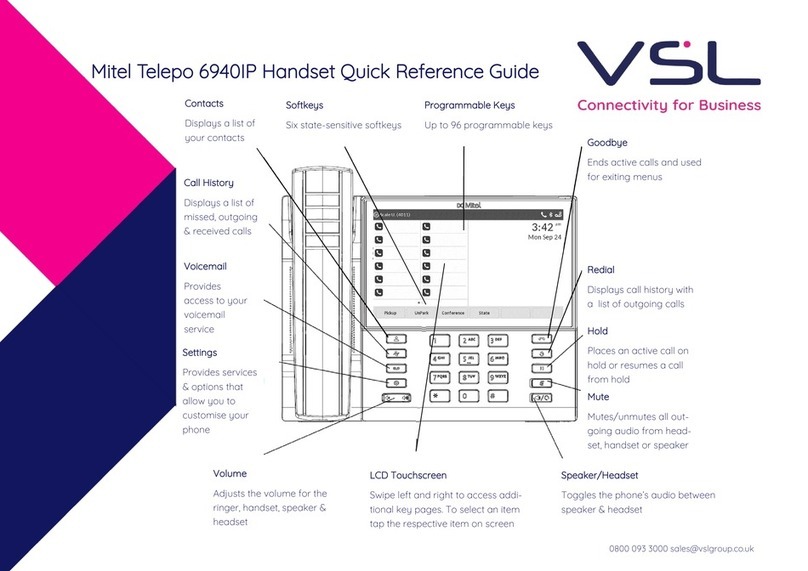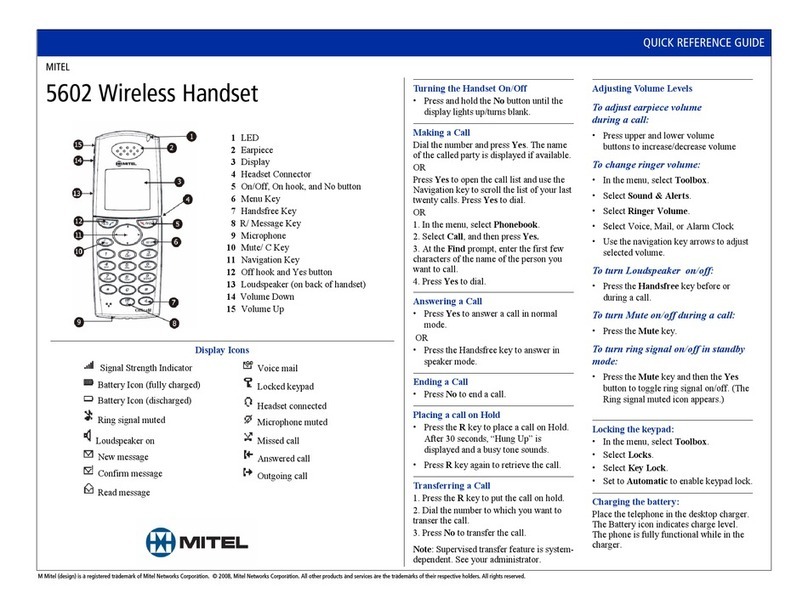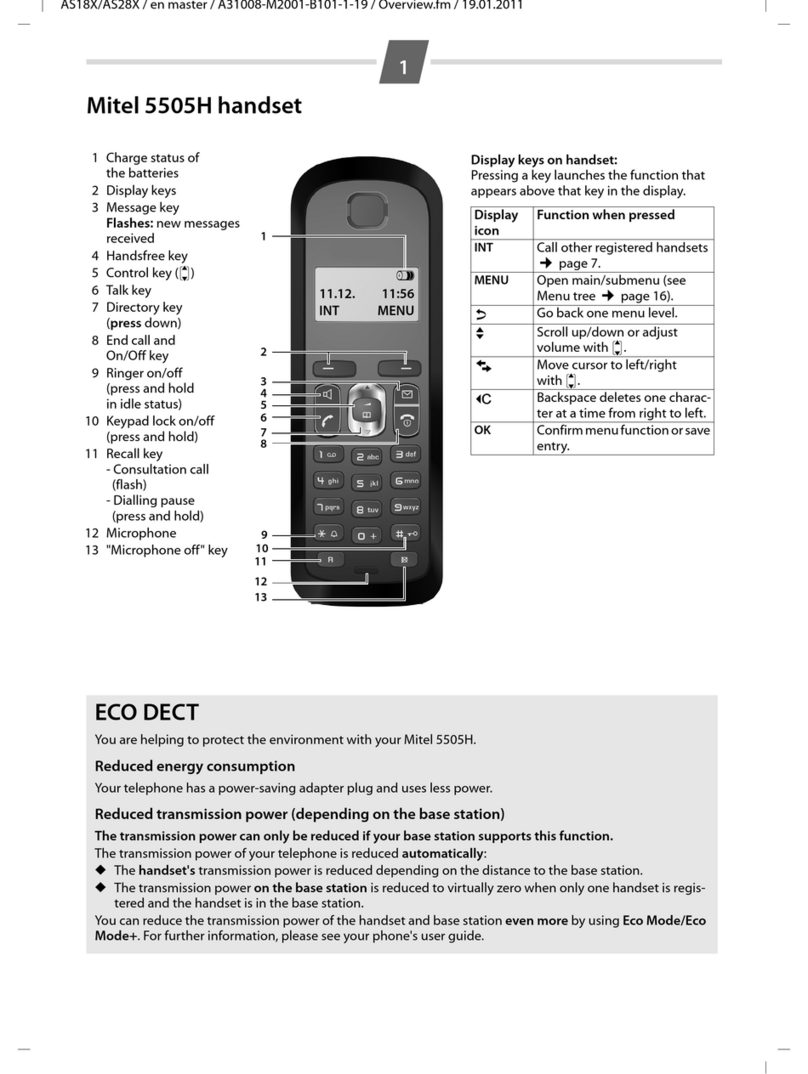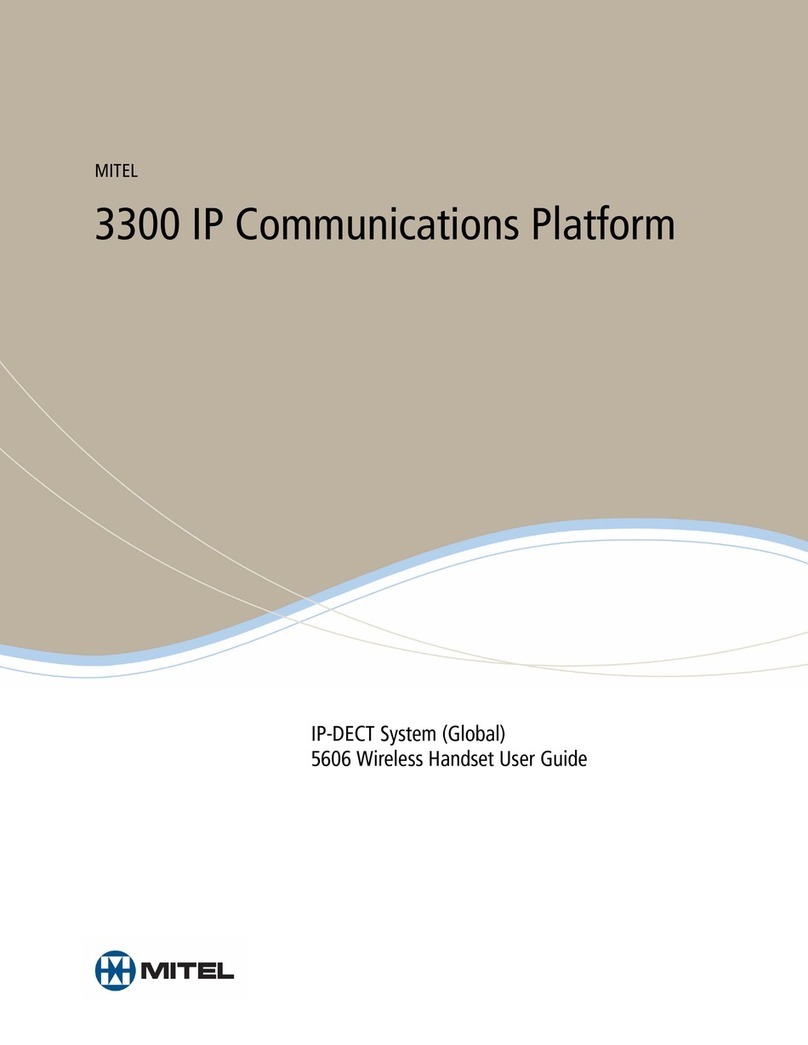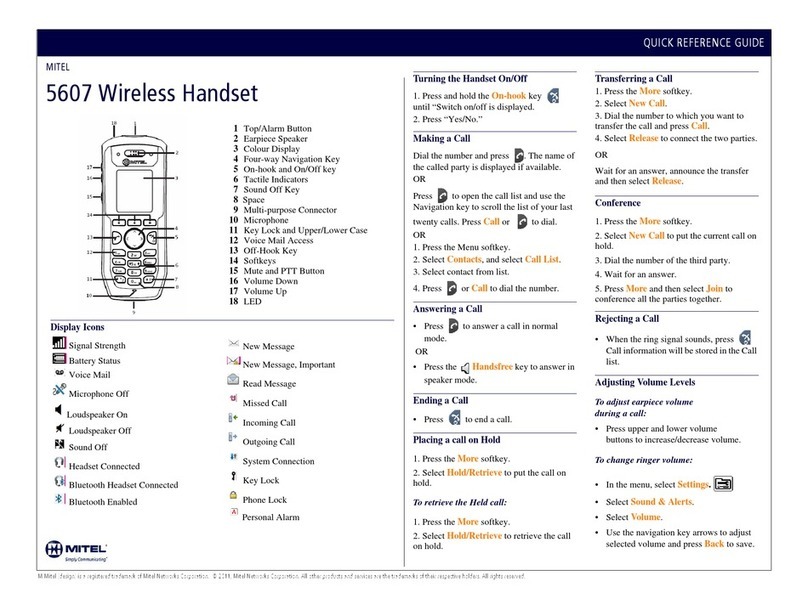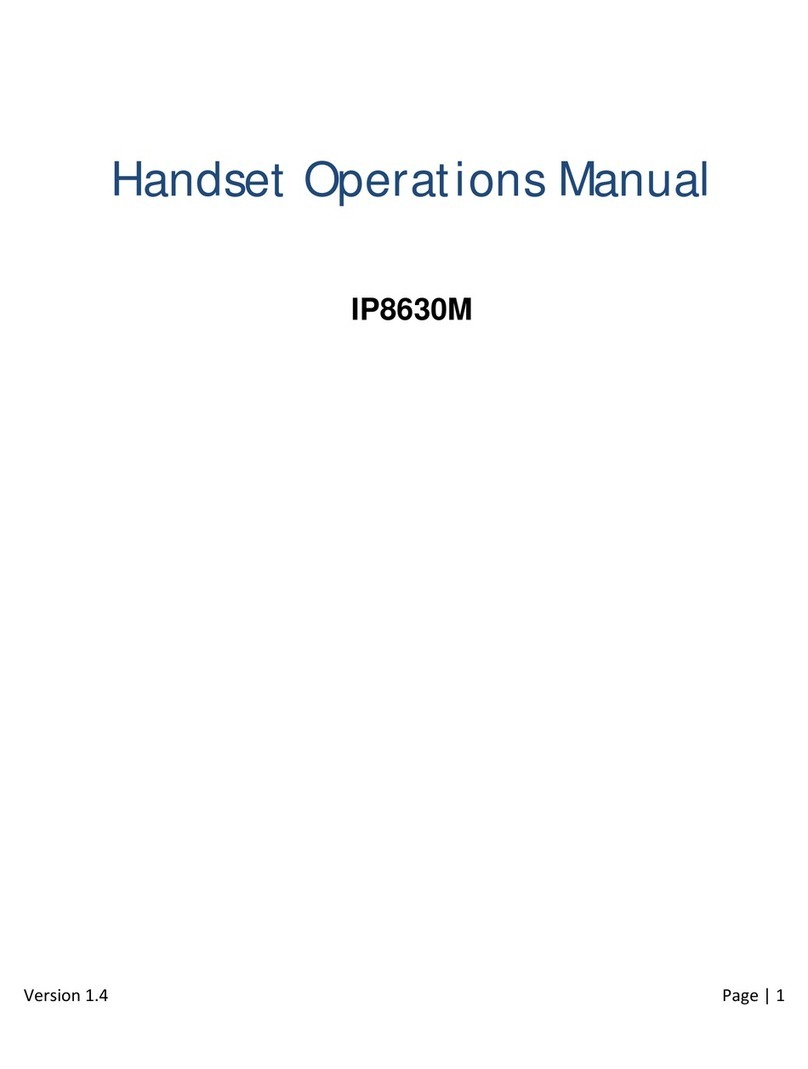Call Parking (cont.)
To retrieve a parked call from the extension that the
call is parked on, lift the receiver. To retrieve a
parked call from another extension, dial *12 and then
the extension number that the call is parked on.
To page an announcement to other phones, dial the
extension number for paging (speak to your adminis-
trator), wait for the confirmation tone, make the an-
nouncement and then hang up.
Whilst on a call, press CONFERENCE, dial the 3rd par-
ty and announce the conference. If they want to join,
press CONFERENCE again to join everyone together.
If the 3rd part doesn’t answer or doesn’t want to join
the conference, press the green flashing light to go
back to the 1st party.
You can select the following forward modes: Standard
(1), In Meeting (2), Out Of Office (3), Extended Ab-
sence (4), and Custom (5). To do this, press
VOICEMAIL, enter your 6 digit password, and press #.
Select option 7, then 2. Chose the mode required us-
ing the numbers.
To change your forward destinations, use your com-
municator software. See separate communicator
guide for full details.
Press the Voicemail key on the handset that you want
to log in to. Press ’#’, although if the handset is
’available’ or ,anonymous’, you don’t need to. Enter
your extension number, then your 6 digit passcode
and press 7 at the Main Menu. You’ll then need to
reassign the extension by pressing 3 and then 1, or 2
to assign the extension to make the handset revert
back to it’s original extension.
If you have a new message, you’ll hear a broken dial
tone on the handset OR your phone’s message wait-
ing light will flash.
To check your voicemail, press Voice Mail and enter
your 6 digit passcode. If you have not been assigned
a passcode, use the default one, 123456. Press ‘#’
when finished. If you’re logging in for the first time,
you’ll be prompted for a new password and your
name.
If you’re checking your messages from another
phone, press Voice Mail and then ‘#’. Enter your ex-
tension and repeat the steps above. You can access
your voicemails externally by dialing your voicemail
access number and repeating the steps above.
After listening to a message, you can replay (1), save
(2), delete (3), forward (4), reply to sender (5) or
replay date and time (6). To replay all of your mes-
sages, press 3 from the Main Menu.
As a safeguard against accidental erasures, the sys-
tem will retain a deleted message for a few hours.
To listen to a deleted message, press 7 from the
Main Menu, and 7 again to begin playing them. You
can manage these messages as above (save now be-
comes restore).
Managing Messages
Support Desk: 01392330033
supportdesk@swcomms.co.uk
Customer Service: 01392315315
Voicemail Options
Notes
Paging
3-Way Conference
Call Forwarding
Hot Desking