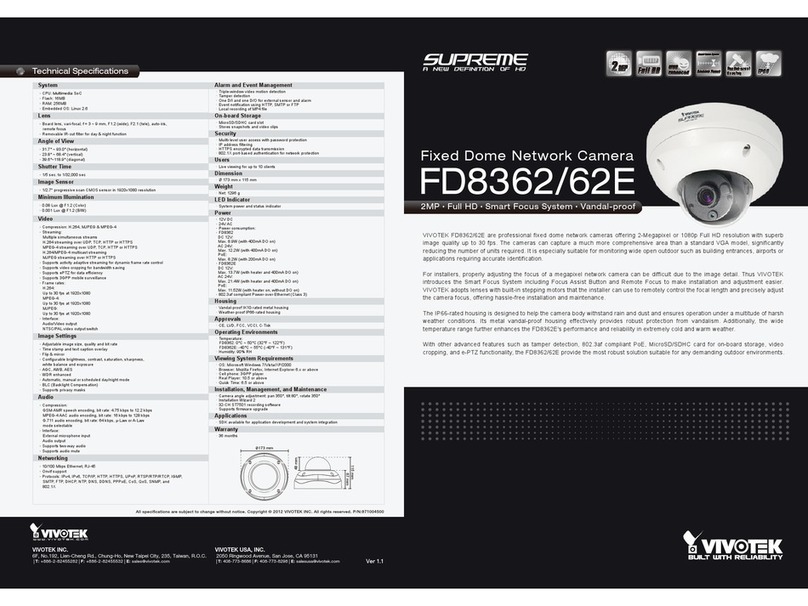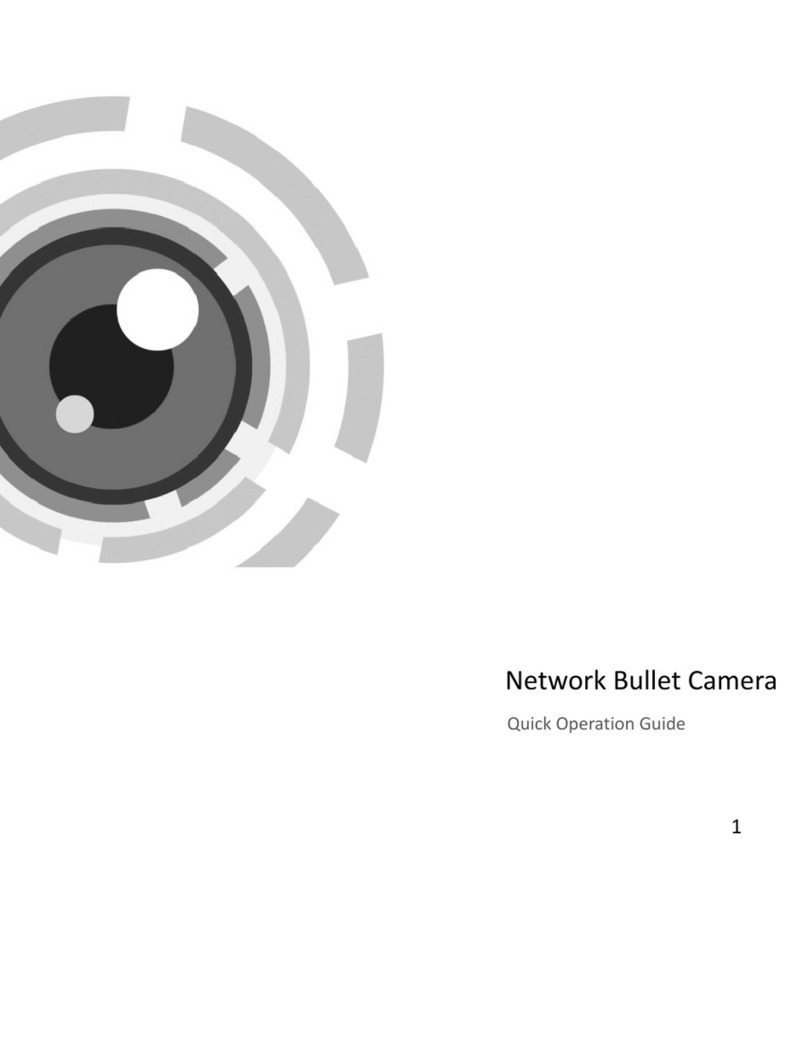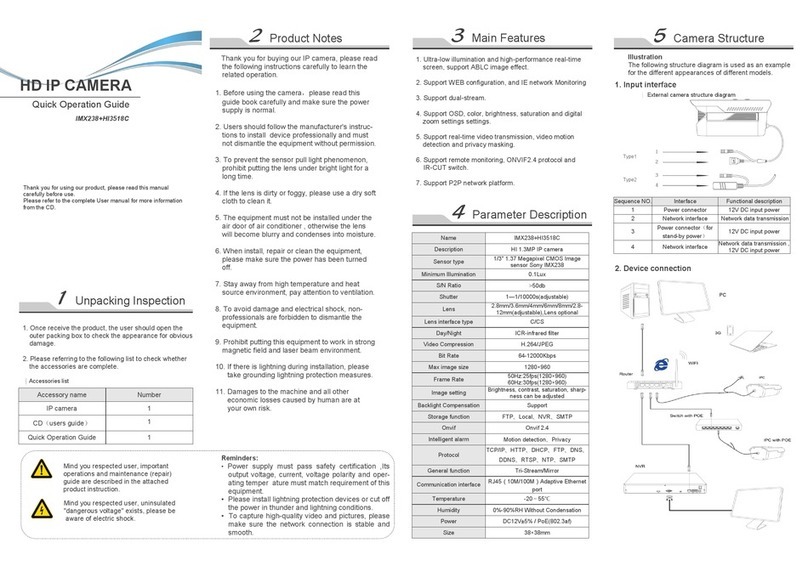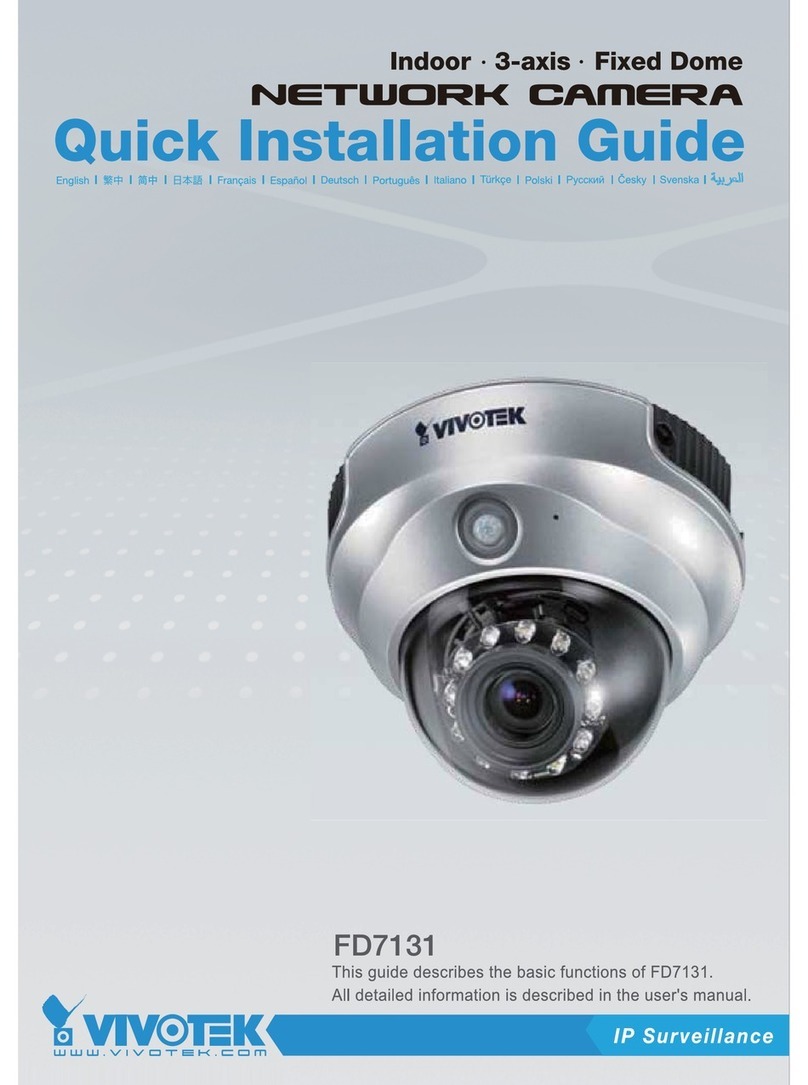FoMaKo 12X User manual

FoMaKo
E-mail: ivan@fomako.net
Website: www.fomako.net
Phone: 0086-18565635753
Address: 10F NiuLanQian Building,Minzhi,
longhua, shenzhen, China, 518000
Please feel free to contact us if you have any questions.
FoMaKo - Focus Your Streaming www.fomako.net
FoMaKo
NDI/SDI/HDMI/USB
PTZ IP CAMERA
User Manual
(V3.0)
Please Note: Only NDi version cameras have NDi function, other version cameras don’t have NDi function.
FoMaKo

FoMaKo - Focus Your Streaming www.fomako.net
1
FoMaKo IP Streaming Camera Quick Start
Dear Friend,
Thanks for ordering FoMaKo cameras. To setup your streaming system easier, please read this quick start instruction first.
Video Out Methods:
(1) HDMI video output:
- HDMI port to HDMI TV/monitor, to preview video and change camera setting by press “menu” on remote control
- HDMI port to HDMI video switch/mixer
- Use HDMI to USB video capture card converting HDMI signal to USB signal, then, you can use this camera as normal
USB camera
(2) 3G-SDI Video output : 3G-SDI video out is similar as HDMI, the only difference is your device should support SDI .
(3) LAN Video output: Before using “LAN Video Out” , we should add the camera to your network.
(4) USB Video out, you can use the camera as an USB webcam
(FoMaKo cameras come with LCD Screen and DHCP enabled, network settings is much easier than other cameras.)
Please do the connections as above, you’d better has a router in the network, then, router will assign IP address for all
the devices. It will save 20+ steps settings on computer.
Camera’s LCD screen will show camera’s ip address, you can use web browser to visit camera’s webpage by the ip
address.
username: admin password: admin
(Important: When added the cameras to the network successfully, you’d better turn off DHCP , otherwise, when camera
or router rebooted, the IP address maybe changed.)
If router can’t assign IP address for camera successfully, camera’s LCD will show default IP address: 192.168.5.163
Add Camera to IP PTZ Controller:
Some information you need:
IP Visca port: 5678 Sony Visca port: 52381 Onvif Port: 2000 User Name: admin Password: admin
We recommend to use Sony Visca or IP Visca control protocol, the two protocols are more steady and work better.
Let’s use FoMaKo KC608 Pro IP controller for example:
FoMaKo KC608 Pro controllers are optimized for FoMaKo cameras, it is very easy to let them work together.
(1) Add the controller to the same LAN as camera, the router will assign an IP address for IP controller

FoMaKo - Focus Your Streaming www.fomako.net
2
(2) Press “search” button on controller, it will show camera’s IP address
(3) Choose “VISCA Over IP” and press “Enter”
(4) Add to Shortcut Keys, you can assign 7 cameras to shortcut keys CAM1~CAM7
(5) Press CAM1~CAM7 to control the camera
If you need more supports, please contact us at: ivan@fomako.net, normally, we can reply you within 12hours.
FoMaKo Supports Team
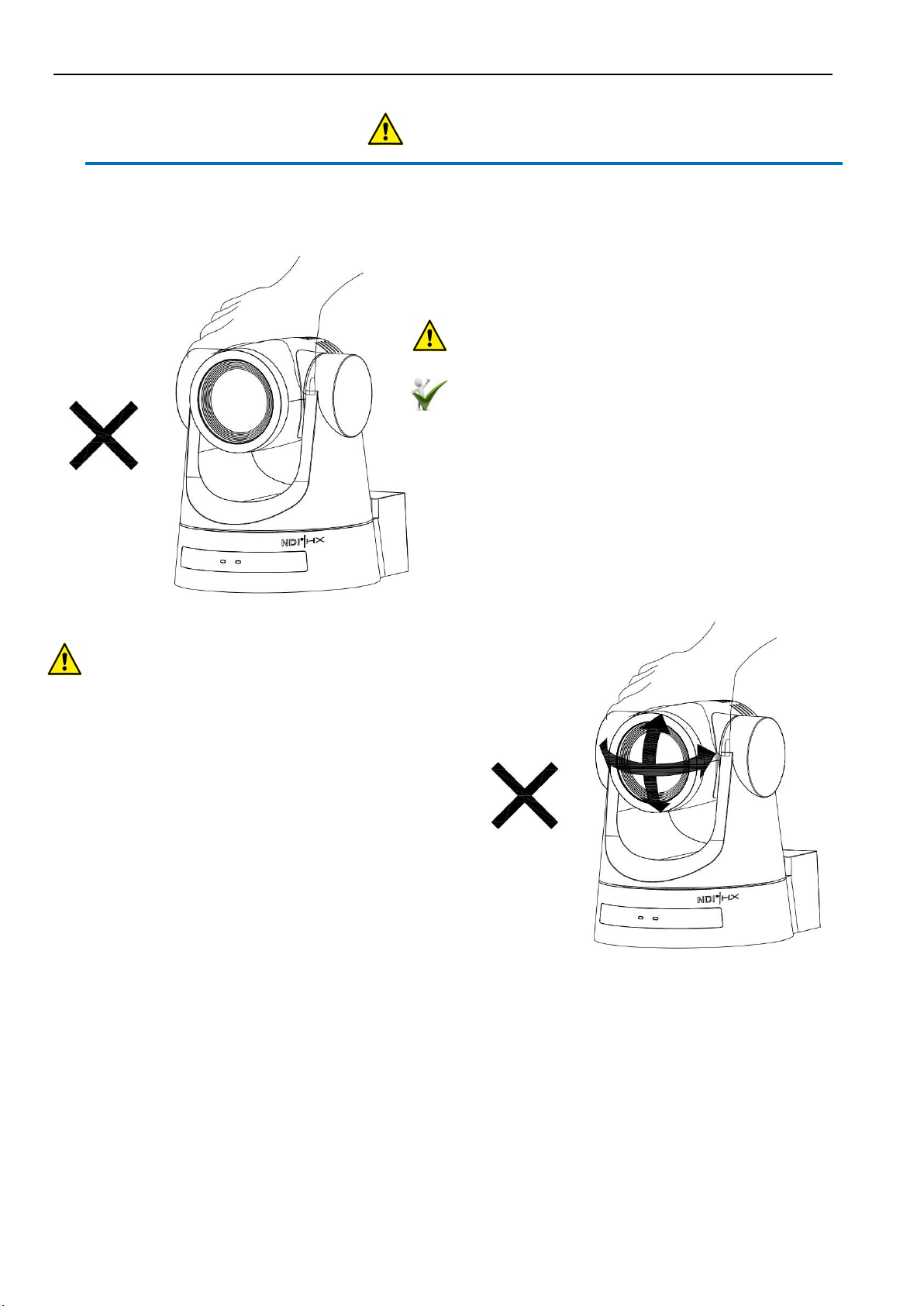
FoMaKo - Focus Your Streaming www.fomako.net
3
Attentions
Improper operations may damage the product structure and result in mechanical failure.
Please note the following tips:
Do not move the camera by grabbing the head.
Move the camera by holding the bottom with one
or both hands.
Please do not rotate the lens and holder manually no matter the camera is
power on or off; otherwise it may damage the
camera structure and result in failure of camera
self-check and unable to start the camera.
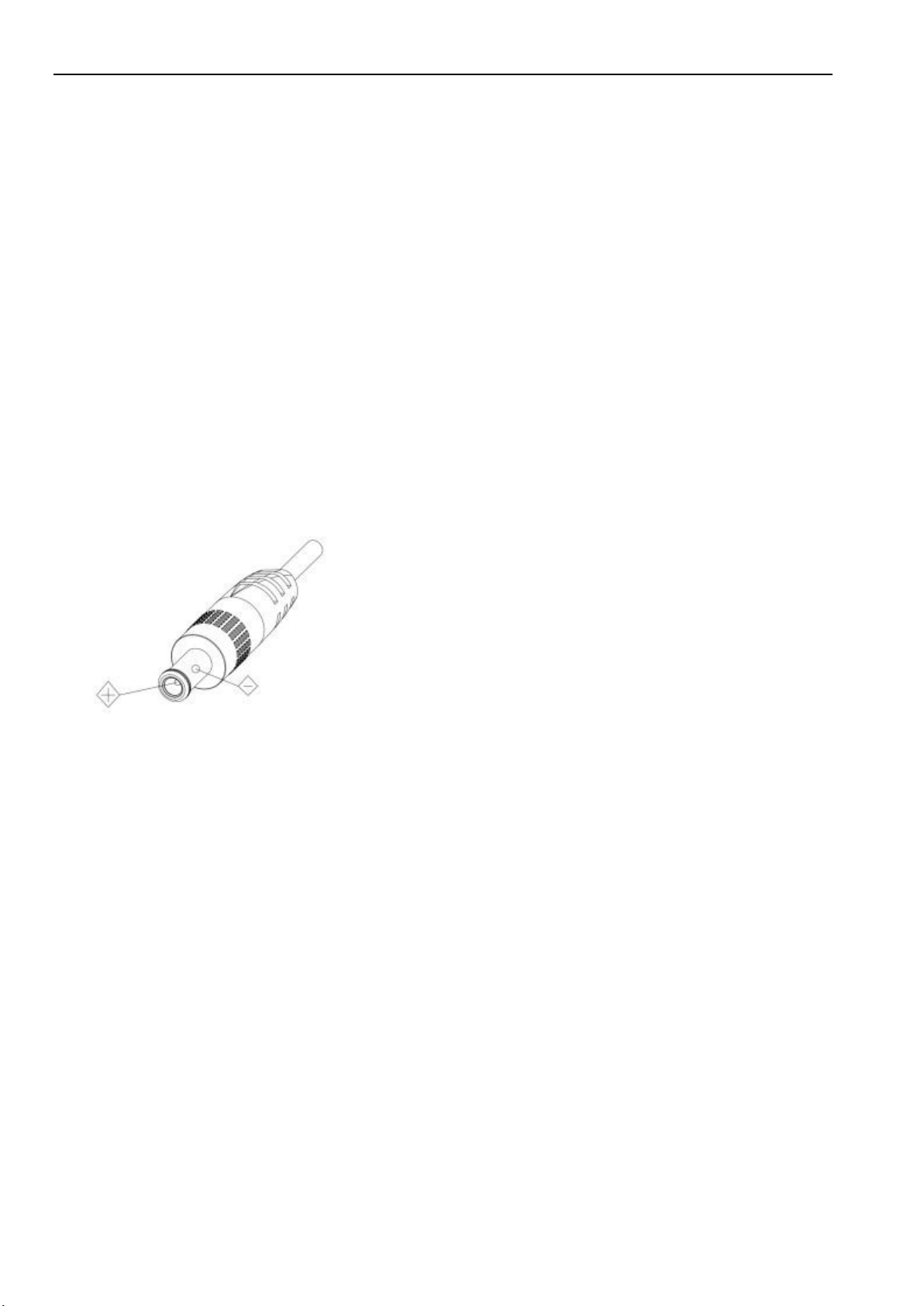
FoMaKo - Focus Your Streaming www.fomako.net
4
This manual introduces functions, installations and operations for this PTZ camera in details.
Please read this manual carefully before installation and use.
1.
Cautions
1.1
Avoid damage to product caused by heavy pressure, strong vibration or immersion during transportation,
storage and installation.
1.2
Housing of this product is made of organic materials. Do not expose it to any liquid, gas or solids which may
corrode the shell.
1.3
Do not expose the product to rain or moisture.
1.4
To prevent the risk of electric shock, do not open the case. Installation and maintenance should only be carried
out by qualified technicians.
1.5
Do not use the product beyond the specified temperature, humidity or power supply specifications.
1.6
Wipe it with a soft, dry cloth when cleaning the camera lens. Wipe it gently with a mild detergent if needed. Do
not use strong or corrosive detergents to avoid scratching the lens and affecting the image;
1.7
This product contains no parts which can be maintained by users themselves. Any damage caused by
dismantling the product by user without permission is not covered by warranty.
2.
Electrical Safety
Installation and use of this product must strictly comply with local electrical safety standards.
The power supply of the product is ±12V, the max electrical current is 2A .
3.
Install
3.1
Do not rotate the camera head violently, otherwise it may cause mechanical failure;
3.2
This product should be placed on a stable desktop or other horizontal surface. Do not install the product
obliquely, otherwise it may display inclined image;
3.3
Ensure there are no obstacles within rotation range of the holder.
3.4
Do not power on before completely installation.
4.
Magnetic Interference
Electromagnetic fields at specific frequencies may affect the video image. This product is Class A. It may cause
radio interference in household application. Appropriate measure is required.

FoMaKo - Focus Your Streaming www.fomako.net
5
Content
1. Camera Installation................................................................................................................................................................6
1.1
Camera Introduction....................................................................................................................................................6
1.2
Interfaces and Connection........................................................................................................................................... 6
1.3
Mounting Brackets...................................................................................................................................................... 7
2. Product Overview................................................................................................................................................................ 11
2.1
Dimension..................................................................................................................................................................11
2.2
Accessory...................................................................................................................................................................11
2.3
RS-232 Interface........................................................................................................................................................12
2.4
Rotary DIP Switch.....................................................................................................................................................14
2.5
Main Features............................................................................................................................................................ 14
2.6
Technical Parameter.................................................................................................................................................. 15
3. Remote Control....................................................................................................................................................................17
3.1
Keys Introduction for IR Remote Control................................................................................................................ 17
3.2
Menu Introduction..................................................................................................................................................... 20
4. Network Configuration........................................................................................................................................................22
4.1
Network Connection..................................................................................................................................................22
4.2
Web Login................................................................................................................................................................. 22
4.3
Streaming...................................................................................................................................................................23
4.4
Software Upgrading...................................................................................................................................................25
5.
Serial Port Communication and Control............................................................................................................................. 26
5.1
VISCA Protocol Return Command...........................................................................................................................26
5.2
VISCA Protocol Control Command......................................................................................................................... 26
5.3
VISCA Protocol Inquiry Command..........................................................................................................................29
5.4
Pelco-D Protocol Command List.............................................................................................................................. 31
5.5
Pelco-P Protocol Command List............................................................................................................................... 31
6.
Maintenance and Troubleshooting....................................................................................................................................... 33
6.1 Camera Maintenance................................................................................................................................................. 33
6.2 Troubleshooting.........................................................................................................................................................33
7.
Example: Streaming to Facebook........................................................................................................................................34
8.
Example:Streaming to Youtube.......................................................................................................................................... 35
9.
Example: Streaming to Vmix.............................................................................................................................................. 36
10.
Copyright Statement.......................................................................................................................................................... 36

FoMaKo - Focus Your Streaming www.fomako.net
6
1. Camera Installation
1.1
Camera Introduction
Figure 1.1 Interface of ST (standard) Model
1.
Camera Lens
2.
Power Light
3.
Status Light
4.
Infrared Receiver
5.
Reserved Mounting Hole
6.
Tripod Screw Hole
7.
Screw Hole for Tripod
8.
Safe Lock
9.
3G-SDI Output Interface
10.
HDMI Output Interface
11.
USB2.0 Interface
12.
LAN(NDI)Port
13.
DC12V Input Power Supply Socket
14.
Power Switch
15.
RS232 Control Interface (input )
16.
RS232 Control Interface (output )
17.
Rotary DIP Switch
18.
RS485 Input (left +, right-)
19.
19 RS422 Input
20.
Audio Input Interface (Line-in)
1.2
Interfaces and Connection

FoMaKo - Focus Your Streaming www.fomako.net
7
Figure 1.2 Wiring Diagram
1)
After power on and self-checking, the camera will automatically return to the preset 0 position if it’s pre-set.
2)
The default address for the IR remote control is 1#.
If restore the menu to factory defaults, the remote control address will restore to 1#.
1.3
Mounting Brackets
Notes:
Ceiling or wall mounting brackets can only be mounted on template and concrete wall.
For safety reason, plasterboard is not recommended.
1)
Wall Mounting

FoMaKo - Focus Your Streaming www.fomako.net
12
Please check below standard and optional accessories when unpacking the box.
Standard Accessory
Optional Accessory
Power adapter
Wall Mount
IR Remote Control
Ceiling Mount
RS232 Cable
USB2.0 Cable
User Manual
Cascading Cable
2.3
RS-232 Interface
1).
RS-232 Interface Definition
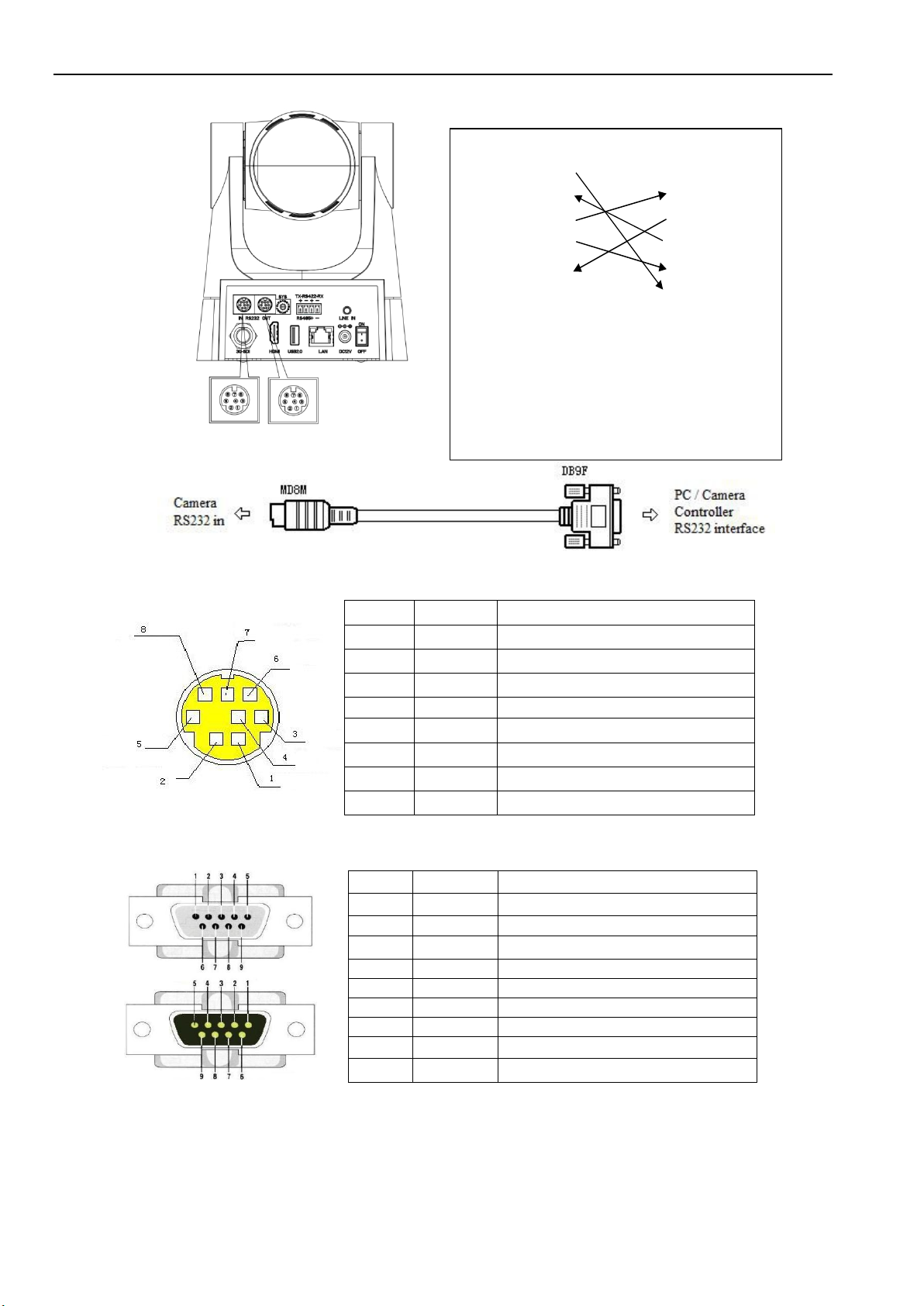
FoMaKo - Focus Your Streaming www.fomako.net
13
2).
RS232 Mini-DIN 8-pin Port Definition
3).
RS232 (DB9) Port Definition
4).
VISCA networking as shown below:
Connection to PC or Camera Controller
WindowsDB-9
1.
DCD
2.
RXD
3.
TXD
4.
DTR
5.
GND
6.
DSR
7.
RTS
8.
CTS
9.
RI
Camera
1.
DTR
2.
DSR
3.
TXD
4.
GND
5.
RXD
6.
GND
7.
IR OUT
8.
NC
NO.
Port
Definition
1
DTR
Data Terminal Ready
2
DSR
Data Set Ready
3
TXD
Transmit Data
4
GND
Signal Ground
5
RXD
Receive Data
6
GND
Signal Ground
7
IR OUT
IR Commander Signal
8
NC
No Connection
NO.
Port
Definition
1
DCD
Data Carrier Detect
2
RXD
Receive Data
3
TXD
Transmit Data
4
DTR
Data Terminal Ready
5
GND
System Ground
6
DSR
Data Set Ready
7
RTS
Request to Send
8
CTS
Clear to Send
9
RI
Ring Indicator

FoMaKo - Focus Your Streaming www.fomako.net
14
Dial-up
video format
Dial-up
video format
0
1080P60
8
1080P59.94
1
1080P50
9
1080I59.94
2
1080I60
A
1080P29.97
3
1080I50
B
720P59.94
4
1080P30
C
video format to be set
on the menu
5
1080P25
D
video format to be set
on the menu
6
720P60
E
video format to be set
on the menu
7
720P50
F
video format to be set
on the menu
Camera cascade connection
Camera 1 Camera 2
1.
DTR 1.DTR
2.
DSR 2.DSR
3.
TXD 3.TXD
4.
GND 4.GND
5.
RXD 5.RXD
6.
GND 6.GND
7.
IR OUT 7.OPEN
8.
NC 8.OPEN
Note: Camera has RS232 input and output interfaces, which can be cascaded according to the above methods.
2.4
Rotary DIP Switch
Note: After the video format is modified by rotating dial code, it can take effect after power off and restart.
Turn the dial to F, power off and restart, the menu can display the video format.
2.5
Main Features
This series camera has perfect functions, superior performance and rich video output interfaces; Featuring with
advanced ISP processing algorithms, offering vivid and high resolution video with a strong sense of depth and
fantastic color rendition. It supports H.264/H.265 encoding which makes motion video more fluent and clear under
low bandwidth conditions.
Full HD Resolution: 1/2.8 inch high quality CMOS sensor. Resolution is up to 1920x1080 with frame rateup
to 60fps.
Multiple Optical Zoom Lens: 12X/20X/30X optical zoom lens.
Leading Auto Focus Technology: Fast, accurate and stable auto focusing technology.
Low Noise and High SNR: Super high SNR image is achieved with low noise CMOS. Advanced 2D/3D noise
reduction technology further reduces the noise while ensuring high image clarity.

FoMaKo - Focus Your Streaming www.fomako.net
15
Unified Communication, Emergency command and control systems, etc.
Multiple Video Output Interfaces: HDMI, SDI, LAN、USB2.0; Simultaneously output audio and video
signal via HDMI, SDI and LAN; SDI output could up to 100M with 1080P@60fps
Multiple Audio/Video Compression Standards: Support H.264/H.265 video compression, up to 1920×1080
resolution 60fps; support AAC, MP3 and G.711A audio compression, 16000, 32000, 44100, 48000 sampling
frequency
Built-in Gravity Sensor: Support PTZ auto-flip function and easy installation.
Multiple Network Protocol: Support ONVIF, GB28181, RTSP, RTMP,VISCA OVER IP, IP VISCA,
RTMPS, SRT, NDI protocols; Support RTMP push mode, easy to be connected to streaming server (Wowza,
FMS); Support RTP multicast mode; Support network full command VISCA control protocol.
Control Interface: RS422, RS485,RS232 (cascade connection)
Multiple Control Protocol: Support VISCA, PELCO-D, PELCO-P protocols; Support automatic identification
protocols.
Quiet Pan / Tilt Movement: With high accuracy step driving motor, camera can pan / tilt extremely quiet and
smooth.
Sleep function with low power: Support sleep/wake up function with low power consumption, less than
400mw.
Multiple Presets: Up to 255 presets (10 presets via remote control).
IR Remote Control: Users can use IR remote control to control the camera, can also do menu settings by
HDMI and SDI Connection to display device.(LAN connection can't use menu setting by IR Remote Contol)
OLED display: It can display the states and parameters of the camera and convenient for the user to view
and adjust, can check the IP address of the camera, real-time information display such as resolution, frame
rate, easy to monitor and control
Multiple Application: Online-education, Lecture Capture, Webcasting, Video conferencing, Tele-medicine,
2.6
Technical Parameter
Model
12X
20X
30X
Camera Parameter
Optical Zoom
12X
f=4.1-49.2mm
20X
f=5.1-94.5mm
30X
f=5.2-148.4 mm
Sensor
1/2.8 inch high quality HD CMOS sensor
Effective Pixels
16: 9, 2.07 megapixel
Video Format
HDMI/SDI:
1080P60、1080P50、1080P30、1080P25、720P60、720P50、1080P59.94、1080P29.97、
720P59.94;
USB2.0:
H264/H265/MJPEG:
320x240/352x288/640x360/640x480/704x576/704x480/720x576/800x448/800x600/960x540/
1024x576/1024x768/1280x720/1920x1080P30/25/20/15/10/5
YUY2: 320x240/640x360/640x480P30/25/20/15/10/5
NV12: 640x360/640x480P30/25/20/15/10/5
View Angle
6.6°(N)70.3°(W)
3.5°(N)60°(W)
2.14°(T)58.1°(W)
AV
F1.8 – F2.68
F1.8 – F2.9
F1.3 –F4.8
Digital Zoom
10X
Minimum
Illumination
0.5 Lux (F1.8, AGC ON)
DNR
2D & 3D DNR
White Balance
Auto/Manual/One-push/3000K/3500K/4000K/4500K/5000K/5500K/6000K/6500K/7000K
Focus Mode
Auto/Manual/One Push Focus
Exposure Mode
Auto/Manual/Shutter Priority, Aperture Priority, Brightness Priority
Iris
Auto/Manual
Electronic Shutter
Auto/Manual
BLC
ON/OFF
WDR
OFF/ Dynamic level adjustment
Video Adjustment
Brightness, Color, Saturation, Contrast, Sharpness, B/W mode, Gamma curve
SNR
>55 dB

FoMaKo - Focus Your Streaming www.fomako.net
16
Input/Output Interface
Video Interfaces
HDMI、SDI、LAN(POE)、USB2.0、A-IN、RS232-IN、RS232-OUT、RS422(compatible
with RS485)、DC12V Power Supply、Rotary Dip Switch、Power Switch
Video Output
HDMI, SDI, LAN,USB2.0
Video Stream
Dual stream output
Video Format
Main Stream: 1920×1080, 1280×720, 640×480
Sub Stream: 1280×720, 640×480, 640×360, 320×240, 320×180
Video Bitrate
64Kbps~40960Kbps
Video Compression
Format
LAN:H.264、H.265
USB 2.0:MJPG、H264、H.265、YUY2、NV12
Audio Input Interface
Double track 3.5mm linear input
Audio Output
Interface
HDMI, SDI, LAN
Audio Compression
Format
AAC/MP3/G.711A
Audio Bitrate
32Kbps, 48Kbps, 64Kbps, 96Kbps, 128Kbps
Network Interface
100M Ethernet port(10/100BASE-TX)
Control Interface
RS232 (IN/OUT), RS485, RS422
Control Protocol
VISCA/Pelco-D/Pelco-P, Baud Rate: 115200/38400/9600/4800/2400bps
Power Interface
HEC3800 outlet (DC12V)
Power Supply
Input AC110V-AC220V; Output DC12V/2.0A
Input Voltage
DC12V±10%
Input Current
Maximum: 1A
Power Consumption
Maximum: 12W
Network Protocols
TCP/IP, RTSP, RTMP, VISCA OVER IP, IP VISCA, RTMPS, SRT, NDI, ONVIF, GB/T28181;
Support Network VISCA control protocol;
Support remote upgrade, reboot and reset
PTZ Parameter
Pan/Tilt Rotation
±170°, -30°~+90°
Pan Control Speed
1.4 - 40°/sec
Tilt Control Speed
2.9 - 30°/sec
Preset Speed
Pan: 40°/sec, Tilt: 30°/sec
Preset Accuracy
±0.1°
Preset Number
255 presets (10 presets via remote control)
Other Parameter
Stored Temperature
-10℃~+60℃
Stored Humidity
20%~95%
Working
Temperature
-10℃~+50℃
Working Humidity
20%~80%
Dimension
143mm×176mm×169mm
Weight
1.2KG
Accessory
Package
Power Supply, RS232 Control Cable, IR Remote Control, User Manual
Optional Accessories
Ceiling / wall Mount (Extra Cost)
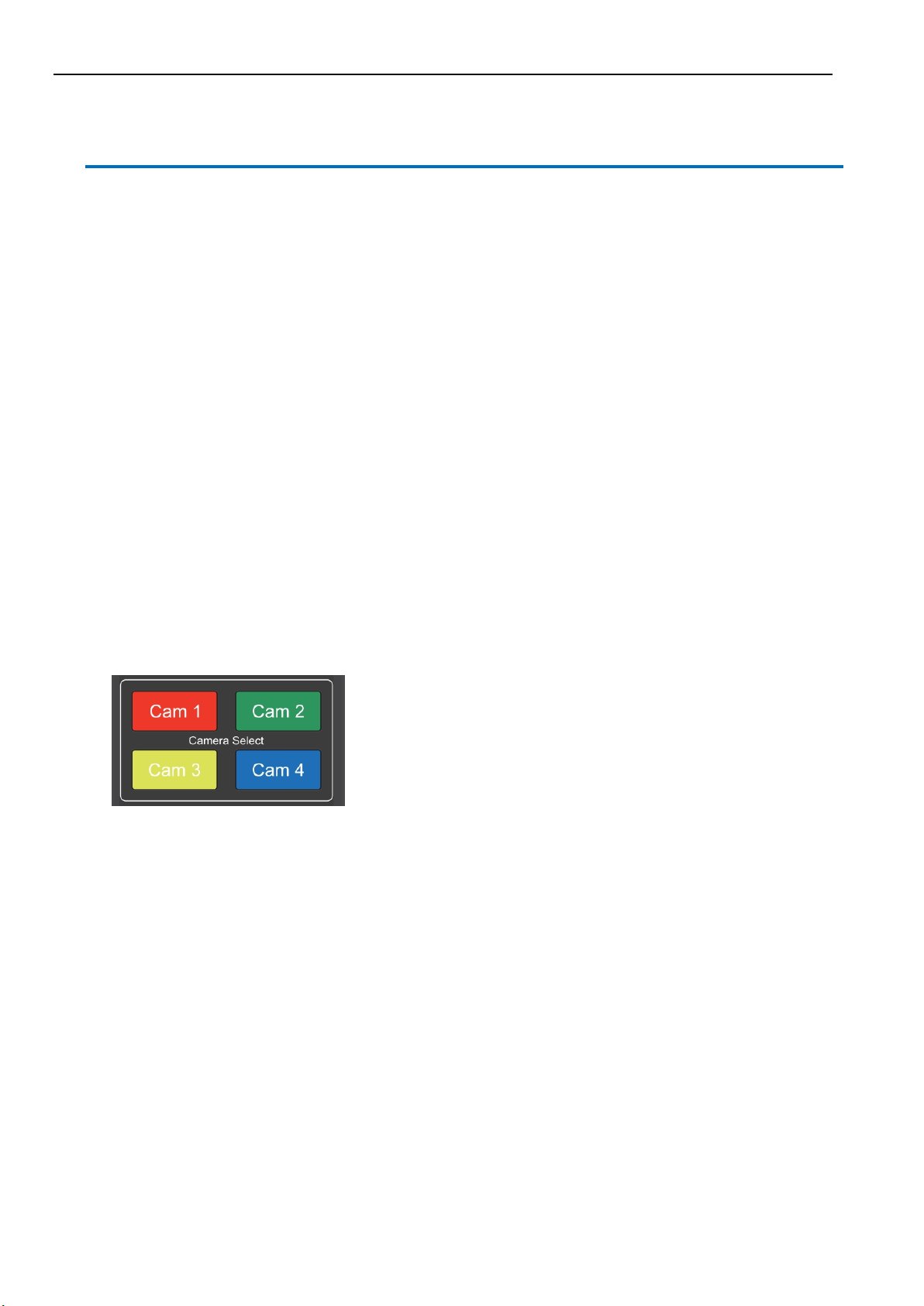
FoMaKo - Focus Your Streaming www.fomako.net
17
3. Remote Control
3.1
Keys Introduction for IR Remote Control
After camera starts normally, it receives and executes the infrared command, press the button of the remote control,
the remote control receiving indicator light flashes green, release the button, the indicator light stops flashing. You
can use the infrared remote control to perform operations such as preset position setting, positioning, leveling, and
tilting.
1).
In this manual, “press the key” means a click rather than a long-press, and a special note will be given if a long-
press for more than one second is required.
2).
When a key-combination is required, do it in sequence. For example,“ 【*】+【#】+【F1】”means press
“【*】”first and then press“【#】” and last press“【F1】”.
1.
Standby Key
The camera enters standby mode if long press 3s on standby key;
Long press 3s again on the standby key, the camera will self-check again and return to HOME position (If preset 0
position is set, the camera will return to preset 0 position without operation within 12s).
2.
Camera Selection
Select the camera address to control.

FoMaKo - Focus Your Streaming www.fomako.net
18
3.
Focus Control
4.
Zoom Control
5.
Set and Clear Presets
Auto: auto focus mode
Manual: manual focus mode
Focus + (near):Press【FOCUS +】key (Valid only in
manual focus mode)
Focus - (far): Press 【FOCUS -】key (Valid only
in manual focus mode)
Press and hold the keys, the action of focus will keep
continue and stop as soon as the key is released.
ZOOM +: press【ZOOM ︿】key to zoom in
ZOOM - : press【ZOOM ﹀】key to zoom out
Press and hold the keys, the action of focus will keep
continue and stop as soon as the key is released.
Set Preset: press 【PRESET】button, and then press
the number key 0-9 to set preset positions.
Note: 10 presets via remote control.
Call Preset: Press a number key 0-9 directly to call a
preset position.
Note: If the number key is not preset, it is invalid.
Clear Preset: press 【CLEAR】button, and then press
the number key 0-9 to clear preset positions.
Note : press the【#】key three times continually to

FoMaKo - Focus Your Streaming www.fomako.net
19
6.
Pan/Tilt Control
7.
Menu Setting
8.
Camera Remote Control Address Setting
9.
P/T/Z /Preset Speed Setting
clear all presets.
Up: press Down: press
Left: press Right: press
Back to middle position: press“【HOME】”
Press and hold the up/down/left/right key, the pan/tilt
movements will keep running, from slow to fast, until it
runs to the endpoint; stop as soon as the key is released.
【MENU】: Open / close the OSD menu
【HOME】:Camera lens back to the middle position;
Confirm button; Enter next menu
【↑】【↓】:Choose item
【←】【→】:Modify values
【BLC】:Turn on or off the back light compensation
【*】+【#】+【F1】:Camera Address No.1
【*】+【#】+【F2】:Camera Address No. 2
【*】+【#】+【F3】:Camera Address No. 3
【*】+【#】+【F4】:Camera Address No. 4
P/T Speed + :Remote Control Pan/Tilt Speed +
P/T Speed - :Remote Control Pan/Tilt Speed -
Zoom Speed + :Remote Control Zoom Speed +
Zoom Speed - :Remote Control Zoom Speed -
Preset Speed + :Remote Control Preset Speed +
Preset Speed - :Remote Control Preset Speed -
Preset Zoom Speed + :Remote Control Preset Zoom Speed +
Preset Zoom Speed - :Remote Control Preset Zoom Speed -
L/R Set: Control the forward and reverse rotation of P/T
This manual suits for next models
2
Table of contents
Other FoMaKo Security Camera manuals
Popular Security Camera manuals by other brands

Velleman
Velleman CAMIP13 Quick reference guide
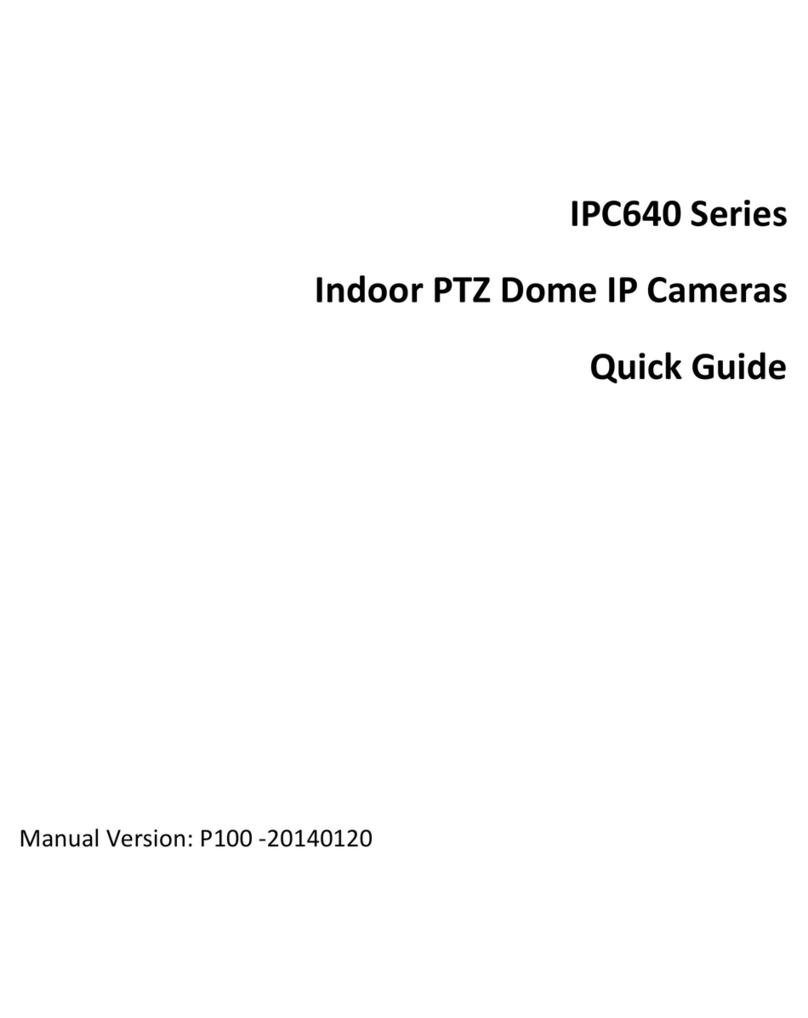
UNIVIEW
UNIVIEW IPC640 Series quick guide

Instar
Instar IN-2908 installation guide
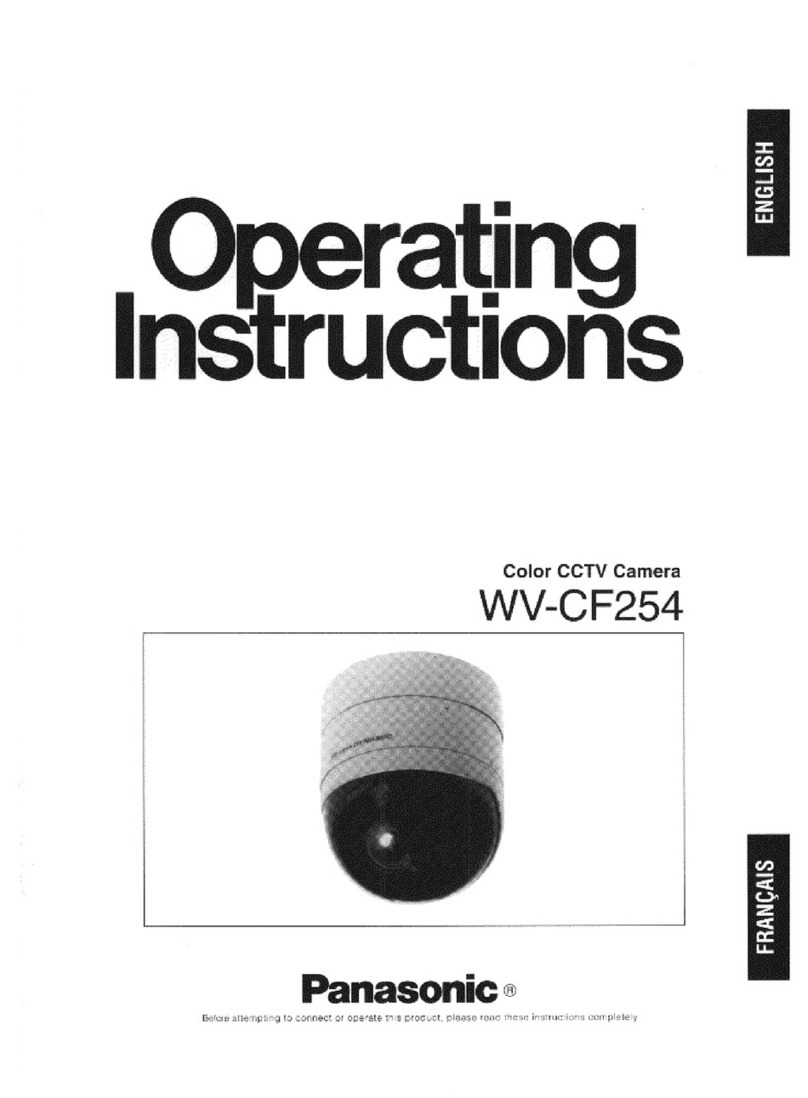
Panasonic
Panasonic WVCF254 - COLOR CAMERA operating instructions
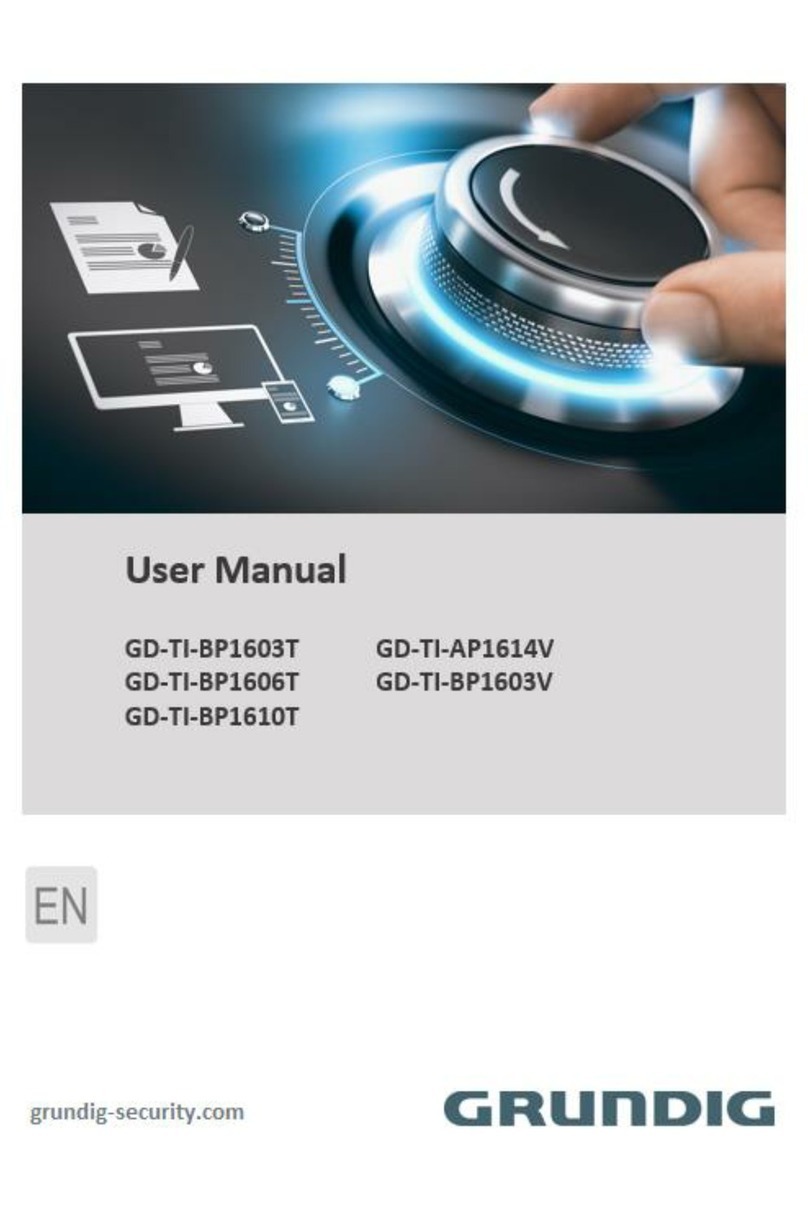
Grundig
Grundig GD-TI-BP1603T user manual

Moog Videolarm
Moog Videolarm Moog OH081TL Installation and operation instructions