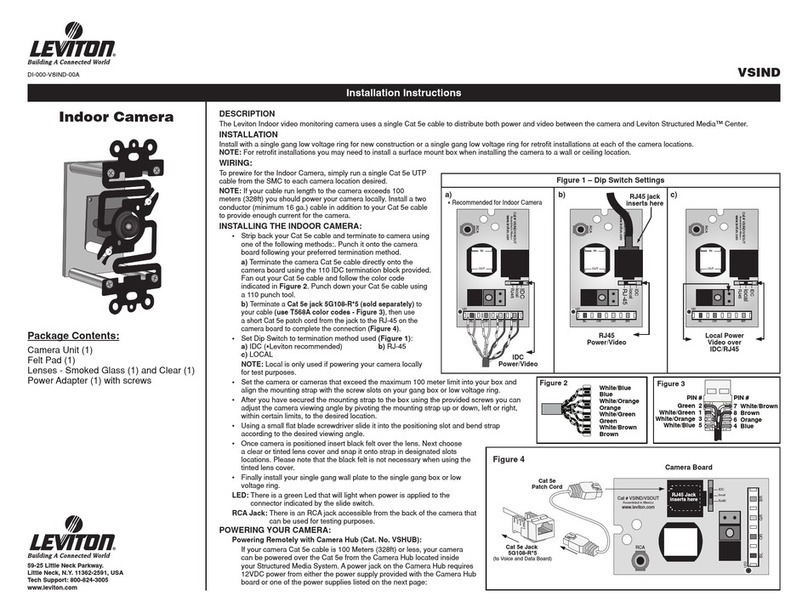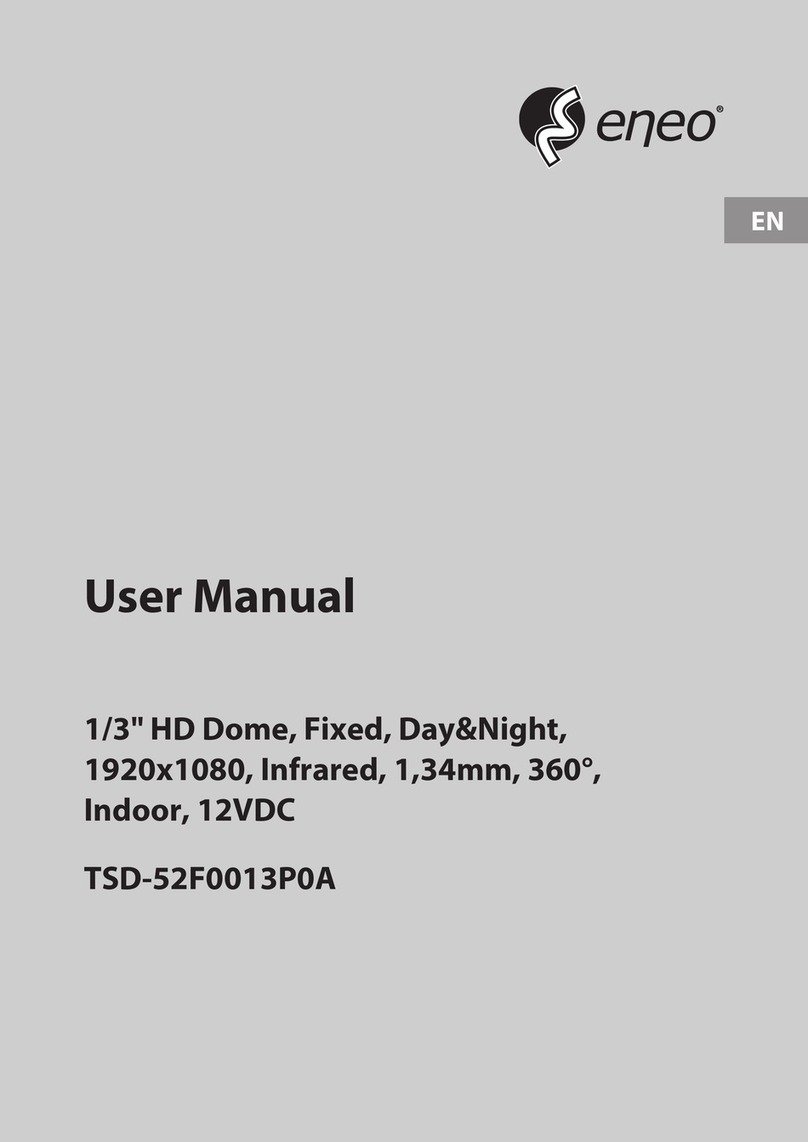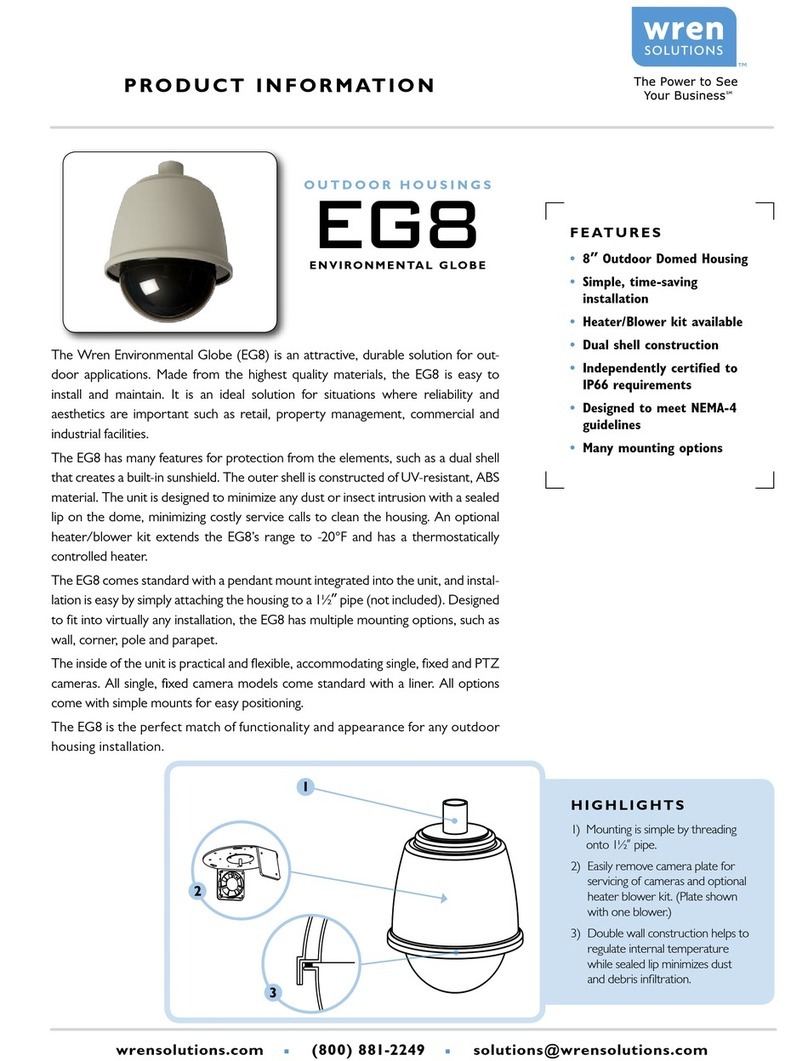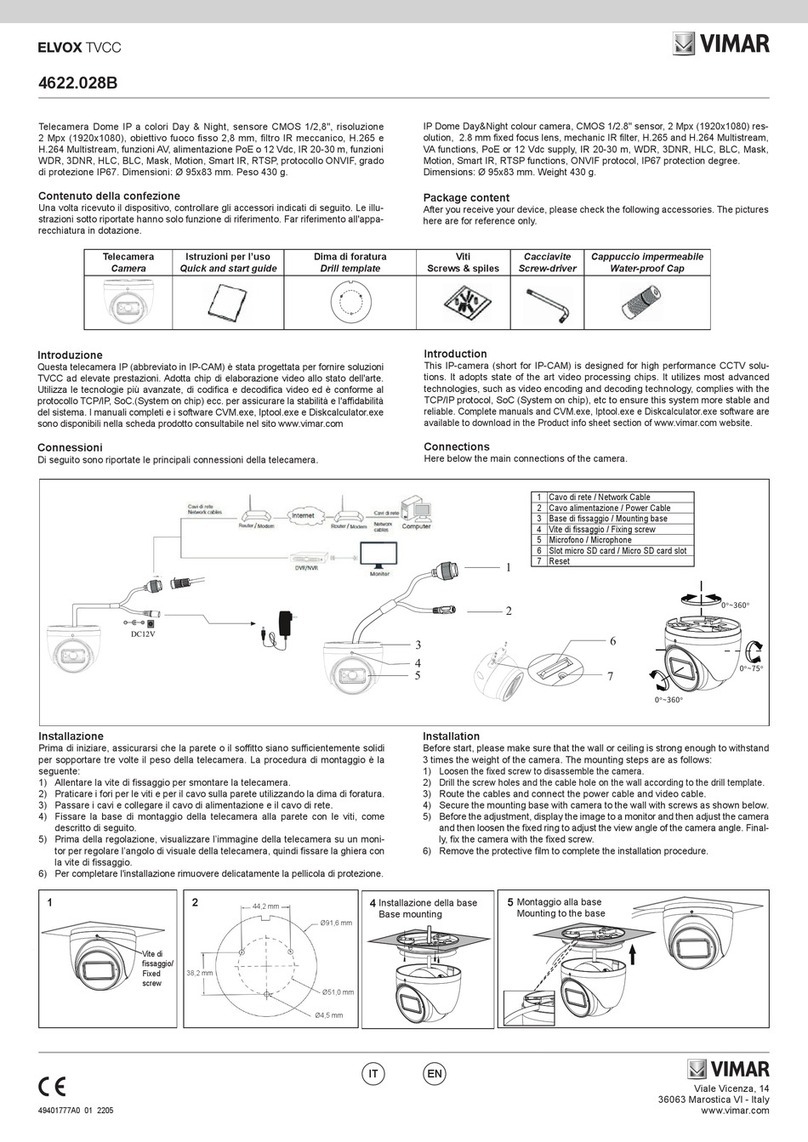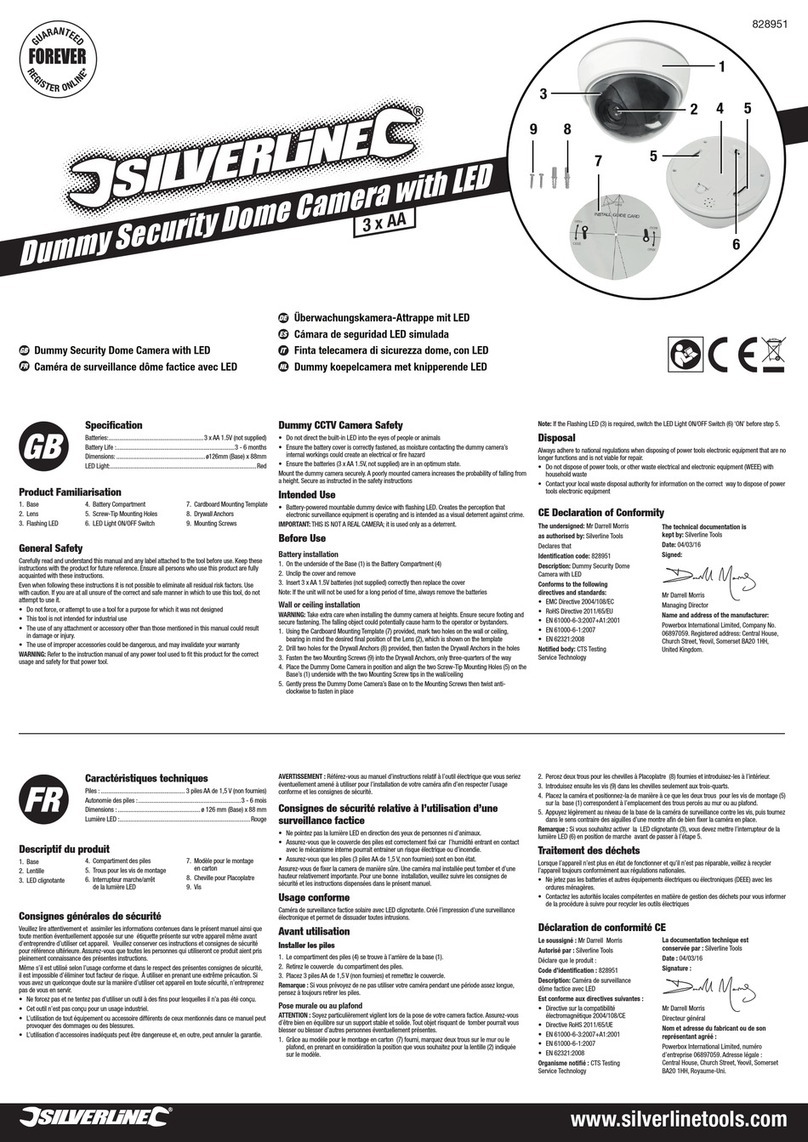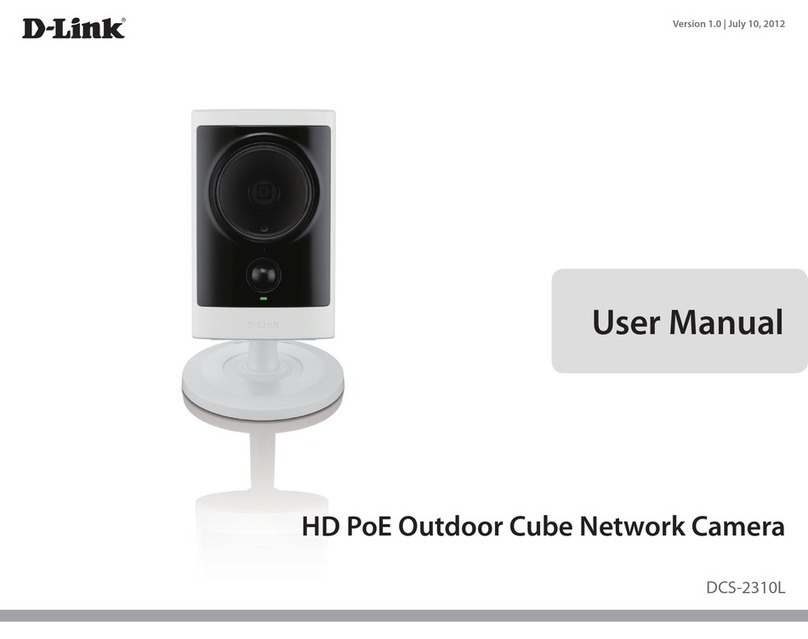FoMaKo K820N User manual

FoMaKo
4K NDI/SDI/HDMI/USB
PTZ STREAM CAMERA
(User Manual V1.0)
Please Note: Only NDI version cameras have NDI function, other version cameras don’t have NDI function.
FoMaKo
E-Mail: ivan@fomako.net
Website: www.fomako.net
Phone: 0086-18565635753
Address: 10F NiuLanQian Building, Minzhi, Longhua,
Shenzhen, China, 518000
Please feel free to contact us if you have any questions.

Copyright
All contents of this manual, whose copyright belongs to our corporation, cannot be cloned, copied or
translated without the permission of our corporation.
Notice
Product specifications and information which were referred to in this document are for reference only.
We may change, delete, or update any content at any time and without prior notice.
FCC NOTICE (Class A)
This product complies with Part 15 of the FCC Rules. The operation is subject to the
following two conditions: (1) this device may not cause harmful interference, and (2)
this device must accept any interference received, including interference that may
cause undesired operation.
This product has been tested and found to comply with the limits for a Class A digital device, pursuant to
Part 15 of the FCC Rules. These limits are designed to provide reasonable protection against harmful
interference in a residential installation. This equipment generates uses and can radiate radio frequency
energy and, if not installed and used in accordance with the instructions, may cause harmful interference
to radio communications. However, there is no guarantee that interference will not occur in a particular
installation. If this equipment does cause harmful interference to radio or television reception, which can
be determined by turning the equipment off and on, the user is encouraged to try to correct the
interference by one or more of the following measures:
Reorient or relocate the receiving antenna.
Increase the separation between the equipment and receiver.
Connect the equipment into an outlet on a circuit different from that to which the receiver is
connected.
Consult the dealer or an experienced radio/television technician for help.
Class A ITE
Class A ITE is a category of all other ITE which satisfies the class A ITE limits but not the class B ITE limits.
Such equipment should not be restricted in its sale but the following warning shall be included in the
instructions for use:
Operating this equipment in a residential environment may cause radio interference.
European Community Compliance Statement (Class A)
This product is herewith confirmed to comply with the requirements set out in the
Council Directives on the Approximation of the laws of the Member States relating to
Electromagnetic Compatibility Directive 2014/30/EU.
No
t
e
Warning

Quick Start
Add Cameras to Your Network
Please do the connections as the following. You must have a router in your network, then router will
assign IP address for the cameras automatic. If you don’t have router in your network, cameras can’t get
IP address from your network.
Camera’s screen will show its IP address, you can visit camera’s webpage by camera’s IP address.
Tips: When you login the camera’s webpage, you’d better change the IP from “Dynamic IP Address” to
“Fixed IP Address”, then camera will keep currently IP ,or when camera rebooted, router rebooted,
router will assign a new IP address for the camera.
Visit Camera’s Webpage
Please use web browser such as: Google Chrome, Firefox or Safari to Visit camera’s IP address
User name: admin Password: admin
IP Streaming to Vmix or OBS
Tips: recommend to use VLC streaming in Vmix and OBS, it has lower latency.

If you want to use normal RTSP stream:
RTSP UDP Stream URL: rtsp://192.168.0.100:554/1
Please note, you need change the IP address to your camera’s IP address.
IP Steam to YouTube or Facebook
YouTube, Facebook or other live broadcast platforms will supply Stream URL(server URL) and stream key
for you.
Example for YouTube:
Stream URL: rtmp://a.rtmp.youtube.com/live2/
Stream Key: 8m8q-0yrp-w95f-spd0-ft55
Now go to camera’s webpage -> network -> RTMP Settings.
input the RTMP stream URL:
rtmp://a.rtmp.youtube.com/live2/8m8q-0yrp-w95f-spd0-ft55
(Format: Stream URL/Stream Key)
Save and reboot the camera, camera will stream to YouTube.

Example for Facebook:
Server URL: rtmps://live-api-s.facebook.com:443/rtmp/
Stream Key: FB-117626344422167-0-AbzhIyyXbQGNT47w
Now go to camera’s webpage -> network -> RTMP Settings.
input the RTMP stream URL:
rtmps://live-api-s.facebook.com:443/rtmp/FB-117626344422167-0-AbzhIyyXbQGNT47w
(Format: Stream URL/Stream Key)
Save and reboot the camera, it will stream to Facebook.

Connect Camera to Controller Keyboard
Some information you need:
User Name: admin Password: admin
Sony Visca port: 52381 IP Visca UDP port: 1259
IP Visca TCP port: 5678 Onvif Port: 2000
We recommend to use Sony Visca or IP Visca control protocols, the two protocols are more steady and
work better.
Let’s use FoMaKo KC-608 IP controller for example:
(1) Connection: Camera and the IP controller must be in the same LAN (connect to the same
router/switch by network cable)
(2) Enable controller’s DHCP, then reboot the controller
Then, router will assign an IP address for the controller
(3) press “Setup” - >Add: Sony Visca (or IP Visca) - > input your camera’s IP - > input port:52381 (IP Visca
UDP:1259) - > input camera control ID(1-255 numbers)
(4) If you have more than one cameras need to add to the controller, please press “IP” button to add the
camera’s IP address to controller one by one.
How to output 4K video
Camera’s video resolution:
SDI output: max 1080P@60fps
HDMI output: max 4K(3840x2160)@60fps
IP(NDI)Output: max 4K(3840x2160)@60fps
USB Output: 4K(3840x2160)@30fps
So, if you want to output 4K video, please use HDMI, IP, NDI or USB video out,
SDI video out max support 1080P.
Important:
- HDMI and IP(NDI) output max support 4K@25/30fps at the same time;
- If HDMI output set to 4K@50/60fps, then, IP(NDI) max support 1080P@60fps;
- If IP(NDI) output set to 4K@50/60fps, then, HDMI max support 1080P@60fps.

Simultaneous output three HD digital signals
(1) HDMI + USB + IP(NDI)
(2) 3G-SDI + USB + IP(NDI)
Note: HDMI and 3G-SDI can’t output at the same time.
If you need more supports, please contact us at: [email protected], normally, we can reply you within 12
hours.
FoMaKo Supports Team

AI Tracking Guide
1. Turn on tracking
1.1 Single scenario
Press the F3 on the remote control to start a trace .
When there is only one person in the scenario, press the F3 key (Figure I) on the remote control to start a
trace, the camera will lock the target for tracking directly.
The screen is shown as the following figure, the tracking program starts successfully.(Figure II)
When the camera finds that the target is lost, it will stand still at the position where the target is lost for a
few seconds and then return to the home position. It will automatically enter the tracking state until the
target appears again
1.2 Multiplayer scenario
Press the F3 on the remote control to start a trace .
If there are multiple people in the scenario, press the F3 key (Figure I)on the remote control to start a
trace, a green wireframe will appear on the screen(Figure III)to indicate the tracking target. Select the
object to be tracked and press the home key to start tracking. Then the green wireframe disappears, and
the screen is shown as the following figure, the tracking program starts successfully.(Figure IV) .
If change a target is needed during Multi people tracking process, Press the left and right buttons on the
remote control is help.
Figure I Figure II

When the camera finds that the target is lost, it will stand still at the position where the target is lost for a
few seconds and then return to the home position. It will automatically enter the tracking state until the
target appears again
2. Turn off tracking
In the tracking state, press the F4 to exit tracking mode.
When you are willing to end the tracking, press the F4 key (Figure V) on the remote control to
exit tracking mode. After tracking, the camera will return to home position, the screen is
shown as the following figure, the tracking program exits successfully. (Figure VI)
Figure III
Figure IV
Figure V
Figure VI

FoMaKo FocusYourStreaming www.fomako.net
User Manual Catalogue
1Safety Precautions..................................................................................................................... 1
2Packing List ................................................................................................................................1
3Quick Start..................................................................................................................................1
4About Product............................................................................................................................ 2
4.1 Feature.......................................................................................................................................................2
4.2 Specification..............................................................................................................................................2
4.3 Interface and Switch .................................................................................................................................4
4.4 Dimension..................................................................................................................................................4
4.5 Installation ................................................................................................................................................5
4.6 Remote Control.........................................................................................................................................6
5GUI Settings................................................................................................................................7
5.1 MENU .........................................................................................................................................................7
5.2 EXPOSURE .................................................................................................................................................7
5.3 COLOR........................................................................................................................................................7
5.4 IMAGE.........................................................................................................................................................8
5.5 P/T/Z ..........................................................................................................................................................8
5.6 NOISE REDUCTION ....................................................................................................................................8
5.7 SETUP ........................................................................................................................................................8
5.8 COMMUNICATION SETUP..........................................................................................................................9
5.9 RESTORE DEFAULT....................................................................................................................................9
6WEB Settings ..............................................................................................................................9
6.1 Access Camera ..........................................................................................................................................9
6.2 Control Camera .........................................................................................................................................9
6.3 Video Settings..........................................................................................................................................10
6.4 Image Settings.........................................................................................................................................11
6.5 Audio Settings .........................................................................................................................................12
6.6 System Settings.......................................................................................................................................12
6.7 Network Settings.....................................................................................................................................12
6.8 Device Information .................................................................................................................................14
6.9 Download Upgrade Program .................................................................................................................14
7Troubleshooting ......................................................................................................................14

FoMaKo FocusYourStreaming www.fomako.net
1
1Safety Precautions
During the installation and use of the
equipment, all electrical safety regulations of
the country and region of use must be strictly
observed.
Please use the power adapter that comes
standard with this product.
Please do not connect multiple devices to the
same power adapter (exceeding the capacity
of the adapter may generate excessive heat or
cause a fire).
Do not rotate head of the camera by hand,
otherwise it may cause mechanical failure.
When installing this product on a wall or
ceiling, secure the device securely. When
installing, make sure that there are no
obstacles within the rotation range of the
gimbal; do not turn on the power until all
installations are completed.
To avoid heat build-up, keep ventilation
around the device smooth.
If the device emits smoke, smells, or makes
noises, please turn off the power immediately
and unplug the power cord, and contact the
dealer in time.
This device is not waterproof, please keep the
device dry.
This product has no user serviceable parts,
damage caused by disassembly by the user is
not covered by the warranty.
Specific frequencies of electromagnetic field
may affect the image of the camera!
2Packing List
Name Quantity
Camera 1
Power Adapter 1
Power Cable 1
RS232 Cable 1
USB Cable 1
Remote Control 1
User Manual 1
3Quick Start
1) Please check connections are correct before starting.
Notice
Computer, TV, VCR with
audio input jack,
Routers or Switches,
Speaker Microphone, etc.
RS232 Cable (Supplied)
RS232 Cable (Not Supplied)
Network Cable (Not Supplied)
DC 12V IN
AC Adapter (Supplied)
Power Cable (Supplied)
3.5mm Audio Cable (Not Supplied)
3G-SDI Cable (Not Supplied)
USB Cable (Supplied)
HDMI Cable (Not Supplied)
RS485 Cable (Not Supplied)
RESTORE
3G-SDIHDMI LINE IN RS485 USB OUT RS232 IN LAN(PoE+) DC 12V
ON
OFF

FoMaKo FocusYourStreaming www.fomako.net
2
2) Connect the power adapter to the power
connector on the rear panel of the camera.
The power indicator on the front panel of the
camera is on.
3) After the camera is powered on, it starts to
initialize, right up to the limit position, and
then both horizontal and vertical go to the
middle position, the motor stops running,
and the initialization is completed.
4) (Note: If preset 0 is saved, PTZ will be move
to preset 0)
4About Product
4.1 Features
AI Tracking
With the help of the AI computing power of the
chip, the camera is equipped with advanced AI
algorithms to realize monocular humanoid
tracking, which can realize automatic tracking of
scenes such as education, conferences and live
broadcasts.
NDI|HX2 (Optional)
NDI|HX2 has the characteristics of low delay and
plug and play, which is convenient for project
implementation and deployment. It has good
ecology and supports the simultaneous
transmission of audio, video and control
commands. It is a new generation of network
video transmission mode.
4K UHD
Use 1/1.8-inch high-quality UHD CMOS sensor
with a maximum of 8.42 million pixels can realize
4K (3840x2160) ultra-high-resolution high-quality
images. And downward compatible with 1080p,
720p and other resolutions.
20x Optical Zoom
It adopts 4K ultra long focal lens with high quality
and 8 million ultra-high resolution, 20x optical
zoom, and the maximum field angle is 60°.
HDMI 2. 0
Support HDMI 2.0 interface, which can directly
output 4KP60 uncompressed digital video.
Low Light
The application of 3D noise reduction algorithm
greatly reduces image noise. Even under the
condition of ultra-low illumination, it still keep
the picture clean and clear, and the SNR of image
is as high as 55dB.
Multiple Interfaces
Support HDMI and 3G-SDI interface, effective
transmission distance of 3G-SDI is up to 150
meters (1080P30). HDMI or 3G-SDI, USB, LAN can
output three HD digital signals at the same time.
Remote Control
Through the RS232 and RS485 serial ports, the
camera can be controlled remotely.
Gravity Sensor
It supports automatic image flipping function,
which is convenient for engineering installation
and use.
4.2 Specifications
Camera
Signal System
HDMI: 4KP25, 4KP30,
4KP50, 4KP60, 4KP59.94,
4KP29.97, 1080P25,
1080P30, 1080P50, 1080P60,
1080P59.94, 1080P29.97,
1080I50, 1080I60,
1080I59.94, 720P50,
720P59.94, 720P60
3G-SDI: 1080P25, 1080P30,
1080P50, 1080P60,
1080P59.94, 1080P29.97,
1080I50, 1080I60,
1080I59.94, 720P50,
720P59.94, 720P60
Sensor 1/1.8 inch, CMOS,
Effective pixels: 8.42M
Scanning Mode Progressive
Lens 20x, f = 6.25mm ~ 125mm,
F1.58 ~ F3.95
Digital Zoom 16x
Minimum
Illumination 0.5 Lux @ (F1.8, AGC ON)
Shutter 1/30s ~ 1/10000s

FoMaKo FocusYourStreaming www.fomako.net
3
White Balance Auto, Indoor, Outdoor,
One Push, Manual, VAR
Backlight
Compensation Support
Digital Noise
Reduction 3D Digital Noise Reduction
SNR ≥55dB
Horizontal FOV 60° ~ 3.5°
Vertical FOV 35.7° ~ 2.0°
Pan Angle ±170°
Tilt Angle -30° ~ +90°
Pan Speed 1.8°/s ~ 80°/s
Tilt Speed 1.5°/s ~ 49°/s
H & V Flip Support
Image Freeze Support
PoE+ Support
Preset Position 255
Preset Accuracy 0.1°
USB Features
Operate System Windows 7/8/10, Mac OS X,
Linux, Android
Color System/
Compression
USB 3.0 (Optional):
YUY2/H.264/H.265/MJPEG
USB 2.0:
H.264/H.265/MJPEG
Video Format
YUY2: (USB 3.0 support)
max to 1080P@30fps
USB 3.0/2.0 support:
H.264 AVC:
max to 2160P@30fps
H.265 HEVC:
max to 2160P@30fps
MJPEG:
max to 2160P@30fps
USB Audio Support
USB Video
Protocol UVC 1.1 ~ 1.5
UVC PTZ Support
Network Features
Video
Compression H.264/H.265/MJPEG
Video Stream First Stream,
Second Stream
First Stream
Resolution
3840x2160, 1920x1080,
1280x720, 1024x576,
720x480, 720x408, 640x480,
640x360
Second Stream
Resolution
720x480, 720x408, 640x480,
640x360, 480x320, 320x240
Bit Rate Control CBR, VBR
Frame Rate 50Hz: 1fps ~ 50fps
60Hz: 1fps ~ 60fps
Audio
Compression AAC
Audio Bit Rate 96Kbps, 128Kbps
Protocols
NDI®|HX2, TCP/IP, HTTP,
RTSP, RTMP/RTMPS, ONVIF,
DHCP, SRT, Multicast
Interfaces
HDMI Interface 1 x HDMI: Version 2.0
3G-SDI Interface
1 x 3G-SDI: BNC type,
800mVp-p, 75Ω. Along to
SMPTE 424M standard
LINE IN Interface 1 x LINE IN: 3.5mm Audio
Interface
Communication
Interface
1 x RS485: 3pin phoenix
port, Max Distance:
1200m, Protocol: VISCA/
Pelco-D/Pelco-P
1 x RS232 IN: 8pin Min DIN,
Max Distance: 30m,
Protocol: VISCA/Pelco-D/
Pelco-P
1 x RS232 OUT: 8pin Min
DIN, Max Distance: 30m,
Protocol: VISCA network use
USB Interface 1 x USB: Type-C
LAN(PoE+)
Interface
1 x LAN: 10M/100M/1000M
Adaptive Ethernet Port,
support PoE+
Power Jack JEITA type (DC IN 12V)
General Specifications
Tally Indicator 1
Power Indicator 1
Status Indicator 1
Restore Key 1
Power Switch 1

FoMaKo FocusYourStreaming www.fomako.net
4
Input Voltage DC 12V/PoE+(802.3at)
Input Current Max. 2A
Operating
Temperature 0°C ~ 40°C
Storage
Temperature -40°C ~ 60°C
Power
Consumption Max. 18W
Dimension 223mm x 163mm x 166mm
Net Weight About 1.8Kg
Product specifications and parameters
are subject to change without notice.
4.3 Interface and Switch
Item Name
1 RESTORE Key
2 HDMI Interface
3 3G-SDI Interface
4 LINE IN Interface
5 RS485 Interface
6 USB Interface
7 RS232 OUT Interface
8 RS232 IN Interface
9 LAN(PoE+) Interface
10 DC 12V Interface
11 Power Switch
4.4 Dimension
No
t
e
RESTORE
3G-SDI
HDMI LINEIN RS485 USB OUT RS232 IN LAN(PoE+ ) DC 12V
ON
OFF
1 3 4 5 6 7 8 92 10 11
223
133
166
42
163
62 64
Ø78
70.7
14
70.7
4-M3
1/4"-20UNC

FoMaKo FocusYourStreaming www.fomako.net
5
4.5 Installation
The installation diagram is for reference only. The brackets and screws are not standard.
For packing accessories, please refer to the actual product.
1
2
3
4
Wall-Mount
Ceiling-Mount
No
t
e

FoMaKo FocusYourStreaming www.fomako.net
6
4.6 Remote Control
Key Description
1. Standby Key
Press to enter standby mode
2. Number Key
Press to set preset or call preset
3. *Key
Use with other keys
4. PRESET Key
Set preset: [PRESET] + Number key (0-9)
5. HOME Key
Confirm selection or press to turn PTZ back to
the middle position
6. Return Key
Press to return to the previous menu
7. ZOOM Key
SLOW: Zoom In [+] or Zoom Out [-] slowly
FAST: Zoom In [+] or Zoom Out [-] fast
8. L/R SET Key
Standard: Simultaneously press L/R SET + 1
Reverse: Simultaneously press L/R SET + 2
9. FOCUS Key
Auto/Manual/Far/Near focus
10. CAMERA SELECT Key
Press to select and control the camera
11. # Key
Use with other keys
12. IR Remote Control Key
[*]+[#]+[F1]: Address 1
[*]+[#]+[F2]: Address 2
[*]+[#]+[F3]: Address 3
[*]+[#]+[F4]: Address 4
13. RESET Key
Clear preset position: [RESET] + Number key (0-9)
14. PTZ Control Key
PTZ moved according to the arrow indicates
15. MENU Key
Press to enter or exit OSD Menu
16. BACKLIGHT Key
Backlight ON/OFF: Press repeatedly to enable or
disable the backlight compensation.
NOTE:
Effective only in auto exposure mode.
If there is a light behind the subject, the
subject will become dark, press the backlight
key to enable the backlight compensation.
Press again to disable this function.
17. P/T RST (PTZ Reset) Key
PTZ starts to self-test after pressed it
Shortcut Set
[*]+[#]+[1]: OSD menu default English
[*]+[#]+[3]: OSD menu default Chinese
[*]+[#]+[4]: Display current IP address
[*]+[#]+[6]: Quickly recover the default
[*]+[#]+[8]: View the camera version
[*]+[#]+[9]: Quickly set up inversion
[*]+[#]+[MANUAL]: Restore default IP address
1
2
3
4
5
6
7
8
9
10
11
12
13
14
15
16
17
#
PRESET
CAMERA SELECT
STD REV
RESET
MENU
SLOW
BACKLIGHT
FOCUS
ZOOM FAST
/ /

FoMaKo FocusYourStreaming www.fomako.net
7
5GUI Settings
5.1 MENU
Press [MENU] key to display the main menu on
the normal screen, using arrow key to move the
cursor to the item to be set. Press the [HOME] key
to enter the corresponding sub-menu.
MENU
Exposure
Color
Image
P/T/Z
Noise Reduction
Setup
Communication Setup
Restore Default
[Home] Enter
[Menu] Exit
5.2 EXPOSURE
Move the main menu cursor to [Exposure],
and press [HOME] key enter the exposure
page, as shown in the following figure.
EXPOSURE
Mode Auto
ExpCompMode Of
f
Backlight Of
f
Gain Limit 10
Anti-Flicker 50Hz
Meter Average
DRC 1
Select Item
Change Value
[Menu] Back
Mode: Auto, Manual, SAE, AAE, Bright.
ExpCompMode: On, Off (Effective only in Auto
mode).
ExpComp: -7 ~ 7 (Effective only in ExpCompMode
item to On).
Backlight: On, Off (Effective only in Auto mode).
Bright: 0 ~ 17 (Effective only in Bright mode).
Gain Limit: 0 ~ 15 (Effective only in Auto, SAE,
AAE, Bright mode).
Anti-Flicker: Off, 50Hz, 60Hz (Effective only in
Auto, AAE, Bright mode).
Meter: Average, Center, Smart, Top.
Iris: F1.8, F2.0, F2.4, F2.8, F3.4, F4.0, F4.8, F5.6,
F6.8, F8.0, F9.6, F11.0, Close (Effective only in
Manual, AAE mode).
Shutter: 1/30, 1/60, 1/90, 1/100, 1/125, 1/180,
1/250, 1/350, 1/500, 1/725, 1/1000, 1/1500, 1/2000,
1/3000, 1/4000, 1/6000, 1/10000 (Effective only in
Manual, SAE mode).
Gain: 0 ~ 7 (Effective only in Manual mode).
DRC: 0 ~ 8.
5.3 COLOR
Move the main menu cursor to [Color], and press
[HOME] key enter the color page, as shown in the
following figure.
COLOR
WB Mode Auto
RG Tuning 0
BG Tuning 0
Saturation 100%
Hue 7
Select Item
Change Value
[Menu] Back
WB Mode: Auto, Indoor, Outdoor, One Push,
Manual, VAR.
RG: 0 ~ 255 (Effective only in Manual mode).
BG: 0 ~ 255 (Effective only in Manual mode).
RG Tuning: -10 ~ +10 (Effective only in Auto, One
Push, VAR Mode).
BG Tuning: -10 ~ +10 (Effective only in Auto, One
Push, VAR Mode).
Saturation: 60% ~ 200%.
Hue: 0 ~ 14.
Color Temp: 2500K ~ 8000K (Effective only in VAR
mode).

FoMaKo FocusYourStreaming www.fomako.net
8
5.4 IMAGE
Move the main menu cursor to [Image], and press
[HOME] key enter the image page, as shown in
the following figure.
IMAGE
Luminance 6
Contrast 9
Sharpness 3
Flip-H Of
f
Flip-
V
Of
f
B&W-Mode Of
f
Style Default
Select Item
Change Value
[Menu] Back
Luminance: 0 ~ 14.
Contrast: 0 ~ 14.
Sharpness: 0 ~ 15, auto.
Flip-H: On, Off.
Flip-V: On, Off.
B&W-Mode: On, Off.
Style: Default, Norm, Bright, PC.
5.5 P/T/Z
Move the main menu cursor to [P/T/Z], and press
[HOME] key enter the P/T/Z page, as shown in the
following figure.
P/T/Z
SpeedByZoom On
AF-Zone Front
AF-Sense High
L/R Set STD
Display Info On
Image Freeze Of
f
Digital Zoom Of
f
Call Preset Speed 24
Pre Zoom Speed 5
Select Item
Change Value
[Menu] Back
SpeedByZoom: On, Off.
AF-Zone: Front, Top, Center, Bottom.
AF-Sense: Low, Normal, High.
L/R Set: STD, REV.
Display Info: On, Off.
Image Freeze: On, Off.
Digital Zoom: Off, 2x, 4x, 8x, 16x.
Call Preset Speed: 1 ~ 24.
Pre Zoom Speed: 0 ~ 7.
5.6 NOISE REDUCTION
Move the main menu cursor to [Noise Reduction],
and press [HOME] key enter the noise reduction
page, as shown in the following figure.
NOISE REDUCTION
NR3D-Level 6
Select Item
Change Value
[Menu] Back
NR3D Level: Off, 1 ~ 9.
5.7 SETUP
Move the main menu cursor to [Setup],
and press [HOME] key enter the setup page,
as shown in the following figure.
SETUP
Language EN
DVI Mode HDMI
V
ideo Format 1080P30
Auto Scan Shoot Of
f
V
ideo Mode
Other
Select Item
Change Value
[Menu] Back
Language: EN, Chinese, Russian.
DVI Mode: HDMI, DVI.
Video Format: 4KP25, 4KP29.97, 4KP30, 4KP50,
4KP59.94, 4KP60, 1080P30, 1080P25, 1080P50,
1080P60, 1080P59.94, 1080P29.97, 1080I50,
1080I60, 1080I59.94, 720P60, 720P59.94, 720P50.
Auto Scan Shoot: On, Off.
Video Mode: SDI-3G Mode, Video Output.
SDI-3G Mode: LEVEL-A, LEVEL-B.
Video Output: HDMI, SDI.
Other: Auto Inversion, Tally Mode, USB2.0 Audio.
Auto Inversion: On, Off.

FoMaKo FocusYourStreaming www.fomako.net
9
Tally Mode: On, Off.
USB2.0 Audio: On, Off (Only for USB2.0).
5.8 COMMUNICATION SETUP
Move the main menu cursor to
[Communication Setup], and press [HOME]
key enter the communication setup page,
as shown in the following figure.
COMMUNICATION SETUP
Protocol
V
ISCA
V
_Address 1
V
_AddrFix Of
f
Net Mode Serial
Baudrate 9600
Select Item
Change Value
[Menu] Back
Protocol: Auto, VISCA, PELCO-D, PELCO-P.
V_Address: 1 ~ 7 (Effective only in Auto,
VISCA protocol).
V_AddrFix: On, Off (When set to On, useless in 88
30 01 FF Command).
P_D_Address: 0 ~ 254 (Effective only in Auto,
PELCO-D protocol).
P_P_Address: 0 ~ 31 (Effective only in Auto,
PELCO-P protocol).
Net Mode: Serial, Paral.
Baudrate: 2400, 4800, 9600, 38400.
5.9 RESTORE DEFAULT
Move the main menu cursor to [Restore
Default], press [HOME] key enter restore
default page, as shown in the following figure.
RESTORE DEFAULT
Restore? No
Change Value
[Home] OK
[Menu] Back
Restore: Yes, No.
GUI menu and parameters are subject
to change without notice.
6WEB Settings
6.1 Access Camera
Access camera’s IP address (for example:
http://192.168.100.88) to pop up the login
window, then input username (default: admin)
and password (default: admin). After login, it will
show as below:
6.2 Control Camera
All pages include two menu bars:
Real time monitoring: displaying video image
Parameter setup: with function buttons.
A. Video Viewing Window
Video viewing window must be same as video
resolution, the bigger the resolution is, the bigger
the playing area is. Double click viewing window,
will show full-screen, double click again, will
return to initialized size.
Status bar in viewing window shown as below:
1) Video playback pause button: control
real-time video pause, stop the last picture,
click recoverable video again.
2) Audio control buttons: can adjust the volume
or set silent mode.
3) Full screen switch button.
No
t
e
Video
Image
Audio
System
Network
Information
ZoomIn Zoom Out
Focus In Focus Out
10
10
Pan Speed
Tilt Sp eed
Live
4:48

FoMaKo FocusYourStreaming www.fomako.net
10
B. PTZ Setup
1) Pan and Tilt Control
Up, Down, Left and Right arrows and the home
button allow you to manually drive the camera to
the desired position.
2) Zoom
Zoom In and Zoom Out buttons allow for wide or
narrow view of the space.
3) Focus
Focus In and Focus Out buttons allow for fine
manual focus adjustment if the camera has any
problems auto focusing on the difficult object.
4) PTZ Speeds
Pan speed can be set at any rate between
1 ~ 24, Tilt speed can be set at any rate between
1 ~ 20. Zoom and Focus speeds can be set at any
rate between 1 ~ 7.
5) PTZ Presets
After manually setting up a shot that you would
like to return to later, you can save presets for
quick recall of these positions. Type a number
between 0 and 254 into the Preset box.
Click the “Set” button to save the current
location with that preset number. Click the “Call”
button to cause the camera to return to that
position. This enables smooth, quick and
convenient control without the need to manually
drive the camera.
You can set up preset that user want as below.
Method: Type preset number into the Preset box.
Preset: Optional items: 0 ~ 254.
6) PTZ/OSD Dropdown
From the dropdown menu, clicking the OSD
option will open the on-screen display menu of
the camera giving you control from within the IP
interface.
C. Language Selection
Click either “Chinese”, “English” or “Russian” to
change the language of the webpage.
6.3 Video Settings
Zoom In Zoom Out
Focus In Focus Out
10
10
Pan Speed
Tilt Speed
5
Zoom Speed
5
Focus Speed
Set Call
Preset
PTZ Back
Set Call
Preset
Language
务篎(𬴂)
Русский
English
Video Settings
HDMI
HDMI/SDI Output
1920x1080/30p
Video Format
mainprofile
Encode Level
First stream
H264
Encode Protocol
1920x1080
Resolution
4096
Bit Rate
25
Frame Rate
fps
25
I Key Frame Interval
CBR
Bit Rate Control
This manual suits for next models
1
Table of contents
Other FoMaKo Security Camera manuals
Popular Security Camera manuals by other brands

Toshiba
Toshiba IK-WB82A quick start guide

Wirepath Surveillance
Wirepath Surveillance WPS-765-BUL-AH installation manual

Motorola
Motorola Avigilon H5 Pro Series installation guide

Guardzilla
Guardzilla 360 Outdoor manual

Johnson Controls
Johnson Controls tyco Illustra Pro quick start guide

Monacor
Monacor TVCCD-400COL instruction manual