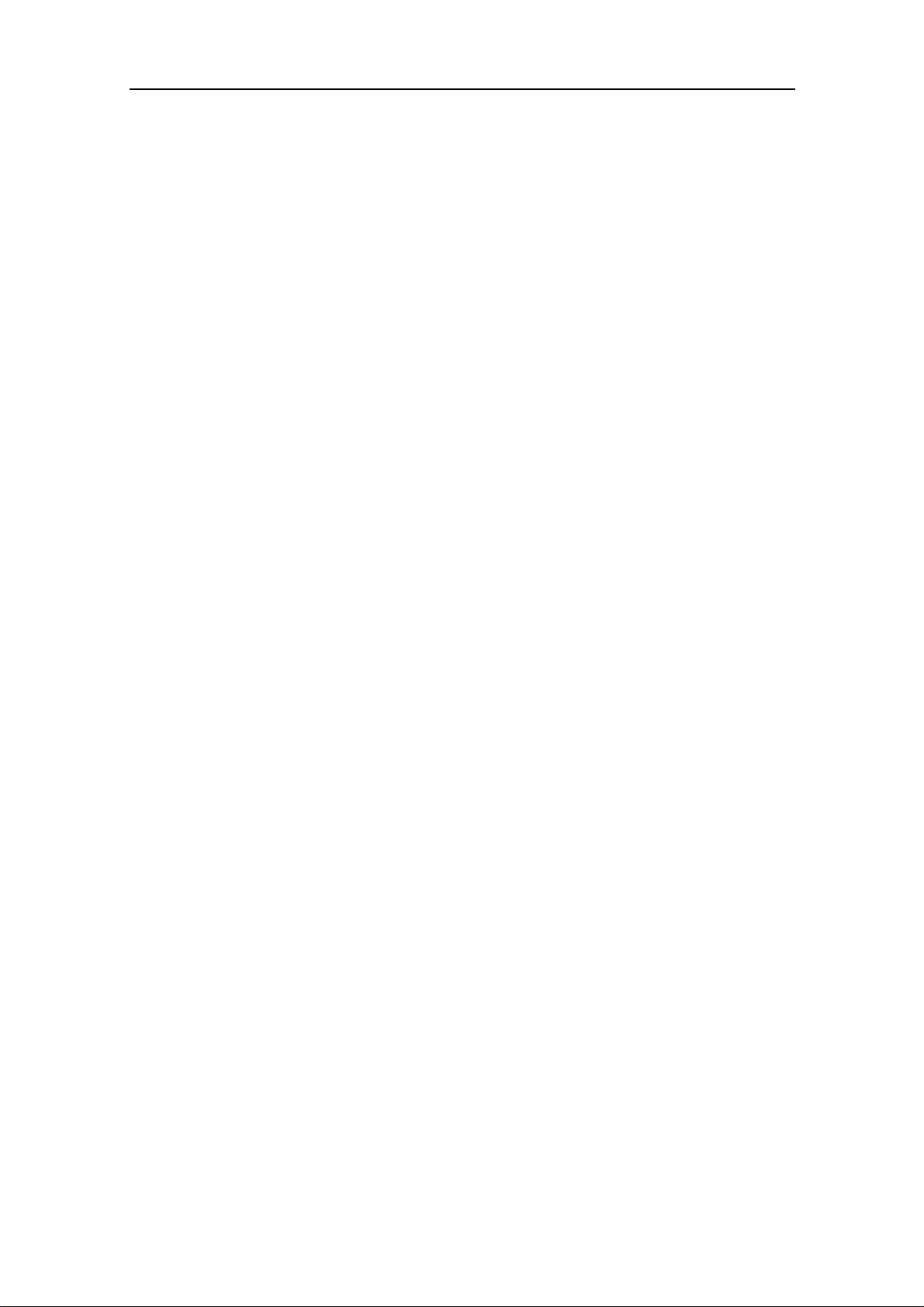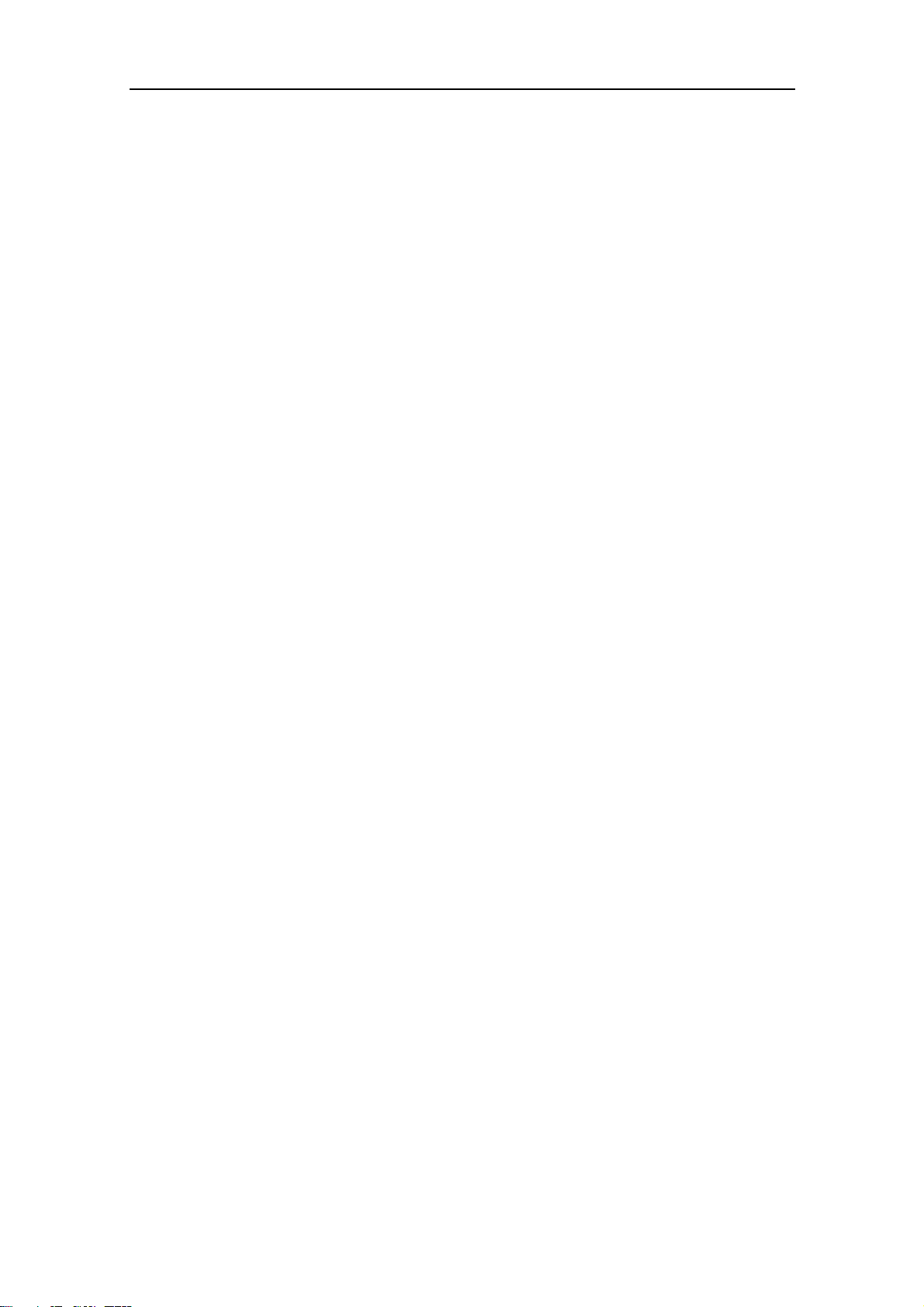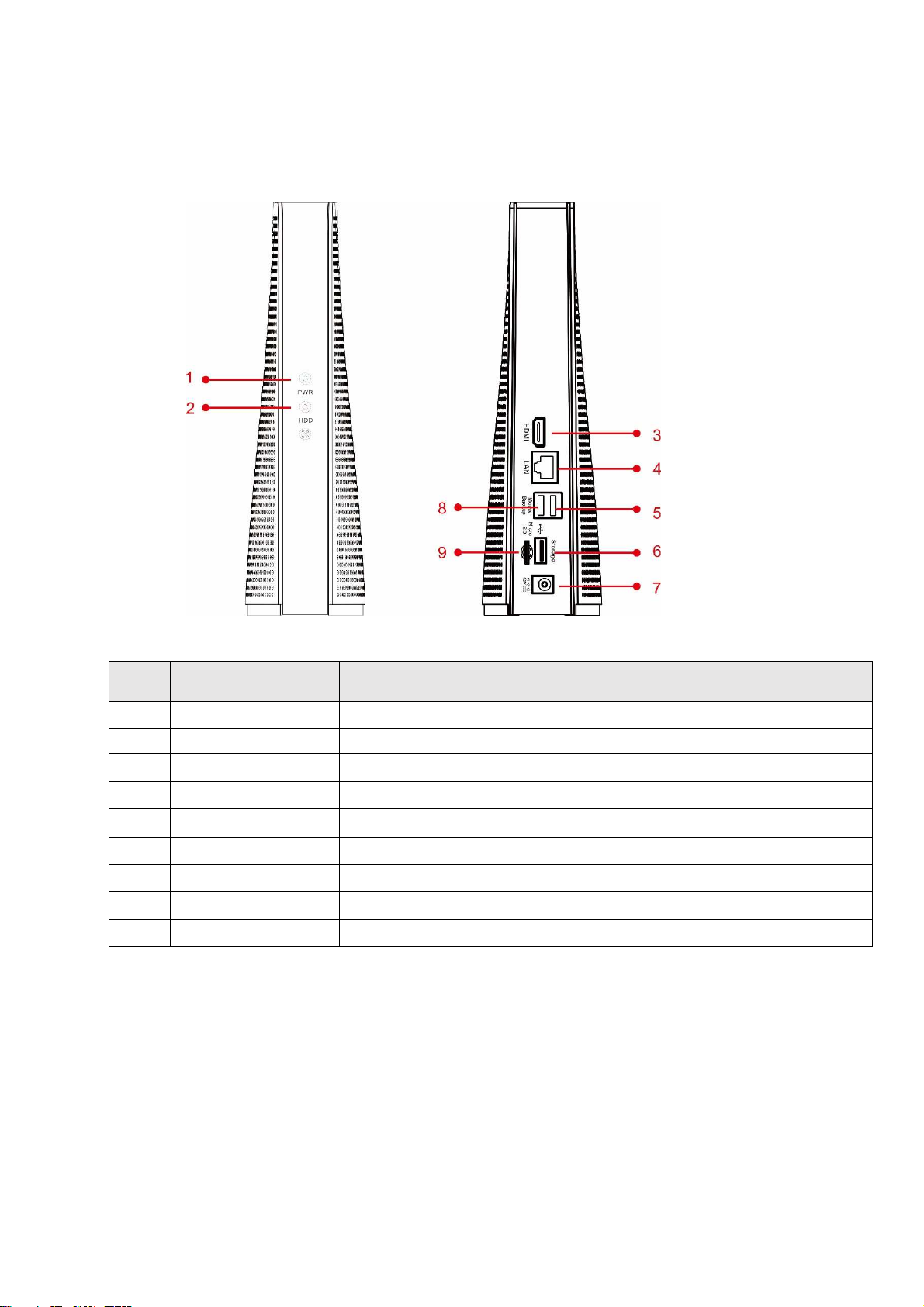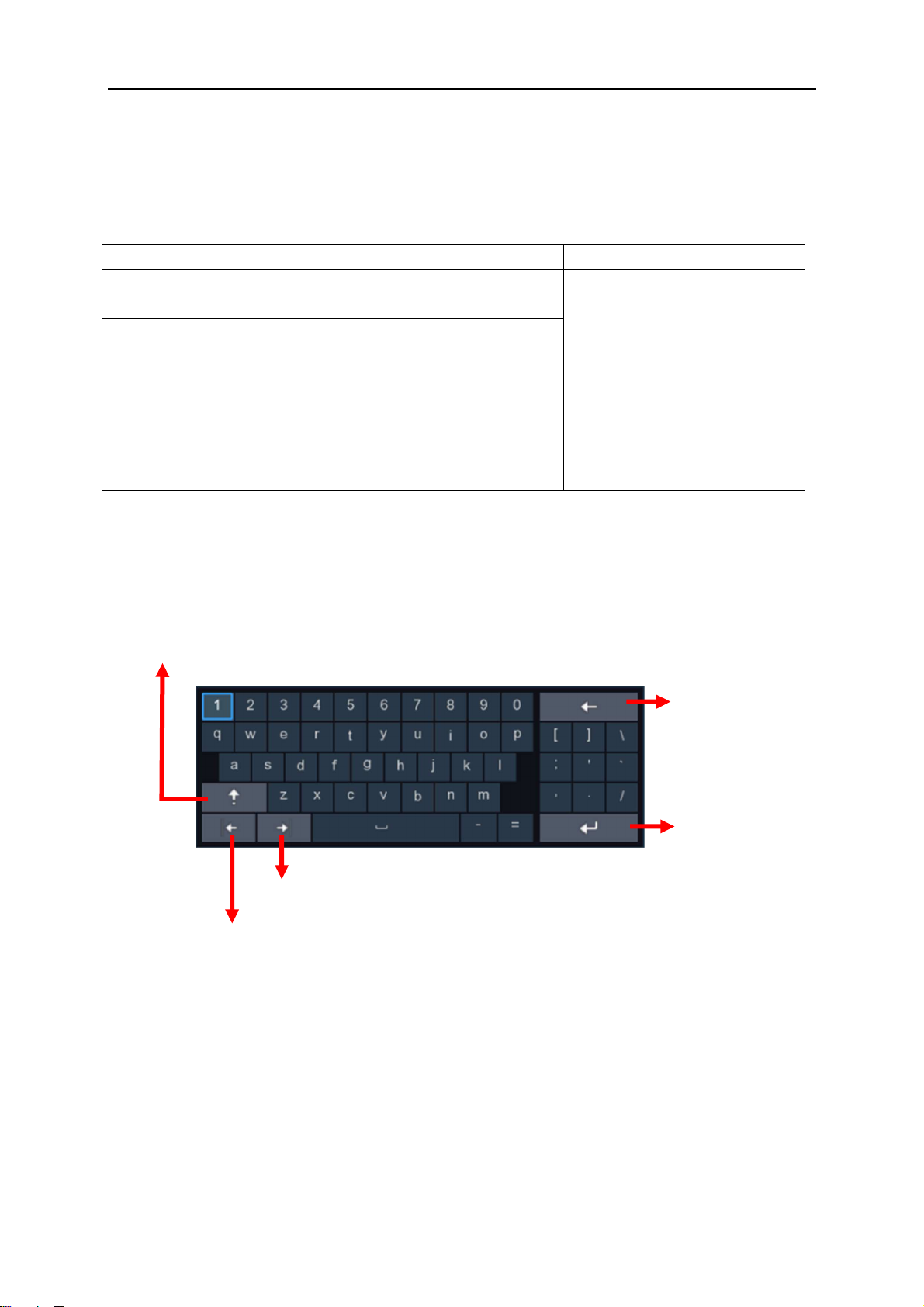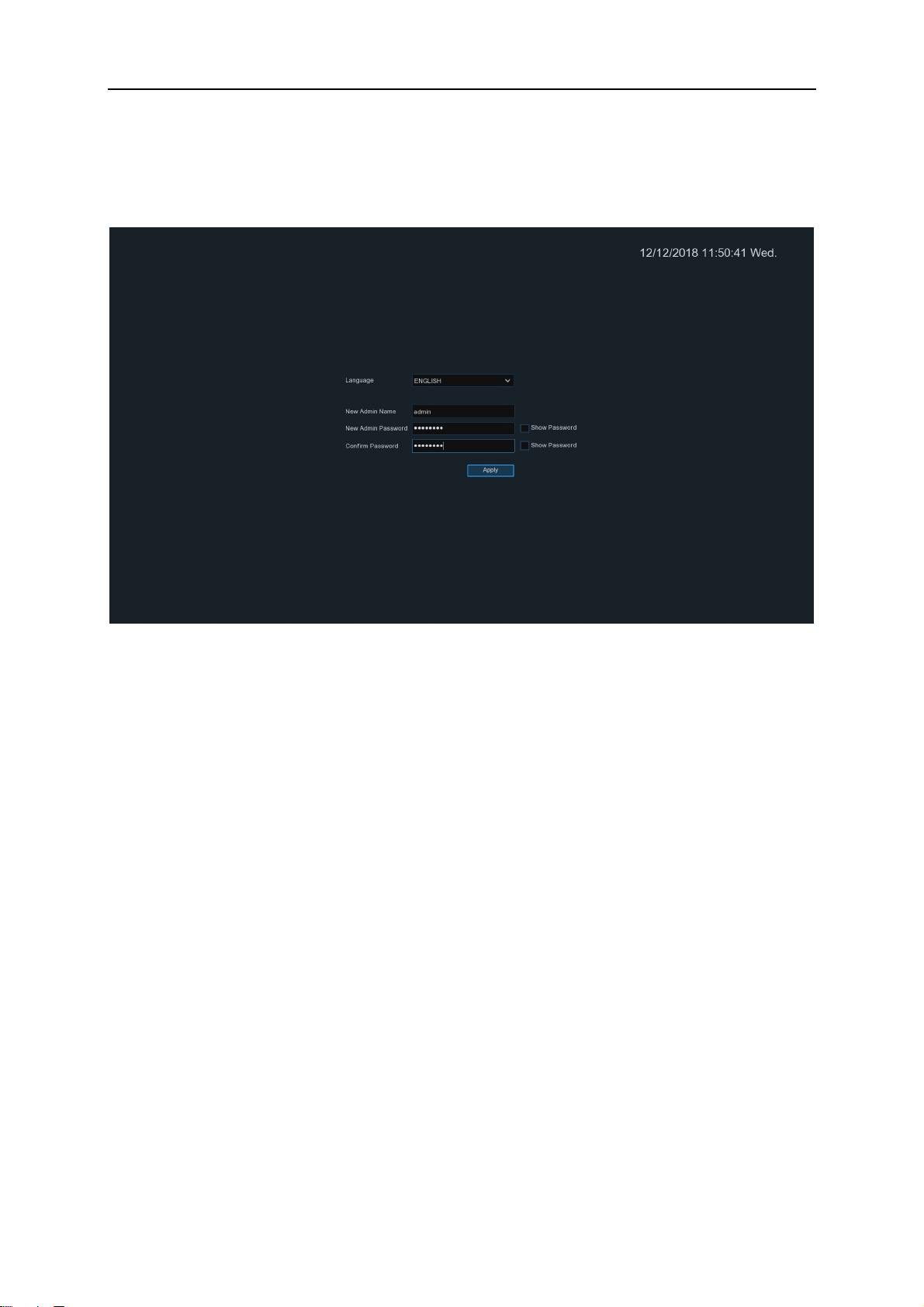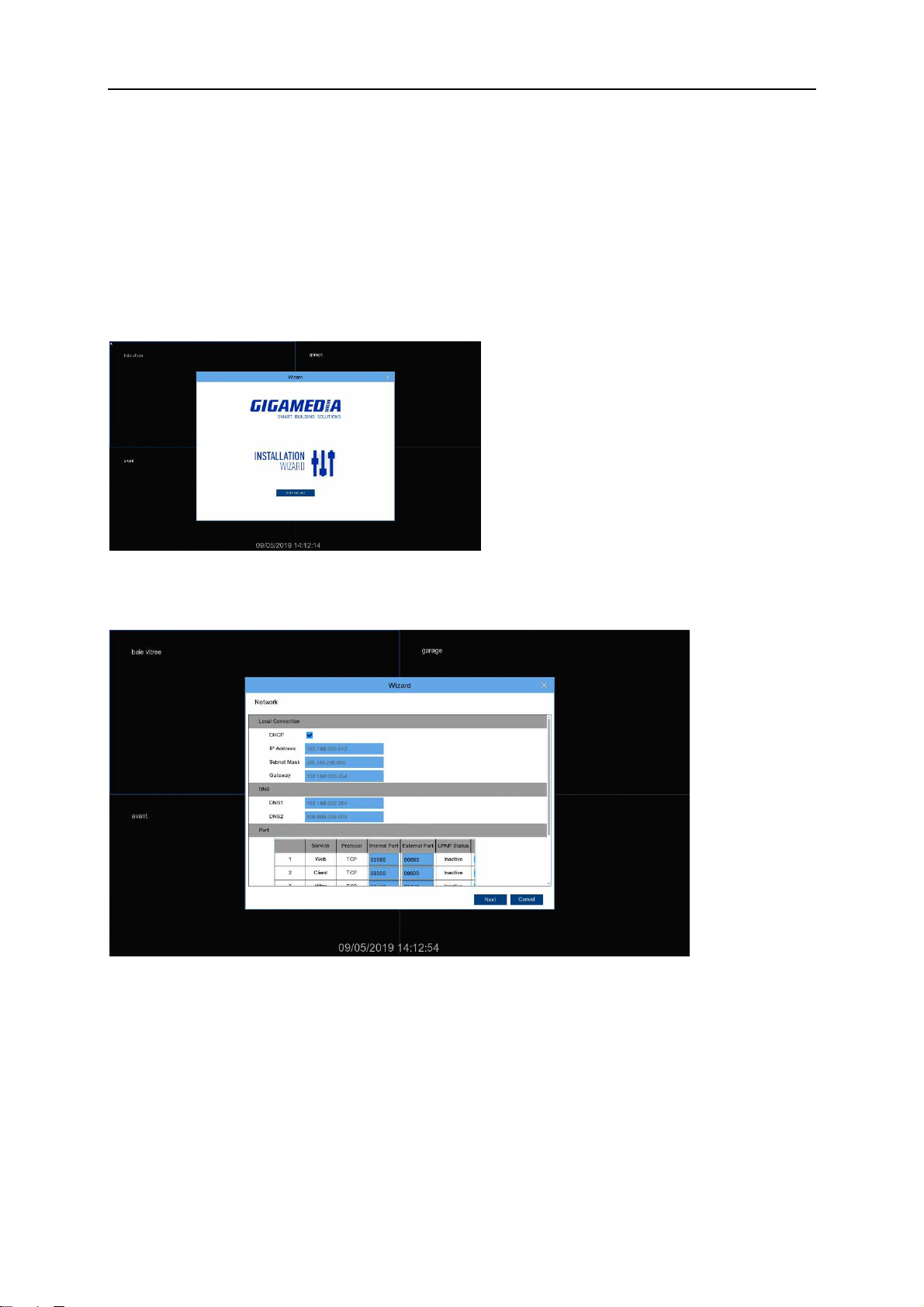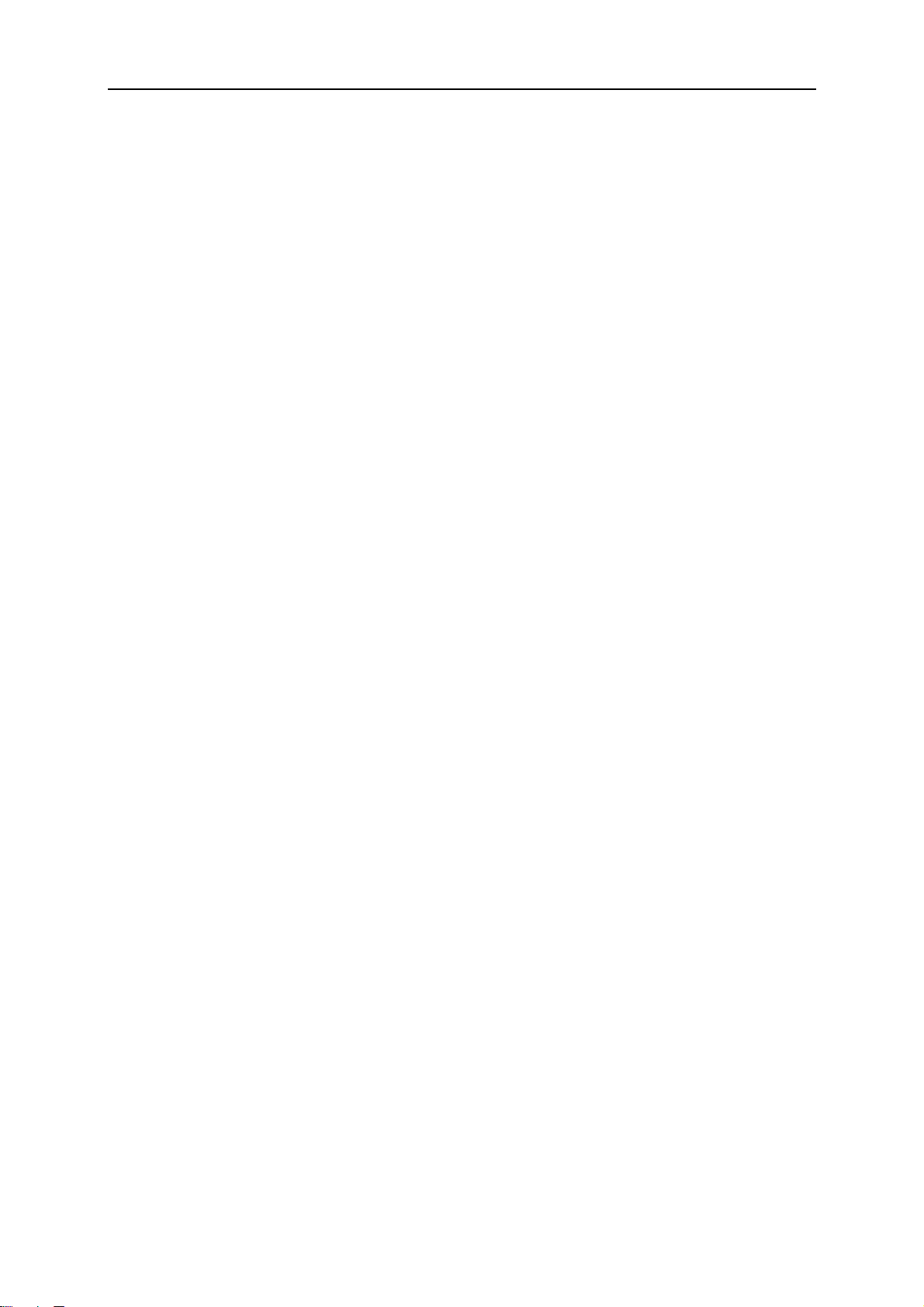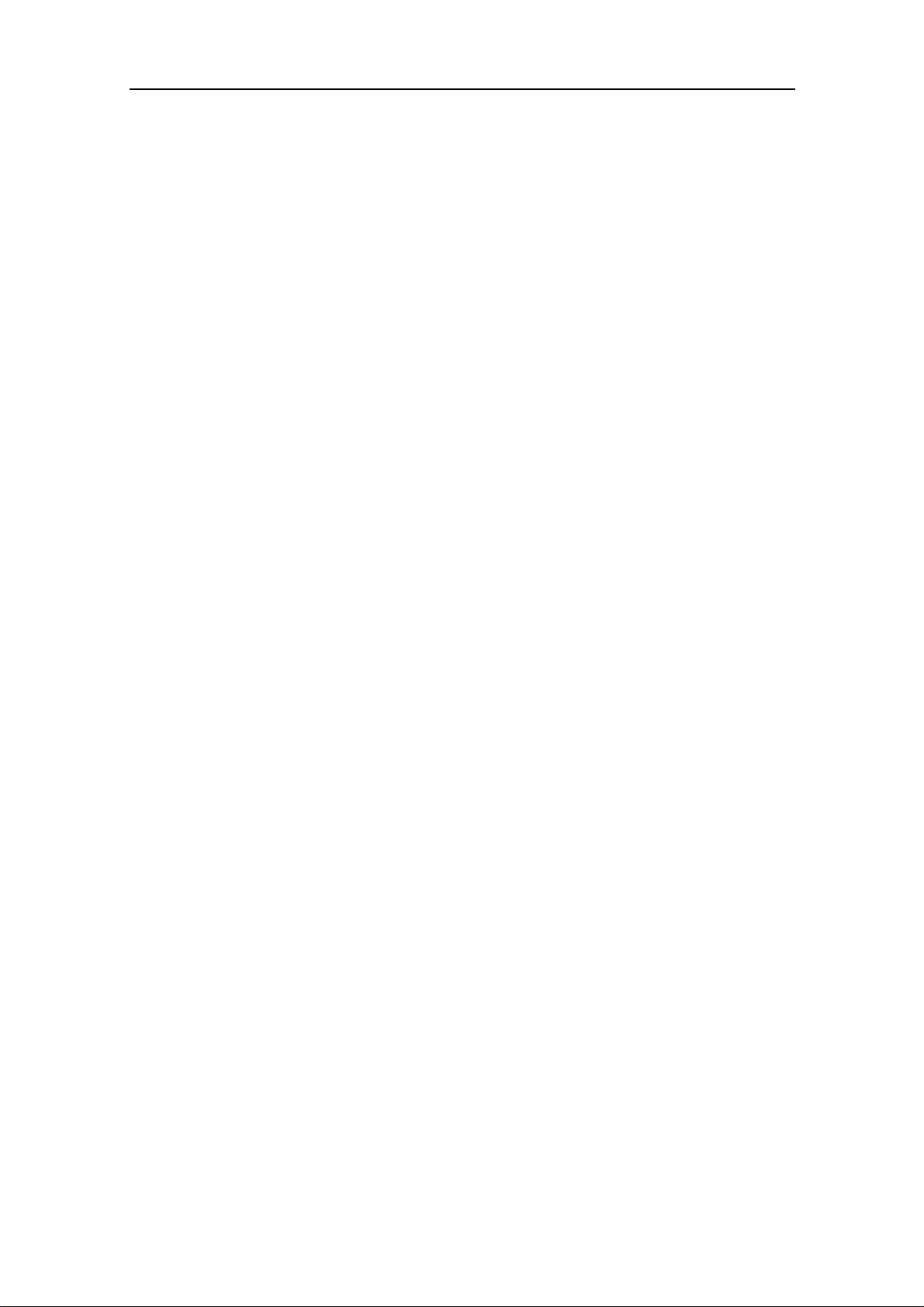
USER MANUAL
Chapter 1 Safety Instruction ............................................................................... 4
Chapter 2 Product Overview............................................................................... 5
1.1
Rear Panel ............................................................................................................ 5
1.2 Remote Controller (For Reference Only) .................................................................. 6
Chapter 3 WIRELESS NVR Common Operations ............................................ 7
3.1 Using the S pplied Mo se ....................................................................................... 7
3.2 Using the Virt al Keyboard ...................................................................................... 7
3.3 Password .................................................................................................................. 8
Chapter 4 WIRELESS NVR Starting up ............................................................. 9
4.1 Start p Wizard ......................................................................................................... 9
4.1.1 Start Wizard ....................................................................................................... 9
4.1.2 Network Config ration ...................................................................................... 9
4.1.3 Date/Time ........................................................................................................ 11
4.1.4 Disk .................................................................................................................. 12
4.1.5 Resol tion ........................................................................................................ 13
4.1.6 Mobile.............................................................................................................. 13
4.1.7 S mmary.......................................................................................................... 14
4.2 Live Viewing Screen ................................................................................................ 14
4.2.1 Camera Q ick Toolbar ..................................................................................... 15
4.2.2 Taskbar ............................................................................................................. 15
4.2.3 Start Men ....................................................................................................... 16
Chapter 5 WIRELESS NVR System Setup ...................................................... 18
5.1 Channel .................................................................................................................. 19
5.1.1 Channel ............................................................................................................ 19
5.2 Record .................................................................................................................... 20
5.2.1 To config re Record parameters. .................................................................... 20
5.2.2 To configure Record Schedule .................................................................. 21
5.3 Alarm ...................................................................................................................... 22
5.3.1 ......................................................................................................................... 22
5.3.2 Exception ......................................................................................................... 24
5.4 Network .................................................................................................................. 25
5.4.1 General ........................................................................................................... 25
5.4.2 DDNS ................................................................................................................ 27
5.4.3 Email ................................................................................................................ 28
5. 5 Device .................................................................................................................... 29
5. 5.1 Disk ................................................................................................................. 30
5.6 System .................................................................................................................... 31
5.6.1 General ............................................................................................................ 31
5.6.2 O tp t Config ration ...................................................................................... 34
5.6.3 M lti- ser ........................................................................................................ 35