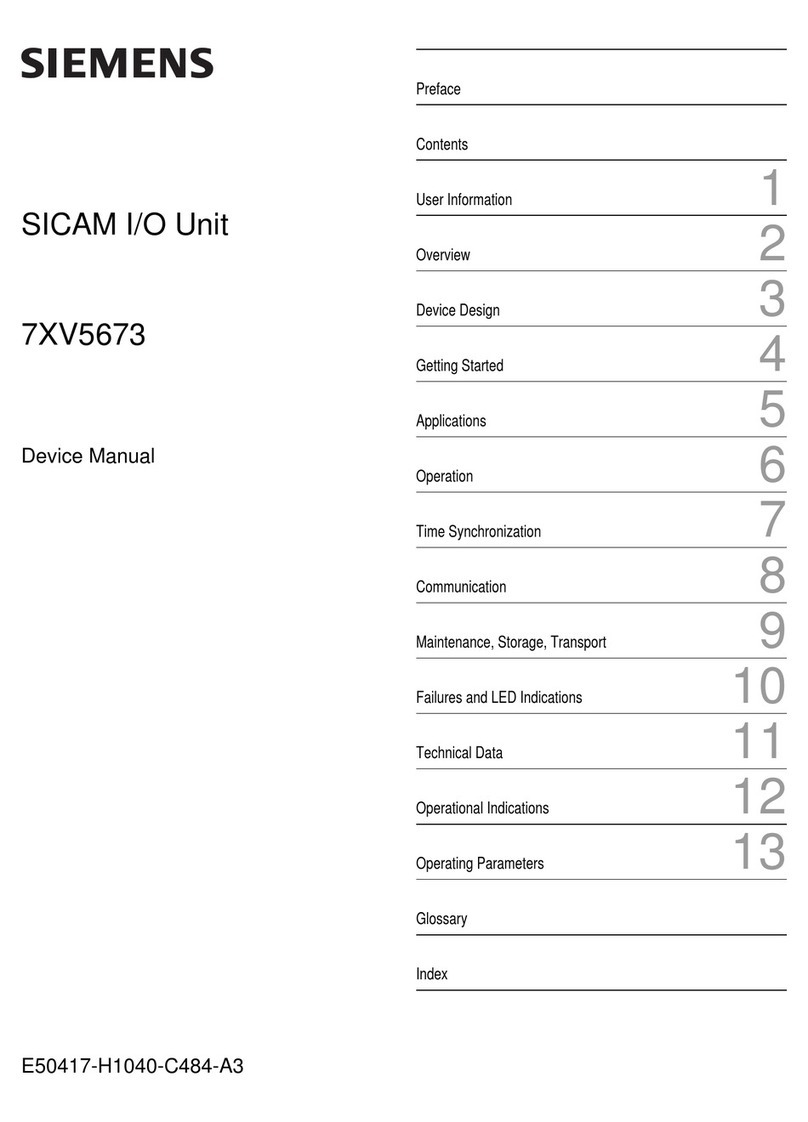FOR-A HVS-100AI User manual

HVS-100AI
HD/SD Analog Input Card
HVS-100DI-A
HD/SD Digital Input Card
HVS-100PCI
PC Input Card
3rd Edition - Rev.1
INSTALLATION
GUIDE

2
Prior to Starting
HVS-100AI, HVS-100DI-A, and HVS-100PCI are input expansion cards for HVS-100, HVS-2000 and
HVS-490 units.
HVS-100DI-A and HVS-100PCI are input expansion cards for VRP-100 units.
Check to ensure no damage has occurred during shipment. If damage has occurred, or items are
missing, inform your supplier immediately.
HVS-100AI
ITEM
QTY
REMARKS
HVS-100AI
1
2-input analog expansion card
Conversion cable
1
Conversion cable for Ch2 (PC-3275)
Connector retainer for
conversion cable
1 set
For retaining the Mini-DIN connector of the
cable
Screws
2
Spare screws for securing the card
Installation guide
1
(This guide)
HVS-100DI-A
ITEM
QTY
REMARKS
HVS-100DI-A
1
4-input digital expansion card
Screws
2
Spare screws for securing the card
Installation guide
1
(This guide)
HVS-100PCI
ITEM
QTY
REMARKS
HVS-100PCI
1
2-input PC expansion card
Screws
2
Spare screws for securing the card
Installation guide
1
(This guide)
CAUTION
The expansion cards are inserted from the rear of the main unit. The installation
of expansion card should only be done by qualified technical personnel. To
protect cards from electrostatic damage, do not touch the components on the
cards.

3
1. Installing Input Cards
1-1. Card Installation Slots
HVS-100
The HVS-100AI, HVS-100DI-A, and/or HVS-100PCI cards can be installed into SLOT-A and
SLOT-B from the HVS-100 rear panel. Note that the SLOT-B can accept both input and output
cards.
HVS-2000
Up to 6 input cards of HVS-100AI, HVS-100DI-A, and/or HVS-100PCI can be installed into slots, IN
A, IN-B, IN-C, IN-D, I/O A and/or I/O B, from the HVS-2000 rear panel. Note that the I/O A and I/O
Bcan accept both input and output cards.
VRP-100
The HVS-100DI-A, and/or HVS-100PCI cards can be installed into SLOT-B and SLOT-C from the
VRP-100 rear panel. Note that the SLOT-B can accept both input and output cards.
HVS-490
The HVS-100AI, HVS-100DI-A, and/or HVS-100PCI cards can be installed into SLOT A and SLOT
Bfrom the HVS-490 rear panel. Note that the SLOT A and SLOT B can accept both input and
output cards.
SDI INPUT HDMI
65431 21615141312111098765431 2 21
M/E AUX
OPTION SLOT BOPTION SLOT A
AC100-240V 50/60Hz IN
2 1
AC100-240V 50/60Hz IN
REF IN REF OUT
GENLOCKGPI/TALLY OUTGPI IN/ALARMLAN
HVS(OU) EXT 1 2
RS-422
REF OUT 1 1
2 3 4 5 6 7 8 2 3 4
A
B
C
REF IN
LAN GENLOCK SDI INPUT
RS-422 GPI IN/TALLY OUT
HDMI OUTAUX
12
21
AC100-240V 50/60Hz INAC100-240V 50/60Hz IN
REF OUT 1 1
2 3 4 5 6 7 8 2 3 4
A
B
C
REF IN
1 2
2
AC100-240 V 50/60Hz INAC100-240 V 50/60Hz IN
1
TO OU LAN GENLOCK SDI INPUT
RS-422 GPI IN/T ALLY OUT
HDMI OUTAUX
AC 1 0 0 -2 4 0 V 50 /6 0 H zI N
PS1
PS2
AC1 00 - 2 4 0 V5 0 /6 0 H z I N
CPU
I/O 1
I/O 2
I/O A
I/O B
A UX
2 3 4 1 2 3 4 5 6 7 8 9 10 11 121M/E
SDIOUTPUT
3 4 521
REF OUT
6
LAN1
(MA IN)
GPIIN TALLYOUT
RS-422
ARCNET LAN2
RE FIN GENLOCK
(SU B)
1 2 3 54 6 7 8 9 10 11 12
SDIIN PUT HDMIOUT1
SDIIN PUT HDMIOUT2
13 14 15 16 17 18 19 20 21 22 23 24
IN A IN B
IN C IN D
OPTION SLOT
SER. NO.
SLOT A
SLOT B

4
1-2. Inserting a Card into a Slot
(1) Turn off the power of your Main Unit and disconnect the power cord(s).
(2) Remove the two screws securing the blank panel of Slot B or C and remove the blank panel.
(3) Position the card between the guide rails of the slot and insert the card into the slot.
NOTE
Do not force the card into the slot. When inserting, be sure that the card is firmly positioned
between the guide rails and not tilted.
(4) Make sure that the card is inserted correctly and tighten both screws on the rear panel.
(5) Connect the power cord and turn on the power of the switcher.
1-3. Checking the Installation
Check the STATUS menu to see that the input card(s) you have installed into the slot(s) is properly
recognized.
HVS-100
Open the [SETUP - STATUS - OPTION] menu. Check that the input card(s) you have installed into
the slot(s) is recognized. The menu example below shows an HVS-100DI-A is installed in SLOT-A
and HVS-100AI in SLOT-B.
STATUS :SLOT-A >HVS-100DI-A > v01-00 : 1/3
OPTION :SLOT-B >HVS-100AI > v01-00 :
HVS-2000
Open the [STATUS > OPTION] menu. Check that the input card(s) you have installed into the
slot(s) is recognized.
VRP-100
Open the [SETUP - STS] menu on the VRP-100RU. Check that the Input Card(s) you have
installed into the slot(s) is recognized.
HVS-490
Open the [STATUS > OPTION] menu. Check that the input card(s) you have installed into the
slot(s) is recognized.

5
2. Input Channels
Each card provides four or two channels of input and each channel can be independently set.
HVS-100
Each option channel should be set up in the [SETUP - INPUT - SIGNAL] menu.
Additional input channels on SLOT-A are called INA1 to INA4.
Additional input channels on SLOT-B are called INB1 and INB2.
Input signal names of these channels are initially assigned to INPUT09 to INPUT14 (IN09 to IN14).
Use these names for additional input settings.
IMPORTANT
Note that the HVS-100DI-A card provides four inputs when installed into SLOT-A, however only
two inputs are provided when installed into SLOT-B.
Refer to the HVS-100 operation manual for details on input channel settings.
HVS-2000
Each option channel should be set up in the [SETUP > INPUT > SIGNAL] menu.
Input signal names are initially fixed for each slot as shown in the above table (although they can be
changed). Use these names to set up additional input signals.
Use these names for additional input settings.
Refer to the HVS-2000 operation manual for details on input channel settings.
VRP-100
Each option channel should be set up in the [IO - IN] menu on the VRP-100RU.
Additional input channels on SLOT-A are called INA1 to INA4.
Additional input channels on SLOT-B are called INB1 and INB2.
Use these names for additional input settings.
IMPORTANT
Note that the HVS-100DI-A card provides four inputs when installed into SLOT-A, however only
two inputs are provided when installed into SLOT-B.
Refer to the VRP-100RU operation manual for details on input channel settings.
HVS-490
Each option channel should be set up in the [SETUP > INPUT > SIGNAL] menu.
Additional input channels on SLOT A are called IN33 to IN36.
Additional input channels on SLOT B are called IN37 to IN40.
Use these names for additional input settings.
Refer to the HVS-490 operation manual for details on input channel settings.

FOR-A COMPANY LIMITED
Head Office 3-8-1 Ebisu, Shibuya-ku, Tokyo 150-0013, Japan
Overseas Division Tel: +81(0)3-3446-3936 Fax: +81(0)3-3445-5116
Japan Branch Offices Osaka/Okinawa/Fukuoka/Hiroshima/Nagoya/Sendai/Sapporo
R&D/Production Sakura Center/Sapporo Center
FOR-A Co
r
poration of America Corporate Office/Service Cente
r
11155 Knott Ave., Suite G, H & I, Cypress, CA 90630, U.S.A.
Tel: +1 714-894-3311 Fax: +1 714-894-5399
FOR-A Corporation of America Northeast Office
1360 Clifton Ave., Clifton, NJ 07012, U.S.A.
Tel: +1 973-220-8471 Fax: +1 714-894-5399
FOR-A Corporation of America Southeast Office
Tel: +1-305-773-7608
FOR-A Corporation of America Support Cente
r
2400 N.E. Waldo Road, Gainesville, FL 32609, U.S.A.
Tel: +1 352-371-1505 Fax: +1 714-894-5399
FOR-A Latin America and the Caribbean Miami Office
Tel: +1 657-600-5759
FOR-A Latin America and the Caribbean Sao Paulo Office
Tel: +55 (0)11-99913-3751
FOR-A Europe S.r.l.
Via Volturno, 37, 20861 Brugherio MB, Italy
Tel: +39 039-916-4811 Fax: +39 039-878-140
FOR A UK Limited
Trident Court, 1 Oakcroft Road Chessington, KT9 1BD, U.K.
Tel: +44 (0)20-3044-2935 Fax: +44 (0)20-3044-2936
FOR-A Italia S.r.l.
Via Volturno, 37, 20861 Brugherio MB, Italy
Tel: +39 039-881-086/103 Fax: +39 039-878-140
FOR-A Corporation of Korea
1007, 57-5, Yangsan-ro, Yeongdeungpo-gu, Seoul 07271, Korea
Tel: +82 (0)2-2637-0761 Fax: +82 (0)2-2637-0760
FOR-A China Limited
1618 Huateng Building, No. 302, 3 District, Jinsong, Chaoyang, Beijing 100021, China
Tel: +86 (0)10-8721-6023 Fax: +86 (0)10-8721-6033
FOR-A Middle East Africa Office
Aurora Tower, Office 1407, Dubai Media City, P.O. Box 502688, Dubai, UAE
Tel: +971 (0)4 551 5830 Fax: +971 (0)4 551 5832
FOR-A India Private Limited. Mumbai Office
2nd Floor, Valecha Chambers, Link Road, Andheri (W), Mumbai 400053, India
Tel : +91-(0)22-2673-3623 Fax︓+91-(0)22-2639-3415
FOR-A India Private Limited. Delhi Office
8th floor, World Trade Tower, Sector-16, Noida, Uttar Pradesh 201301, India
Tel: +91-(0)12-0423-8674
FOR-A South East Asia Office
Studio 09, Rm. A1, 3/F., Phase 1, Hang Fung Ind. Bldg., 2G Hok Yuen St., Hung Hom, Hong Kong
Tel : +852 2110-1352
A
ugust 13, 2020 Printed in Japan
http://www.for-a.com/
This manual suits for next models
2
Table of contents
Other FOR-A I/O System manuals