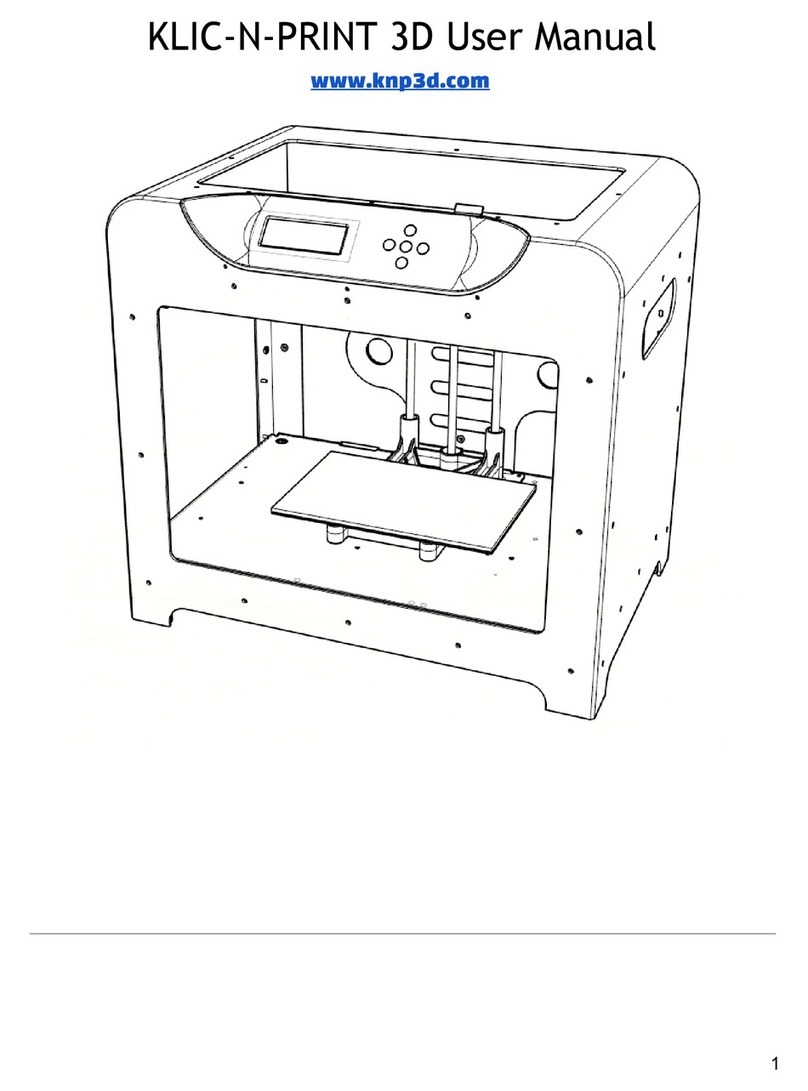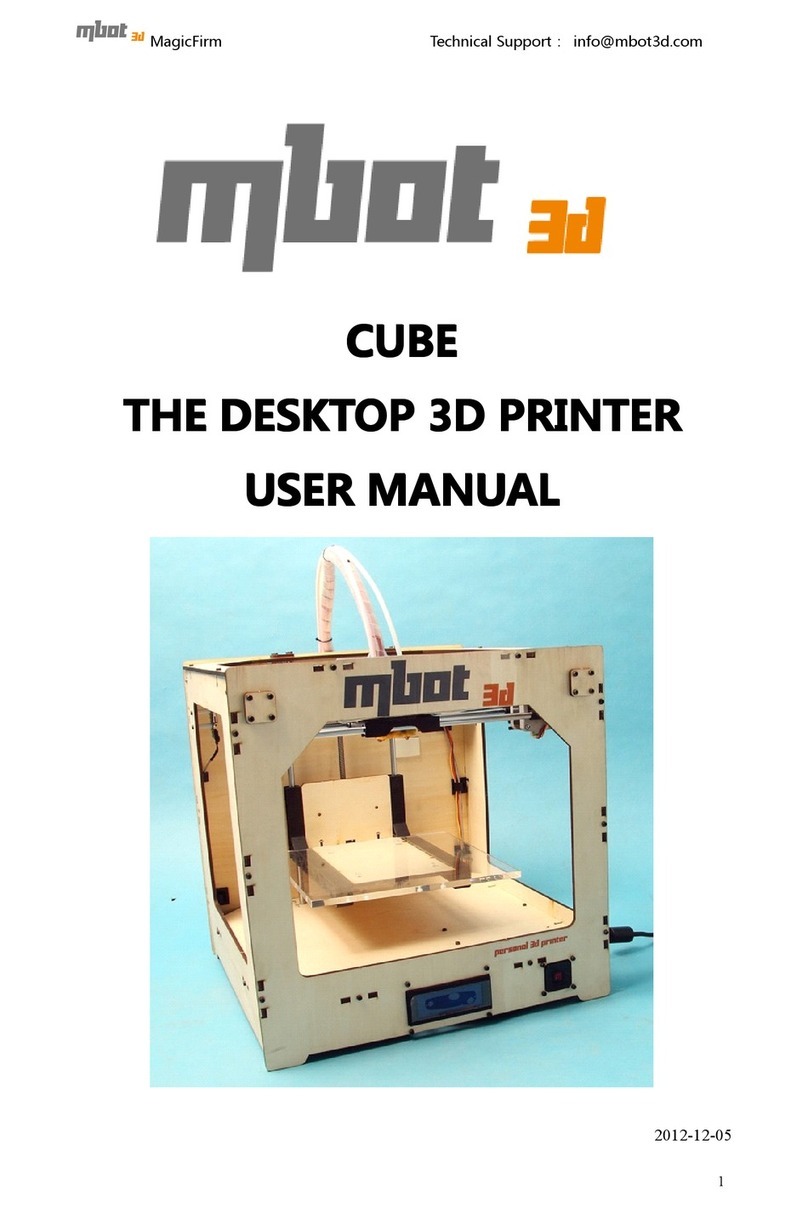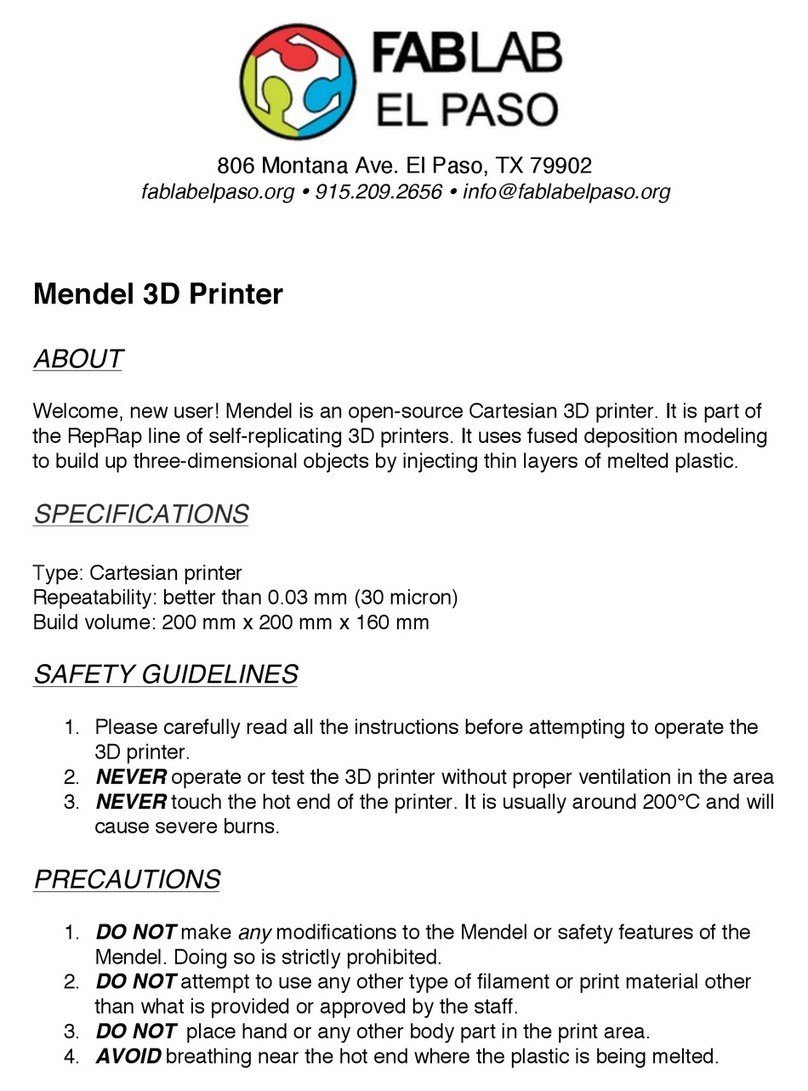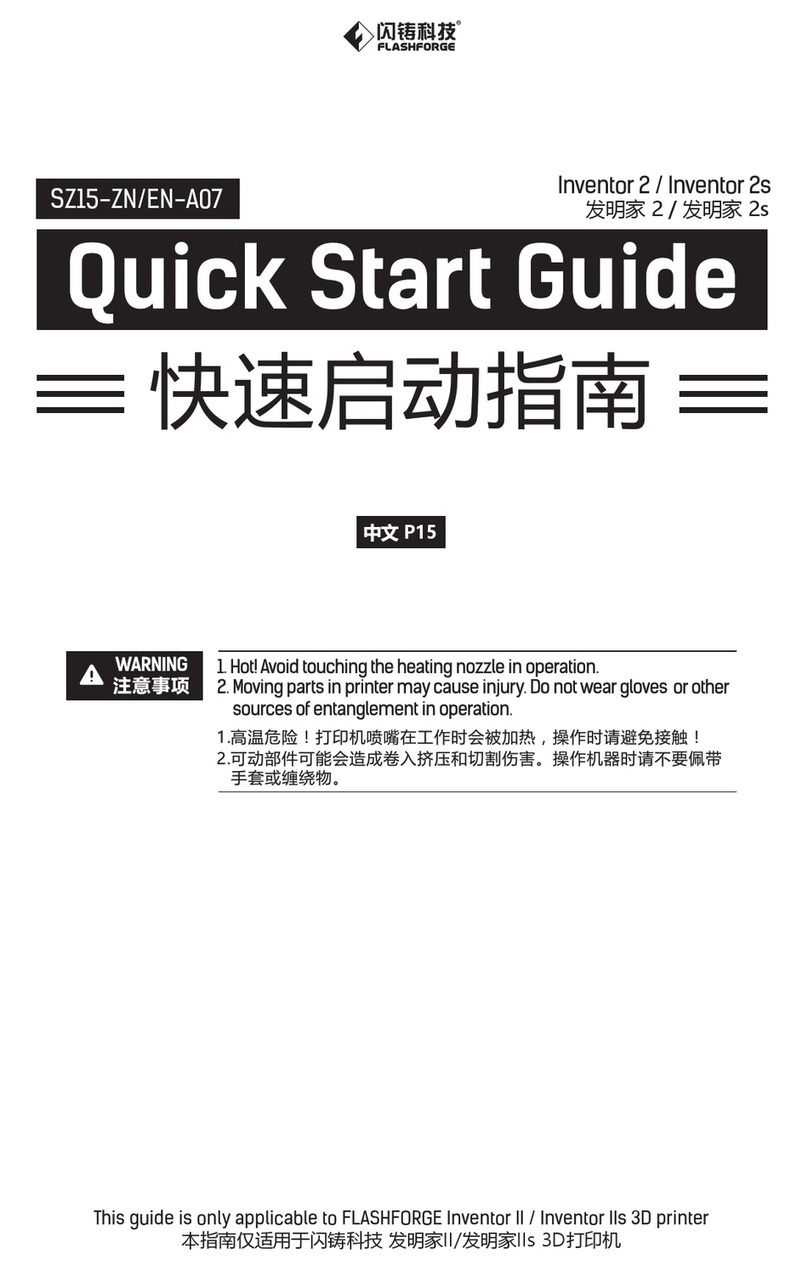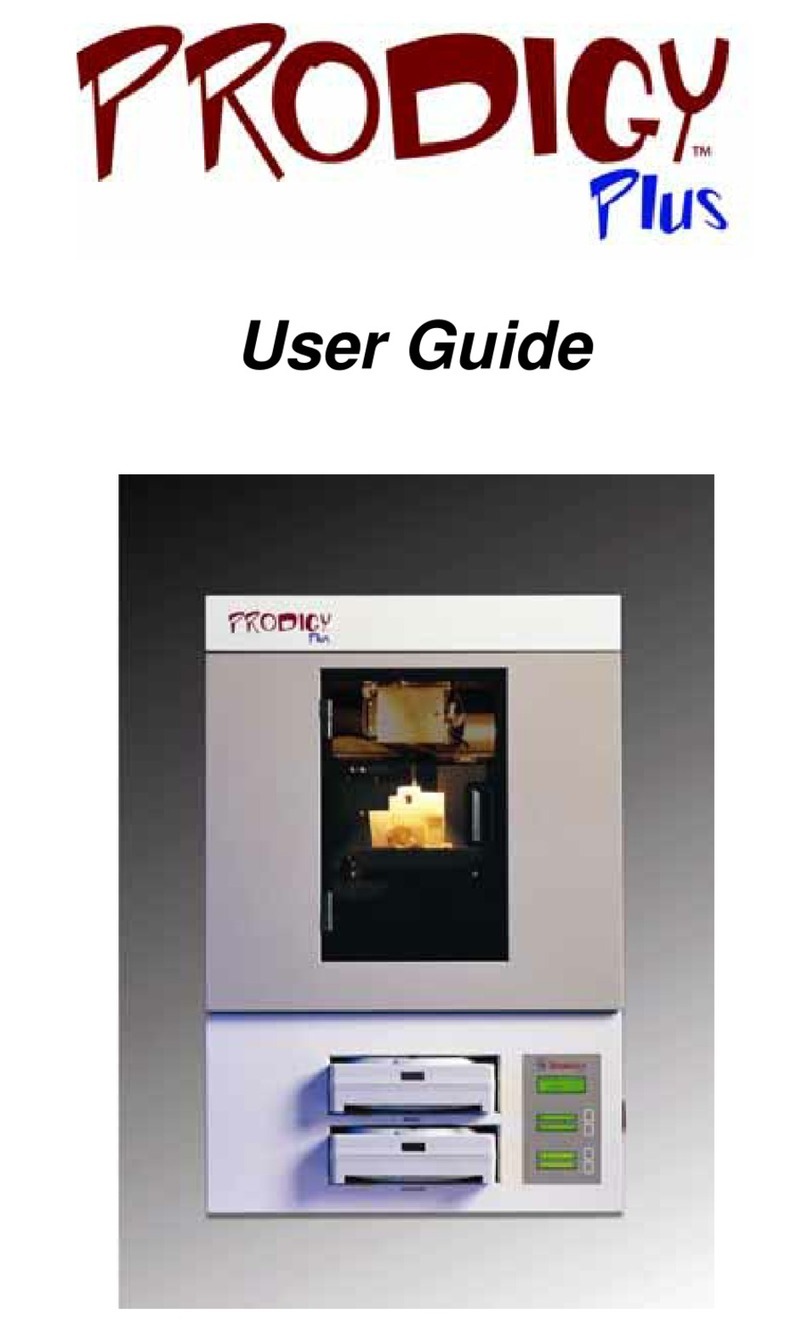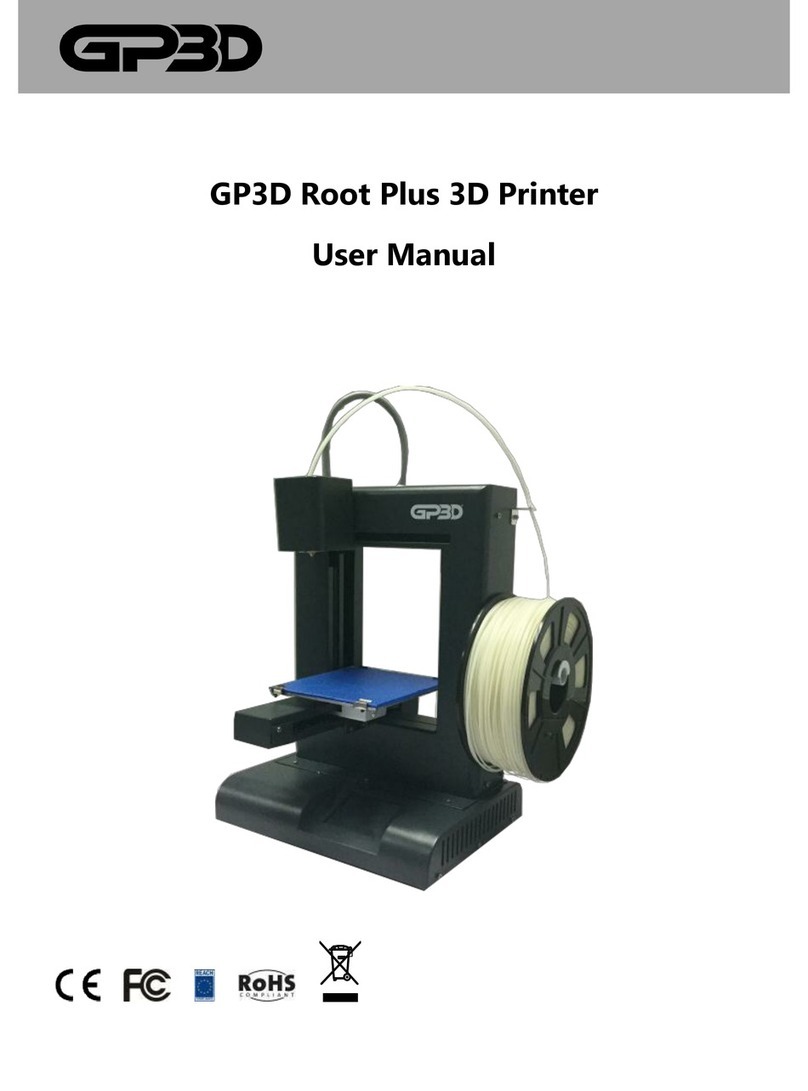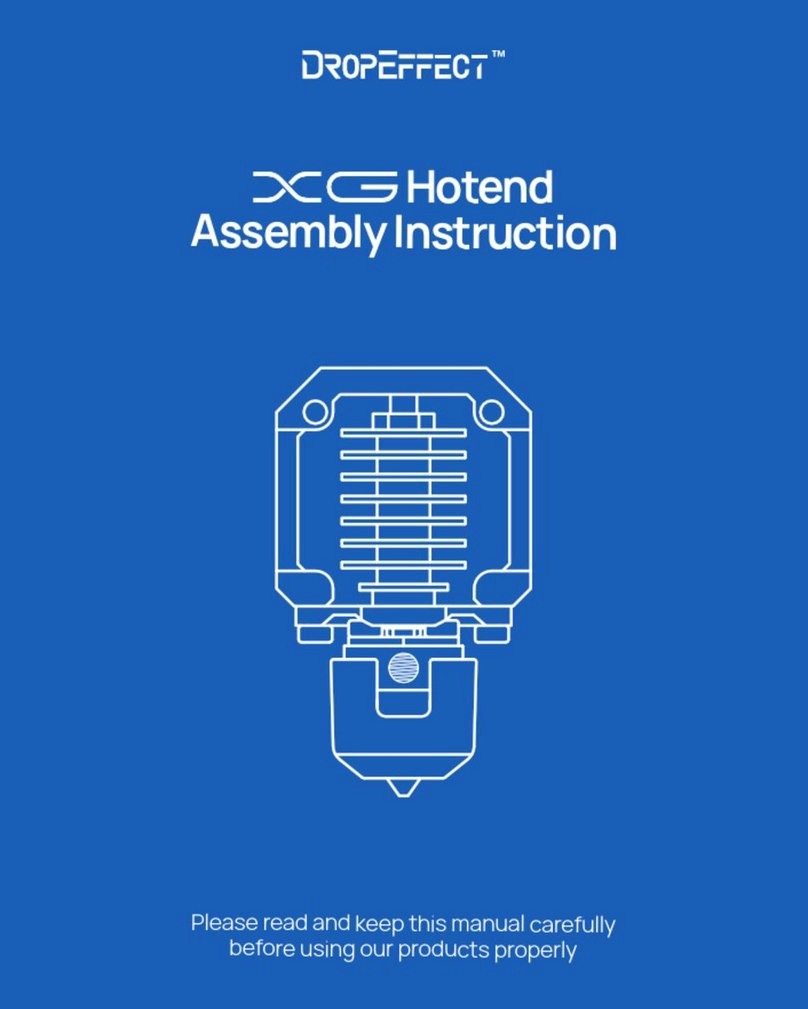Formon Core User manual

FORMON CORE
USER MANUAL

LEGAL NOTICES
PRODUCT WARRANTY
Formon Core is covered by a limited warranty. For terms and conditions please visit
formon3d.com/legal.
ITENDED USE
Formon Core is designed and built for fused deposition modeling only for PLA plastics.
The small footprint and the ease-of-use of Formon Core make them great devices for
indoor use in home/business environments. They are great devices for concept mod-
-
ed by Formon, a lot of effort has been made in order to match material properties with
Copyright © 2017 Formon LLC. All rights reserved worldwide.
DISCLAIMERS
The instructions in this document have been carefully checked for accuracy and are
presumed to be reliable. Formon LLC assumes no responsibility for inaccuracies and
reserves the right to modify and revise this document without notice. You agree to
document, please contact the Formon team for up-to-date information.
Formon LLC does not warrant the accuracy or completeness of the information,
products or services provided by or through this user manual and assumes no
responsibility for any typographical, technical or other innacuracies in this manual. The
information in this user manual is provided without any warranty, express or implied,
LLC shall not be liable to you for any damages whatsoever, be they direct, economic,
commercial, special, consequential, incidental, exemplary, or indirect damages, even
if Formon has been advised of the possibilities of such damages. Formon assumes
no responsibility, nor will be liable, for any damages to, or any viruses or malware that
may infect, your computer, telecommunication equipment, or other property caused by
or arising from your downloading of any information or materials related to this user
manual. The conditions or methods used for assembling, handling, storage, use or
disposal of the device are beyond our control and may be beyond our knowledge. For
this and other reasons, we do not assume responsibiltiy and expressly disclaim liability
for loss, injuries, damage or expense araising out of or in any way connected with the
Please read and understand all the contents of this user manual. Failure to
read the manual may lead to personal injury or damage. Always make sure
that anyone who uses the 3D printer knows and understands the contents of
this manual.
LEGAL NOTICES | 2

TABLE OF CONTENTS
1. SAFETY AND COMPLIANCE
COMPLIANCE
SAFETY MESSAGES
HAZARDS
2. INTRODUCTION
FORMON CORE AT A GLANCE
TECHNICAL SPECIFICATIONS
3. SETTING UP
UNPACKING
ACCESSORY CHECKLIST
SETTING UP FORMON CORE
LOADING FILAMENT
GET FORMON SCOPE
WI-FI CONFIGURATION
4. STARTING A PRINT
FILE FORMAT AND KEY CONSIDERATIONS
PREPARING FOR PRINT
USING FORMON SCOPE
PRINTING PROCESS
5. HELP AND SUPPORT
SUPPORT AND MAINTENANCE
TROUBLESHOOTING
.........................................................4
..................................................................................5
......................................................................6
..........................................................................................7
...............................................................................8
........................................................9
......................................................11
....................................................................................12
....................................................................................13
.............................................................14
.......................................................15
......................................................................16
...................................................................18
.................................................................19
........................................................................20
...............................21
................................................................22
...............................................................23
.....................................................................27
....................................................................31
....................................................32
.....................................................................33
TABLE OF CONTENTS | 3

1. SAFETY AND COMPLIANCE
This part is about working safely with your
Formon Core. Please read all the information
carefully in order to prevent any possible
accidents or injuries.

COMPLIANCE
SAFETY AND COMPLIANCE | 5

SAFETY MESSAGES
Safety alert symbols in this manual indicate potential safety hazards that could harm
you or others. Please read the safety messages carefully throughout the manual.
Always unplug the printer before performing any kind of maintenance or
modications.
This sign warns of a situation that may cause material damage or injuries if
you do not follow the safety instructions.
This sign provides additional information that are useful to do a certain task
or to avoid problems.
GENERAL SAFETY INFORMATION
The print-head of the Formon Core generates high temperatures and has moving parts
that can cause injury. Never put your hands inside the printer while the printer is in
operation; when you turn it on and it calibrates; when its preparing for print; or while
it is printing. The only time you’re safe to put hands in is when the printer’s startup
calibration is over and you can take the built plate to apply adhesive, or after the print is
Always control the printer with the touch screen display at the front.
Do not change or adjust anything on the Formon Core unless it is authorized by the
manufacturer.
Do not leave Formon Core unattended during operation.
Do not store any item inside the printer.
Children should be under adult supervision when using Formon Core.
SAFETY AND COMPLIANCE | 6

HAZARDS
Only use your printer in a well-ventilated area.
Allow the printer to cool down for 30 minutes before performing any
maintenance or troubleshooting.
ELECTRICAL SAFETY
MECHANICAL SAFETY
Formon Core contains moving parts. Do not touch the printer and do not put your
hands inside while the top platform is moving upwards or downwards because the
force of the vertical movement is big enough to give physical damage. Keep your
hands out while the printer is in operation or while the top platform is moving.
RISK OF BURNS
The print-head can reach temperatures up to 210 . Do not touch the print-head
strongly advise against reaching inside the machine while the printhead is still hot.
HEALTH AND SAFETY
materials may damage the print-head. The use of materials other than PLA is
prohibited. Printing with pure PLA is considered safe, although good room ventilation is
still advised for possible unknown vapors released from coloring dyes in colored PLA.
ELECTROMAGNETIC COMPATIBILITY (EMC)
SAFETY AND COMPLIANCE | 7

2. INTRODUCTION
Thank you for choosing Formon Core. This
user manual is designed to help you get
familiar with Formon Core and see how easy
and simple it is to start printing. Please follow
the instructions carefully and experience the
magic of 3D printing through Formon Core.

FORMON CORE AT A GLANCE
1. Top Platform with a
removable plastic enclosure
2. Bottom Platform
3. Touch Screen Display
4. On/Off Power Switch
8. Filament Spool holder
1
23
4
5
6
78
INTRODUCTION | 9

FORMON CORE AT A GLANCE
9. Z-Axis Spindles
10. Print-Head
11. Print Bed
12. Auto-Bed Leveling Solenoid
9
10
11
12
INTRODUCTION | 10
When you turn on Formon Core, during the calibration process and during the
printing process the Top Platform moves upwards through the
Z-Axis Spindles.

TECHNICAL SPECIFICATIONS
Printing
Printing technology
Build volume
Layer resolution
Positioning accuracy
Filament diameter
Extruder
Build plate leveling
Nozzle diameter
Filament detection
Supported material
Supported material
Operating sound
Software
Supplied Software
File types
Supported OS
Electrical
AC Current
Connectivity
Temperature
Ambient operation temp.
Environment temp.
Nozzle operation temp.
Nozzle heat up time
Dimensions
Desktop Space
Packaging Dimensions
Fused Deposition Modeling (FDM)
140 x 130 x 100 mm
5.51 x 5.10 x 3.94 in
12.5, 12.5, 5 micron
1.75 mm (0.069 in) diameter
Single extruder
Automatic leveling
0.4 mm (0.015 in)
Automatic lament detection
PLA
Same as print material
Formon Scope
.stl / .obj
Windows / Mac / Linux
100 - 240 V , 50 Hz
70 Watt maximum
Wi-Fi, USB port
15° - 32° C (59° - 90° F)
0° - 32° C (32° - 90° F)
180° - 230° C (356° - 446° F)
< 2 min
300 x 300 x 215 mm
11.81 x 11.81 x 8.46 in
353 x 353 x 325 mm
13.9 x 13.9 x 12.8 in
INTRODUCTION | 11

3. SETTING UP
This part will guide you through the basic and
the most important parts and operations of
Formon Core. All you have to do is unpack,
plug it in and follow the instructions on how to
set it up and get started with Formon Core.

1. Remove the Accessory Box
accessory box containing all the set up kit.
2. Remove the foam protection
After you have removed the set up kit box,
pull the protective foam upwards and take
it out of the box.
3. Remove Formon Core
Now pull the printer carefully and slowly,
using the belt handle on top of it. Place it
pulling belt.
UNPACKING
Check the next page for the
accessory items list.
Be very careful while pulling the
printer out. Any drop may cause
damage that is not covered by the
products warranty.
SETTING UP | 13

ACCESSORY CHECKLIST
1. Power Adapter
3. USB A-TO-B Cable
5. Glue Stick
2. Power Cable
4. Hex Screwdriver
6. PLA Filament Spool
SETTING UP | 14

SETTING UP FORMON CORE
1. Plug the power adapter into the power
input port at the back of Formon Core.
2. Plug the power cord into the power
adapter and into an electrical outlet.
3. Turn the power switch ON.
Ready to Print in the printer’s touch screen
display.
6. Now remove the shipping tape from the
Print Plate.
Make sure that the power switch
is OFF before plugging the power
cord into an electric outlet.
During the printers calibration
process, DO NOT place anything
on the top platform, and make
sure you DO NOT touch it while
calibrating. The top platform will
move upwards.
SETTING UP | 15

LOADING FILAMENT
1. Remove
holder on top of Formon Core.
2. Insert
hole and push it until you feel the resis-
3. On the Ready to Print
FILAMENT button on the bottom right
corner and press it.
Make sure Formon Core is plugged in and turned ON then proceed to the
loading lament process.
SCALE 1 : 1
SETTING UP | 16

LOADING FILAMENT
4. Pressing the FILAMENT button will
redirect you to the Heating up screen and
you will have to wait until the print-head
from the print nozzle.
5. After the print-head is heated up, you
pressing and holding the EXTRACT button,
the print head.
and starts coming out of the print-head
out of the print-head nozzle, press DONE.
While you press and hold the EXTRACT button, you can touch the PLA lament
that is inserted in the lament hole on top of Formon Core, and check that the
extruding motor is pulling it in. If the lament is not being pulled in, you can
push it by your ngers until the motor drive gear starts pulling it.
If you want to remove the PLA lament, you will repeat step 3 and wait for the
print-head to heat up. When the Change Filament screen pops up, press and
hold the RETRACT button, which will push the PLA lament out of the print
head so you can remove or change the lament spool.
SETTING UP | 17

GET FORMON SCOPE
called Formon Scope.
1. Go to formon3d.com/software.
2. Choose the appropriate operating system and download Formon Scope.
installer. Follow the installation instructions.
HOW IT WORKS
and prepare them for print. You can choose the print settings to modify your prints.
CONNECTING FORMON CORE TO PRINT
To CONNECT VIA USB CABLE, insert the
USB cable in the printer, next to the power
input port on the back of the printer.
Formon Scope will automatically detect
your printer and you are ready to print.
To CONNECT VIA WIFI, make sure that
the printer is connected to your computer
through the USB cable, and follow the
instructions on the next page about WI-FI
CONFIGURATION.
SCALE 1 : 1
SETTING UP | 18

WI-FI CONFIGURATION
1. Open Formon Scope.
2. Click on the arrow next to the logo on the top-left corner of the software. Select
Wi-Fi Conguration from the drop-down menu and a pop-up window will appear
3. The printer’s name will appear on the top-left corner of your printer’s display.
Choose that name from the SELECT PRINTER drop down menu in Formon Scope. To
change the name of your printer, write your preferred name on the input box
RENAME PRINTER.
4. Click on the ENABLE
5. Choose your network’s name from SELECT NETWORK drop-down list.
NETWORK PASSWORD
DHCP
write network details.
SAVE button and then click CLOSE.
If you want to congure Wi-Fi in your printer, your computer must be
connected to a Wi-Fi network.
SETTING UP | 19

4. STARTING A PRINT
previous instructions, now you are set to
part will guide you through the preparations
to start a print, using Formon Scope and the
printing process feedback on the printers
touch screen display.
Table of contents