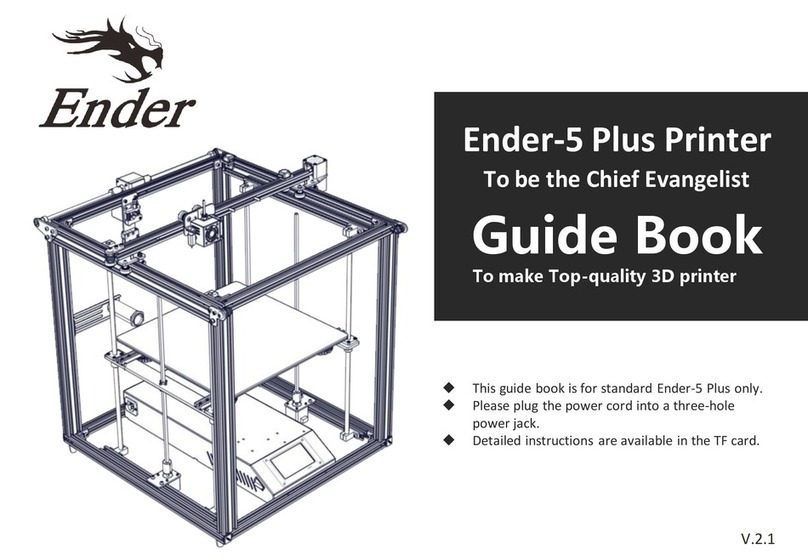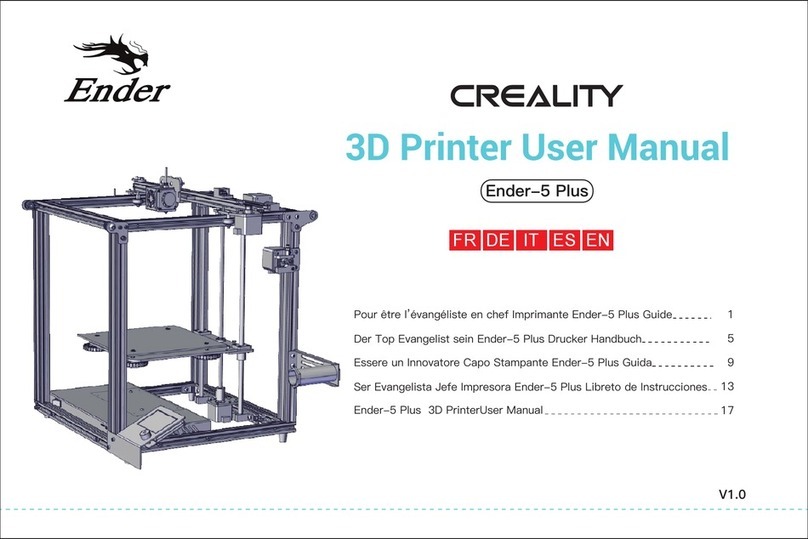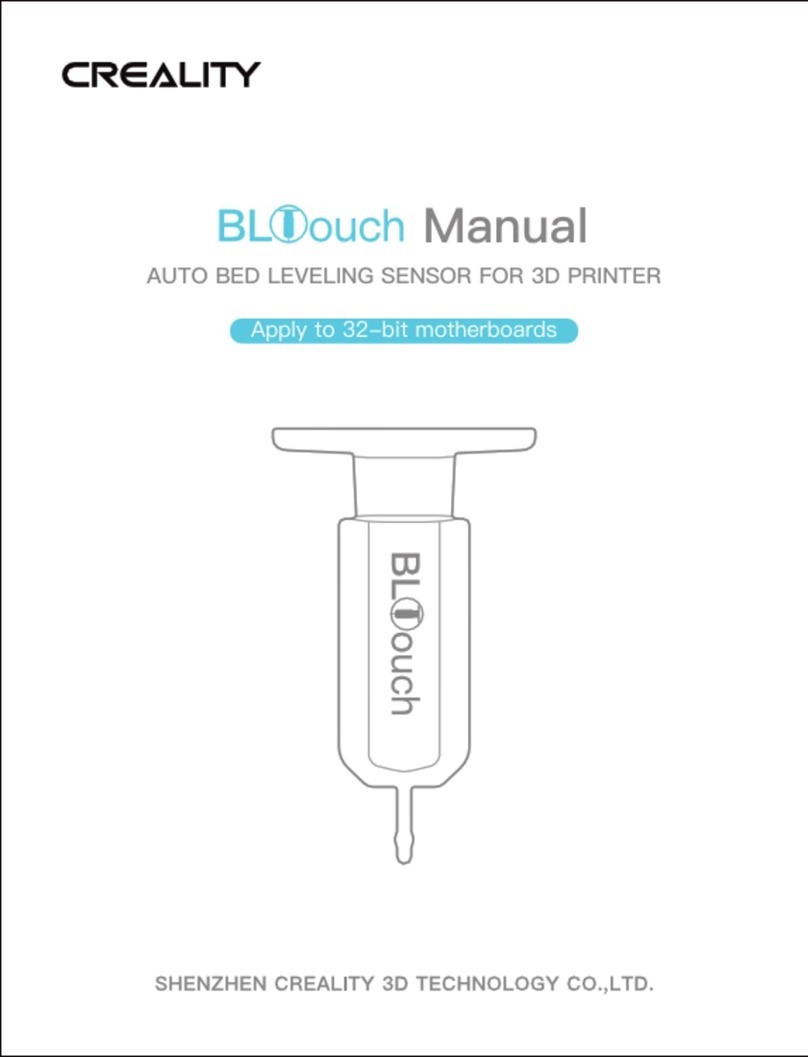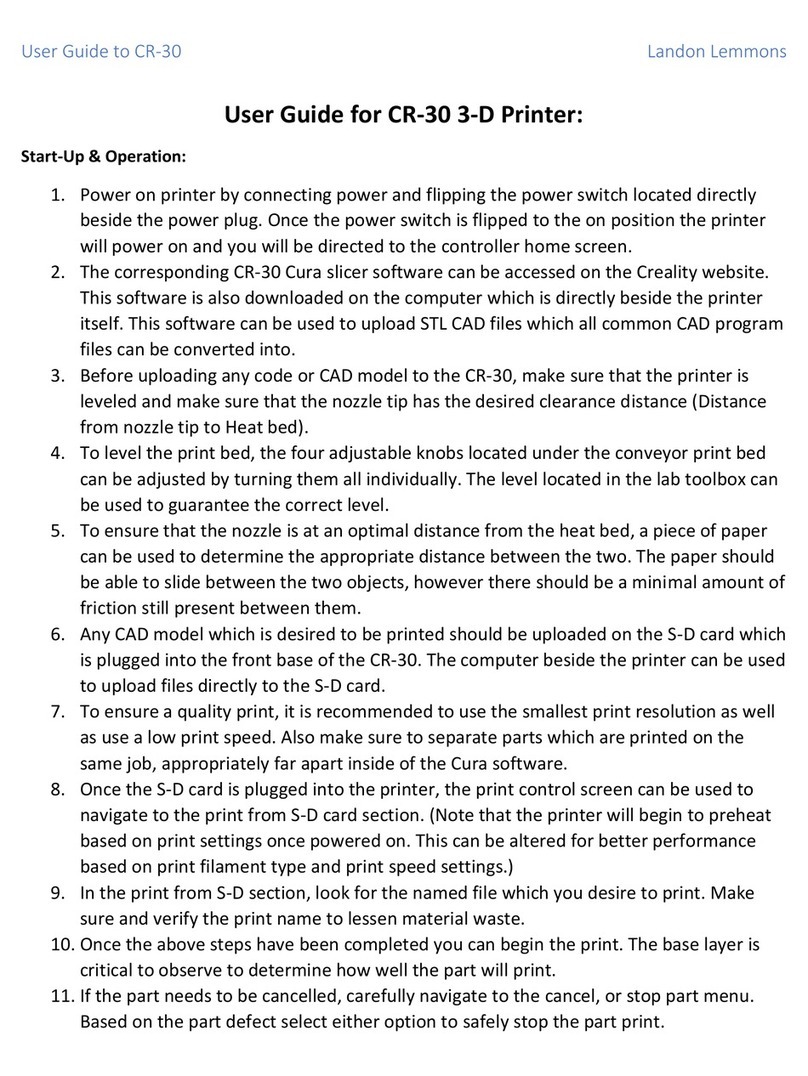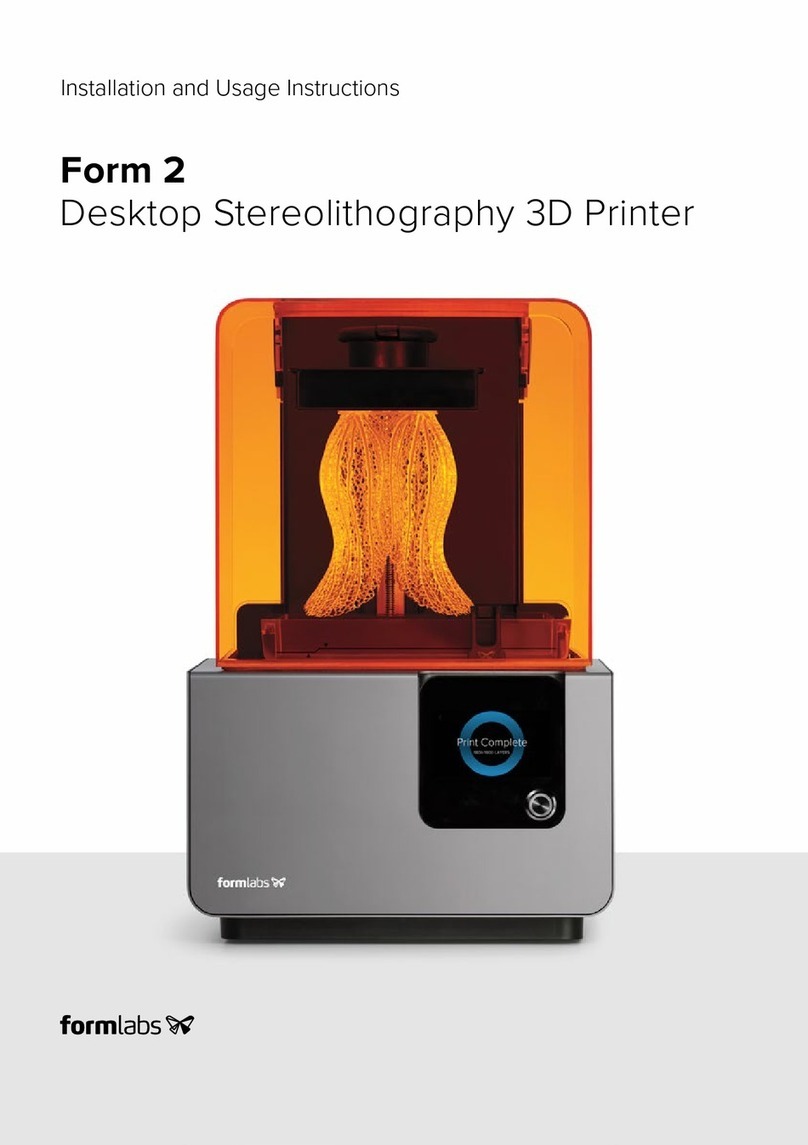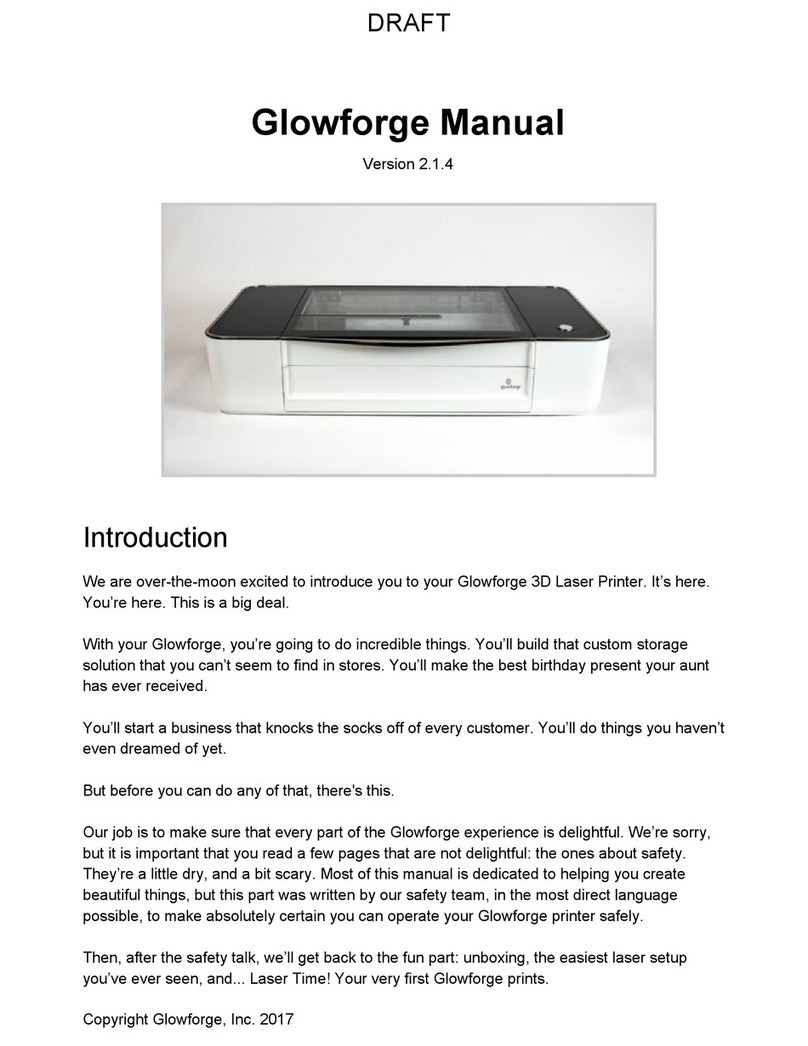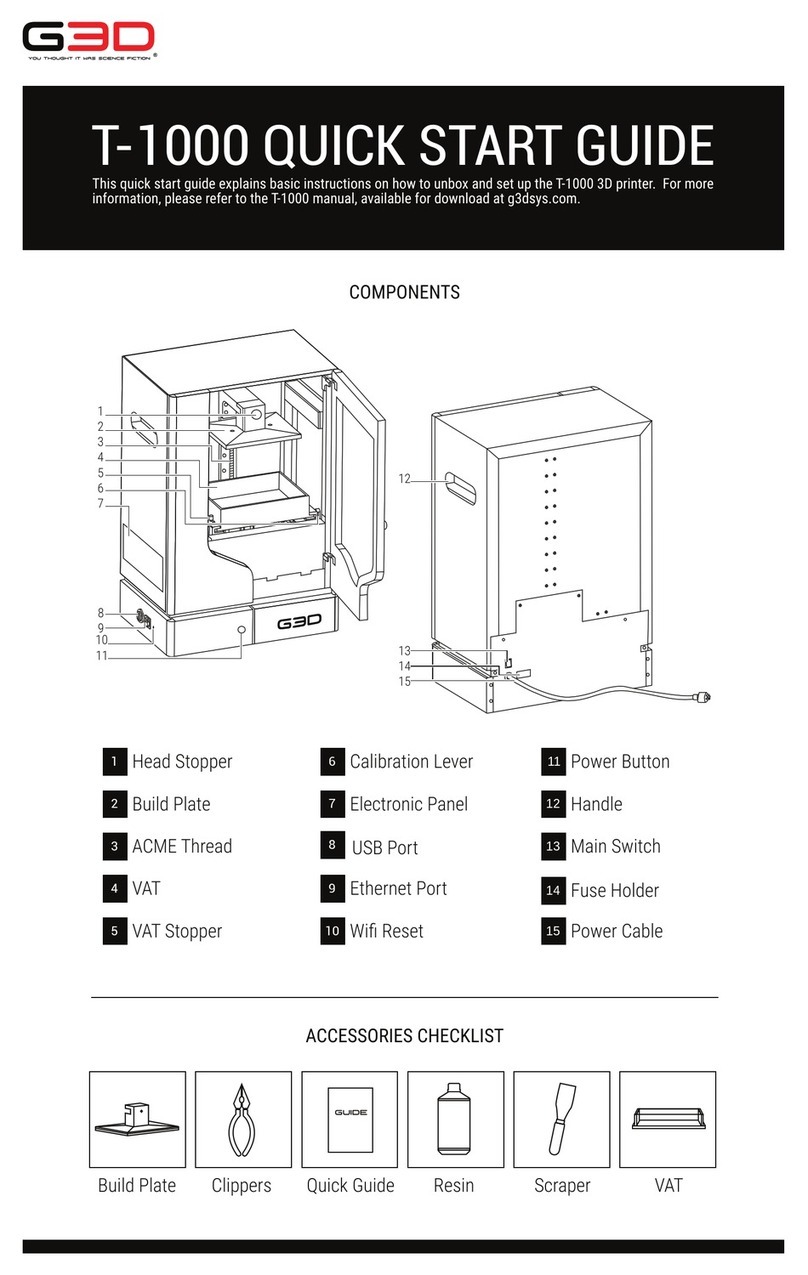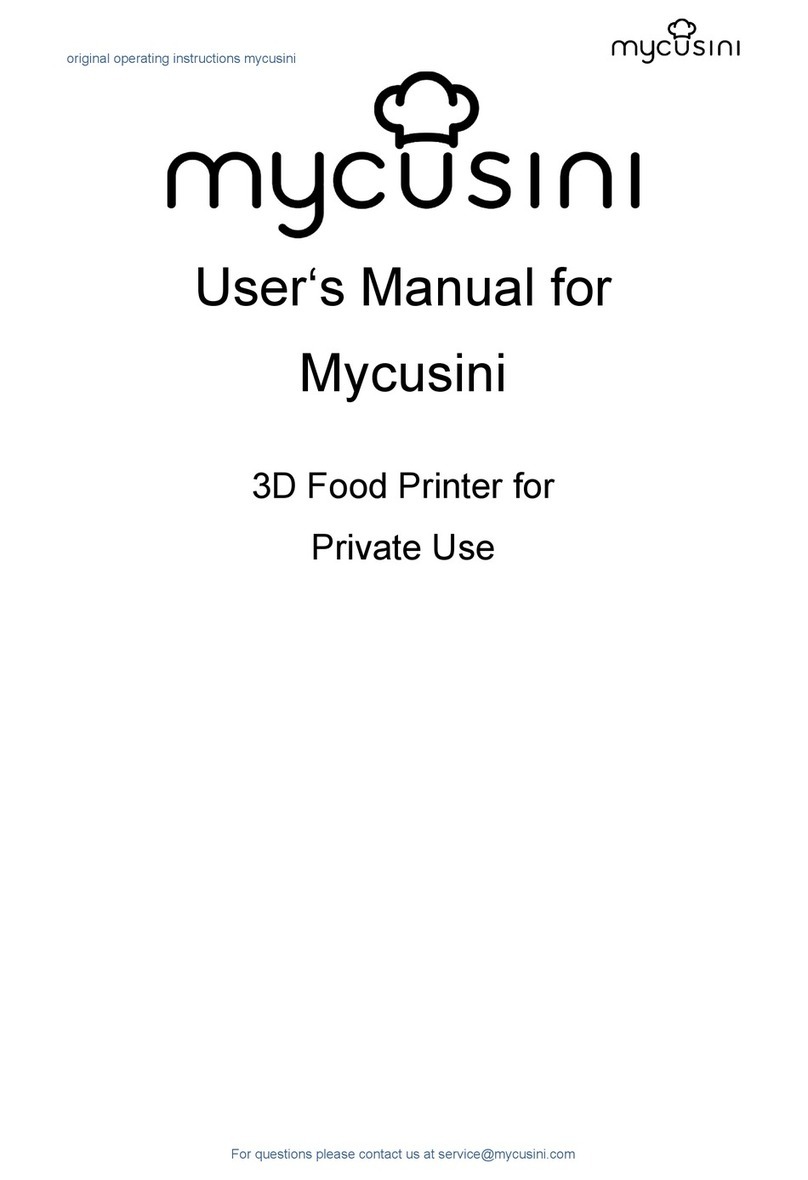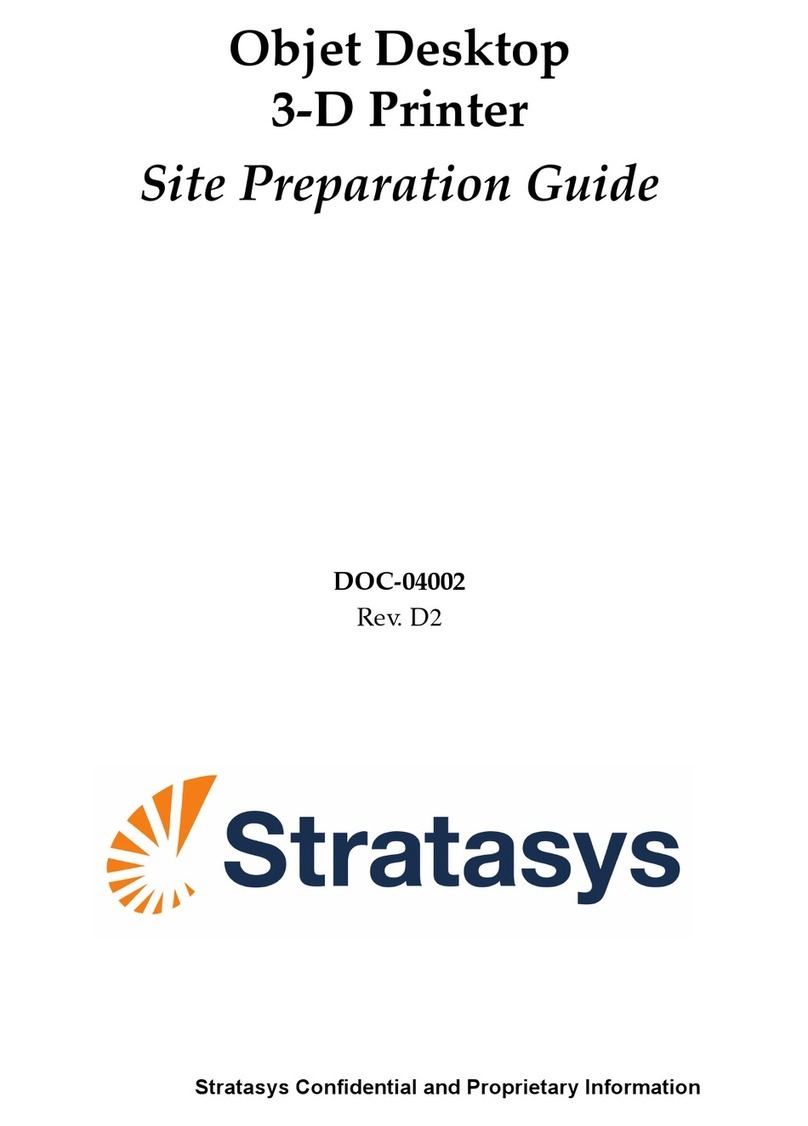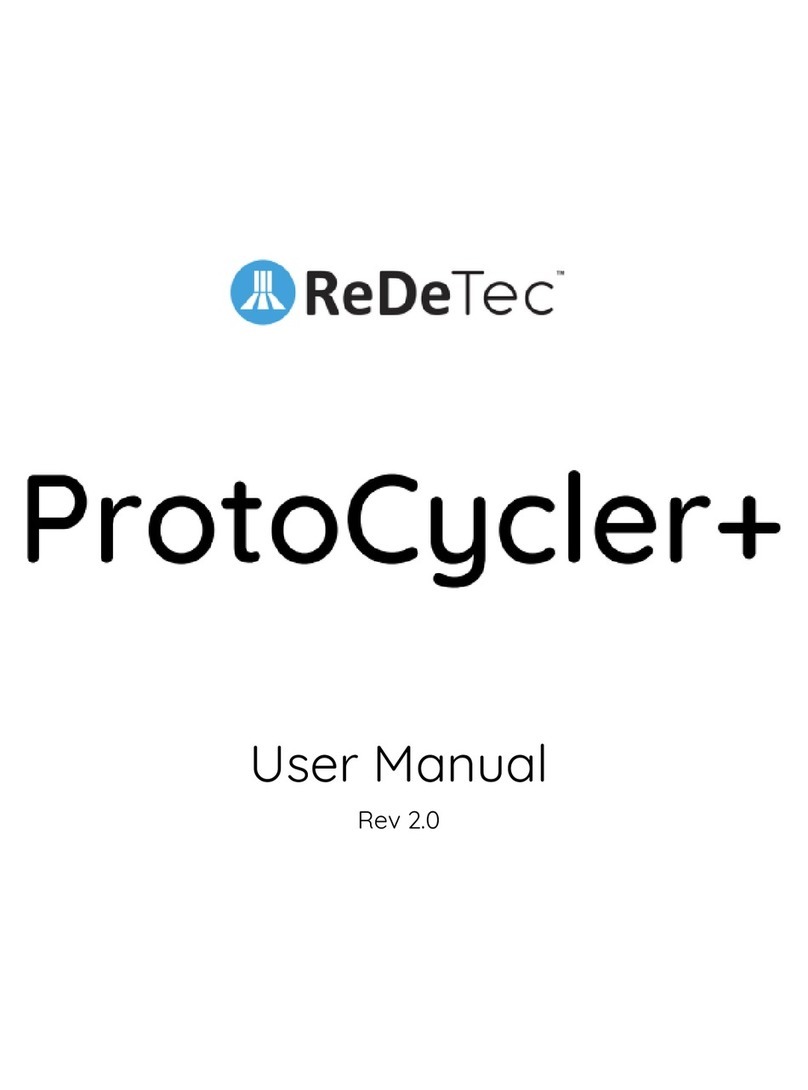This equipment complies with FCC radiation exposure
limits set forth for an uncontrolled environment. This
equipment should be installed and operated with a mini-
mum distance of 20cm between the radiator & your body.
This transmitter must not be co-located or operating in
conjunction with any other antenna or transmitter.
In accordance with Article 10(2) and Article 10(10), this
product is allowed to be used in all EU member states.
Any Changes or modifications not expressly approved by
the party responsible for compliance could void the user's
authority to operate the equipment.
11F & Room 1201, Block 3, JinChengYuan, Tongsheng Community, Dalang, Longhua
District, Shenzhen, China, 518109
Official Website: www.creality.com
Tel: +86 755-8523 4565
SHENZHEN CREALITY 3D TECHNOLOGY CO. , LTD.
NOTICE
This device complies with Part 15 of the FCC Rules. Oper-
ation is subject to the following two conditions:
(1) this device may not cause harmful interference, and
(2) this device must accept any interference received,
including interference that may cause undesired operation.
This equipment has been tested and found to comply with
the limits for a Class B digital device, pursuant to Part 15
of the FCC Rules. These limits are designed to provide
reasonable protection against harmful interference in a
residential installation. This equipment generates, uses and
can radiate radio frequency energy and, if not installed and
used in accordance with the instructions, may cause
harmful interference to radio communications. However,
there is no guarantee that interference will not occur in a
particular installation.
If this equipment does cause harmful interference to radio
or television reception, which can be determined by turning
the equipment off and on, the user is encouraged to try to
correct the interference by one or more of the following
measures:
-- Reorient or relocate the receiving antenna.
-- Increase the separation between the equipment and
receiver.
-- Connect the equipment into an outlet on a circuit
different from that to which the receiver is connected.
-- Consult the dealer or an experienced radio/TV techni-
cian for help.
尺寸:85*125mm
材质 :200g铜板纸
彩色双面印
正面 反面