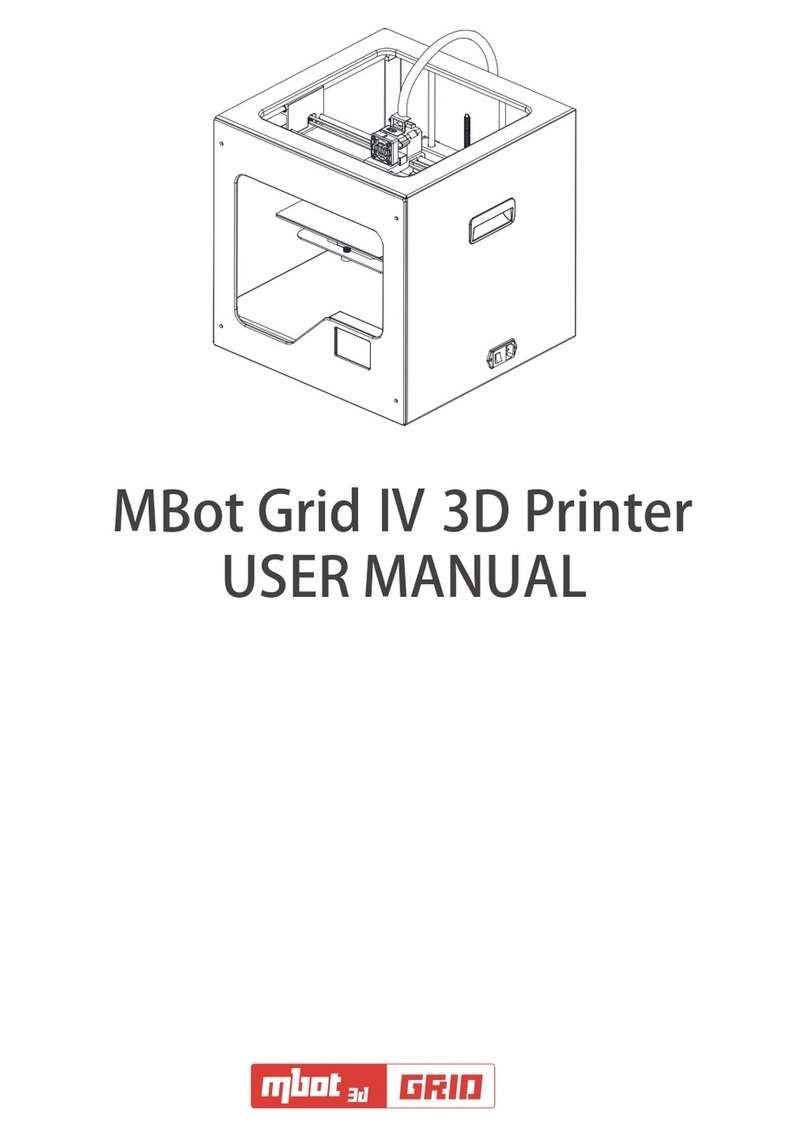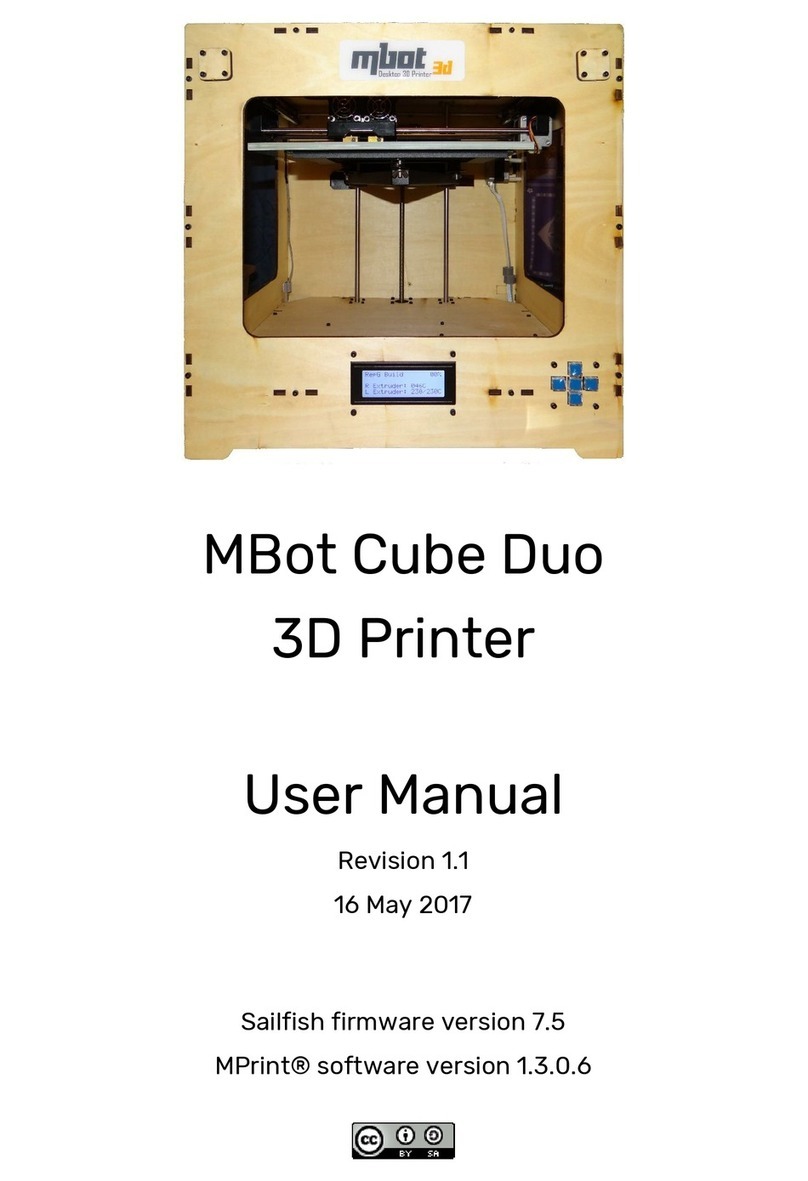2
Contents
1 Installing s oftware ................................................................................................................... 3
1.1 Installing Python ....................................................................................................... 3
1.2 Installing ReplicatorG ............................................................................................... 5
2 Pre-print checks ...................................................................................................................... 9
2.1 Power up .................................................................................................................... 9
2.2 Connect to computer ............................................................................................... 10
2.3 Setting up software .................................................................................................. 10
3 Setting up model data .......................................................................................................... 14
3.1 Importing model file into ReplicatorG .................................................................... 14
3.2 Move, scale, rotate and estimated build time .......................................................... 15
3.3 Generating GCode (Slicing )................................................................................ 16
4Test printing (If plastic stop coming out the nozzle during printing, please read
this chapter ) ................................................................................................................................. 19
5 Printing .................................................................................................................................... 21
5.1 Printing from computer ........................................................................................... 21
5.2 Printing from SD card ............................................................................................. 23
5.3 3D outputs ............................................................................................................... 27
6 Two-color printing ................................................................................................................. 30
7 Contact Us ............................................................................................................................. 33