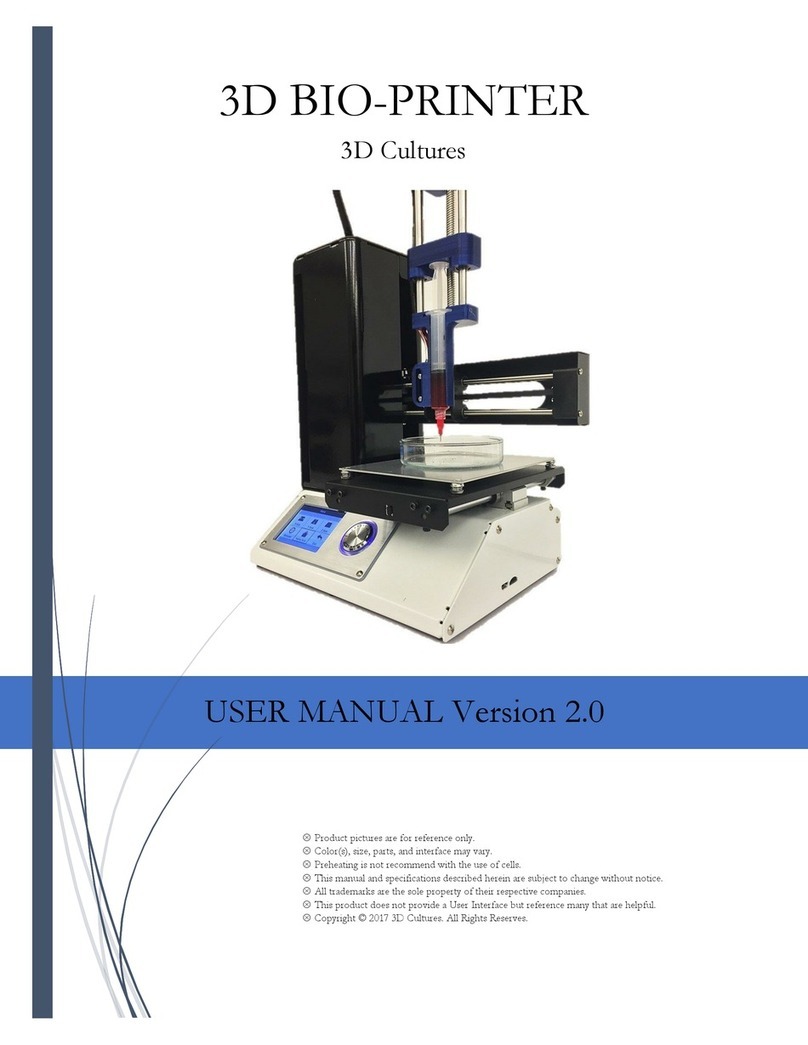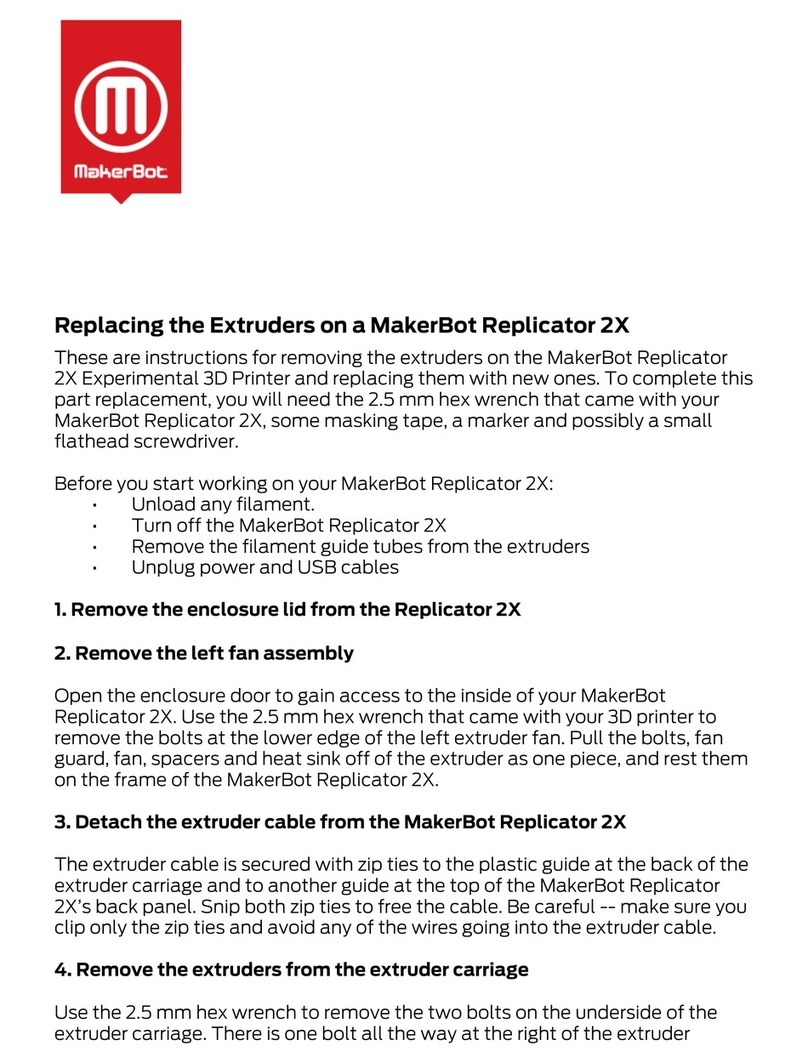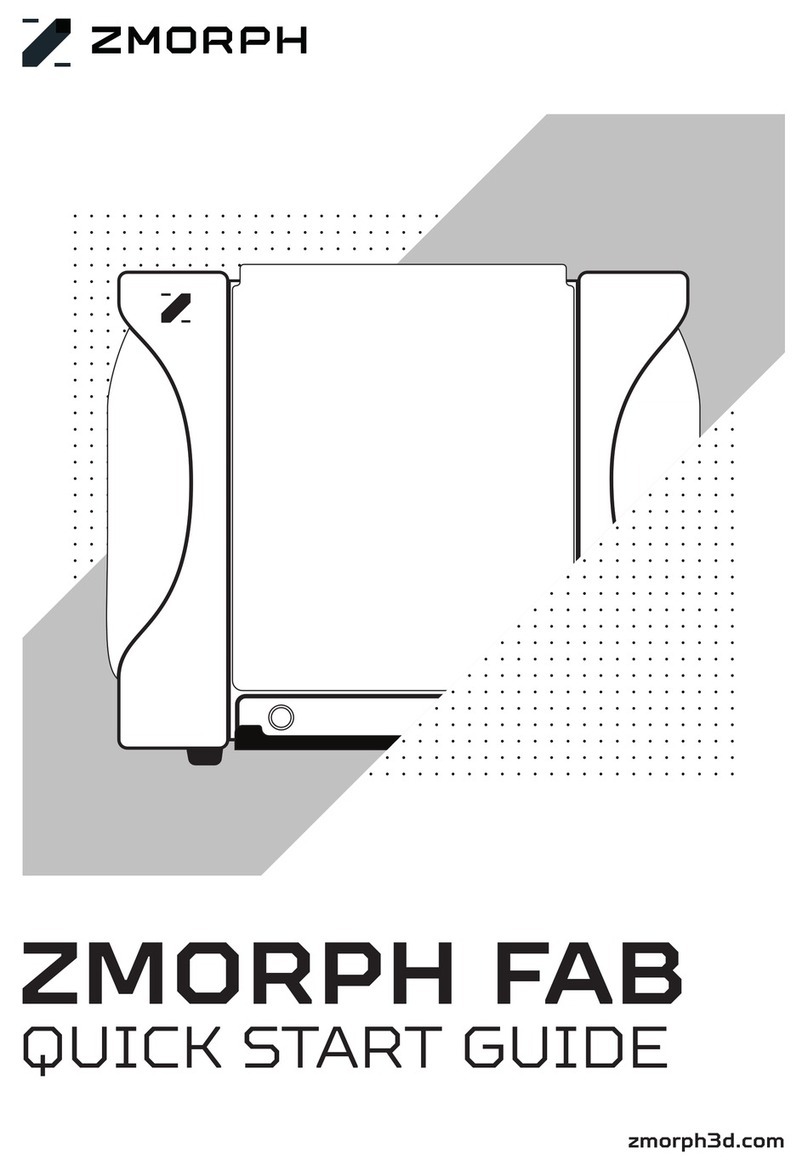GP3D Root Plus User manual

GP3D Root Plus 3D Printer
User Manual

Version 001
GP3D Root Plus User Manual
Statement
This manual contains important information about installation, use, maintenance and storage of the product. Please read it carefully
before use of the product and backup it.
GP3D is entitled to modify the GP3D Root Plus and relevant content in the manual without notice.
GP3D is not responsible for any loss (including sequent loss) caused by reference to the manual, including the loss due to printing
or other publishing errors.
Without authorization of GP3D, any organization or individual is forbidden to modify copy, reproduce or translate the manual.
This manual is copyright-protected and GP3D reserves the right of final interpretation.
© Copyright 2015 GP3D, all rights reserved

GP3D Root Plus User Manual
Contents
Important notes................................................................................................................................................................................4
I. Overview......................................................................................................................................................................................4
1.1 Introduction.......................................................................................................................................................................4
1.2 Technical parameters.........................................................................................................................................................4
II. Preparations ................................................................................................................................................................................3
2.1 Out-of-box audit................................................................................................................................................................3
2.2 Accessories assembly ........................................................................................................................................................3
III. Offline operation .......................................................................................................................................................................4
3.1 Touch screen function........................................................................................................................................................4
3.2 Print from USB flash disk.................................................................................................................................................7
3.3 Print from USB flash disk notes........................................................................................................................................8
IV. Print from PC.............................................................................................................................................................................9
4.1 Installation notices.............................................................................................................................................................9
4.2 Software installation..........................................................................................................................................................9
4.3 Interface and function......................................................................................................................................................10
4.4 Print from PC...................................................................................................................................................................20
4.5 Print from PC notes.........................................................................................................................................................21
V. After-sale service contact..........................................................................................................................................................21
Annex 1 Maintenance....................................................................................................................................................................21
Annex 2 Tips and Tricks................................................................................................................................................................22

GP3D Root Plus User Manual
4
Important notes
During printing, do not touch the power cord or the USB cable or
unplug the USB flash drive. Otherwise, it may interrupt the printing.
Before the molten filament comes out from the nozzle, do not heat the
extruder for a long time to avoid clogging.
During calibration, please keep a distance of more than 50mm between
the nozzle and the build plate, otherwise it may cause nozzle clogging.
When ABS material melts at high temperature, a small amount of
smoke will be released along with a slight smell. It is recommended to
use the product in a well-ventilated environment.
In the operation of the extruder, do not put your hand into the
GP3D Root Plus to avoid wound or burn.
Do not place the printer in an environment with much dust, high
moisture or intense sunlight.
Do not use the printer on a tilted surface, because the GP3D Root
Plus may fall, damage or hit other items.
Please wear protective gloves to separate models on the platform
to avoid burn or scratch.
I. Overview
1.1 Introduction
1. Nozzle
2. Z-axis
3. Build plate
4. Clamp
5. Y-axis
6. Teflon tube
7. Extruder
8. Filament assistant
9. X-axis
10. Spoon holder
11. Filament disk
12. Touch panel
13. USB cable interface
14. Power input
15. Power switch
16. USB flash disk interface
1.2 Technical parameters
Operating environment
Operating temperature: 5 °C - 35 °C
Relative humidity: 30%-90%
Electrical parameters
Power input: 100-240V AC, 1.5A, 50-60Hz
Power output: 19V/DC, 9.5A
Maximum power: 180W

GP3D Root Plus User Manual
2
Print parameters
Print size: 150(L) ×150(W) ×140(H) mm
Print thickness: 0.2-0.3mm
Print speed: 30-150
3
cm
/h
Platform temperature: 0-100 °C
Extrusion temperature: 0-300 °C
Filament parameters:
Diameter: 1.75mm
Materials: PLA/ABS
Recommended temperature: PLA: 220-230 °C; ABS: 230-240 °C
Software parameters
Printing software: GerminateV1.1
File format: STL/GCODE/WTK
Applicable system: Windows XP/Vista/7/8/8.1
Structural parameters
GP3D Root Plus size: 298(L)×221(W)×403(H)mm
Package size: 496(L)×376(W)×356(H)mm
Net weight: 16.5 Ibs
Gross weight: 26.45 Ibs

GP3D Root Plus User Manual
3
II. Preparations
2.1 Out-of-box audit
Please check the product after the box is open, and in case of any
surface scratch or damage, please contact local dealer or our after-sales
service.
Check the accessories in accordance with the product packing list, and
in case of any missing, please contact local dealer or our after-sales
service.
2.2 Accessories assembly
2.2.1 Open the toolkit, as shown in the following figure.
2.2.2 Assembly of spoon holder: take out the two screws in the middle of
the right side of the GP3D Root Plus and fix the spoon holder with the
screws. Note that the rib is on the upper side.
2.2.3 Assembly of filament card: take out the screw at the back of the
upper right side of the GP3D Root Plus and fix the filament card with the
screw.
2.2.4 Fixation of hotbed panel: fix the hotbed panel on the build plate
with four clamps.
2.2.5 Preparation of filament rod: The filament free end must be cut to be
flat. Please keep it straight as well.
2.2.6 Hang the feed disk on the spoon holder and put the filament
through the filament card.
2.2.7 Pass the filament through Teflon tube
2.2.8 Power on: plug the output end of the power adapter into the power
interface on the GP3D Root Plus.

GP3D Root Plus User Manual
4
III. Offline operation
3.1 Touch screen function
3.1.1 Power on, the touch screen brightens and the buzzer beeps. The
touch screen is shown as below.
3.1.2 Click any position of the screen and enter the operation interface. In
the menu of “Print”, the column of “File” displays the name of the file to
be printed. If the USB flash drive is not inserted, the inverted triangle is
grey.
3.1.3 After the USB flash drive is inserted, the inverted triangle turns blue,
and the pull-down menu displays the file to be printed.
3.1.4 Choose the file to be printed such as “CUBE”. The printing interface
pops up and the button “START” turns blue from grey, which indicates
that the printing can be started. Temperatures of the extruder and the
build plate are set as shown in the figure.
3.1.5 Click “START” to begin printing. If the extruder or the build plate’s
temperature does not reach the set value, the GP3D Root Plus will first
heat it (note: the platform will be first heated till its temperature rises to
the set value, and then the extruder will be heated. Only when the
extruder’s temperature rises to the set value, the GP3D Root Plus begins
to print, so the platform’s temperature should be set no less than the
ambient temperature).
3.1.6 Printing will start once the heating is completed. “Progress” displays
progress of printing with the unit of 1%. “Option” is the current state of
the GP3D Root Plus, which is displayed as “Recess” when there is no print
task, as “Heating” when the GP3D Root Plus is heated and as “Printing”
when the printing is underway.
3.1.7 To cancel the printing, click “STOP” and the following interface
appears.

GP3D Root Plus User Manual
5
3.1.8 After the model is printed, the following interface will pop up, and
click “OK” to complete the printing.
3.1.9 Click the “Move” menu to enter the movement and temperature
interface. The left is for the temperature setting and the
electromechanical control of the extruder, and the right for three-axis
movement control. Press the button of X/Y/Z movement, the GP3D Root
Plus will move to the corresponding direction. Click “Home” and each
moving part of the GP3D Root Plus will go back to the original location.
3.1.10 Click “Target” for temperature setting, a numeric keypad pops up,
and you can further set the temperature of the extruder and the platform.
The setting range of the platform’s temperature is 0-100 °C and that of
the extruder is 190-280 °C. For PLA material, the platform temperature
can remain unset, and the extruder temperature can be set at 220-230 °C;
for ABS material, the platform temperature can be set at 80-100 °C
according to the size of the model, and the extruder temperature can be
set at 230-240 °C.
Notice: do not frantically click the touch screen!
3.1.11 If the temperature is not set at this moment, the default
temperature of printing from USB flash disk is that set by GCODE, and if
the temperature is set, the printing will proceed at the set temperature.
This setting is only effective at this time, and if the parameter is used next
time, it needs to be reset. The interface after temperature setting is shown
as follows.
3.1.12 After the extruder temperature rises to the set value, click
“Forward”, and insert the prepared filament into the extruder’s feed port
till the extruder catch the filament. After a few seconds, you can see fine
filament out of the nozzle. Click “Stop”, and the extruder stops. At this
moment, the interface is as shown in the following figure.
3.1.13 If the printing is suspended for a long time, to avoid clogging next
time, take out the filament inside the extruder. After the extruder
temperature rises to the set value, click “Reverse”. After the filament
returns completely, take it out, and click “Stop”.
Notice: only after the extruder temperature rises to the set value, the
feeding and returning of the filament can be carried out, or else it is likely
to cause extruder clogging.
3.1.14 In the interface “Advanced”, “Units of Temperature” is the option of
temperature unit. The default unit is “°C”, and you can also select “°F”.
3.1.15 “Building Plate Auto Calibration” is the automatic detection of the
platform. Press “Z+” in the interface “Move”, and raise the platform to
about 1mm from the nozzle.
0°C
0°
C

GP3D Root Plus User Manual
6
3.1.16 Click “START”, the platform will move along the direction shown
below. At this moment, you can observe the distance between the nozzle
and the platform. If it is equal all the time, the platform has been leveled.
Click “STOP” to stop the movement. If not, the platform needs to be
debugged in accordance with the following steps.
3.1.17 Click “X-” or “X+” to move the extruder to the central axis of the
platform.
3.1.18 Click “Y-” or “Y+” to move the platform back and forth to observe
whether the distance between the nozzle and the platform is equal all the
time.
3.1.19 If the distance is equal, enter the next step. If not, adjust the screw
fixing the platform till it is equal.
3.1.20 After determining the direction of Y-axis, move the platform to
make the extruder in the center. Click “X-” or “X+” to move it left and
right.
3.1.21 In the left and right movement, observe the distance between the
nozzle and the platform. If it is equal all the time, enter the next step. If
not, adjust the screw fixing the platform till it is equal.
Notice: the platform may be adjusted repeatedly from 3.1.15 to 3.1.21
to ensure equal distance between the nozzle and the platform. Once
confirmed, it does not need frequent adjustment.
3.1.22 “Height of Z-Axis (mm)” is the distance from the lowest position to
the highest position of the platform. This height is a key factor affecting
the success of the model printing. The printing height has been set before
the GP3D Root Plus leaves factory, and if the platform is adjusted or the
printing height changes after a period of time of use, fine-tune this value.
During printing, if the model sticks to the hotbed panel tightly and it is
difficult to remove the model, you can click “-▼”, and the figure in the
display frame will be reduced by 0.1mm. If the model sticks to the hotbed
panel loosely, the model tends to have warping edge or fall off, click “+▲”,
and the figure in the display frame will be increased by 0.1mm. After
adjustment, click “SAVE”, and the model will be printed at this height next
time.

GP3D Root Plus User Manual
7
3.1.23 To modify Z-axis height, you can also directly click the display
frame, and a numeric keypad will pop up. Input the height value(mm) you
want, click “OK” to return to the interface “Advanced”, and click “SAVE”.
Notice: you need to input a four-digit figure (including the digit next
to the decimal point, but no need to input the decimal point), and the
system will automatically add a decimal point. If the height you want is
140mm, you need to input “1400” and click “SAVE”.
3.1.24 The following prompt will pop up when you click “SAVE”, and click
“OK” to complete the setting.
3.1.25 If the GP3D Root Plus is successfully connected with computer
software, the following interface will be displayed. The system will
automatically switch to the offline state 10 seconds after the software and
the GP3D Root Plus are disconnected, and the start-up interface will be
then displayed.
3.2 Print from USB flash disk
Take the model “CUBE” for example to illustrate the process of printing
from USB flash disk.
3.2.1 Turn on the power switch, reset the GP3D Root Plus and click to
enter the user interface. Insert the USB flash drive into the GP3D Root Plus,
and the interface is shown as follows.
3.2.2 Click the file display frame to enter the model selection interface,
and click “/3DMODEL/CUBE.WTK” to select the model “CUBE”, as shown
below.
3.2.3 Enter the interface “Print” and click “START” to heat the extruder and
the platform. PLA material is used in this model, so the extruder
temperature is set at 220 °C and the platform temperature is set at 30 °C.
3.2.4 After the platform and the extruder are heated to the target
temperature, the GP3D Root Plus starts printing.

GP3D Root Plus User Manual
8
3.2.5 The printing is in progress, 82% completed, as shown in the interface
below. Notice: since the progress is displayed by 1%, if the model is
large, the change of the progress bar may be seen after the printing
proceeds for a long time, and if the model is small, it is possible to see the
progress skipping by 1%.
3.2.6 After the model printing is completed, the object is as shown in the
following figure.
3.2.7 Click “OK” to complete the printing.
3.2.8 Remove the four clamps, and take down the model with a shovel.
Notice: wear gloves when removing the model to prevent burn by the
hot platform!
3.2.9 After removing the model, fix the hotbed panel again with four
clamps on the build plate.
3.3 Print from USB flash disk notes
3.3.1 The maximum memory of the USB flash drive model recognized by
this GP3D Root Plus is 32GB.
3.3.2 This GP3D Root Plus can recognize up to 58 model files in the USB
flash drive, and it is recommended to store no more than 20 model files.
3.3.3 If the USB flash drive has been inserted but the GP3D Root Plus can
not find the device, it is possible that the the USB flash drive is inserted
before the GP3D Root Plus is powered on, or it contains too many model
files. You can pull it out and re-insert it.
If the computer can recognize the USB flash drive, but the GP3D Root Plus
can’t, you can format it in the default mode of the operating system.
3.3.4 If the USB flash drive is formatted or a new USB flash drive is used
for printing from USB flash disk, be sure to create a new folder named
“3DMODEL” in the USB flash drive directory where offline print files are
stored. If the folder is created in any other folder or the offline print files
are stored elsewhere, the GP3D Root Plus can not recognize.
3.3.5 The file name can be in Chinese or English. The length is not more
than four Chinese characters or eight English letters, and if exceeded, the
excessive part will be shown as “~ 1”. For example: “High-Tech
Product.WTK” will be shown as “High-Tech~1.WTK” and
“PRINTMODEL.WTK” will be shown as “PRINTM ~ 1.WTK”.
3.3.6 The file name shall contain no special character.
3.3.7 During the printing, the platform temperature can not be set below
the room temperature, otherwise the extruder can not print properly.
3.3.8 ABS material has relatively high shrinkage, and the recommended
ambient temperature is 20 °C-32 °C, because the low ambient
temperature will affect the effect of model printing.

GP3D Root Plus User Manual
9
IV. Print from PC
4.1 Installation notices
Before software installation, please read the following tips:
4.1.1 The software installer is in the USB flash drive, please copy it to the
computer and backup it.
4.1.2 If the computer is installed with anti-virus software or firewall, please
close it before software installation.
4.1.3 If the computer is set with administrator privileges, please obtain
permission first before installation.
4.1.4 The following example of software installation is carried out in
Windows 7 System, and due to differences between systems, the
installation in the other systems may be different from the example.
4.2 Software installation
4.2.1 The installer is applicable for 32-bit and 64-bit operating systems, so
please select the corresponding installation package according to the
computer system. The installation process is demonstrated in 32-bit
operating system. Double-click to select “Germinate Setup-32.exe”, and
the following interface pops out.
4.2.2 Click “next.” to select
4.2.3 Click “Yes” to continue.
4.2.4 Click” Install”
4.2.5 Click “Next”.
4.2.6 Click “Next”.
4.2.7 Click “Next” to continue.
4.2.8 Click “Next” to continue.

GP3D Root Plus User Manual
10
4.2.9 Click” Install”
4.2.10 Click “Next”.
4.2.11 Click “Next”.
4.2.12 Select “Finish”to complete software installation.
4.3 Interface and function
4.3.1 Turn on the power switch, and double click “Germinate” on the
desktop to open software.
4.3.2 In the software interface, the bar “1” at the top left corner is the
function menu. Move the mouse to the menu icon, and corresponding
functional description will be displayed; the bar “2” at the lower left
corner is schematic three-dimensional coordinates; the middle bar “3” is
model display area, and the side with red lines faces the operator; the
bottom bar “4” is for status display, indicating the temperature and model
information.
4.3.3 Import model
4.3.3.1 Click the icon “Load”, and the dialog pops out to look up the
model path. After selecting the model, click “Open”. The model with
imported software is as shown in Figure 4.3.2.
Notice: if you want to open a previously generated GCODE file, you
need to store the STL file and the GCODE file in the same folder. Import
the STL file to open the GCODE file, without a new GCODE.

GP3D Root Plus User Manual
11
4.3.3.2 Click “Load” again, and you can import multiple models.
Notice: no more than the platform area, otherwise the models printed
may overlap.
4.3.4 Generate a file
4.3.4.1 Click the icon “Export”, and the dialog box to save the file path
pops out. Select the save path and click “Save”, and software
automatically generates the printing from USB flash disk file.
4.3.4.2 Notice: do not modify its suffix format when you save an
offline file, otherwise the GP3D Root Plus will not recognize the file.
Notice: if the model does not generate GCODE, click “Export”, it
cannot generate a file, and the following message box will pop out.
4.3.5 Connect the printer with PC
4.3.5.1 Click the icon “Setting” to open the GP3D Root Plus connection
dialog.
4.3.5.2 Click “Rescan”and “▼”, as shown below.
4.3.5.3 Select the corresponding port of the GP3D Root Plus. For example,
this GP3D Root Plus is “COM3”. Click “Connect”.
4.3.5.4 To disconnect the GP3D Root Plus and software, click “Disconnect”.
4.3.5.5 Change the background color: click the icon after “background”,
and there are three kinds of background images to choose from.

GP3D Root Plus User Manual
12
4.3.5.6 Click the pull-down button after “Language to choose Chinese or
English”.
4.3.5.7 After successful connection, the icon in the interface turns green
from white, as shown below.
4.3.5.8 After the GCODE file is generated or opened, click the icon “Start
Print”, and the GP3D Root Plus start print.
4.3.5.9 To stop printing, click the icon “End Print”.
4.3.6 Control models with mouse
4.3.6.1 Click with the left mouse button to select the model, the size of the
model is displayed in the status bar at the bottom in terms of the outer
wall’s length, width and height, and a transparent box will surround the
model to show the selected status.
4.3.6.2 After the model is selected, the edit menu icons hidden on the left
will appear, as shown in Figure 4.3.7.1. If the model is not selected, the
icons are hidden.
4.3.6.3 Click the right mouse button to move, and the model display
frame can be rotated at any angle.
4.3.6.4 Hold the middle mouse button, and you can move the overall
model display frame.
4.3.6.5 Click the model with the right mouse button, and the following
menu pops out. Select “Land” and the model will descend to the center of
the platform. Select “Reset” to restore the original state of the model. You
can also select “Remove” to uninstall the model.

GP3D Root Plus User Manual
13
4.3.7 Model view display
4.3.7.1 After the model is selected, click the menu icon “View”. The
following figure is the model view display in terms of “Reset”.
4.3.7.2 Click the menu icon “Top”, the model will be displayed at the
overlooking angle, as follows.
4.3.7.3 Click the menu icon “Side”, the model will be displayed at the right
viewing angle, as follows.
4.3.7.4 Click the menu icon “Front”, and the model will be displayed as
follows.
4.3.8 Print parameter settings
4.3.8.1 Click the icon “ GCode” and the setting dialog pops out.
4.3.8.2 The dialog to generate GCode is divided into three parts, the
column “1” is to set model parameters, the column “2” is to set GP3D
Root Plus parameters and the column “3” is to generate GCODE.
4.3.8.3 Model density refers to the filling density of the model, set by
percentage. Click “▼” to select different densities. (The default is medium
30%)

GP3D Root Plus User Manual
14
4.3.8.4 Different filling densities will affect the printing time. The greater
the density, or fill, the longer it would take the printing to finish. Please
select different density according to the actual needs as shown below.
4.3.8.5 Layer thickness refers to the height of each layer of the model.
Click “▼” to select 0.2 or 0.3mm, and the default is 0.2mm. The print time
at the parameter of 0.3 will be shorter than 0.2, but the model’s surface is
less accurate.
4.3.8.6 Case layers refer to the thickness of the model surface. Click “▼”to
select different wall thickness, “Thin, Normal or Thick”.
4.3.8.7 If the model is a cube, with the same filling (10%), the thickness of
the red frame represents different effect of “Thin, Normal or Thick”, as
shown below.
Thin Normal Thick
4.3.8.8 Speed means the movement speed of the model during the
printing and the speed of the extruder. With different printing speeds, the
model consumes different time. With higher speed, duration and
accuracy of the print lessens. Please select according to the actual
situation. Click “▼” to select different speeds “slow, standard or fast”.
4.3.8.9 In order to make the model better fixed on the build plate, it is
recommended to first print the bottom and then print the model on the
bottom.
Notice: without the bottom printed, only smaller models can be
printed, the platform shall be well adjusted and a layer of textured paper
needs to be pasted.
10%
30%
50%
90%

GP3D Root Plus User Manual
15
4.3.8.10 Some models require support to complete printing, including
external support and overall support. External support refers to additional
printing part added to support the overhanging part on the surface of the
model. As shown below, the external support is needed between the
animal’s chin and the platform.
4.3.8.11 Overall support refers to both internal and external support of
the model.
4.3.8.12 Structure of internal and external support of the model
4.3.8.13 In print parameter settings, check Exterior support and Full
support, as shown below.
4.3.8.14 If some parameters are modified, but you want to use the original
parameters, you can click “Reset” to restore the default settings, as shown
below.
4.3.8.15 Set the print height: directly input Z-axis height in the dialog and
click “Setting”. This value is height of the generated printing file which can
also be set before GP3D Root Plus connection.
4.3.8.16 Set the nozzle temperature: directly input the temperature in the
dialog box and click “Setting”. For PLA material, the recommended
temperature is 220-230 °C and for ABS material, the recommended
temperature is 230-240 °C.
External support
Internal support

GP3D Root Plus User Manual
16
4.3.8.17 Set the platform temperature: directly input the temperature in
the dialog box and click “Setting”. For PLA material, the recommended
temperature is 40 °C or below and for ABS material, the recommended
temperature is 80-100 °C according to the size of the model.
Notice: the platform temperature cannot be set lower than the
ambient temperature.
4.3.8.18 After the above parameters are set, click “Generate GCode”.
4.3.8.19 During GCODE generation, in case of improper parameter
settings found, click “Cancel GCode”, as shown below.
4.3.8.20 After GCODE is generated; the interfaces pops out as shown
below. Click “OK” to verify.
4.3.9 Control the printer
4.3.9.1 Click the icon of GP3D Root Plus control, and the control interface
pops out.
4.3.9.2 GP3D Root Plus control includes three parts: movement control“1”,
temperature control “2” and Z-axis height setting “3”, as shown below.

GP3D Root Plus User Manual
17
4.3.9.3 X/Y/Z are the three axis of GP3D Root Plus will move along the
corresponding direction. Click the pull-down window “continue▼” to
select the step length of single movement.
4.3.9.4 After movement to a position, to lock or unlock the motor, you can
click “Lock” or “Unlock”.
4.3.9.5 Set the nozzle temperature: input the target temperature and click
“Setting”, and the nozzle begins heating. For PLA material, the
recommended temperature is 220-230 °C and for ABS material, the
recommended temperature is 230-240 °C.
4.3.9.6 Set the platform temperature: directly input the target temperature
and click “Setting”, and the platform begins heating.
4.3.9.7 After the nozzle temperature reaches the set value, you can click
“Forward/Abort/Reverse “to change the material or debug the nozzle.
4.3.9.8 Before the nozzle temperature reaches the set value, you cannot
feed or return the material. If you click “Forward/Reverse “, the following
prompt box will pop out.
4.3.9.9 Notice: difference between the temperature setting here
Table of contents
Other GP3D 3D Printer manuals