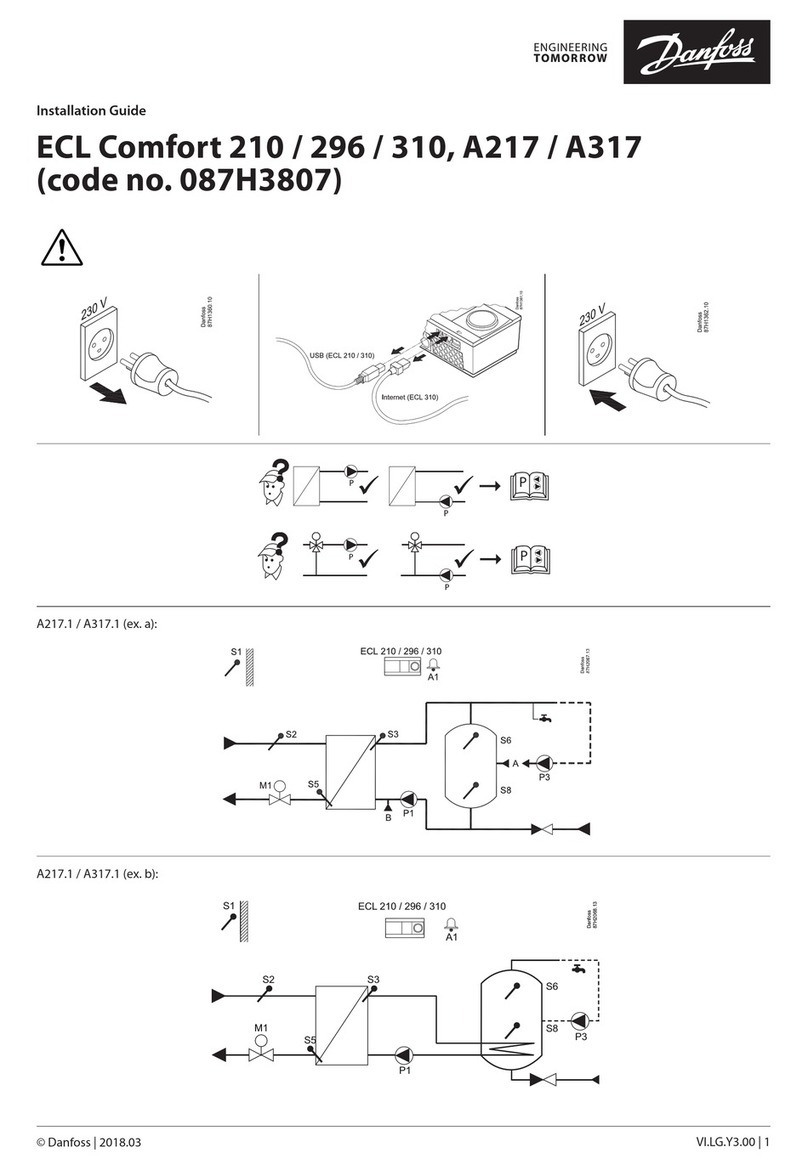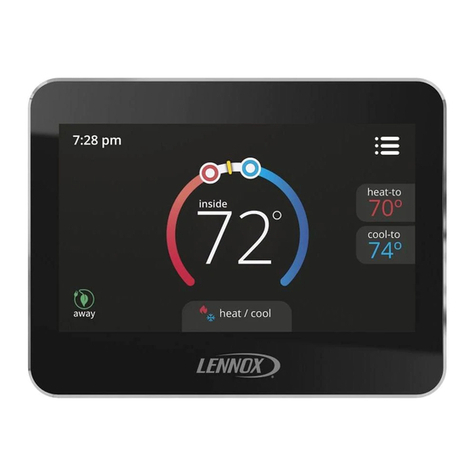Page: 4
Operating Modes
Schedule Mode
The thermostat will run according to the set schedule, the screen will display a solid “ ” icon.
Manual Mode
The “Manual” mode sets the thermostat to the desired temperature and will continue to do so until, the user ends the
Manual mode.
Pressing “ ” will toggle between Schedule mode & Manual Mode. The Thermostat will indicate it is in Manual mode
by not displaying the “ ” icon.
Boost Mode
The boost mode, will send a call for heat until the next program in the schedule and will continue to send the call for
heat until the set temperature is achieved.
When in schedule mode (indicated by a solid “ ” icon), press the “ ” or “ ” and set the desired temperature, the
Thermostats display will flash to indicate it is activating the boost mode.
When a boost is currently active it will display the “ ” icon flashing.
Switching between ON & Standby modes
Press “ ” to turn the Thermostat into the ON mode. Press and hold “ ” again to switch the thermostat into standby
mode. When in standby mode the Thermostat will display “ ”.
Note: When in standby mode, only frost protection is active on the thermostat.
Key Lock Function
In main display interface, press and hold “ ” “ ” at the same time to lock or unlock the keys. When locked, the
thermostat will display “ ”.
Frost Protection
If the room temperature falls below 5°C, frost damage can occur. To protect your home, the Thermostat once it detects
the ambient temperature is below 5°C will send a Call for heat, until the temperature is above 8°C, and will then end
the Call for heat. This is indicated by a “ ” icon.
*This feature can be disabled in the configuration menu
Low Power Alert
When the thermostat is critically low on power, it will alert the user by displaying “ ” to notify them to change the
batteries.
Fault
If there is damage to the internal sensor the user will be alerted by the display message “ ”.
Functions
Thermostat Functions
Optimal Start
If optimal start is enabled, the thermostat will start the call for heat slightly before the schedule calls for it. So that by
the scheduled start time, the ambient temperature is already at the set temperature.
*This feature can be enabled in the configuration menu
Open Window/Door Detection Function
If the room temperature drops 1.5°C in 3 minutes, this function will activate and display “ ”, the turn down all heating.
When the room temperature increases by 1.5°C or after 30 minutes, the thermostat will return to normal operation.
Press any button to cancel this function when it is active.