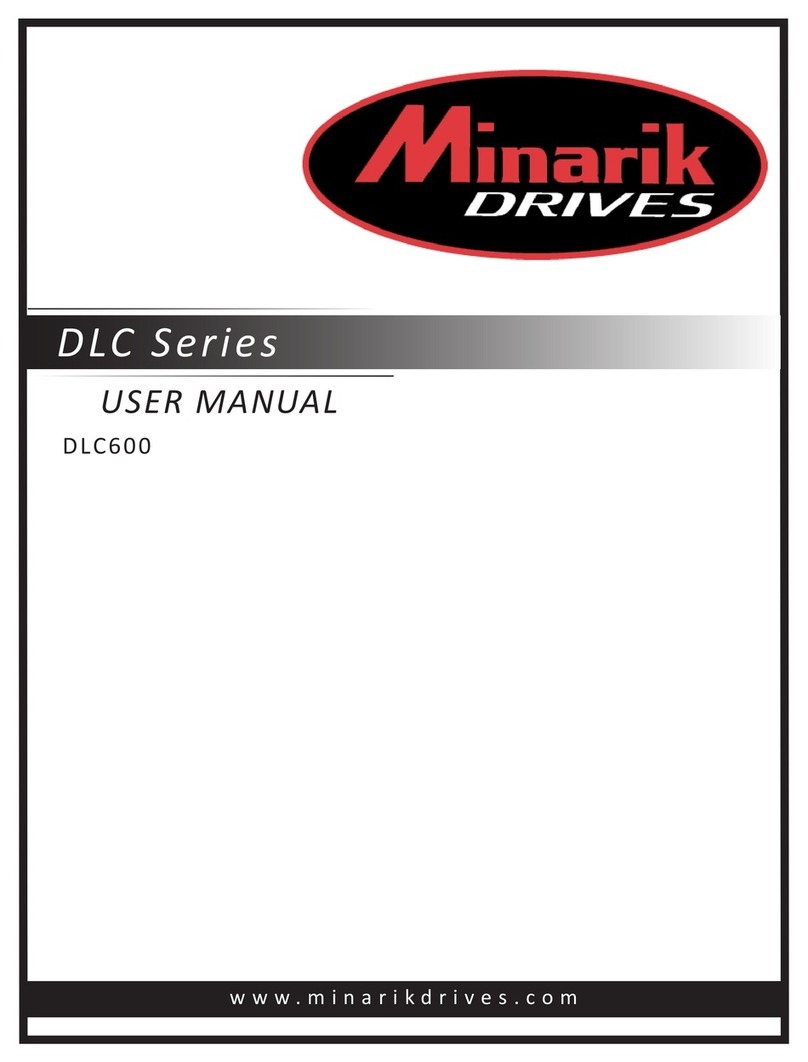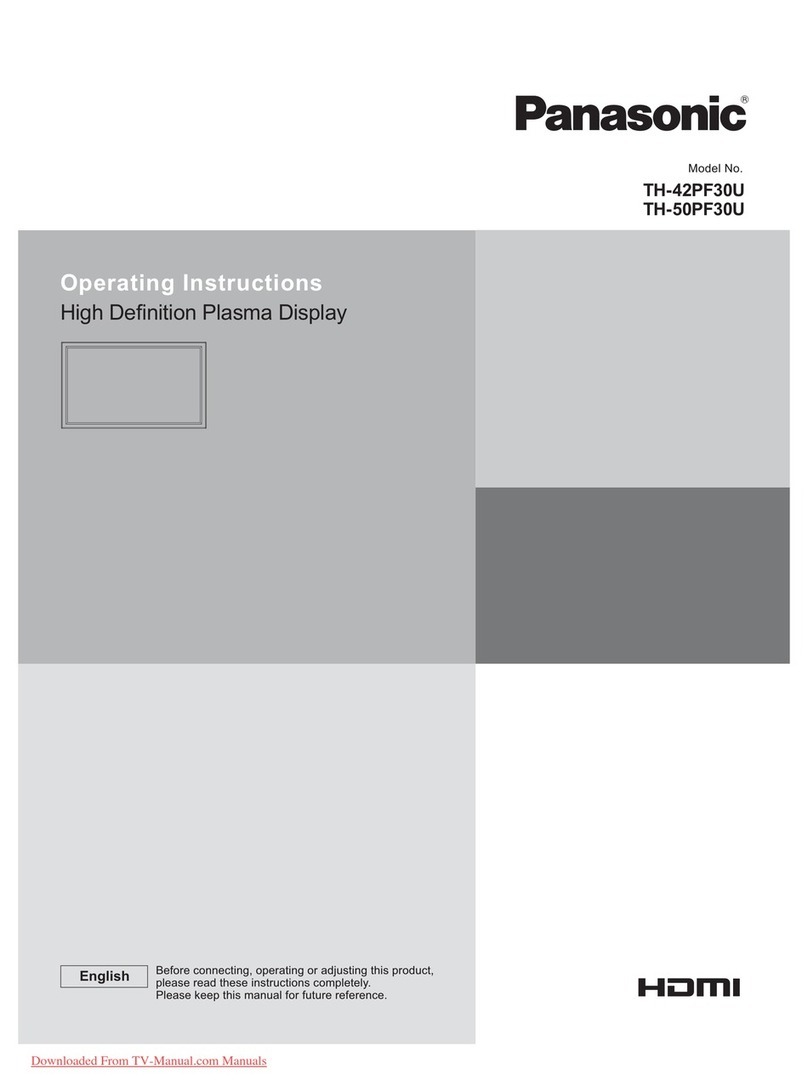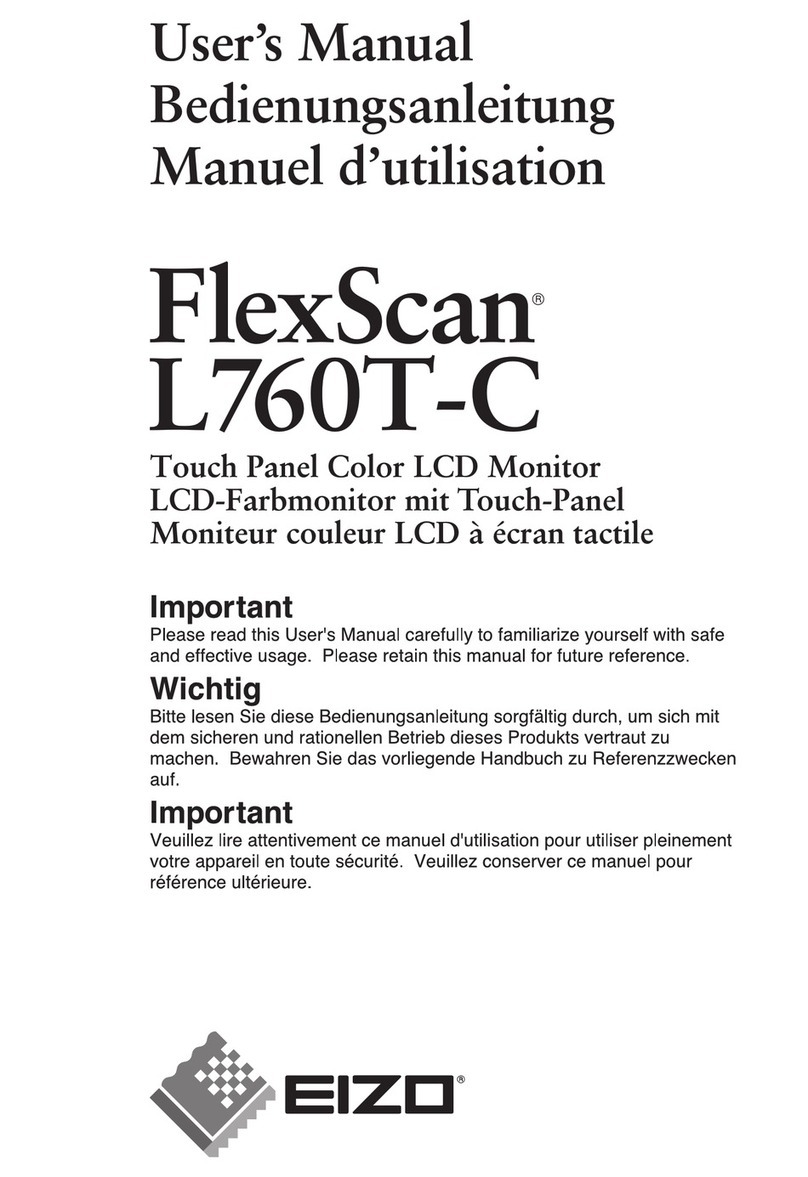Fortec Star DISTEC Brilan 4K Series User manual

USER MANUAL
Brilan 4K series
Brilan 4K monitors
201907_manual_Brilan_4K_EN.pdf

2
Copyright
The contents of this manual are subject to change without notice.
© 2019 Distec GmbH. All rights reserved.
Reproduction of this manual in parts or entirely without the previous authorization of Distec GmbH is prohibited.
Distec GmbH is not liable for errors and collateral or subsequent damage which result from supply, deployment or any other utilisation of this document.
All product names mentioned in this document are trademarks or registered trademarks of their due owners.

3
Table of contents
Table of contents
1. Generalspecication..................................................................................4
2. Scope of delivery........................................................................................4
3. General Safety Regulations .......................................................................5
4. First Installation..........................................................................................8
5. Brilan 4K monitor controller .....................................................................10
6. External PC box IQ Core™-i5......................................................................24
7. Touch Sensors........................................................................................... 27
8. Maintenance ............................................................................................30
9. Warranty / Service ...................................................................................30
10. Disposal....................................................................................................32
11. Declaration of Conformity ........................................................................33

General specication
4
1. General specication
Scope of Document
This user manual is valid for Video wall monitors 109.2 cm (43“) and 190.6 cm (74.5“).
Important note: This user manual is complemented by other additional documents when indicated.
All documents are also available for download from Distec GmbH web site: www.distec.de/en.
Brilan 4K variants:
Monitor with integrated controller, 2 x HDMI (in), 1 x HDMI (out), 1 x Display Port in, 1 x RS232 (in & out), IR sensor, USB for download.
2. Scope of delivery
When unpacking the monitor, please check if the following accessories are included in the shipment:
Note: Pictures can differ from actually supplied products.
Product information Accompanying-DVD (Manuals, Datasheets, Driver, Drawings
Power cable HDMI cable remote control USB cable for touchscreen*
only for 43“ with option touchscreen

General Safety Regulations
5
3. General Safety Regulations
Safety information
Please read this safety information carefully for your personal safety and for the prevention of property damage.
In case of a malfunction, immediately disconnect the power plug and contact your dealer or the next Distec GmbH service centre. A
malfunction is also considered if the housing, a control element or cable is damaged or if liquids or other objects penetrate the monitor.
Please read the safety information carefully before installing the device. If you have any doubts about whether the device may be used
in a particular environment, please contact our service partner.
Repairs
Repairs may only be carried out by authorized technical personnel. Unauthorized access or improper repairs might cause serious prop-
erty damage or cause danger to the user. In addition to that, any legitimate warranty claim expires.
Electrical connection
Disconnect the monitor from socket before executing any work. Do not touch or connect data cables or power cables during thunder-
storms.
System start-up
Before the system start-up let the monitor adjust to the room temperature. Do not expose the device to direct heat sources. In case
of condensation, please wait a minimum of 12 hours before switching on the monitor. The monitor shall only be installed and used
according to this documentation data sheets. Only qualied personnel may perform the initial installation and system setup.
Qualied personnel
Qualied personnel, in terms of the safety information of this documentation, are persons who are qualied to activate, ground and
label devices, systems and circuits according to the safety standards.
Operation
For a proper and safe utilization of the product, adequate transportation, storage, installation, assembly, careful handling and main-
tenance are essential. The device is only certied for in-door operation. Extreme ambient conditions shall be avoided and the monitor
shall be protected from dust, humidity and heat. Do not expose the monitor to direct sunlight.
Transport
Unpack the monitor at the place of installation. Use only original packaging for transportation. Please observe these rules for any later
transport.
Condensation
Avoid condensation during transport at low temperatures or at extreme uctuations of temperature.

General Safety Regulations
6
• Do not put objects onto the device.
• Do not place candles, heaters or humidier near the device.
• Keep the device away from replaces and ammable materials.
• According to the size, devices may be difcult to handle and very heavy. Ensure that at
least two people lift and carry the device.
• Put down the device slowly and carefully to avoid damaging the LCD screen. Ensure that
the device stands stable.
• Keep packaging away from children. Danger of suffocation!
• Use our specied and professionally mounted wall mounting only.
• Do not use extension block to plug several devices into a single socket.
• Do not use damaged or loose sockets to plug in the device.
• Plug the device in earthed sockets only.
• Operate the device with the power cables included in the delivery packet only.
• Use undamaged power cables only.
• When plugging in and out, do not touch the power cable with wet hands.
• Ensure that the power cable is plugged in the socket safely and correctly.
• Use for devices with external power supply only the supplied original power supply, or
an equivalent Low Power Source (LPS).
Safety guidelines for the handling of LCD monitors
• If the device is not used for a long period of time, unplug the power cable.
• Do not unplug the power cable while the device is powerd on, except for emergencies.
• To unplug the device without problems, sockets have to be easily accessible.
• Ensure that the power cable does not get pinched or kinked.
• Do not place heavy objects on the power cable.

General Safety Regulations
7
• Attention! High voltage! Never open the device by yourself.
• In case of unusual noises, burnt smell or smoke unplug the power cable.
• Do not insert objects into the device through the ventilation slots.
• If the same picture is displayed over a longer period of time, an after-image may arise.
• When exchanging batteries of the remote control, pay attention to the polarity. Keep
batteries away from children and ensure an environmentally correct disposal.
• Protect your device from water splash.
• When cleaning, please make sure that no liquids get into the device.
• Screens and surfaces can be easily scratched. Therefore, please use the prescribed
cloth only.
• Please use a soft, moist cloth for cleaning.
• For cleaning the screen, please use only commercially available screen cleaner. Do not
spray the cleaner directly to the device but onto a cloth.
• Please clean ventilation slots regularly to ensure a good air circulation.
• Do not install the device in places where it is exposed to environmental impacts such
as rain or direct sunlight.
• Do not install the device in places where it is exposed to high humidity, dust or smoke.
In case of doubt, please contact your sales partner.
• Ensure sufcient ventilation of the device.
• Keep a minimum distance of at least 10 mm devices to the wall, for devices with inte-
grated PC of at least 40 mm.
• Ensure compliance with the operating temperature.

First Installation
8
4. First Installation
Position of connectors and controls
All connectors for power and cables are located at the bottom of the back side of the display.
Connection for power cable and on / off switch
Data cable connectors, OSD menu buttons,
Mounting
Distance to wall:
• devices without integrated PC: min.10 mm
• devices with integrated PC: min. 40 mm
Mounting with VESA compatible brackets
Brilan 4K displays are shipped with factory installed with VESA compatible mounting holes. The monitor can be mounted with every
VESA compatible wall mount, whose load capacity matches the weight of the monitor. For mounting must be used 4 metal srews M6
for 43“ and M8 for 74.5“.
The operating position of the device is perpendicular (90 degrees to the oor). Pay attention to the permissible tilt angle for wall
mounting. The device can be operated both in landscape mode and in portrait mode. The information for
positioning is noted on the back of the device, always.
VESA standards 43“: MIS-F 400 x 400 mm (M6)
VESA standards 74.5“: MIS-F 800 x 400 mm (M8)
A
B
CDD
C
A: 50 mm
B: 50 mm
C: 10 mm/ 40 mm
C: 10 mm/ 40 mm
D: 0 mm
Seitenansicht
Ansicht von oben
oben
unten

First Installation
9
Allowed tilt angle for mounting
Attention! All monitors are not allowed to be mounted with a tilt angle of 0°.
Connecting to power
The Brilan 4K monitor requires an AC voltage of 100-240 V AC. The standard delivery includes a suitable power cable for connecting
the power supply.
Please pay attention that there is a suitable socket near the device, as a disconnecting device.
Note: Install all data cables to external devices before connecting the display to power.
• Switch the on/of switch in position off.
• Connect the power cable to the display.
• Connect the power cable to a power socket.
• Switch the display on .
On/O Button Power supply

Brilan 4K monitor controller
10
5. Brilan 4K monitor controller
Brilan 4K Monitors have the following connections and controls:
Connect to a PC r an external device with HDMI cable
Connect to a monitor with HDMI cable
In order to be able to display the image of Monitor 1 on another monitor, the signal source coming from the PC must be connected to
Monitor 1 connected to HDMI IN 1. When using the display port output, there is no signal passing to HDMI OUT.
DisplayPort
2 x HDMI IN
Power supply On/ o button
LED
OSD Tastatur
HDMI OUT RS232 RS232
USB
DOWNLOAD
RS232 IN RS232 OUT
keyboard
HDMI HDMI
IN
HDMI OUT HDMI IN
HDMI IN

Brilan 4K monitor controller
11
Connect to a PC with DisplayPort cable
Connect to a PC or an external device via RS232
Connect to a monitor with RS232 cable
Connect to an USB stick for rmware download
DOWNLOAD
RS232 RS232
IN
DisplayPort DisplayPort
RS232 RS232
IN
OUT

Brilan 4K monitor controller
12
Remote OSD control
You can remotely control the monitor from an external PC. To do this, connect the monitor to the PC via an RS232 cable and start the
program „WallExpress“. Here you can congure the monitor or its VideoWall.
The OSD keyboard
Operating the OSD menu via keyboard
Operating the OSD menu via remote control
Key Operation
Power Power On/ Off
Menu • Activates main OSD menu
• Navigates higher menu in main OSD menu
• Stops auto frequency searching
• Exits OSD menu
Enter • Activates OSD menu of input source selecting
• Changes input source by selecting
• Executes functions (by OSD help commands) in main OSD menu
• Activates Child menu
Key Operation
Power Power On/ Off
Menu • Activates main OSD menu
• Navigates higher menu in main OSD menu
• Stops auto frequency searching
• Exits OSD menu
Enter • Activates OSD menu of input source selecting
• Changes input source by selecting
• Executes functions (by OSD help commands) in main OSD menu
• Activates Child menu
Up • Navigates input source
• Executes function (by OSD help commands) in main OSD menu
• Navigates previous menu in main OSD menu
Down • Navigates input source
• Executes function (by OSD help commands) in main OSD menu
• Navigates next menu in main OSD menu
Left • Decreases sound volume of speaker/headphone
• Executes function (by OSD help commands) in main OSD menu
• Decreases values of user menu in main OSD menu
Right • Increases sound volume of speaker/headphone
• Executes function (by OSD help commands) in main OSD menu
• Increases values of user menu in main OSD menunü

Brilan 4K monitor controller
13
Key Operation
Up • Navigates input source
• Executes function (by OSD help commands) in main OSD menu
• Navigates previous menu in main OSD menu
Down • Navigates input source
• Executes function (by OSD help commands) in main OSD menu
• Navigates next menu in main OSD menu
Left • Decreases sound volume of speaker/headphone
• Executes function (by OSD help commands) in main OSD menu
• Decreases values of user menu in main OSD menu
Right • Increases sound volume of speaker/headphone
• Executes function (by OSD help commands) in main OSD menu
• Increases values of user menu in main OSD menunü
Exit Exit OSD menu
Info Displays input source information
Sleep • Set minimum sleep timer value more than current sleep timer value when
sleep timer OSD activated
• If sleet timer is maximum value, disables sleep timer
Mute Toggles sound status of speaker/headphone in mute
Source • Activates OSD of source change
• Deactivates OSD of source change
PSM (Picture
Standard Mode)
• Activates OSD of picture standard mode
• Deactivates OSD of picture standard mode
SSM (Sound
Standard Mode)
• Activates OSD of sound standard
• Deactivates OSD of sound standard
ARC • Activates OSD of aspect ratio control
• Deactivates OSD of aspect ratio control
Still Toggles picture status between motion and still image
Pre_Ch not used
Dual I-II/ MTS • Activates OSD of MTS sound format
• Deactivates OSD of MTS sound format
PIP Toggles PIP status
PIP Input Change PIP input sources when PIP is on
PIP Size Change PIP image size when PIP is on
PIP Position Change PIP position when PIP image size is not double screen
Swap Swap main input source and PIP input source
S.Select Select main/PIP sound source when PIP is on
PC Selects input source of PC
TV not used
0 ~ 9 Enter digit value to Active SET ID
Blue Set Active SET ID
Red Delete Active SET ID
Mix Activates Neptune OSD menu
TTX On Enter File List

Brilan 4K monitor controller
14
OSD-menu
To enter the OSD settings menu, press the Menu button on the OSD keypad
or the IR remote control. Now you are in the rst level of the menu.
Press „OK“ to go to the second level of the menu item.
Press „Menu“ to go back one level.
Press „UP“ or „DOWN“ to select another menu item.
1.1 Picture
Contrast

Brilan 4K monitor controller
15
Brightness Sharpness
Hue Saturation
Apect Ratio (Full Screen, Auto, 4:3, 5:4, 16:9, 1:1) Dimming (Backlight Helligkeit)
1.2 Color
Color Temperature (3200K, 5600K, 6500K, 7800K, 9300K, User)
Red, Green, Blue Gain

Brilan 4K monitor controller
16
Gamma Input Color Format
Color Range
1.3 VideoWall
This setting is required for VideoWall operation to map the monitors to the
positions.
X Max: Number of columns into which the image is divided. (up to 11 columns)
Y Max: Number of lines in which the image is divided. (up to 11 lines)
X position: Column position of the monitor in the wall.
Y position: Row position of the monitor in the wall.
X Gap: Proportional value of the X-axis panel edge with the unit per thousand
Y GAP: Proportional value of the Y-axis panel edge with the unit per thousand
Set ID: Assigned ID of the monitor (identication for IR Remote or RS232)
1.3.1 Adjust Set ID
After activating Set ID, the following window appears:
• Here, the ID of each monitor is set to identify it in the wall conguration.
• The ID is important to be able to address the monitor individually via the IR Remote or the RS232.
• The ID denes the total active monitors (in example 15) and the ID of the currently selected one (in example 11)
1.Press the BLUE button and then use 0 ~ 9 button to select the Active SET ID.
2.If Press the RED button, delete ID number.

Brilan 4K monitor controller
17
1.3.2 Video Wall onguration example
In the following picture you can see an example of a 3x3 video wall. In order for the image to be displayed correctly, the values must
be entered in the Video Wall menu in the OSD.
X Axix/ MAx X=3
ID 1
SetX=1
Set Y=1
ID 2
SetX=2
Set Y=1
ID 3
SetX=3
Set Y=1
ID 4
SetX=1
Set Y=2
ID 5
SetX=2
Set Y=2
ID 6
SetX=3
Set Y=2
ID 7
SetX=1
Set Y=3
ID 8
SetX=2
Set Y=3
ID 9
SetX=3
Set Y=3
1.3.3 Calculate and set the X Gap and Y Gap
In order to achieve the perfect visual impression of an image across several screens, the pixels must be calculated or adjusted at the
respective edge of the picture. This adjustment can be set via the X / Y-GAP value in the OSD menu.
The procedure is shown in the following picture.
For a classic video wall setup, the following values must be set in the OSD menu.
X Gap = 6 Y Gap = 10
If the display still looks distorted or you have realized your own layout with larger distances between the monitors, you can calculate
the gap with the following formula.
Panel X
Panel Y
Bezel Y
Bezel X
Y Axis/ Max Y=3

Brilan 4K monitor controller
18
1.4 Timer
Current Time One Time/Off Time
1.5 Other Setting
Language Menu Transparency
OSD Time Power Save Mode (Power off if no signal)
Panorama (Option für gestretchte Panels) Reset (factory defaults)

Brilan 4K monitor controller
19
1.6 SERIAL CONTROL PROTOCOL
1.6.1 Serial Setup
ITEM SETTINGS
Baud rate 19200 bps
Data bit 8 bit
Stop bit 1 bit
Parity bit none
Stream control none
1.6.2 Serial Cable between PC and AD BOARD (simple null modem cable)
CONNECTOR1 CONNECTOR2
CONNECTOR 1 CONNECTOR 2 FUNCTION
2 3 RX TX
3 2 TX RX
5 5 Signal ground
9 9 IR bypass signal
1.6.3 Logs
1.6.3.1 Virtual Remote Control
CMD Packet (4bytes)
0xF4 0x88 ID (0~0xFE) 0xFD Key code
Command Format 0xFX
F = Command Start Sending
X = No of Byte to Send Current Example (0xF4)
Start Sending 4 Bytes of Packet Data
1.6.3.2 Setting Parameters to Monitor
CMD Packet (4bytes)
0xF5 0x88 ID (0~0xFE) FE PARAM. Value
Command Format 0xFX
F = Command Start Sending
X = No of Byte to Send Current Example (0xF5)
Start Sending 5 Bytes of Packet Data

Brilan 4K monitor controller
20
1.6.3.3 Data setting only (Not adjust function for speed)
PC
CMD Packet (4bytes)
0xF5 0x88 ID (0~0xFE) FE PARAM. Value
Command Format 0xFX
F = Command Start Sending
X = No of Byte to Send Current Example (0xF5)
Start Sending 5 Bytes of Packet Data
AD Board Response
CMD Check sum.
ACK 0xF1 PARAM Xor Value
NACK 0xF1 PARAM Xor Value Xor
1.6.3.4 Read Parameters from Monitor
PC
CMD Packet (4bytes)
0xF4 0x88 ID (0~0xFE) 0xFC RARAM.
Command Format 0xFX
F = Command Start Sending
X = No of Byte to Send Current Example
(0xF4) Start Sending 4 Bytes of Packet Data
(0xF1) Start Sending 1 Bytes of Packet Data
AD Board Response
CMD Packet (1byte)
0xF1 Value
Table of contents
Other Fortec Star Monitor manuals

Fortec Star
Fortec Star DISTEC XTRA-Line 27 Series User manual

Fortec Star
Fortec Star DISTEC POS-Line High Brightness Series User manual

Fortec Star
Fortec Star DISTEC BLO-Line Series User manual

Fortec Star
Fortec Star DISTEC Video Wall Series User manual

Fortec Star
Fortec Star ECO-Line Series User manual

Fortec Star
Fortec Star POS-PRO Series User manual

Fortec Star
Fortec Star Distec POS-Line Series User manual

Fortec Star
Fortec Star Distec XTRA-Line Bartype 37 Series User manual