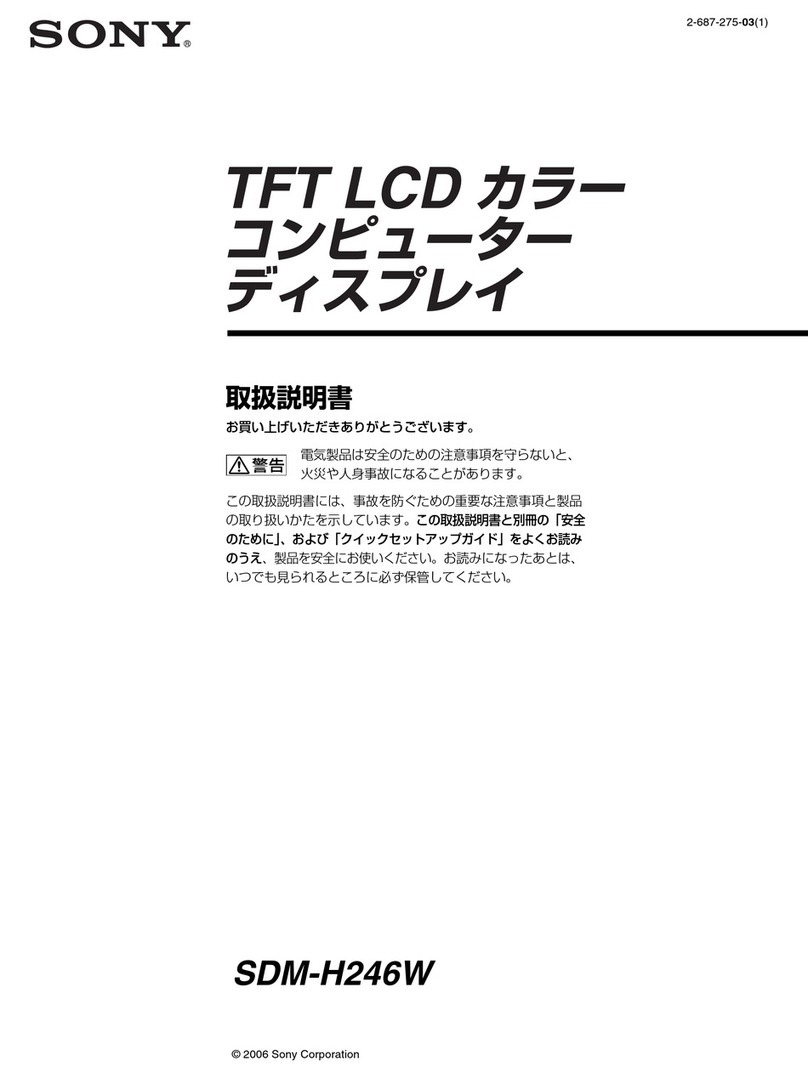Fortec Star DISTEC BLO-Line Series User manual

User Manual
BLO-Line series
BLO-Line monitors from 61.0 cm (24“)
202003_Manual_BLO_Line_EN.pdf

2
Copyright
The contents of this manual are subject to change without notice.
© 2020 Distec GmbH. All rights reserved.
Reproduction of this manual in parts or entirely without the previous authorization of Distec GmbH is prohibited.
Distec GmbH is not liable for errors and collateral or subsequent damage which result from supply, deployment or any other utilisation of this document.
All product names mentioned in this document are trademarks or registered trademarks of their due owners.

3
Table of Contents
1. GeneralSpecications ...............................................................................4
2. Scope of Delivery .......................................................................................4
3. General Safety Regulations .......................................................................5
4. First Installation..........................................................................................8
5. Mounting monitors BLO 24“/ 31.5“/ 42“ .................................................10
6. Mounting monitors BLO 46“/ 54.6“/ 65.4“ ..............................................13
7. BLO-Line Video PME.................................................................................17
8. BLO-Line IQ ..............................................................................................24
9. BLO-Line VideoPoster...............................................................................26
10. BLO-Line IoT .............................................................................................30
11. WebPoster................................................................................................32
12. Touch Sensors...........................................................................................33
13. Maintenance ............................................................................................34
14. Warranty / Service ................................................................................... 34
15. Disposal....................................................................................................36
16. Declaration of Conformity ........................................................................36

General Specications
4
1. General Specications
Scope of Document
This user manual is valid for BLO-Line monitors from 61.0 cm (24”) up to 163.8 cm (64.5”). The BLO-Line monitors are offered in different
screen sizes. All monitors are equipped with a special F30 re protection glass and a temperature fuse for voltage-free switching from
a certain temperature. The series is designed for use in re load and ue gas sensitive environments. The monitors correspond to re
protection class A1-s1, d0.
Important note: This user manual is complemented by other additional documents when indicated.
All documents are also available for download from Distec web site: www.distec.de/en.
BLO-Line monitor versions:
BLO-Line PME: Monitor with integrated controller, 1 x RGB, 1 x HDMI, 1 x Display Port.
BLO-Line IQ: Monitor with integrated PC Intel® Atom, E3845-19 CPU, 1.9 GHz.
BLO-Line VideoPoster: Monitor with integrated media player for video play lists
BLO-Line IoT: Monitor with integrated Raspberry Pi Compute module 3
2. Scope of Delivery
When unpacking the monitor, please check if the following accessories are included in the shipment:
Note: Pictures can differ from actually supplied products.
Product information Accompanying-DVD Power cable
(Manuals, Datasheets, Driver, Drawings)
Certicate re load USB stick1 SD card2 Screw cover3
1 - only with VideoPoster monitors
2 - only with IoT monitors
3 - only with 64.5“ monitors

General Safety Regulations
5
3. General Safety Regulations
Safety information
Please read this safety information carefully for your personal safety and for the prevention of property damage.
In case of a malfunction, immediately disconnect the power plug and contact your dealer or the next Data Display Group service cen-
tre. A malfunction is also considered if the housing, a control element or cable is damaged or if liquids or other objects penetrate the
monitor.
Please read the safety information carefully before installing the device. If you have any doubts about whether the device may be used
in a particular environment, please contact our service partner.
Repairs
Repairs may only be carried out by authorized technical personnel. Unauthorized access or improper repairs might cause serious prop-
erty damage or cause danger to the user. In addition to that, any legitimate warranty claim expires.
Electrical connection
Disconnect the monitor from socket before executing any work. Do not touch or connect data cables or power cables during thunder-
storms.
System start-up
Before the system start-up let the monitor adjust to the room temperature. Do not expose the device to direct heat sources. In case
of condensation, please wait a minimum of 12 hours before switching on the monitor. The monitor shall only be installed and used
according to this documentation data sheets. Only qualied personnel may perform the initial installation and system setup.
Qualied personnel
Qualied personnel, in terms of the safety information of this documentation, are persons who are qualied to activate, ground and
label devices, systems and circuits according to the safety standards.
Operation
For a proper and safe utilization of the product, adequate transportation, storage, installation, assembly, careful handling and main-
tenance are essential. The device is only certied for in-door operation. Extreme ambient conditions shall be avoided and the monitor
shall be protected from dust, humidity and heat. Do not expose the monitor to direct sunlight.
Transport
Unpack the monitor at the place of installation. Use only original packaging for transportation. Please observe these rules for any later
transport.
Condensation
Avoid condensation during transport at low temperatures or at extreme uctuations of temperature.

General Safety Regulations
6
• Do not put objects onto the device.
• Do not place candles, heaters or humidier near the device.
• Keep the device away from replaces and ammable materials.
• According to the size, devices may be difcult to handle and very heavy. Ensure that at
least two people lift and carry the device.
• Put down the device slowly and carefully to avoid damaging the LCD screen. Ensure that
the device stands stable.
• Keep packaging away from children. Danger of suffocation!
• Only use our specied and professionally mounted wall mounting.
• Do not use extension block to plug several devices into a single socket.
• Do not use damaged or loose sockets to plug in the device.
• Plug the device in earthed sockets only.
• Operate the device with the power cables included in the delivery packet only.
• Use undamaged power cables only.
• When plugging in and out, do not touch the power cable with wet hands.
• Ensure that the power cable is plugged in the socket safely and correctly.
• Use for devices with external power supply only the supplied original power supply, or
an equivalent Low Power Source (LPS).
Safety guidelines for the handling of LCD monitors
• If the device is not used for a long period of time, unplug the power cable.
• Do not unplug the power cable while the device is powerd on, except for emergencies.
• To unplug the device without problems, sockets have to be easily accessible.
• Ensure that the power cable does not get pinched or kinked.
• Do not place heavy objects on the power cable.

General Safety Regulations
7
• Attention! High voltage! Never open the device by yourself.
• In case of unusual noises, burnt smell or smoke unplug the power cable.
• Do not insert objects into the device through the ventilation slots.
• If the same picture is displayed over a longer period of time, an after-image may arise.
• When exchanging batteries of remote control, pay attention to the polarity. Keep batter-
ies away from children and ensure an environmentally correct disposal.
• Please use a soft, moist cloth for cleaning.
• For cleaning the screen, please use only commercially available screen cleaner. Do not
spray the cleaner directly to the device but onto a cloth.
• Please clean ventilation slots regularly to ensure a good air circulation.
• Do not install the device in places where it is exposed to environmental impacts such
as rain or direct sunlight.
• Do not install the device in places where it is exposed to high humidity, dust or smoke.
In case of doubt, please contact your sales partner.
• Ensure compliance with the operating temperature.

First Installation
8
4. First Installation
Position of connectors and controls
All connectors for power and cables are located at the bottom of the back side of the display.
Video signal cables and OSD keyboard (video series only)
Power cable and on/off switch
Mounting
BLO-Line monitors are mounted on the wall mount supplied. See chapter: Montage Monitor
The supplied wall mount must be xed with screws that appropriate for the wall and approved for the weight. The dedicated holes at
the wall mount for this have a diameter of 5mm for 24 “-42“ monitors, and a diameter of 8 mm for 46 “- 64.5“ monitors. The monitor
can be hung in landscape format or in portrait format. 3 people are recommended for the installation of larger monitors. It is important
that there is a socket behind the wall mount to which the monitor should be connected. (see picture, data sheets BLO-Line)
Connect the monitors
With the devices of the BLO-Line size of 24 “, 31.5“, 42 “, the monitors are rst hooked into the wall mount at the top and then a bracket
is tipped down at the bottom of the wall mount, which locks the monitor in the wall mount. The connections can thus be reached.
After the monitor is successful connected, the bracket is folded back and the monitor can be folded onto the wall / wall mount into an
upward position. The monitor is xed in this position by using the appropriate numbers of screws at the side of the monitor (scope of
delivery). (see chapter Montage Monitor).
The monitors of the BLO-Line size 46 “, 54.6“, 64.5 “are rst attached to the bottom of the wall mount and attached to the wall mount
with a steel cable (located at the upper end of the devices). So the connections are accessible. After successfully connecting the mon-
itor, it is folded onto the wall or wall mount into an upwards position. The monitor snaps into place on the wall mount in an upward
position and can then be xed by using the appropriate number of screws (scope of delivery). (see chapter assembly monitor)

First Installation
9
Connecting to power
BLO-Line displays require a voltage of 110V - 230V AC. The standard scope of delivery includes a special re load and ue gas optimized
power cable for connecting the power supply.
Note: Install all data cables to external devices before connecting the display to power.
• Switch the on/of switch in position off.
• Connect the power cable to the display.
• Connect the power cable to a power socket.
• Switch the display on .
Power supplyOn/O Button

Mounting monitors BLO 24“/ 31.5“/ 42“
10
5. Mounting monitors BLO 24“/ 31.5“/ 42“
Front and back view of the monitor
LANDSCAPE PORTRAIT
1. Remove the locking srews
To mount the wall bracket, it must rst be detached from the monitor. To do this, the correct screws must be removed
- the locking screws. The following list is used to identify the correct screws.
Landscape Mounting points
locking screws
Number of screws on
this side
Identify the locking screw
24“ On the bottom 3 Middle screw
31.5“ On the bottom 4 2nd and 3rd screw
42“ On the bottom 5 2nd and 4th screw
Portrait Mounting points
locking screws
Number of screws on
this side
Identify the locking screw
24“ On the bottom 2 both
31.5“ On the bottom 2 both
42“ On the bottom 4 2nd and 3rd screw

Mounting monitors BLO 24“/ 31.5“/ 42“
11
2. Fold down the wall mount / slide the wall mount down / remove the wall mount
Landscape
Portrait
5. Install wall mount
Landscape Portrait
Monitor center after assembly
When mounting the wall bracket on the wall, please note: the arrow must be on for correct mounting the wall mount facing up.
The monitor must rst be atteched to the top of wall
mount.
The monitor must rst be atteched to the top
of wall mount..

Mounting monitors BLO 24“/ 31.5“/ 42“
12
6. Hang the monitor in the wall mount and fold out the support
Hang the monitor from above into the wall mount. Then fold out the support on the wall mount and hook it into the montior. Now
all cables can be connected. After connecting the cables, fold the support back onto the wall and carefully fold the monitor onto the
wall. Then it lies at.
For an application in which the connections (power socket/ LAN-socket) etc. is not behind the monitor, but separate from it:
Before the device is hung up in the wall mount - before step 6 - the corresponding cables must be threaded into the opening of the
cable entry.
for seperate connections Landscape Portrait
7. Reattach the locking screws
After the correct installation, the monitor hangs plane on the wall. Only when this is the case can the locking screws be screwed into
the monitor.

Mounting monitors BLO 46“/ 54.6“/ 65.4“
13
6. Mounting monitors BLO 46“/ 54.6“/ 65.4“
Front and back view of the monitor
LANDSCAPE PORTRAIT
1. Remove the locking srews
To mount the wall bracket, it must rst be detached from the monitor. To do this, the correct screws must be removed - the locking
screws. The following list is used to identify the correct screws.
Landscape Mounting points
locking screws
Number of screws on
this side
Identify the locking screw
46“ At the side 4 2nd from the top on both
sides
54.6“ At the side 4 the top one on both sides
64.5“ At the side 5 the middle one on both
sides
Portrait Mounting points
locking screws
Number of screws
on this side
Identify the locking screw
46“ At the side 5 the top one on both sides
54.6“ At the side 6 the top one on both sides
64.5“ At the side 7 the middle one on both
sides

Mounting monitors BLO 46“/ 54.6“/ 65.4“
14
2. Wandhalterung abklappen/ Wandhalterung nach unten schieben/ Wandhalterung abnehmen
Landscape
Portrait
5. Wandhalterung montieren
Landscape Portrait
Monitormittelpunkt nach Montage
Bei der Montage der Wandhalterung an der Wand ist zu beachten: zur richtigen Montage muss der Pfeil auf
der Wandhalterung nach oben zeigen.
Beim ersten Einhängen des Monitors wird dieser
in den ersten Haken eingehängt.
Beim ersten Einhängen des Monitors wird dieser in den
ersten Haken eingehängt.

Mounting monitors BLO 46“/ 54.6“/ 65.4“
15
6. Fold down the wall mount / slide the wall mount down / remove the wall mount
The carabiner of the steel cable must be properly hooked into the device provided on the wall mount. Only then will the monitor hang
securely on the wall. The required cables can then be connected.
Landscape Portrait
For an application in which the connections (power socket/ LAN-socket) etc. is not behind the monitor, but separate from it:
Before the device is hung up in the wall mount - before step 6 - the corresponding cables must be threaded into the opening of the
cable entry.

Mounting monitors BLO 46“/ 54.6“/ 65.4“
16
7. In the next step, the monitorat rst is nally hooked into the wall mount. To do this, the monitor is folded against the wall and pus-
hed up a little while at the same time being pressed against the wall. The monitor slips into the hooks provided on the wall mount.
8. Reattach the locking screws
After the correct installation, the monitor hangs plane on the wall. Only when this is the case can the locking screws be screwed into
the monitor.

BLO-Line Video PME
17
7. BLO-Line Video PME
Connectors and OSD buttons of BLO-Line Video PME series
Connecting the Remote-OSD to a PC with USB cable
VGA (RGB) USB (Touch)
DisplayPort HDMI USB (remote OSD) Headphones
LED
OSD Keyboard
Power supplyOn/O Button
USBUSB (remote OSD)
Attention: All connections to external devices must be made behind the wall.

BLO-Line Video PME
18
Remote OSD control
To control the OSD menu of the display remotely from a PC, use a USB cable and connect the display to your PC as described above.
Please read the handbook for the remote control carefully. Please see the instructions for the remote control you nd in the enclosed
DVD. The document describes in detail all commands and the structure of the commands for the serial interface.
OSD keyboard
OSD functions of the monitor can be controlled via OSD key pad. The OSD allows selection of input source and ne tuning of various
functional parameters like brightness, contrast etc.
The OSD control can either be used:
• to access various functions directly
• to navigate within the OSD
The following two tables give an overview about the functions:
Direct functions:
Key Function Comment
Menu Open the OSD menu
— Open volume control
+Open brightness control
Exit Select signal input
Power On/ Off
Navigation in OSD menu:
Key Function Comment
Menu
Open sub menu when in main
Conrm entry when in main
—
Cursor down when in main or in sub menu
Cursor/ slider to the left when in main or in sub menu
+
Cursor up when in main or in sub menu
Cursor/ slider to the right when in main or in sub menu
Exit
Leave OSD menu when in main
Leave sub menu when in sub menu
LED
OSD Keyboard

BLO-Line Video PME
19
The green/red LEDs (single package) on the external keypad show the current status of the board:
Color Meaning Remark
Green Signal found
Green blink Search signal
Red Power safe mode
LED off Monitor off
OSD menu
Image Menu
Brightness: Panel brightness adjustment.
Contrast: Panel contrast adjustment.
Hue: Panel hue adjustment.
Saturation: Panel saturation adjustment.
Sharpness: Panel sharpness adjustment.
Color: Opens the color sub menu.
Color Sub Menu
Auto: Performs auto color adjustment.
Color Temp: Allow selection of different color temperature
schemes, predened and custom. Available if color
space of input is RGB.
Full color:Selects full received color space.
SRGB: Selects SRGB color space.
XVYCC: Selects XVYCC color space.

BLO-Line Video PME
20
Display Menu
Auto-adjust: Performs auto-adjustment on the VGA input image.
Phase: This function is a slider to adjust the sampling
phase of the analogue interface. For optimum image
quality, input pixels should be sampled at the ideal
sampling points.
Clock: This function is a slider to adjust the sample clock of
the analogue interface. This is helpful for improving
the image quality for non-standard display modes.
Position: Used to alter placement of the image.
Move Position Sub Menu
Arrows: Use arrow keys to move the position of the image
on the screen.
This manual suits for next models
4
Table of contents
Other Fortec Star Monitor manuals

Fortec Star
Fortec Star DISTEC Brilan 4K Series User manual

Fortec Star
Fortec Star Distec POS-Line Series User manual

Fortec Star
Fortec Star Distec XTRA-Line Bartype 37 Series User manual

Fortec Star
Fortec Star DISTEC Video Wall Series User manual

Fortec Star
Fortec Star DISTEC XTRA-Line 27 Series User manual

Fortec Star
Fortec Star DISTEC POS-Line High Brightness Series User manual

Fortec Star
Fortec Star POS-PRO Series User manual

Fortec Star
Fortec Star ECO-Line Series User manual