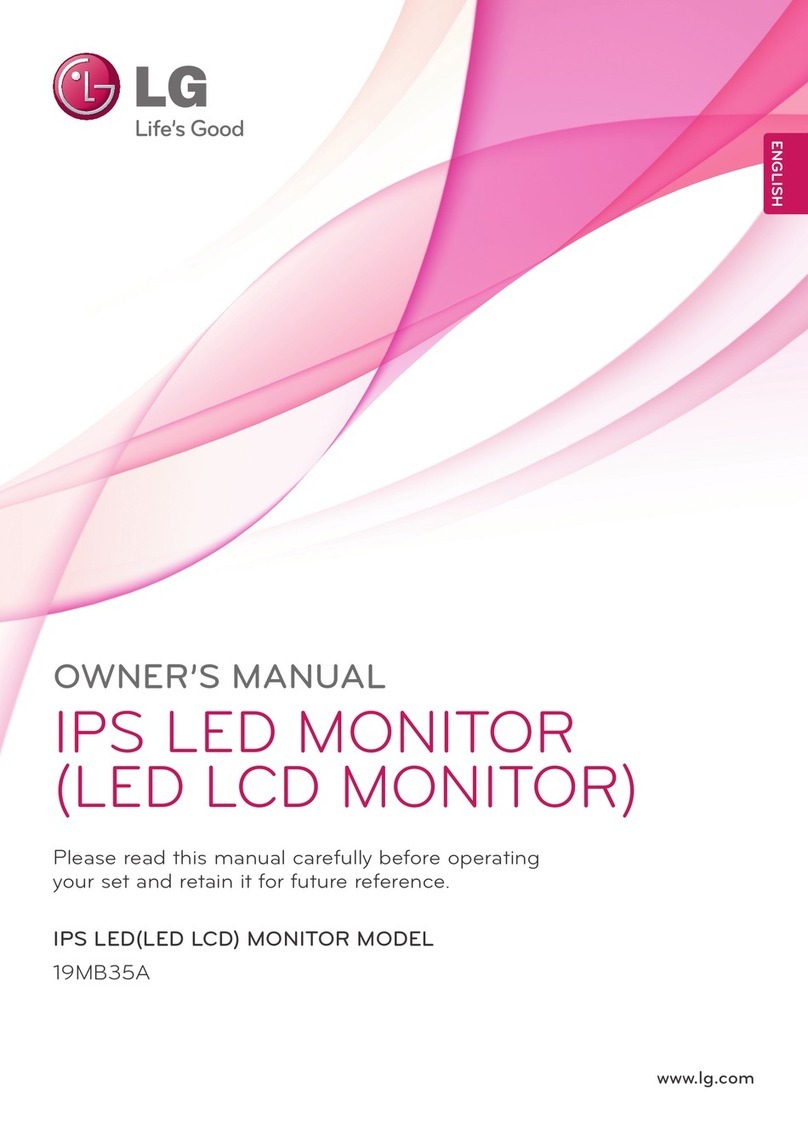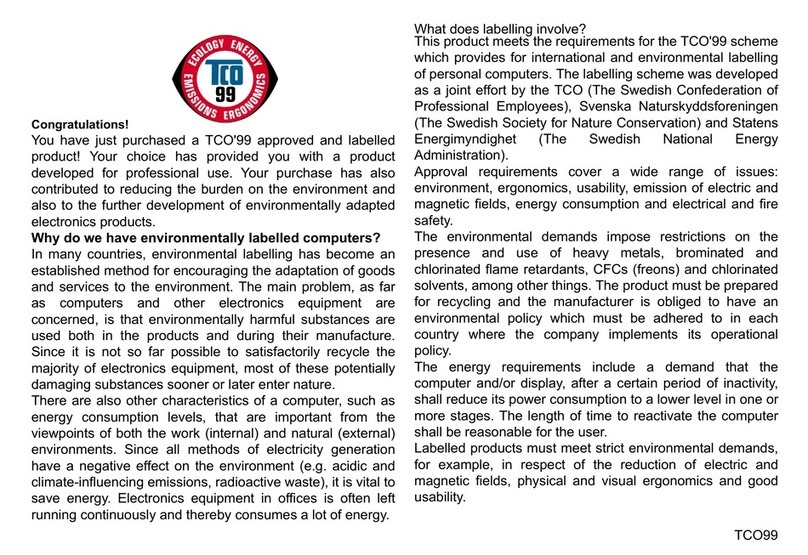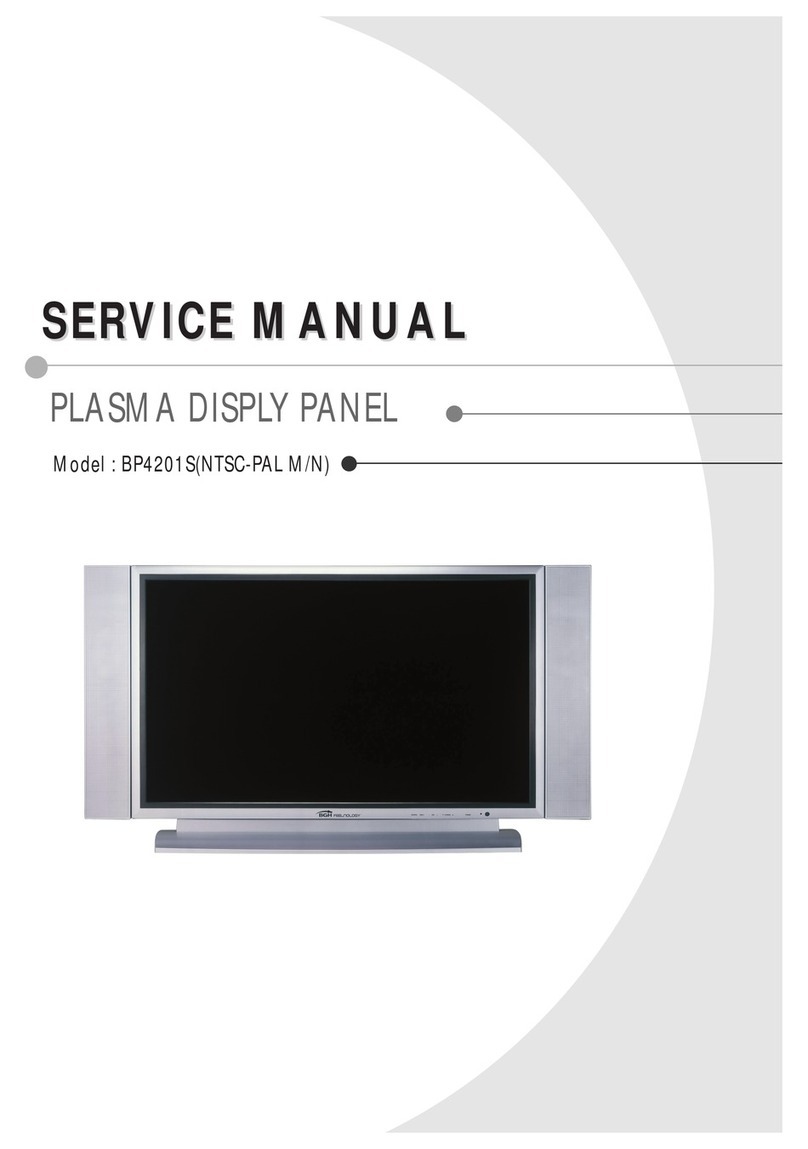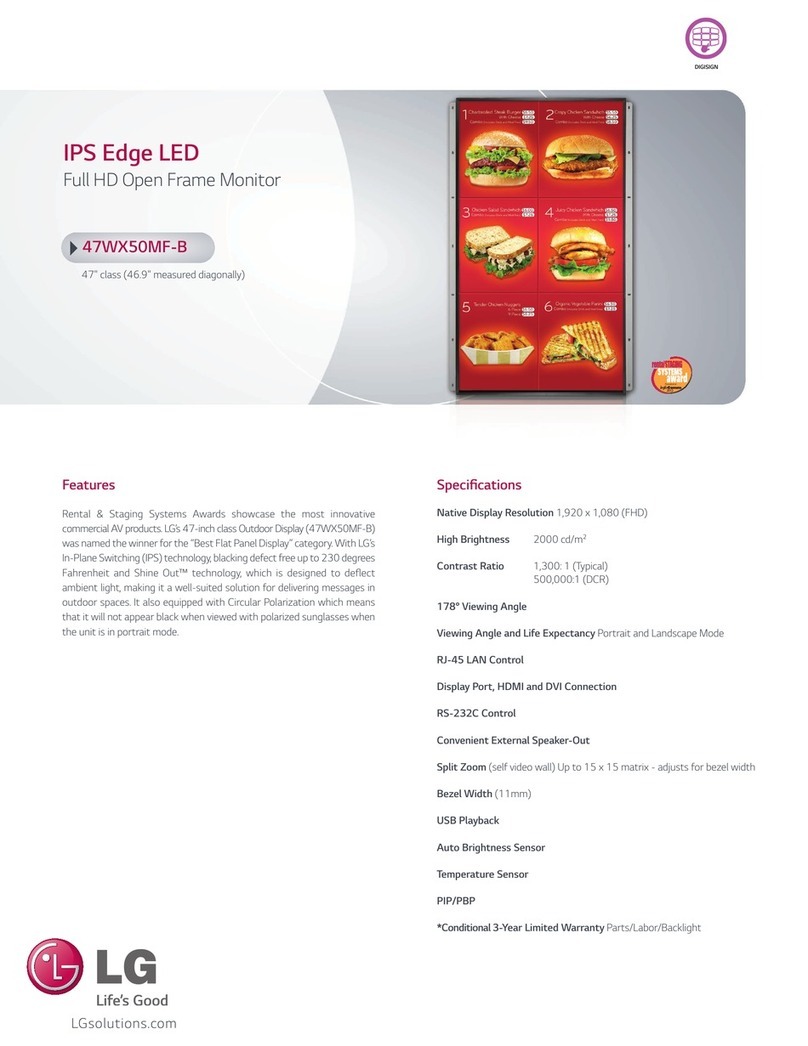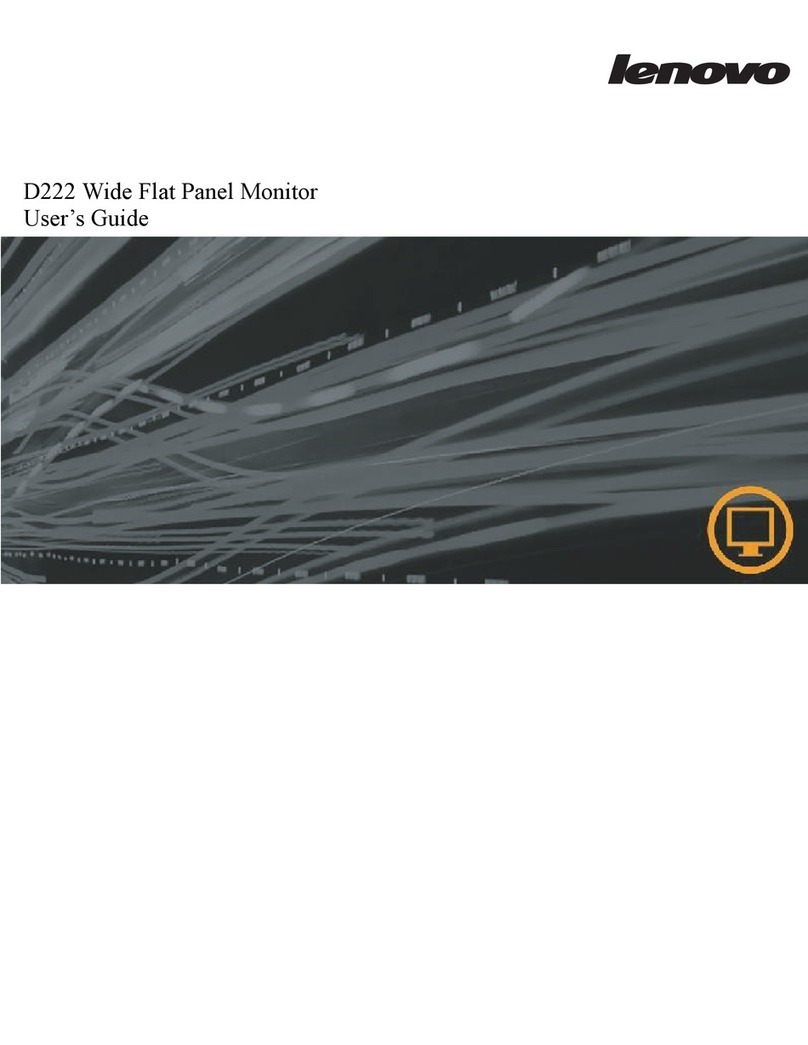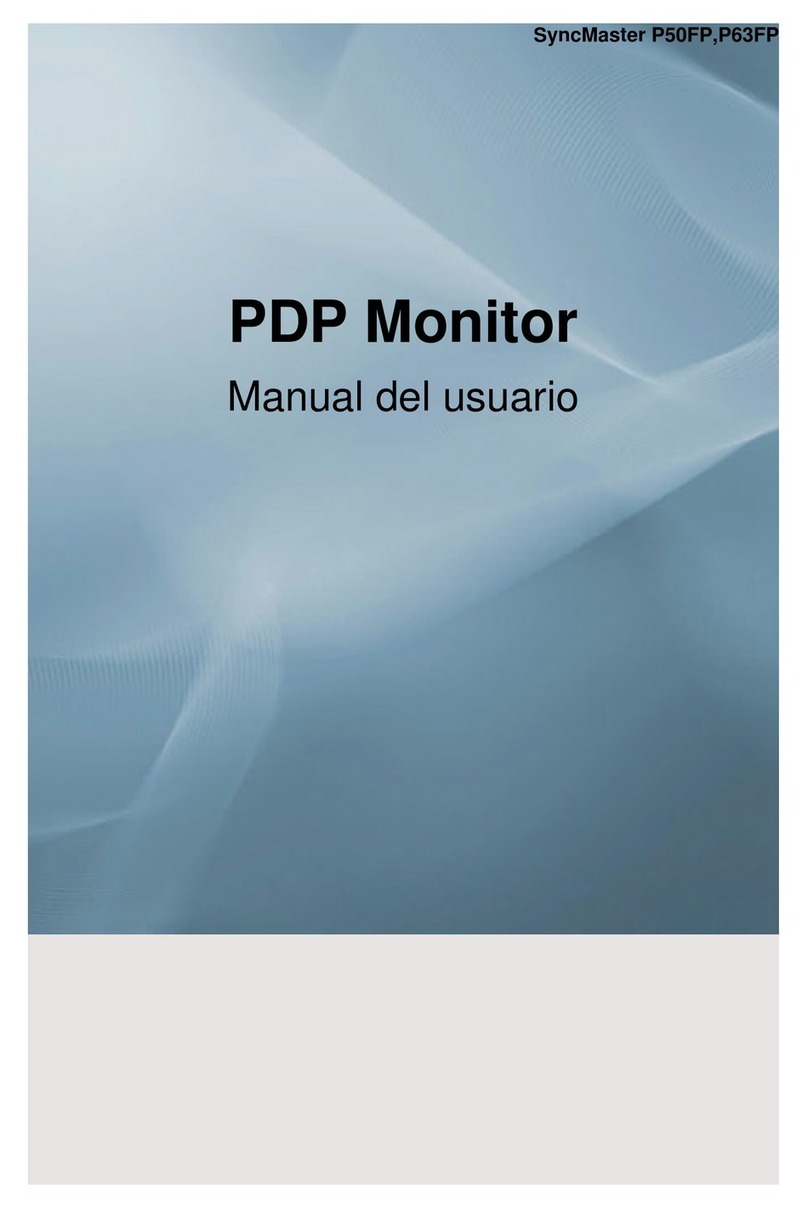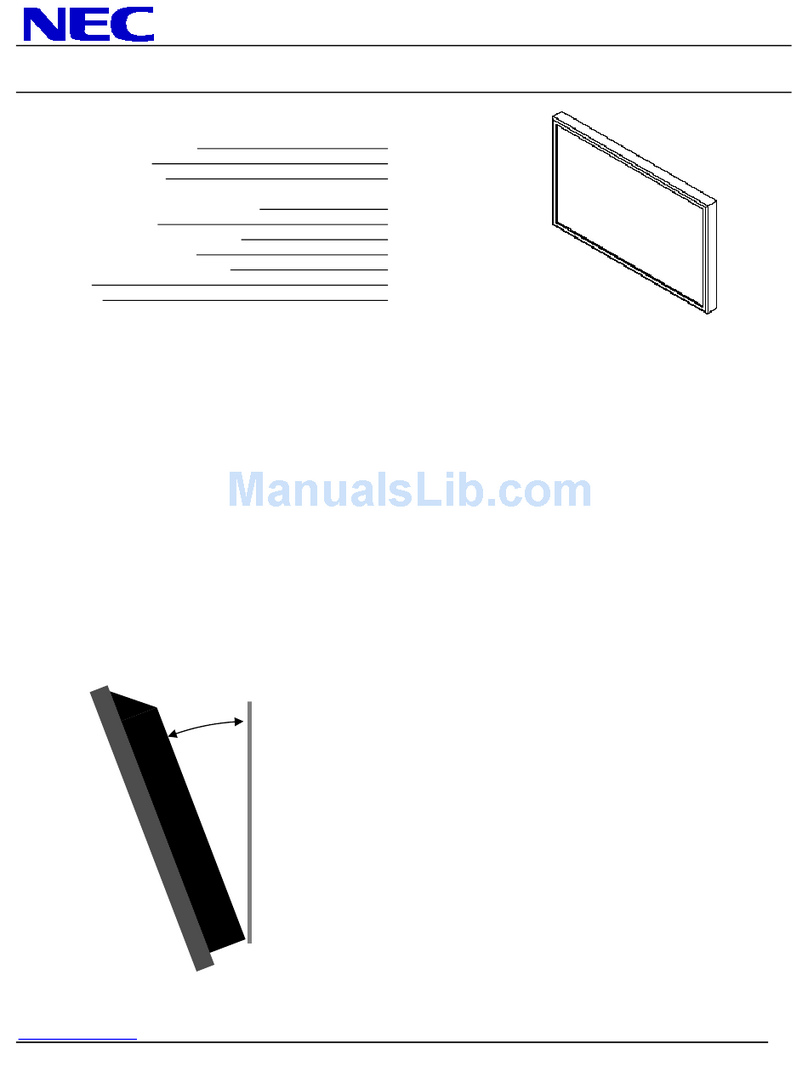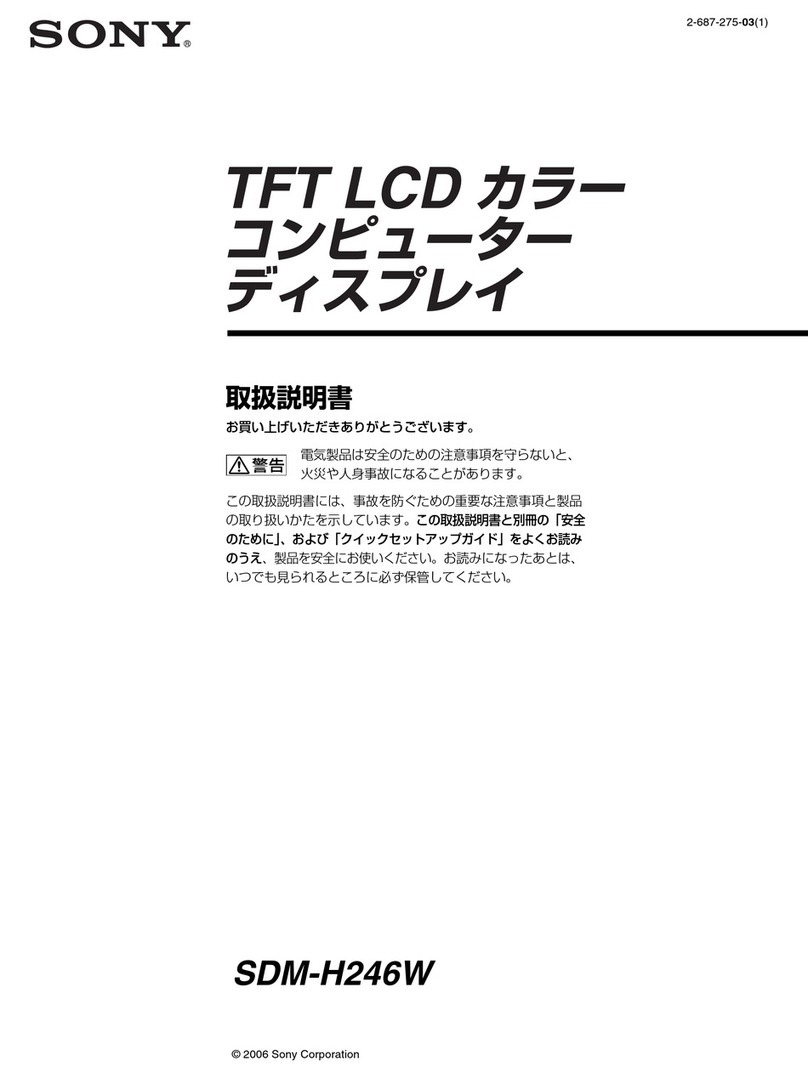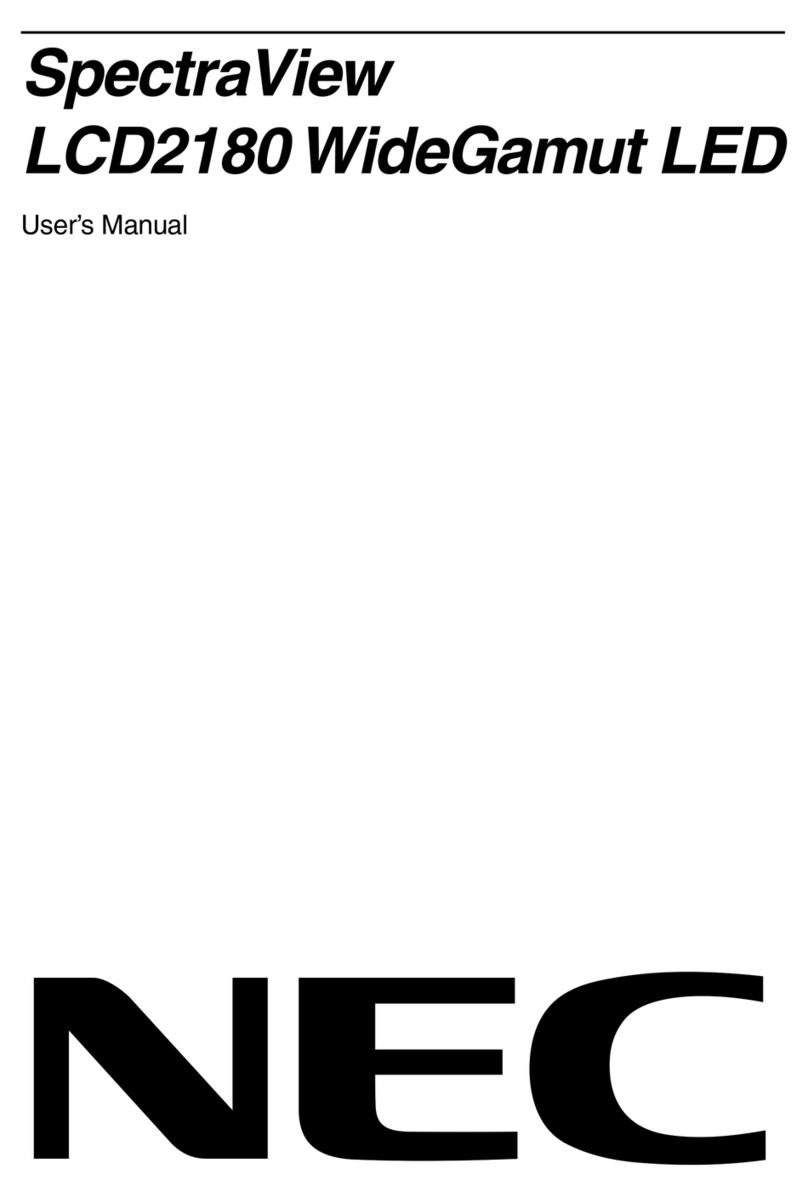Fortec Star Distec XTRA-Line Bartype 37 Series User manual

User Manual
XTRA-Line Bartype 37
XTRA-Line Bartype monitors
93,98 cm (37“)
202107_Manual_XTRA_Line_37_EN.pdf

2
Copyright
The contents of this manual are subject to change without notice.
© 2021 Distec GmbH. All rights reserved.
Reproduction of this manual in parts or entirely without the previous authorization of Distec is prohibited.
Distec is not liable for errors and collateral or subsequent damage which result from supply, deployment or any other utilisation of this document.
All product names mentioned in this document are trademarks or registered trademarks of their due owners.

3
Table of Contents
1. GeneralSpecications ...............................................................................4
2. Scope of Delivery .......................................................................................5
3. General Safety Regulations .......................................................................6
4. First Installation..........................................................................................9
5. Ambient Light Sensor...............................................................................14
6. XTRA-Line Bartype 37 PME......................................................................15
7. XTRA-Line Bartype 37 IoT ........................................................................23
8. Maintenance ............................................................................................26
9. Guarantee / Service .................................................................................26
10. Disposal....................................................................................................28
11. Declaration of Conformity ........................................................................29

General Specications
4
1. General Specications
Scope of Document
This user manual is valid for all XTRA-Line bartype monitors with a diagonal of 93.98 cm (37“). XTRA-Line bartype monitors are offered
with various controllers and other options.
Important note: This user manual is complemented by other additional documents when indicated.
All documents are also available for download from Data Display Group web site: www.distec.de/en/service/downloads/moni-
tor-downloads/.
XTRA-Line bartype monitor versions:
XTRA-Line 37 Bartype High Bright Video PME:: Monitor with integrated AD converter board, 1 x RGB, 1 x HDMI, 1 x Display Port.
XTRA-Line 37 Bartype Video PME:: Monitor with integrated AD converter board, 1 x RGB, 1 x HDMI, 1 x Display Port.
XTRA-Line 37 Bartype High Bright IoT: Monitor with integrated Raspberry®Pi CM3+ ARM Modul
XTRA-Line 37 Bartype IoT: Monitor with integrated Raspberry®Pi CM3+ ARM Modul

Scope of Delivery
5
2. Scope of Delivery
When unpacking the monitor, please check if the following accessories are included in the shipment:
Note: Pictures can differ from actually supplied products.
Product information DP cable** Power cable* Remote control
ALS sensor*** Cable for ALS***
* Cable may vary depending on country
** for monitors of PME series only
*** for HB version with 2500 cd only

General Safety Regulations
6
3. General Safety Regulations
Safety information
Please read this safety information carefully for your personal safety and for the prevention of property damage.
In case of a malfunction immediately disconnect the power plug and contact your dealer or the next Data Display Group service center.
A malfunction is also considered if the housing, a control element or cable is damaged or if liquids or other objects penetrate the
monitor.
Please read the safety information carefully before intalling devices. If you have any doubts about whether the device may be used in
a particular environment, please contact our service partner.
Repairs
Repairs may only be carried out by authorized technical personnel. Unauthorized access or improper repairs might cause serious prop-
erty damage or cause danger to the user. In addition to that, any legitimate warranty claim expires.
Electrical connection
Disconnect the monitor from mains before carrying out any work. Do not touch or connect data cables or power cables during thunder-
storms.
System start-up
Before system start-up slowly adjust the monitor temperature to the ambient temperature. Do not expose device to direct heat ra-
diation. In case of condensation, please wait minimum 12 hours before setting the monitor into operation. The monitor may only be
installed and operated as described in this documentation or the corresponding data sheets. Only qualied personnel may carry out
the initial installation and system start -up.
Qualied personnel
Qualied personnel, in terms of the safety information of this documentation, are persons who are qualied to activate, ground and
label devices, systems and circuits according to the safety standards.
Operation
For a trouble-free and safe operation of the product, adequate transportation, storage, installation and assembly as well as careful
handling and maintenance are essential. The device is only certied for in-door operation. Avoid extreme ambient conditions. Protect
the monitor from dust, humidity and heat. Do not expose the monitor to direct sunlight.
Transport
Unpack the monitor at place of installation. Use only original packaging for transportation. Please observe these rules for any later
transport.
Condensation
Avoid condensation during transport at low temperatures or at extreme uctuations of temperature.

General Safety Regulations
7
• Do not put objects onto the device.
• Do not place candles, heaters or humidier near the device.
• Keep the device away from replaces and ammable materials.
• According to size, devices may be difcult to handle and very heavy. Ensure that at least
two people lift and carry the device.
• Put down the device slowly and carefully to avoid damaging the LCD screen. Ensure that
the device stands stable.
• Keep packaging away from children. Danger of suffocation!
• Use our specied and professionally mounted wall mounting only.
• Do not use multiple sockets to plug several devices into a single socket.
• Do not use damaged or loose sockets to plug in the device.
• Plug the device in earthed sockets only.
• Operate the device with our power cables included in the delivery only.
• Use undamaged power cables only.
• When plugging in and out, do not touch the power cable with wet hands.
• Ensure that the power cable is plugged in the socket safely and correctly.
Safety guidelines for the handling of LCD monitors
• If the device is not in use over a longer period of time, unplug the power cable.
• To unplug the device without problems, sockets have to be easily accessible.
• Do not unplug the power cable while the device is powerd on, except for emergencies.
• Ensure that the power cable does not get pinched or kinked.
• Do not place heavy objects on the power cable.

General Safety Regulations
8
• Caution high voltage! Never open the device yourself.
• In case of unusual noises, burnt smell or smoke unplug the power cable.
• Do not insert objects into the device through the ventilation slots.
• If the same picture is displayed over a longer period of time, an after-image may arise.
• When exchanging batteries of remote control, pay attention to the polarity. Keep batter-
ies away from children and ensure an environmentally correct disposal.
• Protect your device from splash water.
• When cleaning, please make sure that no liquids get into the device.
• Screens and surfaces can be scratched easily. Therefore, please use the prescribed
cloth only.
• Please use a soft, moist cloth for cleaning.
• For cleaning the screen, please only use commercially available screen cleaner. Do not
spray the cleaner onto the device directly but onto a cloth.
• Please clean ventilation slots regularly to ensure a good air circulation.
• Do not install the device in places where it is exposed to environmental impacts such
as rain or direct sunlight.
• Do not install the device in places where it is exposed to high humidity, dust or smoke.
In case of doubt, please contact your sales partner.
• Ensure sufcient ventilation of the device.
• Keep a minimum distance of at least 10 mm devices to the wall, for devices with inte-
grated PC of at least 40 mm.
• Pay attention to the compliance with the operating temperature.

First Installation
9
4. First Installation
Position of connectors and controls
All the connectors for power and cables are located at the bottom of the back side of the display. The OSD keyboard is located at the
top of the back side.
Position of the OSD keyboard
Position of the connectors for power (right)
Position of the connector for ambient light sensor (ALS if 2500 cd panel) and signal cables (left)
Position of the OSD keyboard (middle/ bottom)
Mounting with VESA compliant monitor brackets
The XTRA Line monitor has an integrated VESA mounting.
The operating position of the device is perpendicular (90 degrees to the oor). For wall mounting, the permissible tilt angle is observed.
VESA formats:
VESA 200x200
VESA- mounting points

First Installation
10
Mounting on wall
Distance to wall:
• device without integrated PC: min.10 mm
Mounting with VESA compatible brackets
The XTRA-Line bartype monitors are optionally supplied with mounting brackets. Alternatively, the monitor can be mounted with the
wall bracket in landscape and portrait format. When using the wall bracket, the prescribed clearances to the rear of the monitor are
observed.
The operating position of the device is perpendicular (90 degrees to the oor). Pay attention to the permissible tilt angle for wall
mounting.
The device can be operated both in landscape mode and in portrait mode. The information is for positioning to note on the back of the
device, always.
The wall bracket is designed for the load of the monitor including the options offered. Additional parts / components
that are not available as an option for the XTRA-Line Bartype 37 must not be installed when using the wall bracket.
For fastening to the VESA brackets, use 4 metal screws of size M6x25.
VESA standards:
MIS-F 400 x 400 mm (M6)
A
B
CDD
C
A: 50 mm
B: 50 mm
C: 10 mm/ 40 mm
C: 10 mm/ 40 mm
D: 0 mm
Seitenansicht
Ansicht von oben
oben
unten
VESA srewing points

First Installation
11
llowed tilt angle for mounting
Attention! The monitors may be mounted only with a tilt angle of 0˚ to -30˚:
Connecting to power
XTRA-Line bartype displays require a voltage of 110V - 230V AC.
Note: Install all data cables to external devices before connecting the display to power.
• Switch the on/of switch in position off.
• Connect the power cable to the display.
• Connect the power cable to a power socket.
• Switch the display on .
0˚bis -30˚
tilt angle
monitor
Ein/Aus Schalter Stromversorgung

First Installation
12
OSD navigation through IT Remonte Control
Alternative to the external OSD keypad, the Prisma-IIIA can also be controlled through a remote control device.

First Installation
13
OSD navigation through IT Remonte Control - second variant of remote control
Alternative to the external OSD keypad, the Prisma-IIIA can also be controlled through a remote control device.

Ambient Light Sensor
14
5. Ambient Light Sensor
The scope of delivery includes the ambient light sensor and the ALS cable. In order to be able to use the Ambient Light Sensor, two
work steps have to be carried out.
The rst step is to connect the cable to the ambient light sensor. When installing the ALS cable, make sure that it is installed the right
way round. Furthermore, the cable must rst be threaded into the housing with the “noses”, now press the connector down and clip it
in. Here are two pictures for a better understanding.
In the second step, the cable must be connected to the monitor.
The ALS cable is mounted on the monitor via a connection socket.
Important, the plug only ts in one direction, please note.
If the monitor is switched on, the ALS function is active. The ambient light sensor is to be mounted using the screw connection point
on the circuit board.

XTRA-Line Bartype 37 PME
15
6. XTRA-Line Bartype 37 PME
Connectors and OSD buttons of XTRA-Line Bartype 37 Video PME series
Connecting to a PC with VGA cable
Connecting to a PC with HDMI-DVI cable
VGA (RGB) USB (Touch)
DisplayPort HDMI USB (remote OSD) Headphones
LED
OSD Keyboard
Power Supply On/ o button
OSD KeyboardOSD Keyboard
VGA (RGB) VGA (RGB)
HDMI DVI

XTRA-Line Bartype 37 PME
16
Connecting to a PC with HDMI cable
Connecting to a PC with DisplayPort cable
OSD keyboard
OSD functions of the monitor can be controlled via OSD key pad. The OSD allows selection of input source and ne tuning of various
functional parameters like brightness, contrast etc.
The OSD control can either be used:
• to access various functions directly
• to navigate within the OSD
HDMI HDMI
DVI DVI
LED
OSD Keyboard

XTRA-Line Bartype 37 PME
17
The following two tables give an overview about the functions:
Direct functions:
Key Function Comment
Menu Open the OSD menu
— Open volume control
+Open brightness control
Exit Select signal input
Power On/ Off
Navigation in OSD menu:
Key Function Comment
Menu
Open sub menu when in main
Conrm entry when in main
—
Cursor down when in main or in sub menu
Cursor/ slider to the left when in main or in sub menu
+
Cursor up when in main or in sub menu
Cursor/ slider to the right when in main or in sub menu
Exit
Leave OSD menu when in main
Leave sub menu when in sub menu
The green/red LEDs (single package) on the external keypad show the current status of the board:
Color Meaning Remark
Green Signal found
Green blink Search signal
Red Power safe mode
LED off Monitor off

XTRA-Line Bartype 37 PME
18
OSD menu
Image Menu
Brightness: Panel brightness adjustment.
Contrast: Panel contrast adjustment.
Hue: Panel hue adjustment.
Saturation: Panel saturation adjustment.
Sharpness: Panel sharpness adjustment.
Color: Opens the color sub menu.
Color Sub Menu
Auto: Performs auto color adjustment.
Color Temp: Allow selection of different color temperature
schemes, predened and custom. Available if color
space of input is RGB.
Full color: Selects full received color space.
SRGB: Selects SRGB color space.
XVYCC: Selects XVYCC color space.

XTRA-Line Bartype 37 PME
19
Display Menu
Auto-adjust: Performs auto-adjustment on the VGA input image.
Phase: This function is a slider to adjust the sampling
phase of the analogue interface. For optimum image
quality, input pixels should be sampled at the ideal
sampling points.
Clock: This function is a slider to adjust the sample clock of
the analogue interface. This is helpful for improving
the image quality for non-standard display modes.
Position: Used to alter placement of the image.
Move Position Sub Menu
Arrows: Use arrow keys to move the position of the image
on the screen.
Sound Menu
Volume: Slider bar to adjust volume.
Mute: Mutes audio.
Output: Chooses between speakers and headphone. Only
one can be active at a time (Speakers are not avail-
able for XTRA-Line monitors).

XTRA-Line Bartype 37 PME
20
Output Sub Menu
Speakers: Toggles speakers on/ off.
Headphone: Toggles headphone on/ off.
System Menu
Input source: Sub menu to select input source.
OSD settings: Sub menu for OSD settings.
Factory reset: Sub menu for Factory Reset.
EDID settings: Sub menu for EDID settings.
FW Revision: Firmware revision.
OSD Revision: OSD revision.
Input Sub Menu
Display Port: Select display port as input signal.
VGA: Select VGA as input signal.
DVI/HDMI: Select DVI/ HDMI as input signal.
Auto Scan: Enable/ disable input auto-scan.
This manual suits for next models
4
Table of contents
Other Fortec Star Monitor manuals

Fortec Star
Fortec Star DISTEC BLO-Line Series User manual

Fortec Star
Fortec Star DISTEC Video Wall Series User manual

Fortec Star
Fortec Star DISTEC POS-Line High Brightness Series User manual

Fortec Star
Fortec Star DISTEC XTRA-Line 27 Series User manual

Fortec Star
Fortec Star ECO-Line Series User manual

Fortec Star
Fortec Star POS-PRO Series User manual

Fortec Star
Fortec Star Distec POS-Line Series User manual

Fortec Star
Fortec Star DISTEC Brilan 4K Series User manual