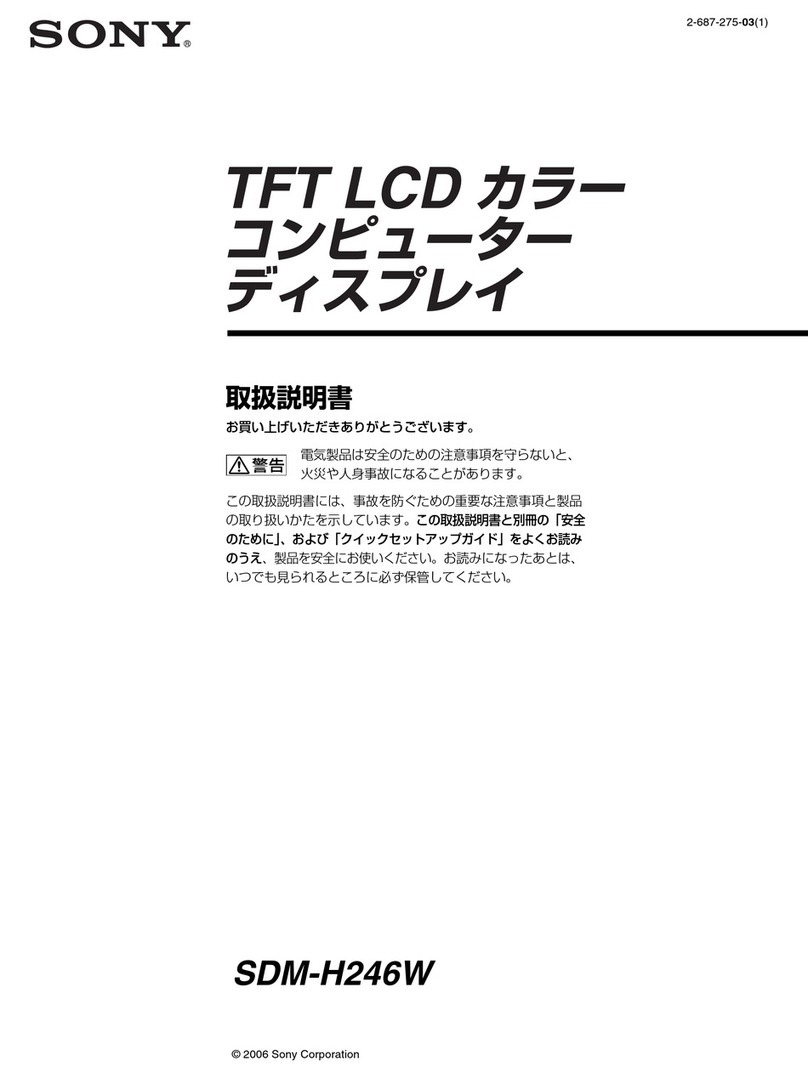Fortec Star Distec POS-Line Series User manual

User Manual
POS-Line Series small V2
POS-Line Monitors
from 38 cm (15“) to 61 cm (24“)
202102_Manual_POS_Line_small_V2_EN

2
Copyright
The contents of this manual are subject to change without notice.
© 2021 Distec GmbH. All rights reserved.
Reproduction of this manual in parts or entirely without the previous authorization of Distec GmbH is prohibited.
Distec GmbH is not liable for errors and collateral or subsequent damage which result from supply, deployment or any other utilisation of this document.
All product names mentioned in this document are trademarks or registered trademarks of their due owners.

3
Table of Contents
1. GeneralSpecications ...............................................................................4
2. Chassis Versions......................................................................................... 5
3. Scope of Delivery .......................................................................................6
4. General Safety Regulations .......................................................................7
5. First Installation........................................................................................10
6. Touch Sensors........................................................................................... 14
7. POS-Line Video PME.................................................................................15
8. POS-Line IQ Atom.....................................................................................23
9. POS-Line IQ Core®-i..................................................................................27
10. POS-Line VideoPoster...............................................................................31
11. POS-Line IoT .............................................................................................36
12. WebPoster................................................................................................39
13. Maintenance ............................................................................................41
14. Guarantee / Service .................................................................................41
15. Disposal....................................................................................................43
16. Declaration of Conformity ........................................................................44

General Specications
4
1. General Specications
Scope of Document
This user manual is valid for POS-Line monitors up to 61 cm (24”). The POS-Line monitors are offered in different screen sizes and with
various controllers and other options.
Important note: All documents are available for download from Distec web site: https://www.distec.de/en/service/downloads/mon-
itor-downloads/.
POS-Line monitor versions:
POS-Line Video PME: Monitor with integrated AD converter board, 1 x RGB, 1 x HDMI, 1 x Display Port.
POS-Line IQ Atom: Monitor with integrated PC board Intel Atom.
POS-Line IQ Core-i7: Monitor with integrated PC board Intel Core-i.
POS-Line VideoPoster: Monitor with integrated network media player for video play lists.
POS-Line IoT: Monitor with integrated Raspberry®Pi CM3 ARM module.

Chassis Versions
5
2. Chassis Versions
Various front options are available for the POS-Line displays to support the mounting in different situations and applications. The front
options changes the look of the displays.
Note: All the photos and graphic representations of this document show open frame displays. However, the explanations
apply also to displays with front bezel.
Displays with various front bezels:
Open frame display
(without bezel)
For mounting with angles or VESA com-
patible mounts.
Display with front bezel
For VESA compatible mounts.
Display with front plate
For front mount applications with angles
or VESA compatible mounts.
Display with true-at glass
For front mount applications with angles
or VESA compatible mounts.

Scope of Delivery
6
3. Scope of Delivery
When unpacking the monitor, please check if the following accessories are included in the shipment:
Note: Pictures can differ from actually supplied products.
Product information
RGB cable*** USB cable* Power adapter
USB stick** 2 mounting brackets****
* Devices with touch sensor only
** POS-Line VideoPoster series only
*** POS-Line PME series only
**** Not together with option front bezel

General Safety Regulations
7
4. General Safety Regulations
Safety information
Please read this safety information carefully for your personal safety and for the prevention of property damage.
In case of a malfunction, immediately disconnect the power plug and contact your dealer or the next Data Display Group service cen-
tre. A malfunction is also considered if the housing, a control element or cable is damaged or if liquids or other objects penetrate the
monitor.
Please read the safety information carefully before installing the device. If you have any doubts about whether the device may be used
in a particular environment, please contact our service partner.
Repairs
Repairs may only be carried out by authorized technical personnel. Unauthorized access or improper repairs might cause serious prop-
erty damage or cause danger to the user. In addition to that, any legitimate warranty claim expires.
Electrical connection
Disconnect the monitor from socket before executing any work. Do not touch or connect data cables or power cables during thunder-
storms.
System start-up
Before the system start-up let the monitor adjust to the room temperature. Do not expose the device to direct heat sources. In case
of condensation, please wait a minimum of 12 hours before switching on the monitor. The monitor shall only be installed and used
according to this documentation data sheets. Only qualied personnel may perform the initial installation and system setup.
Qualied personnel
Qualied personnel, in terms of the safety information of this documentation, are persons who are qualied to activate, ground and
label devices, systems and circuits according to the safety standards.
Operation
For a proper and safe utilization of the product, adequate transportation, storage, installation, assembly, careful handling and main-
tenance are essential. The device is only certied for in-door operation. Extreme ambient conditions shall be avoided and the monitor
shall be protected from dust, humidity and heat. Do not expose the monitor to direct sunlight.
Transport
Unpack the monitor at the place of installation. Use only original packaging for transportation. Please observe these rules for any later
transport.
Condensation
Avoid condensation during transport at low temperatures or at extreme uctuations of temperature.

General Safety Regulations
8
• Do not put objects onto the device.
• Do not place candles, heaters or humidier near the device.
• Keep the device away from replaces and ammable materials.
• According to the size, devices may be difcult to handle and very heavy. Ensure that at
least two people lift and carry the device.
• Put down the device slowly and carefully to avoid damaging the LCD screen. Ensure that
the device stands stable.
• Keep packaging away from children. Danger of suffocation!
• Use our specied and professionally mounted wall mounting only.
• Do not use extension block to plug several devices into a single socket.
• Do not use damaged or loose sockets to plug in the device.
• Plug the device in secured sockets only.
• Operate the device with the power cables included in the delivery packet only.
• Use undamaged power cables only.
• When plugging in and out, do not touch the power cable with wet hands.
• Ensure that the power cable is plugged in the socket safely and correctly.
• Use for devices with external power supply only Low Power Source (LPS).
Safety guidelines for the handling of LCD monitors
• If the device is not used for a long period of time, unplug the power cable.
• Do not unplug the power cable while the device is powerd on, except for emergencies.
• To unplug the device without problems, sockets have to be easily accessible.
• Ensure that the power cable does not get pinched or kinked.
• Do not place heavy objects on the power cable.

General Safety Regulations
9
• In case of unusual noises, burnt smell or smoke unplug the power cable.
• Do not insert objects into the device through the ventilation slots.
• If the same picture is displayed over a longer period of time, an after-image may arise.
• When exchanging batteries, pay attention to the polarity. Keep batteries away from
children and ensure an environmentally correct disposal.
• Please use a soft, moist cloth for cleaning.
• For cleaning the screen, please use only commercially available screen cleaner. Do not
spray the cleaner directly to the device but onto a cloth.
• Please clean ventilation slots regularly to ensure a good air circulation.
• Protect your device from water splash.
• When cleaning, please make sure that no liquids get into the device.
• Screens and surfaces can be easily scratched. Therefore, please use the prescribed
cloth only.
• Do not install the device in places where it is exposed to environmental impacts such
as rain or direct sunlight.
• Do not install the device in places where it is exposed to high humidity, dust or smoke.
In case of doubt, please contact your sales partner.
• Ensure sufcient ventilation of the device.
• Keep a minimum distance of at least 10 mm devices to the wall, for devices with inte-
grated PC of at least 40 mm.
• Ensure compliance with the operating temperature.

First Installation
10
5. First Installation
Position of connectors and controls
All the connectors for power and cables are located at the bottom of the back side of the display. The OSD keyboard (POS-Line Video
series only) is located at the top of the back side.
Position of the OSD keyboard (Video series only)
Position of the connectors for power and signal cables
Mounting with VESA compliant monitor brackets
VESA-Befestigungspunkte
VESA mounting points
The POS Line monitors have an integrated VESA mounting.
The operating position of the device is perpendicular (90 degrees to the oor). For wall mounting, the permissible tilt angle is observed.
The device can be operated both in landscape mode and in portrait mode.
VESA formats:
VESA 200x100 POS Line

First Installation
11
Mounting on wall
Distance to wall:
• devices without integrated PC: min.10 mm
• devices with integrated PC: min. 40 mm
Allowed tilt angle for mounting
The following monitors may be mounted only with a tilt angle of 0˚ - +180°:
• All monitors with true-at glass or option true-at PCAP touch
• All monitors with safety glass or option touchsreen ( with and without front
bezel)
The following monitors may be mounted only with a tilt angle of 0˚ to -180˚:
• All monitors without safety glass, true-at glass or option touchscreen
• All monitors with safety glass or option touchscreen (only in combination with
a front frame)
A
B
CDD
C
A: 50 mm
B: 50 mm
C: 10 mm/ 40 mm
C: 10 mm/ 40 mm
D: 0 mm
Seitenansicht
Ansicht von oben
oben
unten
0˚to -180˚
0˚to +180˚
tilt angle
monitor

First Installation
12
Connecting to Power
Note: The operating power of the POS-Line monitor depends on the choosen controller and on selected options. Please read
the lable regarding the power supply before connecting the monitor to the power.
Note: POS-Line V2 Monitors can be supplied with a suitable power supply from our accessories store. Please observe the
notes in the section “Connecting to an existing power supply”.
Depending on controller and on ordered options, POS-Line monitors have different power requirements. The following table lists all the
POS-Line versions and their operating power:
Monitor Version Operating Power Power Supply Included
min. typ. max.
POS-Line Video PME (for standard video signals
VGA, HDMI, DP) 11.7 V DC 12 V DC 12.3 V DC no
POS-Line IQ Atom/ Core-i 11.4 V DC 12 V - 24 V DC 27.3 V DC no
POS-Line VideoPoster 11.4 V DC 12 V DC 12.6 V DC no
POS-Line IoT 11.4 V DC 12 V DC 12.6 V DC no
Display Input voltage Output voltage Output current Power
Power supply für POS-Line
PME, VideoPoster, IoT, IQ Atom
and IQ Core-i
100-240 V AC 12V DC 5 A 60 Watts
The power is connected to the display via the green female connector at the back side.
Female connector: Phoenix Contact DFK-MSTB-2,5 / 3-GF
Male plug: Phoenix Contact MSTB 2,5 / 3-STF
Connecting to power with optional power supply
Note: Connect the data cables to external devices before plugging the display to the power.
An adapter cable to connect the optional AC power adapter is included to all monitors in the package.
• Connect the adapter cable to the display.
• Connect the adapter cable to the 12 V connector of the power supply.
• Connect the power cable to the power supply.
• Connect the power cable to a power socket.
• Disconnect device: The AC main power supply can be disconnected via the Phoenix connector (DC), via the POS-Line V2 monitor or
the AC adapter’s plug.
Power supply
12V nc GND

First Installation
13
Connecting to an existing power supply
Caution: POS-Line V2 monitors with an input voltage of 12V or 24V can only be used with a current source of limited power
(see standard EN 60950-1, chapter 2.5, table 2B “current source limited line” with max. 24V / 4A 100VA).
• Make sure that your external power supply is sufcient for the display. The maximum power consumption of the display is indicated
in the data sheet and the display label.
• Disconnect the adapter cable, if necessary, the device and the power supply.
• Disconnect the green connector from the adapter cable.
• Connect your POS-Line monitor to your power source. Pay attention to polarity of the green connector!
• Connect the green connector to the device.
• Disconnector: The DC supply network can be disconnected via the Phoenix connector, at the POS-Line V2 monitor.
Grounding the display chassis
The housing of the monitor is equipped with a function grounding. This can be connected optionally to the earthing of the system. Use
the connector on the bottom of the monitor as well as a ground cable with a sufcient cross-section (for example 0.75 mm²).
Power supply
12V nc GND
GND
+12V

Touch Sensors
14
6. Touch Sensors
POS-Line monitors are available with touch option. Depending on the panel size, different touch systems and touch technologies are
used. If the monitor has been ordered with touch option, the touch sensor and touch controller are installed at factory.
POS-Line IQ:
The actual touch driver is pre-installed on these systems if ordered with operating system. The touch can be put directly into operation.
POS-Line Video:
The drivers for these monitors must be installed on your PC system. HID devices do not need drivers for Windows 7 and higher. Please
contact our support center if you are using LINUX based computers.
If a driver is required, the touch on this driver must be calibrated. Is it a HID Touch, Windows calibration in the control panel must be
performed.
path:
Control Panel \ All Control Panel Items \ Tablet PC Settings
Note: All drivers for the touch sensors can be found on our website: https://www.distec.de/en/service/down-
loads/monitor-downloads/. The following table gives an overview over the touch systems including web ad-
dresses for driver downloads.
Touch system overview:
Panel size Touch technology Driver download
15” 5-wire resistive http://home.eeti.com.tw/web20/eg/Touch_Drives.html
17“ 5-wire resistive http://home.eeti.com.tw/web20/eg/Touch_Drives.html
17.3“ P-CAP http://home.eeti.com.tw/web20/eg/Touch_Drives.html
19“ 5-wire resistive http://home.eeti.com.tw/web20/eg/Touch_Drives.html
21.5” P-CAP http://home.eeti.com.tw/web20/eg/Touch_Drives.html
24” P-CAP http://home.eeti.com.tw/web20/eg/Touch_Drives.html

POS-Line Video PME
15
7. POS-Line Video PME
Connectors and OSD buttons of POS-Line Video PME series
Connecting to a PC with VGA cable
Connecting to a PC with HDMI-DVI cable
Connecting to a PC with HDMI cable
VGA (RGB) USB (Touch)
DisplayPort HDMI USB (remote OSD) Line out
Power supply
12V nc GND
LED
OSD Tastatur
Keyboard
VGA (RGB) VGA (RGB)
HDMI DVI
HDMI HDMI

POS-Line Video PME
16
Connecting to a PC with DisplayPort cable
Connecting the Remote-OSD to a PC with USB cable
Connecting the touch to a PC with USB cable (for displays with touch sensor only)
Connecting active speakers with audio cable
DisplayPort DisplayPort
USBUSB (remote OSD)
USB (Touch) USB
Line-out Line-in

POS-Line Video PME
17
Remote OSD control
To control the OSD menu of the display remotely from a PC, use a USB cable and connect the display to your PC as described above.
Please read the handbook for the remote control carefully. The handbook can be found in folder ‘Remote-OSD’ of the attached CD. The
document describes in detail all the commands and the structure of the commands for the serial interface.
OSD keyboard
The OSD functions of the monitor can be controlled via OSD key pad. The OSD allows the selection of the input source and the ne
tuning of various functional parameters like brightness, contrast etc.
The six buttons of the OSD control can either be used:
• To access various functions directly
• To navigate within the OSD
The following two tables give an overview of the functions:
Direct functions:
Key Function Comment
Menu Open the OSD menu
— Open volume control
+Open brightness control
Exit Select signal input
Power On/ Off
Navigation in OSD menu:
Key Function Comment
Menu
Open sub menu when in main
Conrm entry when in main
—
Cursor down when in main or in sub menu
Cursor/ slider to the left when in main or in sub menu
+
Cursor up when in main or in sub menu
Cursor/ slider to the right when in main or in sub menu
Exit
Leave OSD menu when in main
Leave sub menu when in sub menu
LED
OSD Tastatur

POS-Line Video PME
18
The green/red LEDs (single package) on the external keypad show the current status of the board:
Color Meaning Remark
Green Signal found
Green blink Search signal
Red Power safe mode
LED off Monitor off
OSD menu
Image Menu
Brightness: Panel brightness adjustment.
Contrast: Panel contrast adjustment.
Hue: Panel hue adjustment.
Saturation: Panel saturation adjustment.
Sharpness: Panel sharpness adjustment.
Color: Opens the color sub menu.
Color Sub Menu
Auto: Performs auto color adjustment.
Color Temp: Allow selection of different color temperature
schemes, predened and custom. Available if color
space of input is RGB.
Full color: Selects full received color space.
SRGB: Selects SRGB color space.
XVYCC: Selects XVYCC color space.

POS-Line Video PME
19
Display Menu
Auto-adjust: Performs auto-adjustment on the VGA input image.
Phase: This function is a slider to adjust the sampling
phase of the analogue interface. For optimum image
quality, input pixels should be sampled at the ideal
sampling points.
Clock: This function is a slider to adjust the sample clock of
the analogue interface. This is helpful for improving
the image quality for non-standard display modes.
Position: Used to modify the placement of the image.
Move Position Sub Menu
Arrows: Use arrow keys to move the position of the image
on the screen.

POS-Line Video PME
20
Sound Menu
Volume: Slider bar to adjust volume.
Mute: Mutes audio.
Output: Chooses between speakers and headphone. Only
one can be active at a time (Speakers are not avail-
able for POS-Line monitors).
Output Sub Menu
Speakers: Toggles speakers on/ off.
Headphone: Toggles headphone on/ off.
System Menu
Input source: Sub menu to select input source.
OSD settings: Sub menu for OSD settings.
Factory reset: Sub menu for Factory Reset.
EDIT settings: Sub menu for EDIT settings.
FW Revision: Firmware revision.
OSD Revision: OSD revision.
This manual suits for next models
5
Table of contents
Other Fortec Star Monitor manuals

Fortec Star
Fortec Star ECO-Line Series User manual

Fortec Star
Fortec Star POS-PRO Series User manual

Fortec Star
Fortec Star Distec XTRA-Line Bartype 37 Series User manual

Fortec Star
Fortec Star DISTEC XTRA-Line 27 Series User manual

Fortec Star
Fortec Star DISTEC Brilan 4K Series User manual

Fortec Star
Fortec Star DISTEC POS-Line High Brightness Series User manual

Fortec Star
Fortec Star DISTEC BLO-Line Series User manual

Fortec Star
Fortec Star DISTEC Video Wall Series User manual