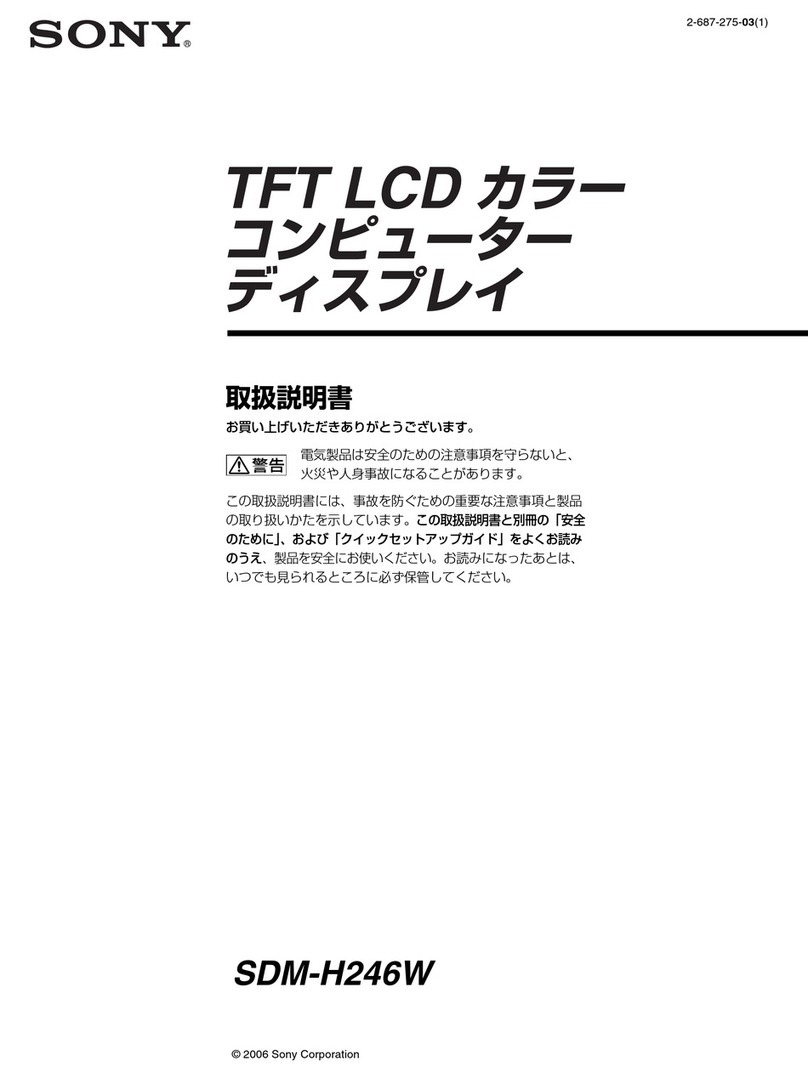Fortec Star DISTEC POS-Line High Brightness Series User manual

User Manual
POS-Line High Brightness Series
POS-Line monitors high brightness
54.7 cm (21.5“) and 80 cm (31.5“)
201607_Manual_POS_Line_HB_EN.pdf

2
Copyright
The contents of this manual are subject to change without notice.
© 2021 Distec GmbH. All rights reserved.
Reproduction of this manual in parts or entirely without the previous authorization of Distec is prohibited.
Distec is not liable for errors and collateral or subsequent damage which result from supply, deployment or any other utilisation of this document.
All product names mentioned in this document are trademarks or registered trademarks of their due owners.

3
Table of Contents
1. GeneralSpecications ...............................................................................4
2. Scope of Delivery .......................................................................................5
3. General Safety Regulations .......................................................................6
4. First Installation..........................................................................................9
5. Touch Sensors........................................................................................... 13
6. Ambient Light Sensor...............................................................................13
7. First Installation........................................................................................14
8. POS-Line High Bright Video PME II ..........................................................19
9. POS-Line High Bright VideoPoster............................................................25
10. POS-Line High Bright IoT..........................................................................30
11. POS-Line High Bright with box IQ Intel Atom ..........................................33
12. POS-Line High Bright IQ Core™-i5............................................................. 36
13. Maintenance ............................................................................................42
14. Guarantee / Service .................................................................................42
15. Disposal.................................................................................................... 44
16. Declaration of Conformity ........................................................................45

General Specications
4
1. General Specications
Scope of Document
This user manual is valid for all POS-Line high bright monitors with a diagonal of 54.7 cm (21.5“) and 80.0 cm (31.5“). POS-Line high
bright monitors are offered in different screen sizes and with various controllers and other options.
Important note: This user manual is complemented by other additional documents when indicated.
All documents are also available for download from Data Display Group web site: www.distec.de/en/service/downloads/moni-
tor-downloads/.
POS-Line high bright monitor versions:
POS-Line High Bright Video PMEII: Monitor with integrated AD converter board, 1 x RGB, 1 x HDMI, 1 x Display Port.
POS-Line High Bright IQ Atom-Box: Monitor with attached PC box Intel®Atom™, E3845-19 CPU, 4 x 1.9 GHz.
POS-Line High Bright IQ Core i-Box: Monitor with attached PC box Intel®KU173-NB-7300U; CPU: Intel®Core™ i5.
POS-Line High Bright VideoPoster: Monitor with integrated network media player for video play lists
POS-Line High Bright IoT: Monitor with integrated Raspberry®Pi CM3+ ARM Modul

Scope of Delivery
5
2. Scope of Delivery
When unpacking the monitor, please check if the following accessories are included in the shipment:
Note: Pictures can differ from actually supplied products.
Product information HDMI cable*** Power cable* USB stick **
USB cable**** Adapter for Power cable**** Remote control***
ALS sensor**** Cable for ALS****
* Cable may vary depending on country, not included with 21,5 monitor
** for monitors of VideoPoster series only
*** for monitors of PME series only
**** for HB monitors 21,5 only

General Safety Regulations
6
3. General Safety Regulations
Safety information
Please read this safety information carefully for your personal safety and for the prevention of property damage.
In case of a malfunction immediately disconnect the power plug and contact your dealer or the next Data Display Group service center.
A malfunction is also considered if the housing, a control element or cable is damaged or if liquids or other objects penetrate the
monitor.
Please read the safety information carefully before intalling devices. If you have any doubts about whether the device may be used in
a particular environment, please contact our service partner.
Repairs
Repairs may only be carried out by authorized technical personnel. Unauthorized access or improper repairs might cause serious prop-
erty damage or cause danger to the user. In addition to that, any legitimate warranty claim expires.
Electrical connection
Disconnect the monitor from mains before carrying out any work. Do not touch or connect data cables or power cables during thunder-
storms.
System start-up
Before system start-up slowly adjust the monitor temperature to the ambient temperature. Do not expose device to direct heat ra-
diation. In case of condensation, please wait minimum 12 hours before setting the monitor into operation. The monitor may only be
installed and operated as described in this documentation or the corresponding data sheets. Only qualied personnel may carry out
the initial installation and system start -up.
Qualied personnel
Qualied personnel, in terms of the safety information of this documentation, are persons who are qualied to activate, ground and
label devices, systems and circuits according to the safety standards.
Operation
For a trouble-free and safe operation of the product, adequate transportation, storage, installation and assembly as well as careful
handling and maintenance are essential. The device is only certied for in-door operation. Avoid extreme ambient conditions. Protect
the monitor from dust, humidity and heat. Do not expose the monitor to direct sunlight.
Transport
Unpack the monitor at place of installation. Use only original packaging for transportation. Please observe these rules for any later
transport.
Condensation
Avoid condensation during transport at low temperatures or at extreme uctuations of temperature.

General Safety Regulations
7
• Do not put objects onto the device.
• Do not place candles, heaters or humidier near the device.
• Keep the device away from replaces and ammable materials.
• According to size, devices may be difcult to handle and very heavy. Ensure that at least
two people lift and carry the device.
• Put down the device slowly and carefully to avoid damaging the LCD screen. Ensure that
the device stands stable.
• Keep packaging away from children. Danger of suffocation!
• Use our specied and professionally mounted wall mounting only.
• Do not use multiple sockets to plug several devices into a single socket.
• Do not use damaged or loose sockets to plug in the device.
• Plug the device in earthed sockets only.
• Operate the device with our power cables included in the delivery only.
• Use undamaged power cables only.
• When plugging in and out, do not touch the power cable with wet hands.
• Ensure that the power cable is plugged in the socket safely and correctly.
Safety guidelines for the handling of LCD monitors
• If the device is not in use over a longer period of time, unplug the power cable.
• To unplug the device without problems, sockets have to be easily accessible.
• Do not unplug the power cable while the device is powerd on, except for emergencies.
• Ensure that the power cable does not get pinched or kinked.
• Do not place heavy objects on the power cable.

General Safety Regulations
8
• Caution high voltage! Never open the device yourself.
• In case of unusual noises, burnt smell or smoke unplug the power cable.
• Do not insert objects into the device through the ventilation slots.
• If the same picture is displayed over a longer period of time, an after-image may arise.
• When exchanging batteries of remote control, pay attention to the polarity. Keep batter-
ies away from children and ensure an environmentally correct disposal.
• Protect your device from splash water.
• When cleaning, please make sure that no liquids get into the device.
• Screens and surfaces can be scratched easily. Therefore, please use the prescribed
cloth only.
• Please use a soft, moist cloth for cleaning.
• For cleaning the screen, please only use commercially available screen cleaner. Do not
spray the cleaner onto the device directly but onto a cloth.
• Please clean ventilation slots regularly to ensure a good air circulation.
• Do not install the device in places where it is exposed to environmental impacts such
as rain or direct sunlight.
• Do not install the device in places where it is exposed to high humidity, dust or smoke.
In case of doubt, please contact your sales partner.
• Ensure sufcient ventilation of the device.
• Keep a minimum distance of at least 10 mm devices to the wall, for devices with inte-
grated PC of at least 40 mm.
• Pay attention to the compliance with the operating temperature.

First Installation
9
4. First Installation
Position of connectors and controls
All the connectors for power and cables are located at the bottom of the back side of the display. The OSD keyboard is located at the
top of the back side.
Position of the OSD keyboard
Position of the connector for ambient light sensor
Position of the connectors for power and signal cables
Mounting with VESA compliant monitor brackets
VESA- mounting points
The POS Line monitor has an integrated VESA mounting.
The operating position of the device is perpendicular (90 degrees to the oor). For wall mounting, the permissible tilt angle is observed.
The device can be operated only in landscape mode.
VESA formats:
VESA 200x100 POS Line

First Installation
10
Mounting on wall
Distance to wall:
• device without integrated PC: min.10 mm
Allowed tilt angle for mounting
The monitor may be mounted only with a tilt angle of 0˚ - +180°:
A
B
CDD
C
A: 50 mm
B: 50 mm
C: 10 mm/ 40 mm
C: 10 mm/ 40 mm
D: 0 mm
Seitenansicht
Ansicht von oben
oben
unten
0˚to -180˚
0˚to +180˚
tilt angle
monitor

First Installation
11
Connecting to Power
Note: POS-Line HB monitor can be supplied with a suitable power supply from our accessories store. Please observe the notes
in the section “Connecting to an existing power supply”.
Depending on controller and on ordered options, POS-Line monitors have different power requirements. The following table lists all the
POS-Line versions and their operating power:
Monitor Version Operating Power Power Supply Included
min. typ. max.
POS-Line High Bright monitor 21.5 21.6 V DC 24 V DC 26.4 V DC No
Display Input voltage Output voltage Output current Power
Power supply für POS-Line
PME High Bright 21.5 100-240 V AC 24V DC 3 A 60 Watts
The power is connected to the display via the green female connector at the back side.
Female connector: Phoenix Contact DFK-MSTB-2,5 / 3-GF
Male plug: Phoenix Contact MSTB 2,5 / 3-STF
Connecting to power with optional power supply
Note: Connect the data cables to external devices before plugging the display to the power.
An adapter cable to connect the optional AC power adapter is included to all monitors in the package.
• Connect the adapter cable to the display.
• Connect the adapter cable to the 24 V connector of the power supply.
• Connect the power cable to the power supply.
• Connect the power cable to a power socket.
• Disconnect device: The AC main power supply can be disconnected via the Phoenix connector (DC), via the POS-Line high bright
monitor or the AC adapter’s plug.
Power supply
12V nc GND

First Installation
12
Connecting to an existing power supply
Caution: POS-Line high bright monitors with an input voltage of 24V can only be used with a current source of limited power
(see standard EN 62368-1, chapter Q, table Q.1 “Limited power sources” with max. 24V / 4A 100VA).
• Make sure that your external power supply is sufcient for the display. The maximum power consumption of the display is indicated
in the data sheet and the display label.
• Disconnect the adapter cable, if necessary, the device and the power supply.
• Disconnect the green connector from the adapter cable.
• Connect your POS-Line monitor to your power source. Pay attention to polarity of the green connector!
• Connect the green connector to the device.
• Disconnector: The DC supply network can be disconnected via the Phoenix connector, at the POS-Line monitor.
Grounding the display chassis
The housing of the monitor is equipped with a function grounding. This can be connected optionally to the earthing of the system. Use
the connector on the bottom of the monitor as well as a ground cable with a sufcient cross-section (for example 0.75 mm²).
Power supply GND
+24V

Touch Sensors
13
5. Touch Sensors
The POS-Line high bright monitor has installed a HID touchscreen as standard. HID devices do not need drivers for Windows 10 and
higher. Please contact our support center if you are using LINUX based computers.
If a driver is required, the touch on this driver must be calibrated. Is it a HID Touch, Windows calibration in the control panel must be
performed.
path:
Control Panel \ All Control Panel Items \ Tablet PC Settings
Note: All drivers for the touch sensors can be found on our website: https://www.distec.de/en/service/down-
loads/monitor-downloads/. The following table gives an overview over the touch systems including web ad-
dresses for driver downloads.
Panel size Touch technology Driver download
21.5” P-CAP http://www.ilitek.com
6. Ambient Light Sensor
The scope of delivery includes the ambient light sensor and the ALS cable. In order to be able to use the Ambient Light Sensor, two
work steps have to be carried out.
The rst step is to connect the cable to the ambient light sensor. When installing the ALS cable, make sure that it is installed the right
way round. Furthermore, the cable must rst be threaded into the housing with the “noses”, now press the connector down and clip it
in. Here are two pictures for a better understanding.
In the second step, the cable must be connected to the monitor.
The ALS cable is mounted on the monitor via a connection socket.
Important, the plug only ts in one direction, please note.
If the monitor is switched on, the ALS function is active. The ambient light sensor is to be mounted using the screw connection point
on the circuit board.

First Installation
14
7. First Installation
Position of connectors and controls
All connectors for power and cables are located at the bottom of the back side of the display.
Video signal cables and OSD keyboard (video series only)
Power cable and on/off switch
Connectors for PC-box (option)
110-230V AC outlet
IR receiver
Ambient Light Sensor

First Installation
15
Mounting
Distance to wall:
• devices without integrated PC: min.10 mm
• devices with integrated PC: min. 40 mm
Mounting with VESA compatible brackets
POS-Line high bright displays are shipped with factory installed mounting angles for VESA compatible brackets. The mounting angles
are, without further modication suited for landscape or portrait mode and comply with the minimum required distances between the
back side of the display and the wall.
The operating position of the device is perpendicular (90 degrees to the oor). Pay attention to the permissible tilt angle for wall
mounting.
The device can be operated both in landscape mode and in portrait mode. The information is for positioning to note on the back of the
device, always.
For mounting on the pre-assembled VESA brackets, a suitable wall bracket must
be used whose load-bearing capacity corresponds to the weight of the monitor.
For fastening to the VESA brackets, use 4 metal screws of size M6x25.
VESA standards:
MIS-F 400 x 400 mm (M6)
A
B
CDD
C
A: 50 mm
B: 50 mm
C: 10 mm
C: 10 mm
D: 0 mm
side view
top view
top
bottom
Mounting holes for VESA compatible brackets

First Installation
16
Connecting to power
POS-Line displays require a voltage of 110V - 230V AC.
Note: Install all data cables to external devices before connecting the display to power.
• Switch the on/of switch in position off.
• Connect the power cable to the display.
• Connect the power cable to a power socket.
• Switch the display on .
Ein/Aus Schalter Stromversorgung
0˚bis -30˚
tilt angle
monitor
Allowed tilt angle for mounting
Attention! The monitors may be mounted only with a tilt angle of 0˚ to -30˚:

First Installation
17
OSD navigation through IT Remonte Control
Alternative to the external keypads, the Prisma-IIIA can also be controlled through a remote control device.

First Installation
18
OSD navigation through IT Remonte Control - second variant of remote control
Alternative to the external keypads, the Prisma-IIIA can also be controlled through a remote control device.

POS-Line High Bright Video PME II
19
VGA (RGB) VGA (RGB)
8. POS-Line High Bright Video PME II
Connectors and OSD buttons of POS-Line High Bright Video PME II 21.5”
Connectors and OSD buttons of POS-Line High Bright Video PME II 31.5”
Connecting to a PC with VGA cable
VGA (RGB) USB (Touch)
DisplayPort HDMI USB (remote OSD) Line out
Power supply
12V nc GND
LED
OSD Tastatur
Keyboard
VGA (RGB)
DisplayPort HDMI USB (remote OSD) Headphones
Stromversorgung Ein/Aus Schalter
LED
OSD Tastatur

POS-Line High Bright Video PME II
20
HDMI DVI
Connecting to a PC with HDMI-DVI cable
Connecting to a PC with HDMI cable
Connecting to a PC with DisplayPort cable
Connecting the Remote-OSD to a PC with USB cable
HDMI HDMI
DisplayPort DisplayPort
USBUSB (remote OSD)
Table of contents
Other Fortec Star Monitor manuals

Fortec Star
Fortec Star ECO-Line Series User manual

Fortec Star
Fortec Star DISTEC BLO-Line Series User manual

Fortec Star
Fortec Star DISTEC Video Wall Series User manual

Fortec Star
Fortec Star Distec POS-Line Series User manual

Fortec Star
Fortec Star Distec XTRA-Line Bartype 37 Series User manual

Fortec Star
Fortec Star POS-PRO Series User manual

Fortec Star
Fortec Star DISTEC Brilan 4K Series User manual

Fortec Star
Fortec Star DISTEC XTRA-Line 27 Series User manual