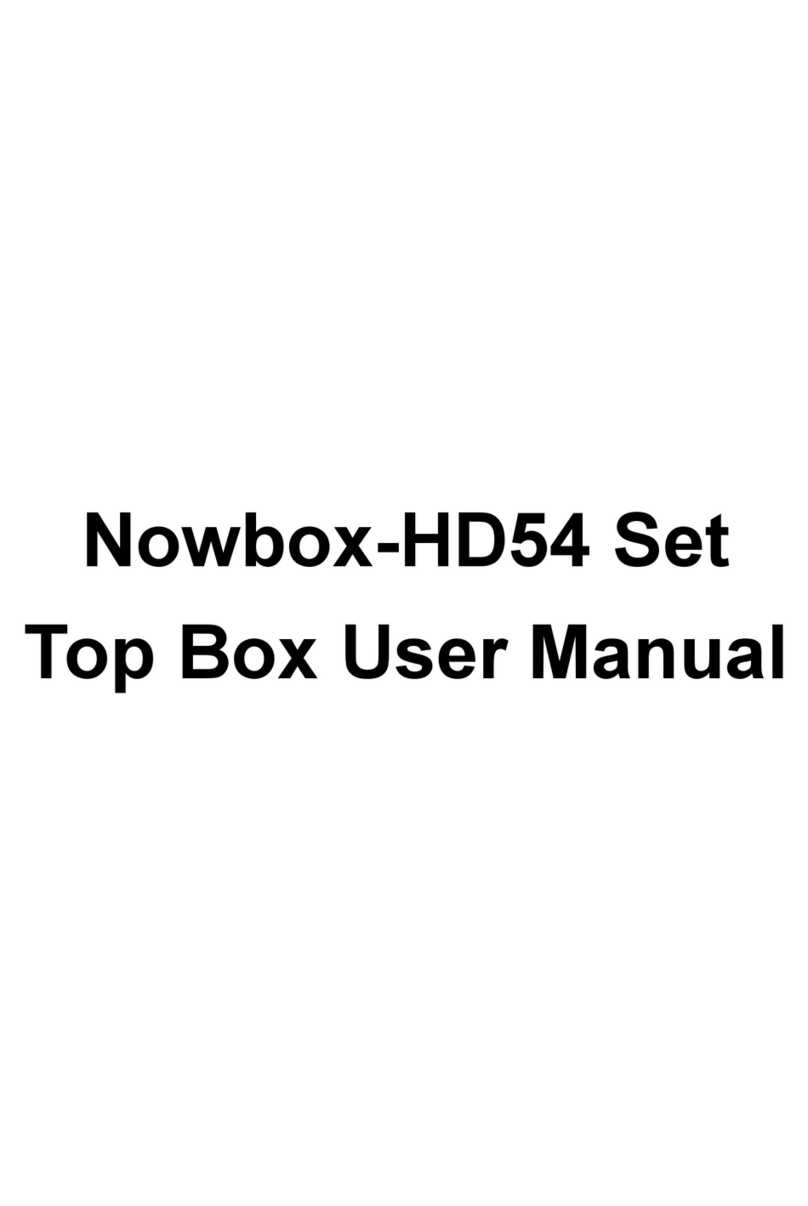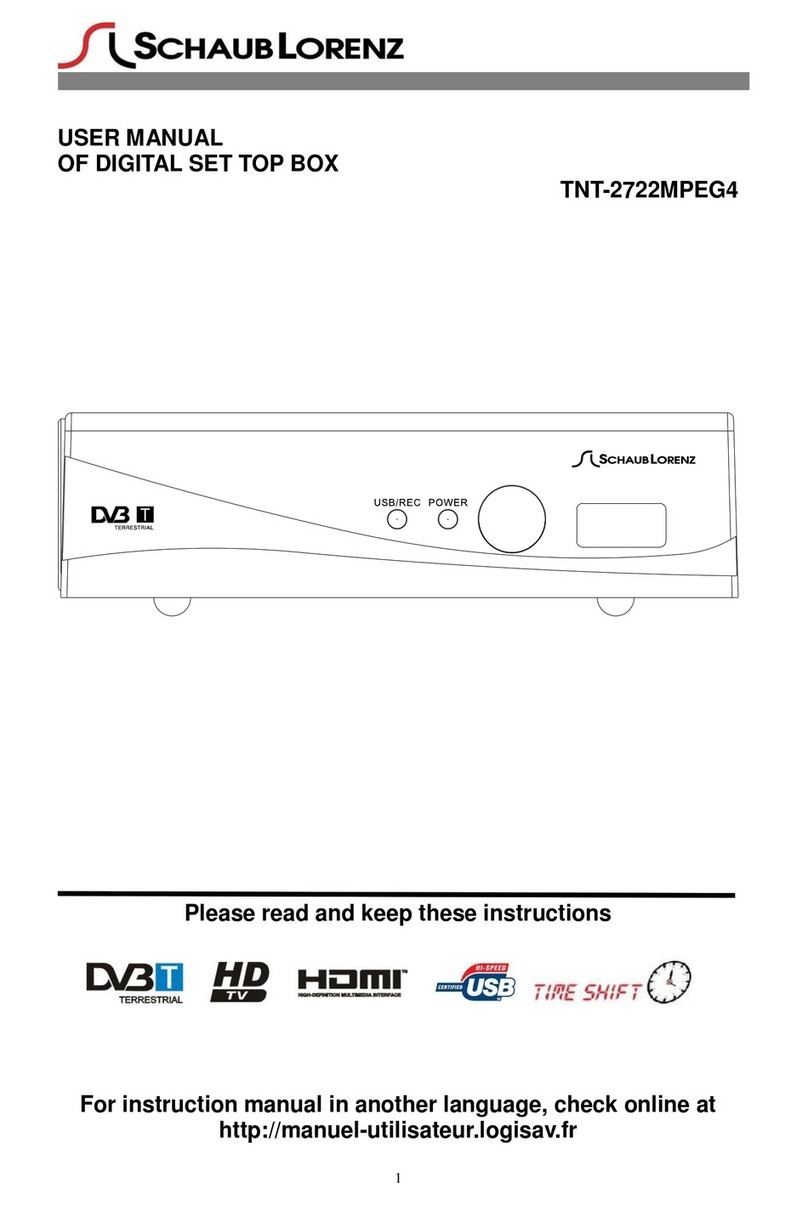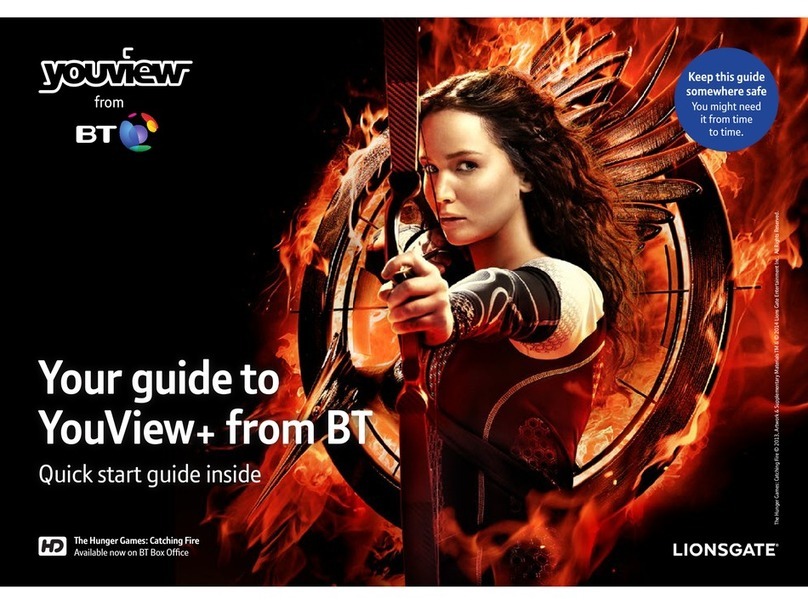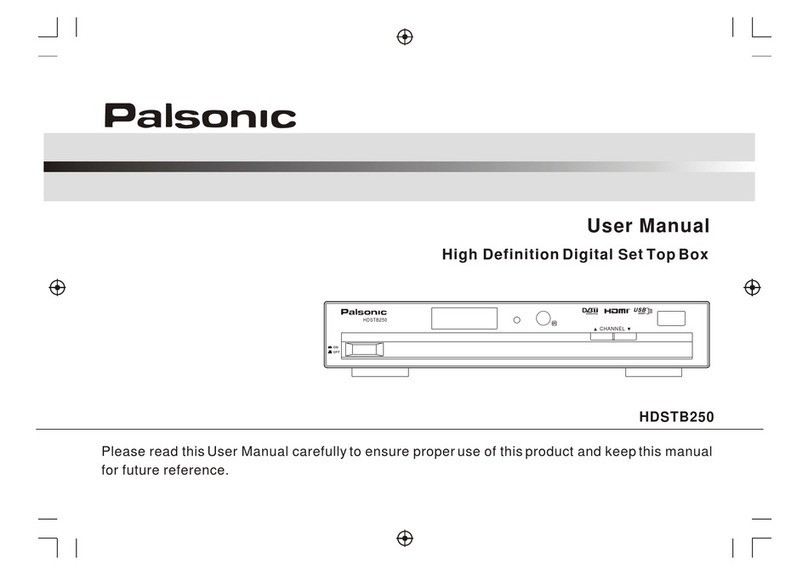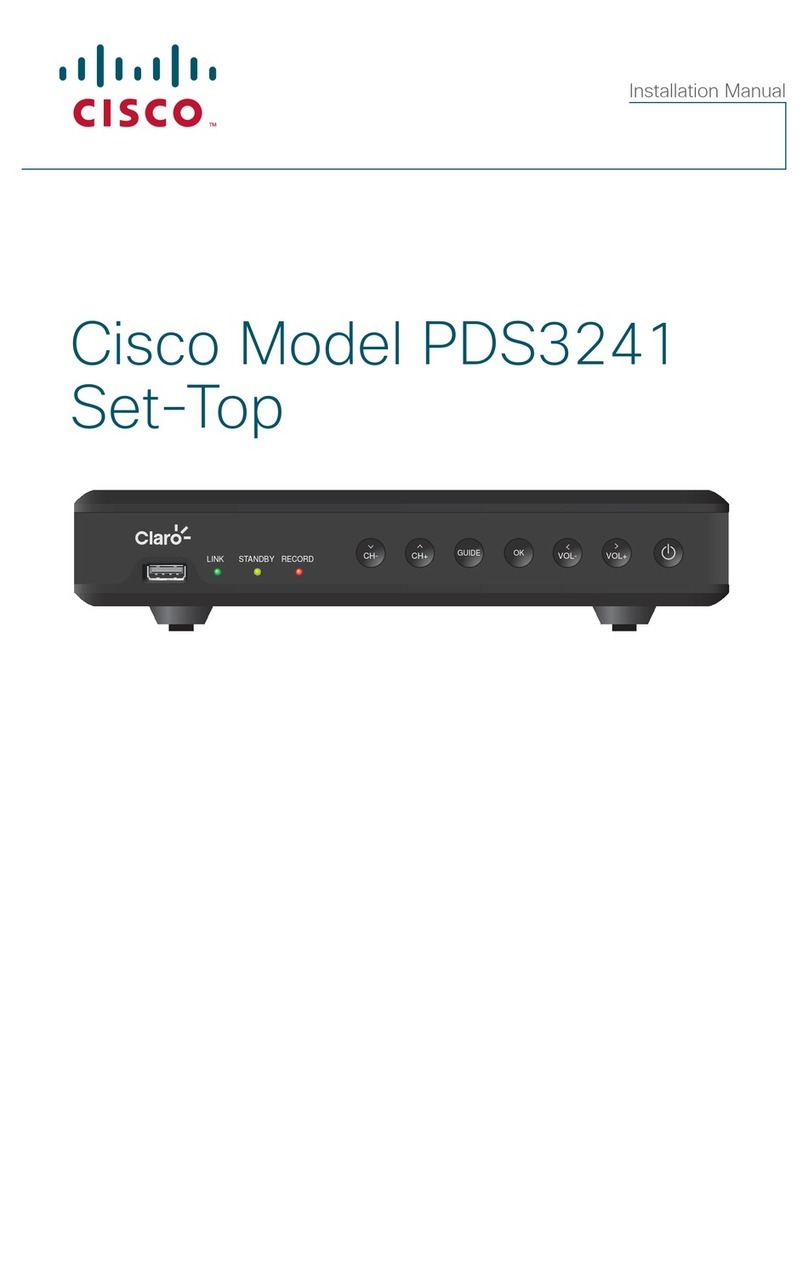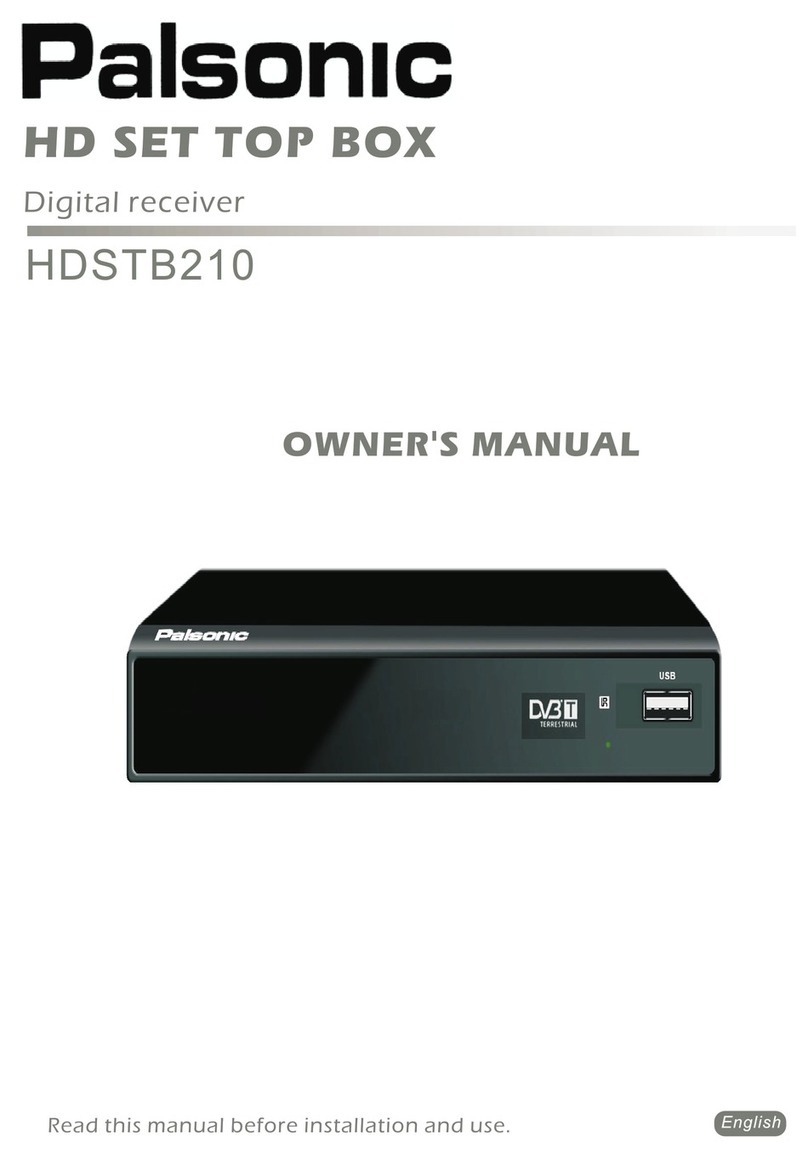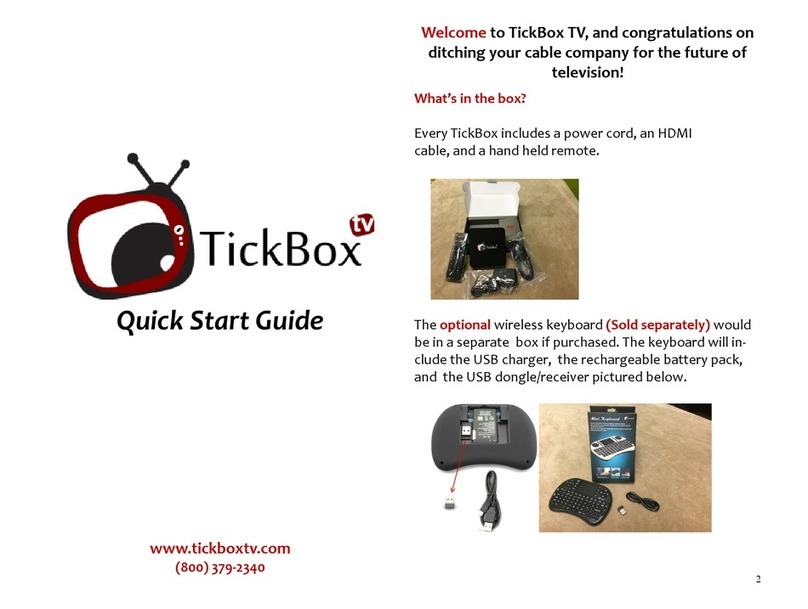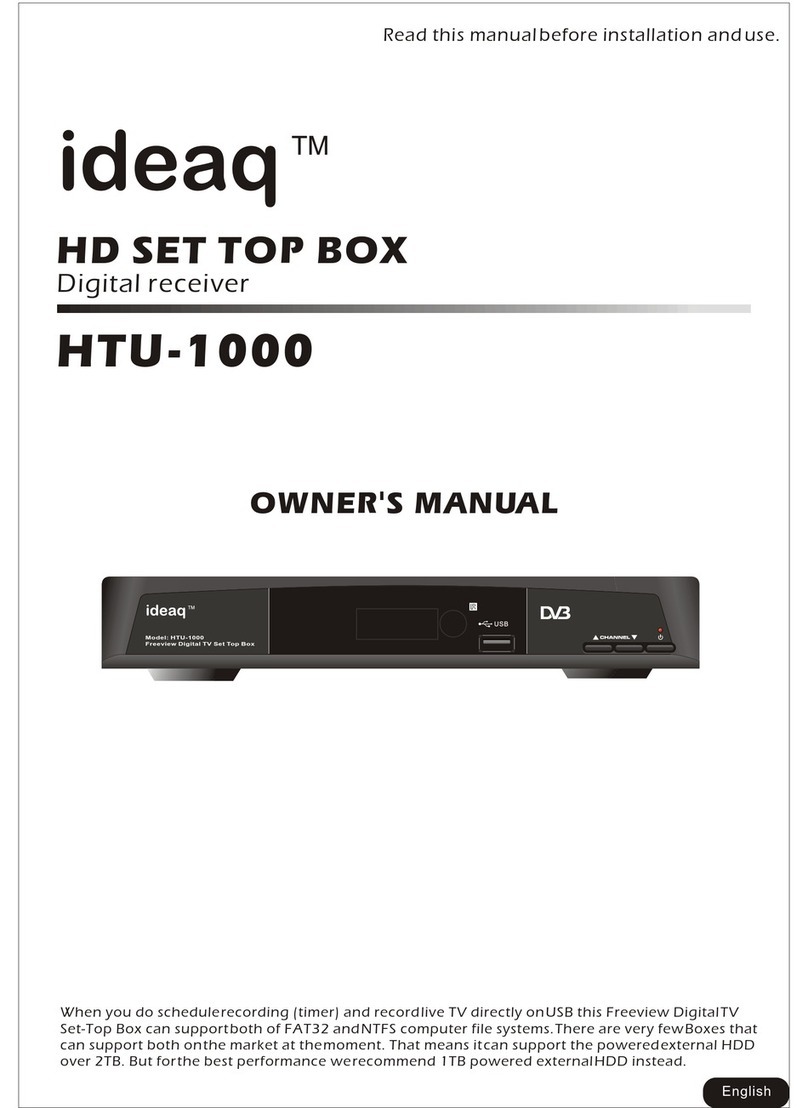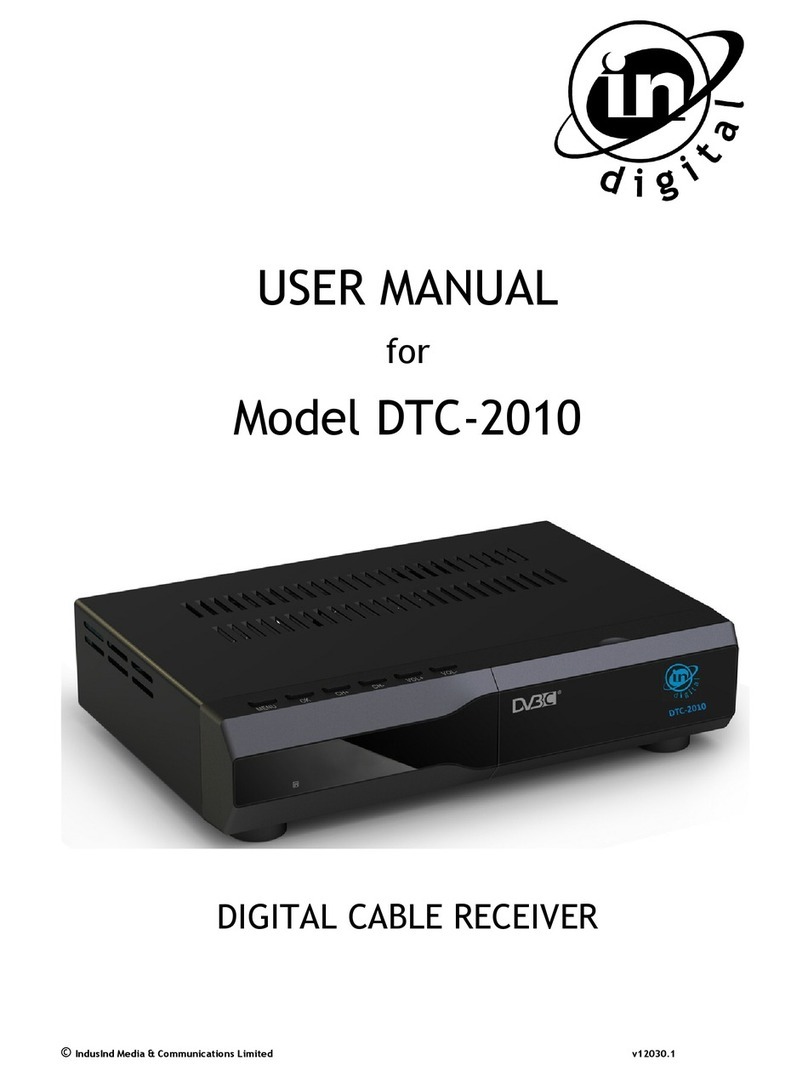Cloner Alliance UHD Pro User manual

ClonerAlliance UHD Pro User Manual

ClonerAlliance UHD Pro User Manual
This documentation describes how to use ClonerAlliance UHD Pro (Model: CA-989UP) device.
Copyright Notice
Copyright © ClonerAlliance Inc. All rights reserved.
Documentation Version 1.0.0
No part of this publication may be reproduced, transmitted, transcribed, stored in a retrieval system, or translated into any
language or computer language, in any form or by any means, electronic, mechanical, magnetic, optical, chemical, manual,
or otherwise, without the prior written permission of ClonerAlliance Inc.
Trademarks
ClonerAlliance is a registered trademark of ClonerAlliance Inc.

Safety Notices
Before using ClonerAlliance UHD Pro, please ensure that you read and under-
stand the safety precautions below:
1. Do not attempt to open the case of ClonerAlliance UHD Pro or modify it in any
way, as this will void the warranty.
2. Keep ClonerAlliance UHD Pro away from water and other liquids, as this may
cause the unit to malfunction.
3. ClonerAlliance UHD Pro may become warm during use. This does not indicate
malfunction.
4. Do not place heavy objects on ClonerAlliance UHD Pro, as this may cause the unit
to overheat and malfunction.
5. If the exterior of ClonerAlliance UHD Pro requires cleaning, wipe it with a soft
dry cloth.
6. Do not dispose of the unit via conventional domestic waste.


CONTENTS
1Getting Started 1
1.1 Box Contents ...............................................................................1
1.2 Product Diagram.............................................................................2
1.3 Indicator Color Diagram.......................................................................7
1.4 Remote Diagram.............................................................................14
2OSD Summary 15
2.1 DISPLAY ..................................................................................15
2.2 Settings Menu ...............................................................................16
3Record videos to the USB storage device 25
3.1 Connect ....................................................................................25
3.2 Record videos ...............................................................................26
3.3 Take Snapshots ..............................................................................30
3.4 Record live commentary or voice-over ...........................................................31
4Playback the Recorded Media files 35
4.1 Playback the Recorded media files on ClonerAlliance UHD Pro directly.................................35
4.2 Playback the Recorded media files on TV .........................................................39
4.3 Playback/Edit the Recorded media files on PC .....................................................41
5Schedule Recording 42
5.1 Set the system time ...........................................................................42
5.2 Set the schedule .............................................................................43
6Software Installation 44
6.1 Install and register ClonerAlliance Helper (Windows Users) ..........................................44
i

6.2 Install and register MP4-Cloner (Windows Users)...................................................48
6.3 Install VLC player (Windows, Mac, and Linux Users) ...............................................51
6.4 Install OBS Studio ...........................................................................52
7Record and Trim/Combine/Convert videos on PC 54
7.1 Install Software..............................................................................54
7.2 Record/Capture videos on PC...................................................................54
7.3 Trim video files on PC ........................................................................60
7.4 Combine video files on PC .....................................................................64
7.5 Convert video files on PC......................................................................67
8Preview videos for live streaming 72
8.1 Connection Guide of ClonerAlliance UHD Pro .....................................................72
8.2 Install ClonerAlliance Helper or OBS Studio ......................................................72
8.3 Setting for live stream in ClonerAlliance Helper (Windows) ..........................................73
8.4 Setting for preview video in OBS studio ..........................................................75
9Frequently Asked Questions 80
10 Product Specifications 86
11 After Sales Warranty 87
12 Contact Us 88
13 Disclaimer 89

GETTING STARTED
1.1 Box Contents
a. b. c. d. e.
f.
• a. Power Adapter
• b. Remote Control
• c. ClonerAlliance UHD Pro
• d. User Manual
• e. Micro B to USB cable
• f. HDMI cable
1

ClonerAlliance UHD Pro User Manual
1.2 Product Diagram
1.2. Product Diagram 2

ClonerAlliance UHD Pro User Manual
1. Line In: Stereo audio inputs.
2. Line Out: Insert the headphone plug into this jack to output the video sound.
3. Mic: Insert the microphone plug into this jack to input voice.
4. IR Window: Receives the IR signal from the remote control.
5. Switch button of H.264/H.265.
6. Snapshot button.
7. Rec/Stop button.
1.2. Product Diagram 3

ClonerAlliance UHD Pro User Manual
8. Power ON/OFF button.
9. Power socket of 5V/2A.
10. OUT: Connect an HDMI cable between ClonerAlliance UHD Pro and TV.
11. IN: Connect an HDMI cable between the video player and ClonerAlliance UHD Pro.
1.2. Product Diagram 4

ClonerAlliance UHD Pro User Manual
13
12. To PC: Connect the Micro-USB to USB cable between PC and ClonerAlliance UHD Pro for recording videos to PC.
Tip: This function above must be realized with software. For Windows system, please use ClonerAlliance Helper/OBS etc,
For Mac/Linux system, please use OBS.
13. Storage: Insert a USB flash drive or mobile hard disk and record videos to this storage medium.
1.2. Product Diagram 5

ClonerAlliance UHD Pro User Manual
1.3 Indicator Color Diagram
14
15
14. Top indicator.
15. Side indicator.
1.3. Indicator Color Diagram 6

ClonerAlliance UHD Pro User Manual
1. Top indicator
• Color: Stable BLUE
• Status: Output and Recording Resolution is 4K@30Hz
1.3. Indicator Color Diagram 7

ClonerAlliance UHD Pro User Manual
• Color: Stable GREEN
• Status: Output and Recording Resolution is 1080p@60Hz or Below
1.3. Indicator Color Diagram 8

ClonerAlliance UHD Pro User Manual
• Color: Blink BLUE&GREEN Alternately
• Status: No Input/Unsupported Input
1.3. Indicator Color Diagram 9

ClonerAlliance UHD Pro User Manual
2. Side Indicator
• Color: Stable BLUE
• Status: Encoding Format is H.264
1.3. Indicator Color Diagram 10

ClonerAlliance UHD Pro User Manual
• Color: Stable GREEN
• Status: Encoding Format is H.265
1.3. Indicator Color Diagram 11

ClonerAlliance UHD Pro User Manual
• Color: OFF
• Status: No Storage Device Connected
1.3. Indicator Color Diagram 12

ClonerAlliance UHD Pro User Manual
1.4 Remote Diagram
CLONER ALLIANCE
UHDPRO
www.cloner-alliance.com
REC/STOP.
DISPLAY.
Snapshot.
OK button.
Up arrow.
Down arrow.
Left arrow.
Right arrow.
Menu.
Back button.
Start or stop playing.
Video playback.
Image playback.
Delete recorded files.
Volume down for Mic.
Volume up for Mic.
Mute or unmute for Mic.
Volume down.
Volume up.
Mute or unmute for audio output.
Tips: The remote control is powered by 2 AAA batteries which are not included and need to be purchased independently.
1.4. Remote Diagram 13

OSD SUMMARY
2.1 DISPLAY
Please press button on remote to display media information OSD.
• Display OSD
14
This manual suits for next models
1
Table of contents