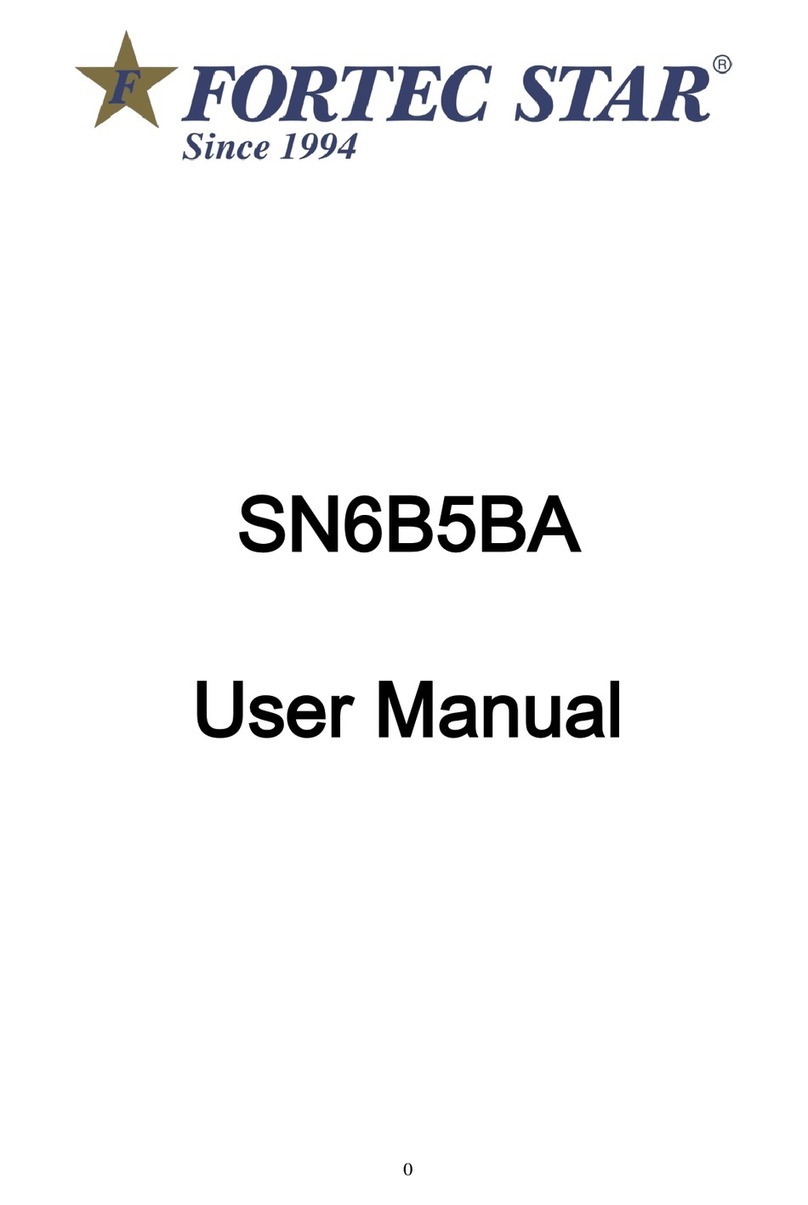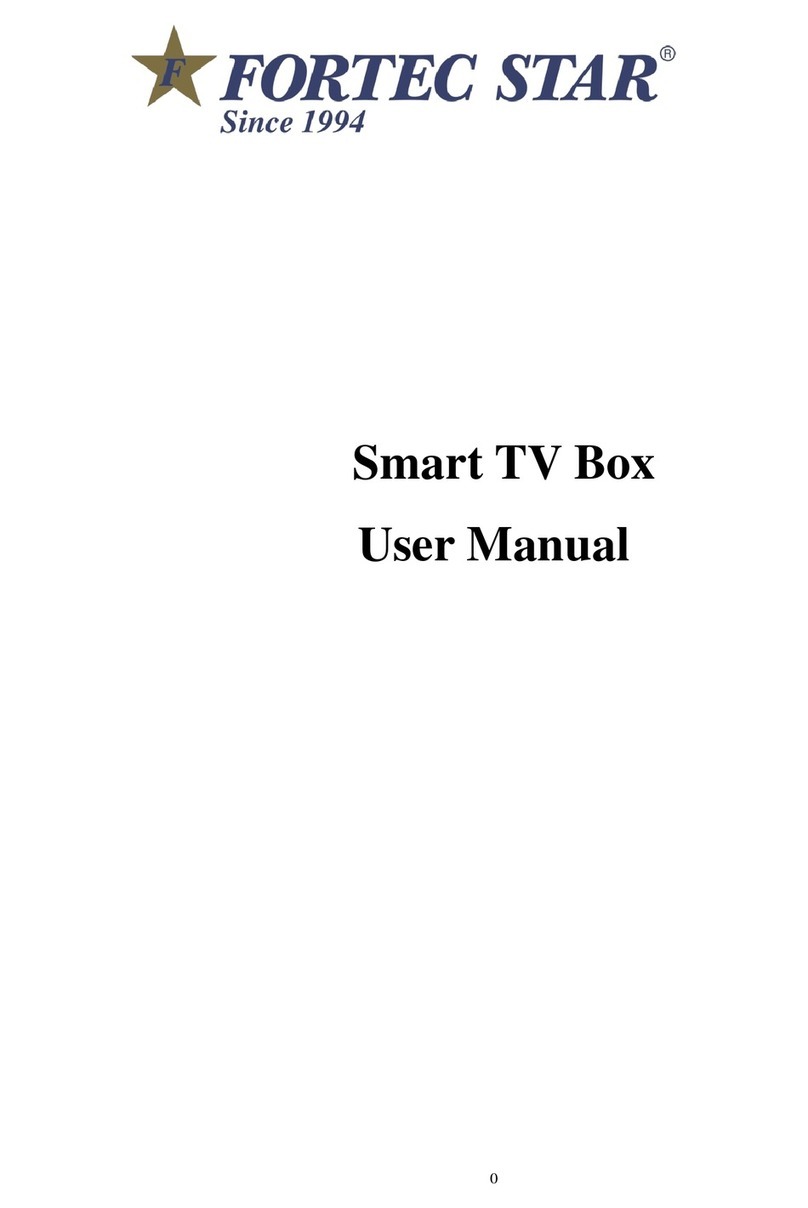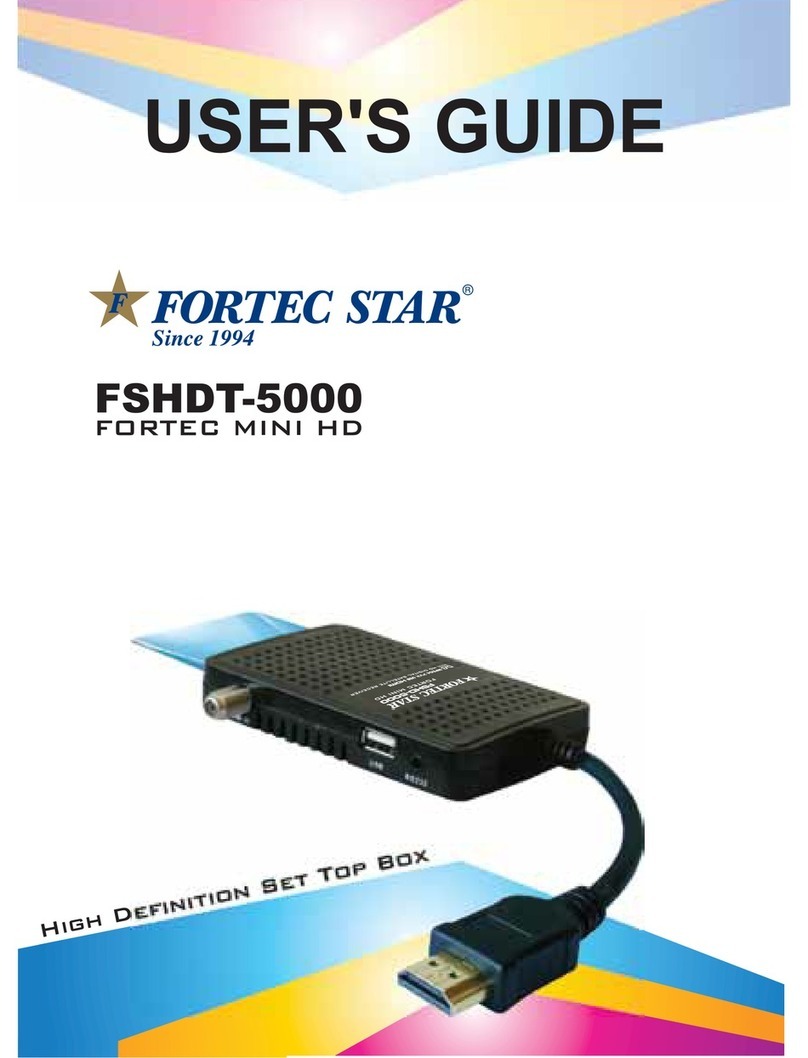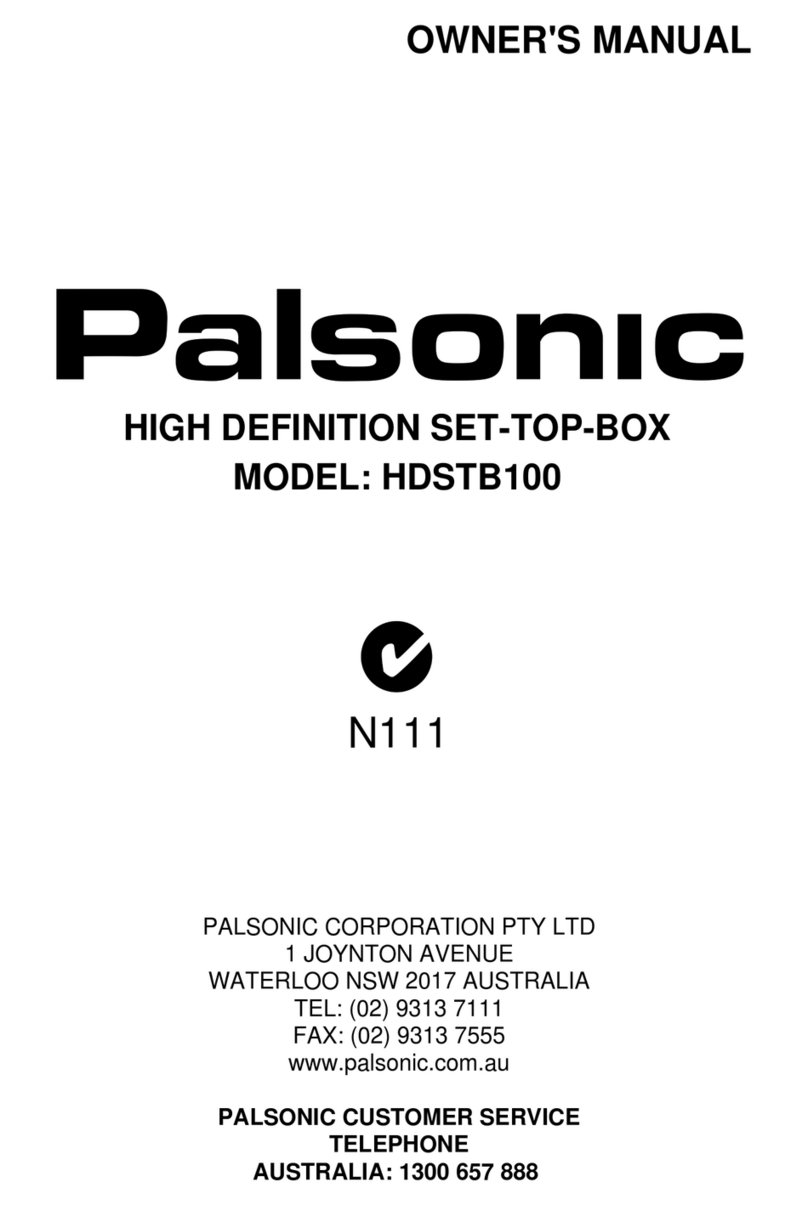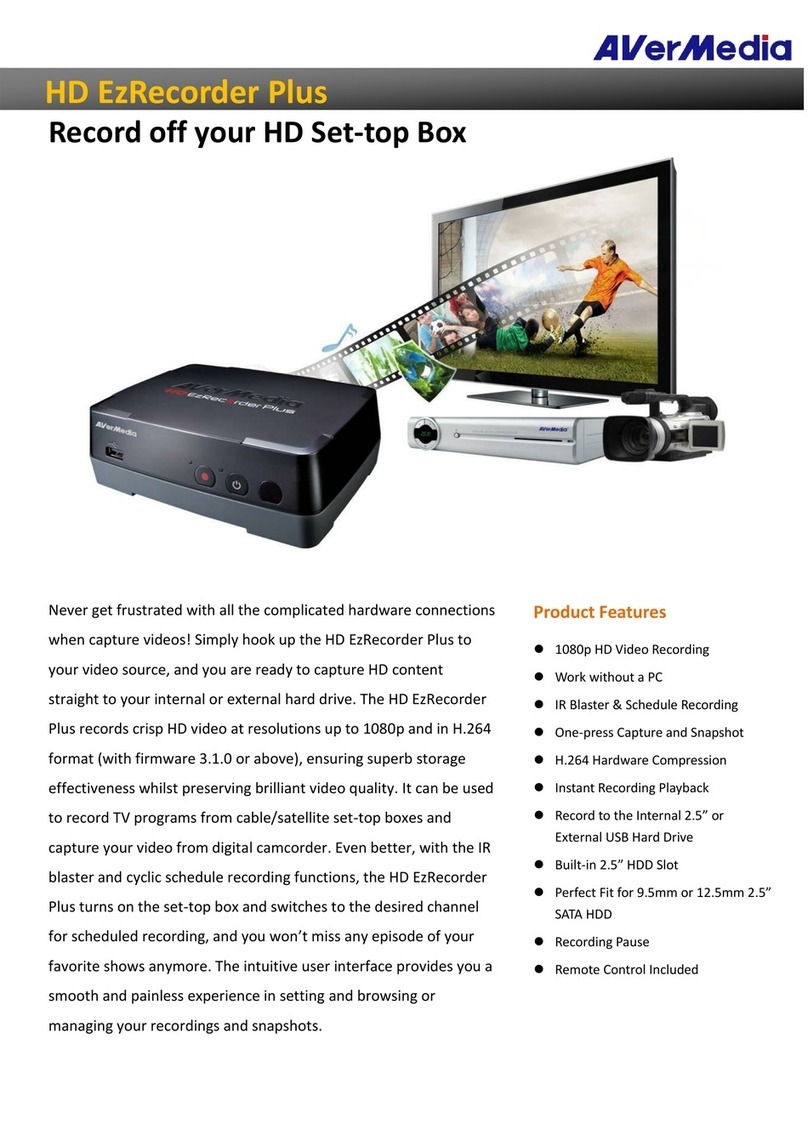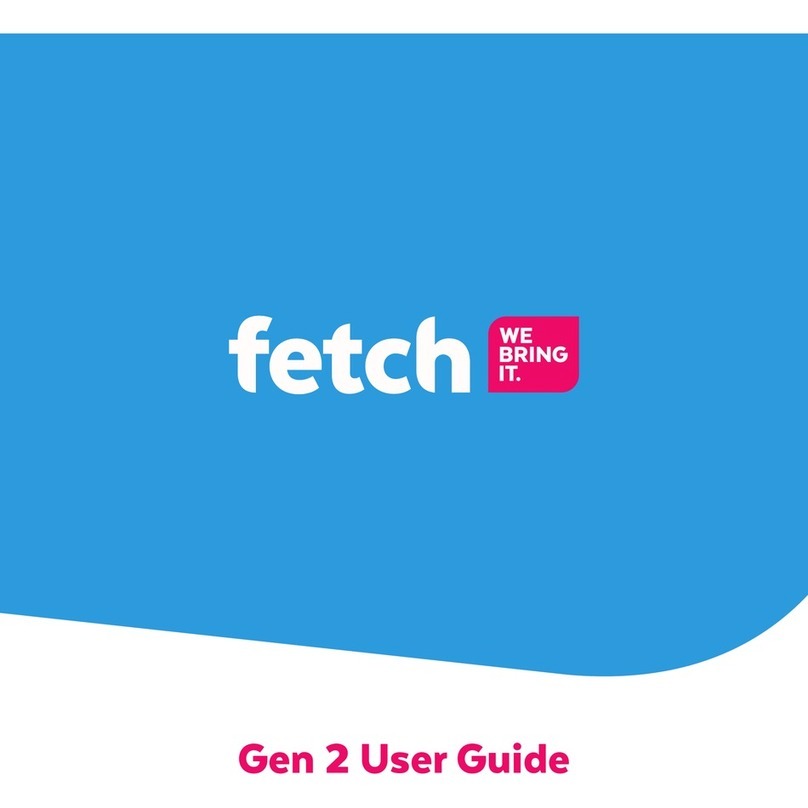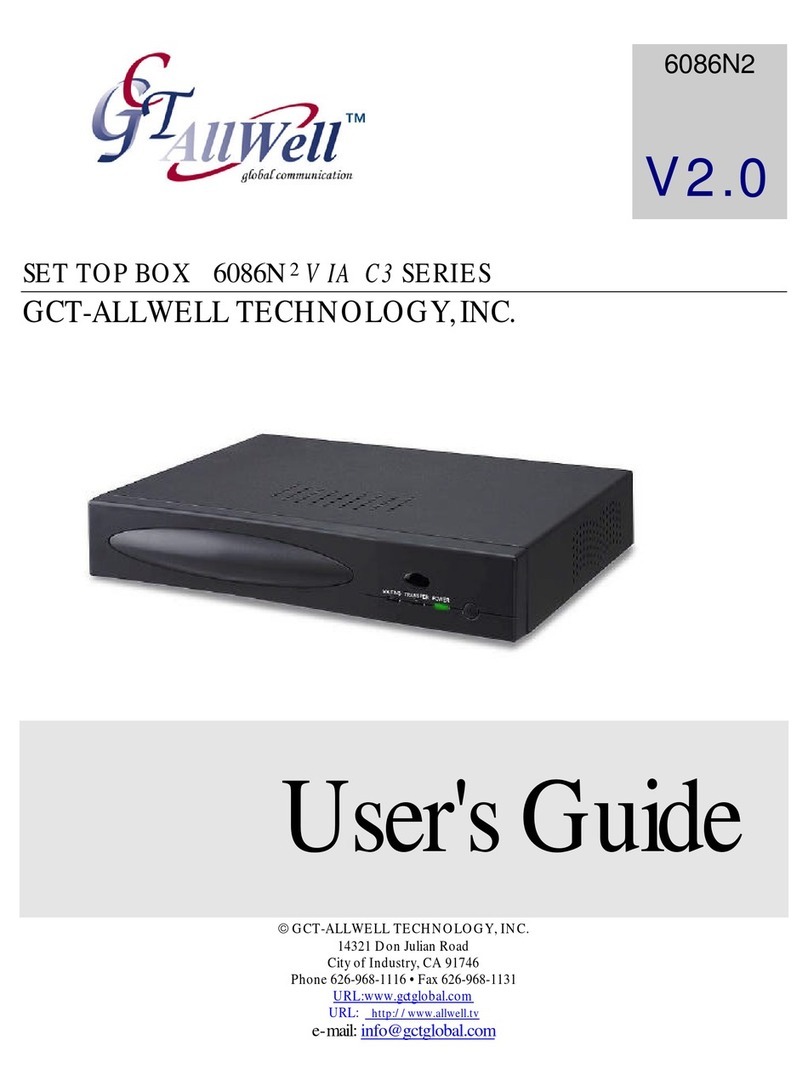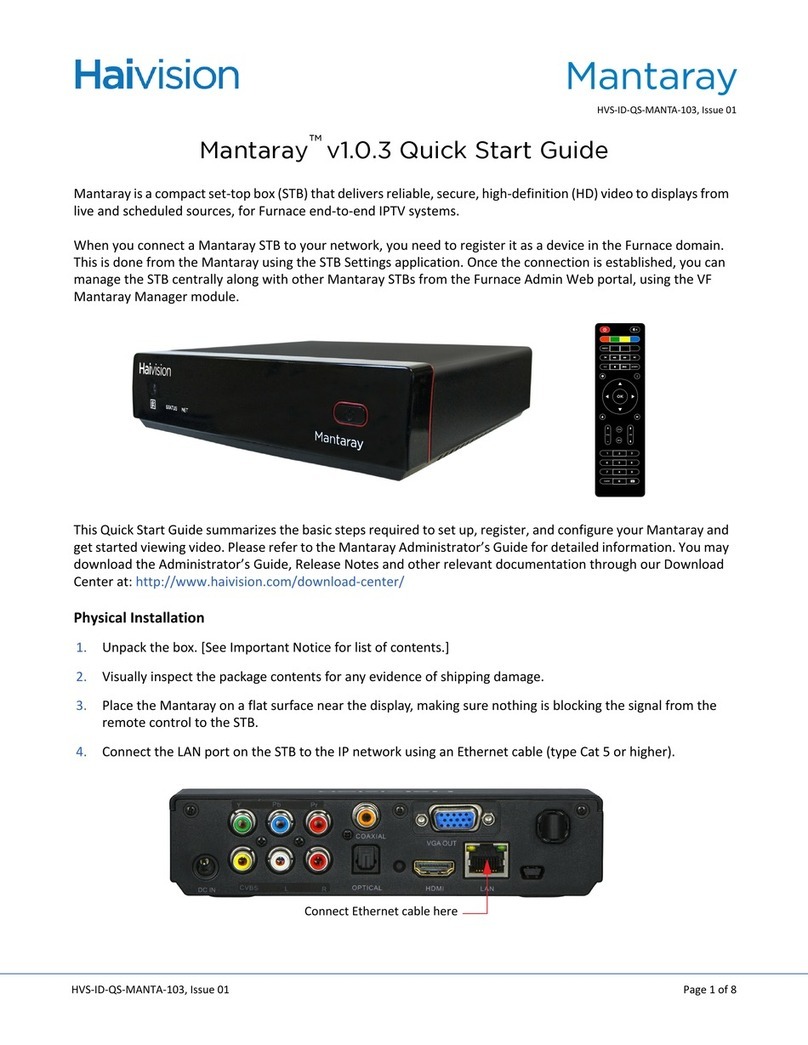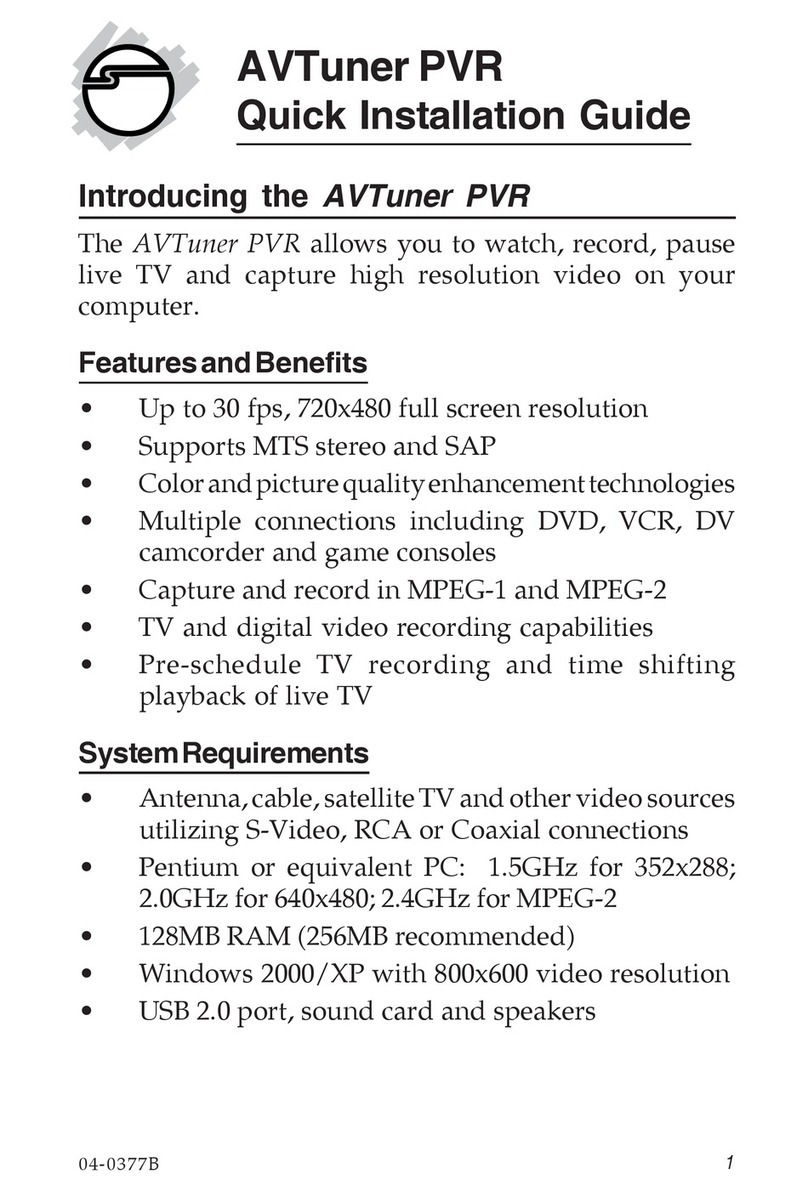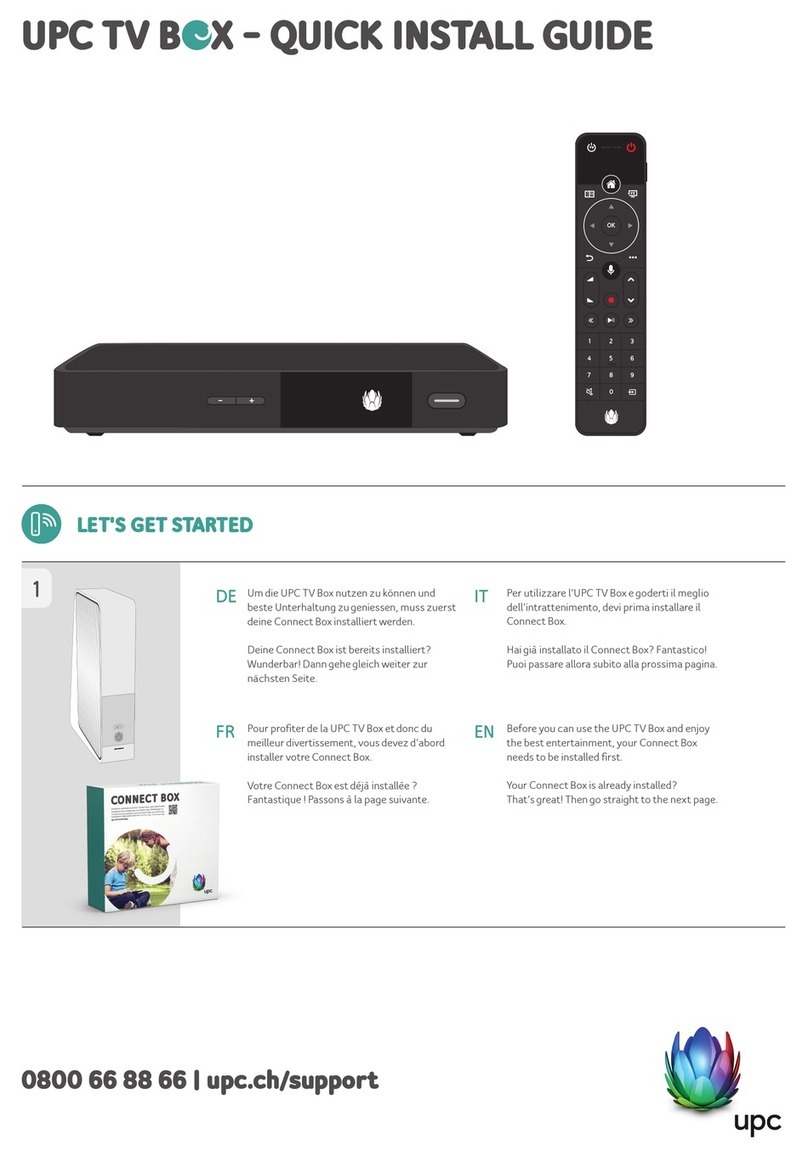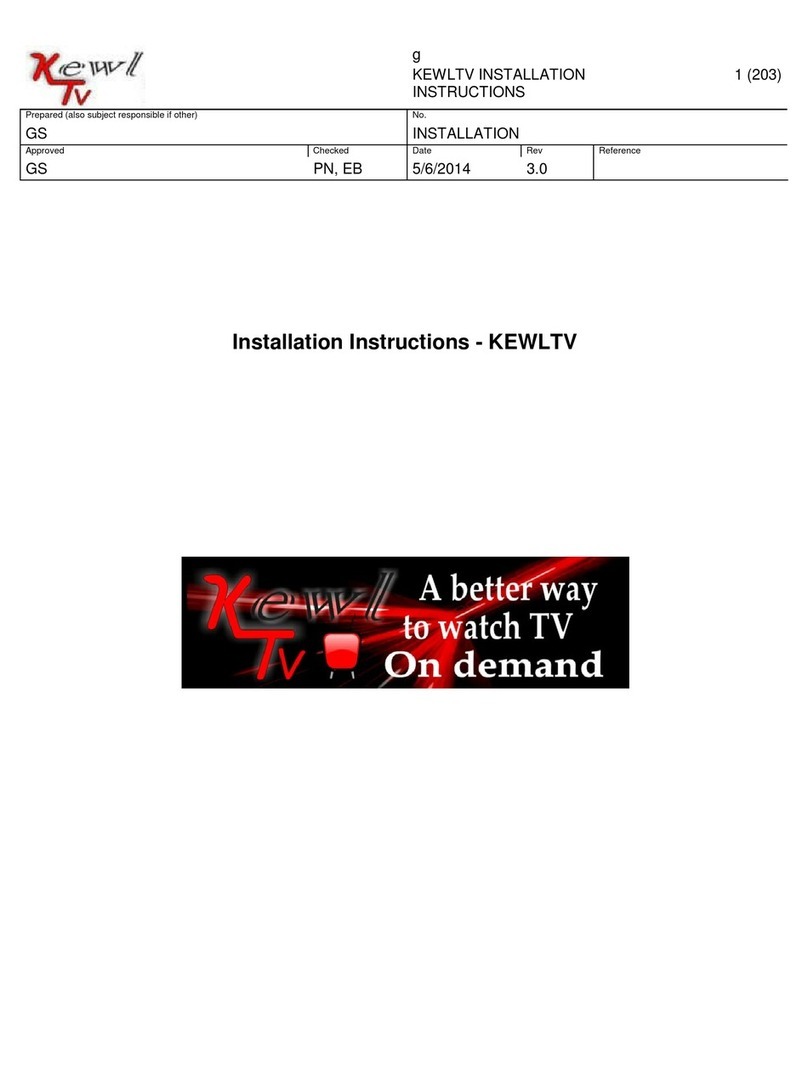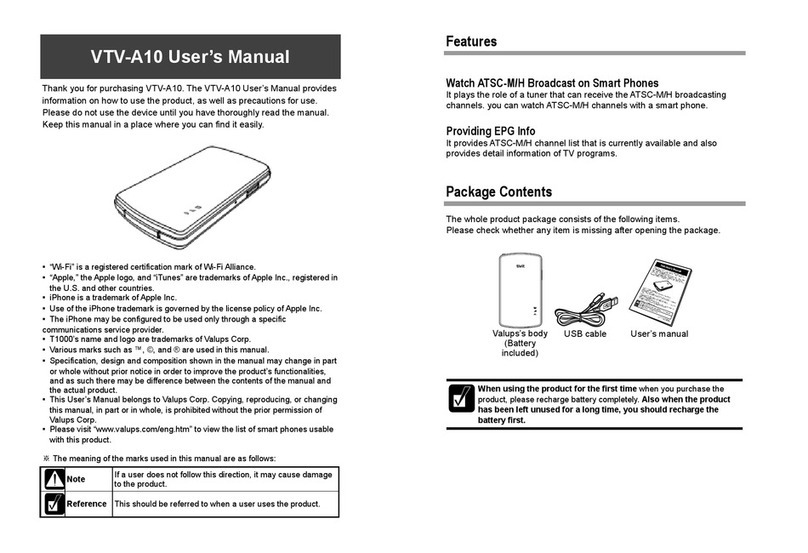Fortec Star FS-4400 User manual


GENERAL INFORMATION
INSTALLATION
MENU INFORMATION
3
7
9
Main Features
For your Safety
Unpacking
General Operation
RCU
3
4
5
5
6
Front Panel
Rear Panel
Connecting to TV& VCR usingSCART support
Connecting to TV using RCAsupport
Connecting to Digital Amplifier
7
7
7
8
8
Main Menu
1. Channel List
1.1 TV Channel List
1.2 Radio ChannelList
1.3 DeleteAl
1.4 Delete channelsby satellite
2. Installation
2.1 AntennaConnection
2.2 Satellite List
2.3 AntennaSetup
2.4 Single SatelliteSearch
2.5 Multi SatelliteSearch
2.6 TP List
3. System Setup
3.1 Language
3.2 TV
3.3 Local Time setting
3.4 TimerSetting
3.5 Parental Control
3.6 OSD Setting
3.7 Favorite
3.8 Other
9
10
10
13
13
13
14
14
14
15
17
18
18
19
19
20
20
20
21
22
22
22

4. Tools
4.1 Information
4.2 Factory Setting
4.3 Upgrade byUSB
4.4 USB
5. Game
6. REC
6.1 Record Mangager
6.2 HDD Information
6.3 HDD Format
6.4 PVR Setting
7. Hot key
7.1 Info
7.2 EPG
7.3 Find
7.4 Numer
7.5 TV/Radio
7.6 Up/Down
7.7 Left/Right
7.8 Mute
7.9 Pause
7.10 OK
7.11 Audio
7.12 Recall
7.13 Fav
7.14 Teletext
7.15 Zoom
22
23
23
23
24
25
25
25
25
26
26
26
26
26
27
27
27
27
27
28
28
28
28
28
29
29
29
30

A Digital Satellite Receiver is a convenient product that allows you to view a variety
of programs provided through satellite. This user's guide covers the installation of
the DSR and the necessary steps to implement various features. This also explains
special features available only in this DSR in detail, which will allow you to make full
of these feature.
Information confirmed in this document is subject to change. We reserves the right,
without notice, to make change in product design or performances as progress in
engineering or technology.
Main Features
MPEG-2 digital &fully DVB-S compliant
SCPC and MCPC receivable from C/Kuband satellite
Automatic PAL/NTSC conversion
5000 channels TV and Radioprogrammable
8 different favorite groups selection
On Screen Displaywith multi-language
Fully support to7 days ElectronicProgram Guide(EPG)
Picture in Graphics(PIG)support
256 colors OnScreen Display
Automatic network searchfor newly addedtransponders
DiSEqC 1.2 fullysupport, 13/18V, 0/22K, 0/12VLNB control
Various channel editing function(favorite,move, lock, renameand sort)
Parental control forchannels
Ease to useMenu System
Software upgrades throughRS232 port andReceiver to receiver
Automatic turn on/off by Timer setting(multiple options)
Subtitle support DVBEN300743 and EBU
Teletextsupport DVB ETS300472by VBI andOSD
Automatic save forlast channel
Channel list canbe sorted byalphabetic A-Z
Up to 3X3pictures on screen,only 1 active
Video zoom function with 1/2/4/6/8/12/16ratio
OTAsupport(Option)
Supprot FAT16/FAT32/FTA12,NTFS(Option)
Only list MP3/JPEG/BMPfiles
Default 2 hours,user can settingthe end time(Supportsubtitle)
Based on sizeof HDD, 512M~8Gsize will reservefor time shifted
recording(Support subtitle)
Lock/Delete/Rename,Preview playback,Browse recordfiles information
Play/Pause/Stop/Step
Fast Forward/Fast Backward2/4/8/16/32, Slow Forward/SlowBackward
1/2, 1/4, 1/8,Jump to userselected time point

For Your Safety
Be sure to turn the Receiver off and
disconnect the AC power cord before
cleaning the Receiver surface. If the
surface is dirty, wipe clean with a cloth
which has been dipped in a weak soap-and-
water solution and wrung out thoroughly,
and then wipe again with a dry cloth.
Switch the receiver off whenever it remains
out of service for an extended period.
Do not touch the receiver during thunder,
since that might create electric-shock
hazards.
Do not block ventilation holes of the
Receiver so that air can circulate freely.
Do not expose the receiver un-der the
sunlight. And keep it away from the heat
source.
Keep the receiver away from flower vases,
tubs, sinks, etc., in order to avoid damaging
the equipment.
To avoid electric-shock hazards, do not
open the cabinet, refer servicing to qualified
personnel only.
When the abnormal phenomenon occur,
you should cut off the power immediately.

General Operation
Throughout this manual you will notice that the everyday operation of the receiver is
based on a series of user friendly on screen display and menus. These menus will
help you get the most from your receiver, guiding you through installation, channel
organizing, viewing andmany other functions.
All functions can be carried out using the buttons on the RCU, and some of the
functions can alsobe carried outusing the buttonson the frontpanel.
The receiver is easy to use, always at your command and adaptable for future
advances.
Please be awarethat new softwaremay change thefunctionality of thereceiver.
Should you experience any difficulties with the operation of your receiver, please
consult the relevant section of this manual, including the Problem Shooting, or
alternatively call yourdealer or acustomer service adviser.
Remote Control Batteries Guide
TV/RADIO PR
OK
LIST
PR+
PR
FAV EXIT
123
6
5
4
789
0
EPG MENU
FIND ZOOM TXT
SAT TV/AV SLEEP
INFO
R
L
.,*?!@ ABC DEF
GHI JKL MNO
WXYZ
TUV
PQRS
.
PAUSE
R
SHIFT
RECORD
FAST SLOW
PLAY STOP

RCU
Key Function
Turns power ON/OFF of theDSR
When watching achannel, mute thesound
Switches between TVand Radio mode
0~9
MENU
EXIT
OK, LIST
PR+, PR-
Enter number ofthe required menu item or
select a channelnumber to watch
Press this keyone time to run menu onscreen
Return to theprevious menu on the menu
screen or escapefrom the menu
Press once topause the screen picture, press
once again togo to the normal mode
TV/RADIO
PR
Switches back toprevious channel
Displays the favoritegroup list
Show information ofthe current channel
Switch to teletextor subtitle mode
Moves up /down a page in the list
FAV
INFO
Executes the selecteditem in the menu screen
or enters thedesired value in any input mode
When watching achannel, change channels or
move to thenext higher or lower item inthe menu
When watching achannel, adjust the volume or
move to theleft or right item in themenu
Call up the EPG (Electronic Program Guide)
Display the Audio window.
Switch between TV and AV modes
EPG
L
R
TV/AV
PAUSE
FIND Display the Findwindow
ZOOM
Enter into thezoom in mode
SLEEP
Enter into thesleep in mode
Enter into thenine-pictures mode displayed
on the screen.
TXT
SHIFT
RECORD
Play and stopthe program
Press to fastForward or fastbackward
Record the program
Timeshift function key
,
Press to slowforward or slow backward
TV/RADIO PR
OK
LIST
PR+
PR
FAV EXIT
123
654
789
0
EPG MENU
FIND ZOOM TXT
SAT TV/AV SLEEP
INFO
R
L
.,*?!@ ABC DEF
GHI JKL MNO
WXYZTUVPQRS
.
PAUSE
R
SHIFT
RECORD
FAST SLOW
PLAY STOP

Rear PanelRear Panel
Connecting to TVusing SCART support
TV
DSR
SCART
IN
Satellite
Dish
Rear PanelFront Panel
LNB IN: CONNECTTO SATELLITE ANTENNA
LNB OUT:CONNECT TOTHE OTHER RECEIVER
CONNECT TOA PC FOR S/WUPGRADE
CONNECT TOTV AND VCR
USING ASCART CABLE
CONNECT TOAUDIO R/LTO TV ORAUDIO TUNER
CONNECT VIDEO TO TV USING RCA JACK
CONNECT TO12V TO AN EXTERNAL
0/12V SWITCH
CONNECT TO ADIGITAL AMPLIFIER
POWER ON/OFF

Connecting to TVusing RCA support
Satellite
Dish
Connecting to DigitalAmplifier
Satellite
Dish
DIGITALAUDIO
CONVERTOR OR
AMPLIFIER
SPEAKER
DIGITAL AUDIO
LR
TV
IN
LR
IN VIDEO
TV
AUDIO

Main Menu
This menu consistsof 6 majormain menus
as follow.
- Edit Channel
- Installation
- System Setup
- Tools
- Game
-REC
During the installation the OK key confirms a selection and LIST key shows Down
List Box if the column has 34 mark. You can also use the numeric keys on the
RCU to enternumeric value.
Use the PR+,PR- key to move upwards and downwards from one line to another
line and use key to move from main menu to sub menu and move from left
side to rightside or versa.
Meantime, you want to escape the menu system, please press MENU or EXIT key
on the RCU.
Make sure thatyou have properly installed and connected the cables ofthe receiver
well. If the receiver is the factory status or there is no program list, when power on,
the Main Menuwindow will bedisplayed on thescreen.
During the normal TV/Radio mode, press MENU key on the RCU to enter into the
Main Menu window.

If there is no program, you can not exit from the Main Menu window by pressing
MENU or EXIT key. System will inform"No channel" andthe following itemsturn grey.
1. Press OK key or key to pop up the "Input
Password" dialogue, you can not enter into the
menu unless the correct password is inputted.
The default passwordis "0000".
2. Press PR+, PR- keys to movethe cursor upor
down.
3. Press EXIT key or keyto move thefocus to
the left menu.
Sub-menu Turn grey when there is no program
Channel List
Installation
System
Tools
TV Channel List
Radio Channel List
Delete all Deletechannels by satellite
Antenna Connection SatelliteList
Antenna Setup SingleSatellite Search
Multi Satellite Search TP List
Language TV System
Local TimeSetting TimerSetting
Parental Lock OSDSetting
Favorite Other
Information Factory Setting
Upgrade by USB USB
1. Channel List
1. Press keysto select satellite.
2. Press PR+, PR- keys to select the program
that you want to play, and then press OK key to
view it in the small window. If move the yellow
cursor to select up or down, you will see a gray
line which indicates the playing program in the
small window.
1.1 TV Channel List
Game Tetris Othello Sudoku
REC Record Manager HHDInformation
HHD Format PVRSetting

3. Press FAV key to move the FAV button
upward. Select the program and press OK key
to pop up the favourite group list. In the list,
select the group that you want to add into and
press OK key, and then you will find the
favourite mark is displayed at the right side of
the selected program.
Press FAV key again to exit from the fav mode,
and you will find the FAV button return to the
origin position.
4. Press red colour key to move the Lock button
upward. Select the program and press OK key
to mark this program with the Lock mark. You
can cancel this mark by pressing OK key once
more.
Press red colour key again to exit from the lock
mode, and you will find the Lock button return
to the originposition.
5. Press green colour key to move the Skip
button upward. Select the program and press
OK key to markthis program withthe skip mark.
You can cancel this mark by pressing OK key
once more.
Press green colour key again to exit from the
skip mode, and you will find the Skip button
return to theorigin position.
6. Press yellow colour key to move the Move
button upward. Select the program and press
OK key to mark this program with the move
mark. Press PR+, PR- keys to move the cursor
to the position where you want to locate and
press OK key to confirm.
Press yellow colour key again to exit from the
yellow mode, and you will find the yellow button
return to theorigin position.

7. Press blue colour key to enter into the
Edit channel window.
Press red colour key to pop up the Sort drop-
down list.
Name(A-Z): The ascending order, omitting the $
character, the number is ahead, then the capital
letter, atlast the lowercase.
Name (Z-A): The opposite order of the above
Name (A-Z).
Free/Scrabmle:: All FTA programs are listed
ahead, while all scrambled programs are listed
last.
Lock: all locked programsare listed atthe last.
i . Sort(red colour key)
Press green colour key to move the Edit button
upward. Select the program and press OK key to
pop up theRename window.
In Rename window, press red colour key to
switch between capital letter and lower letter;
press green colour key to delete the character on
the cursor; press keys to move the cursor
left or right;press numeric keys (0-9) to inputthe
character, please refer to the down table. Press
yellow colour key to save and exit, or press blue
key to canceland exit.
ii. Edit (greencolour key)
Numeric keys Press numeric keyrepeatedly, displayin circle
1
2
3
4
5
6
7
8
9
0
.,*?!@1
ABC2
DEF3
GHI4
JKL5
MNO6
PQRS7
TUV8
WXYZ9
[space]_-0

If the name is empty, system will pop up a dialogue informing "Name" once yellow
colour key ispressed. Press OK key to close this dialogue.
In Delete window, press blue colour key to
move the Delete button upward. Select the
program and press OK key to mark this program
with the deletion mark. You can cancel this mark
by pressing OK key again.
Press EXIT key to pop up the dialogue "Are you
sure to save?". Select Yes button and press OK
key to save, or select NO button and press OK
key to exitwithout saving.
1.2 Radio ChannelList
Sine the sameoperation as 1.1 TV Channel List, here wedon't explain any more.
iii. Delete (bluecolour key)
1.3 Delete All
Move cursor to the Delete All item, and press
OK Key to popup the dialogue"Warning! Do you
really want todelete all channel?".
Press EXIT key to pop up the dialogue "Are you
sure to save?". Select Yes button and press OK
key to save, or select NO button and press OK
key to exitwithout saving.
1.4 Delete channelsby satellite
Move cursor to the Delete channels by
satellite item, and press OK Key to pop up the
dialogue "Warning! Do you really want to delete
all channel?".Select Yes button and press OK
key to delete the channels, or select NO button
and press OK key to exitwithout deleting.

2. Installation
1. Press OK key or key to pop up the "Input
Password" dialogue, you can not enter into the
menu unless the correct password is inputted.
The default passwordis "0000".
2. Press PR+, PR- keys to move the cursor up or
down.
3. Press EXIT key or key to move thefocus
to the leftmenu.
2.1 Antenna Connection
Press keys to select between Motor
Antenna and FixedAntenna.
2.2 Satellite List
1. Press PR+, PR- keys to select the satellite up
or down. Press OK key to select and mark, and
you can press OK key again to cancel the
selection and themark.
2. If there is no satellite, the red colour and blue
colour keys willbe invalid.
3. Press red colour key to pop up the Edit
Satellite window. Press PR+, PR- keys to move
cursor up ordown.
Name: User numeric keys to change the name of
the satellite, please refer to the Edit Channel
Name.
Longitude: You can press keys to switch between east longitude and west
longitude. After pressing OK key, you can use numeric keys to edit the longitude,
press EXIT key or the PR+, PR- keys to exit editing mode. The range of the
longitude is from 1to 180 degree. If beyond this range, system will inform you "out of
range" when youpress yellow colour key onthe RCU.
After setting, press yellow colour key to save and exit, while press blue colour key
to exit withoutsaving.

4. Press green colour key to pop up the Add
Satellite window. Since the same operation as
the above Edit Satellite window, here we don't
explain any more.
5. Press blue colour key to pop up the dialogue
"Are you sure to delete?". Select Yes button and
press OK key to delete the selected satellite.
You can cancel this operation by pressing OK
key at theNO button.
Suppose that you have selected Fixed Antenna
in the Antenna Connection window.
1. Satellite: All selectedsatellites in the satellite
list are displayedin this item.
Press keys toselect the satellitein circle.
Or press OK key to pop up the drop-down list,
then select the desired satellite in the list and
press OK key to confirm.
2. LNB Freq, Transponder, DiSEqC1.0,
DiSEqC1.1: The same operation as theabove.
2.3 Antenna Setup
Part A:Fixed
3. 22K, 0/12V, Polarity: Youcan press keysto select incircle.
Suppose that you have selected Moter Antenna
in the Antenna Connection window.
1. LNB Type: Select the properLNB type.
2. Motor Type: Select between DiSEqC1.2 and
USALS. If you select DiSEqC1.2, the following
Local Longitude and Local Latitude items will
turn grey.
Part B: Moter

4. Motor Setting: Press OK key to the Motor
Setting window.
Satellite: Press keys toselect the satellite
in circle. Or press OK key to pop up the drop-
down list, then select the desired satellite in the
list and pressOK key to confirm.
Transponder: The same operationas the above.
Position No., & Save: The range is from 0 to 63. "0" delegates the original position.
You can select the proper value whenyou has rotated the antenna.
Go to X: Press OK key to pop up the drop-down list, select the proper position
(reference or from1to 63) torealize the selectedposition.
West <Save> East: Press key to turn west, while press key to turn east.
Press OK key to pop up the dialogue "Are you sure to change this satellite's
position?". Press OK key at the Yes button to save the current position, or press OK
key at theNo button tocancel the operation.
Recalculation: Press OK key to pop up the dialogue "Are you sure to change this
satellite's position?". PressOK key at theYesbutton to recalculation.
3. Delete All: Press OK key to pop up the
dialogue "Are you sure to clear set satellite
position of this tuner?". Press OK key at the Yes
button to clear all the memories about the
position of the satellites that has connected to
the current turner.
5. Limit Setup: Press OK key to pop up the
Limit Setup window.
Limit Setup: Press keys to switch among
Disable Limit, EastLimit and West Limit.
Limit Setup: Move cursor to the Limit Setup
button. You can press key to turn west , or
press key toturn east.
Go to Reference: Press OK key to go to
reference. If you select Disable Limit in the
above Limit Setupitem, this buttonwill turn grey.

6. If select USALS,Delete Allitem will turngrey.
Local Longitude, LocalLatitude: Press
keys to switch between West and East,
or press keys to switch between North
and South. PressOK key to enterinto the editing
mode. Use numeric keys (0-9) to input the
longitude or latitude, press MENU key or EXIT
key to exit. The range of the longitude is from 0
to 180,while the range of the latitude is from 0 to
90. If the inputted value is not in this range,
system will pop up a dialogue "Our of Range"
when exit from this window. You can press OK
key to closethis dialogue.
7. Motor Setting: Press OK key to enter into the
Motor setting window.
Satellite, Transponder: Press keys to
select satellite or transponder, or press OK key
to pop upthe drop-down listand select inthe list.
2.4 Single SatelliteSearch
1. Satellite :
2. FTA Only: Press keys to select
between Yes and No.
3. Scan Channel: Press keys to
select among TV+Radio, TV Channel, Radio.
Press keys toselect the
satellite in circle. Or press OK key to pop up
the drop-down list, then select the desired
satellite in the list and press OK key to
confirm.
4. Network Search: Select between No and
Yes. This item turns grey when Auto Scan is
selected in thefollowing Scan modeitem.
5. Scan Mode: Press keys to select
between Auto Scan and Preset Scan. Auto
Scan is Blind scan, while Preset Scan is to
search the presetfrequencies.
6. Search: Press OK key to startsearching.

2.5 Multi SatelliteSearch
From the Multi Satellite Search window, you
can search severalsatellites at theone time.
1. Satellite: Allselected satellites in the satellite
list window are displayed on the down part. You
can press keysto switch among them.
2. FTA Only: Press keys to select between
Yes and No.
3. Scan Channel: Press keys to select
among TV+Radio, TVChannel, Radio.
4. Network Search: Select between No and Yes. This item turns grey when Auto
Scan is selectedin the followingScan mode item.
5. Scan Mode: Press keys to select between Auto Scan and Preset Scan.
Auto Scan isBlind scan, whilePreset Scan isto search thepreset frequencies.
6. Search: Press OK key to startsearching.
2.6 TP List
1. Press PR+,PR- keys to select the proper
satellite.
2. Press red colour key to pop up the Edit TP
window.
Frequency, Symbol rate: Press
keys to add or reduce by step one. Or press
numeric keys (0-9) to input the desired value.
The range ofthe frequency is 3000-13450, while
the range ofthe symbol rate is 1000~45000. The
inputted value is beyond this range, the value
will return tothe origin value.
Polarity: Press keys to switch between
Vertical andHorizontal.
3. Press green colour key to pop up the Add TP
window. Since the same operation as the above
Edit TP window, herewe don't explainany more.

4. Press yellow colour key to pop up dialogue "
Are you sureto delete?". Press OK key at theYes
button to delete the selected TP, or press EXIT
key to cancelthe operation.
5. Press blue colour key to pop up the TP
Search window.
FTA only, Scan Channel, Network Search:
Press keys toselect the proper option.
Press OK key at the OK button to start
searching.
1. Press OK key to enter into the Language
window. Press keys to select the language
in circle, while press PR+, PR- keys to
move the cursorup or downin circle.
2. Press MENU key or EXIT key to save and
exit.
3. The types of the language, pleaser refer to
the configuration ofthe customer.
3. System Setup
1. Press OK key or key to move the cursor
to the rightmenu.
2. Press PR+, PR- keys to move the cursor up
or down.
3. Press EXIT key or keyto move thefocus
to the leftmenu.
3.1 Language
Table of contents
Other Fortec Star Set-top Box manuals