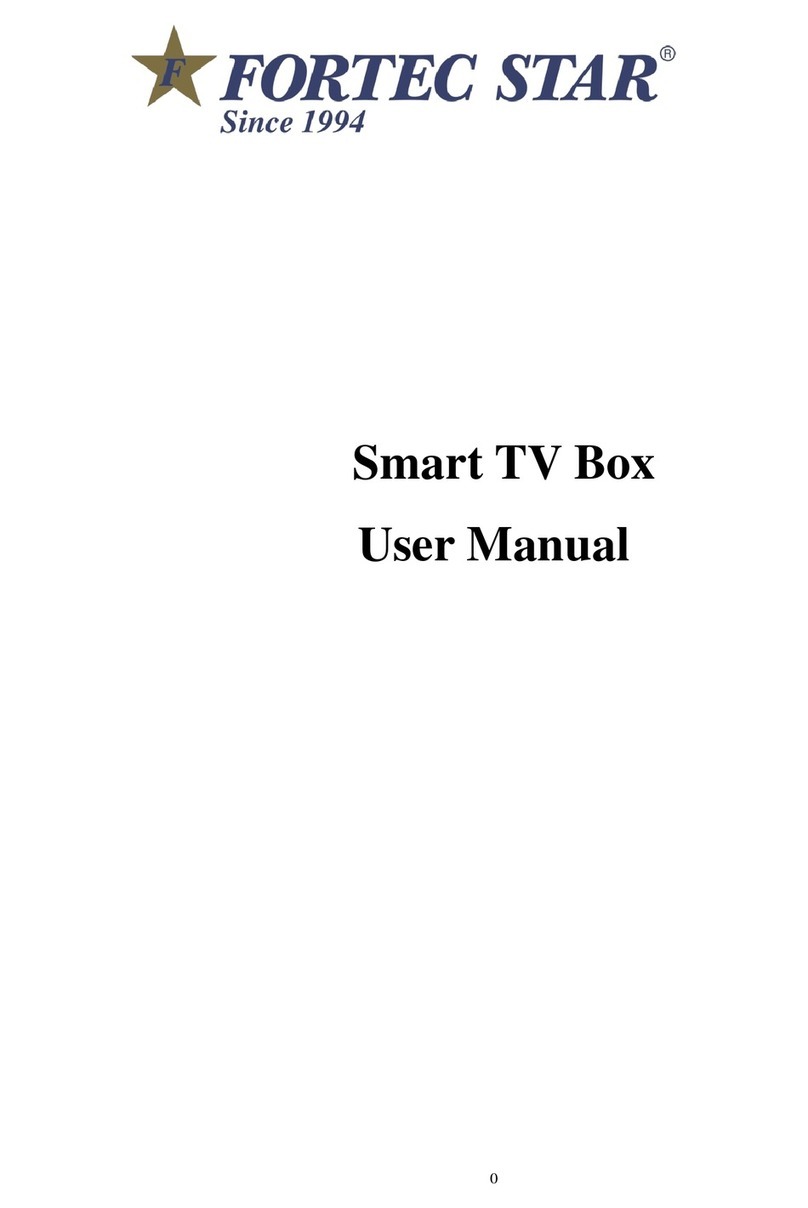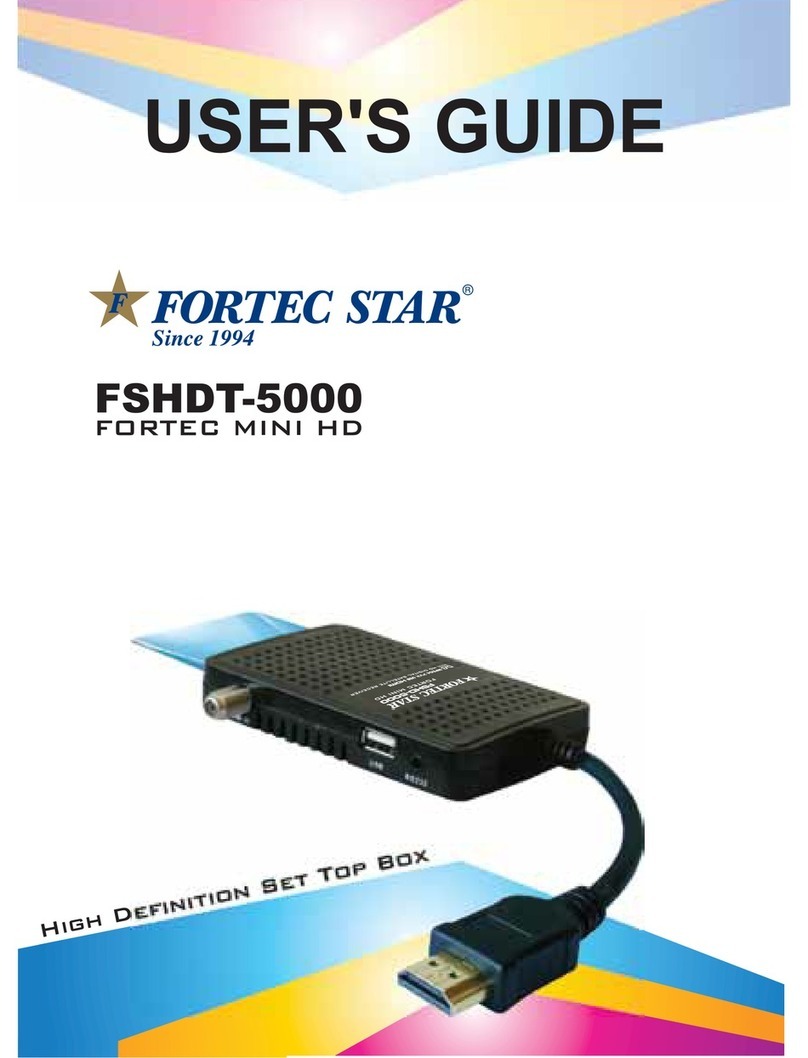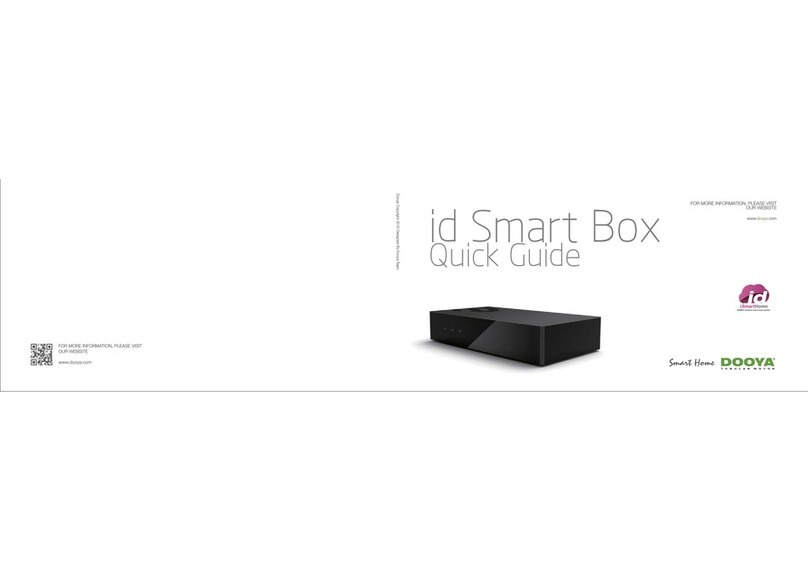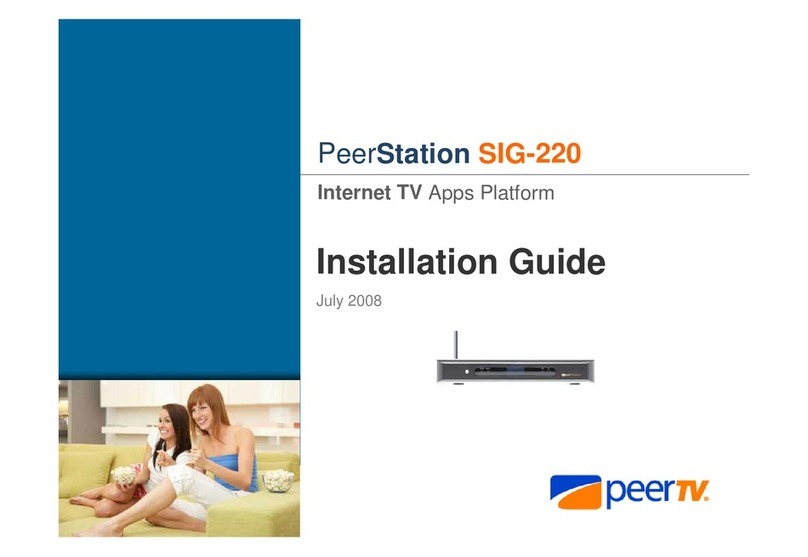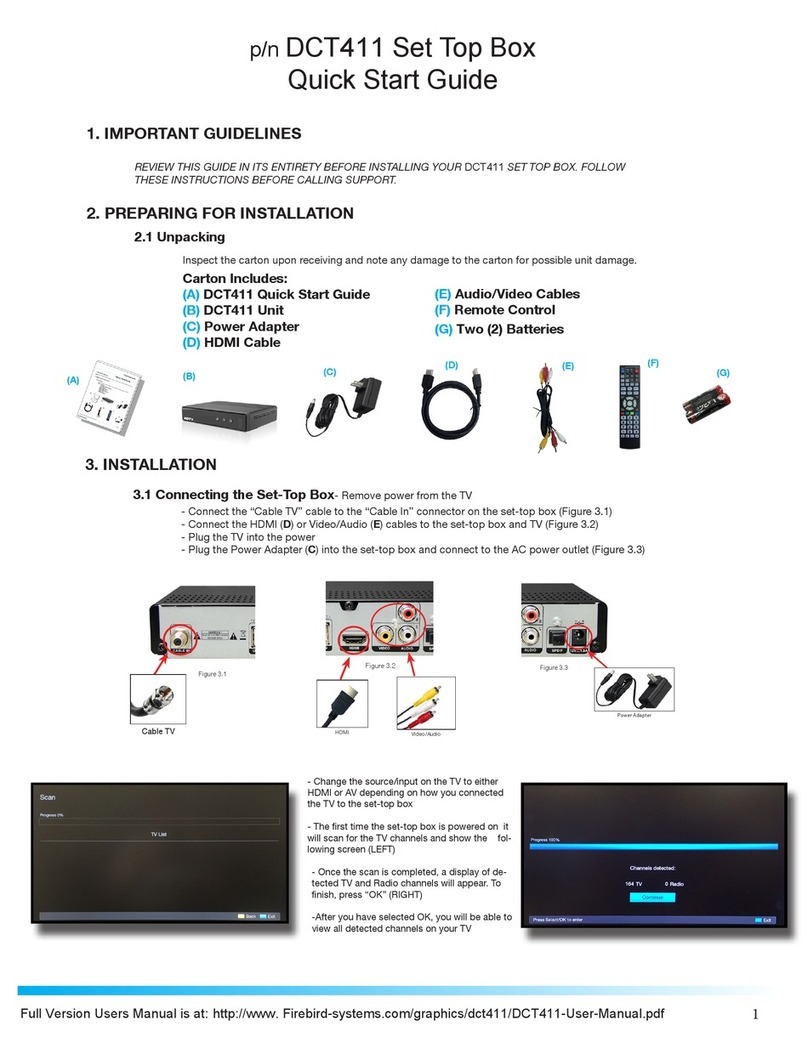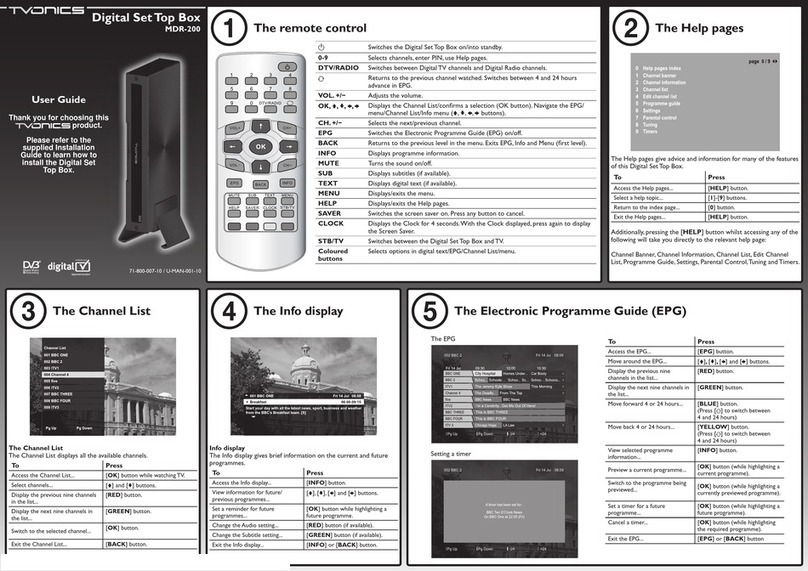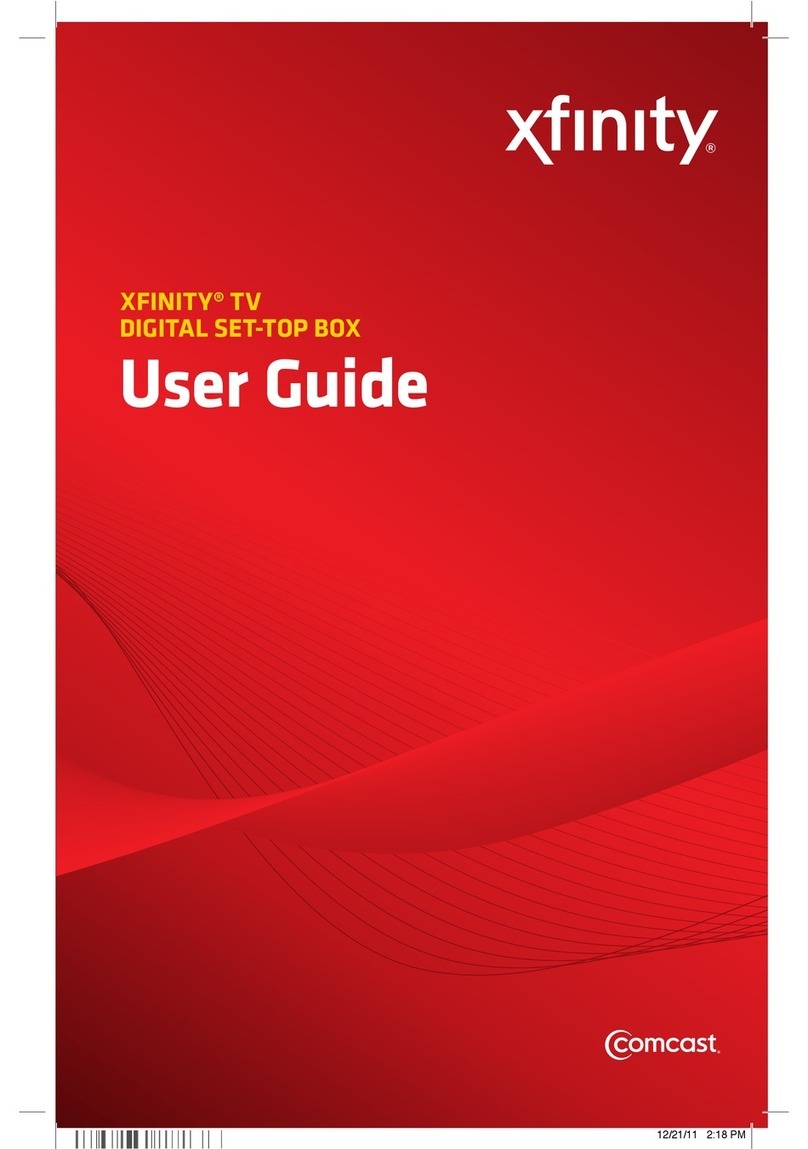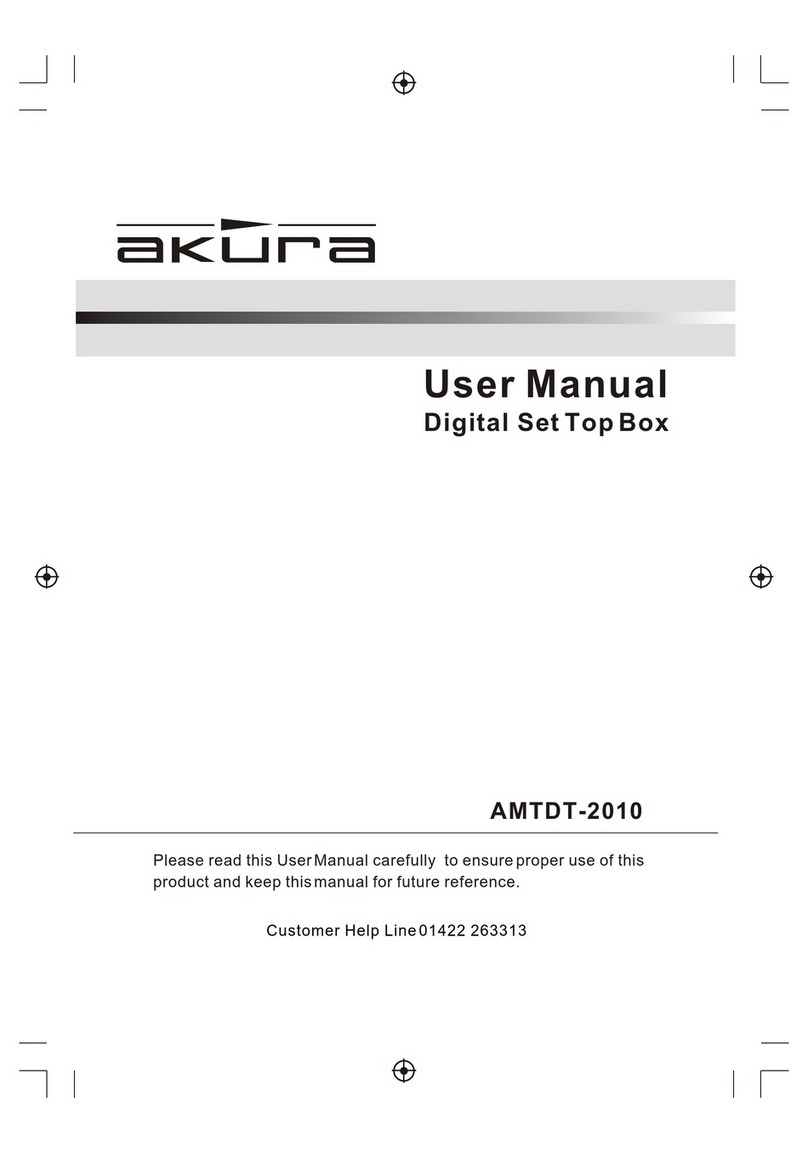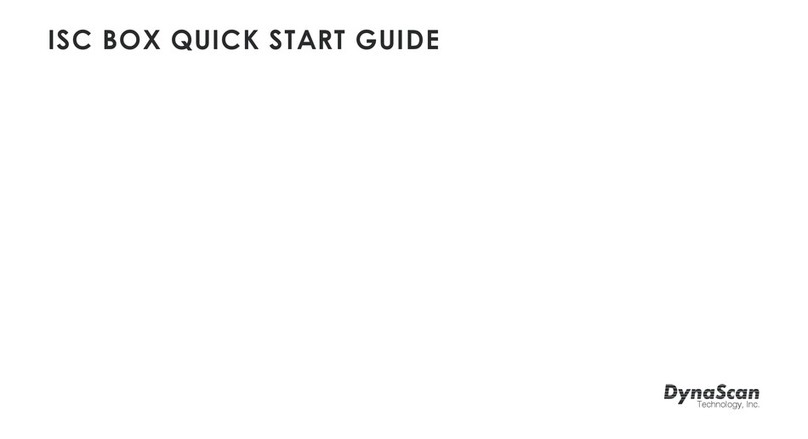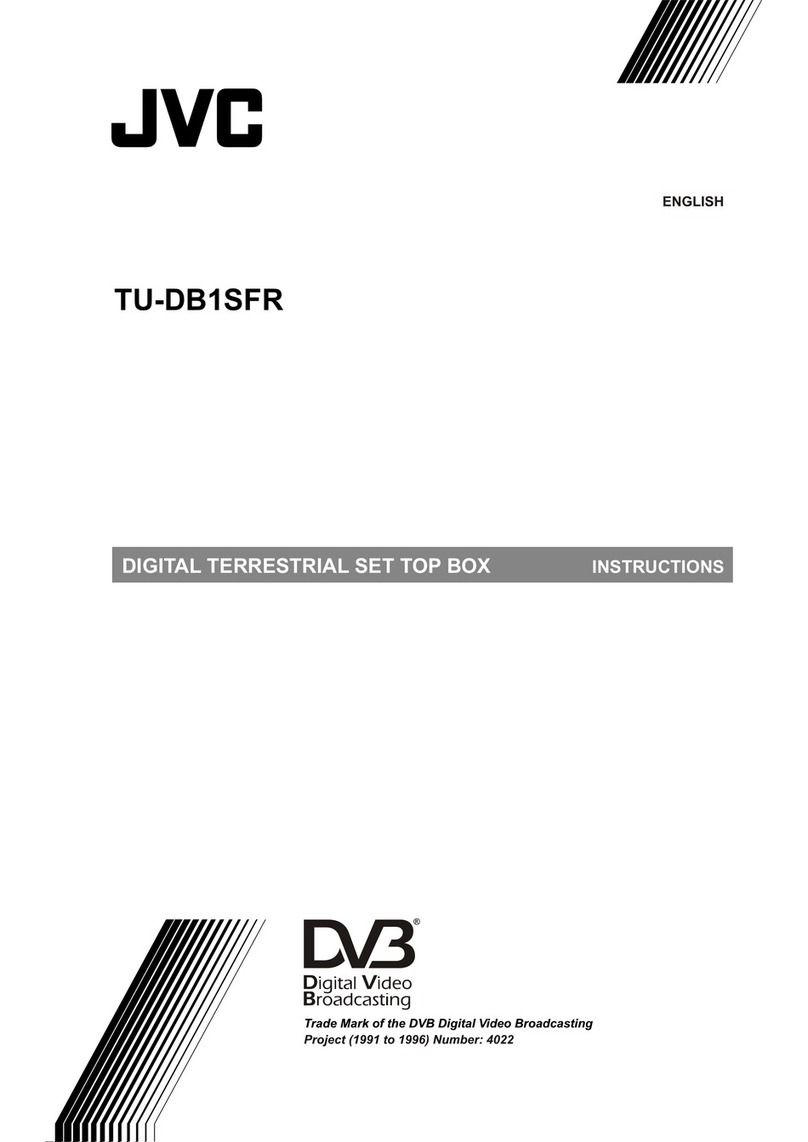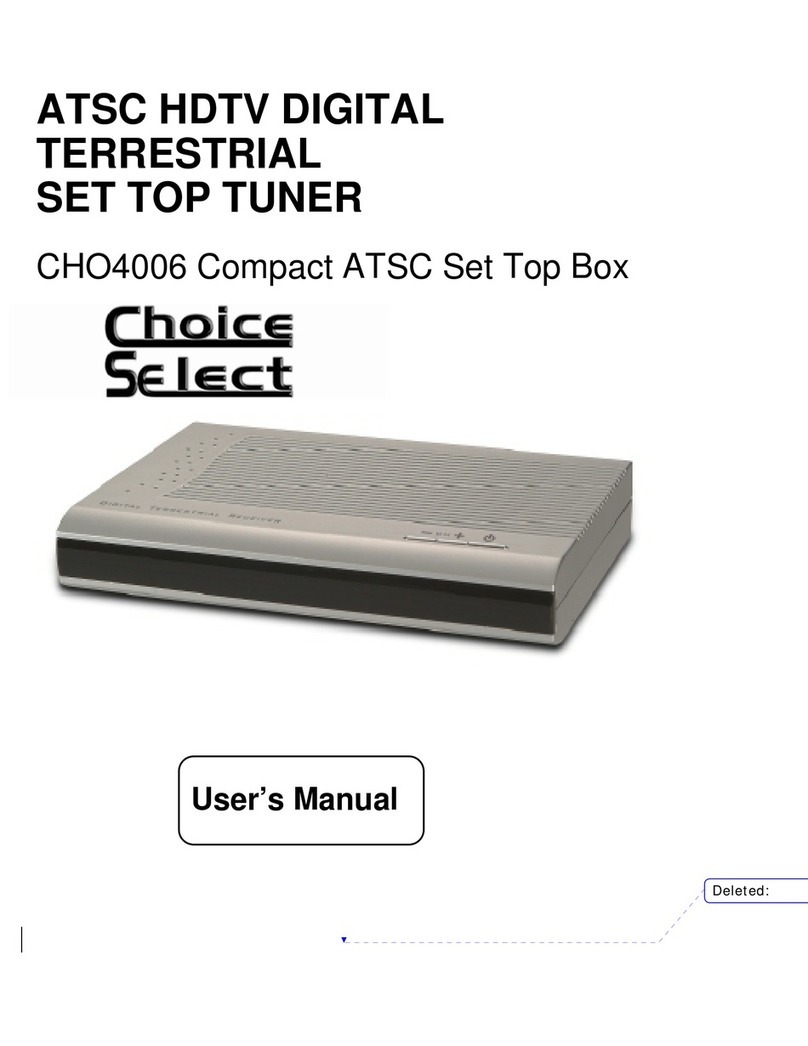Fortec Star SN6B5BA User manual
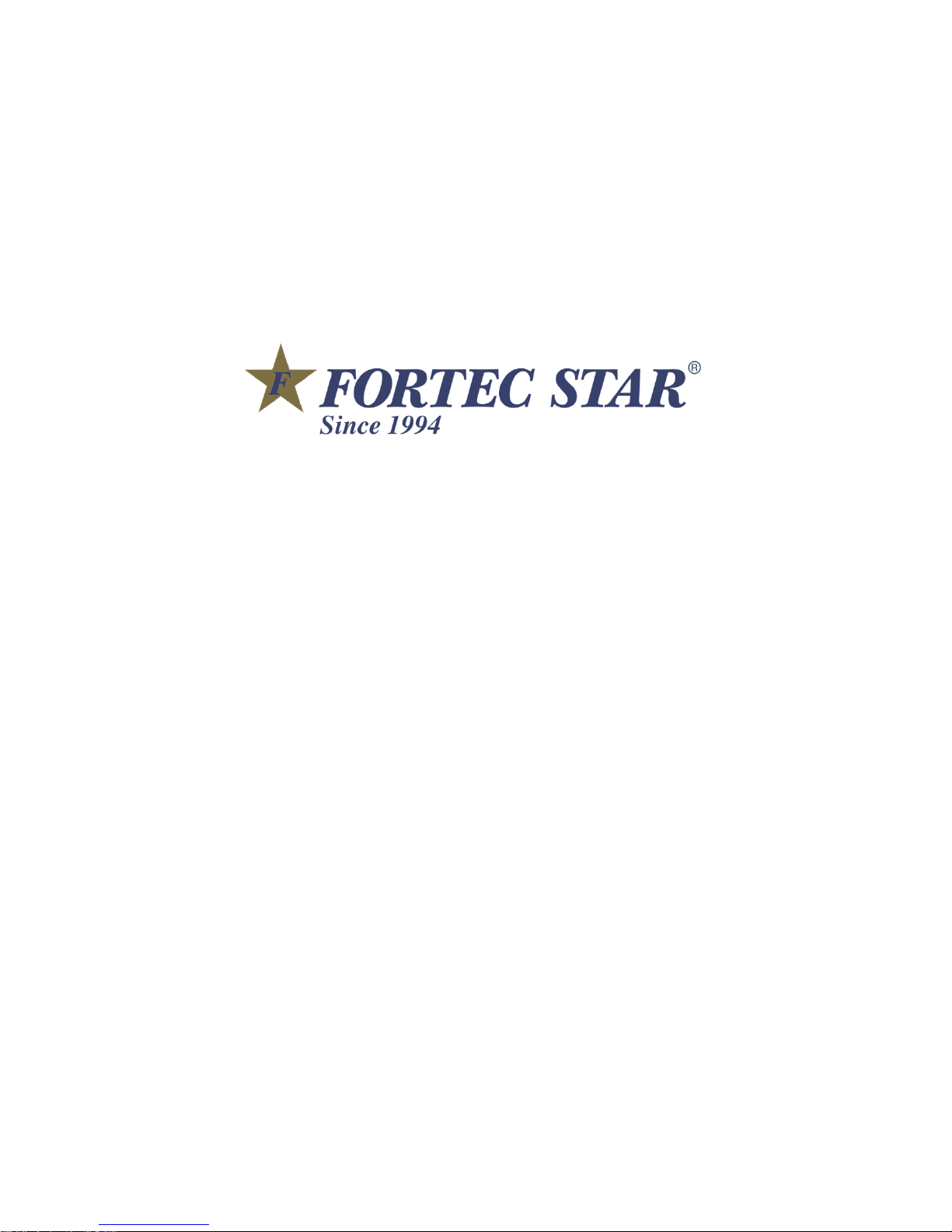
0
SN6B5BA
User Manual
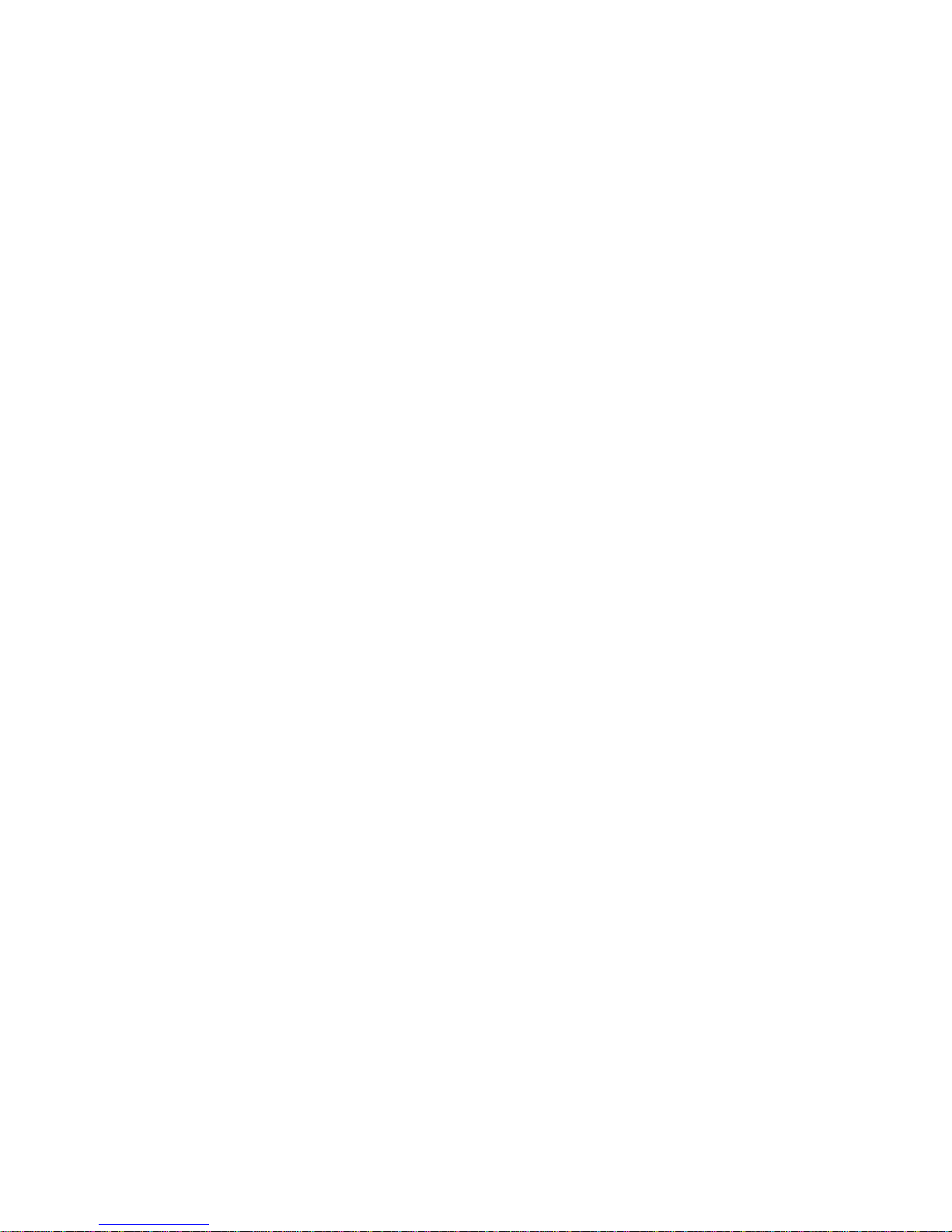
1
CONTENTS
CONTENTS............................................................................................................................................1
1SAFE CAUTION ..................................................................................................................................3
2UNPACKING AND SETUP HARDWARE ........................................................................................6
2.1 FRONT PANEL.................................................................................................................................6
2.2 REAR PANEL...................................................................................................................................6
2.3 TOP/RIGHT/LEFT VIEW ..................................................................................................................6
2.4 HARDWARE INSTALLATION.............................................................................................................7
3REMOTE CONTROL ..........................................................................................................................9
4ENTERTAINMENT ON ANDROID MEDIA BOX ..........................................................................10
4.1 INSTALL APP FROM GOOGLE PLAY STORE................................................................................10
4.2 INSTALL APP FROM EXTERNAL USB/SD CARD STORAGE......................................................... 11
4.3 INSTALL APP FROM TV APP STORE ..........................................................................................12
4.4 CUSTOMIZE YOUR LAUNCHER......................................................................................................13
4.6 MIRACAST/AIRPLAY/DLNA .........................................................................................................14
5SYSTEM SETTINGS AND UPGRADE ..........................................................................................15
5.1 SYSTEM SETTINGS ......................................................................................................................16
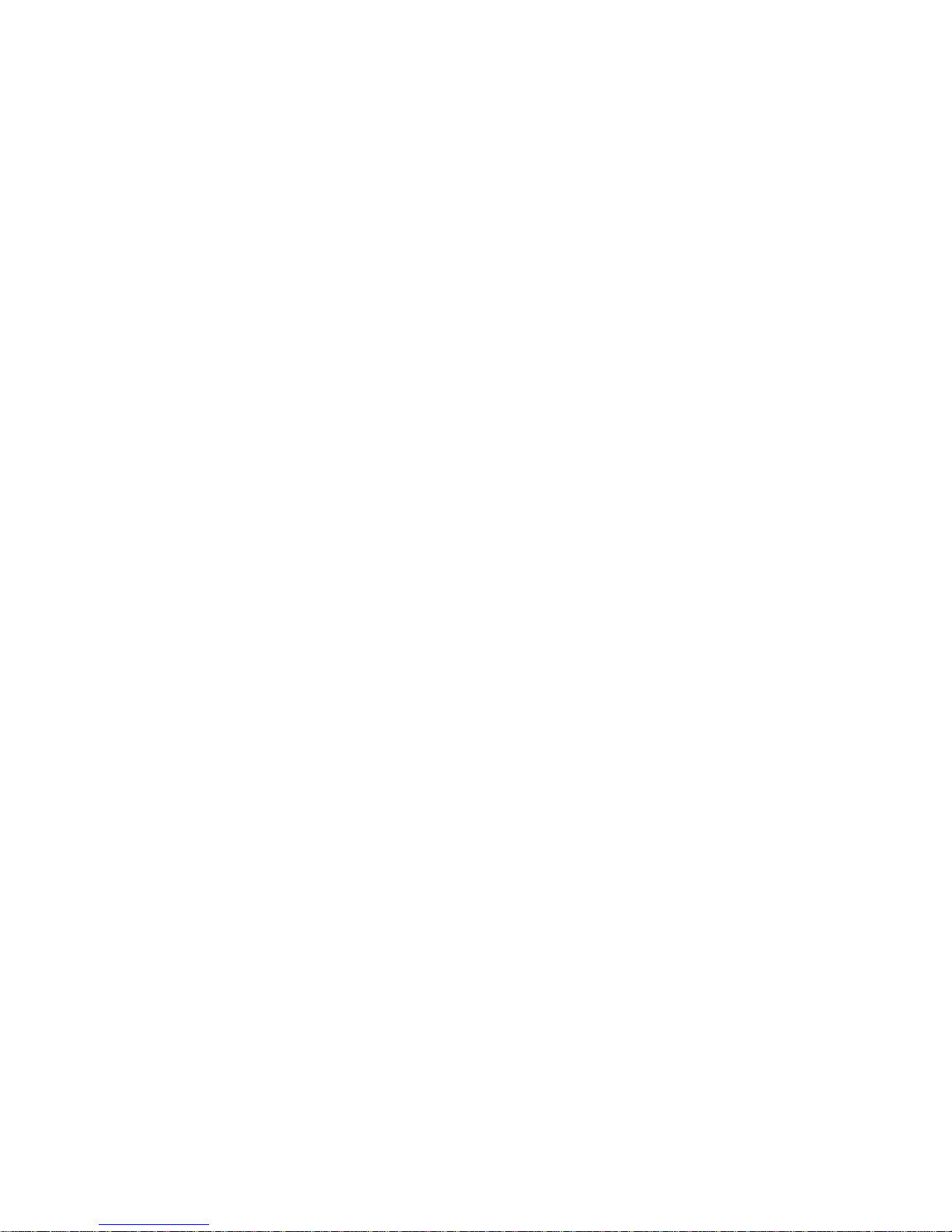
2
4.2 SYSTEM UPGRADE .......................................................................................................................17
6TROUBLESHOOTING......................................................................................................................19
6.1 NO SIGNAL ON THE UHD TV .......................................................................................................19
6.2 CANNOT TURN ON YOUR MEDIA BOX...........................................................................................19
6.3 CANNOT CONNECT TO NETWORK ................................................................................................19
6.4 SOME UHD TV CAN NOT DISPLAY THE ENTIRE PICTURE............................................................19
6.5 THE REMOTE CONTROL DOES NOT WORK ...................................................................................20
6.6 NO PICTURE OR SOUND ...............................................................................................................20

3
1Safe Caution
NOTICE: To prevent fire and electric shock, do not expose this receiver to
rain or moisture. In order to avoid any possible risk of electric shock, never
attempt to open the unit. In case of the unit breaking down, repair of the unit
should be carried out by qualified technicians. No part of this unit should be repaired by users.
WARNING!
Presence of live parts inside the unit! Do not open. Risk of electric shock! No part should
be repaired by users.
The maintenance of the receiver should be carried out exclusively by qualified persons.
If the power cord is damaged, it must be replaced or repaired by the manufacturer, its
after-sales service, qualified electrician or persons of similar qualification in order to avoid
possible danger.
The product must be installed in accordance with national regulations.
The used batteries must be disposed of safely. Throw them in appropriate rubbish bins in
order to protect the environment.
Proper Installation
Place the receiver on a flat, firm and stable surface. Do not put it on a carpet or rug.
Do not place the receiver on top of another device, such as an amplifier. This may lead to
overheating.
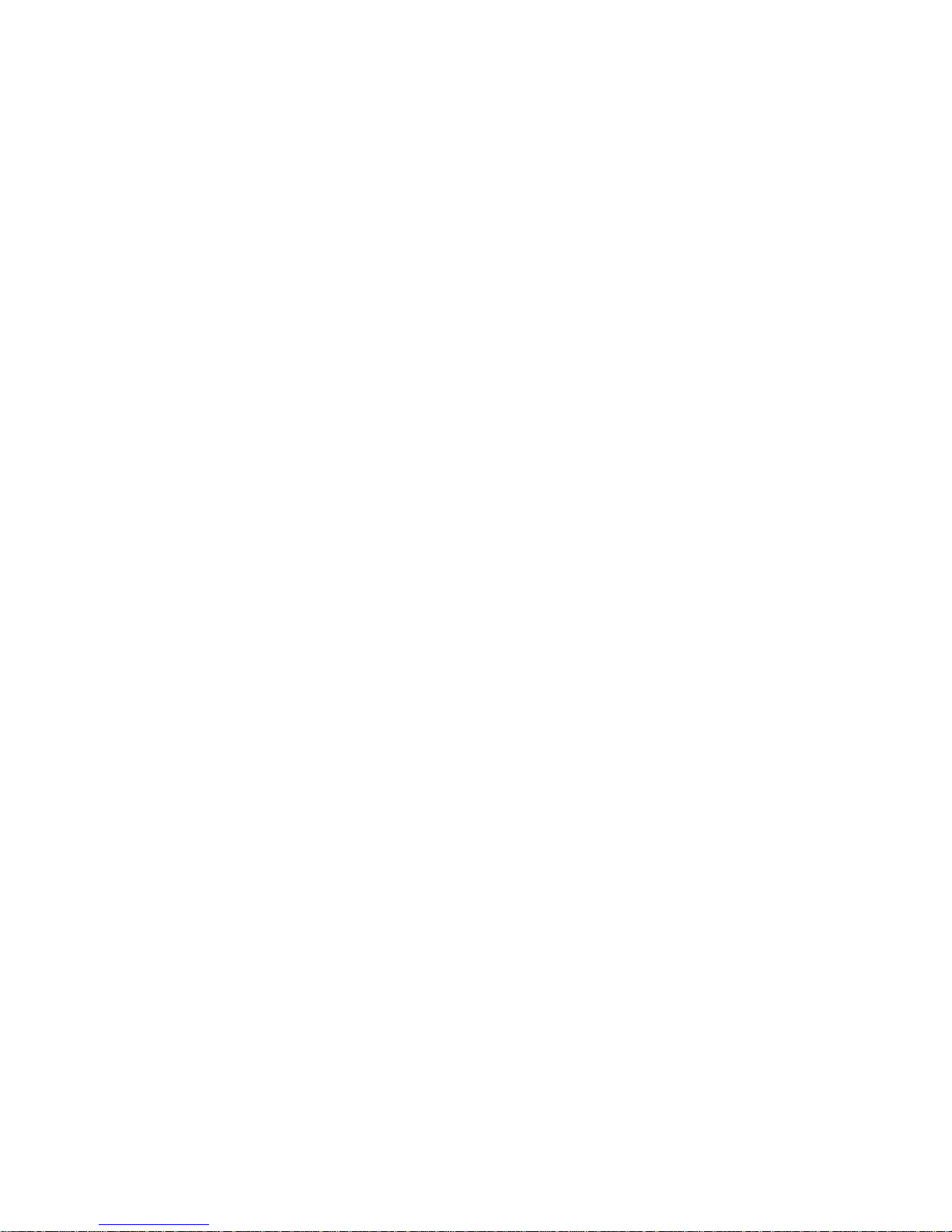
4
Do not put anything above the unit (for example, CDs or magazines).
Sufficient Ventilation
Place the receiver in a well-ventilated location to prevent accumulation of internal heat.
Allow a gap of at least 10cm to the rear and the top of the unit, as well as a space of 5cm
to both sides to avoid overheating.
Do not obstruct any ventilation openings with items such as newspapers, tablecloths,
curtains, etc.
Protecting the Receiver from High Temperatures, Humidity, Water and Dust
The receiver should not be exposed to dripping water or splashing.
No objects filled with liquids, such as vases, shall be placed on the unit.
Do not place any objects that might damage your unit near it (e.g. liquid filled objects or
candles).
Do not place any source of flames such as lit candles on the receiver.
Electricity Supply
Please unplug the receiver in case of prolonged non-use.
If the power cord is damaged, it must be replaced or repaired by the manufacturer, its
after-sales service, qualified electrician or similar qualifications to those to avoid possible
danger.
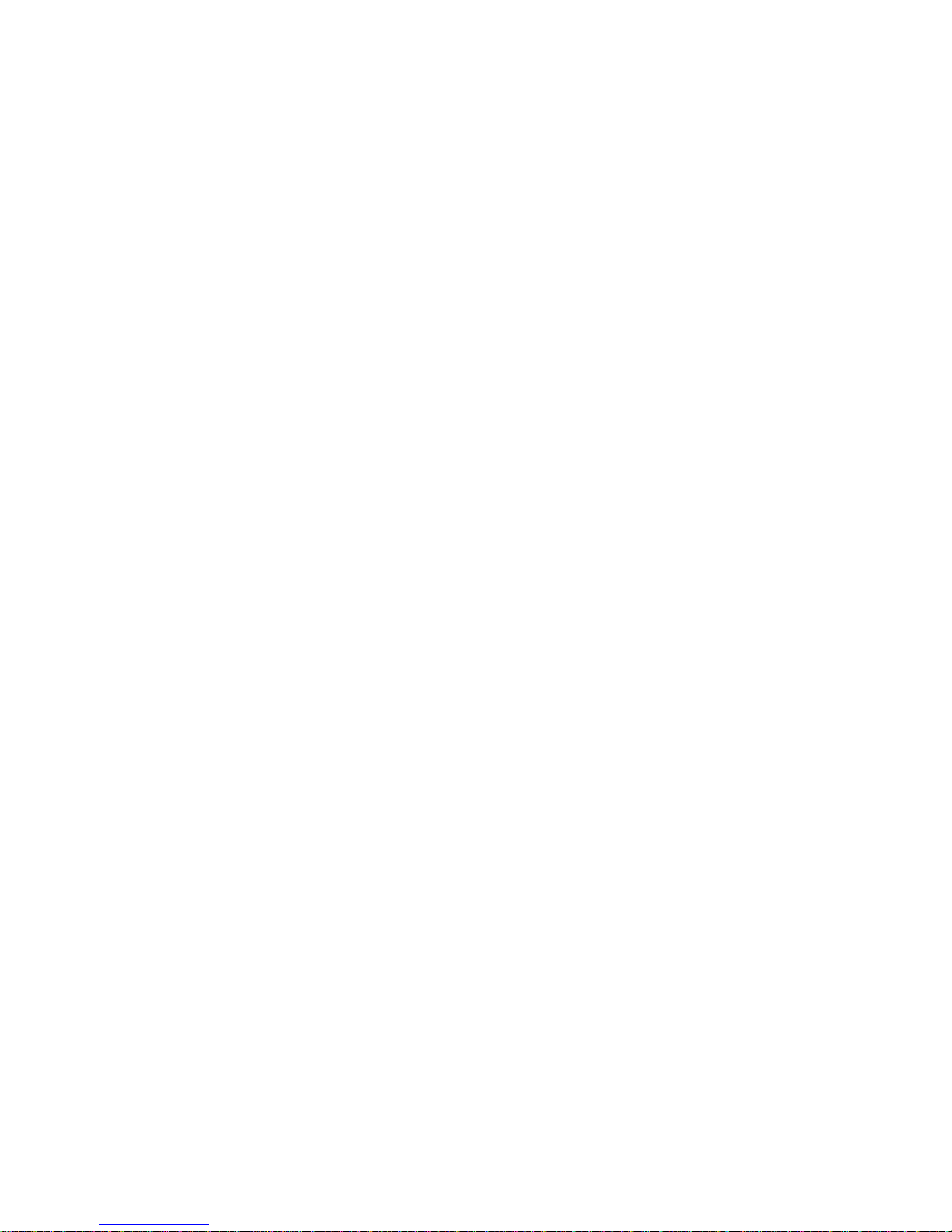
5
The plug must remain readily accessible after the installation of the product.

6
2Unpacking and setup hardware
The pictures shows what our product looks like and how to setup the hardware.
2.1 Front panel
2.2 Rear panel
2.3 Top/Right/Left view
NOTICE: The pictures are for references only; please make the object as the standard.

7
2.4 Hardware installation
As shown, connect the interfaces on the television with the corresponding interfaces on
the product (such as connect the product with TV sets through the HDMI cable), then after
the power is connected, turn on the switch and you can use the product.
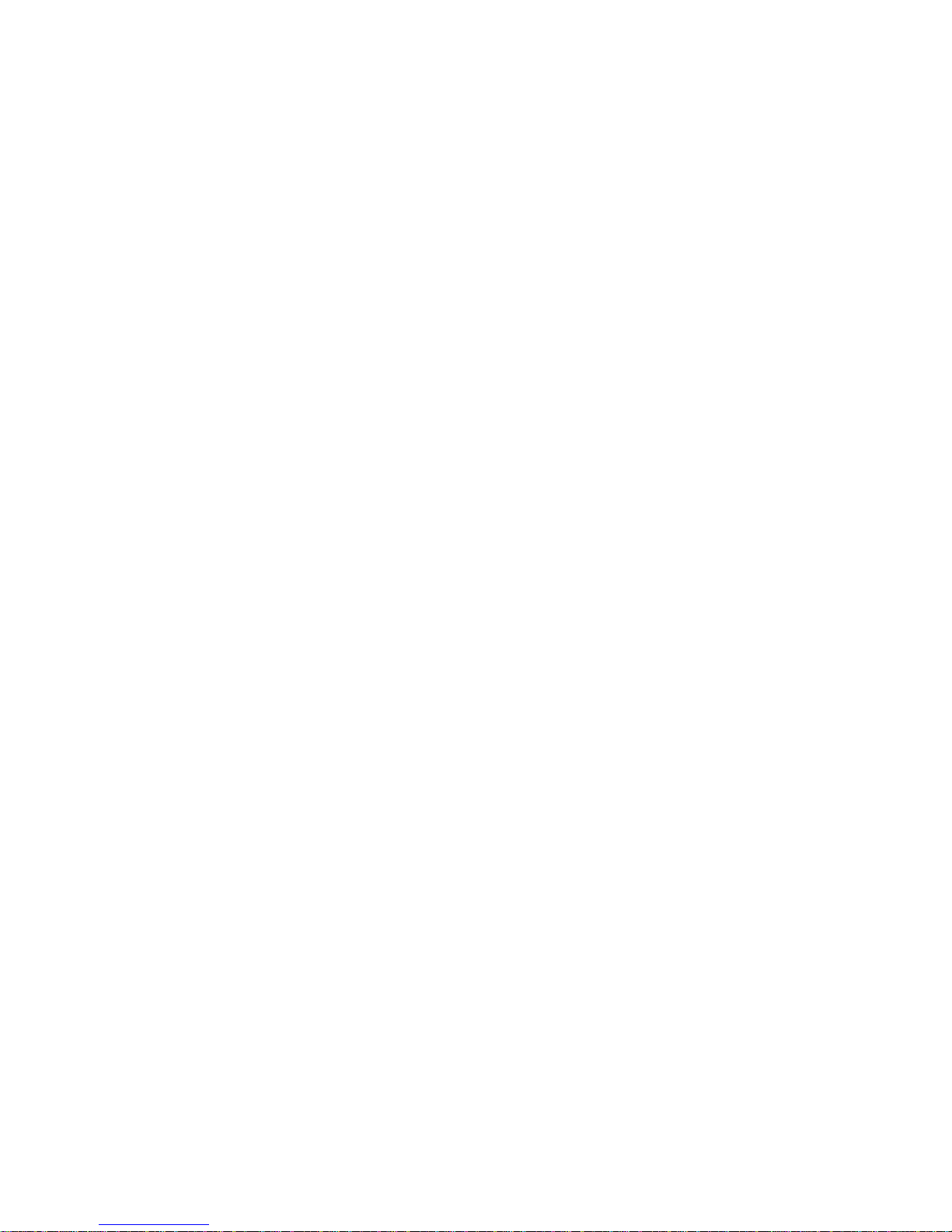
8
NOTICE: The picture is for references only, please make the object as the standard.
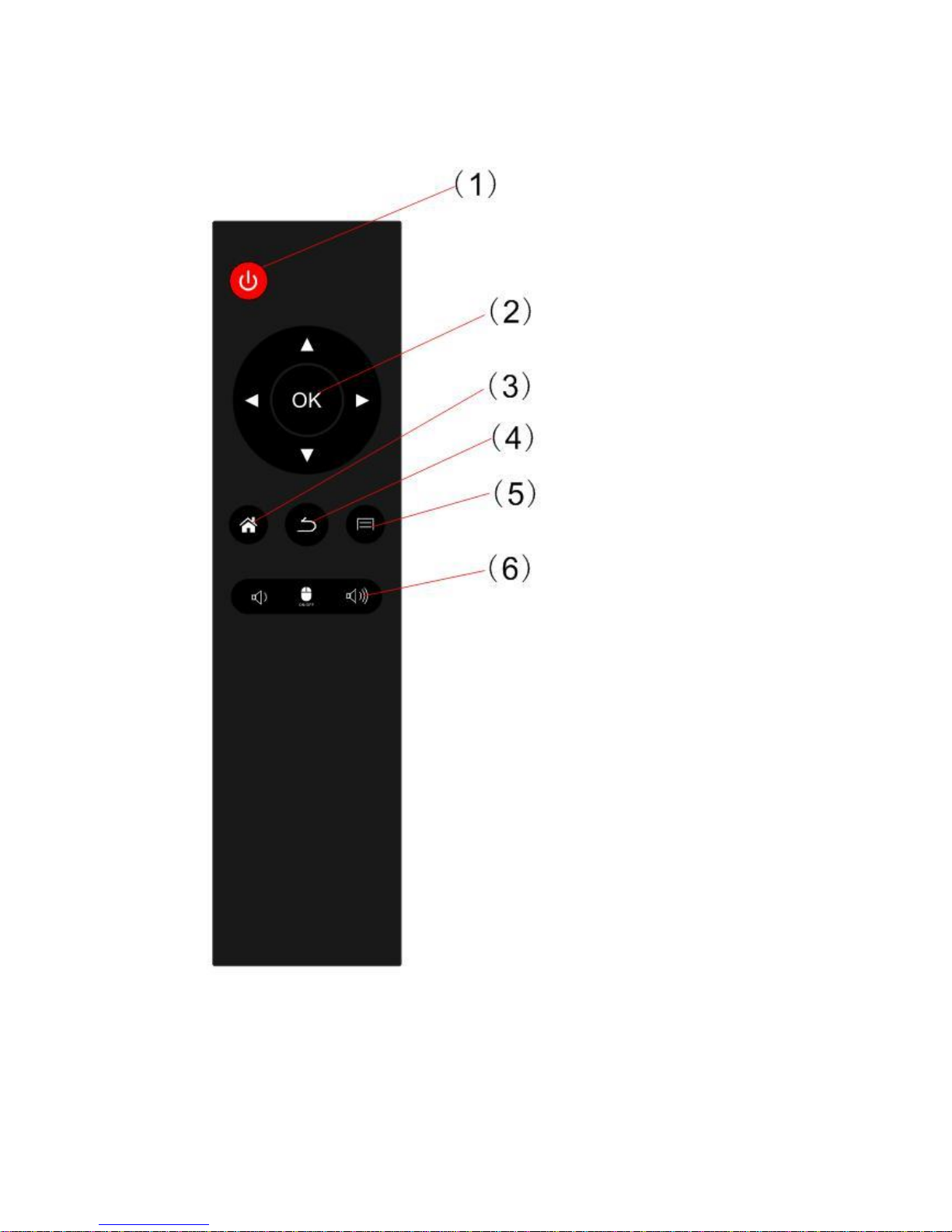
9
3Remote control
NOTICE: The picture is for references only, please make the object as the standard.
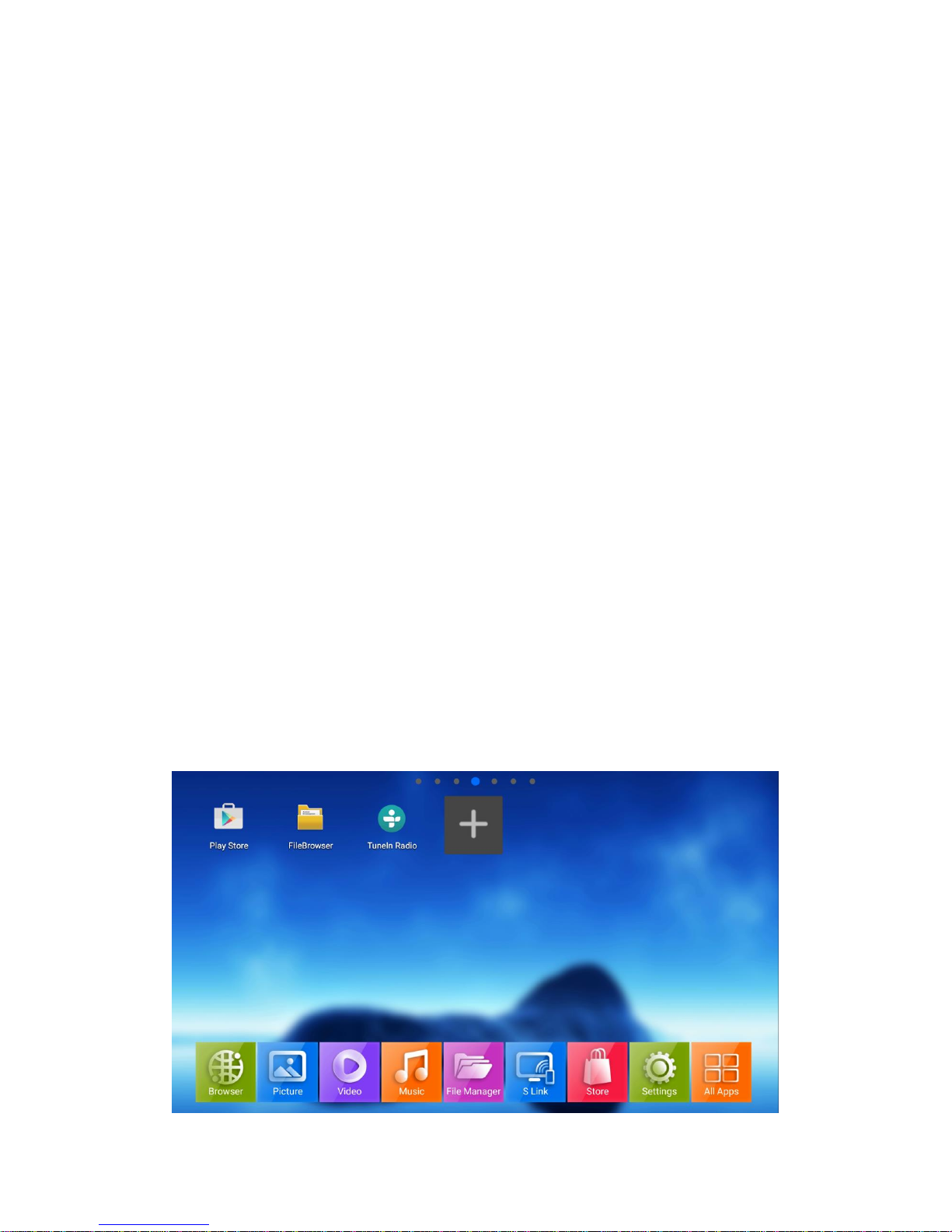
10
Notes: The default password is 0000 for this media box.
All the Instructions and pictures here are for reference only, please make the product you
have as the standard and refer to the actual items.
4Entertainment on Android Media Box
Thanks to the power full Android platform, the media box convert your TV set to smart
screen. You could enjoy more entertainment on your TV set such as watching YouTube
video on your TV set, video chat with your friends on TV set, browse news, social network
APP by connect Air mouse and play games on your TV set by connect Android compatible
game-pad to the media box. Please contact customer service or access to our website to
get more information about compatible accessories.
4.1 Install APP from Google Play Store
Press Home button to show home page and go to All APPs menu to launch Google Play
Store.

11
Login to the Google Play Store with your account and then you could install your prefer
APP for entertainment on your TV set.
4.2 Install APP from external USB/SD Card storage
Download APP install file(*.apk) on the computer and copy to USB/SD card storage. Plug
USB/SD Card storage in to the media box and press Home button to show launcher. You
could choose install APP from USB/SD card storage with AppInstaller or FileBrowser in All
APP list.

12
Launch FileBrowser to choose USB/SD card storage and browse APK file, press OK
button to install it.
4.3 Install APP from TV APP Store
TV APP Store built in the most popular APP for entertainment on TV set. You could
launch TV APP Store to install video APP, games for entertainment.

13
4.4 Customize your launcher
You could add your prefer APP to home page and launch it quickly. Press
Home button to show launcher and choose + icon by press OK button and then
your could add your prefer APP to the home page.
You could delete APP shortcut from home page or uninstall the APP by press

14
menu button when you move the cursor to the APP shortcut icon.
4.6 Miracast/Airplay/DLNA
The media box support Miracast/Airplay/DLNA, means you could share your Android
Phone/iPhone screen to the TV set or share video/music/picture from your Android
Phone/iPhone, Android Pad/iPad to the TV set through media box. Launch S Link to start
Miracast receiver and mirroring your Android Phone/Pad screen to the TV set. Compatible
Miracast smart phone are Google Nexus Phone, LG Android smart phone, HTC Android
smart phone, Sony Android smart phone etc...

15
Download and install AirPin from Google Play Store on the media box to receive
iPhone/iPad Airplay mirroring and DLNA from all DLNA compatible APP.
5System Settings and upgrade
System settings and upgrade helps you to setup the media box in advance settings such

16
as video/audio output, network connection, Bluetooth etc...
5.1 System Settings
You could open system settings menu from Launcher by choose Settings icon and press
OK button. You could setup Network, Bluetooth, Video/Audio output, Language etc...
Choose More Settings to open Android system settings for advance settings. Although the
media box supply System settings for configure it in advance settings mode, we don’t
recommend the user configure the media box without skillful master.
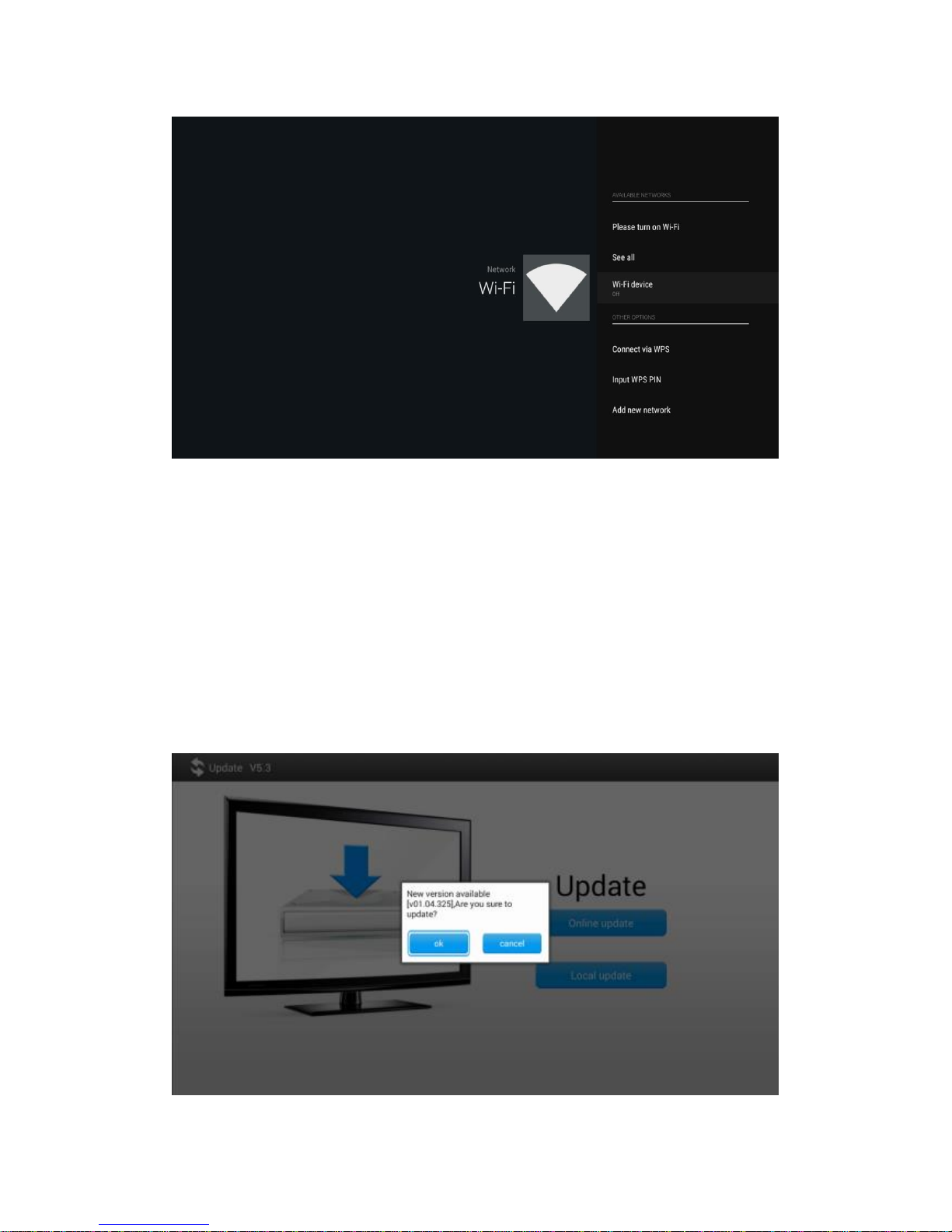
17
4.2 System upgrade
Media box could be upgraded through USB/SD card storage and OTA. You might see
online update notification on the home page when new software available on internet.
Click notification to download new software and upgrade the media box.
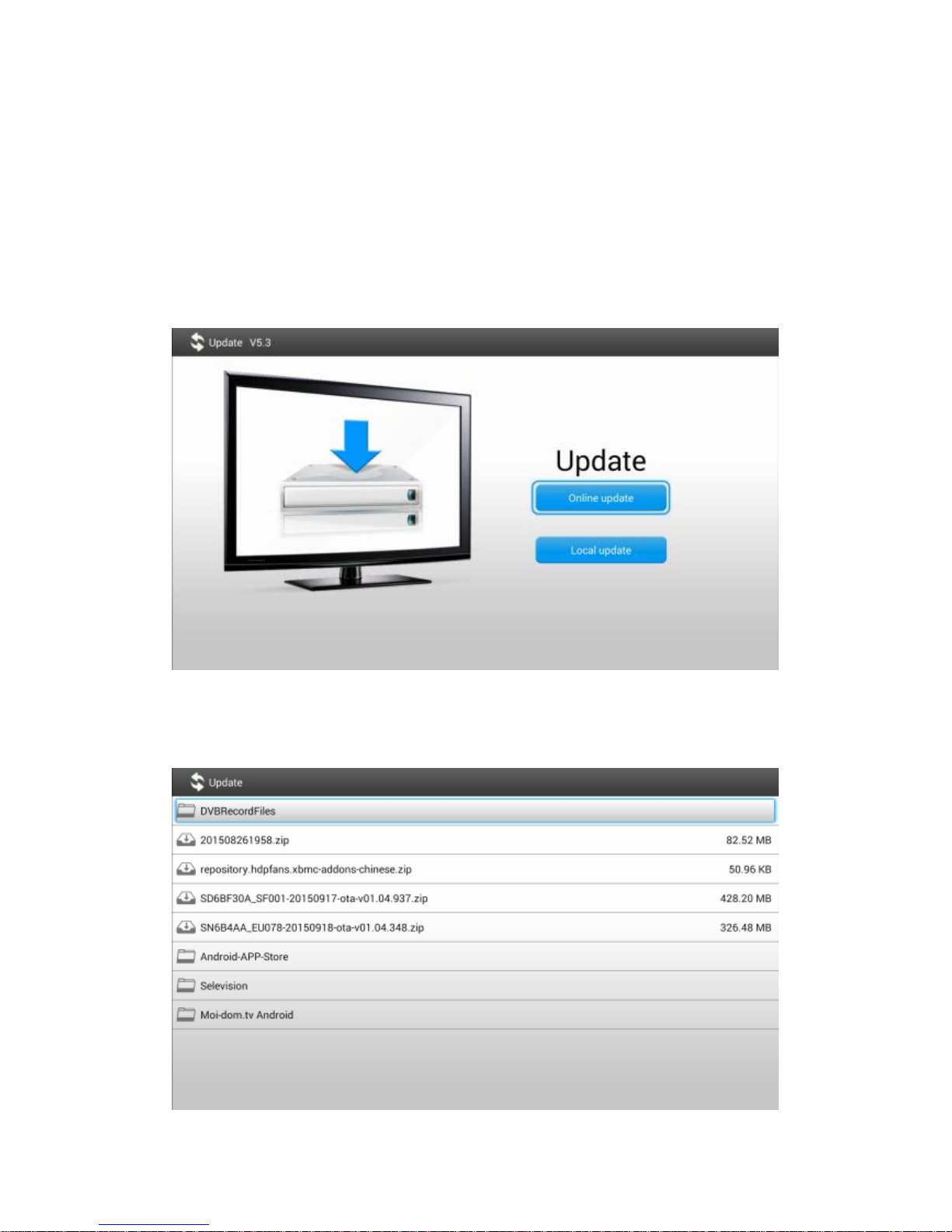
18
You could download the new version from our customer service website and upgrade the
media box through USB/SD card storage. Go to Settings--->About--->Upgrade--->Local
update.
Choose the upgrade package from USB/SD card storage to update the media box.

19
6Troubleshooting
6.1 No signal on the UHD TV
Check if the HDMI cable is securely connected.(HDMI 2.0 Cable required)
Check if you have selected the correct HDMI input on your UHD TV.
Check the antenna cable, replace the cable, or connect the cable to the receiver tightly.
Set the values of the tuner parameters correctly in the installation menu.
Check the antenna connections.
6.2 Cannot turn on your media box.
Check if the power connector has completely plugged into the DC socket of your TV.
Check if the power supply is stable.
6.3 Cannot connect to network
Make sure the network cable is securely connected and he Ethernet work well.
Make sure Wi-Fi network is connected and the security key for the encrypted network is
correct.
Make sure you select the correct IP address settings.
6.4 Some UHD TV can not display the entire picture
Setup the screen ratio on your UHD TV as automatic.
Table of contents
Other Fortec Star Set-top Box manuals