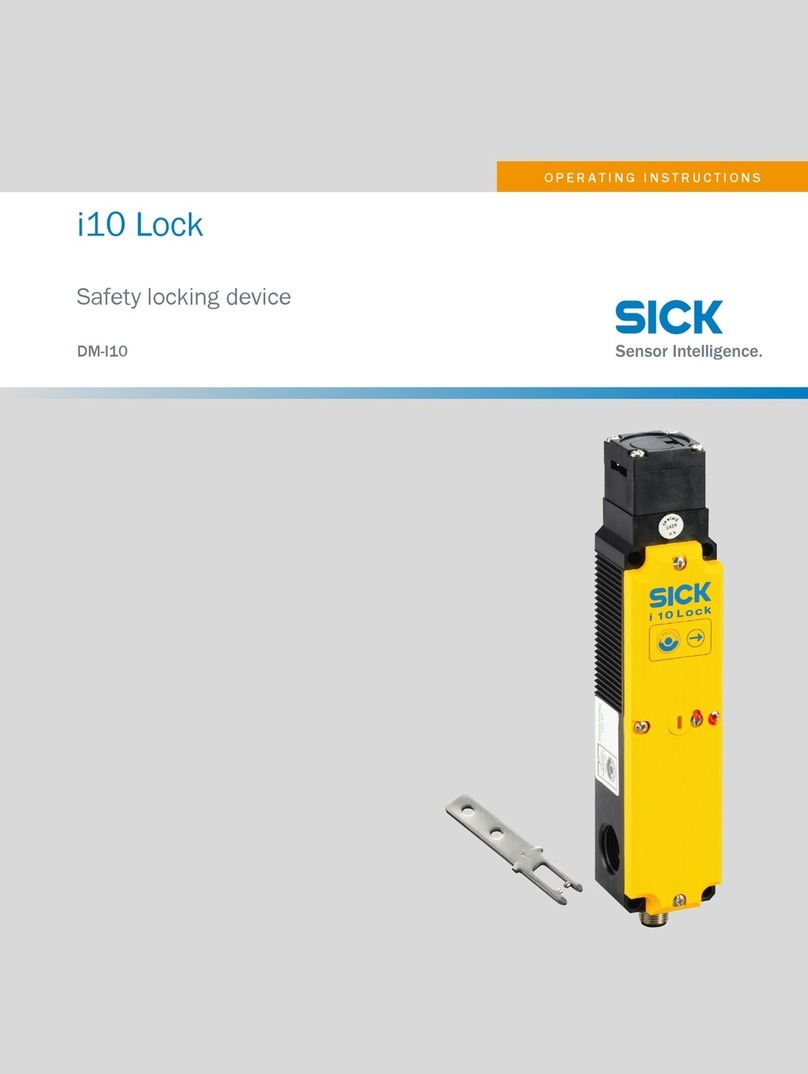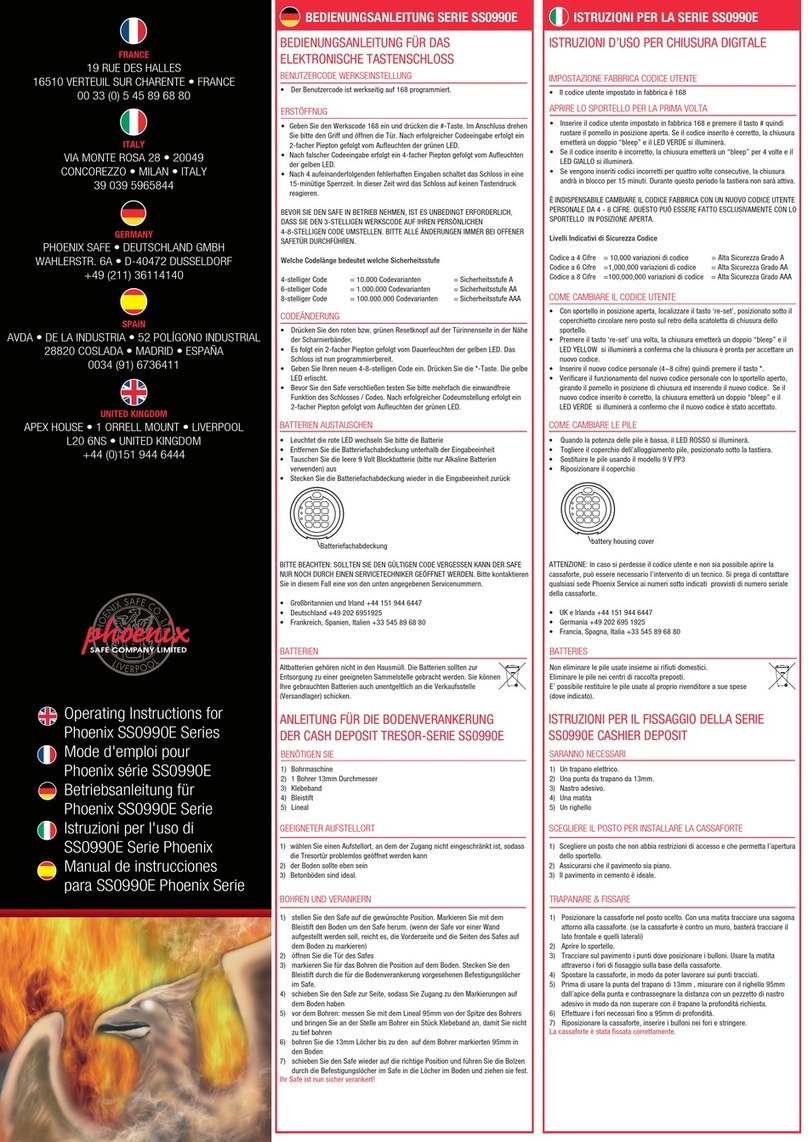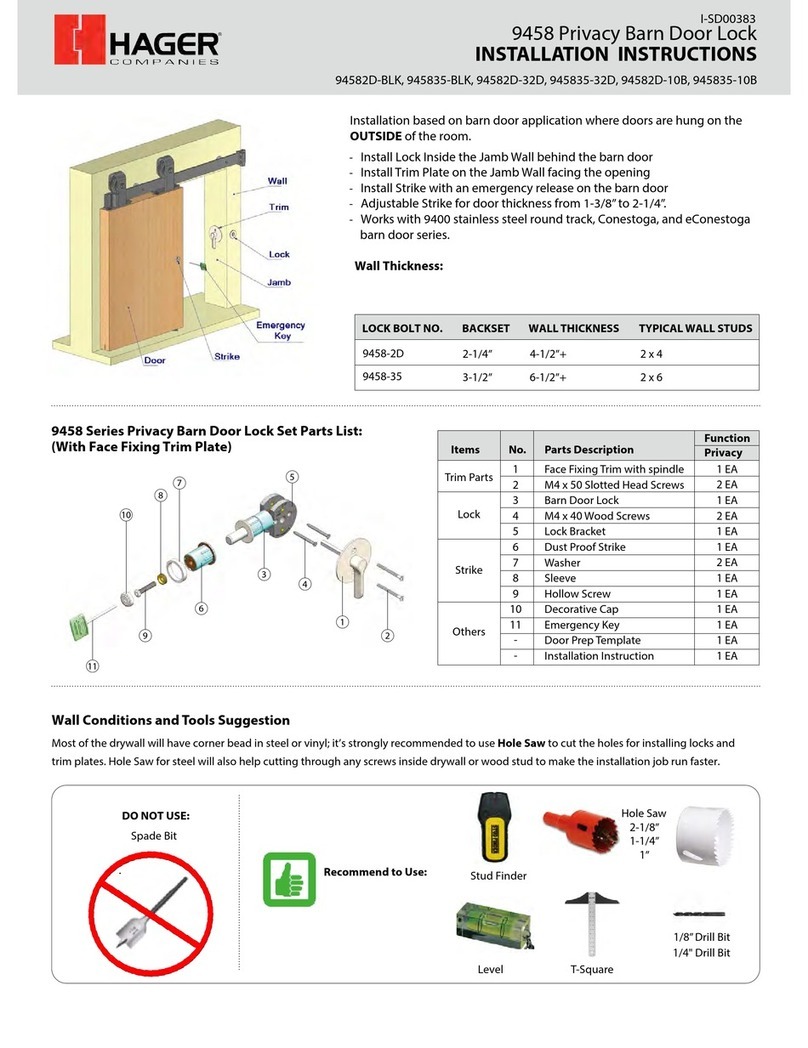fortessa FTBTLD User manual

1
EZSmart App User Manual - FTBTLD
Introduction and Features:
FORTESSA Smart Lock-FTBTLD, is the most economical
way to provide secure and convenient control of your deadbolt
door lock. You can unlock the door by accessing the App for
App Unlock or pressing the *Touch Button (* App must be running
for authentication) or simply using the Key Fob. EZSmart App

2
allows you to grant or revoke access to a third party’s smartphone
by secure QR Code or email. This virtual key cannot be
duplicated or transferred to other devices. With GPS function and
correctly calibrating the EZSmart App, the App can identify indoor
and outdoor areas. This will prevent accidentally unlock from
"Touch unlock function".
The FTBTLD comes with advanced and easy to install
‘deadbolt lock replacement kits’ and powerful free ‘Mobile App’.
In addition, you can assign a temporary authority for your
guest to visit your house without giving them a physical key.
1. FTBTLD Lock contains 40 sets of unique ID keys:
◢1 Owner virtual key, which can assign 9 sets of Family
(member) virtual keys and 24 sets of Guest (temporary) virtual
keys.
◢Owner virtual key and Family virtual keys have access
permanently and have unlimited usages. The Owner can
grant / revoke the authoristion of all virtual keys. For the
Guest virtual keys can be assigned / withdraw by weeks,
hours and minutes by the Owner.
◢Guest virtual keys can be assigned with expiration dates via
email (long distance) or QR Code (face-to-face). Each virtual

3
key will be deleted automatically from the FTBTLD lock when
it has expired.
◢Up to Six set of Key Fobs can be used which do not have
an expiry date and a working distance of around 5 meters.
Key Fobs are Bluetooth Low Energy (BLE) tag, and needs to
be paired with FTBTLD lock with a secure ID Code
(FTBTLFOB key fobs can be purchased separately).
2. There is a unique ID code for each FTBTLD virtual key
(including Key Fob), which cannot be duplicated or transferred.
Each virtual key can only be registered once to the APP. Only
the Owner can issue a shared virtual key to all users (Family
/ Guest / Key Fob).
3. FTBTLD Smart Bluetooth Deadbolt Lock uses multi-level AES
128 encryption technology for peace of mind. Battery
operated, no cables required with the unique free APP as well
as safe and easy-to-use 'Key Fob'.
How to setup:
In order to avoid errors and abnormal behaviors of FTBTLD, please
read this installation manual carefully before installing and keep for
future reference. Familiarise yourself with all parts' name and

4
settings steps before installing.
※ please use ‘FTBTLD deadbolt lock replacement kits’ instructions
to complete FTBTLD lock Hardware installation.
1. Understanding the external appearance of FTBTLD
Lock
2. Battery Installation
The LED indicator will turn Orange for 10 seconds after installing 4
batteries into the battery compartment of the FTBTLD.
(Note:
If
the
FTBTLD
lock has been paired before, the LED will be turned off.
You can follow hardware-reset procedures to reset the device to
LED Status Indicator
(Red / Green / Orange)
Lock Turn-Piece
'Press Button' with
Back Lite (Red/Green)
Fig-1

5
factory default "000000" or you have previous assigned 6-digits of
passcode to do lock soft-rest registration)
.
3. Understanding the colors of the LED indicator of
FTBTLD.
◢ ORANGE: In Registration Mode. (Only from indoor
rectangular box of ‘LED indicator’).
◢RED: Door is locked.
◢GREEN: Door is unlocked.
4. Download the APP
(For Demo Videos please refer to the Challenger website
FTBTLD Mobile App is available from both the Apple App Store and
the Google Play Store. Simply download the App "EZSmart" and
register the ‘Owner Key’ with FTBTLD Device to initiate the system.
During the App installation, please accept (iOS App) ‘Access
Location’ (Fig-2) and ‘Access Notification’ (Fig-3 / 3a) services
option. (Android App has similar terms, please “Allow” and “OK” the
request) Without these services, EZSmart App may not function
properly (or limited functions). Both iOS App and Android App follow
the UI guideline by the Apple and Google. This user guide will use
iOS style for illustration purpose. Either App’s functions have the

6
same or equivalent name/symbol will behave the same as hardware
vendors (Android’s device) allow. On Android device we can only
test against major vendors. Full compatibilities and performance
may vary on each device.
S
t
ep
2: Congratulations! The App has been installed
successfully! Please refer to the following steps to operate.
Fig-3a
Step 1
Fig-2
Fig-3

7
5. Register Owner Key to EZSmart System.
Each FTBTLD lock has “000000” as default factory’s passcode.
Please use “000000” for the initial registration.
After the initialisation processes, the FTBTLD lock will automatically
generate New Unique-ID and 6-digits passcode. Please keep new
passcode in safe place for future reference and reset.
(Or take a
screenshot)
.
Caution Note: Do not share the passcode, if anyone knows this
passcode they can reset and re-register the lock and create a new
passcode. New passcode is for emergency reset, i.e. lost phone /
security issues. Use Owner's App to reset the FTBTLD lock to
create a New Unique-ID and re-send sharing virtual key to existing
users.
Once you have done the reset the lock. It will wipe the old encryption
key sequence.
a>
the following steps are 6-digits passcode (Soft-Reset)
registration processes:
(All Images shown are for illustration purposes only)

8

9

10

11
b> the following information provides a more detailed
explanation how dose EZSmart lock works.
◢Press ‘+’ to add the Lock to the App. The App will auto scan
available EZSmart locks in the vicinity. This may take up to 15
Fig-4
2 (Tap ">" to go down to
next
level)
1 (Tap "icon" to select
this Lock for App to
control)

12
seconds to complete this task (the ‘>’ will appear as shown on
Fig-4).
Tip 1:
If you have done the “FTBTLD soft reset / hardware reset”,
you have to delete lock from App first for all known devices, and this
will prevent previous devices try to pair with FTBTLD by using the
old encrypted virtual key. This can lockup the system from
Registration.
Tip 2: In order to get the correct Battery level, you have to perform
‘Unlock/Lock’ at least four times (only for registration mode).
Hint:
FTBTLD
lock uses battery to drive the motor, it requires calibration
against each motor.
◢ Use passcode registration steps to complete the FTBTLD lock
registration. If Owner registration is successful within 10 seconds;
FTBTLD Lock will beep once to complete registration.
Tip:
If registration fails the first time, please use Hardware Reset
procedure and start over again. Or use correct passcode to register
again as shown on "Soft Reset with New Passcode" steps.
Caution
note: Incomplete hardware reset will go to "Auto Testing Mode",
which will indicate by continuously beeping sound. Please try it
again.

13
◢ Lock Setting (Fig-5):
1. Update the Name Field.
2. Auto Lock period (Factory preset value is 30 seconds).
3. "Touch Unlock" option and unlock distance slider for "Near/Far".
If you enable this option, EZSmart App has to run in the background
to provide "authentication". When smartphone with protection case,
this will affect Bluetooth Low Energy signal strength. You have to
manual adjust "Near/Far" once to match your "unlock distance
preference".
Fig-5
1 (Update)
2 (Preset / Read only
)
3 (Adjustable)
4 (Sharing
Keys option
)
5 (View Keypad Codes
)

14
4. "Near Field Unlock" option and unlock distance slider for
"Near/Far".
If you enable this option, EZSmart App has to run in the
background to provide "authentication". When smartphone with
protection case, this will affect Bluetooth Low Energy signal strength.
You have to manual adjust "Near/Far" once to match your "unlock
distance preference".
◢ Select ‘Lock’ option: To view all paired FTBTLD locks (Fig-6◢
Select ‘Lock-icon’ option: To allow App to control this FTBTLD lock
(Fig-7).
Only in this selection, the App can do "Authentication".
Fig-6
Standard icon
for deadbolt lock.
Keypad lock icon.

15
6. EZSmart Mobile App’s icon / symbols (Fig-7):
◢Lock - Top-level Lock view. It shows available Locks and selection
menu. Use ‘+’ to add a new lock.
◢Key - Top-level Key view, it shows available key status and
selection menu. Use ‘Request Key’ to send the email to Owner or
‘Scan QR Code’ for new key. Owner uses ‘Share Keys’ option to
send the ‘encrypted key code file’ or ‘generate QR code’ to the
requester.
Fig-7
Searching Authenticated
*Failed Authentication
Lock State
Unlock State

16
◢Record - FTBTLD activities log. Only Owner Key can view this log
◢Info - EZSmart App’s version and App Guide (Fig-8).
Please download "Google Drive" App and Tap "App Guide" to
access more FTBTLD Lock Web Resources: Demo Video; User
Guide and FAQ ….
7. Owner Key functions:
Lock-icon: The App only dedicates its effort to control selected lock.
Do not swipe-off App from the background, if you want to use
Touch-Button Unlock feature without bringing up smartphone and
tap EZSmart App. To lock your door, tap the green symbol or
Auto-Lock timer countdown is reached, your door will automatically
lock.
Lock: Found available FTBTLD Locks and option. (Fig-4)
Lock Setting: Each lock detail setting option and battery status.
(Fig-5)
Shared virtual keys: New User has to download and use the App.
Web Resource
Fig-8

17
Only the "App unlock method" is available to the new users.
(Fig-9)
a> For remotely sharing a virtual key, use “By
Email Method”
.
b> For “in person” use
“Scan QR Code Method
”.
Only Owner can generate one time use of new encrypted key code
to new users.
Scan QR Code method (prefer way to share your virtual key): QR
Code is popular and to use for smart phone with a camera function.
EZSmart App can generate QR Code to send virtual key to new
user’s smart phone with EZSmart App (Android and iOS). This QR
Code has only 5 Minutes Timer.
For security reason: please do not
share this QR Code image for more than one user. After 5 minutes,
it will automatic expire.
Caution Note: Because Bluetooth connection is one-to-one
relationship. After virtual key sharing step, the Owner's phone
should exit from the background (swipe-off) to allow the FTBTLD
Fig-9
Fig-9a

18
Lock device to connect to New User's Bluetooth device for
registration.
If you have shared more than one virtual key, make sure all phones
are in Airplane mode or swipe-off the EZSmart App during
registration new virtual key.
From Owner EZSmart App:

19

20
From New User's EZSmart App:
By Email Method: This method is designed for remote virtual key
sharing condition. It is useful for temporary usages by inviting guest.
Table of contents
Popular Lock manuals by other brands

Miles Nelson
Miles Nelson MN9000 installation instructions

Yale
Yale Kyra Pro user guide

Simons Voss Technologies
Simons Voss Technologies LockNode Z4 quick guide
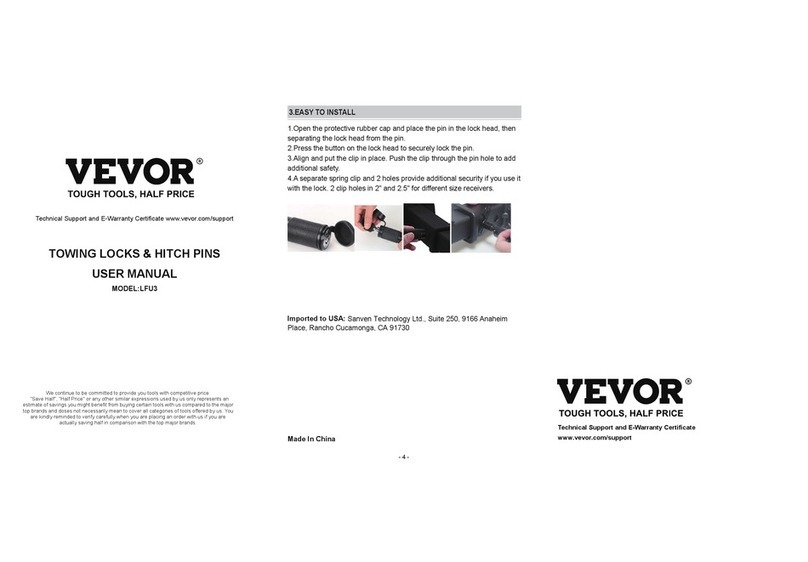
VEVOR
VEVOR LFU3 user manual

Alarm Lock
Alarm Lock Trilogy PDL1300 Installation template
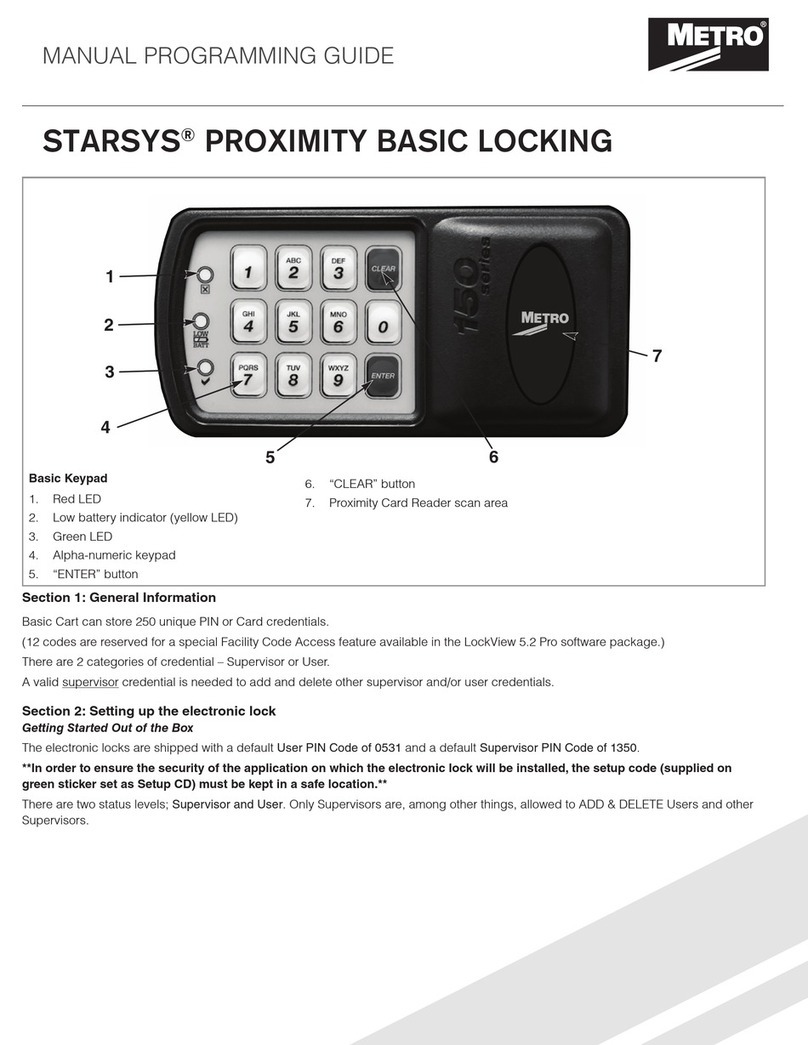
Metro DataVac
Metro DataVac STARSYS WIRELESS Programming guide