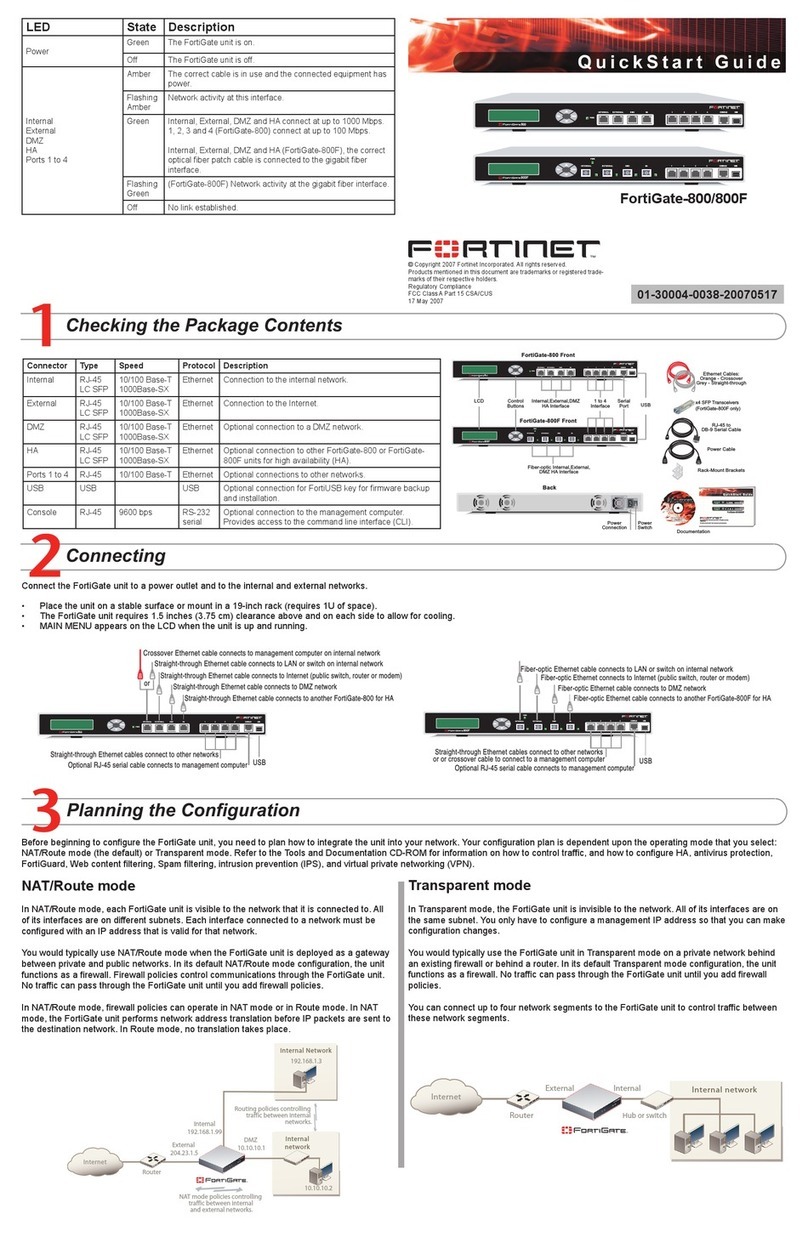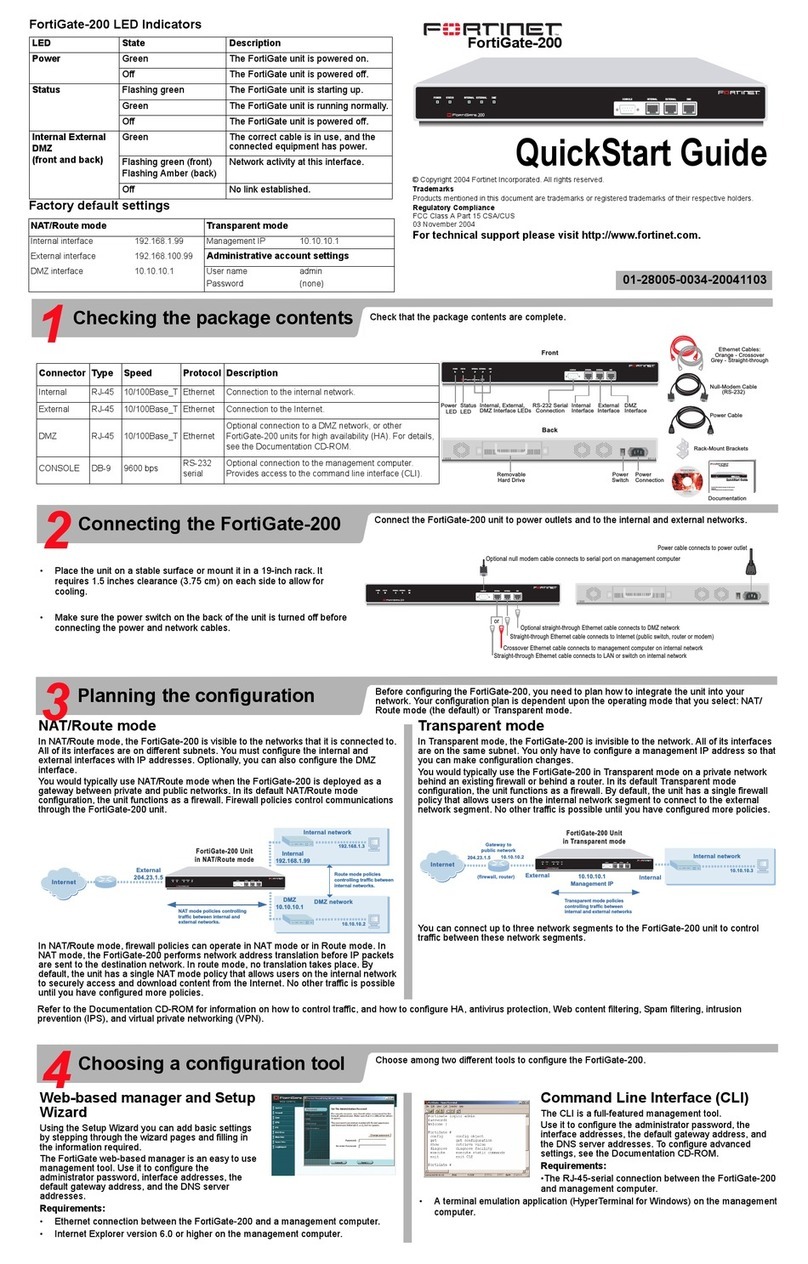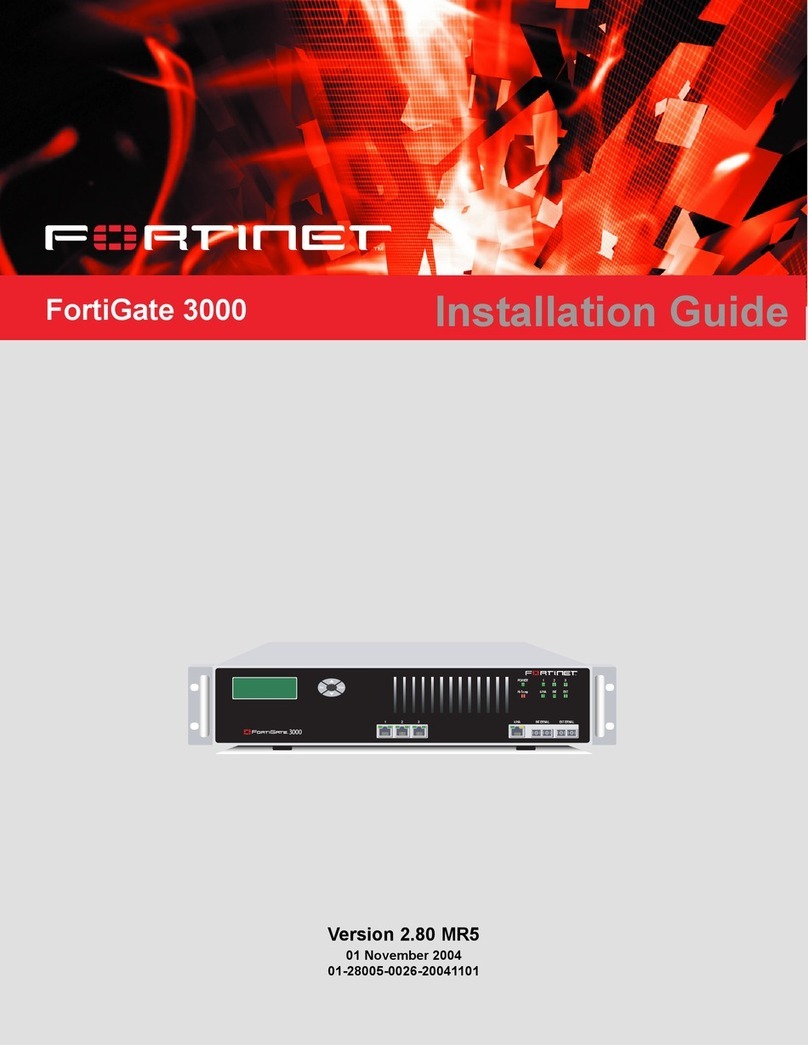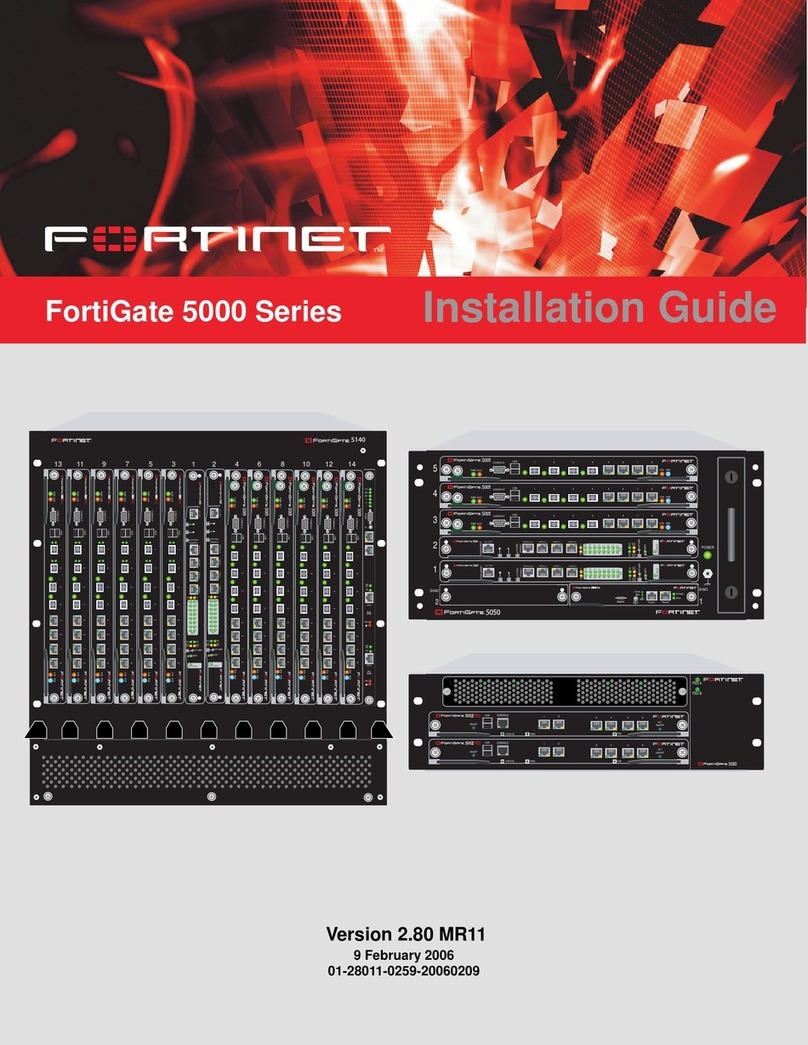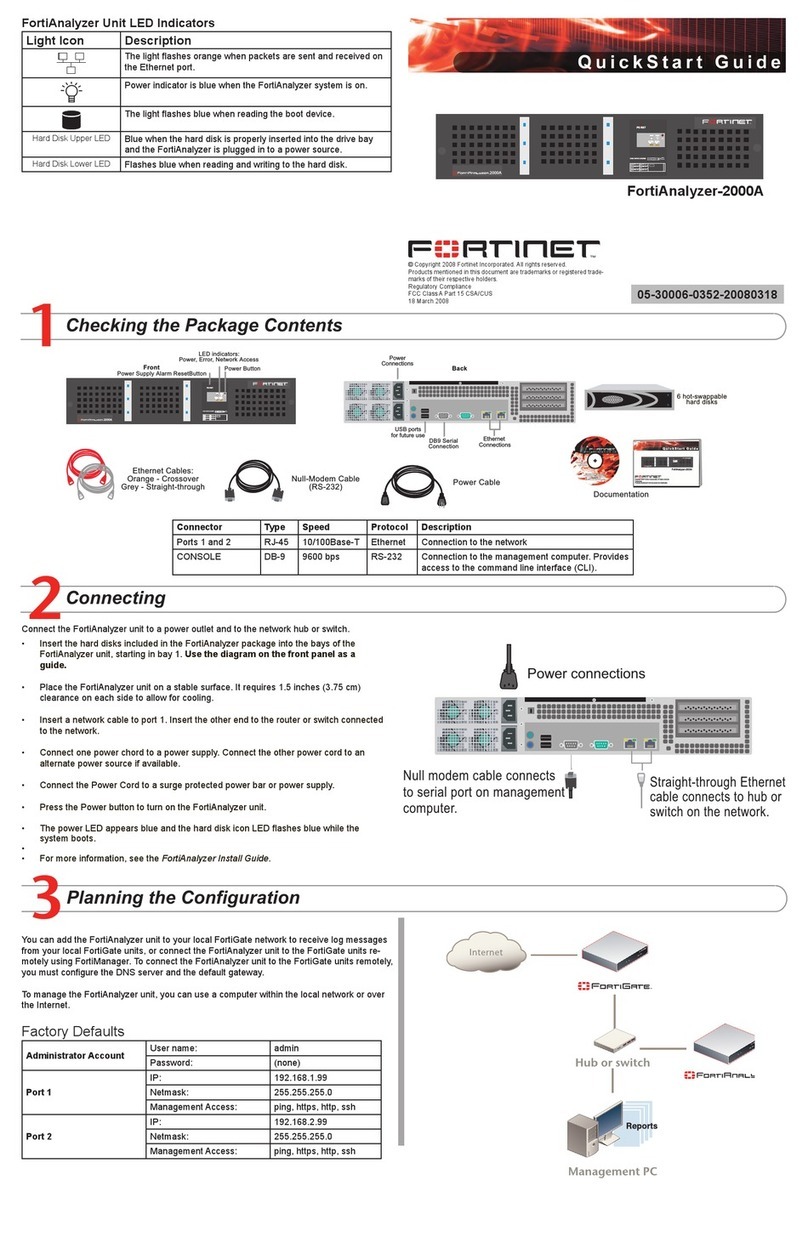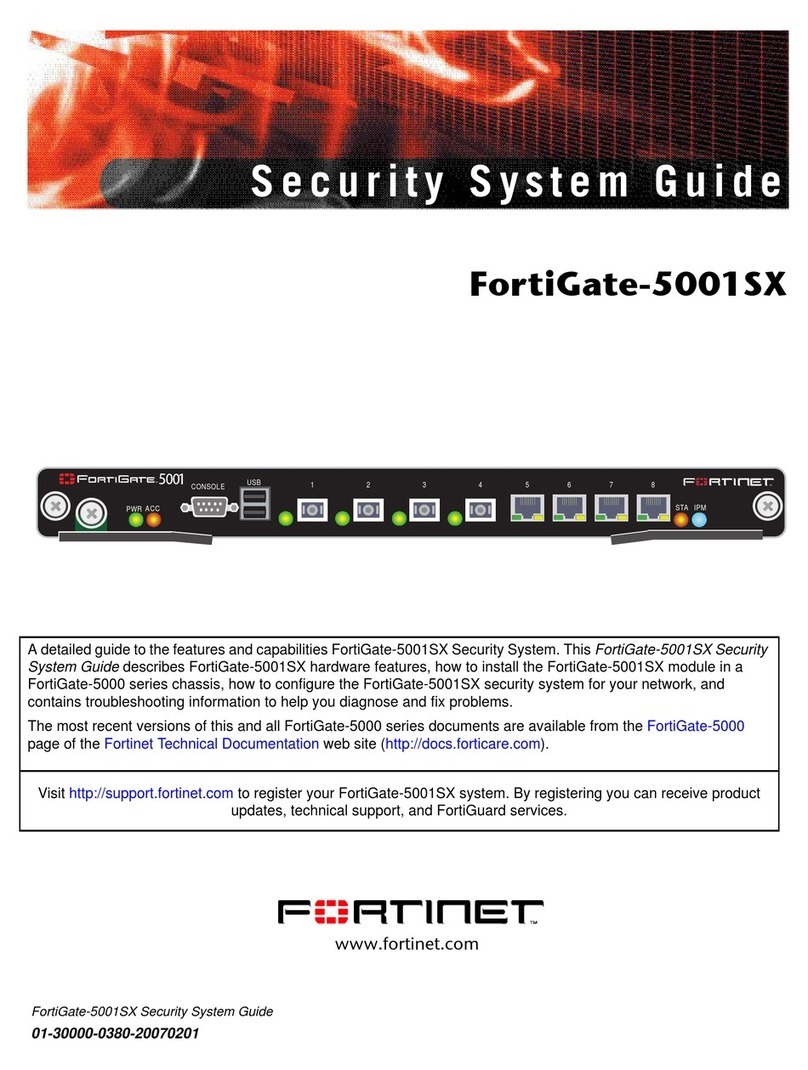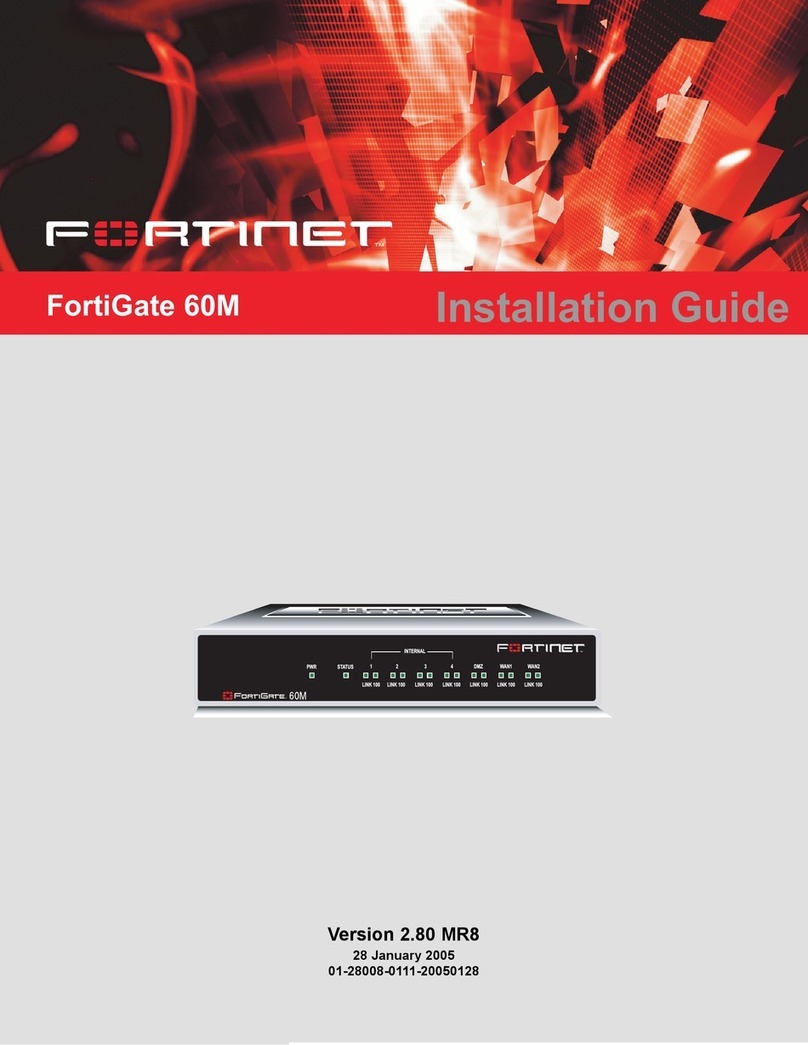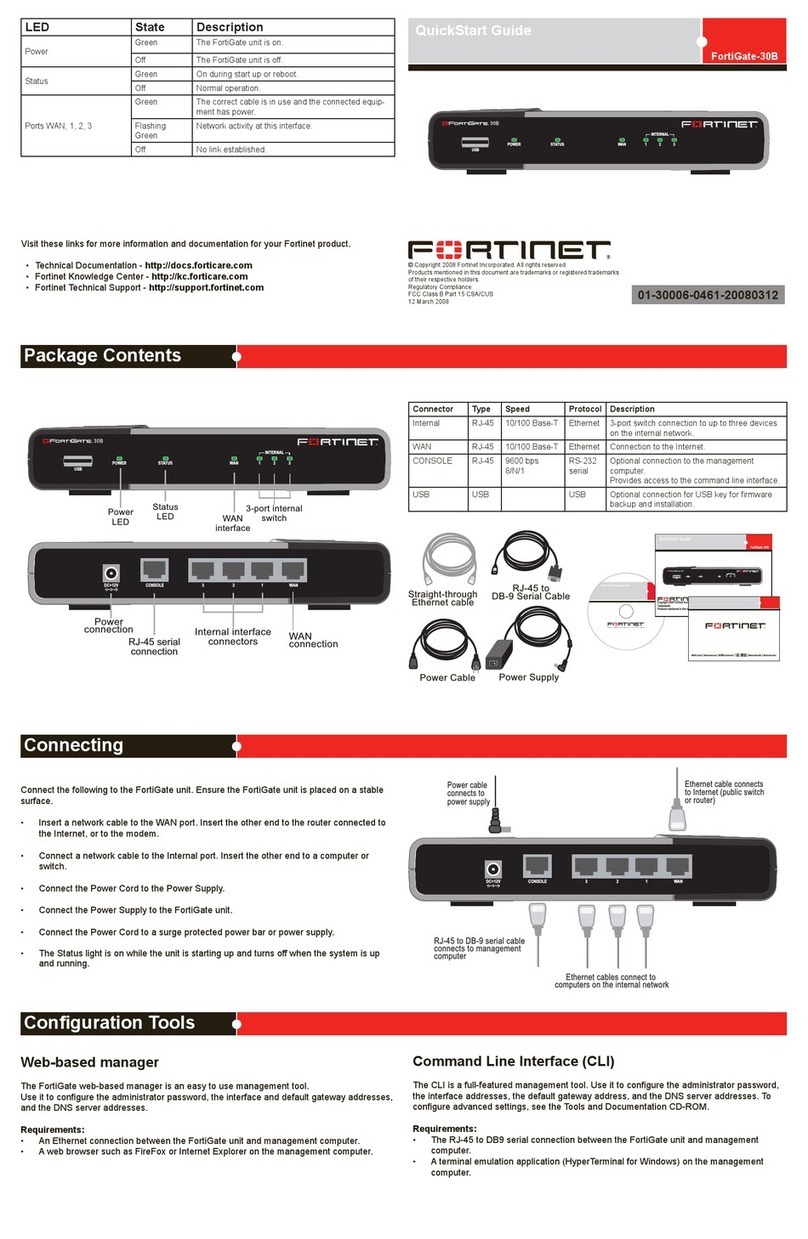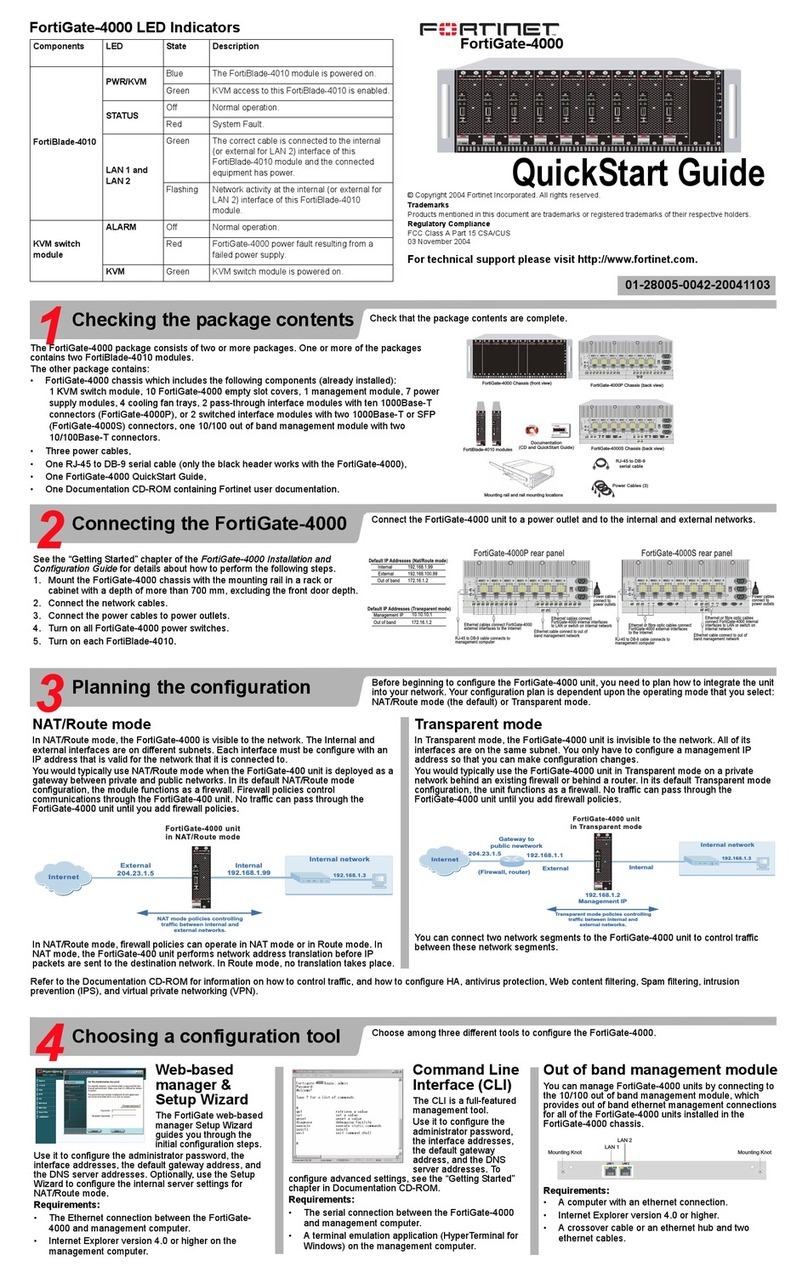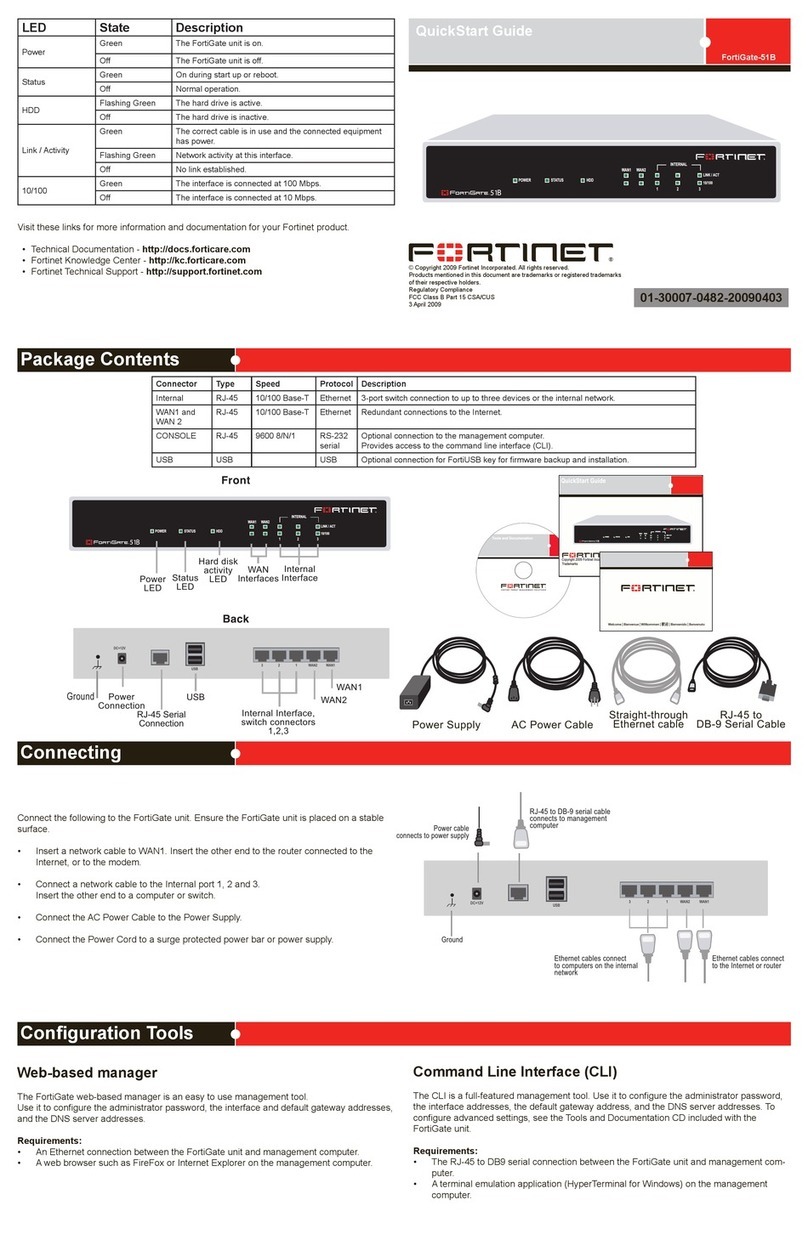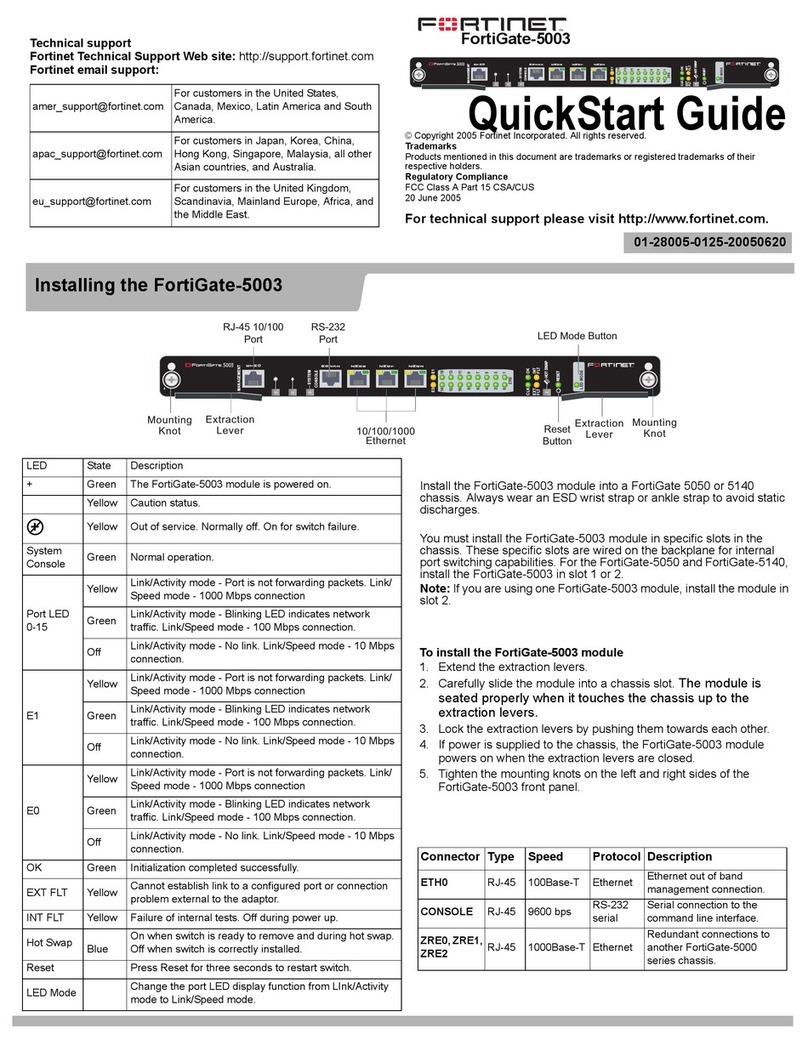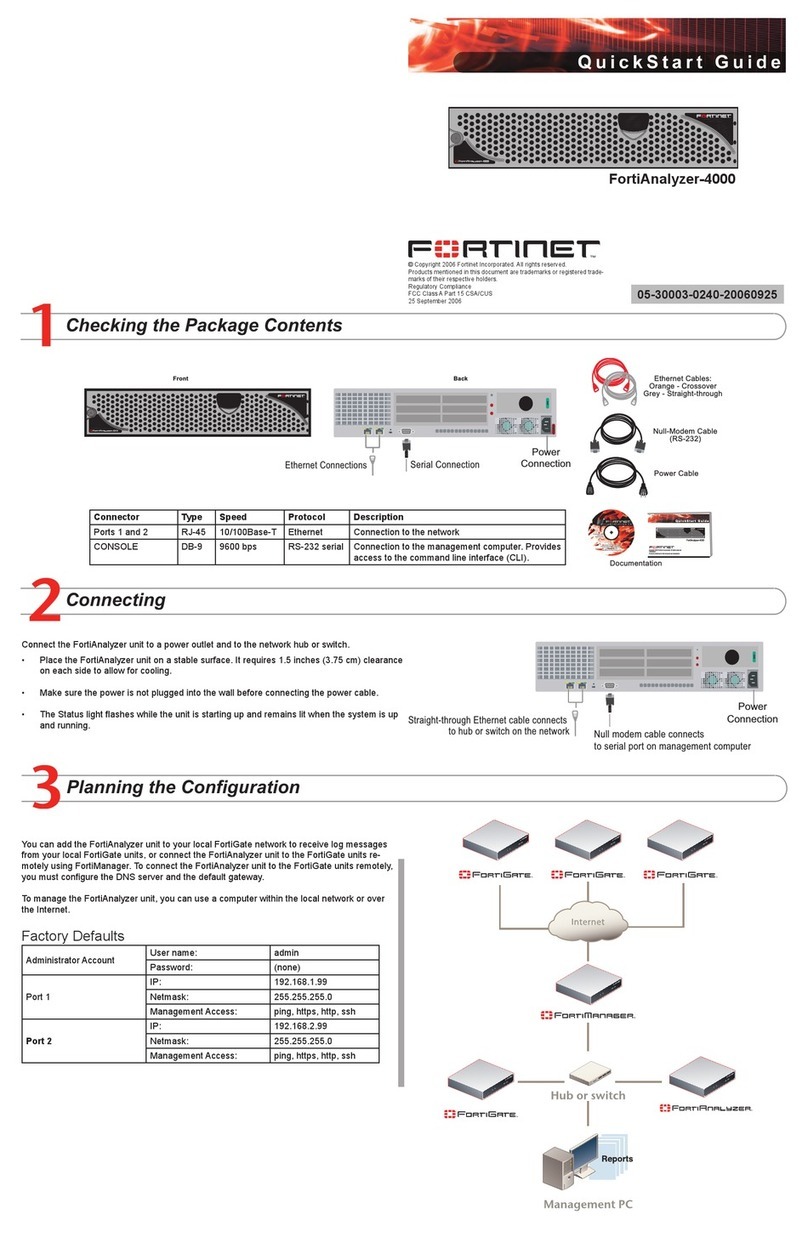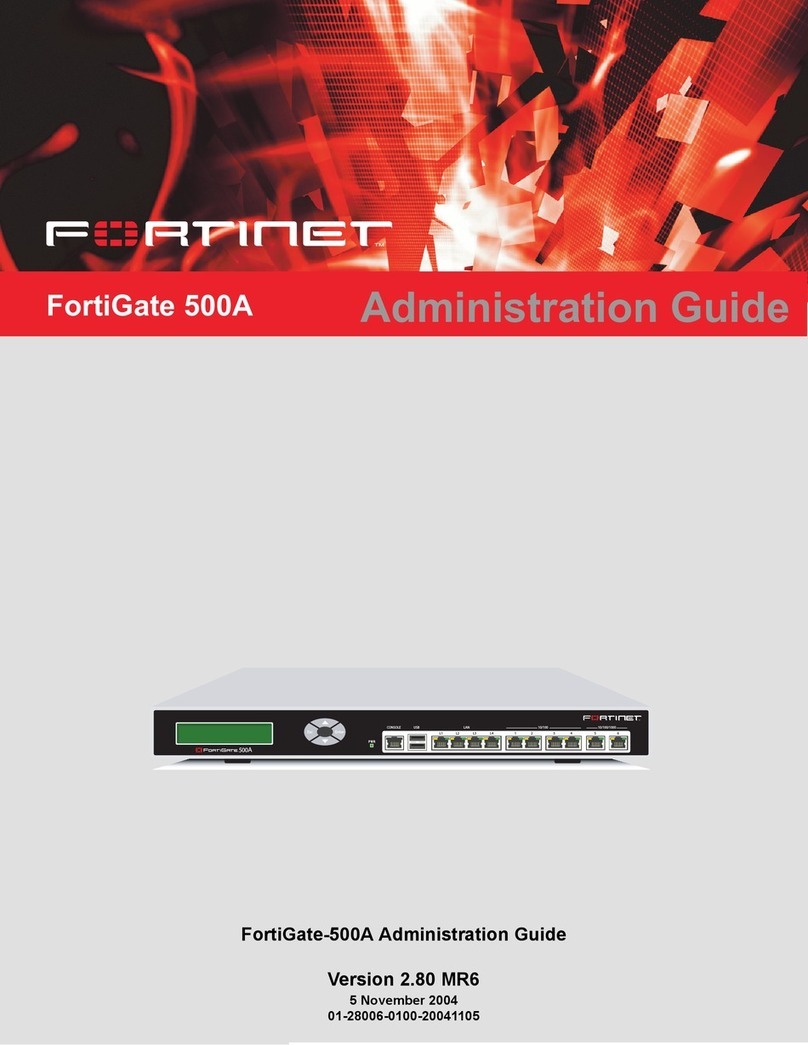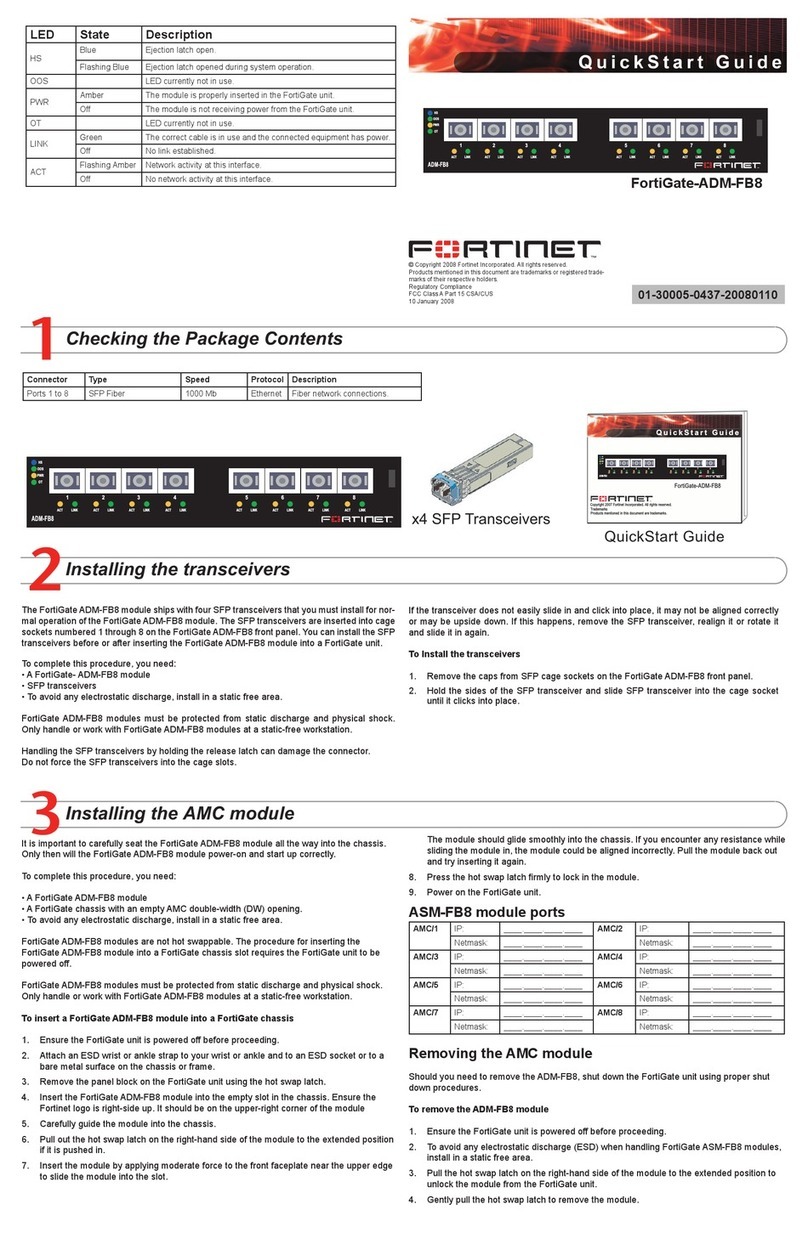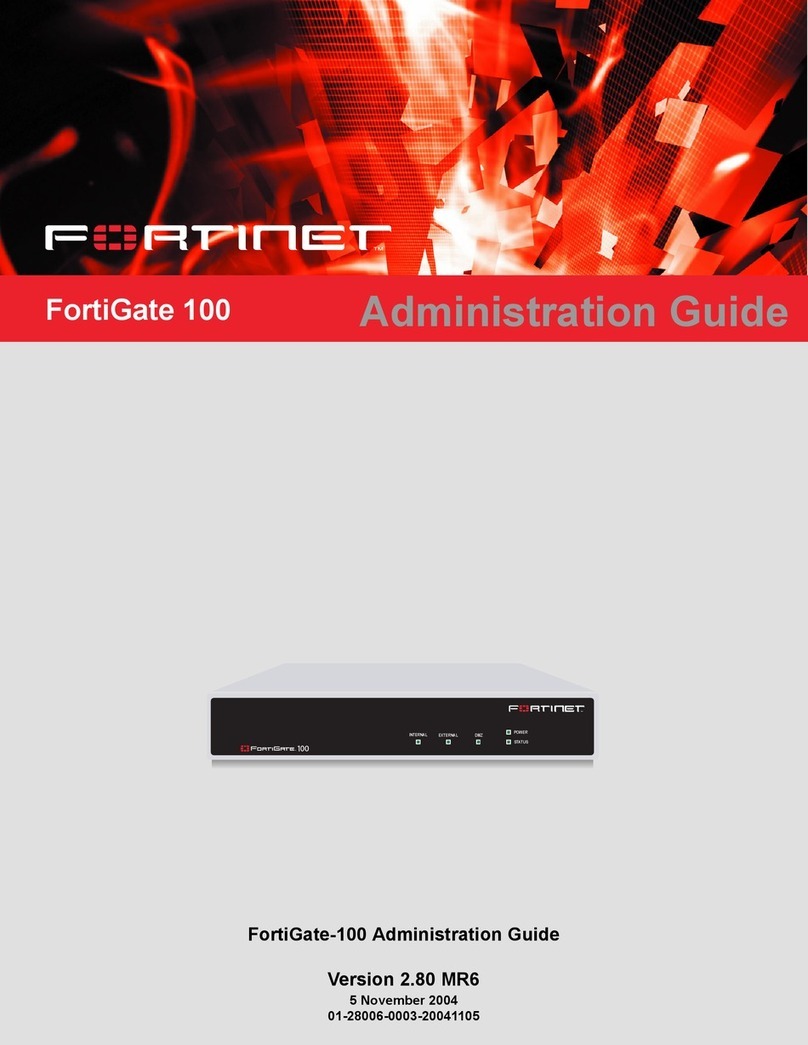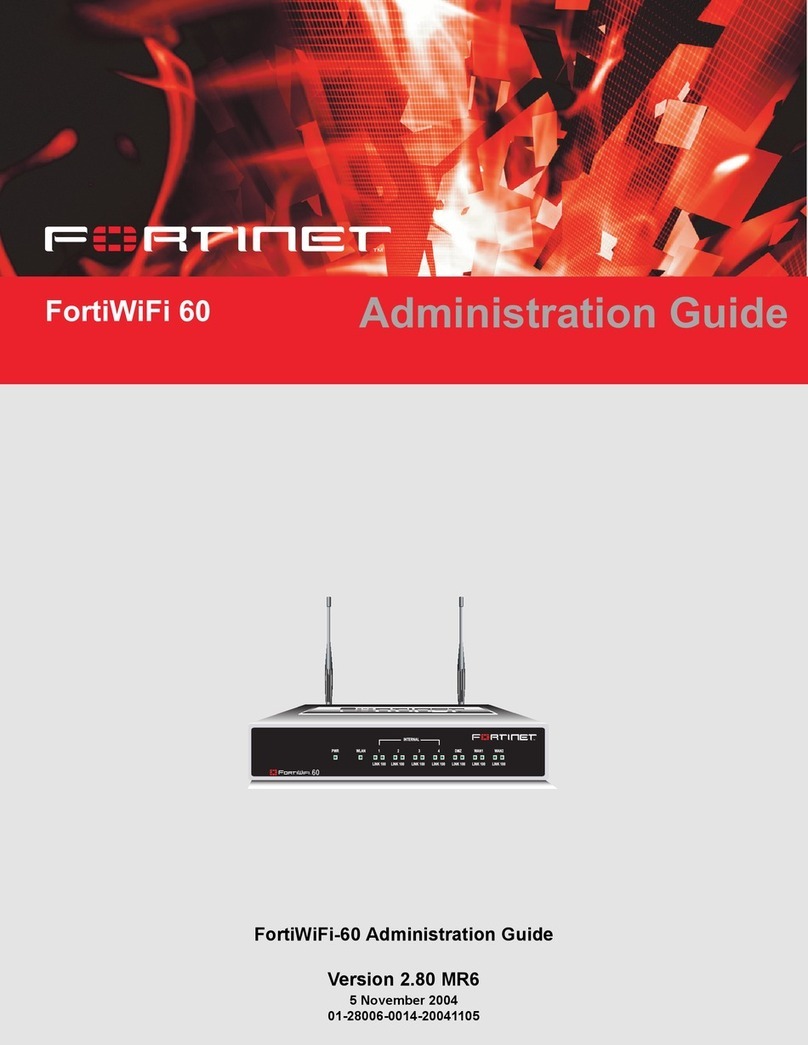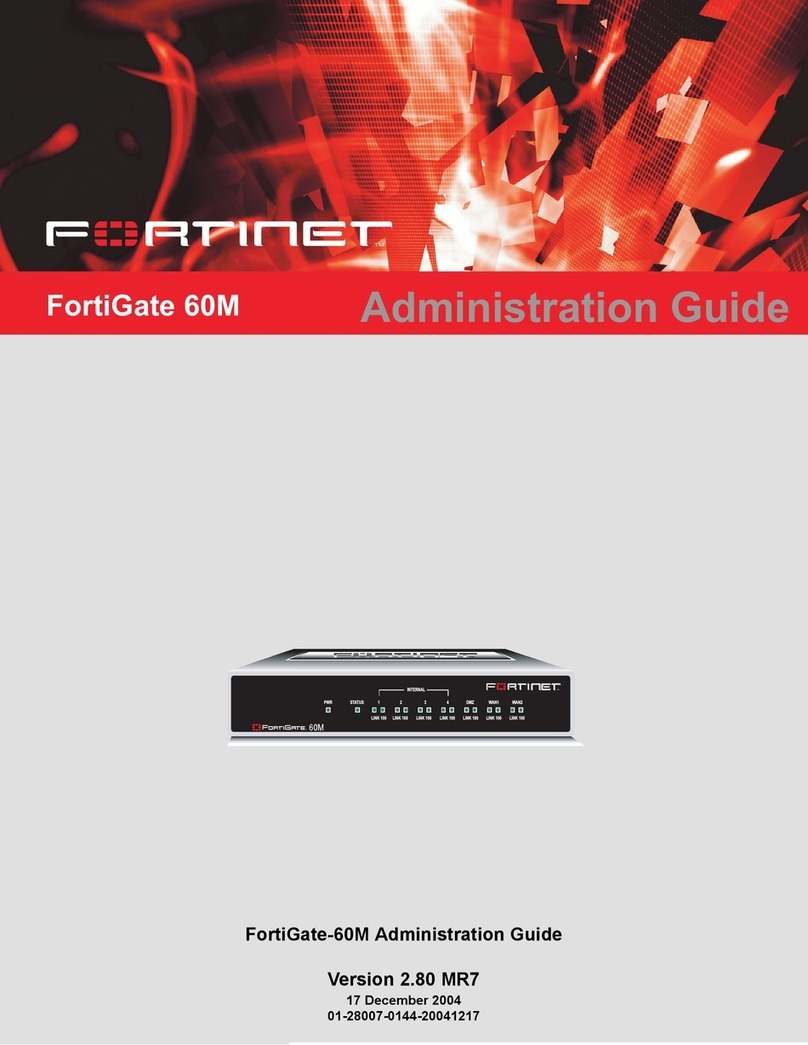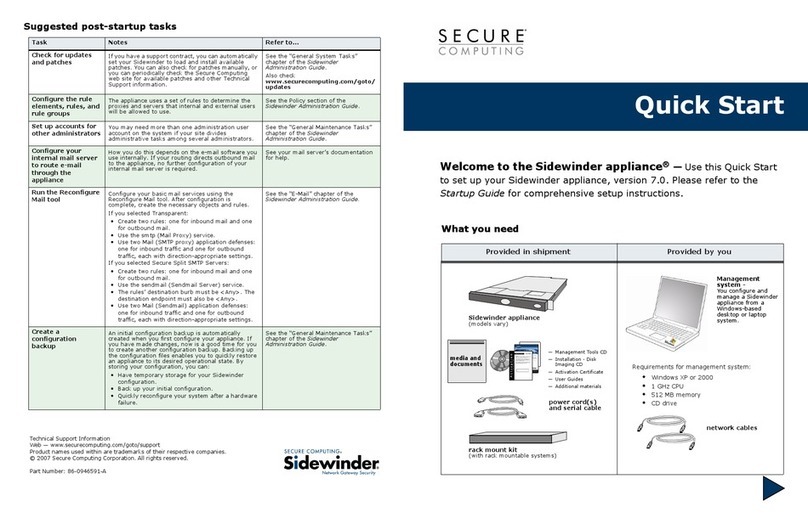WAN1 IP: ____.____.____.____
Netmask: ____.____.____.____
WAN2 IP: ____.____.____.____
Netmask: ____.____.____.____
Port 1 IP: ____.____.____.____
Netmask: ____.____.____.____
Port 2 IP: ____.____.____.____
Netmask: ____.____.____.____
Port 3 IP: ____.____.____.____
Netmask: ____.____.____.____
Port 4 IP: ____.____.____.____
Netmask: ____.____.____.____
Port 5 IP: ____.____.____.____
Netmask: ____.____.____.____
Port 6 IP: ____.____.____.____
Netmask: ____.____.____.____
Port 7 IP: ____.____.____.____
Netmask: ____.____.____.____
Factory default settings
NAT/Route mode Administrative account settings
WAN1 192.168.1.99 User name admin
WAN2 0.0.0.0 Password (none)
General settings
Administrator password:
Network Settings: Default Gateway: ____.____.____.____
Primary DNS Server: ____.____.____.____
Secondary DNS Server: ____.____.____.____
A default gateway is required for the FortiGate unit to route connections to the Internet.
Web-based Manager
Connect to the FortiGate WAN1 interface to a management computer Ethernet inter-
face. Use a cross-over Ethernet cable to connect the devices directly. Use straight-
through Ethernet cables to connect the devices through a hub or switch.
Congure the management computer to be on the same subnet as the internal
interface of the FortiGate unit. To do this, change the IP address of the management
computer to 192.168.1.2 and the netmask to 255.255.255.0.
To access the FortiGate web-based manager, start Internet Explorer and browse to
https://192.168.1.99 (remember to include the “s” in https://).
Type admin in the Name eld and select Login.
To change the administrator password
Go to System > Admin > Administrators.
Select Change Password for the admin administrator and enter a new password.
To congure interfaces
Go to System > Network > Interface.
Select the edit icon for each interface to congure.
Set the addressing mode for the interface. (See the online help for information.)
For manual addressing, enter the IP address and netmask for the interface.
For DHCP addressing, select DHCP and any required settings.
For PPPoE addressing, select PPPoE, and enter the user name and password
and any other required settings.
To congure the Primary and Secondary DNS server IP addresses
Go to System > Network > Options, enter the Primary and Secondary DNS IP ad-
dresses that you recorded above and select Apply.
To congure a Default Gateway
Go to Router > Static and select Edit icon for the static route.
Set Gateway to the Default Gateway IP address you recorded above and select OK.
1.
2.
3.
4.
1.
2.
1.
2.
3.
•
•
•
1.
1.
2.
Command Line Interface
Use the RJ-45 to DB-9 serial cable and converter to connect the FortiGate Console port
to the management computer serial port.
Start a terminal emulation program (HyperTerminal) on the management computer.
Use these settings: Baud Rate (bps) 9600, Data bits 8, Parity None, Stop bits 1, and
Flow Control None.
At the Login: prompt, type admin and press Enter twice (no password required).
Congure the FortiGate internal interface.
config system interface
edit internal
set ip <intf_ip>/<netmask>
end
Congure the FortiGate external interface.
config system interface
edit wan1
set ip <intf_ip>/<netmask>
Congure the primary and secondary DNS server IP addresses.
config system dns
set primary <dns-server_ip>
set secondary <dns-server_ip>
end
Congure the default gateway.
config router static
edit 1
set gateway <gateway_ip>
end
1.
2.
3.
1.
2.
3.
4.
Web-based manager
The FortiGate web-based manager is an easy to use management tool. Use it to congure
the administrator password, the interface and default gateway addresses, and the DNS
server addresses.
Requirements:
An Ethernet connection between the FortiGate unit and management computer.
Internet Explorer 6.0 or higher on the management computer.
•
•
Command Line Interface (CLI)
The CLI is a full-featured management tool. Use it to congure the administrator password,
the interface addresses, the default gateway address, and the DNS server addresses. To
congure advanced settings, see the Documentation CD-ROM.
Requirements:
The RJ-45 to DB-9 serial connection between the FortiGate unit and management
computer.
A terminal emulation application (HyperTerminal for Windows) on the management
computer.
•
•
Port 8 IP: ____.____.____.____
Netmask: ____.____.____.____
Port 9 IP: ____.____.____.____
Netmask: ____.____.____.____
Port 10 IP: ____.____.____.____
Netmask: ____.____.____.____
Port 11 IP: ____.____.____.____
Netmask: ____.____.____.____
Port 12 IP: ____.____.____.____
Netmask: ____.____.____.____
Port 13 IP: ____.____.____.____
Netmask: ____.____.____.____
Port 14 IP: ____.____.____.____
Netmask: ____.____.____.____
Port 15 IP: ____.____.____.____
Netmask: ____.____.____.____
Port 16 IP: ____.____.____.____
Netmask: ____.____.____.____
Port 17 IP: ____.____.____.____
Netmask: ____.____.____.____
Port 18 IP: ____.____.____.____
Netmask: ____.____.____.____
Port 19 IP: ____.____.____.____
Netmask: ____.____.____.____
Port 20 IP: ____.____.____.____
Netmask: ____.____.____.____
Port 21 IP: ____.____.____.____
Netmask: ____.____.____.____
Port 22 IP: ____.____.____.____
Netmask: ____.____.____.____
Port 23 IP: ____.____.____.____
Netmask: ____.____.____.____
Port 24 IP: ____.____.____.____
Netmask: ____.____.____.____