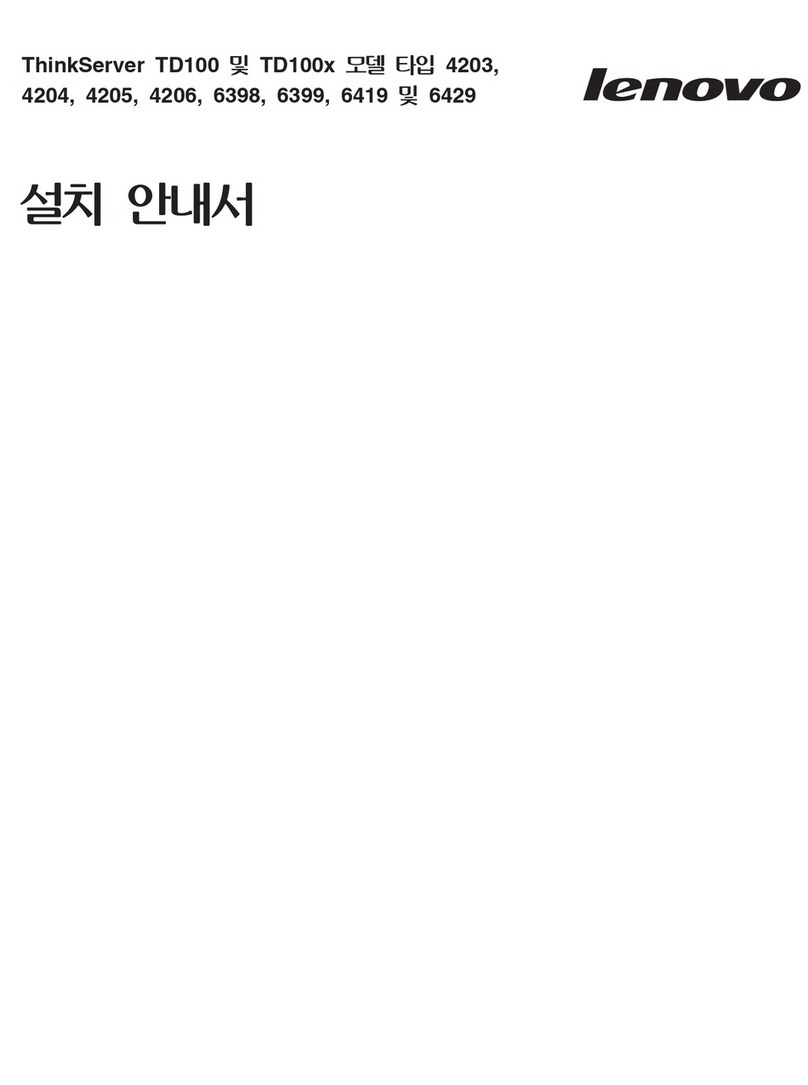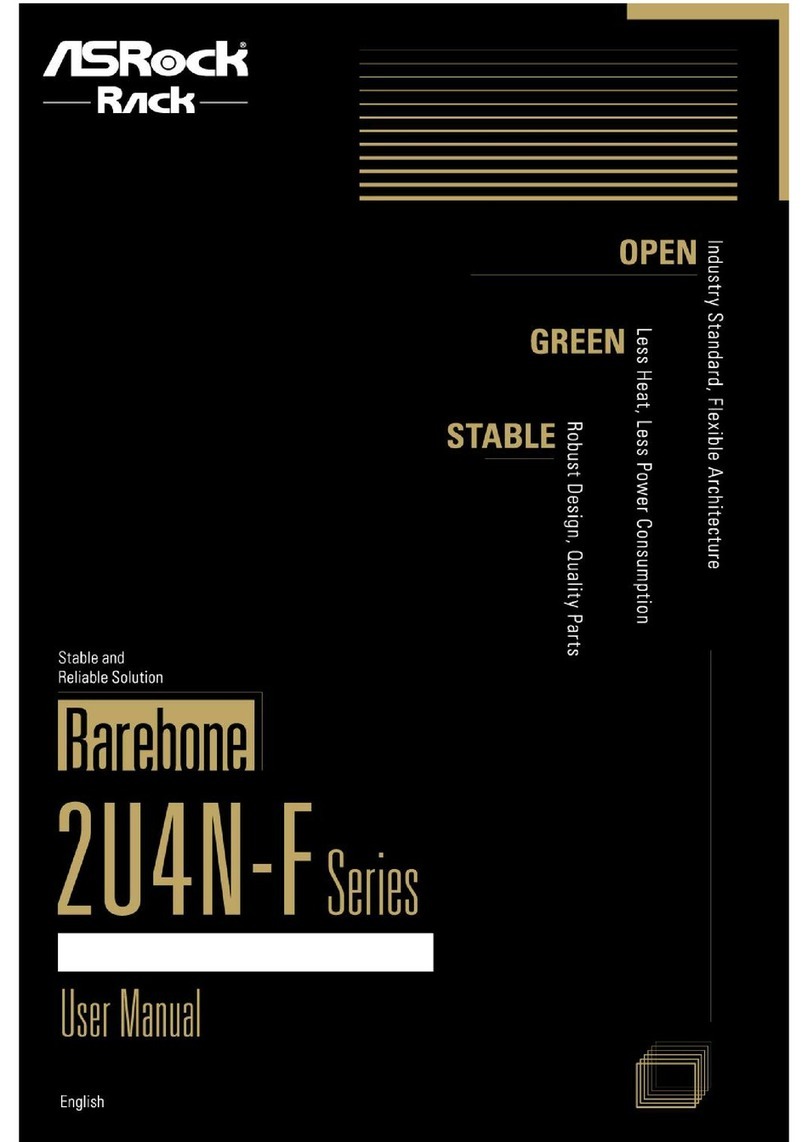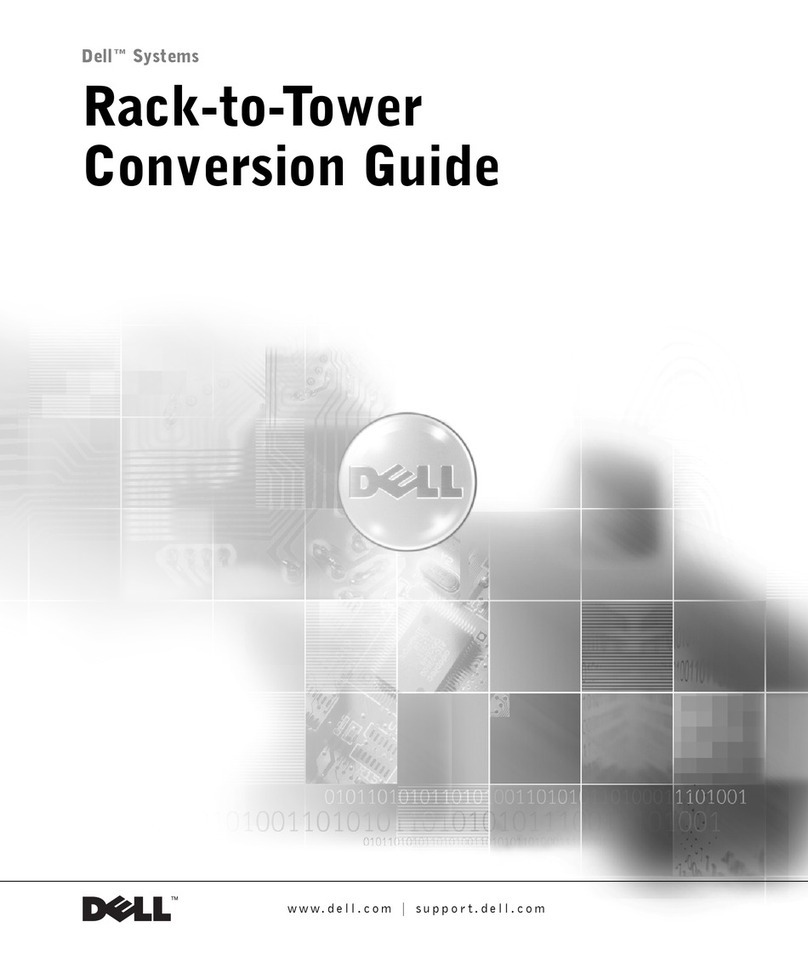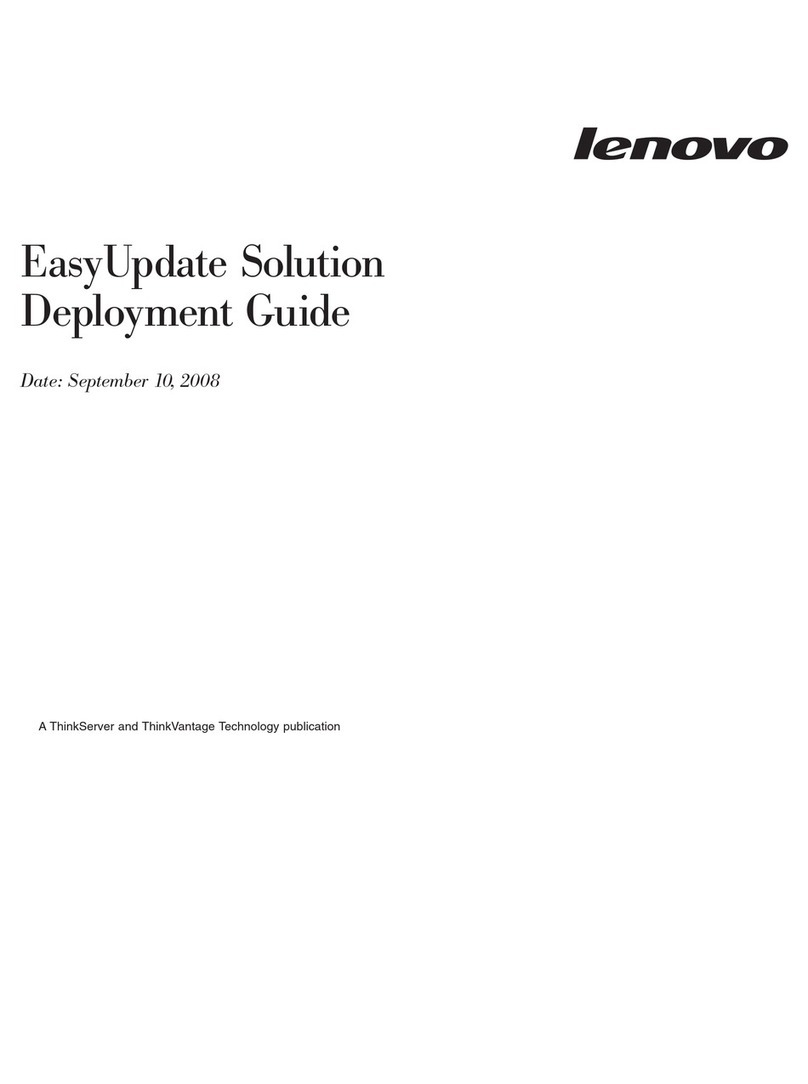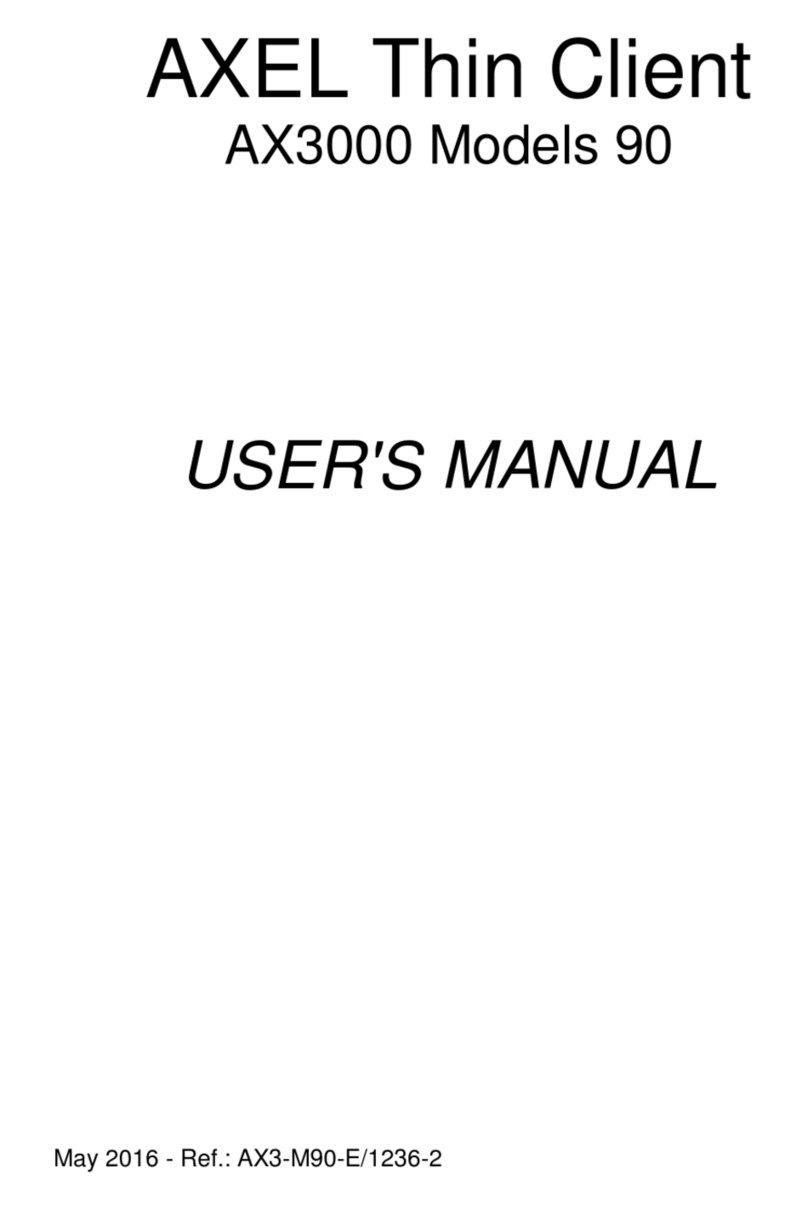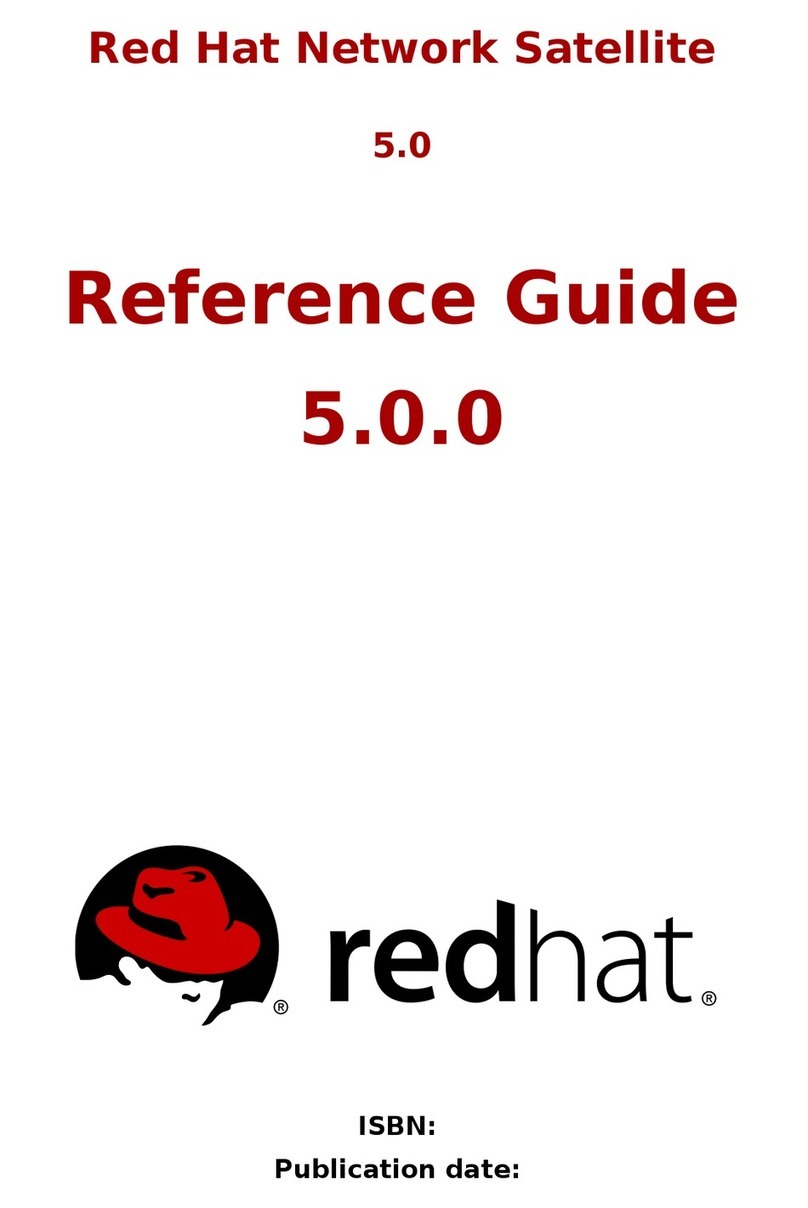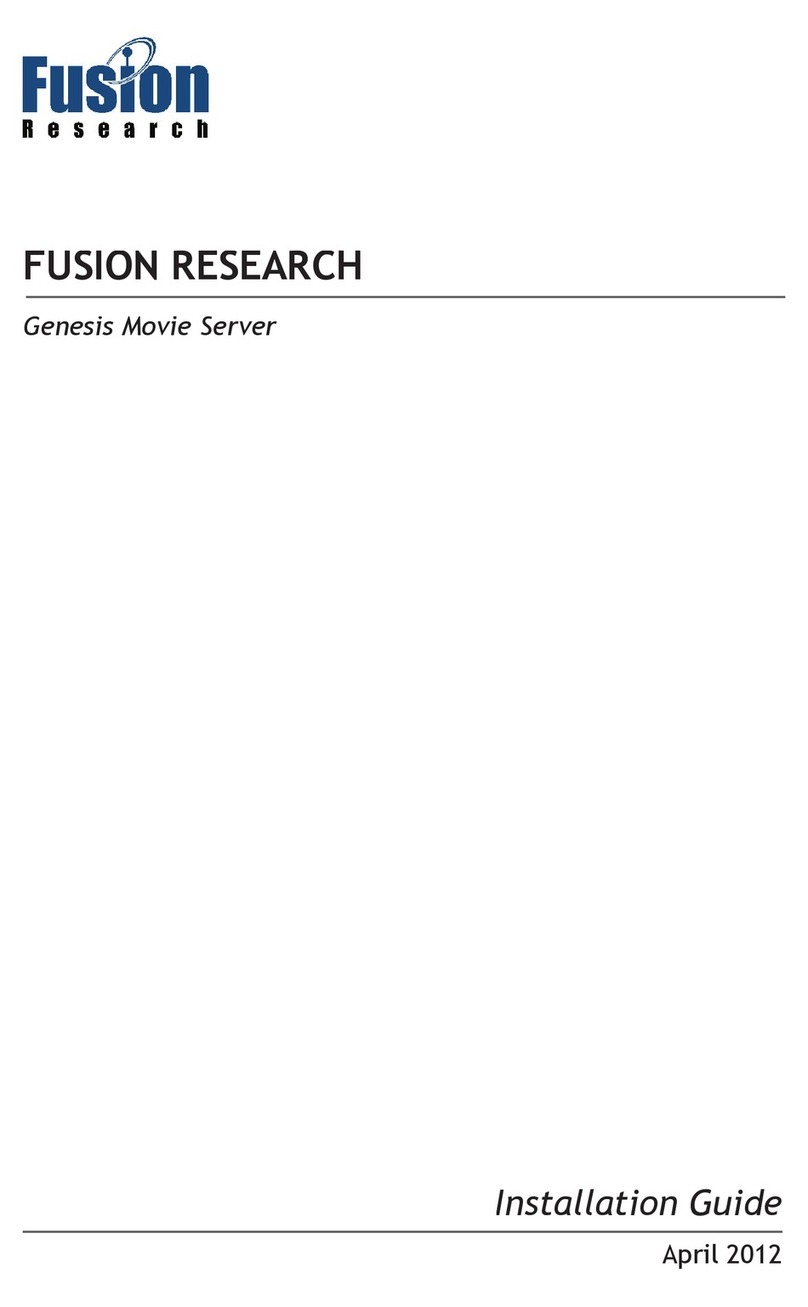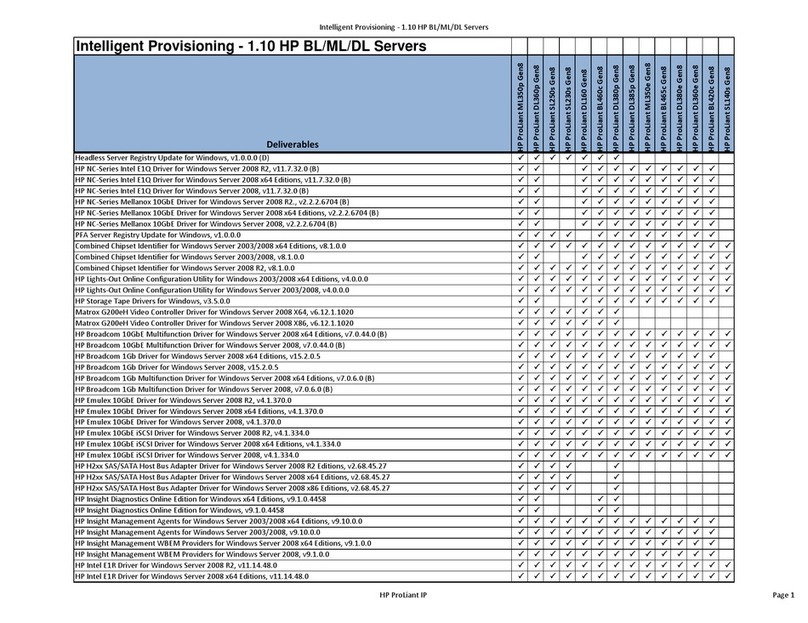Fortinet FortiGate-7000E Series Parts list manual

FortiGate-7040E System Guide
FortiGate-7000E Series

FORTINET DOCUMENT LIBRARY
https://docs.fortinet.com
FORTINET VIDEO GUIDE
https://video.fortinet.com
FORTINET BLOG
https://blog.fortinet.com
CUSTOMER SERVICE & SUPPORT
https://support.fortinet.com
FORTINET TRAINING & CERTIFICATION PROGRAM
https://www.fortinet.com/support-and-training/training.html
NSE INSTITUTE
https://training.fortinet.com
FORTIGUARD CENTER
https://fortiguard.com/
END USER LICENSE AGREEMENT
https://www.fortinet.com/doc/legal/EULA.pdf
FEEDBACK
Email: techdoc@fortinet.com
October 29, 2019
FortiGate-7040E 6.0.6 System Guide
01-606-374321-20191029

TABLEOFCONTENTS
Change log 5
FortiGate-7040E chassis 6
FortiGate-7040E front panel 6
FIM modules 7
FPM-7620E 7
FortiGate-7040E back panel 8
Registering your FortiGate-7040E 8
FortiGate-7040E chassis schematic 9
Chassis hardware information 10
Shipping components 10
Optional accessories and replacement parts 10
Physical description of the FortiGate-7040E chassis 11
Cooling fans, cooling air flow, and minimum clearance 11
Cooling air flow and required minimum air flow clearance 12
Optional air filters 13
AC PSUs and supplying AC power to the chassis 13
Hot Swapping an AC PSU 14
DC PSUs and supplying DC power to the chassis 14
Crimping guidelines 16
Connecting a FortiGate-7040E PSU to DC power 16
Hot Swapping a DC PSU 17
Connecting the FortiGate-7040E chassis to ground 17
Turning on FortiGate-7040E chassis power 18
FortiGate-7040E hardware assembly and rack mounting 19
Installing optional accessories 19
Front mounting brackets 19
Left and right cable management brackets 19
Front cable management brackets (FIM-7910E and FIM-7920E only) 20
Power cord clamps 20
Mounting the FortiGate-7040E chassis in a four-post rack 21
Mounting the FortiGate-7040E chassis in a two-post rack 21
Air flow 22
Inserting FIM and FPM modules 22
Recommended slot locations for interface modules 23
Getting started with FortiGate-7000 25
Default VDOM configuration and configuring the mgmt interface 25
Confirming startup status 26
Setting up management connections 26
Setting up a single management connection 27
Setting up redundant management connections 27
Adding a password to the admin administrator account 29
Changing data interface network settings 29
Resetting to factory defaults 30
FortiGate-7040E System Guide Fortinet Technologies Inc.

4
Restarting the FortiGate-7040E 30
Managing individual FortiGate-7000 FIMs and FPMs 31
Special management port numbers 31
HA mode special management port numbers 32
Managing individual FIMs and FPMs from the CLI 32
Connecting to individual FIM and FPM CLIs of the backup FortiGate-7000 in an
HAconfiguration 33
Firmware upgrades 34
Firmware upgrade basics 34
Verifying that a firmware upgrade is successful 34
Upgrading the firmware running on individual FIMs or FPMs 35
Upgrading FIM firmware 35
Upgrading FPM firmware 36
Installing FIM firmware from the BIOSafter a reboot 37
Installing FPM firmware from the BIOSafter a reboot 39
Synchronizing FIMs and FPMs after upgrading the primary FIM firmware from the BIOS 40
FortiGate-7040E management module 42
Management module failure 43
Management Module LEDs 43
About management module alarm levels 45
Using the console ports 45
Connecting to the FortiOS CLI of the FIM module in slot 1 46
Connecting to the FortiOS CLI of the FIM module in slot 2 47
Connecting to the SMC SDI CLI of the FPMmodule in slot 3 47
Changing the management module admin account password 48
Connecting to the management module using an IPMItool 48
FortiGate-7040E chassis slots IPMB addresses 48
Rebooting a chassis module from the SMC SDI CLI 49
Comlog 49
System event log (SEL) 51
Sensor data record (SDR) 51
Common management module CLI operations 51
Cautions and warnings 56
Environmental specifications 56
Safety 57
Regulatory notices 59
Federal Communication Commission (FCC) – USA 59
Industry Canada Equipment Standard for Digital Equipment (ICES) – Canada 59
European Conformity (CE) - EU 59
Voluntary Control Council for Interference (VCCI) – Japan 60
Product Safety Electrical Appliance & Material (PSE) – Japan 60
Bureau of Standards Metrology and Inspection (BSMI) – Taiwan 60
China 60
FortiGate-7040E System Guide Fortinet Technologies Inc.

Change log 5
Change log
Date Change description
October 29, 2019 Misc changes throughout.
October 23, 2019 Misc changes throughout.
October 16, 2019 Restructuring and bug fixing.
FortiGate-7040E System Guide Fortinet Technologies Inc.

FortiGate-7040E chassis
The FortiGate-7040E is a 6U 19-inch rackmount 4-slot chassis with a 80Gbps fabric and 1Gbps base backplane
designed by Fortinet. The fabric backplane provides network data communication and the base backplane provides
management and synch communication among the chassis slots. Power is provided to the chassis using three hot
swappable 2+1 redundant 100-240 VAC, 50-60 Hz power supply units (PSUs). You can also optionally add a fourth PSU.
The FortiGate-7040E can also be equipped with three or four DC PSUs allowing you to connect the chassis to -48V DC
power.
FortiGate-7040E front panel
The FortiGate-7040E chassis is managed by a single management module that includes an Ethernet connection as well
as two switchable console ports that provide console connections to the modules in the chassis slots. The management
module controls chassis cooling and power management and provides an interface for managing the FIMs and FPMs
installed in the chassis. The standard configuration of the FortiGate-7040E includes two FIMs (interface modules) in
chassis slots 1 and 2 and two FPMs (processing modules) in chassis slots 3 and 4.
FortiGate-7040E front panel
Push to Unlock
Push to Unlock
Push to Unlock
Push to Unlock
Push to Unlock
Push to Unlock
Push to Unlock
Push to Unlock
ESD
socket
FPM-7620E
slot 3
FPM-7620E
slot 4
FIM-7910E
slots 1 and 2
Management Module
FortiGate-7040E System Guide Fortinet Technologies Inc.

FortiGate-7040E chassis 7
Do not operate the FortiGate-7040E chassis with open slots on the front or back panel. For
optimum cooling performance and safety, each chassis slot must contain an FIM or FPM or
an FIM or FPM blank panel (also called a dummy card). For the same reason, all cooling fan
trays, power supplies or power supply slot covers must be installed while the chassis is
operating.
FIM modules
FIM modules are hot swappable interface modules that provide data and management interfaces, base backplane
switching and fabric backplane session-aware load balancing for the chassis. The FIM modules include an integrated
switch fabric and DP2 processors to load balance millions of data sessions over the chassis fabric backplane to FPM
processor modules. The following FIM modules are available:
lThe FIM-7901E includes thirty-two front panel 10GigE SFP+ fabric channel interfaces (A1 to A32). These interfaces
are connected to 10Gbps networks. These interfaces can also be configured to operate as Gigabit Ethernet
interfaces using SFP transceivers.
lThe FIM-7904E includes eight front panel 40GigE QSFP+ fabric channel interfaces (B1 to B8). These interfaces are
connected to 40Gbps networks. Using 40GBASE-SR4 multimode QSFP+ transceivers, each QSFP+ interface can
also be split into four 10GBASE-SR interfaces and connected to 10Gbps networks.
lThe FIM-7910E includes four front panel 100GigE CFP2 fabric channel interfaces (C1 to C4). These interfaces can
be connected to 100Gbps networks. Using 100GBASE-SR10 multimode CFP2 transceivers, each CFP2 interface
can also be split into ten 10GBASE-SR interfaces and connected to 10Gbps networks.
lThe FIM-7920E includes four front panel 100GigE QSFP28 fabric channel interfaces (C1 to C4). These interfaces
can be connected to 100Gbps networks. Using a 100GBASE-SR4 QSFP28 or 40GBASE-SR4 QSFP+ transceiver,
each QSFP28 interface can also be split into four 10GBASE-SR interfaces and connected to 10Gbps networks.
If you are installing different FIM modules in the FortiGate-7040E chassis, for optimal
configuration you should install the module with the lower model number in slot 1 and the
module with the higher number in slot 2. For example, if your chassis includes a FIM-7901E
and a FIM-7904E, install the FIM-7901E in chassis slot 1 and the FIM-7904E in chassis slot 2.
Also, for example, if your chassis includes a FIM-7904E and a FIM-7920E, install the FIM-
7904E in chassis slot 1 and the FIM-7920E in chassis slot 2. This applies to any combination
of two different interface modules.
FPM-7620E
The FPM-7620E is a hot swappable processor module that provides FortiOS firewalling and security services. FPMs in
the chassis function as workers, processing sessions load balanced to them by the FIMs. FPMs include multiple NP6
network processors and CP9 content processors to accelerate traffic.
FortiGate-7040E System Guide Fortinet Technologies Inc.

FortiGate-7040E chassis 8
FortiGate-7040E back panel
The FortiGate-7040E chassis back panel provides access to three hot swappable cooling fan trays and three hot
swappable AC or DC PSUs. A fourth slot is available for including a fourth PSU for additional redundancy. At least two
PSUs (PWR1 and PWR2) must be connected to power. PWR4 is a backup power supply. You can add a fourth power
supply to PWR3 to provide a second backup power supply. The back panel includes the FortiGate-7040E chassis ground
connector that must be connected to ground.
FortiGate-7040E back panel
Fan Tray 1Fan Tray 2Fan Tray 3
Power
Supply 1
Power
Supply 2
Power
Supply 4
Power
Supply 3
(empty)
AC Rating
Label
AC Rating
Label
Chassis
Ground
Connector
Registering your FortiGate-7040E
FortiGate-7000 series products are registered according to the chassis serial number. You need to register your chassis
to receive Fortinet customer services such as product updates and customer support. You must also register your
FortiGate-7040E System Guide Fortinet Technologies Inc.

FortiGate-7040E chassis 9
product for FortiGuard services. Register your product by visiting https://support.fortinet.com. To register, enter your
contact information and the serial numbers of the Fortinet products that you or your organization have purchased.
FortiGate-7040E chassis schematic
The FortiGate-7040E chassis schematic below shows the communication channels between chassis components
including the management module (MGMT), the FIMs (called FIM1 and FIM2) and the FPMs (FPM3 and FPM4).
IPMB
SERIAL
1G
IPMB
SERIAL
IPMB
SERIAL
IPMB
SERIAL
IPMB
SERIAL
NP6
CP9
NP6
CP9
SMC SDI
SMC SDI
ISF
DP2
ISF
DP2
MGMT IPMB 0x20
FPM
FIM
FIM
FPM
FPM3 IPMB 0x86
FPM4 IPMB 0x88
FIM1 IPMB 0x82
FIM2 IPMB 0x84
P
M
B
0
x
8
2
SMC SDI
PMB 0x84
SMC SDI
PMB 0x88
SMC SDI
Data
Interfaces
MGMT
1-4 M1 M2
Data
Interfaces
MGMT
1-4 M1 M2
Fabric Backplane
Base Backplane
1G
1G
1G
1G
40G
40G
80G
80G
80G
80G
80G
80G
80G
80G
The management module (MGMT, with Intelligent Platform Management Bus (IPMB) address 0x20) communicates
with all modules in the chassis over the base backplane. Each module, including the management module, includes a
Shelf Management Controller (SMC). These SMCs support IPMB communication between the management module
and the FIM and FPMs for storing and sharing sensor data that the management module uses to control chassis cooling
and power distribution. The base backplane also supports serial communications to allow console access from the
management module to all modules, and 1Gbps Ethernet communication for management and heartbeat
communication betweenmodules.
FIM1 and FIM2 (IPMB addresses 0x82 and 0x84) are the FIMs in slots 1 and 2. The interfaces of these modules
connect the chassis to data networks and can be used for Ethernet management access to chassis components. The
FIMs include DP2 processors that distribute sessions over the Integrated Switch Fabric (ISF) to the NP6 processors in
the FPMs. Data sessions are communicated to the FPMs over the 80Gbps chassis fabric backplane.
FPM3 and FPM4 (IPMB addresses 0x86 and 0x88) are the FPM processor modules in slots 3 and 4. These worker
modules process sessions distributed to them by the FIMs. FPMs include NP6 processors to offload sessions from the
FPM CPU and CP9 processors that accelerate content processing.
FortiGate-7040E System Guide Fortinet Technologies Inc.

FortiGate-7040E chassis 10
Chassis hardware information
This section introduces FortiGate-7040E hardware components and accessories including power requirements and
FIMsand FPMs that can be installed in the chassis.
Shipping components
The FortiGate-7040E chassis ships pre-assembled with the following components:
lThe 6U FortiGate-7040E chassis
lTwo FIMs
lTwo FPMs
lOne management module in the front of the chassis. (The management modules is not field replacable. If the
management module fails you must RMA the chassis. The chassis will continue to operate without a functioning
management module.)
lThree Power Supply Units (PSUs) installed in the back of the chassis
lThree cooling fan trays installed in the back of the chassis
lOne protective front panel installed in the chassis to protect internal chassis components. This panel must be
removed before installing FIMs and FPMs.
lThree power cords with C15 power connectors
lFour power cord management clamps
lOne set of 4-post rack mounting components
lOne set of 2-post rack mounting components
lOne pair of cable management side brackets
lTwo front mounting brackets
lTwenty M4x6 flat-head screws
lSix M4x8 large head pan-head screws
lSix rubber feet
lTwo console cables
lOne RJ-45 Ethernet cable
Optional accessories and replacement parts
The following optional accessories can be ordered separately:
SKU Description
FG-7040E-FAN FortiGate-7040E fan tray.
FG-7040E-PS-AC 1500W AC power supply units (PSUs) for the FortiGate-7040E.
FG-7040E-CHASSIS FortiGate-7040E chassis including 1x management module, 3x fan trays, and 3x AC PSUs.
You can also order the following:
lAdditional FIMs and FPMs
lTransceivers
FortiGate-7040E System Guide Fortinet Technologies Inc.

FortiGate-7040E chassis 11
lDC PSUs
lAir Filter kit
lFPM and FIM single slot cover trays to be installed in empty chassis slots
Physical description of the FortiGate-7040E chassis
The FortiGate-7040E chassis is a 6U chassis that can be installed in a standard 19-inch rack. The following table
describes the physical characteristics of the FortiGate-7040E chassis.
Dimensions (H x W x D) 10.5 x 17.3 x 25.6 in (264 x 440 x 650 mm)
Chassis weight completely assembled with
FIM and FPM modules installed
150.3 lbs (68.2 kg)
Operating temperature 32 to 104°F (0 to 40°C)
Storage temperature -31 to 158°F (-35 to 70°C)
Relative humidity 10% to 90% non-condensing
Noise level 63db
Input voltage range 100 to 240 VAC (50 to 60 Hz)
Power support rating 1500W@240VAC and 1200W@120VAC
Supplied power supply units (PSUs) 3 (for 2+1 redundancy)
Max power supply units (PSUs) 4 (for 2+2 redundancy)
Max power consumption 2400W
Average power consumption 1800W
Max current 110V/15A
Heat dissipation 8189 BTU/hr
Joules/hr 8632 KJ/hr
Cooling fans, cooling air flow, and minimum clearance
The FortiGate-7040E chassis contains three hot swappable cooling fan trays installed in the back of the chassis. Each
fan tray includes two fans that operate together. The fan tray includes two LEDs, one for each fan. When these LEDs
are green both fans are operating normally. If one of the LEDs turns red or goes off, that fan is not working and the fan
tray should be replaced.
Fan trays are hot swappable. You can replace a failed fan tray while the chassis is operating. To replace a fan tray,
unscrew the four retention screws and use the handles to pull the fan tray out of the chassis. Then apply the fan outlet
cover to the outlet grill of the new fan tray. Install the new fan tray by sliding it into place. As you slide the new fan into
place it will power up and the fan outlet cover will fall off of the fan tray. Tighten the retention screws.
FortiGate-7040E System Guide Fortinet Technologies Inc.

FortiGate-7040E chassis 12
The other fan trays will continue to operate and cool the chassis as a fan tray is being removed and replaced. However
an open fan tray slot will result in less air flow through the chassis so do not delay installing the replacement fan tray.
The FortiGate-7040E management module monitors the internal temperature of the chassis and adjusts the operating
speed of the cooling fans as required. When the chassis is first powered on all cooling fans run at full speed. Once the
management module is up and running, the management module reduces cooling fan speeds to maintain an optimum
temperature in the chassis. If the management module is not installed or is not operating correctly the FortiGate-7040E
chassis cooling fans always operate at full speed.
During normal operation, all fan trays are active. If cooling requirements increase, the fan speed will increase.
Cooling fan tray and outlet cover
Retention
Screw
Fan Tray Outlet Cover
Fan
LED
Fan
LED
Retention
Screw
Retention
Screw
Retention
Screw
Outlet
Grill
Outlet
Grill
Cooling air flow and required minimum air flow clearance
When installing the chassis, make sure there is enough clearance for effective cooling air flow.The following diagram
shows the cooling air flow through the chassis and the locations of fan trays. Make sure the cooling air intake and warm
air exhaust openings are not blocked by cables or rack construction because this could result in cooling performance
reduction and possible overheating and component damage.
Most cool air enters the chassis through the chassis front panel and all warm air exhausts out the back. For optimal
cooling allow 100 mm of clearance at the front and back of the chassis and 50 mm of clearance at the sides. Under
these conditions 80% of cooling air comes from the front panel air intake and 20% from the left and right side panels
and 100% exits out the back. Side clearance is optional and chassis cooling will be sufficient if no side clearance is
available.
FortiGate-7040E System Guide Fortinet Technologies Inc.

FortiGate-7040E chassis 13
FortiGate-7040E cooling air flow and minimum air flow clearance (chassis side view)
Cool air
Intake
Left and Right
Side Cool Air
Intakes
50 mm Clearance
(Optional) Warm Air
Exhaust
Front Back
Fan
Trays
100 mm 100 mm
650 mm
Optional air filters
You can purchase an optional NEBScompliant air filter kit that includes a front filter that fits over the front of the chassis
and two filters for the side cool air intakes. These filters are not required for normal operation but can be added if you
require air filtration.
The air filters should be inspected regularly. If dirty or damaged, the filters should be disposed of and replaced. The air
filters can be fragile and should be handled carefully.
AC PSUs and supplying AC power to the chassis
The AC version of the FortiGate-7040E chassis back panel includes three hot swappable AC power supply units (PSUs).
At least two PSUs (PWR1 and PWR2) must be connected to power. PWR4 is a backup power supply and provides 2+1
redundancy. You can add a fourth power supply to PWR3 to provide a second backup power supply and 2+2
redundancy. See FortiGate-7040E back panel on page 8 for locations of the PSUs.
All PSUs should be connected to AC power. To improve redundancy you can connect each power supply to a separate
power source.
Use a C15 Power cable, supplied with the chassis, to connect power to each PSU C16 power connector. C15/C16 power
connectors are used for high temperature environments and are rated up to 120°C.
FortiGate-7040E System Guide Fortinet Technologies Inc.

FortiGate-7040E chassis 14
AC PSU showing C16 power connector
Latch
PSU
LED
C16
Power
Connector
The PSU LED indicates whether the PSUis operating correctly and connected to power. If this LEDis not lit check to
make sure the PSU is connected to power. If the power connection is good then the PSU has failed and should be
replaced.
Hot Swapping an AC PSU
Follow these steps to safely hot swap an AC PSU.
You can hot swap a PSU without powering down the FortiGate-7040E as long as two PSUs
are connected to power and operating normally. If you need to hot swap one of two operating
PSUs, you must power down the chassis first.
1. Attach an ESD wrist strap to your wrist and to an ESD socket or to a bare metal surface on the chassis or frame.
2. Turn off the power being supplied to the power supply and disconnect the power cord.
3. Press the latch towards the handle until the PSU is detached then pull it out of the chassis.
4. Insert a replacement PSU into the chassis and slide it in until it locks into place.
5. Connect the PSUpower terminals as described above.
6. Turn on power to the PSU.
7. Verify that the PSU status LED is solid green meaning that the PSU is powered up and operating normally.
DC PSUs and supplying DC power to the chassis
The DC version of the FortiGate-7040E chassis front panel comes with four hot swappable 48-72V to 12V 125A DC
PSUs. Each PSU has a Internal 60A/170VDC fast blow fuse on the DC line input.
At least three PSUs (power supplies 1, 2, and 3) must be connected to power. The fourth power supply is a backup
power supply and provides 3+1 redundancy. You can add a 5th power supply to provide a second backup power supply
and 3+2 redundancy. You can add a 6th power supply to provide a third backup power supply and 3+3 redundancy. See
FortiGate-7040E back panel on page 8 for locations of the PSUs. The diagram shows AC PSUs, with a DC version of the
chassis the AC PSUs are replaced with DC PSUs.
FortiGate-7040E System Guide Fortinet Technologies Inc.

FortiGate-7040E chassis 15
Each PSU is designed to be installed in a Telecom data center or similar location that has available -48VDC power fed
from a listed 40A circuit breaker. To improve redundancy you can connect each power supply to a separate power
circuit.
DC power cables are intended to be used only for in-rack wiring, must be routed away from sharp edges, and must be
adequately fixed to prevent excessive strain on the wires and terminals.
DC terminals accept UL approved ring terminals for 8/M4 stud with ext ring diameter < 9.8 mm. DC cables must be a
minimum of 8 AWG.
The following table lists some key power data for each PSU.
Max Inrush Current 50A
Max Inrush Current Duration 200ms
Input Voltage -40V to -72V
Input Current Average: 12.5A@48V for each PSU, Max: 44A
DC PSU (power connector cover removed)
Latch
LED
+ (Red)
Power
Connector
- (Black)
Power
Connector
PSU LED States
State Description
Off DC power not connected.
Flashing Green The PSUis in standby mode, not supplying power to the chassis.
Green Normal Operation with DC power connected.
Amber Input voltage outside of normal operating range, PSU fan not operating, or output
voltage outside of normal operating range.
Flashing Amber Warning that power input or output is close to outside of normal operating range.
PSU should be replaced.
FortiGate-7040E System Guide Fortinet Technologies Inc.

FortiGate-7040E chassis 16
Crimping guidelines
To connect the PSUs to data center power you should use 8 AWG or larger wires depending on the wire length and the
power requirements of your chassis. The ends of these wires must be fitted with UL approved ring terminals for 8/M4
studs with ext ring diameter < 9.8 mm. Use the following information to crimp and prepare these wires.
Do not crimp energized wires.
Follow these crimping guidelines:
lStrip the insulation from cable. Be careful not to nick cable strands which may later result in stands breaking.
lCable end should be clean: wire brush or clean with emery cloth if necessary. Insert cable into connector until it
stops. The insertion length must approximate the stripped length of cable.
lInsert connector in die and compress between the markings beginning near the tongue of the connector. Using the
wrong installing die may result in a defective connection.
lAfter crimping, remove all sharp edges, flash or burrs.
Connecting a FortiGate-7040E PSU to DC power
The following procedure describes how to connect a PSU to DC power. Repeat this procedure to connect each PSU.
DC Power
Source
-48VDC RTN + RTN
(red)
-48VDC
(black)
You need the following equipment to connect the primary FortiGate-7040E PSUs to DC power:
lAn electrostatic discharge (ESD) preventive wrist strap with connection cord.
lOne black 8 AWG stranded wire with attached UL approved ring terminal for 8/M4 studs with ext ring diameter <
9.8 mm.
lOne red 8 AWG stranded wire with attached UL approved ring terminal for 8/M4 studs with ext ring diameter < 9.8
mm.
To connect a PSU to DC power
1. Attach the ESD wrist strap to your wrist and to an ESD socket or to a bare metal surface on the chassis or frame.
2. Make sure that the PSU and power cords are not energized.
3. Snap the clear plastic cover off of the PSUpower terminals.
FortiGate-7040E System Guide Fortinet Technologies Inc.

FortiGate-7040E chassis 17
4. Remove the first set of nuts and lock washers from the connectors on the PSU.
5. Connect the black -48V power wire from your DC power source to the connector on the PSU labeled - using the
ring terminal.
6. Connect the red RTN power wire from you RTN power source to the connector on the PSU labeled + using the
ring terminal.
7. Use the previously removed nuts and lock washers to secure the connectors. Do not apply torque of more than
3.8 Nm (33.62 lbf.in).
8. Snap the clear plastic cover over the PSU power terminals.
9. Make sure the power wires are secured using tie wraps if required.
10. If required, label the black wire -48V.
11. If required, label the red wire RTN.
12. Turn on power to the PSU.
13. Verify that the PSU status LED is solid green meaning that the PSU is powered up and operating normally.
Hot Swapping a DC PSU
Follow these steps to safely hot swap a DC PSU.
You can hot swap a PSU without powering down the FortiGate-7040E as long as two PSUs
are connected to power and operating normally. If you need to hot swap one of two operating
PSUs, you must power down the chassis first.
1. Attach an ESD wrist strap to your wrist and to an ESD socket or to a bare metal surface on the chassis or frame.
2. Turn off the power being supplied to the PSU.
3. Snap off the terminal cover and remove the wires from the PSU terminals.
4. Press the latch towards the handle until the PSU is detached then pull it out of the chassis.
5. Insert a replacement PSU into the chassis and slide it in until it locks into place.
6. Connect the PSUpower terminals as described above.
7. Turn on power to the PSU.
8. Verify that the PSU status LED is solid green meaning that the PSU is powered up and operating normally.
Connecting the FortiGate-7040E chassis to ground
The FortiGate-7040E chassis includes a ground terminal on the rear the bottom of the FortiGate-7040E back panel. The
ground terminal provides two connectors to be used with a double-holed lug such as Thomas & Betts PN 54850BE. This
connector must be connected to a local ground connection.
You need the following equipment to connect the FortiGate-7040E chassis to ground:
lAn electrostatic discharge (ESD) preventive wrist strap with connection cord.
lOne green 6 AWG stranded wire with listed closed loop double-hole lug suitable for minimum 6 AWG copper wire,
such as Thomas & Betts PN 54850BE.
FortiGate-7040E System Guide Fortinet Technologies Inc.

FortiGate-7040E chassis 18
To connect the FortiGate-7040E chassis to ground
Data Center
ground
connector
(Central office
ground system)
Chassis
Ground
Connector
1. Attach the ESD wrist strap to your wrist and to an ESD socket or to a bare metal surface on the chassis or frame.
2. Make sure that the chassis and ground wire are not energized.
3. Connect the green ground wire from the local ground to the ground connector on the FortiGate-7040E chassis.
4. Secure the ground wire to the chassis.
5. Optionally label the wire GND.
Turning on FortiGate-7040E chassis power
Connect AC or DC power to PWR1, PWR2 and PWR4. Once the FortiGate-7040E chassis is connected to power the
chassis powers up. If the chassis is operating correctly, the LEDs on the PSUs and fans should be lit. As well, the LEDs
on the FortiGate-7040E management module should be lit.
When the chassis first starts up you should also hear the cooling fans operating.
In addition, if any modules have been installed in the chassis they should power on and their front panel LEDs should
indicate that they are starting up and operating normally.
FortiGate-7040E System Guide Fortinet Technologies Inc.

FortiGate-7040E hardware assembly and rack mounting
The FortiGate-7040E chassis must be mounted in a standard 19-inch rack and requires 6Uof vertical space in the rack.
This chapter describes how to attach accessories to the FortiGate-7040E chassis, how to install the chassis in a 4-post
or 2-post rack, and how to install FIM and FPM modules in the chassis front panel slots.
If you install the FortiGate-7040E chassis in a closed or multi-unit rack assembly, the operating ambient temperature of
the rack environment may be greater than room ambient temperature. Make sure the operating ambient temperature
does not exceed the manufacturer's maximum rated ambient temperature.
The FortiGate-7040E chassis should not be operated as a free-standing appliance.
Install accessories before mounting the chassis in a rack. Install the modules after the chassis
is rack mounted.
Installing optional accessories
The following accessories are optional and not required for all configurations:
lFront mounting brackets
lLeft and right cable management brackets
lFront cable management brackets
lPower cord clamps
Front mounting brackets
You need to install the front mounting brackets to mount the FortiGate-7040E in a four-post rack (see Mounting the
FortiGate-7040E chassis in a four-post rack on page 21). You also need to install the front mounting brackets to be able
to attach the left and right cable management brackets.
The front mounting brackets are not required to mount the FortiGate-7040E in a two-post rack (see Mounting the
FortiGate-7040E chassis in a two-post rack on page 21).
Left and right cable management brackets
You can optionally install the left and right cable management brackets to help manage the network cables connected
to FIM modules installed in the FortiGate-7040E. Install the left and right cable management brackets by attaching
them to the left and right front mounting brackets.
FortiGate-7040E System Guide Fortinet Technologies Inc.

FortiGate-7040E hardware assembly and rack mounting 20
Installing FortiGate-7040E optional accessories
Front mounting
bracket
Front cable
management
brackets
(FIM-7910E/FIM-7920E only)
Left cable
management
bracket
Right cable
management
bracket
M4x8 large head
pan head screws
M4x8 large head
pan head screws
M4x8 flat-head
screws
M4x8 flat-head
screws
Front mounting
bracket
Power cord
clamp
Front cable management brackets (FIM-7910E and FIM-7920E only)
These front cable management brackets are not included with the FortiGate-7040E package. Fortinet ships a front
cable management bracket with each FIM-7910E and FIM-7920E module. These brackets help support the relatively
large CFP2 transceivers used with FIM-7910E modules and QSFP28 transceivers used with FIM-7920E modules.
If you decide to use one or two front cable management brackets, install them by attaching them to the left and right
cable management brackets.
Power cord clamps
You can also install power cord clamps into the back of the chassis beside each PSU. Install the clamps by inserting
them into the holes adjacent each supply at the back of the chassis. Use the clamps to secure the AC power cords so
they are not accidentally disconnected.
FortiGate-7040E System Guide Fortinet Technologies Inc.
Other manuals for FortiGate-7000E Series
3
This manual suits for next models
1
Table of contents
Other Fortinet Server manuals
Popular Server manuals by other brands

GIGA-BYTE TECHNOLOGY
GIGA-BYTE TECHNOLOGY R282-3C2 user manual

Meyer Sound
Meyer Sound Galileo GALAXY 408 user guide

AXIOMTEK
AXIOMTEK NA-806D Hardware installation guide
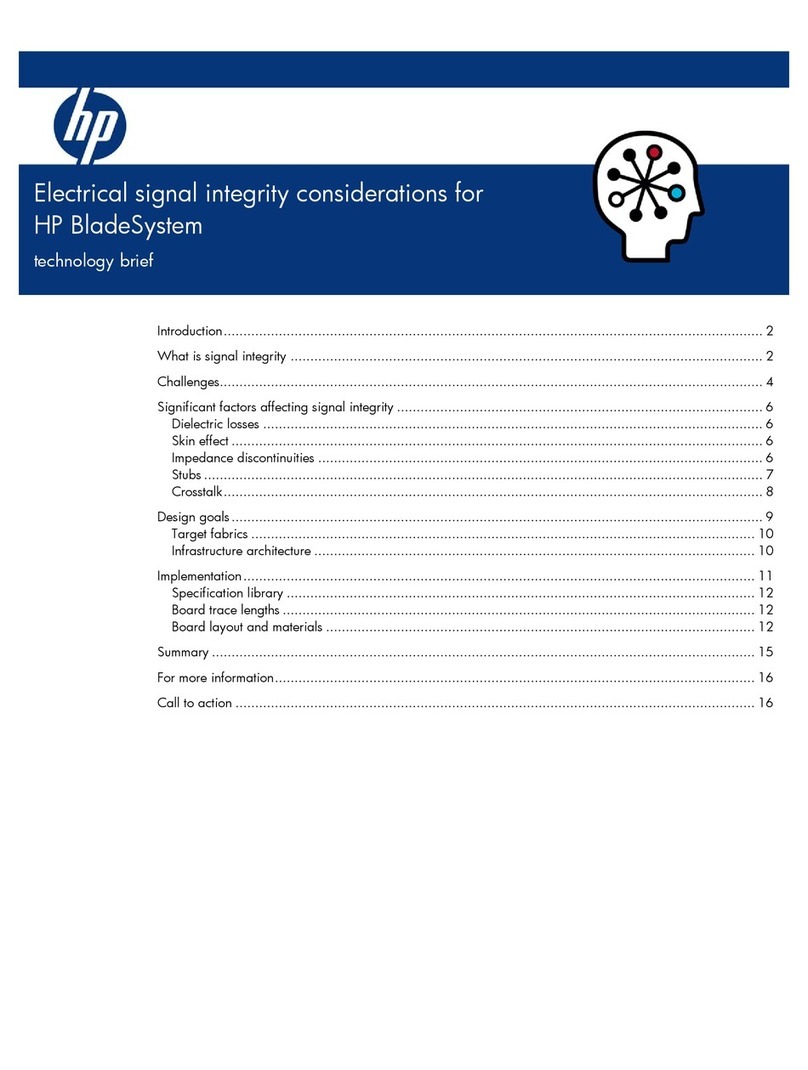
Compaq
Compaq BL10e - HP ProLiant - 512 MB RAM specification

Digital Watchdog
Digital Watchdog DW-BJER4U quick start guide

Ericsson
Ericsson HL950 CES Quick installation guide