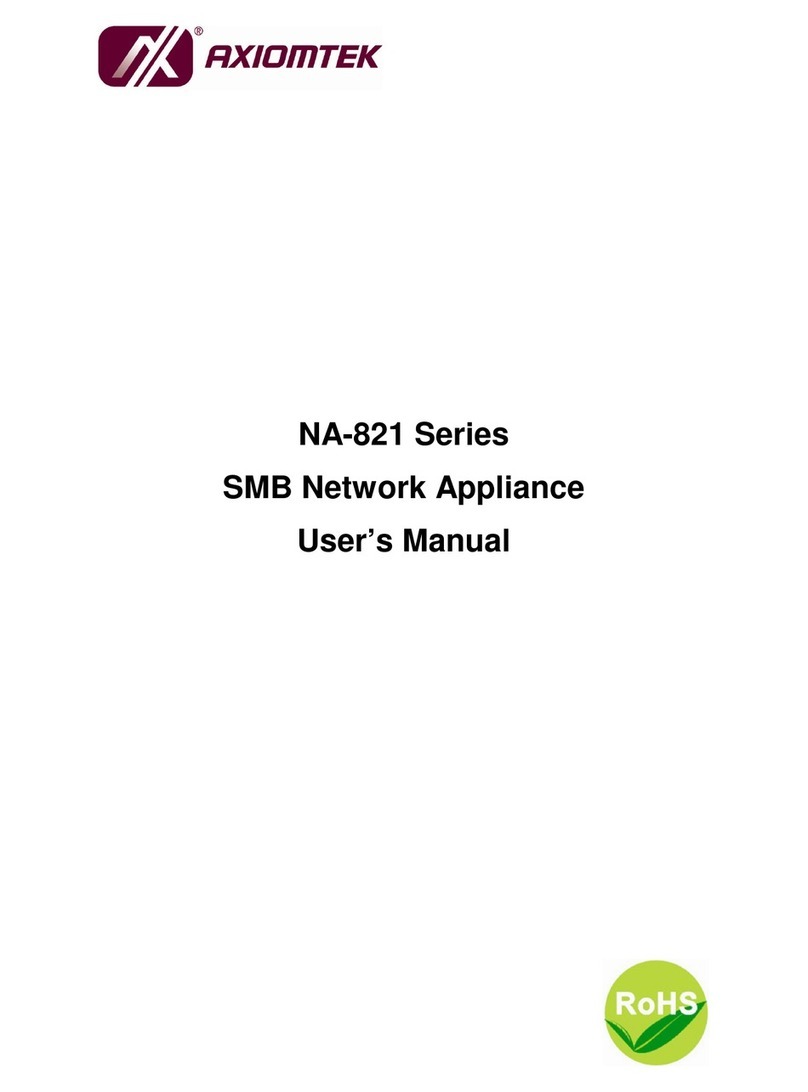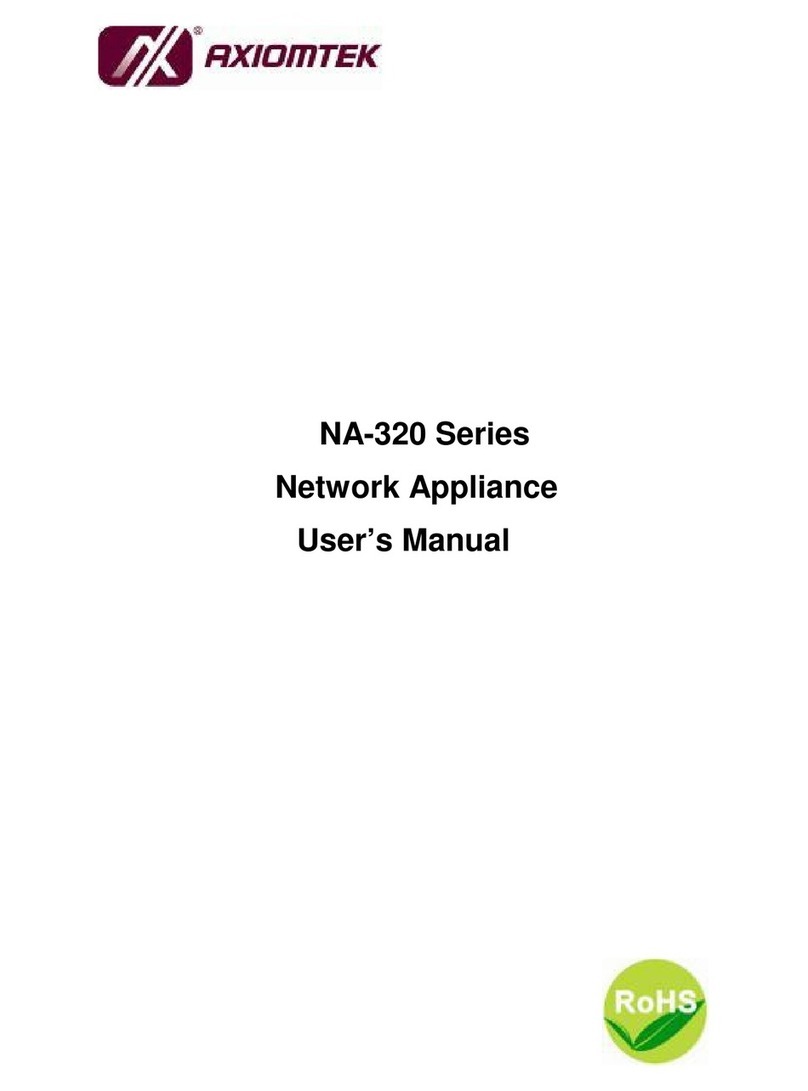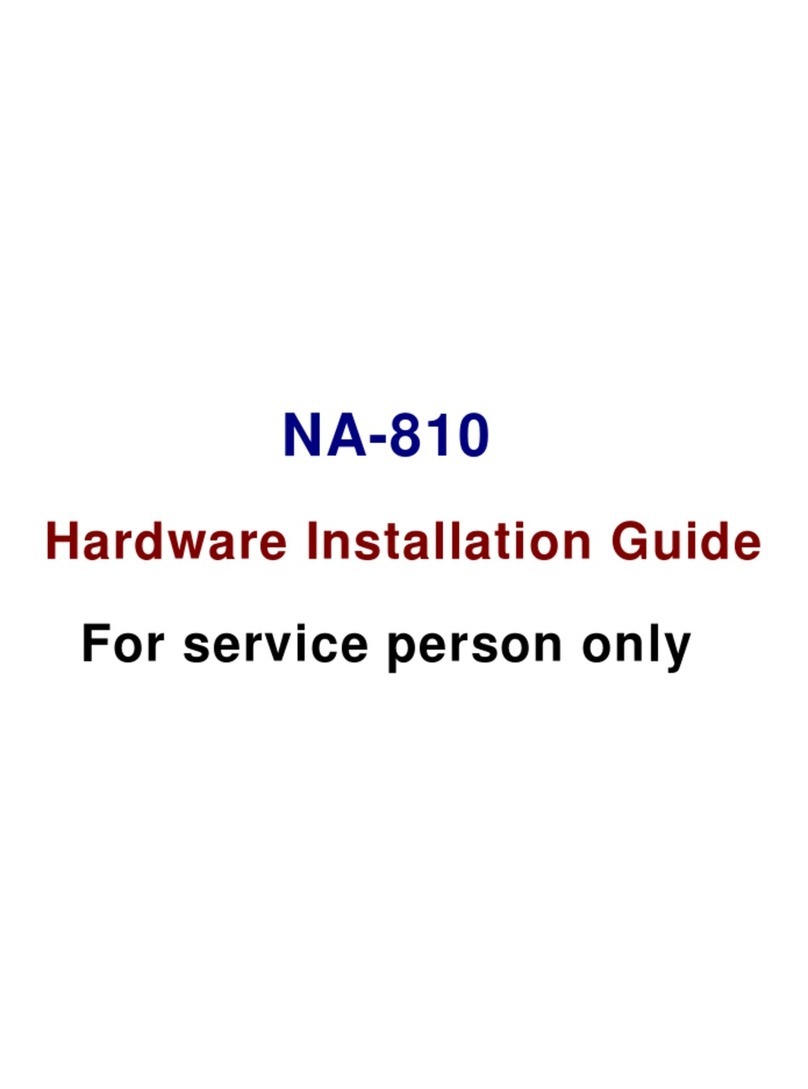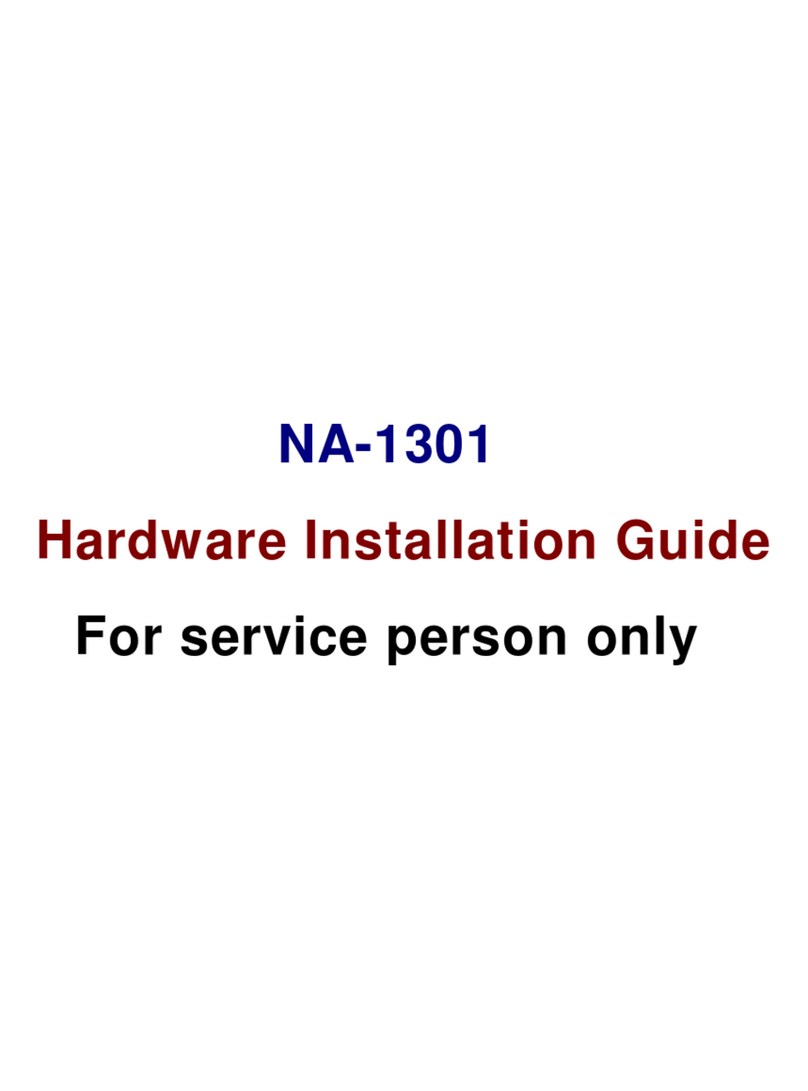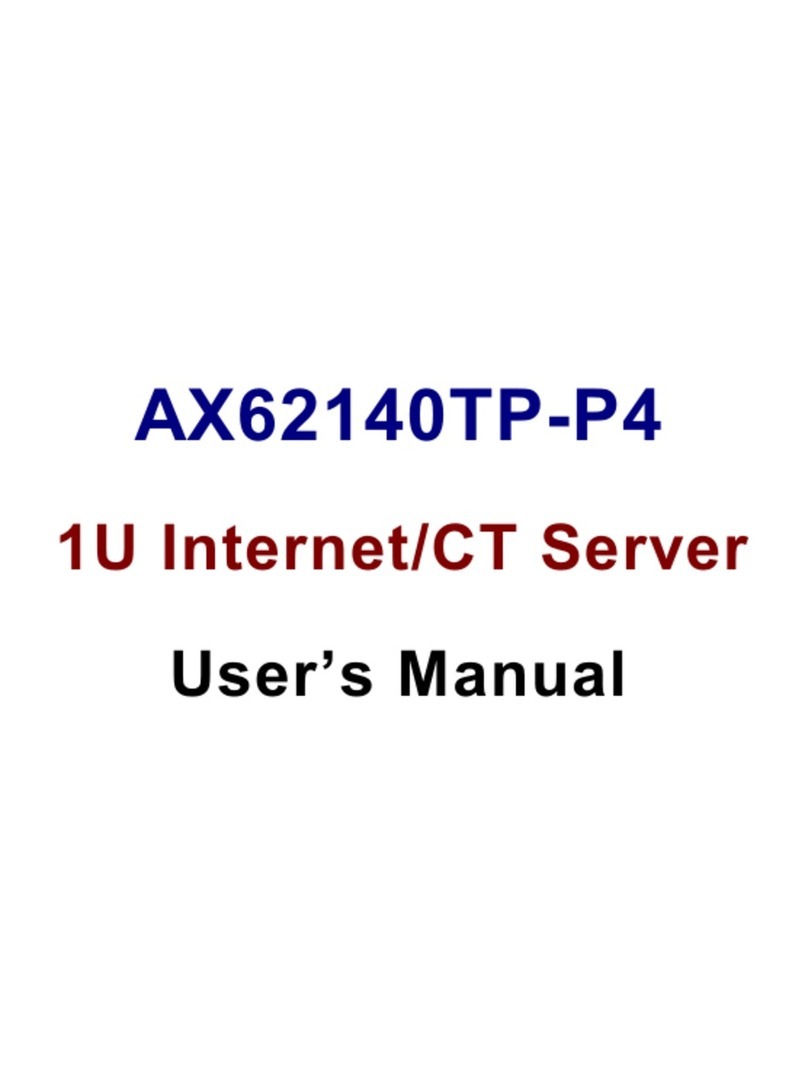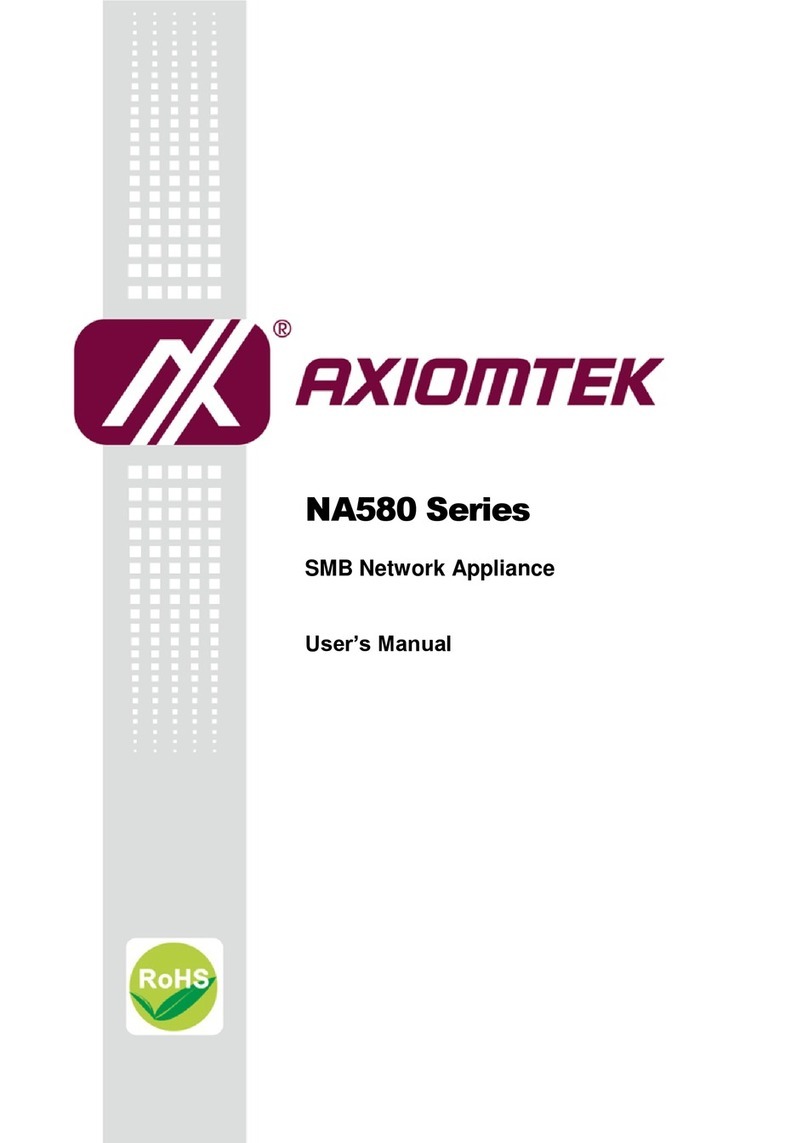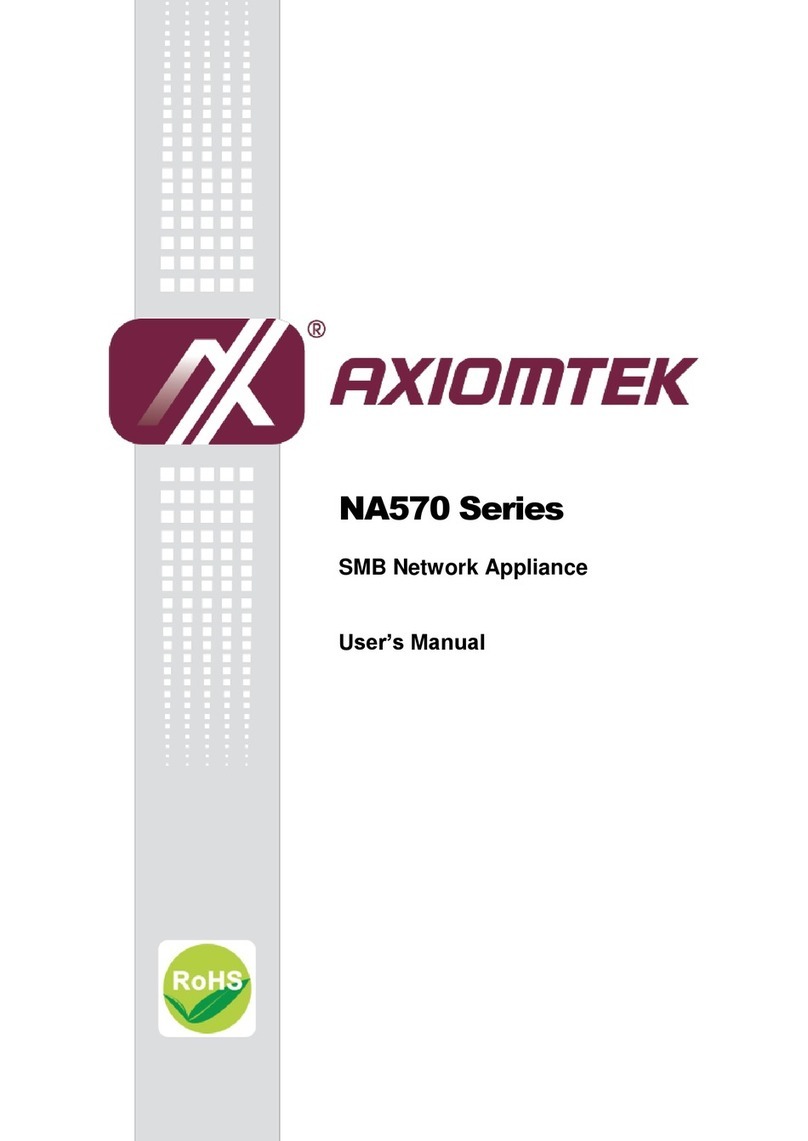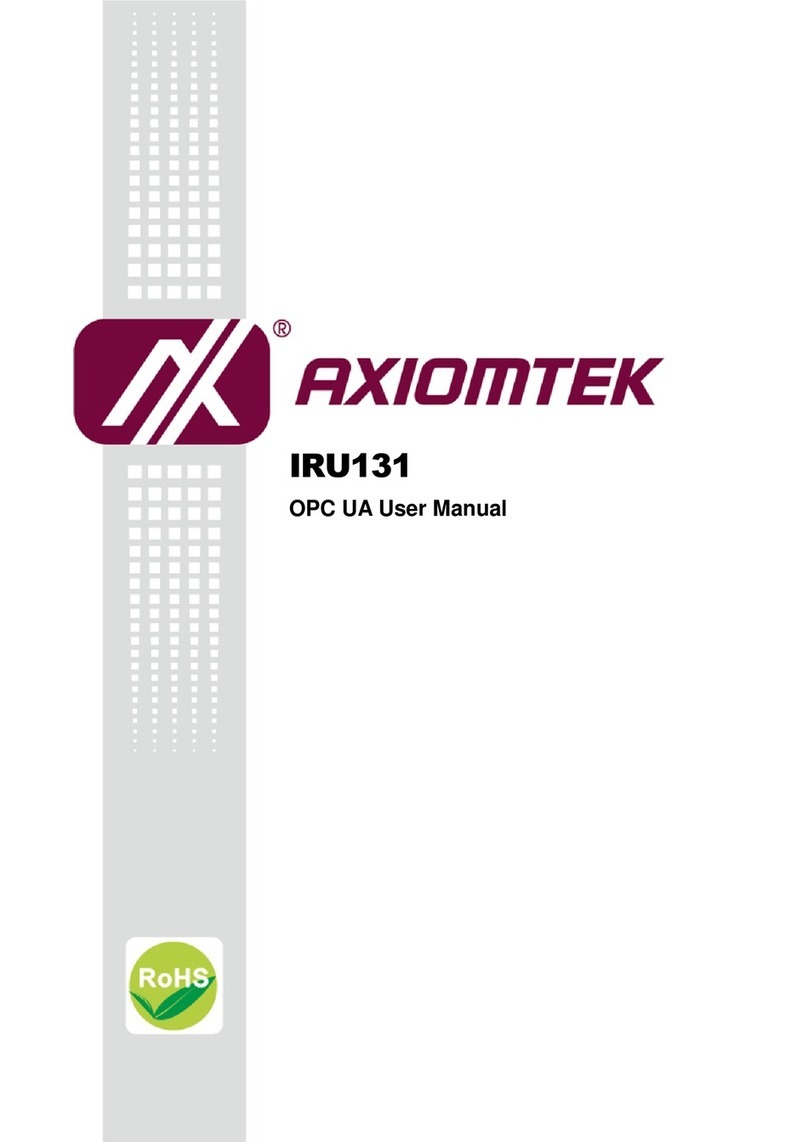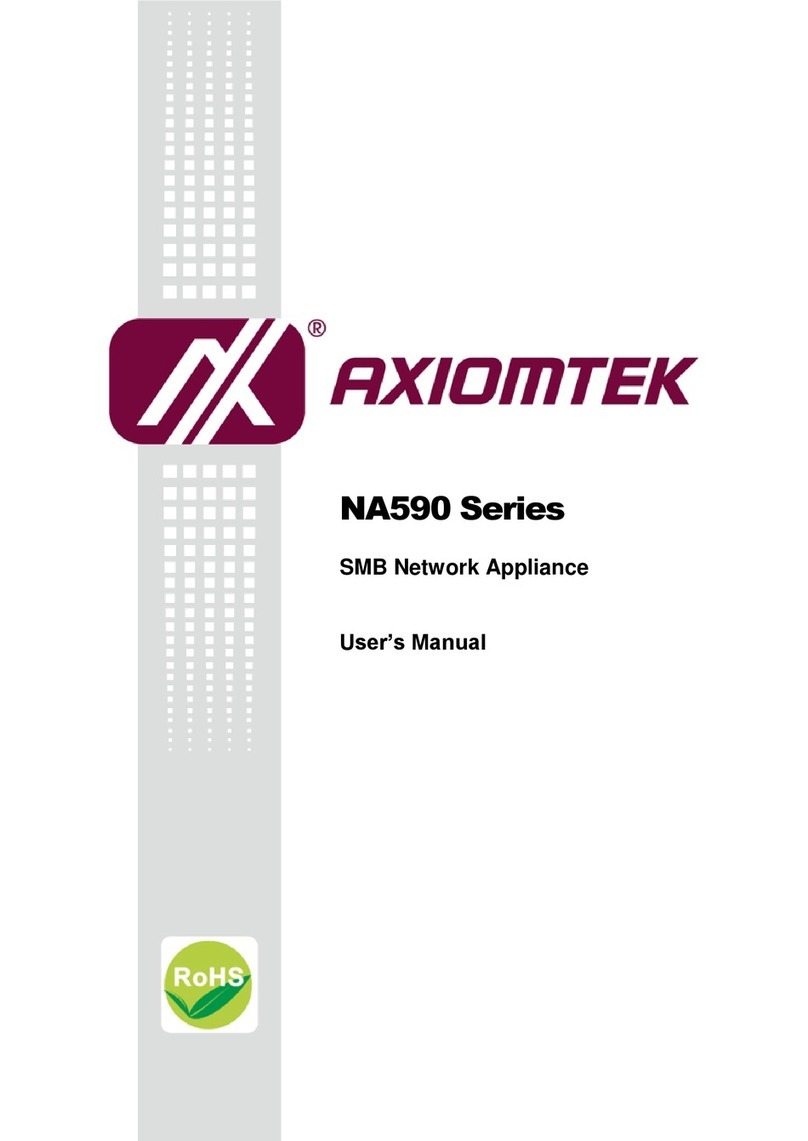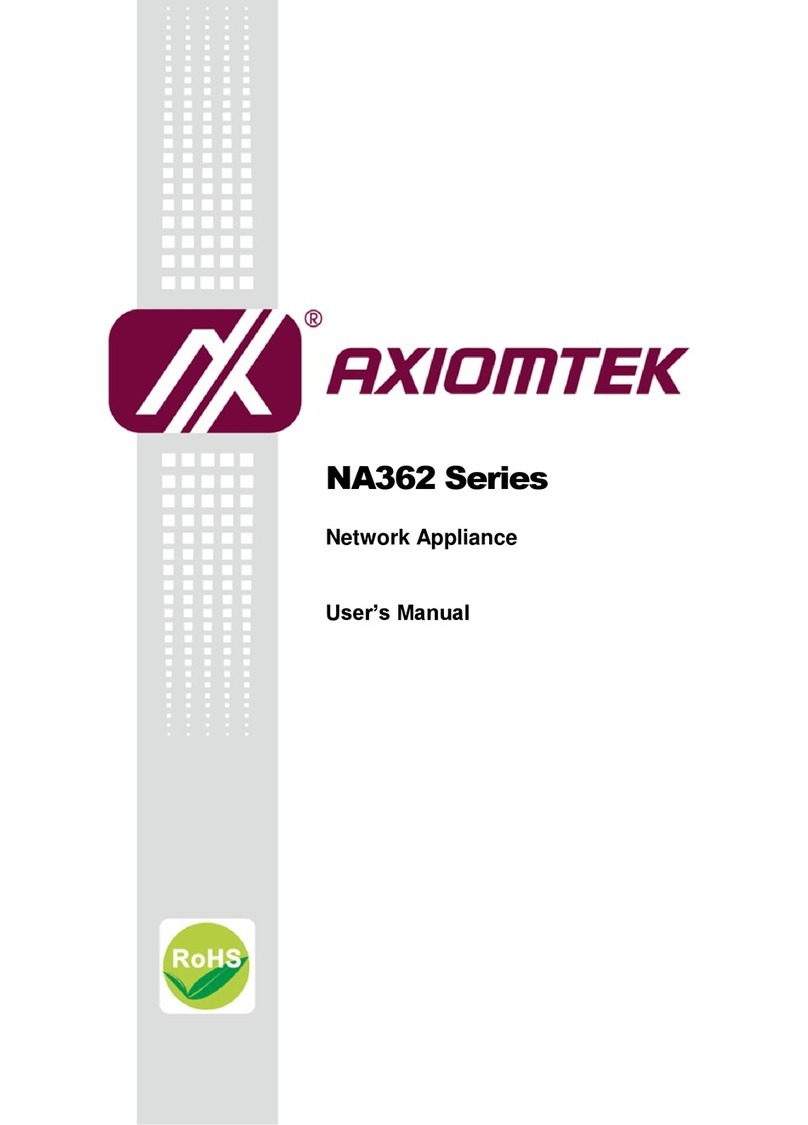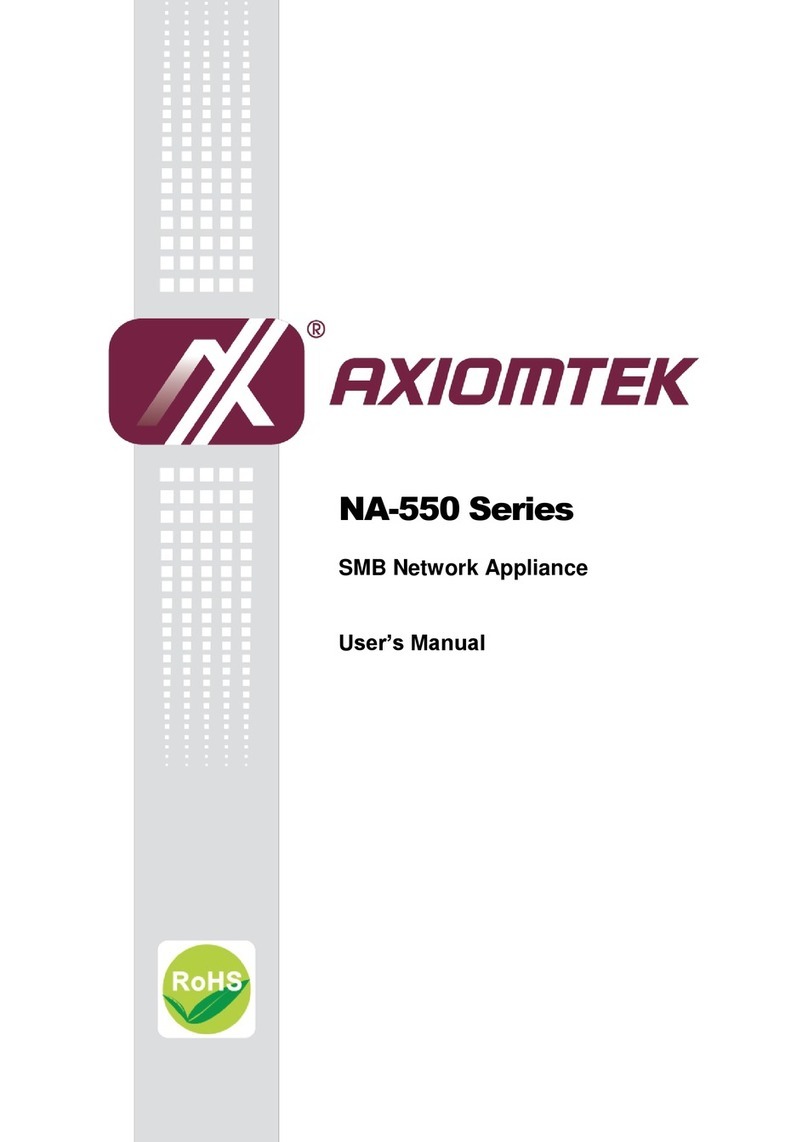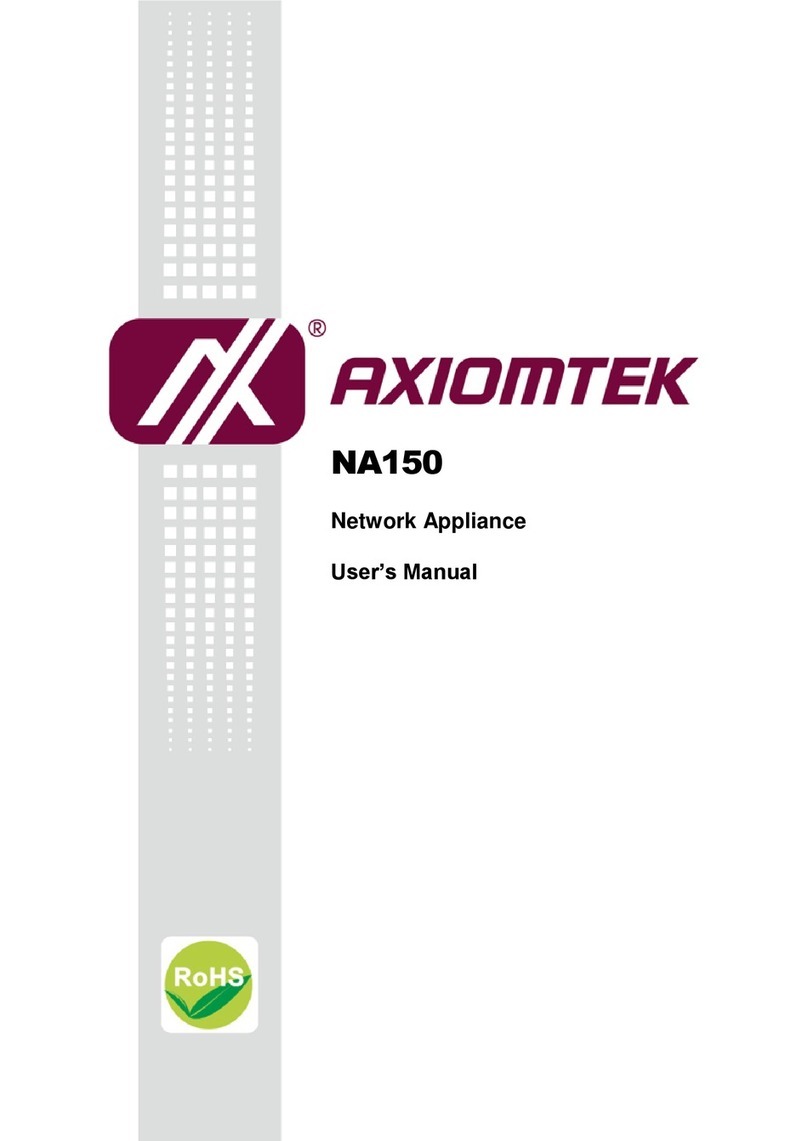v
Table of Contents
Disclaimers...................................................................................ii
FCC Compliance.........................................................................iii
C h a p t e r 1........................................................................................1
1.1 General Description....................................................1
1.2 Standard Features......................................................3
1.3 System Specifications.................................................3
1.3.1 Hardware............................................................3
1.4 Dimensions.................................................................5
1.5 Front Panel Outlets.....................................................6
1.6 Rear Panel Outlets.....................................................8
C h a p t e r 2 .....................................................................................9
2.1 Preinstallation Checklist .............................................9
2.2 Setting up the appliance.............................................9
2.2.1 Removing and Replacing the Top Cover...........9
2.2.2 Installing a memory module (DIMM)..................9
2.2.3 Installing a ATA 66/100/133 hard drive............ 10
2.2.4 Connectors & Jumpers ................................... 10
2.2.5 Installing Display Interface...............................11
2.2.6 Installing Serial Port Interface..........................11
2.2.7 Installing Keyboard and PS/2 Mouse
Connectors....................................................................... 14
2.2.8 Installing USB Connector (Optional)............... 14
2.2.9 Enabling LAN by-pass feature........................ 15
C h a p t e r 3..................................................................................... 16
3.1 BIOS Introduction .................................................... 16
3.2 BIOS Setup.............................................................. 16