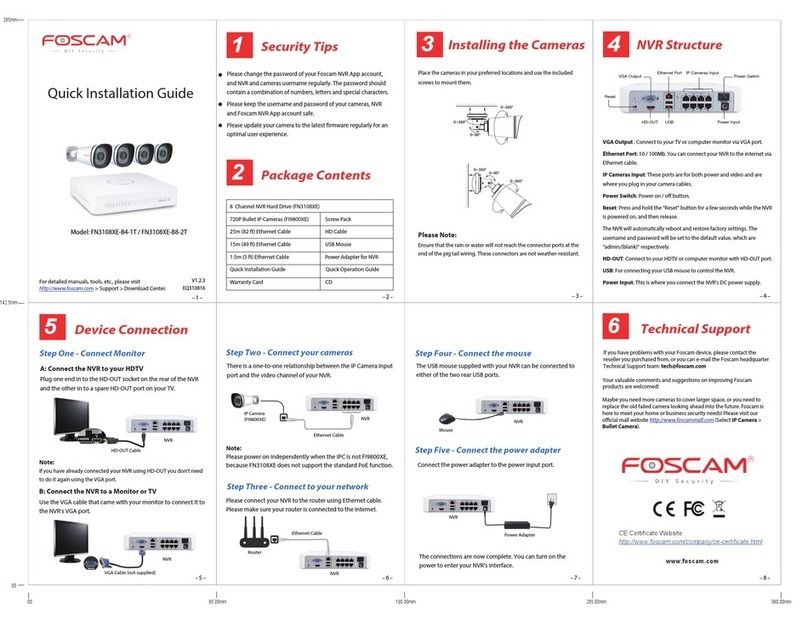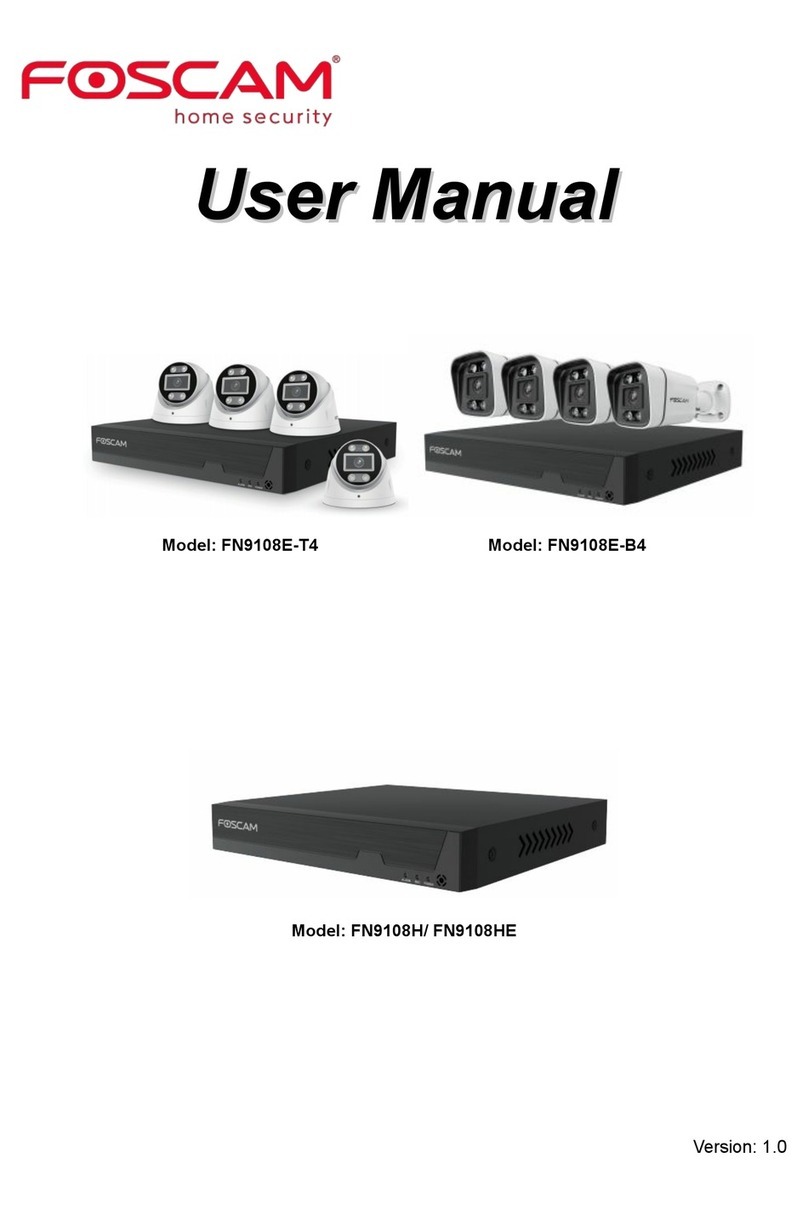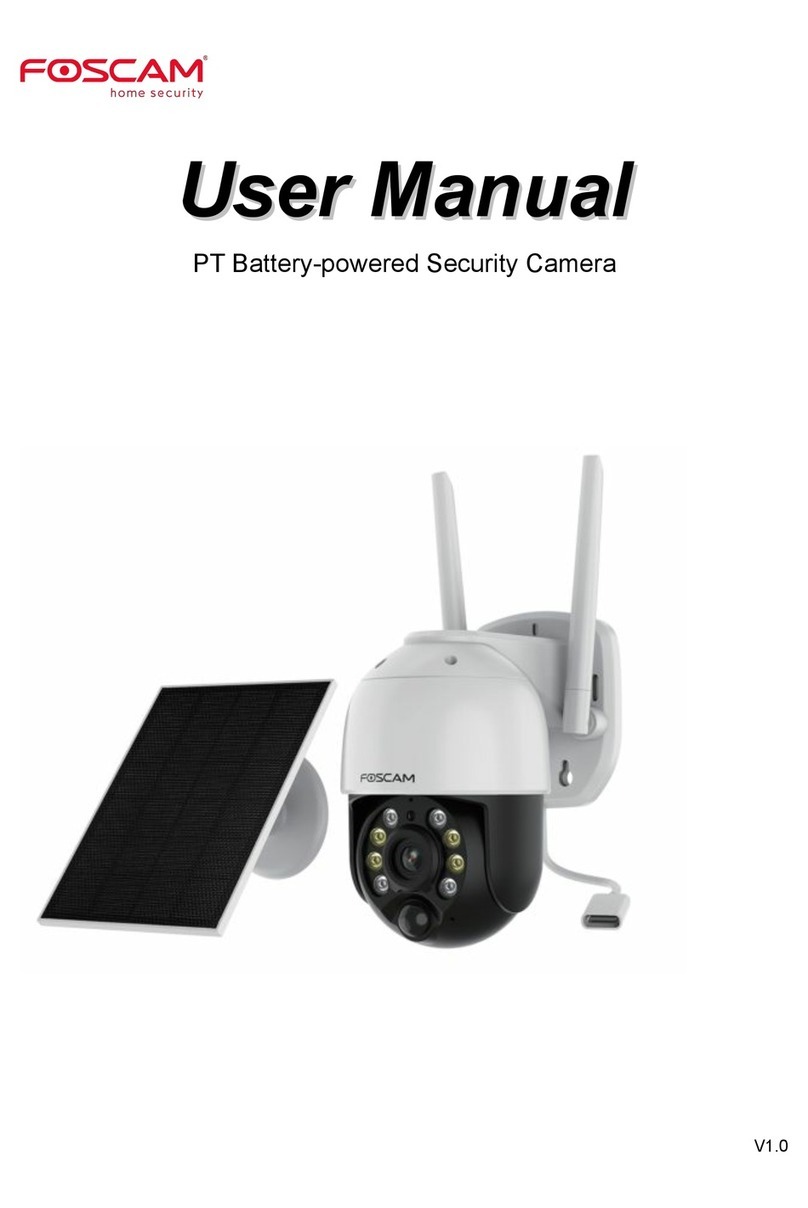CONTENTS
1 WELCOME..................................................................................................................................................... 1
1.1 Features .................................................................................................................................................. 1
1.2 Packing List ............................................................................................................................................. 2
1.3 Product views .......................................................................................................................................... 2
1.4 Preparations before use .......................................................................................................................... 4
2 SOFTWARE OPERATION ............................................................................................................................. 6
2.1 IP Camera Tool ........................................................................................................................................ 6
2.2 Camera Login ........................................................................................................................................ 10
2.3 For Visitor .............................................................................................................................................. 16
2.4 For Operator .......................................................................................................................................... 19
2.5 For Administrator ................................................................................................................................... 20
3 How to configure settings in For Administrator ............................................................................................. 21
3.1 Date & Time Settings ............................................................................................................................. 21
3.2 User Settings ......................................................................................................................................... 23
3.3 Basic Network Settings.......................................................................................................................... 23
3.4 Remote Access...................................................................................................................................... 27
3.5 Email Settings........................................................................................................................................ 28
3.6 FTP Settings .......................................................................................................................................... 29
3.7 Auto Capture.......................................................................................................................................... 30
3.8 Terminal ................................................................................................................................................. 30
3.9 Motion Detection.................................................................................................................................... 31
3.10 Alarm ................................................................................................................................................... 33
3.11 Schedule .............................................................................................................................................. 34
3.12 Video ................................................................................................................................................... 35
3.13 Image Settings..................................................................................................................................... 37
3.14 Initialize................................................................................................................................................ 37
3.15 Back..................................................................................................................................................... 38
4 Other Settings .............................................................................................................................................. 38
4.1Use Mobile to login ................................................................................................................................. 38
4.2 For MAC OS .......................................................................................................................................... 38
5 APPENDIX ................................................................................................................................................... 39