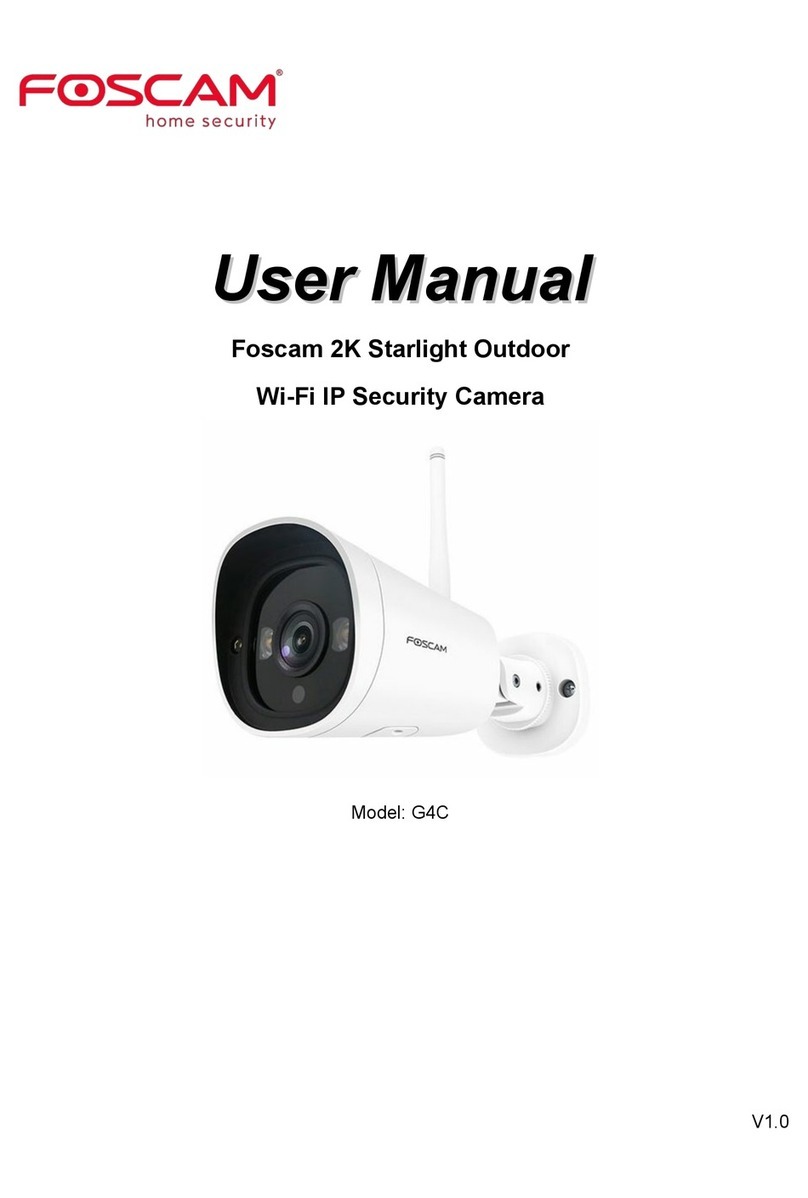Foscam V4EC User manual
Other Foscam Security Camera manuals

Foscam
Foscam T5EP User manual

Foscam
Foscam FI8918 User manual

Foscam
Foscam D4Z User manual

Foscam
Foscam X4 User manual

Foscam
Foscam FI8601 User manual

Foscam
Foscam FI8910W User manual
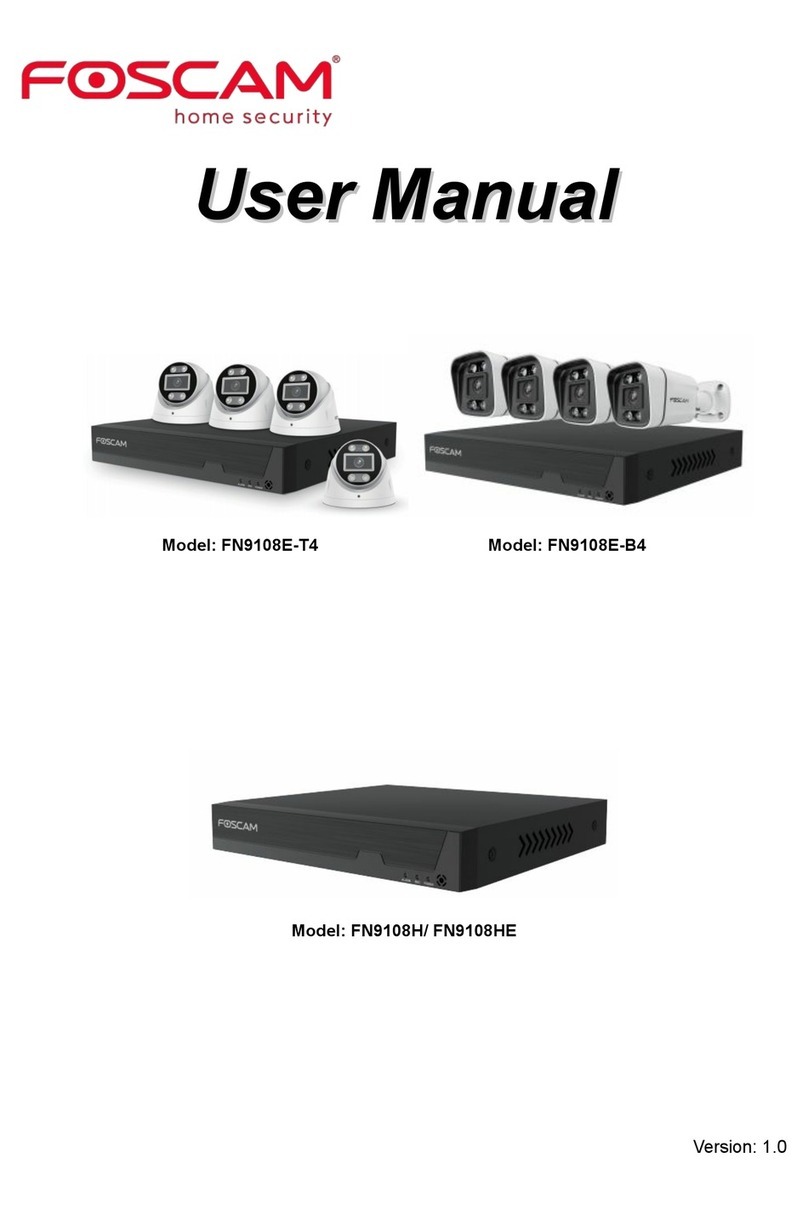
Foscam
Foscam FN9108E-T4 User manual

Foscam
Foscam FI9828W User manual
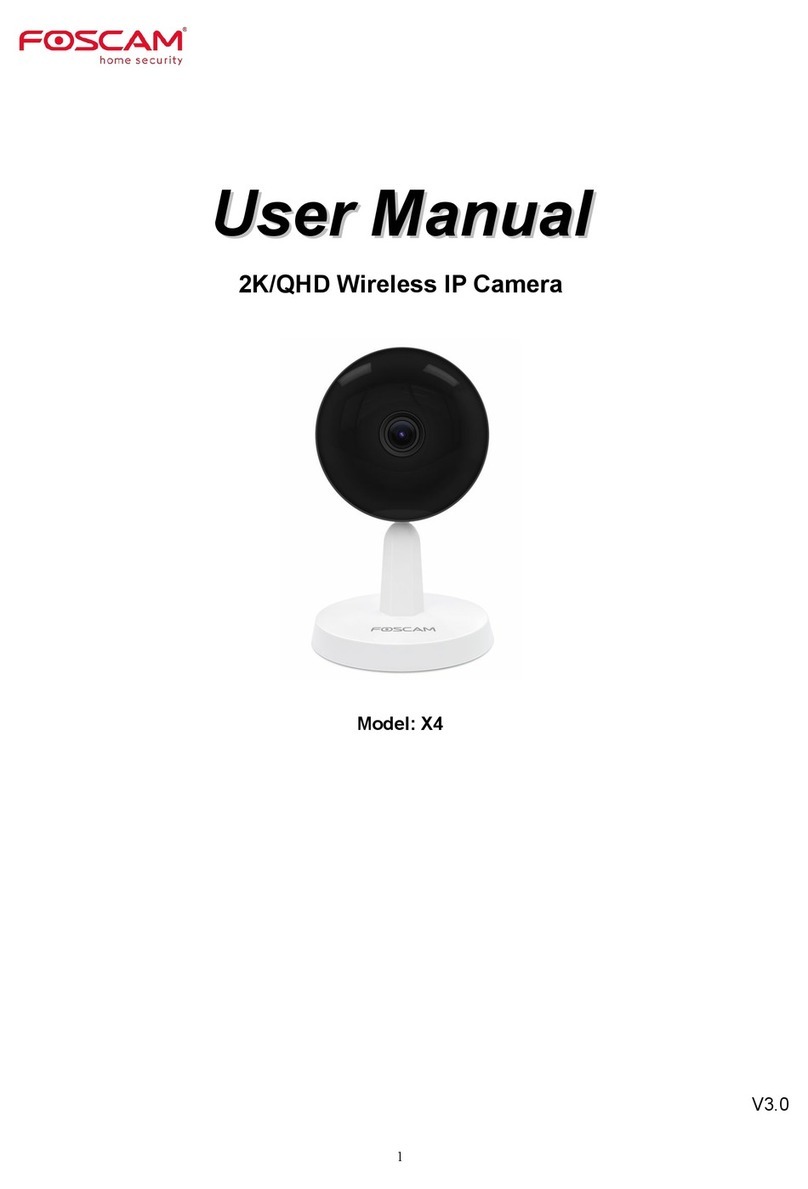
Foscam
Foscam X4 User manual

Foscam
Foscam FN3108XE-B4-1T User manual

Foscam
Foscam FI8602 User manual

Foscam
Foscam G4EP-W User manual
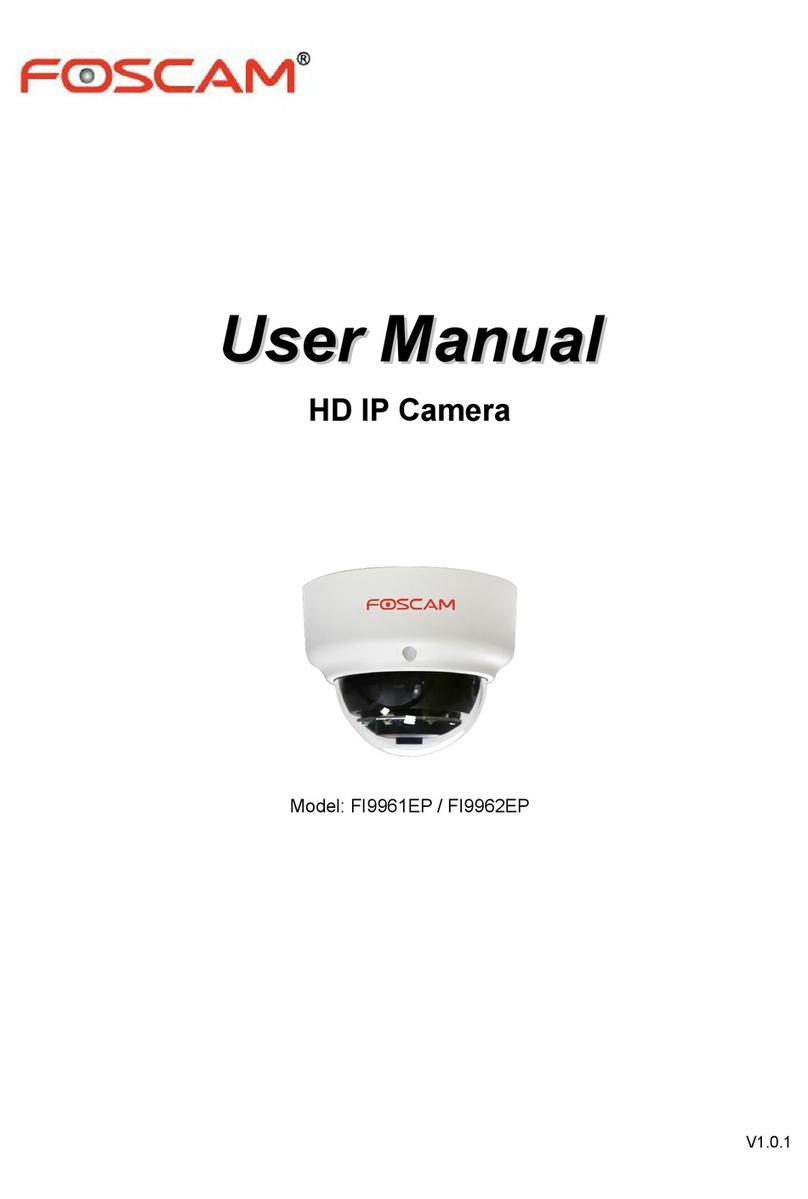
Foscam
Foscam FI9962EP User manual

Foscam
Foscam FLC/F41 User manual

Foscam
Foscam FI9821W V2 User manual

Foscam
Foscam HUNTVISION P2 User manual

Foscam
Foscam FI8910W User manual

Foscam
Foscam R2 User manual
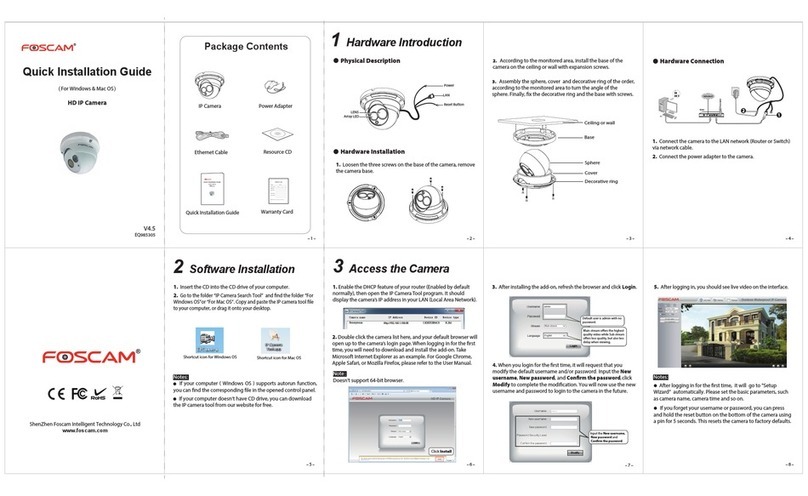
Foscam
Foscam FI9853EP User manual
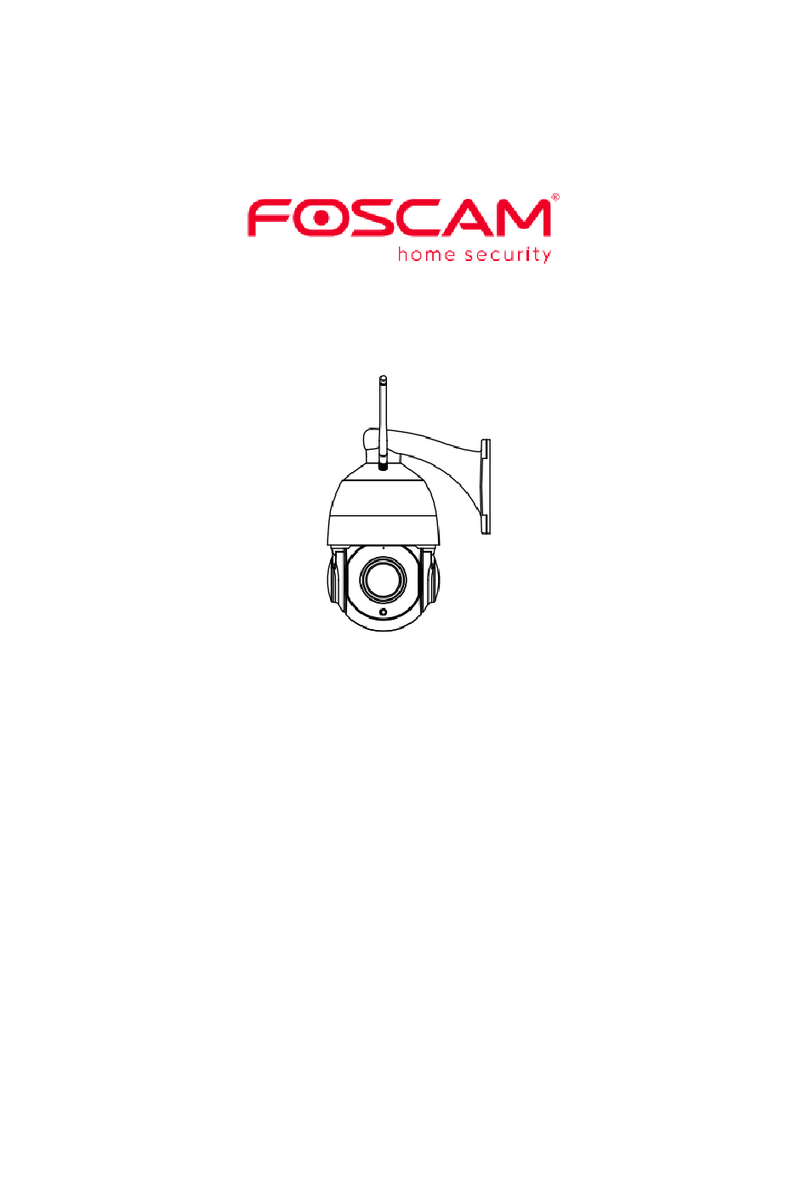
Foscam
Foscam SD4 User manual