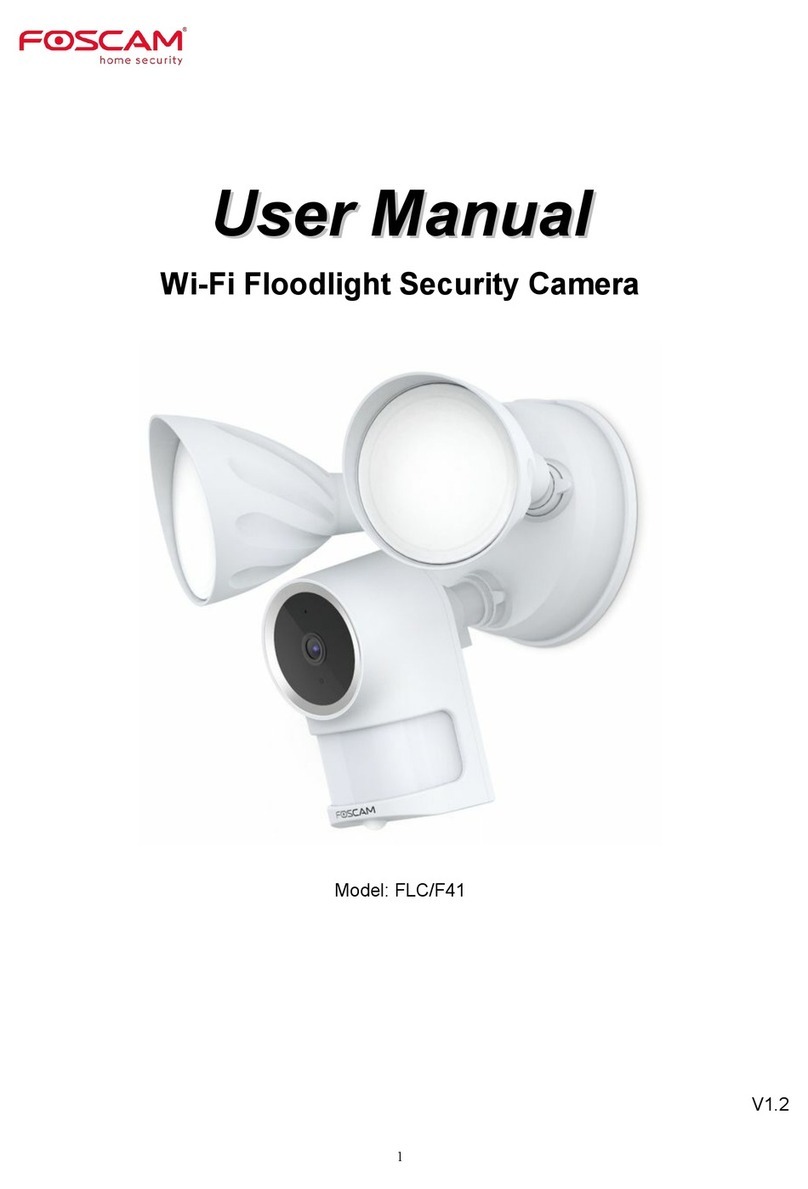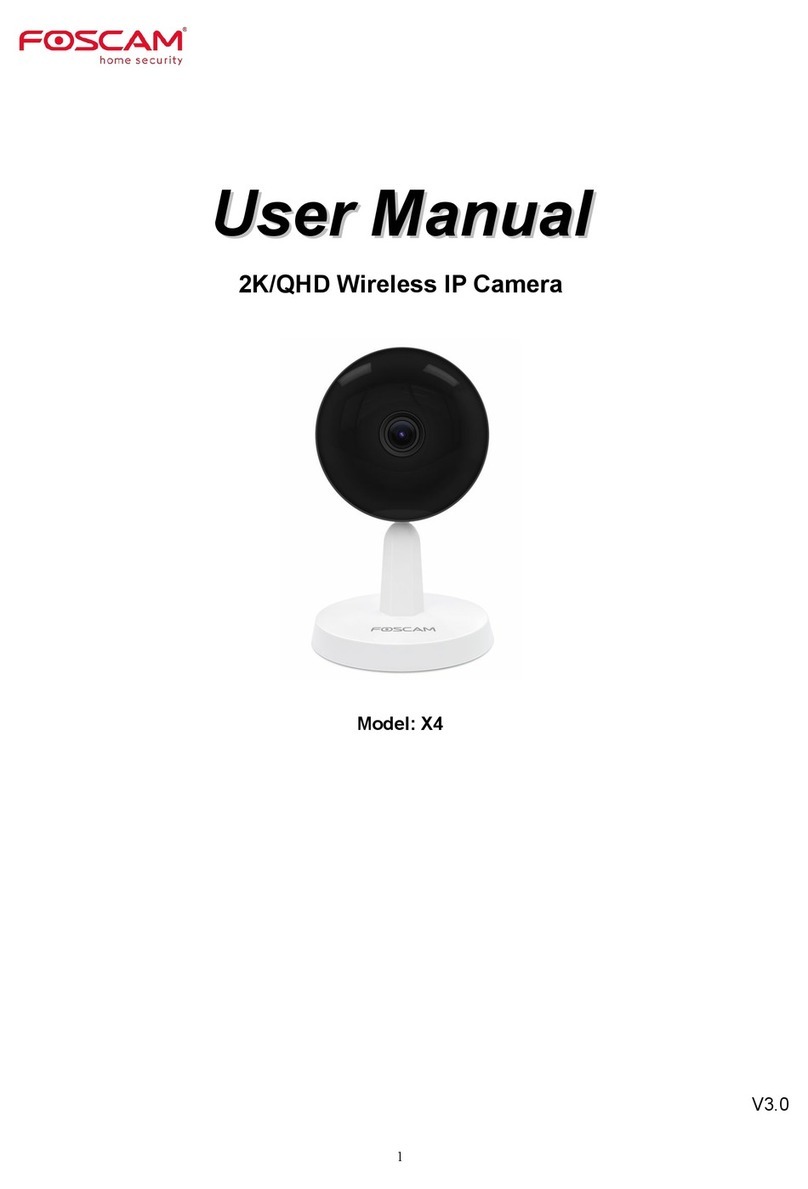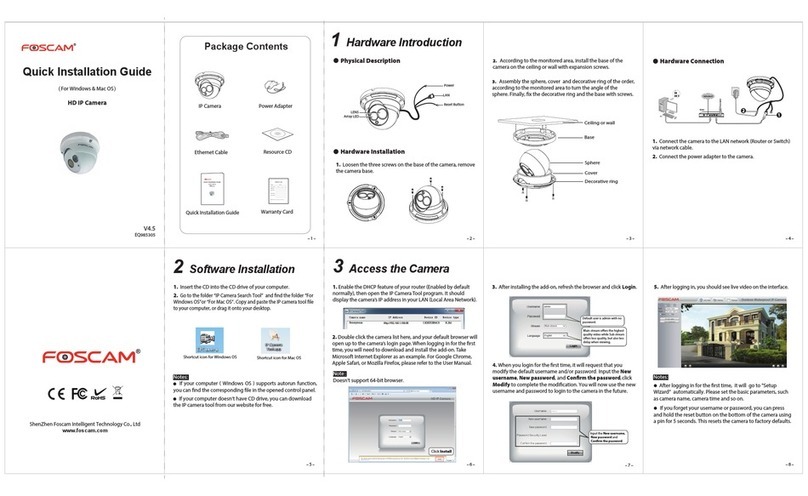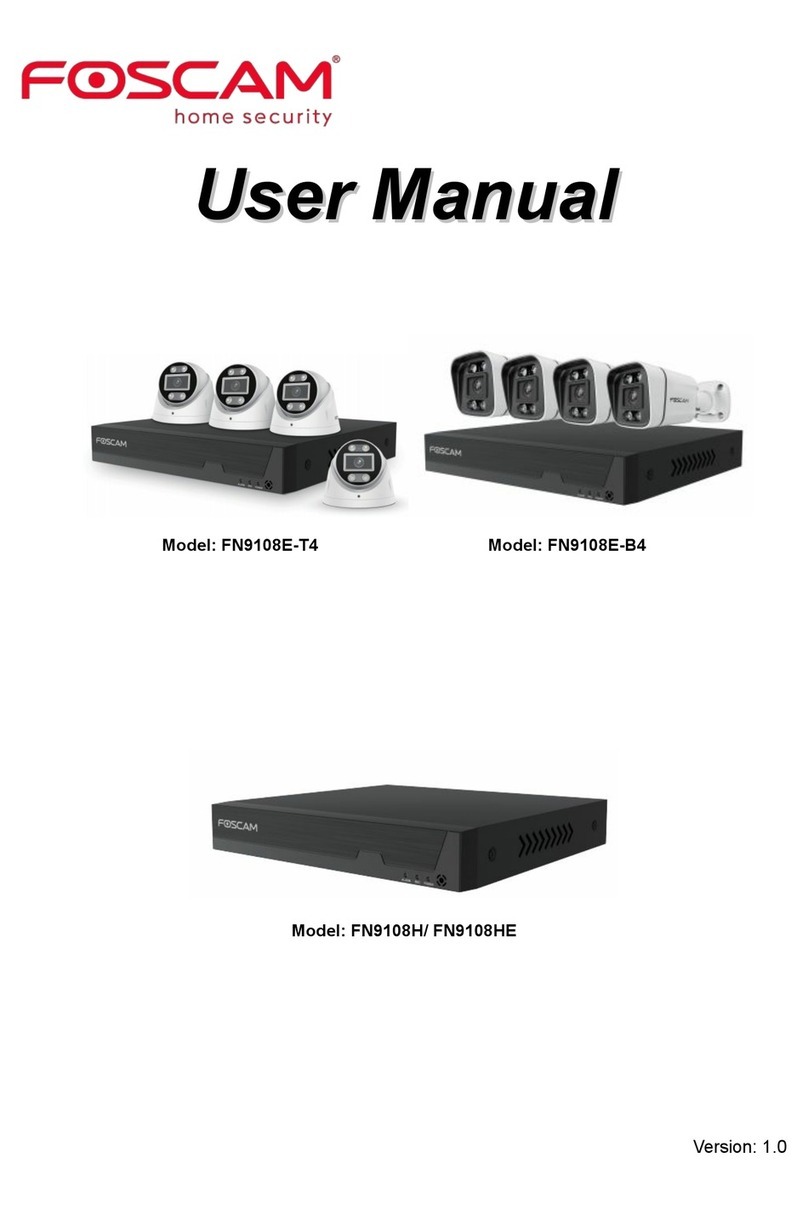Foscam Digital Technologies LLC FI8916W Quick Installation Guide
- 8 -
the back or side of your router. On some routers, you may need to log in to the web interface and
click on an on-screen button to activate the WPS feature. If you are not sure where the WPS buttons
is on your router, please refer to your router
’
s User Manual.
The camera will automatically create a secure wireless connection to your router. If you have
plugged in the network cable, please plug it out. While connecting, the green network light will blink
quickly and the wireless settings will take effect. The IP Camera
Tool
will search the camera
’
s LAN
IP.
Make sure the PC and the camera share the same subnet.
1 During the WPS Settings, you must press the Reset button only for four seconds, or else, the
camera may be reset back to factory default settings if you press and hold on the reset button above
10 seconds.
2 The security mode of router cannot be WEP , or else the WPS settings may be failed.
We have been able to access the camera within the LAN network, but how to access the camera via
WAN or via internet? We
We
We
We have
have
have
have to
to
to
to do
do
do
do Remote
Remote
Remote
Remote Access
Access
Access
Access Settings
Settings
Settings
Settings before
before
before
before we
we
we
we want
want
want
want to
to
to
to access
access
access
access the
the
the
the
camera
camera
camera
camera outside
outside
outside
outside the
the
the
the LAN
LAN
LAN
LAN network.
network.
network.
network.
What
What
What
What is
is
is
is the
the
the
the HTTP
HTTP
HTTP
HTTP Port
Port
Port
Port no.
no.
no.
no. and
and
and
and How
How
How
How to
to
to
to change
change
change
change it
it
it
it ?
?
?
?
1)
1)
1)
1) Default
Default
Default
Default HTTP
HTTP
HTTP
HTTP No.:
No.:
No.:
No.: 80
80
80
80
All the cameras
’
default http no. is 80. For example, if the LAN IP link of the camera is
http://192.168.1.35 , it says that the camera
’
s http port no. is 80, if the LAN IP link of the camera is
http://192.168.1.35:88 , it says that the camera
’
s http port no. is 88. Port 80 could be blocked when
accessing via internet, we need to change port 80 to another one like 88, or 85 as you like, which will
not be conflict with other existing ports like 25, 21.
2)
2)
2)
2) Change
Change
Change
Change the
the
the
the default
default
default
default http
http
http
http no.80
no.80
no.80
no.80 to
to
to
to another
another
another
another one
one
one
one like
like
like
like 88,
88,
88,
88, or
or
or
or 85
85
85
85 etc.
etc.
etc.
etc.
How
How
How
How to
to
to
to assign
assign
assign
assign a
a
a
a different
different
different
different HTTP
HTTP
HTTP
HTTP Port
Port
Port
Port No.
No.
No.
No. and
and
and
and fixed
fixed
fixed
fixed the
the
the
the LAN
LAN
LAN
LAN IP
IP
IP
IP of
of
of
of the
the
the
the camera
camera
camera
camera by
by
by
by the
the
the
the IP
IP
IP
IP Camera
Camera
Camera
Camera
Tool
Tool
Tool
Tool
?
Firstly
Firstly
Firstly
Firstly
O pen the IP Camera Tool, select the camera you want to change the port no , right click on
5.
5.
5.
5. Remote
Remote
Remote
Remote Access
Access
Access
Access Settings
Settings
Settings
Settings
Note
Note
Note
Note