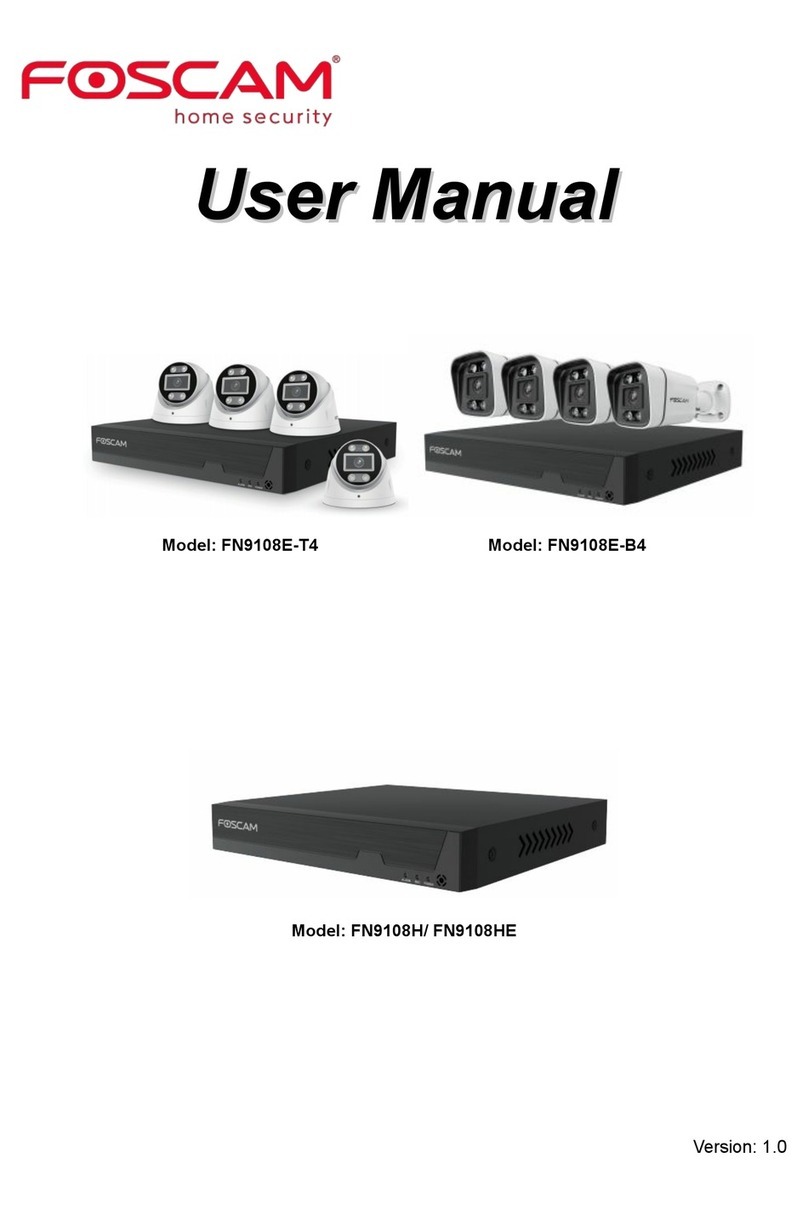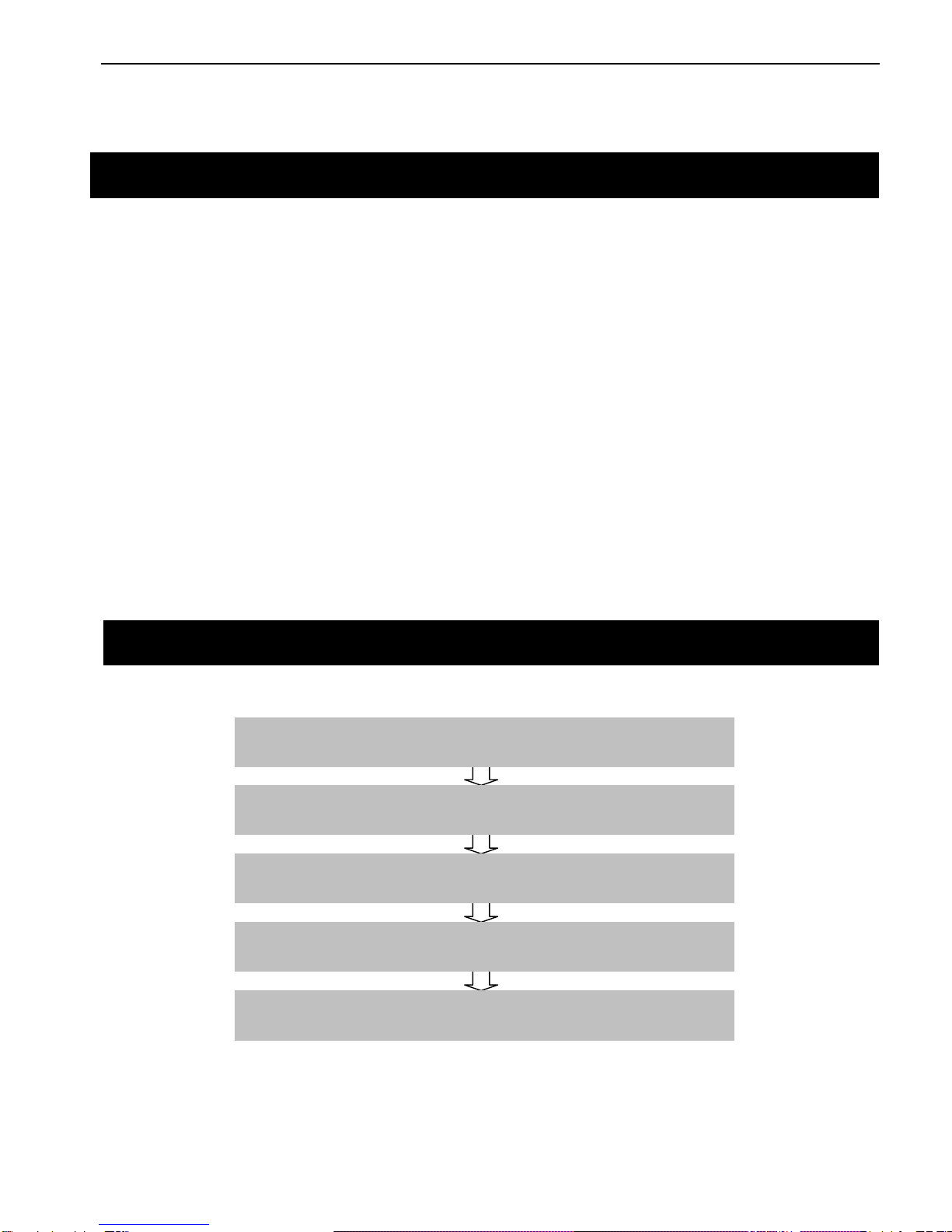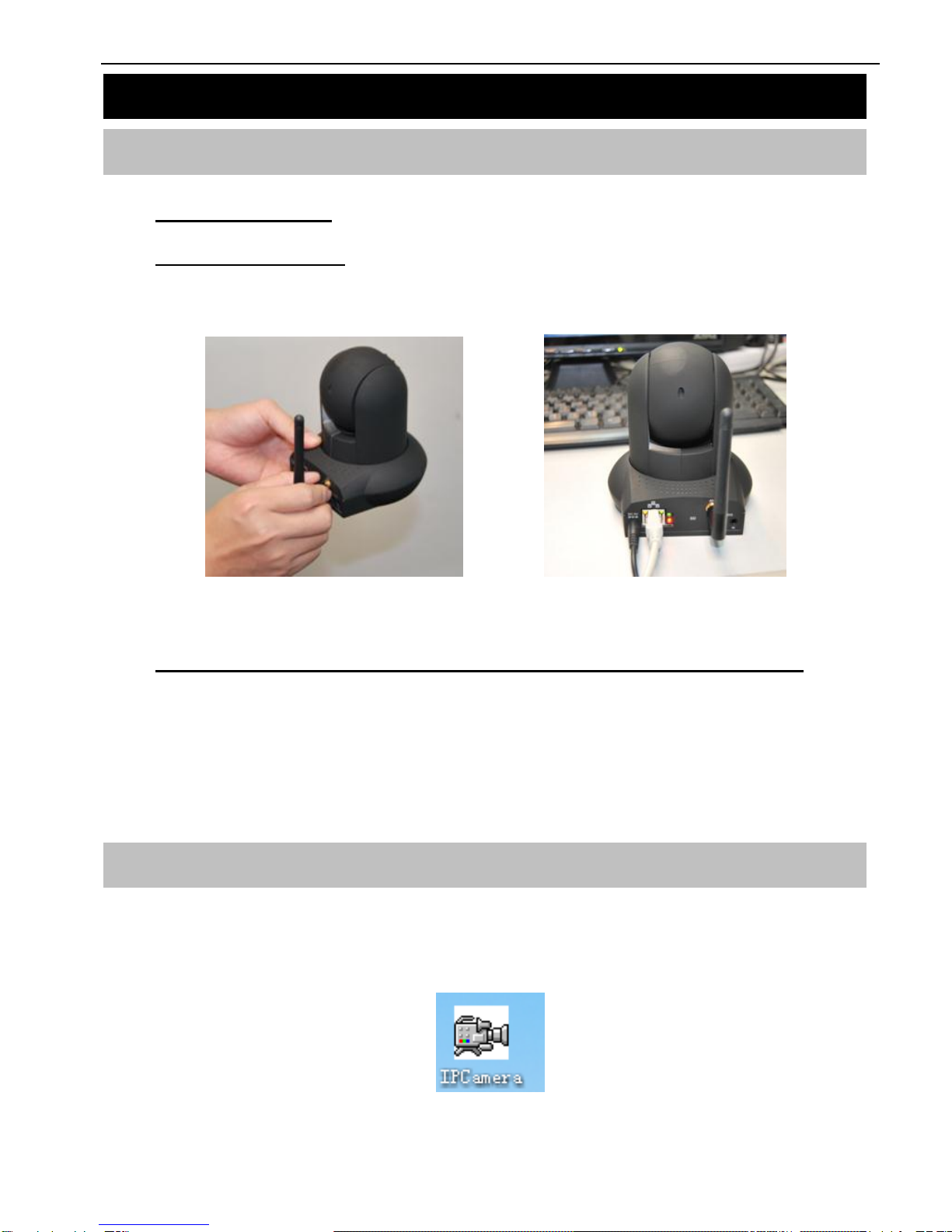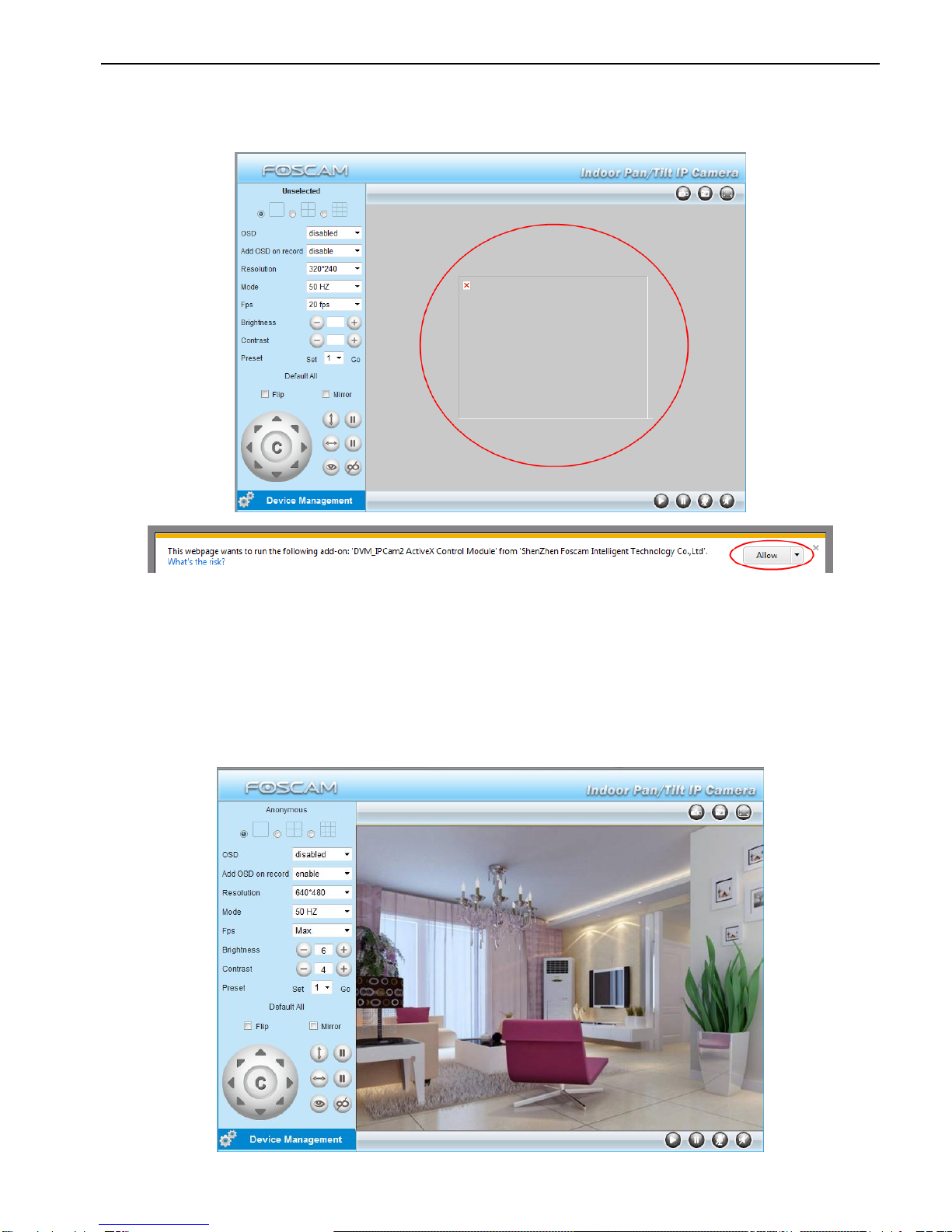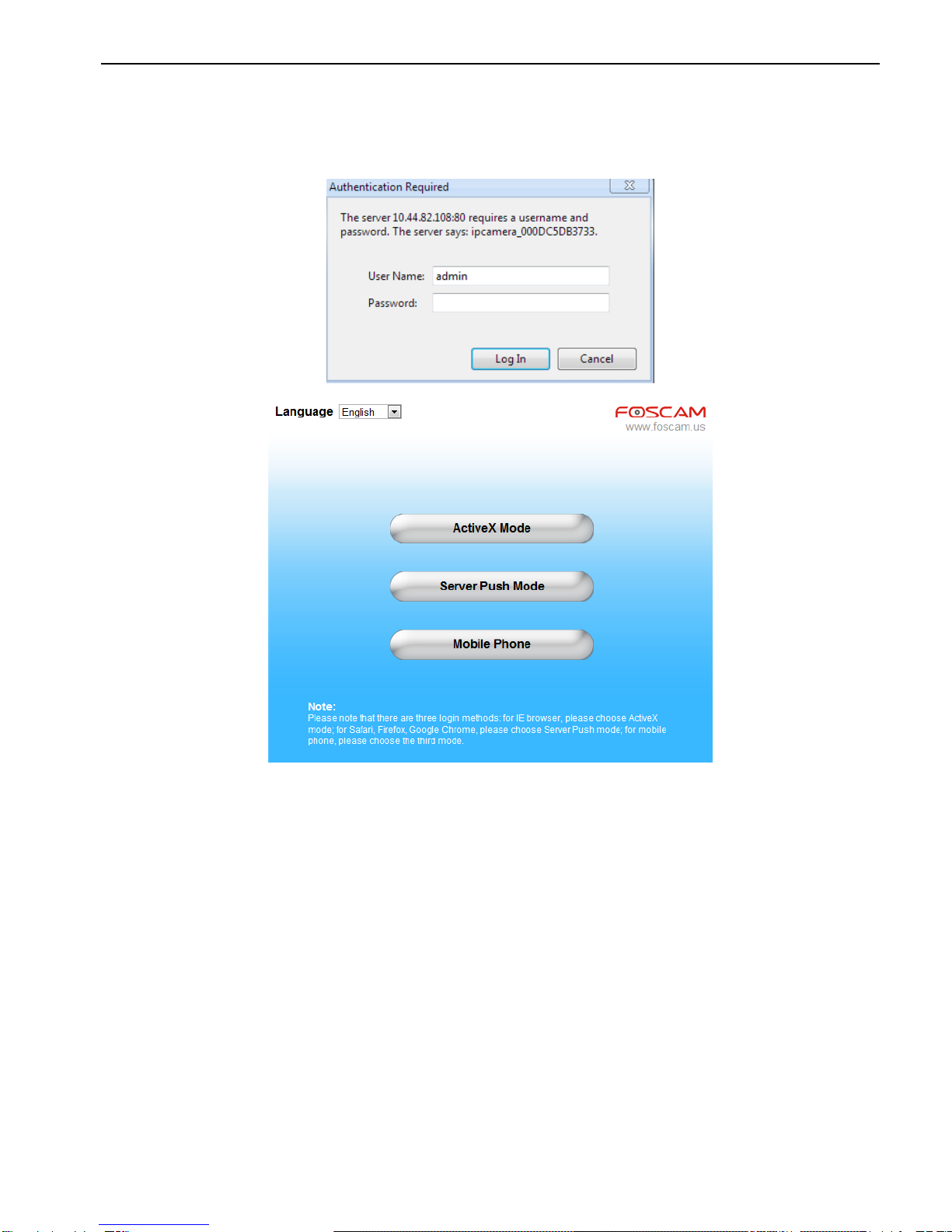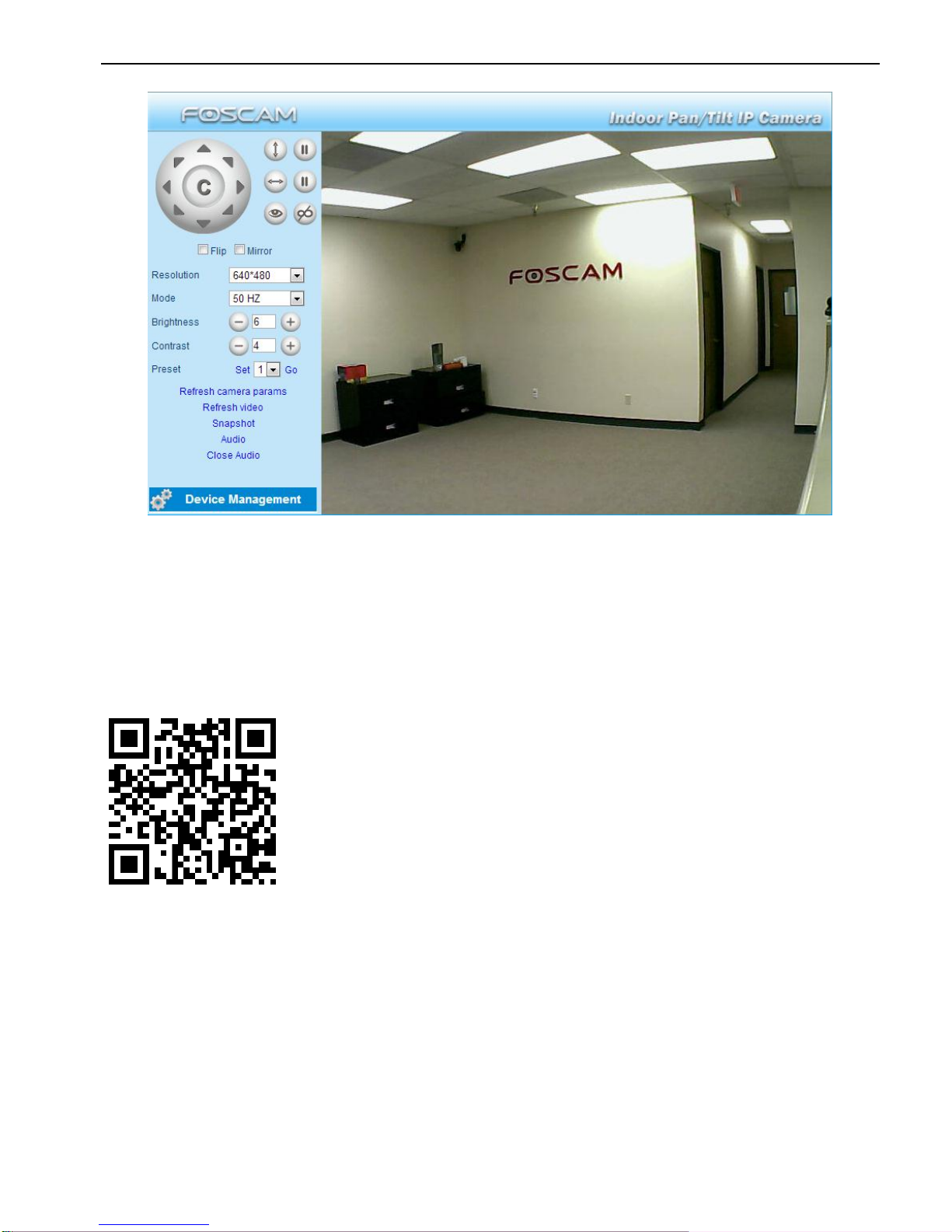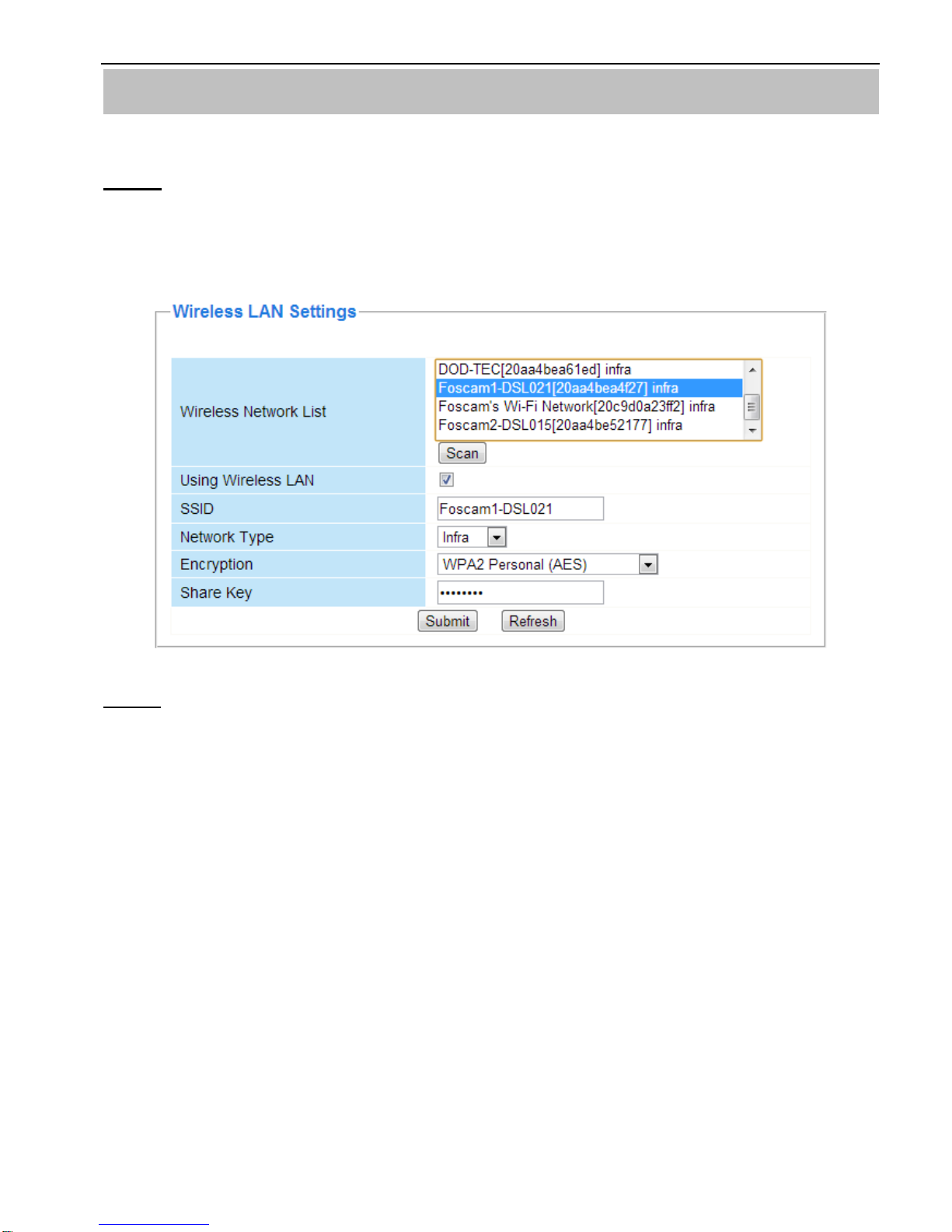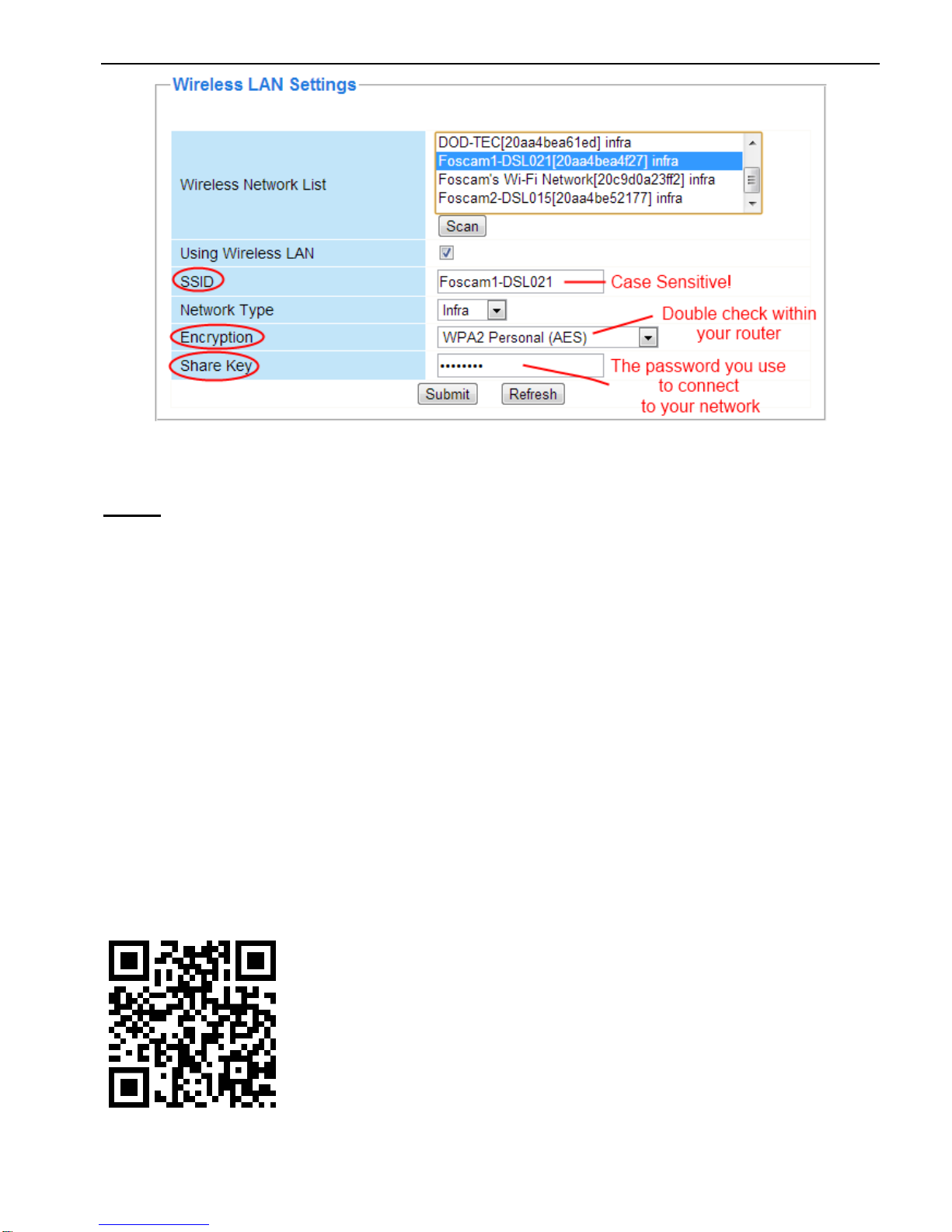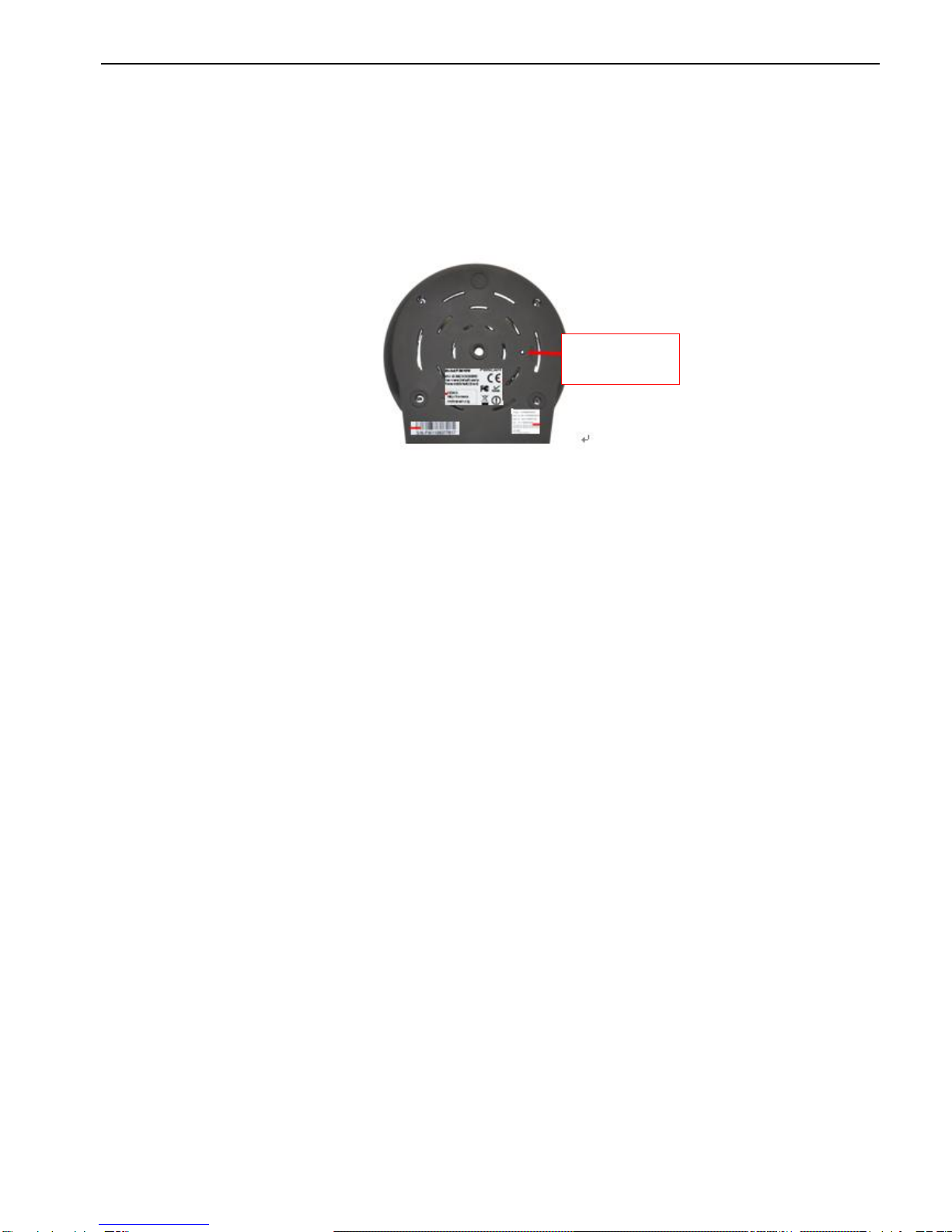Foscam FI8910W User manual
Other Foscam Security Camera manuals

Foscam
Foscam FI9803P V2 User manual

Foscam
Foscam FI8910W User manual

Foscam
Foscam FN7108W-B4-1T User manual
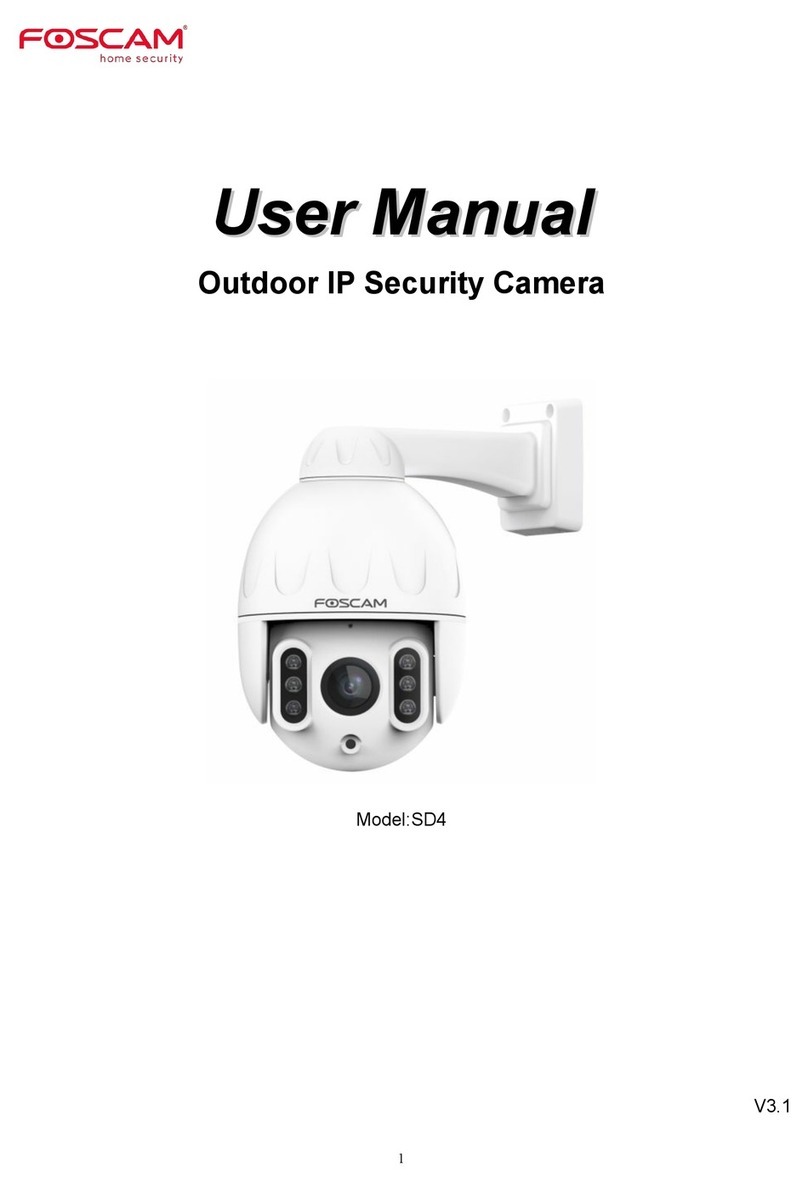
Foscam
Foscam SD4 User manual

Foscam
Foscam Synology DS218play User manual

Foscam
Foscam D4Z User manual
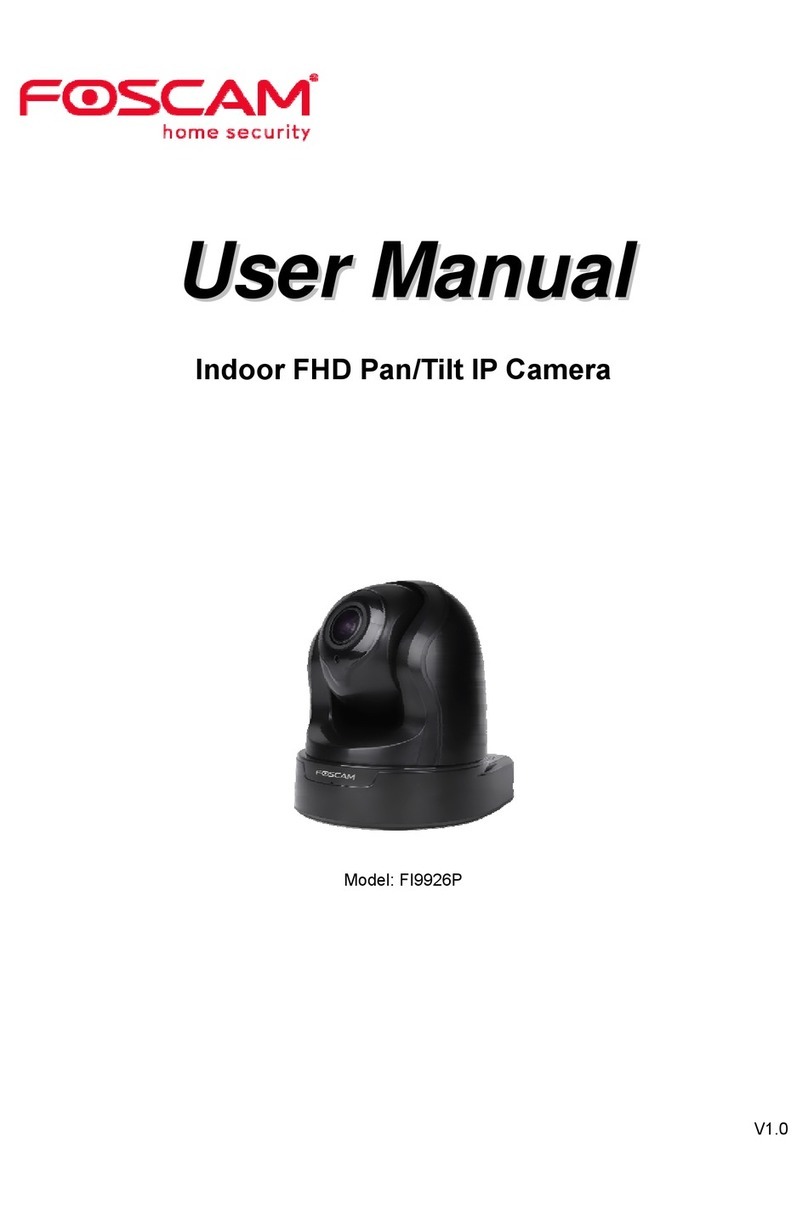
Foscam
Foscam FI9926P User manual

Foscam
Foscam FI9828W User manual
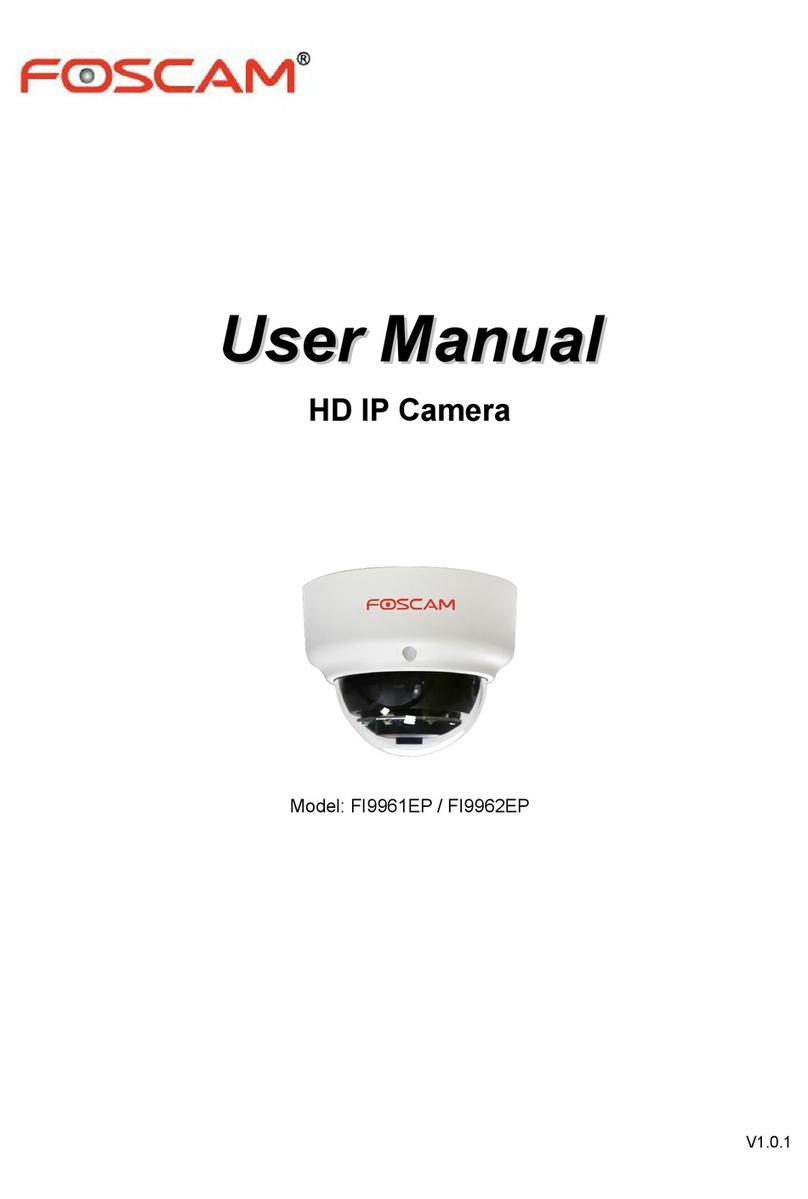
Foscam
Foscam FI9962EP User manual

Foscam
Foscam FI8620 User manual

Foscam
Foscam FI9805W User manual

Foscam
Foscam FI9818W V2 User manual

Foscam
Foscam FI9928P User manual

Foscam
Foscam C2M User manual

Foscam
Foscam R2 User manual

Foscam
Foscam F41/FLC User manual

Foscam
Foscam FI8910W User manual

Foscam
Foscam V4EC User manual
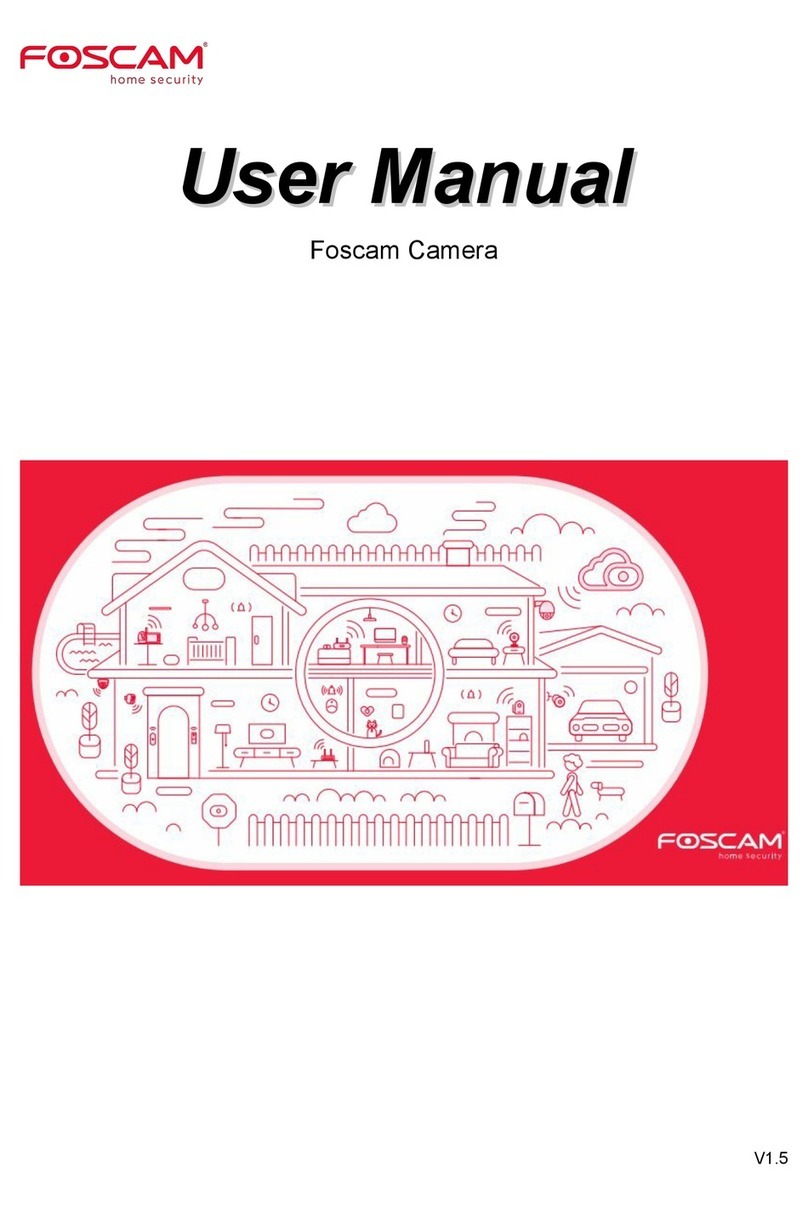
Foscam
Foscam T5EP User manual

Foscam
Foscam V5EP User manual