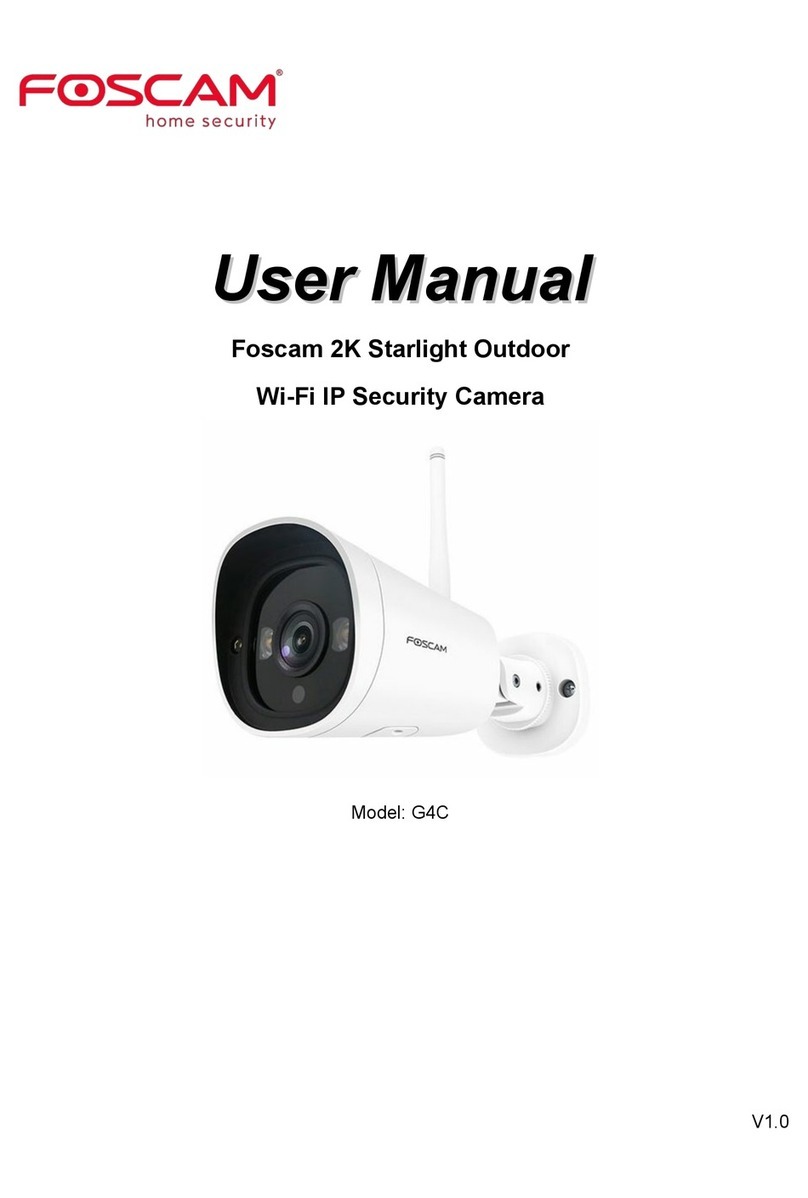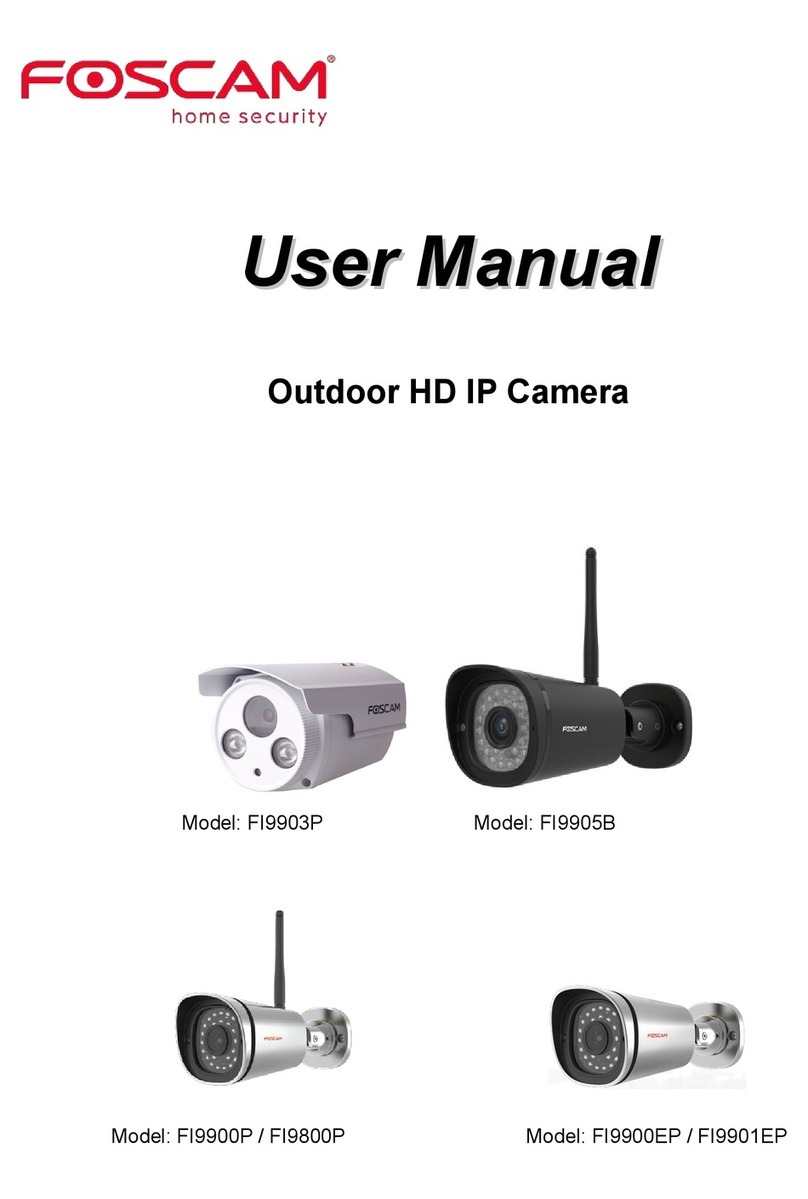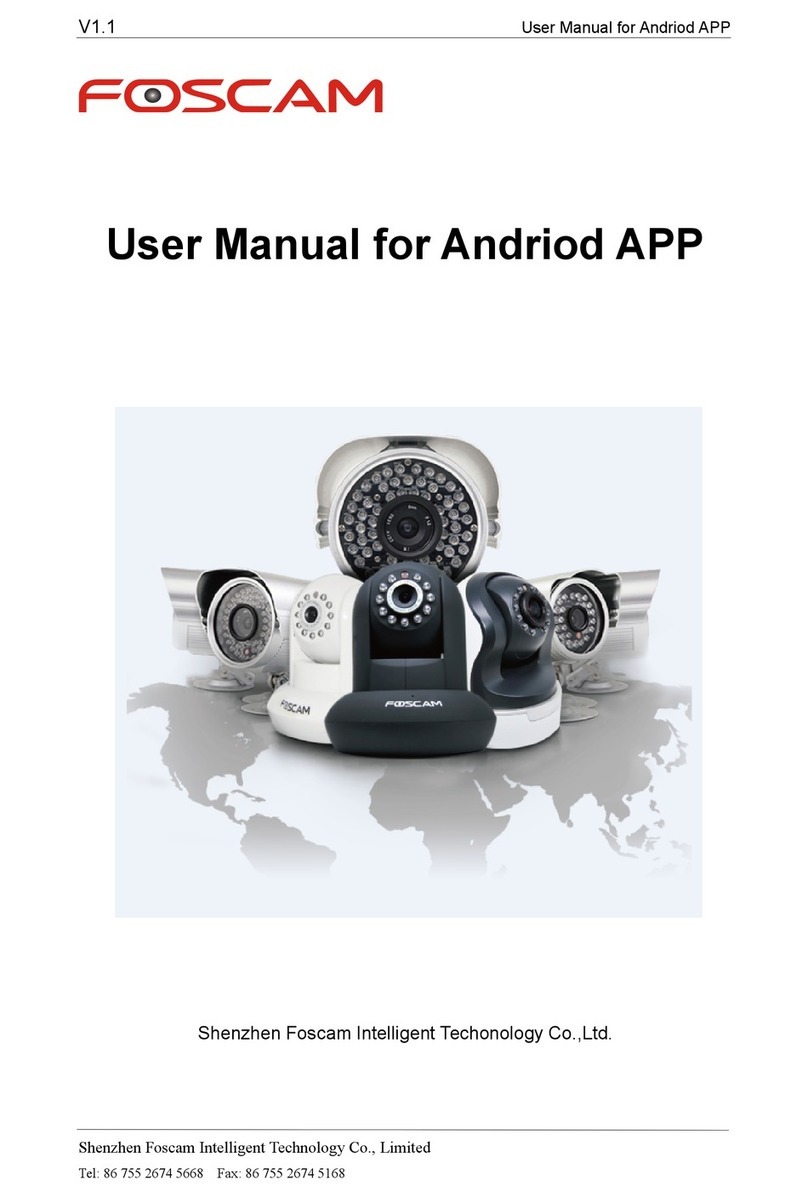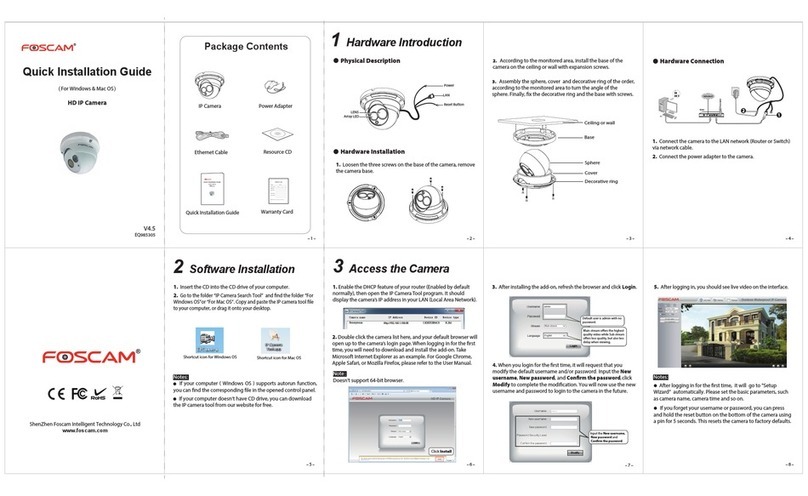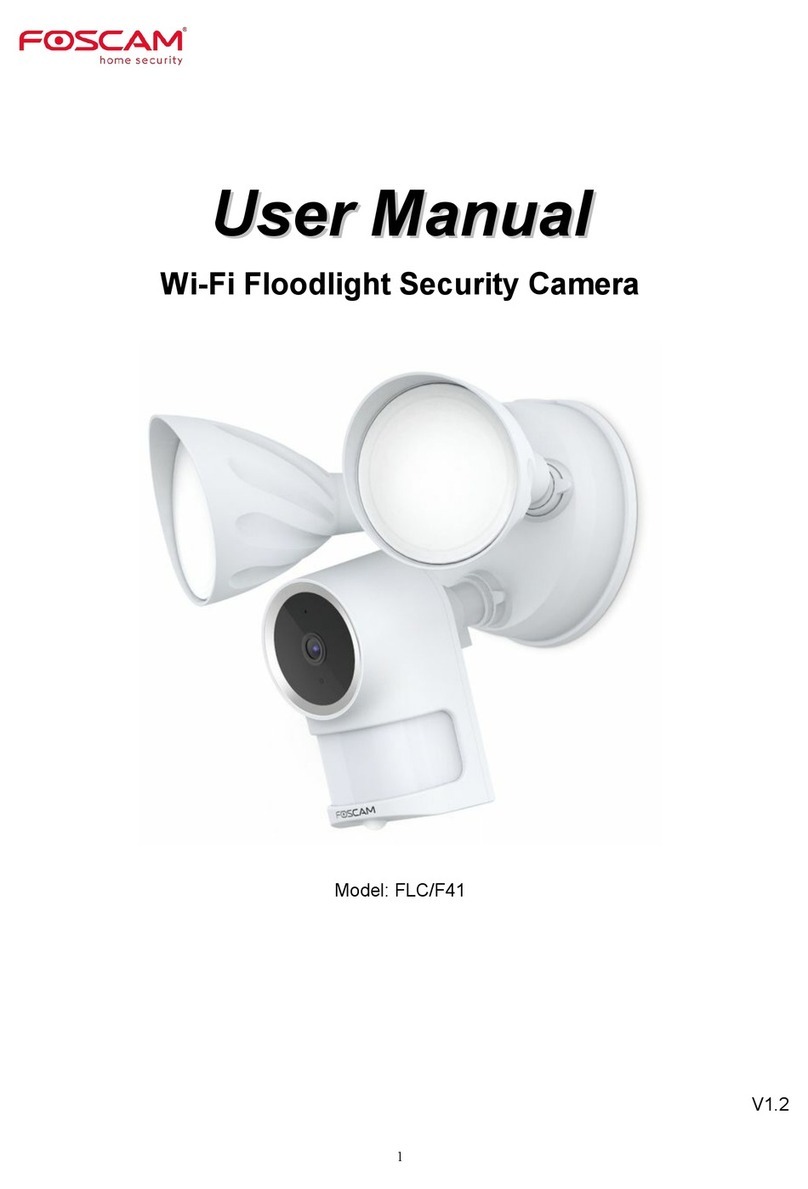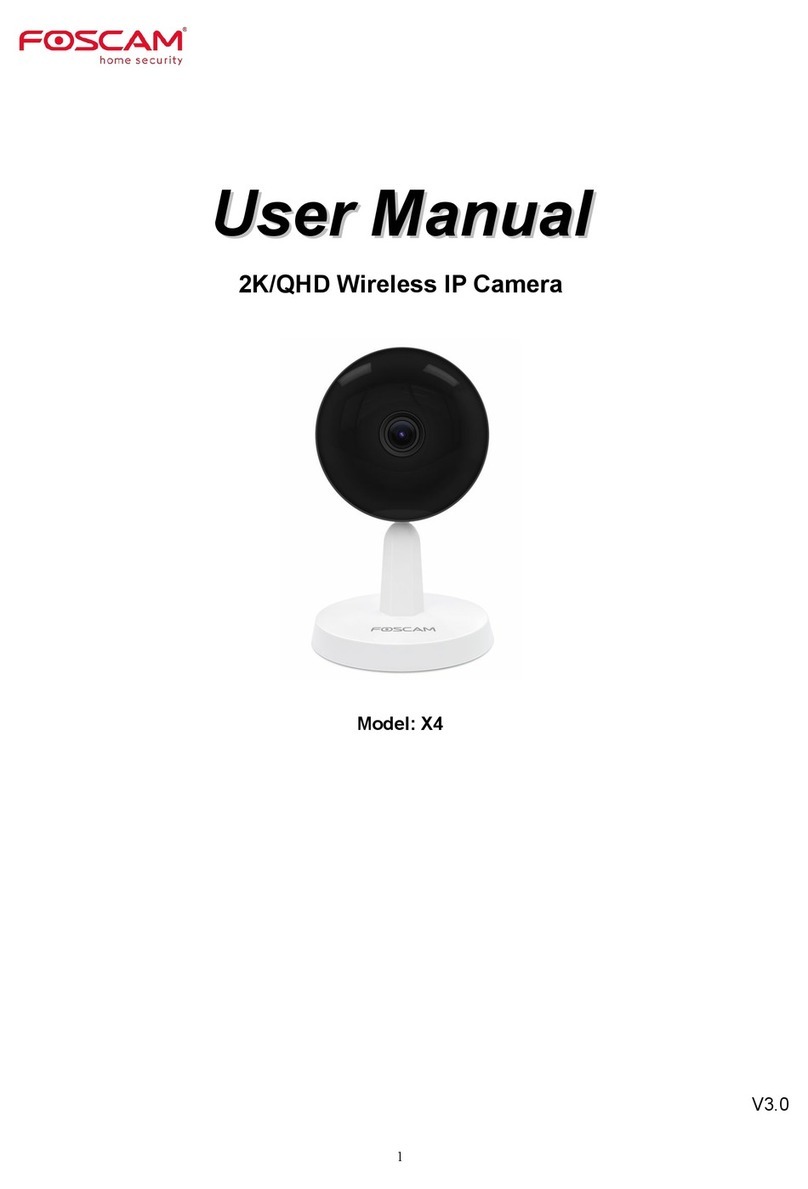w
ww
ww
w.
.f
fo
os
sc
ca
am
m.
.c
co
om
m
S
Sh
he
en
nz
zh
he
en
n
F
Fo
os
sc
ca
am
m
I
In
nt
te
el
ll
li
ig
ge
en
nt
t
T
Te
ec
ch
hn
no
ol
lo
og
gy
y
C
Co
o.
.,
,
L
Li
im
mi
it
te
ed
d
T
Te
el
l:
:
8
86
6
7
75
55
5
2
26
67
74
4
5
56
66
68
8
F
Fa
ax
x:
:
8
86
6
7
75
55
5
2
26
67
74
4
5
51
16
68
8
2
4.4.4 DDNS .......................................................................................................................................................43
4.4.5 UPnP ........................................................................................................................................................47
4.4.6 Port ...........................................................................................................................................................47
4.4.7 Mail Settings............................................................................................................................................49
4.4.8 FTP Settings............................................................................................................................................51
4.4.9 P2P (FI9803P/FI9803EP/FI9903P/FI9900P).......................................................................................53
4.5 Video....................................................................................................................................................................53
4.5.1 Video Settings.........................................................................................................................................53
4.5.2 On Screen Display .................................................................................................................................55
4.5.3 Privacy Zone ...........................................................................................................................................55
4.5.4 Snapshot Settings ..................................................................................................................................56
4.5.5 IR LED Schedule ....................................................................................................................................57
4.5.6 Lens Distortion Correction.....................................................................................................................58
4.6 Alarm....................................................................................................................................................................58
4.6.1 Motion Detection.....................................................................................................................................58
4.6.2IO Alarm(only FI9805E) .........................................................................................................................62
4.7 Record .................................................................................................................................................................65
4.7.1 Storage Location.....................................................................................................................................65
4.7.2 Alarm Record ..........................................................................................................................................65
4.7.3 Local Alarm Location..............................................................................................................................66
4.7.4 Schedule Recording...............................................................................................................................66
4.7.5 SD Card Management(FI9803EP/FI9900P)..........................................................................................68
4.8 PTZ(only FI9805E) ............................................................................................................................................68
4.8.1 Pan/Tilt Speed.........................................................................................................................................68
4.8.2 RS485 Configuration..............................................................................................................................69
4.9 Firewall ................................................................................................................................................................69
4.10 System ..............................................................................................................................................................70
4.10.1 Back-up& Restore ................................................................................................................................70
4.10.2 System Upgrade...................................................................................................................................70
4.10.3 Patch Installation ..................................................................................................................................72
4.10.4 Factory Reset........................................................................................................................................73
4.10.5 Reboot....................................................................................................................................................73
5 Playback(FI9803EP/FI9900P) .......................................................................................................................................73
6Appendix.........................................................................................................................................................................75
6.1 Frequently Asked Questions ............................................................................................................................75
6.1.1 Install the ActiveX of Firefox browser, Google Chrome and IE Chrome. .......................................75
6.1.2 Uninstall the ActiveX of Firefox browser, Google Chrome and IE Chrome....................................78
6.1.3 I have forgotten the administrator password ......................................................................................80
6.1.4 Subnet doesn’t match ............................................................................................................................80
6.1.5 Camera can not record ..........................................................................................................................80
6.1.6 No Pictures Problems ............................................................................................................................80
6.1.7 Can’t access IP camera in internet ......................................................................................................81
6.1.8 UPnP always failed.................................................................................................................................82
6.1.9 Camera can not connect wireless........................................................................................................82
6.2 Default Parameters............................................................................................................................................82
6.3 Specification........................................................................................................................................................82