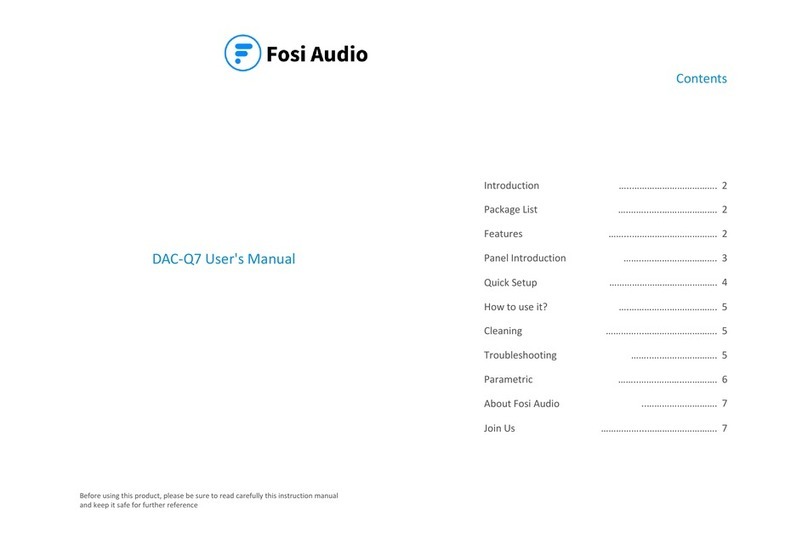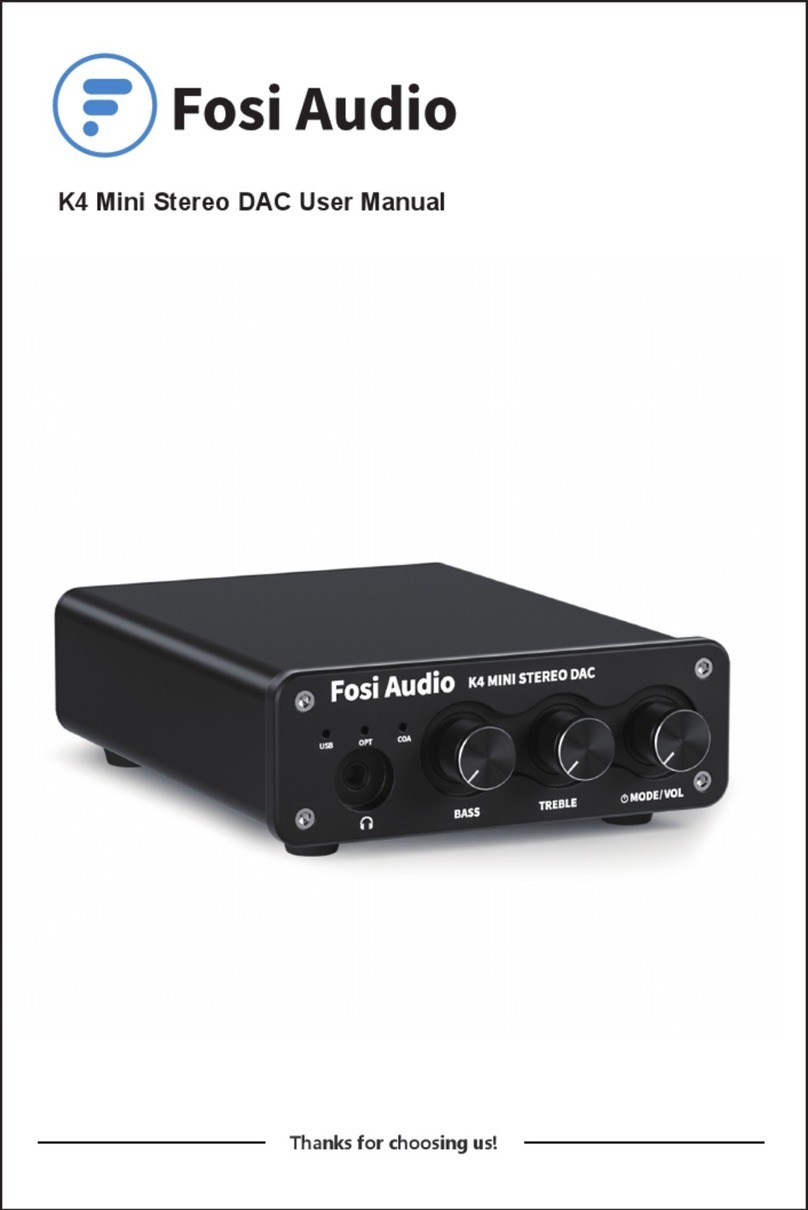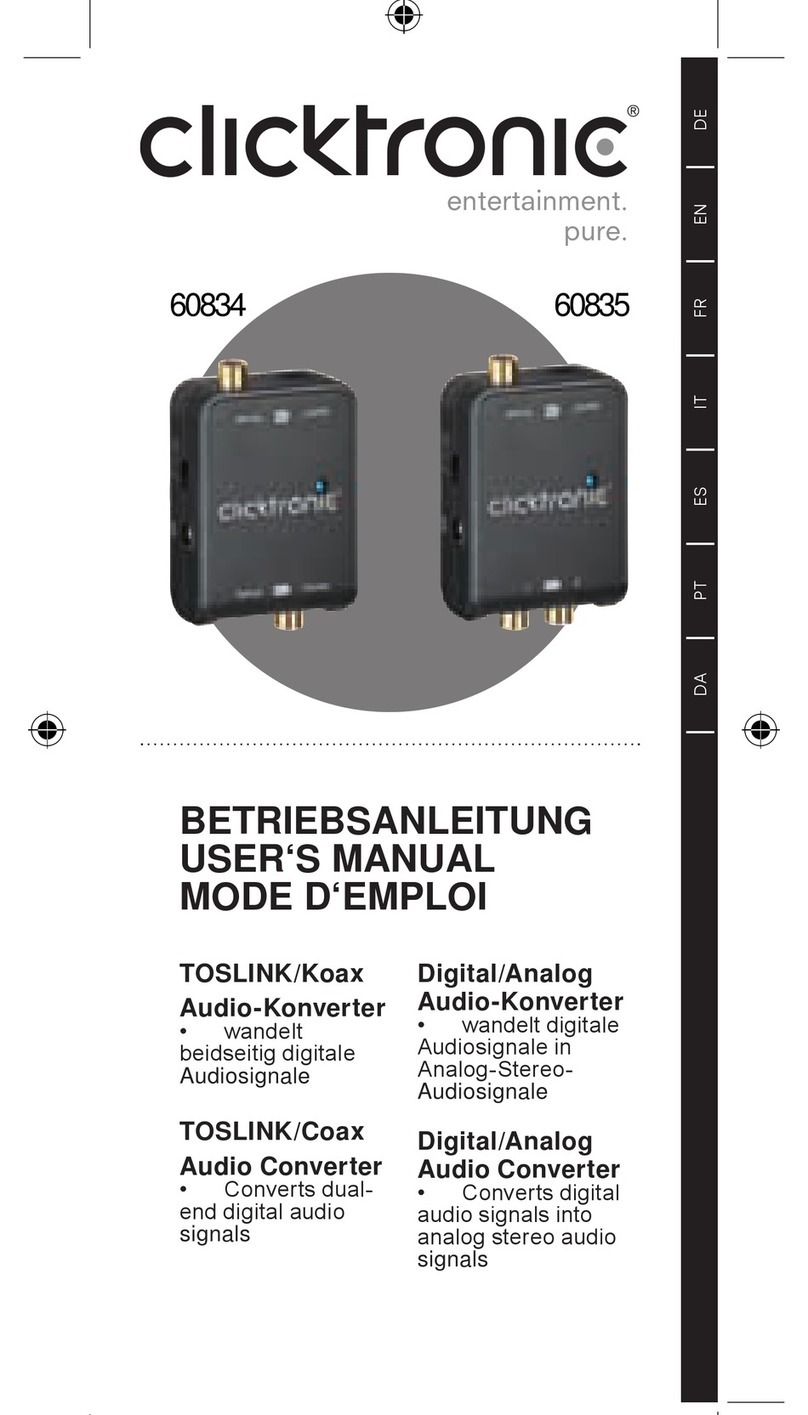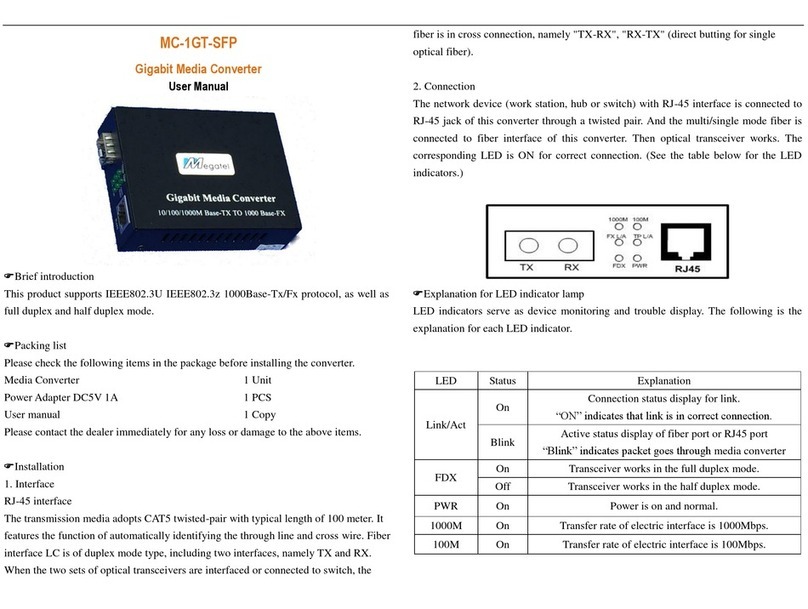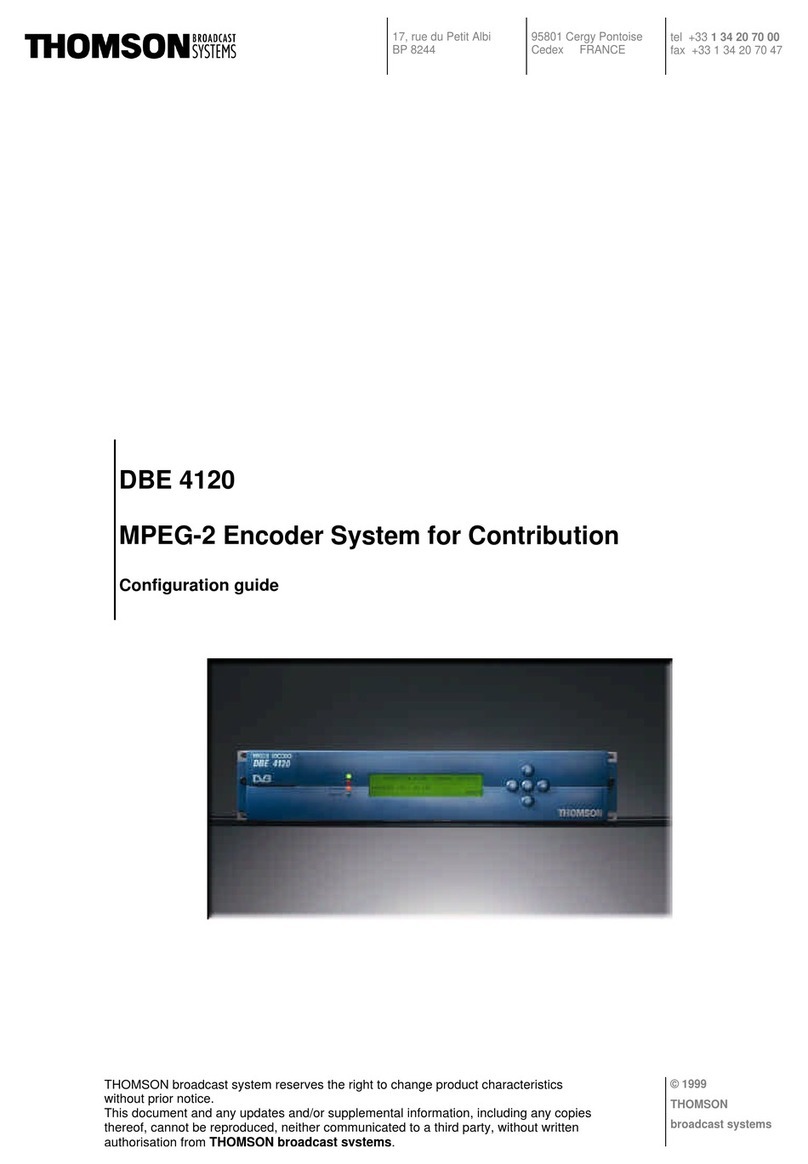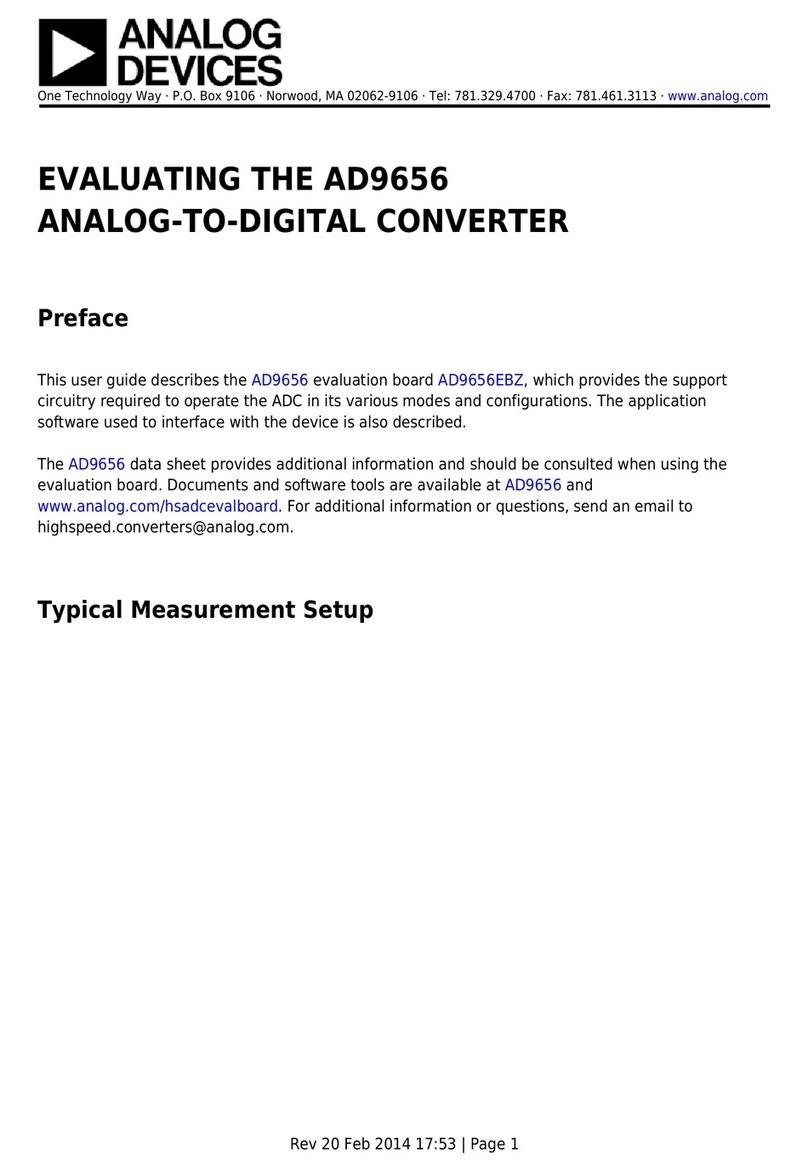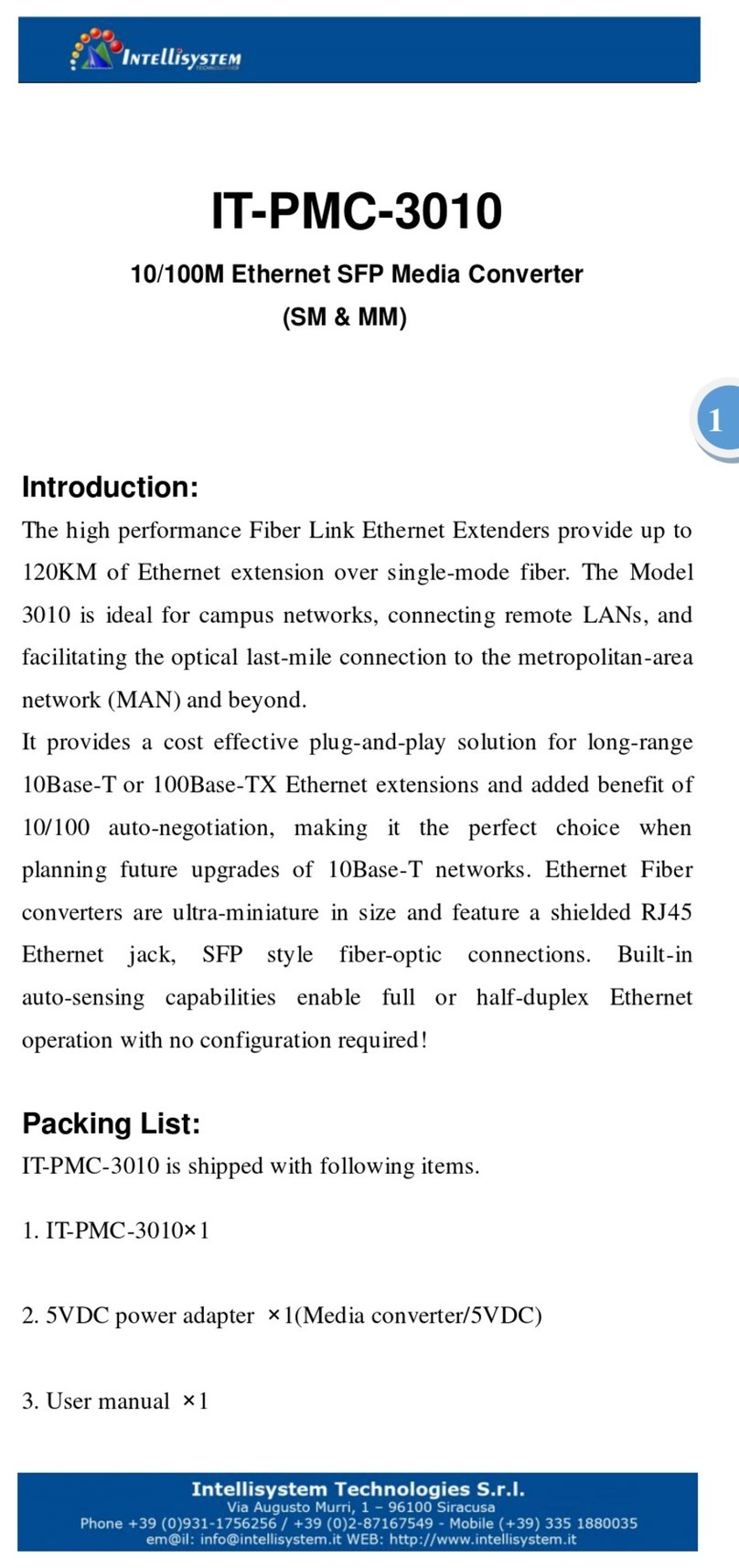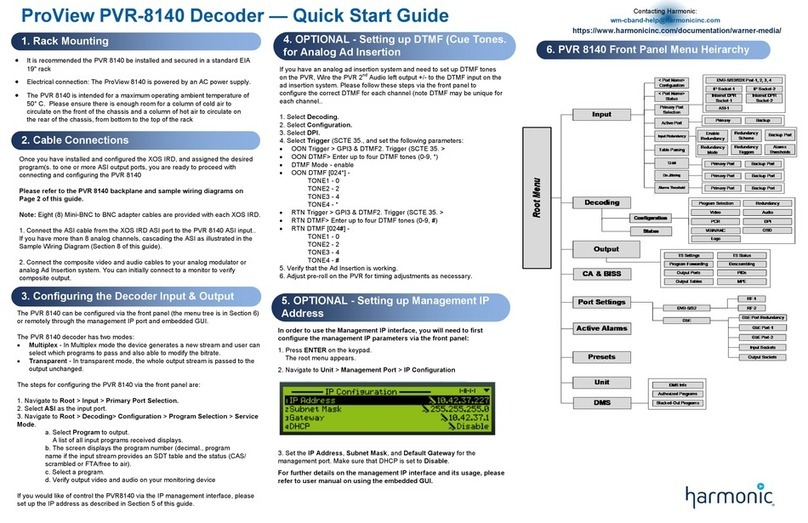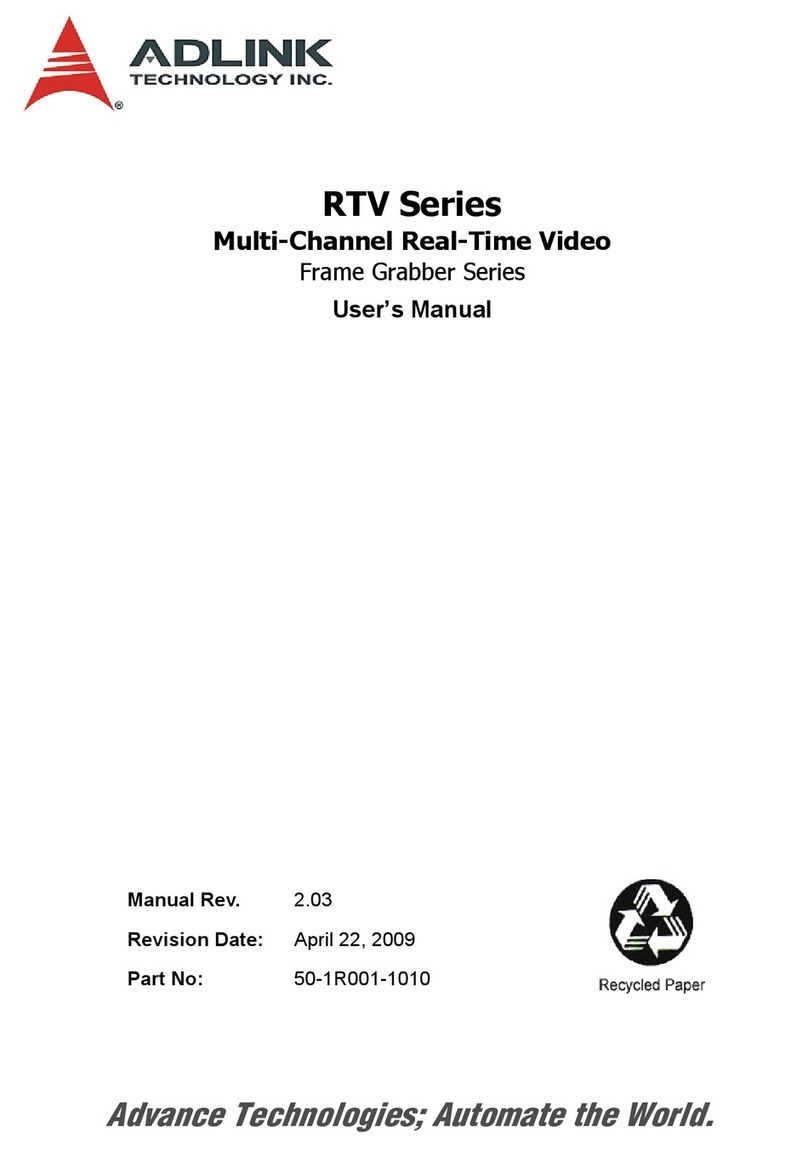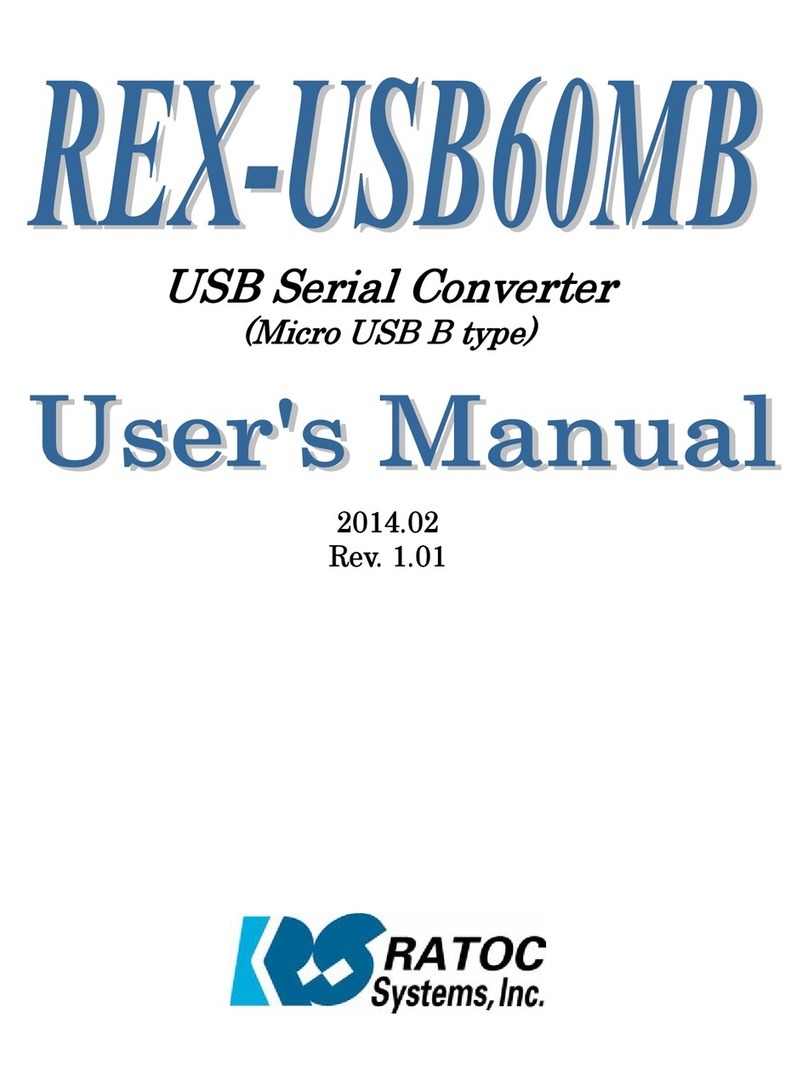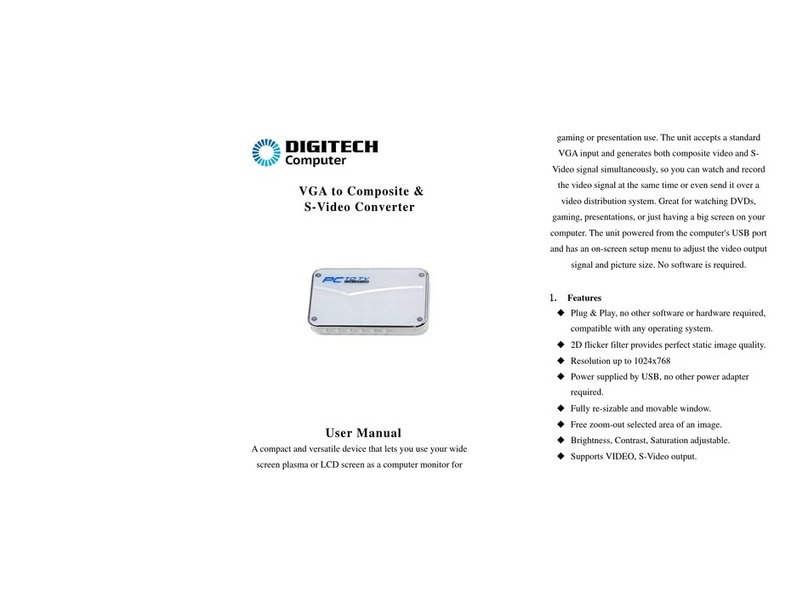Fosi Audio DAC-K2 User manual

Fosi Audio DAC-K2 User Manual
Power
Blue:BT Green:Coa
White:USB Red:Opt
Mode/volume- Treble +- Bass +
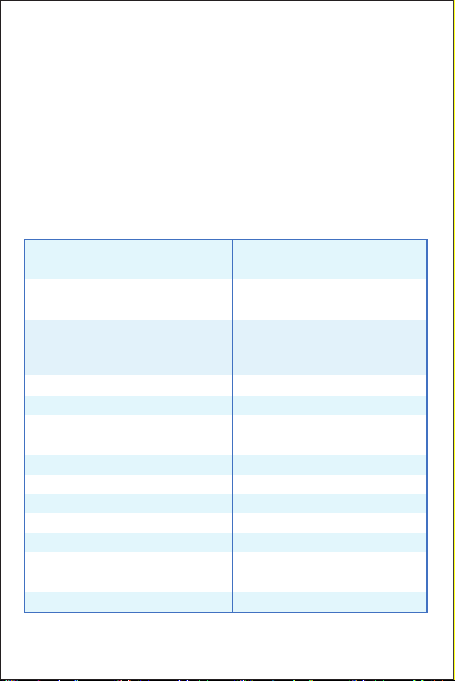
Product Specifications
• The K2 is an ultra-miniature digital-to-analog converter/
decoder designed to provide maximum versatility for a
wide range of digital devices, which features Separate
Power Switch, Volume Control and Bass/Treble Control and
with Bluetooth 5.0, USB, optical and coaxial digital signal
inputs, classic 3.5mm (1/8'') headphone jack and RCA
outputs.
• Fosi Audio K2 ensures exquisite musicality, accurate and
realistic phasing, and reproduction of the original sound!
Input Type:
Output Type:
Chipset:
Optical/Coaxial Sampling
Rate:
Power Supply:
THD:
S/N:
Dimensions (H*W*D):
Net Weight:
Bluetooth 5.0, USB, Optical,
Coaxial
3.5mm (1/8’’) Headphone
Jack, RCA
Bluetooth Sampling Rate: 16Bit/48kHz
USB Sampling Rate: 16Bit/192kHz, 24Bit/96kHz
24Bit/192kHz
Headphone Impedance: 16-300Ω
5V
0.001%
110dB
4.30 x 3.94 x1.18 Inch
(11 x 10 x 3 CM)
298g
RCA Output Level: 2V
QCC3003+STM32070F6P6
+MS8416+PCM5100
+MAX97220

Product Overview & Control
Functions
Product Specifications
• The K2 is an ultra-miniature digital-to-analog converter/
decoder designed to provide maximum versatility for a
wide range of digital devices, which features Separate
Power Switch, Volume Control and Bass/Treble Control and
with Bluetooth 5.0, USB, optical and coaxial digital signal
inputs, classic 3.5mm (1/8'') headphone jack and RCA
outputs.
• Fosi Audio K2 ensures exquisite musicality, accurate and
realistic phasing, and reproduction of the original sound!
RCA Output
PC-USB
Input
Optical
Intput DC 5V
Power Input
Bluetooth Antenna Interface
Bluetooth Antenna
Coaxial
Input
LR
Output
Input
DV-5V
RF
PS
E
3.5mm(1/8’’)
Headphone Output
Bass Control Treble Control
Multi-function Knob:
1) Volume Control
2) Mode Switch
Input Indicator Light
Power Switch
Power
Blue:BT Green:Coa
White:USB Red:Opt
Mode/volume
- Treble +
- Bass +

Quick Setup
PC-Windows for example
Package Contents
Fosi Audio K2 *1
Bluetooth Antenna *1
PC-USB Cable *1
Optical Cable *1
Micro-USB Power Cable *1
Step 1: Prepare K2, PC, AC adapter, PC-USB cable, Micro-USB
cable, Headphones.
Step 2: Connect the Micro-USB cable to the AC adapter or
device’s USB port, then connect the Micro-USB cable to
the K2.
Step 3: Connect the K2 to the PC via the PC-USB cable.
Step 4: Connect the headphones to the 3.5mm (1/8'')
headphone jack and turn down the volume control to
lowest level.
PC
PC-USB Cable Micro-USB Power Cable
LR
Output
Input
DV-5V
RF
PS
E
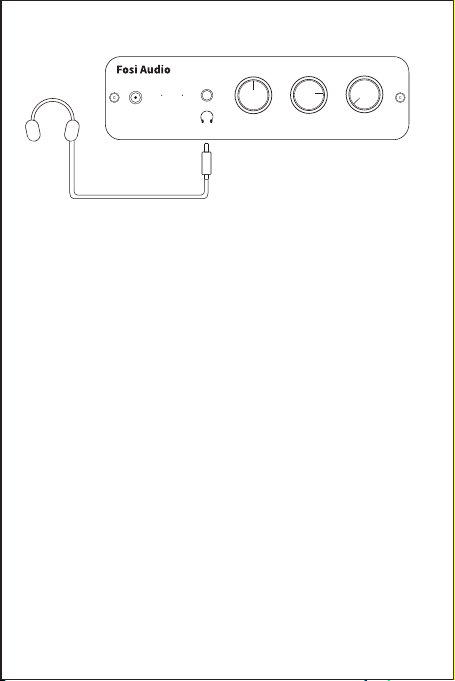
Note: Before connecting the power supply, please turn down
the volume control, bass control and treble control to the
lowest level (always to the left) to avoid your hearing
from damage.
Step 5: Toggle the power switch on the front panel upwards to
turn on this unit, and then short press the
multi-function knob (Volume Control/Mode Switch) to
select USB input mode, the input indicator light stays
white.
Note1: Short press the switch on the front panel upwards and
the input indicator light for a certain mode will
illuminate.
Note2: There is a memory function to the mode, which means
after you turn on the power switch again, the K2 will
default to the mode you selected when you last ended
up using it, and the input indicator will show the
indicator color of the corresponding mode.
Note3: • Multi-function Knob: Volume Control/Mode Switch
• Volume Control: Volume Control means turning the
volume control knob clockwise to adjust the volume
from low to high.
• Mode Switch: Short press to switch input modes.
Step 1: Prepare K2, PC, AC adapter, PC-USB cable, Micro-USB
cable, Headphones.
Step 2: Connect the Micro-USB cable to the AC adapter or
device’s USB port, then connect the Micro-USB cable to
the K2.
Step 3: Connect the K2 to the PC via the PC-USB cable.
Step 4: Connect the headphones to the 3.5mm (1/8'')
headphone jack and turn down the volume control to
lowest level.
Micro-USB Power Cable
Power
Blue:BT Green:Coa
White:USB Red:Opt
Mode/volume- Treble +- Bass +

Note: Before connecting the power supply, please turn down
the volume control, bass control and treble control to the
lowest level (always to the left) to avoid your hearing
from damage.
Step 5: Toggle the power switch on the front panel upwards to
turn on this unit, and then short press the
multi-function knob (Volume Control/Mode Switch) to
select USB input mode, the input indicator light stays
white.
Note1: Short press the switch on the front panel upwards and
the input indicator light for a certain mode will
illuminate.
Note2: There is a memory function to the mode, which means
after you turn on the power switch again, the K2 will
default to the mode you selected when you last ended
up using it, and the input indicator will show the
indicator color of the corresponding mode.
Note3: • Multi-function Knob: Volume Control/Mode Switch
• Volume Control: Volume Control means turning the
volume control knob clockwise to adjust the volume
from low to high.
• Mode Switch: Short press to switch input modes.
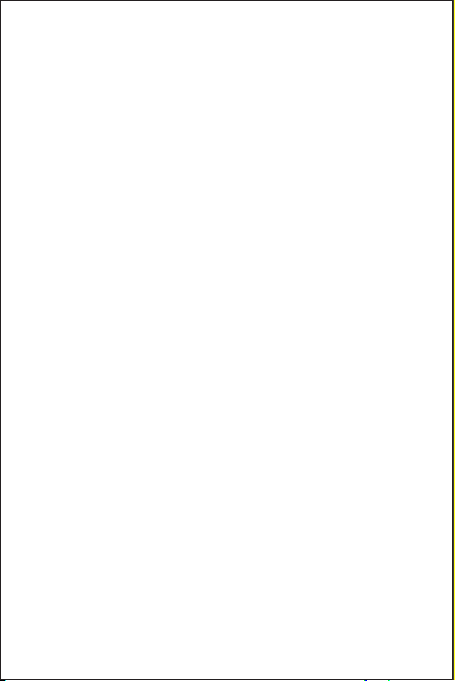
4 colors: White: PC-USB Mode; Blue: Bluetooth Mode;
(flashing: no connected; always on: connected) Red:
Optical Mode; Green: Coaxial Mode.)
Step 6: Left click on the computer desktop sound icon and
select Device: “Fosi Audio K2”.
Step 7: Open the audio application, play and enjoy!
Note: If using optical input, please switch Dolby/DTS audio to
PCM audio.
Bluetooth for example
Step 1: Prepare K2, Bluetooth device, AC adapter, Micro-USB
cable, Headphones.
Step 2: Connect the Micro-USB cable to the AC adapter or
device’s USB port, then connect the Micro-USB cable to
the K2.
Step 3: Connect the headphones to the 3.5mm (1/8'')
headphone jack and turn down the multi-function knob
(Volume Control/Mode Switch) to lowest level.
Note: Before connecting the power supply, please turn down
the volume control, bass control and treble control to the
lowest level (always to the left) to avoid your hearing or
your headphone from damage.
Step 4: Toggle the power switch on the front panel upwards to
turn on this unit, short press the multi-function knob
(Volume Control/Mode Switch) to select Bluetooth input
mode, the input indicator light is flashing blue.
Step 5: Turn on Bluetooth on your device and search for:
“Fosi Audio K2”, connect to the K2.
Note: The input indicator light on the front panel of K2 stays
blue when Bluetooth input is successfully connected.

Step 6: Open the audio application, play and enjoy!
Note: If you need to replace the input Bluetooth device, please
disconnect the connected Bluetooth device in advance, or
restart the K2. When the K2 is Restart, Bluetooth will not
automatically connect back.
After successful connection, adjust the volume, bass and treble of
the K2, then you can enjoy HiFi stereo music.
Troubleshooting/QA
1: How do I power the K2?
• Please connect the Micro-USB cable to the AC adapter or
device’s USB port, and then connect the Micro-USB cable to
the K2.
Note: You can still connect the PC-USB cable to your PC's USB
port and then connect it to the K2's USB interface for
power, but performance may not be stable.
2: My Bluetooth device can’t pair with K2?
• Make sure that K2 is powered on and the indicator light
flashing blue.
• Make sure that K2 is not paired with other devices.
• Make sure that the distance between your device and K2 is not
too long, make your device close to K2 have to try.
• Make sure there are no obstacles between your device and K2,
obstacles will affect the Bluetooth operation distance.
• Please try to change another Bluetooth audio source to test.
• Restart the K2 and then try to connect again, use another
brand of mobile phone to have a try.
Note: If your Bluetooth device still can’t pair with K2 after
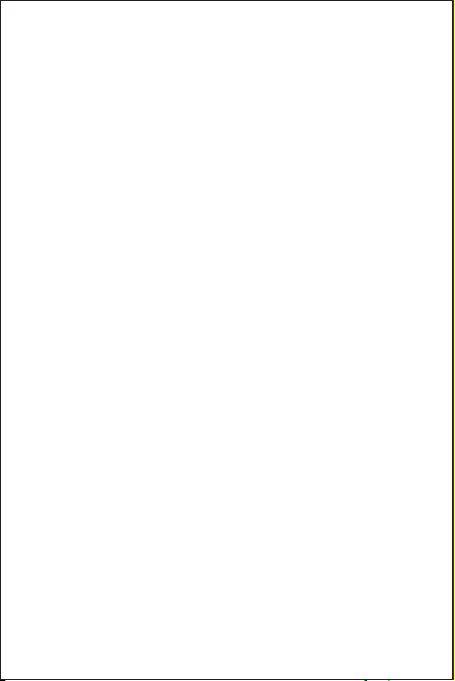
Step 6: Open the audio application, play and enjoy!
Note: If you need to replace the input Bluetooth device, please
disconnect the connected Bluetooth device in advance, or
restart the K2. When the K2 is Restart, Bluetooth will not
automatically connect back.
After successful connection, adjust the volume, bass and treble of
the K2, then you can enjoy HiFi stereo music.
Troubleshooting/QA
1: How do I power the K2?
• Please connect the Micro-USB cable to the AC adapter or
device’s USB port, and then connect the Micro-USB cable to
the K2.
Note: You can still connect the PC-USB cable to your PC's USB
port and then connect it to the K2's USB interface for
power, but performance may not be stable.
2: My Bluetooth device can’t pair with K2?
• Make sure that K2 is powered on and the indicator light
flashing blue.
• Make sure that K2 is not paired with other devices.
• Make sure that the distance between your device and K2 is not
too long, make your device close to K2 have to try.
• Make sure there are no obstacles between your device and K2,
obstacles will affect the Bluetooth operation distance.
• Please try to change another Bluetooth audio source to test.
• Restart the K2 and then try to connect again, use another
brand of mobile phone to have a try.
Note: If your Bluetooth device still can’t pair with K2 after
replacing another brand of mobile phones, please contact us to
solve it immediately.
3: Why Bluetooth is intermittent?
• Use another Bluetooth device to have a try.
• Ensure that there is no interference from other electronic
equipment between the K2 and the audio source.
• Put your device close to the K2.
• Replug the power adapter.
4: Why is there no sound from Bluetooth?
• Make sure the volume of the Bluetooth device is not 0, please
raise the volume of the Bluetooth device.
• Make sure that K2 is not paired with other devices.
• Make sure the output device is properly connected.
• Please try with another Bluetooth device.
Note: If there is still no sound from Bluetooth after trying with
another Bluetooth device, please contact us to solve it
immediately.
5: How to distinguish Mode Switch and Volume Control?
• Power switch means short press the multi-function knob
(Volume Control/Mode Switch) for one time to select one mode.
Adjusting the volume means turning the volume control knob
clockwise to adjust the volume.
6: Why do I get endless white noise?
• Please check that your input device is using Dolby/DTS audio,
please switch off Dolby/DTS audio and try again.

7: No Dolby/DTS audio and I still get noise through the
USB input?
• Please switch the USB port to USB 3.0 or back USB port and
try again, as some USB ports have unstable data transmission;
• Please try again with another device;
• Please replace the PC-USB cable and retest, contact me for
compensation if the original cable is faulty;
• Please change the power supply adapter and retest, why?
Because of the ageing of the power supply there may be an
abnormal power supply resulting in white noise. We recom
-mend that you connect the Micro-USB cable to a 5V adapter or
to PC's USB 3.0 port for power. Higher voltages may cause
instability.
8: USB Device is not recognized on Windows?
• Select Start, then type device manager in the Search box, and
then select Device Manager.
• Expand Universal Serial Bus controllers. Press and hold (or
right-click) a device and select Uninstall. Repeat for each
device.
• Once complete, restart your computer. Your USB controllers
will automatically install.
Note: If Windows update causes the device to be unrecognized,
please update all windows components and reboot,
retest. Please contact us for a solution.
9: How to do plug-and-play on Windows?
• Just click the sound icon in your notification area.
• Click the “Select playback device” option.
• Select the playback device: “Fosi Audio K2”.
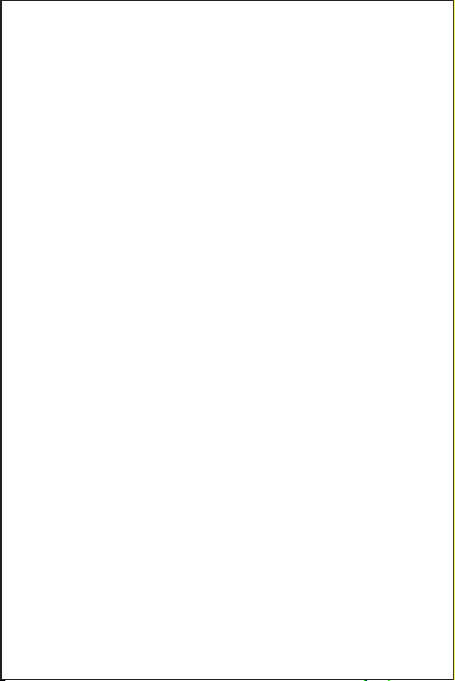
10: I can't play Spotify music in Plug-and-Play mode?
• Please exit the Spotify app and switch the playback device to
the computer's own sound card device, open Spotify and play,
confirm that it works and then switch the playback device to
“Fosi Audio K2”.
11: How do I get the highest 24Bit/96kHz resolution on my
PC?
• Right-click the PC sound icon in the lower right corner, open
Volume Mixer, click on the icon of the device/SPDIF: “Fosi
Audio K2” to open the Properties, click the Advanced, select
24Bit, 96000Hz for maximum sound quality output.
12: Why do I get an intermittent sound?
• Please switch the USB port to USB 3.0 or back USB port and
try again, as some USB ports have unstable data transmission.
• Please replace the PC-USB cable and retest, contact us for
compensation if the original cable is faulty.
Any problems please leave a message to the customer
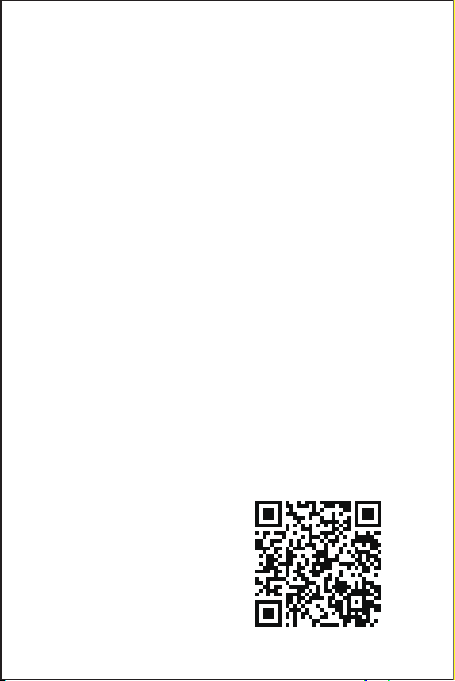
Our website: www.fosiaudio.com
Amazon store: www.amazon.com/fosiaudio
Our Youtube channel: Fosi Audio
Our Facebook page: Fosi Audio
After-sale Service and Technical Support Email:
support@fosiaudio.com
fosiaudio@hotmail.com
Warranty Information
• All Fosi Audio products have an 18-month limited warranty on
parts and labor from the date of purchase. Please contact us if
you have any problems.
About Fosi Audio
• Fosi Audio designs and builds innovative audio products with
all your music in mind. Great sound, simple but elegant
designs, high-quality materials, and truly useful features are
what Fosi Audio is about. We sincerely hope you get as much
enjoyment from our products as we’ve had to create them!
Fosi Audio Product’s User Manual
Table of contents
Other Fosi Audio Media Converter manuals