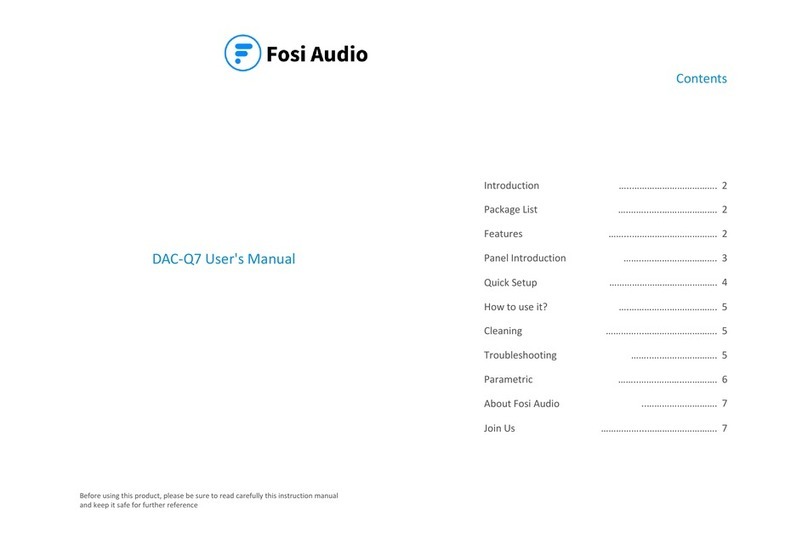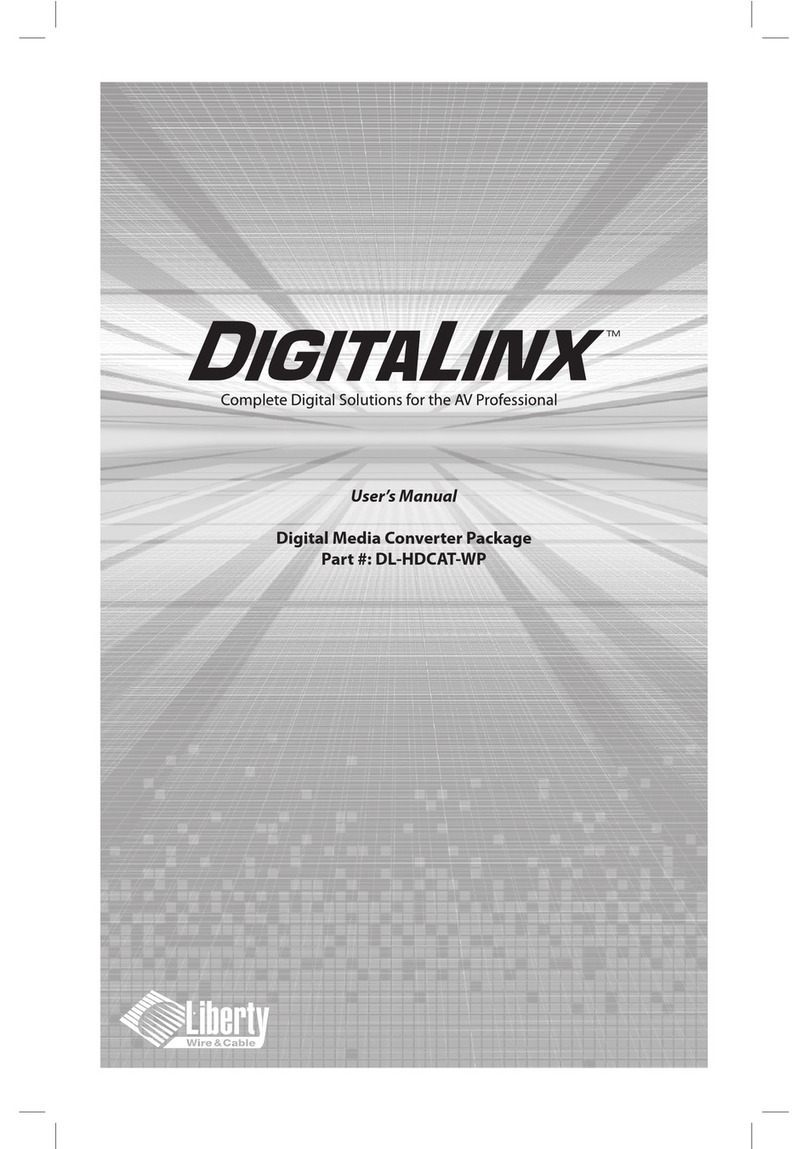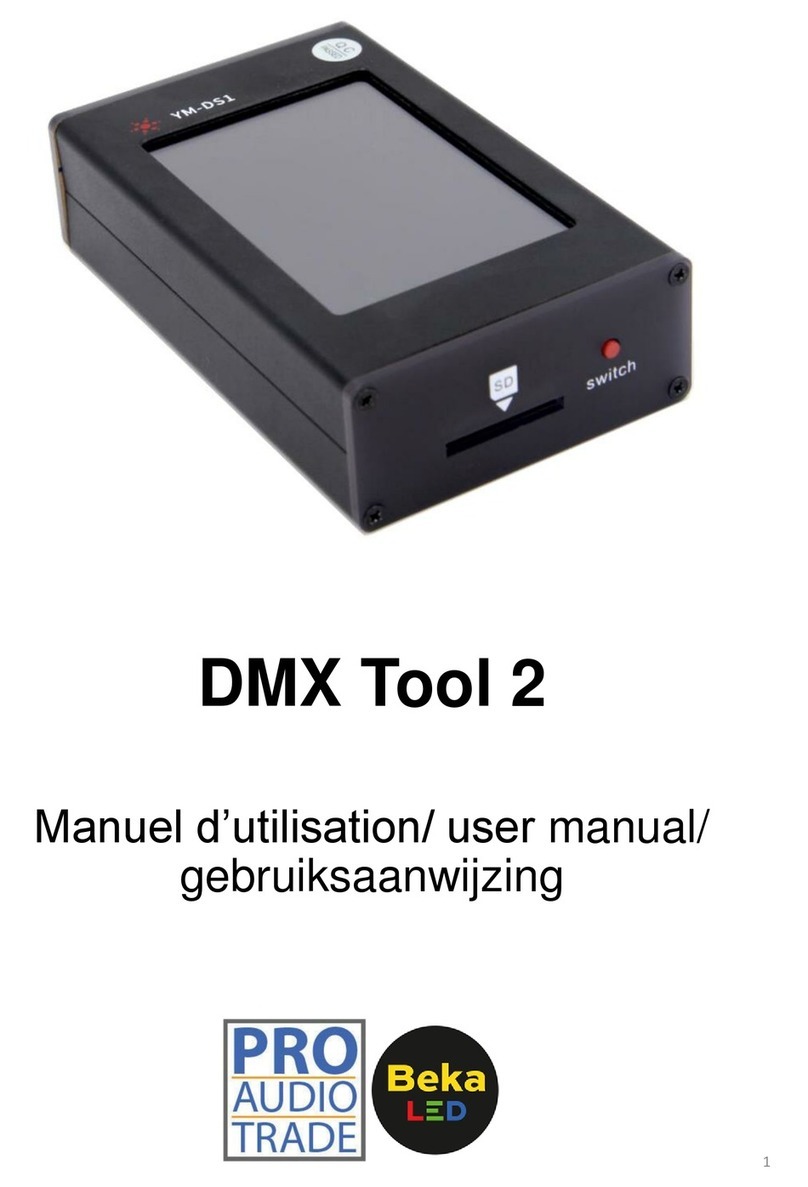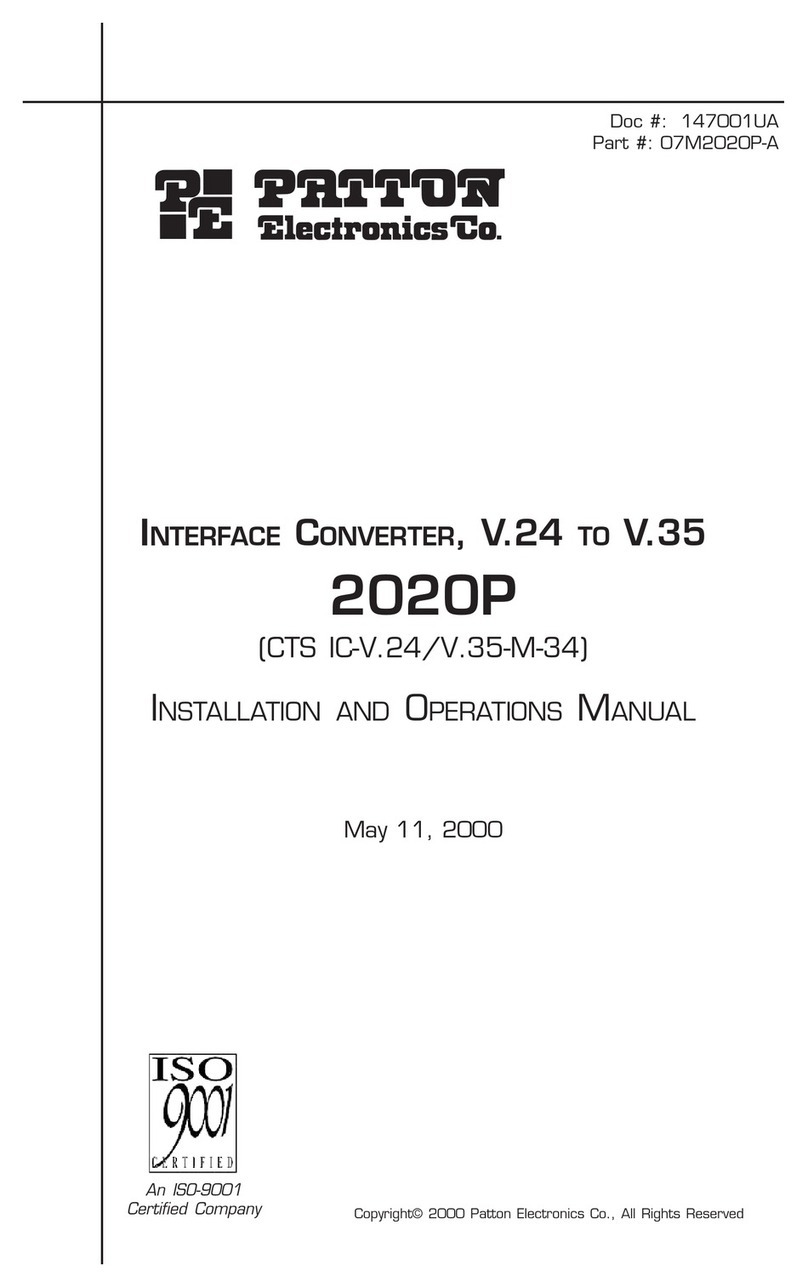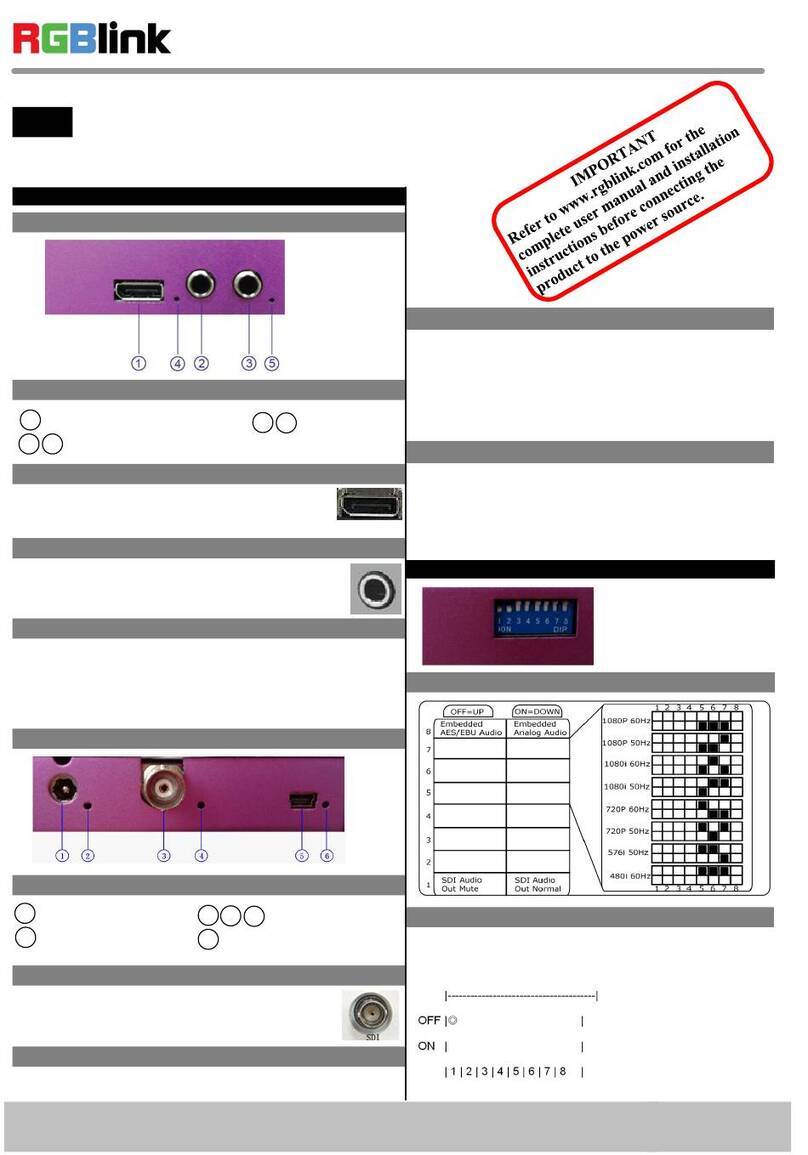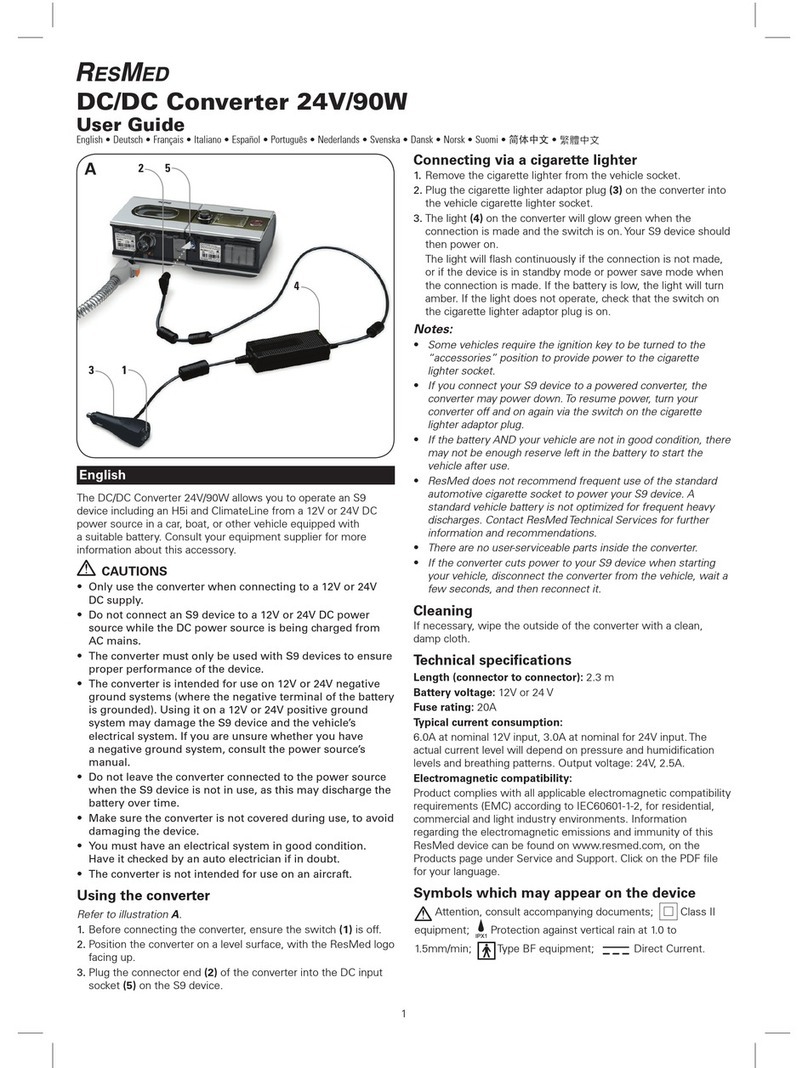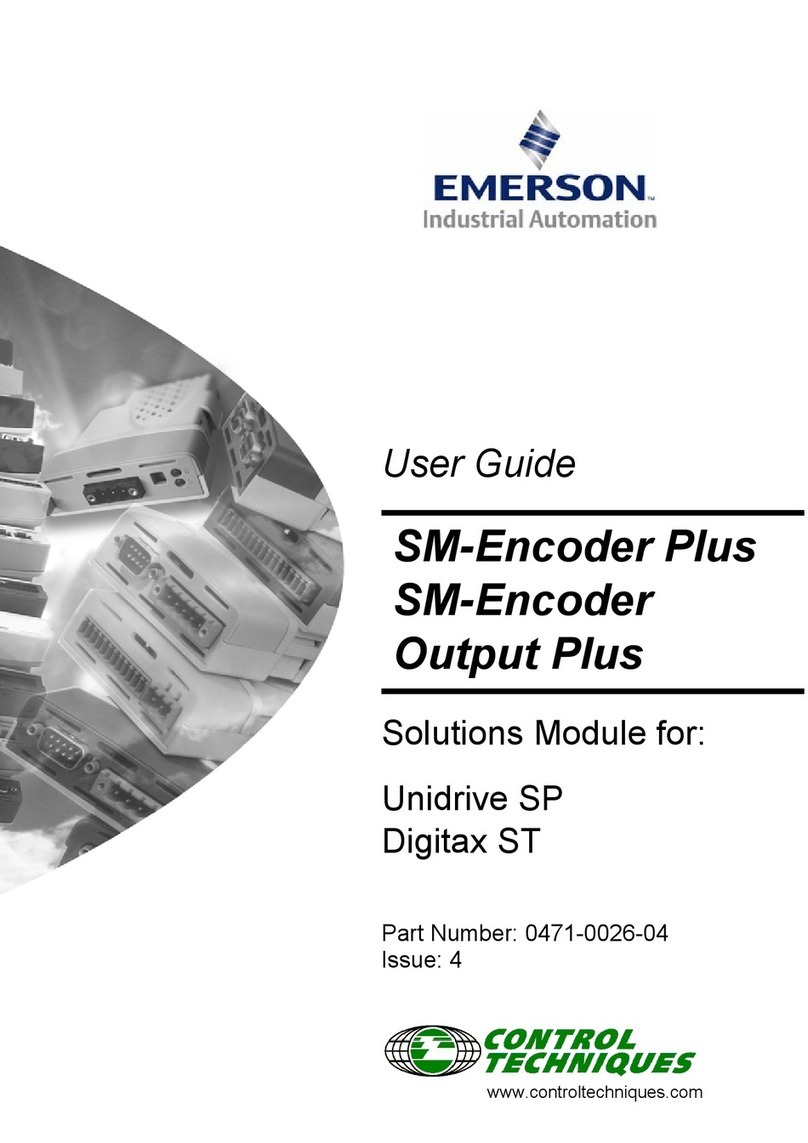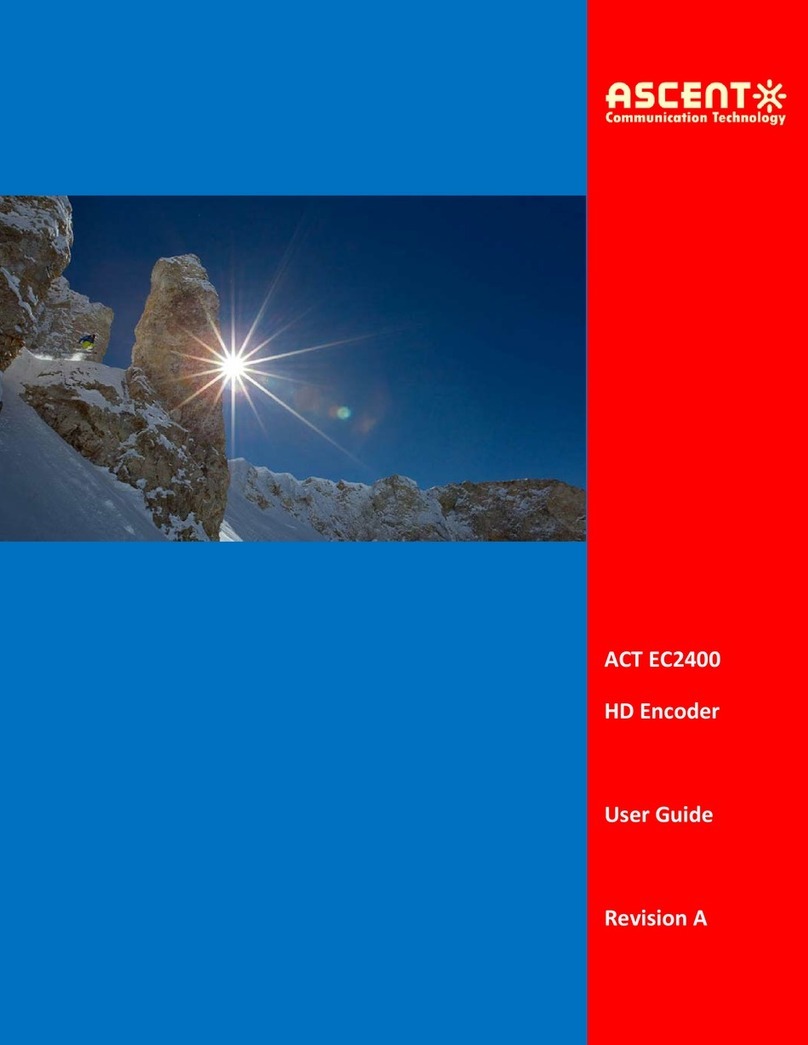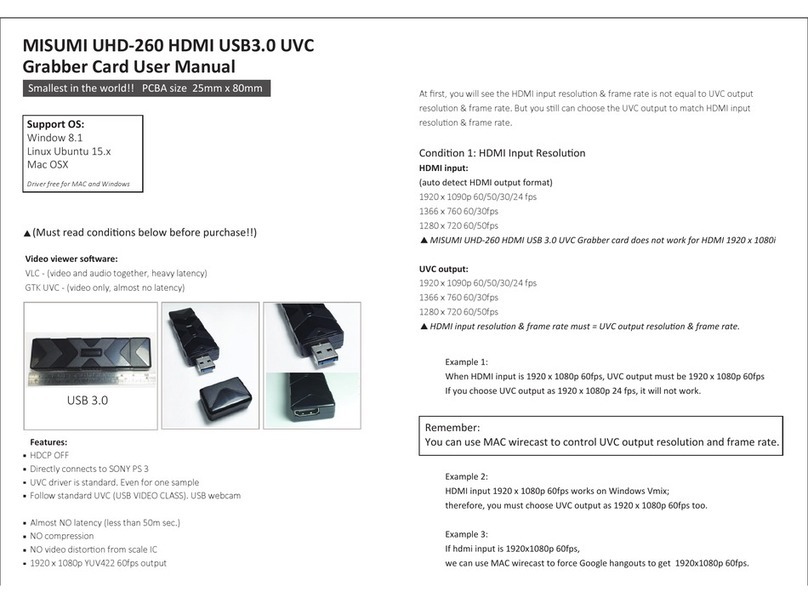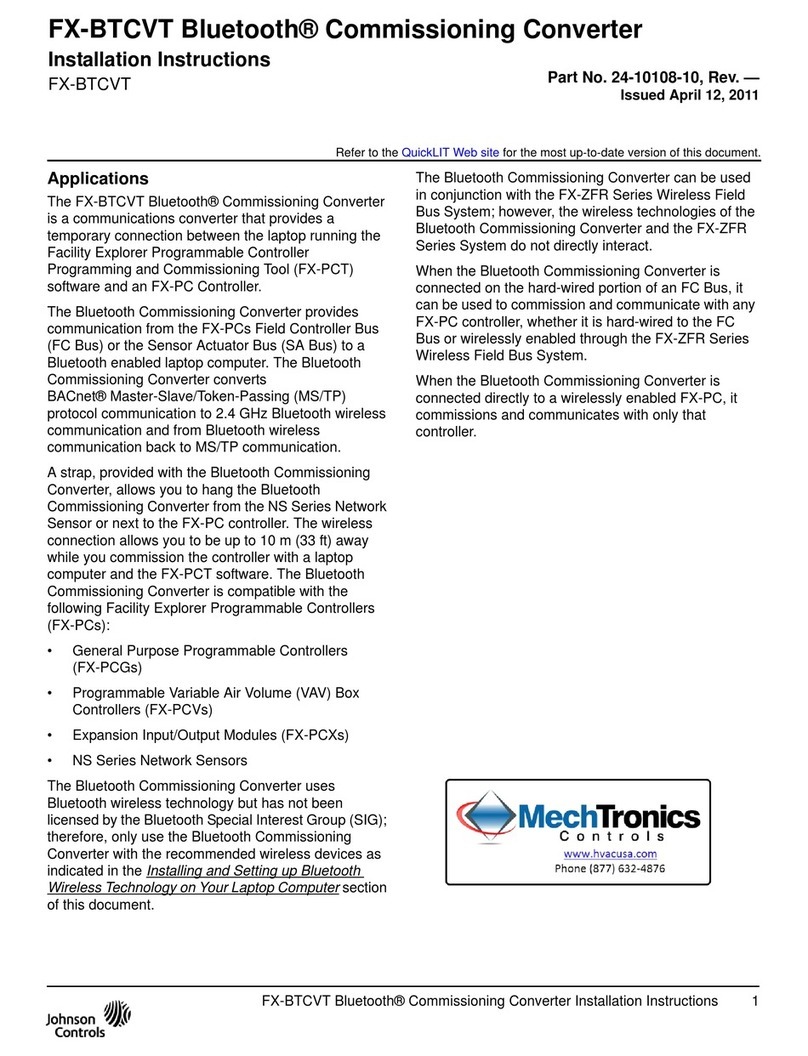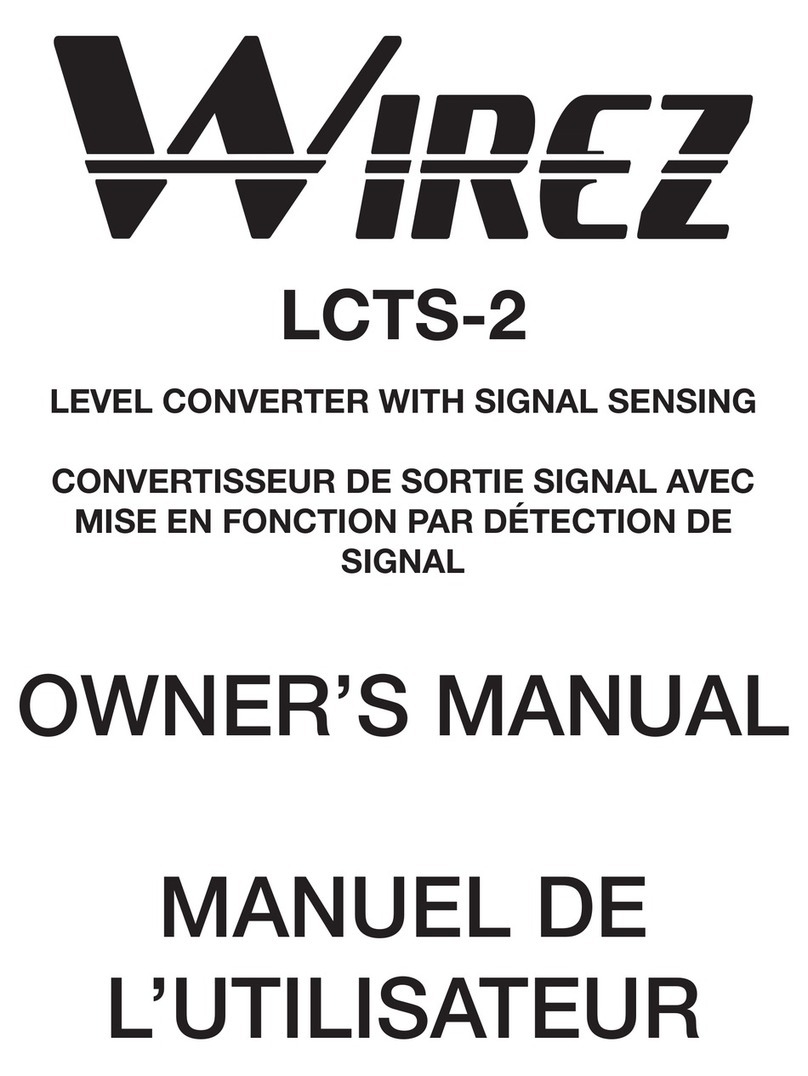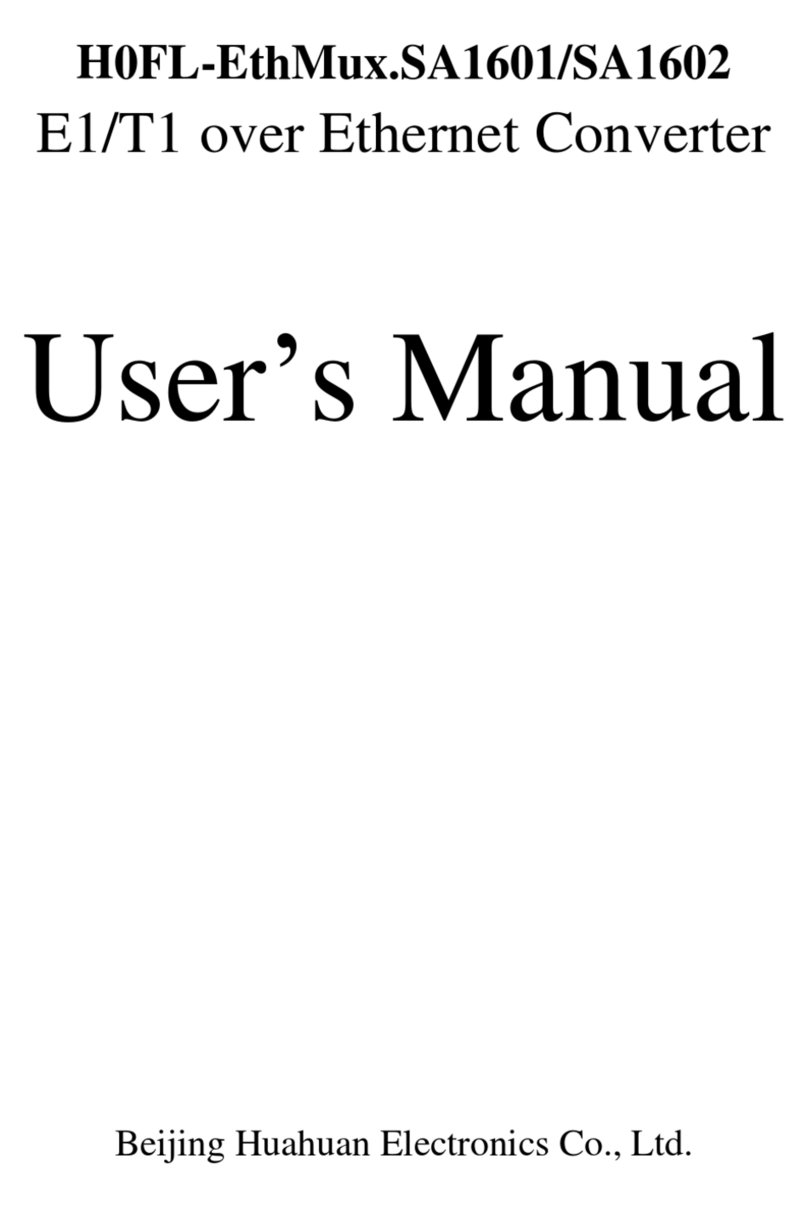Fosi Audio K4 User manual

Thanks for choosing us!
K4 Mini Stereo DAC User Manual

Product Specifications
The K4 is a mini compact digital to analog converter, supporting
USB, optical and coaxial digital inputs, 3.5mm headphone jack
and RCA outputs, suitable for most home audio systems. With
treble and bass control, it can be used as a preamplifier or
volume control for PC/Mac. Fosi Audio K4 DAC ensures
exquisite musicality, accurate and realistic phasing and
reproduction of the original sound!
Output Type: 3.5mm Headphone, RCA
Chipset: CT7601SR+MS8416+
PCM5100+MAX97220
Optical/Coaxial
Sampling Rate:
24Bit/192kHz
Input Type: USB Type-C, Optical, Coaxial
USB Sampling Rate: 24Bit/96kHz
Headphone Impedance: 16-300Ω
RCA Output Level: 2V
Power Supply: 5V
THD: ≤0.001%
Power Input Interface: USB Type-C
SNR: ≥110dB
Size (L*W*H): 4.4*3.7*1.2inch (112*95*30mm)
Net Weight: 0.49pound (222g)

Product Overview & Control
Functions
3.5mm
Headphone
Output
Bass Control
Multi-function knob
:
1.Power Switch: Long press to turn
on and turn off
2.Mode Switch: Short press to switch
between modes
3.Volume Tuning
Input Mode
Indicator Treble Control
K4 MINI STEREO DAC
BASS TREBLE MODE VOL
USB OPT COA
USB/DC
Power Input
Optical
Input Coaxial
Input
RCA Output
COA
AUDIO IN
OPT
DC 5V
AUDIO OUT
www.fosiaudio.com
USB/POWER
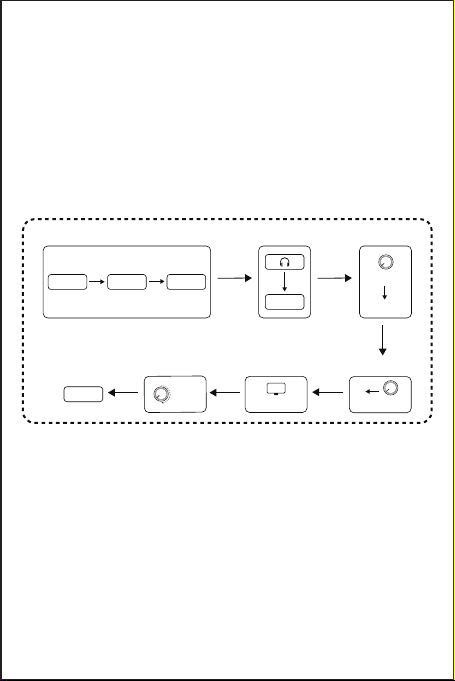
Package Contents
Fosi Audio K4 Mini Stereo DAC ×1
USB Type-C Cable ×1
Optical Cable ×1
User’s Manual ×1
Quick Setup
PC/Mac USB input to K4 to headphone
Prepare: K4, PC/Mac, USB Type-C cable, Headphone.
Step 1: Connect the K4 to the PC/Mac via a USB Type-C cable;
Step 2: Connect the headphone to the 3.5mm headphone jack;
Step 3: Long press the multi-function knob till the indicator lights
up to turn on the power;
Step 4: Short press the multi-function knob to select USB input
mode;
Step 5: Left click the sound icon on your PC/Mac and change the
sound output device to “Fosi Audio K4”;
Step 6: Turn up the volume;
PC-Windows for example
Step 2Step 1 Step 3
K4 Lights
multi-function
knob
Step 7
Enjoy it!
Step 6
Turn up
Step 5
“Fosi Audio K4”
PC
Step 4
multi-function
knob
USB
K4 PC/Mac
USB Type-C
cable
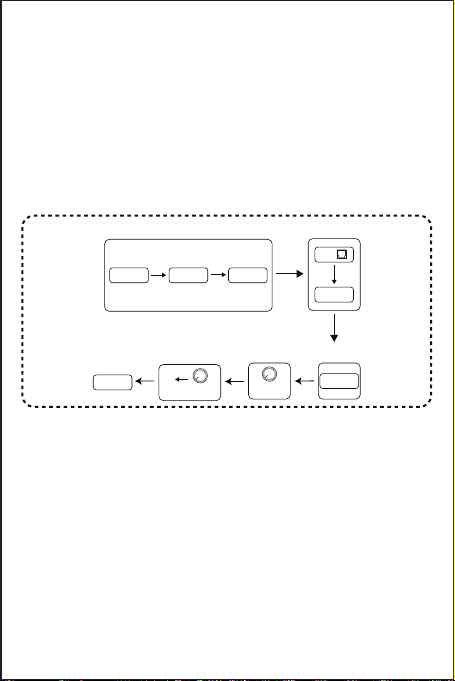
Optical input to K4
Prepare: K4, AC adapter, USB Type-C cable, device with
optical output (TV for example), optical cable.
Step 1: Connect the USB Type-C cable to the AC adapter(or any
other DC 5V phone charger or computer USB connector),
then connect the USB Type-C cable to the K4;
Step 2: Connect the TV to K4's optical port via the optical cable;
Step 3: Set the TV's optical output sound type to RAW/PCM;
Step 4: Long press the multi-function knob to switch on K4;
Step 5: Short press the multi-function knob to select OPT input
mode;
Step 6: Turn up the volume and enjoy!
Step 7: Play the music on your PC/Mac and enjoy!
NOTE 1: Please turn down the volume to the minimum before
powering on the K4;
NOTE 2: The volume control knob combines power switch and
mode switch. You can long press to turn on and turn off,
short press to switch between modes;
NOTE 3: The mode selection can be memorized when you switch
off the device.
Optical for example
AC adapter K4
USB Type-C
cable
multi-function
knob
Step 5
multi-function
knob
OPT
Step 2
Step 1
Step 3
RAW/PCM
TV
OPT
Enjoy it!
Step 6 Step 4

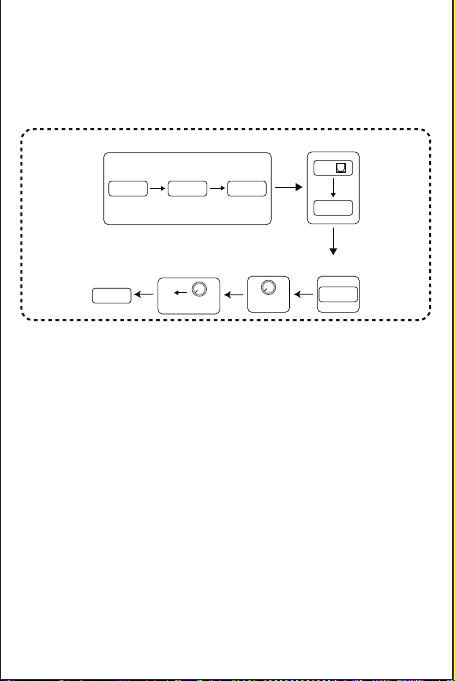
NOTE: Some devices’ default sound output are of Dolby or DTS
type, which K4 DOES NOT support. Please remember to
select RAW/PCM sound type on your device, otherwise you
will hear a lot of noise or no sound output.
Coaxial input to K4
Prepare: K4, AC adapter, USB Type-C cable, device with coaxial
output(TV for example), coaxial cable (not included in the
package).
Step 1: Connect the USB Type-C cable to the AC adapter(or any
other DC 5V phone charger or computer USB connector),
then connect the Type-C cable to the K4;
Step 2: Connect the TV to K4's coaxial port via the coaxial cable;
Step 3: Set the TV's coaxial output sound to RAW/PCM;
Step 4: Long press the multi-function knob to switch on K4;
Step 5: Short press the multi-function knob to select COA input
mode;
Step 6: Turn up the volume and enjoy!
NOTE: Some devices’ default sound output are of Dolby or DTS
type, which K4 DOES NOT support. Please remember to
select RAW/PCM sound type on your device, otherwise you
will hear a lot of noise or no sound output.
Coaxial for example
AC adapter K4
USB Type-C
cable
multi-function
knob
Step 5
multi-function
knob
COA
Step 2
Step 1
Step 3
RAW/PCM
TV
COA
Enjoy it!
Step 6 Step 4
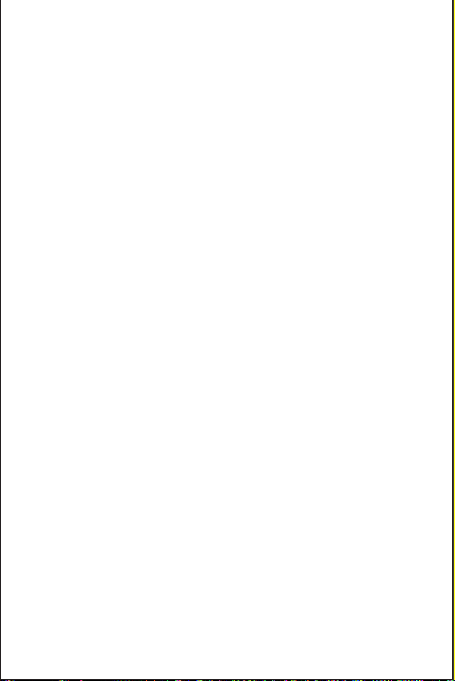
Troubleshooting/QA
1: How do I power on the K4 Mini stereo DAC?
• Besides the USB Type-C cable included in the package, you’ll
also need a 5V power adapter with USB output, such as your cell
phone’s charger or power bank.
Note:When you plug the USB Type-C cable to the K4 and hear the
“click” sound, that means the connection is up. Please do
not intend to insert the cable to K4’s USB/POWER port fully
which can cause damage.
2: Why is it that all my cables are plugged in well, but the
K4’s RCA analog output is still silent?
• Please check if the input mode selection is correct.
• The K4 supports 3.5mm headphone output and RCA sound
output simultaneously. You can check if the headphone output is
normal or not when you find the RCA output has no sound.
• Please try to replace the RCA cable and test again.
3: Why do I get endless white noise?
• Please check that your input device is using Dolby/DTS audio,
If so,please change it to RAW/PCM type and try again.
4: No Dolby/DTS audio and I still get noise through the
USB input?
• Please try to connect the USB Type-C cable to the other USB
ports on your PC. Some USB ports may have unstable data
transmission so please try to swap it;
• Please try again on another computer;
• Please replace the USB Type-C cable and retest;
NOTE: Some devices’ default sound output are of Dolby or DTS
type, which K4 DOES NOT support. Please remember to
select RAW/PCM sound type on your device, otherwise you
will hear a lot of noise or no sound output.
Coaxial input to K4
Prepare: K4, AC adapter, USB Type-C cable, device with coaxial
output(TV for example), coaxial cable (not included in the
package).
Step 1: Connect the USB Type-C cable to the AC adapter(or any
other DC 5V phone charger or computer USB connector),
then connect the Type-C cable to the K4;
Step 2: Connect the TV to K4's coaxial port via the coaxial cable;
Step 3: Set the TV's coaxial output sound to RAW/PCM;
Step 4: Long press the multi-function knob to switch on K4;
Step 5: Short press the multi-function knob to select COA input
mode;
Step 6: Turn up the volume and enjoy!
NOTE: Some devices’ default sound output are of Dolby or DTS
type, which K4 DOES NOT support. Please remember to
select RAW/PCM sound type on your device, otherwise you
will hear a lot of noise or no sound output.
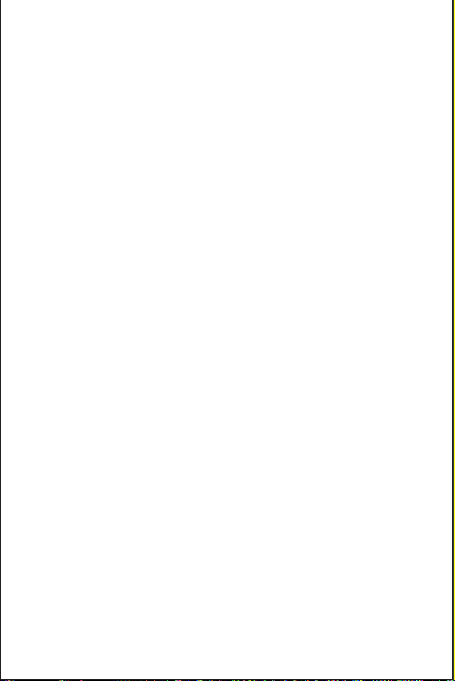
Troubleshooting/QA
1: How do I power on the K4 Mini stereo DAC?
• Besides the USB Type-C cable included in the package, you’ll
also need a 5V power adapter with USB output, such as your cell
phone’s charger or power bank.
Note:When you plug the USB Type-C cable to the K4 and hear the
“click” sound, that means the connection is up. Please do
not intend to insert the cable to K4’s USB/POWER port fully
which can cause damage.
2: Why is it that all my cables are plugged in well, but the
K4’s RCA analog output is still silent?
• Please check if the input mode selection is correct.
• The K4 supports 3.5mm headphone output and RCA sound
output simultaneously. You can check if the headphone output is
normal or not when you find the RCA output has no sound.
• Please try to replace the RCA cable and test again.
3: Why do I get endless white noise?
• Please check that your input device is using Dolby/DTS audio,
If so,please change it to RAW/PCM type and try again.
4: No Dolby/DTS audio and I still get noise through the
USB input?
• Please try to connect the USB Type-C cable to the other USB
ports on your PC. Some USB ports may have unstable data
transmission so please try to swap it;
• Please try again on another computer;
• Please replace the USB Type-C cable and retest;
• Select Start, then type device manager in the Search box, and
then select Device Manager;
5: The K4 is not recognized on Windows?
• Click Start menu, then type device manager in the Search
box and then select Device Manager;
• Expand Universal Serial Bus controllers. Press and hold (or
right-click) a device and select Uninstall. Repeat for each device;
• Once complete, restart your computer. Your USB controllers will
automatically install.
• If Windows update causes the device to be unrecognized, please
update all windows components and reboot and retest. Please
contact us if the problem still insists.
6: How to do plug-and-play on Windows?
• Just click the sound icon in your notification area;
• Click the “Select playback device” option;
• Select the playback device “Fosi Audio K4”.
7: I can't play Spotify music in Plug-and-Play mode?
• Please exit the Spotify app and switch the playback device to the
computer's own sound card device, open Spotify and play,
confirm that it works and then switch the playback device to
DAC-K4 “Fosi Audio K4”
8: How do I get the highest 24Bit/96kHz resolution on my
PC?
• Right-click the PC sound icon in the right bottom notification
area, open Volume Mixer, click the icon of the device/SPDIF: “Fosi
Audio K4” to open the Properties, click the Advanced, select
24Bit/96kHz for maximum sound quality output.

• Select Start, then type device manager in the Search box, and
then select Device Manager;
5: The K4 is not recognized on Windows?
• Click Start menu, then type device manager in the Search
box and then select Device Manager;
• Expand Universal Serial Bus controllers. Press and hold (or
right-click) a device and select Uninstall. Repeat for each device;
• Once complete, restart your computer. Your USB controllers will
automatically install.
• If Windows update causes the device to be unrecognized, please
update all windows components and reboot and retest. Please
contact us if the problem still insists.
6: How to do plug-and-play on Windows?
• Just click the sound icon in your notification area;
• Click the “Select playback device” option;
• Select the playback device “Fosi Audio K4”.
7: I can't play Spotify music in Plug-and-Play mode?
• Please exit the Spotify app and switch the playback device to the
computer's own sound card device, open Spotify and play,
confirm that it works and then switch the playback device to
DAC-K4 “Fosi Audio K4”
8: How do I get the highest 24Bit/96kHz resolution on my
PC?
• Right-click the PC sound icon in the right bottom notification
area, open Volume Mixer, click the icon of the device/SPDIF: “Fosi
Audio K4” to open the Properties, click the Advanced, select
24Bit/96kHz for maximum sound quality output.
9: Why do I get an intermittent sound?
• Please try to connect the USB Type-C cable to the other USB
ports on your PC. Some USB ports may have unstable data
transmission. Normally speaking it's better to use the USB port
on the rear panel of the computer console;
• Please replace the USB Type-C cable and retest. Contact us if the
problem still insists.
10: Why my device stops working after short time use?
• Make sure your audio source and the headphones, amplifier or
active speakers you connect are working well. And please check
over all the connections of the input and output cables. Then you
can try to change the audio input source, output devices and
cables to test again. Also please check if the power supply
works or not.
If you have any other problems, please refer to our
technical support emails.

Comparison Section
Model
Bluetooth Version - - 5.0 5.0
Picture
Headphone Output
Impedance
16-300 (Ω) 16-300 (Ω) 16-300 (Ω) 16-300 (Ω)
Input Ways USB+OPT+COA USB+OPT+COA BT+USB+
OPT+COA
BT+USB+
OPT+COA
Output Ways 3.5mm
Headphone+RCA
3.5mm
Headphone+RCA
3.5mm
Headphone+RCA
3.5mm
Headphone+RCA
Treble &
Bass Control
Yes Yes No Yes
Size 4.4*3.7*1.2inch 3.6*3.9*1.4inch 3.7*2.8*0.9inch 4.3*3.9*1.2inch
K4 Q4 K1 K2
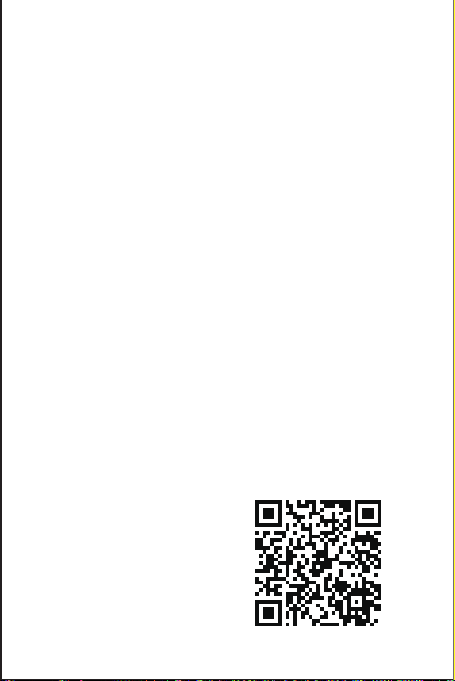
Our website: www.fosiaudio.com
Amazon store: www.amazon.com/fosiaudio
Our Youtube channel: Fosi Audio
Our Facebook page: Fosi Audio
After-sale Service and Technical Support Email:
sale@fosiaudio.com
support@fosiaudio.com
customer@fosiaudioshop.com
Warranty Information
• All Fosi Audio products have an 18-month limited warranty on
parts and labor from the date of purchase. Please contact us if
you have any problems.
About Fosi Audio
• Fosi Audio designs and builds innovative audio products with
all your music in mind. Great sound, simple but elegant
designs, high-quality materials, and truly useful features are
what Fosi Audio is about. We sincerely hope you get as much
enjoyment from our products as we’ve had to create them!
Fosi Audio Product’s User Manual
Table of contents
Other Fosi Audio Media Converter manuals