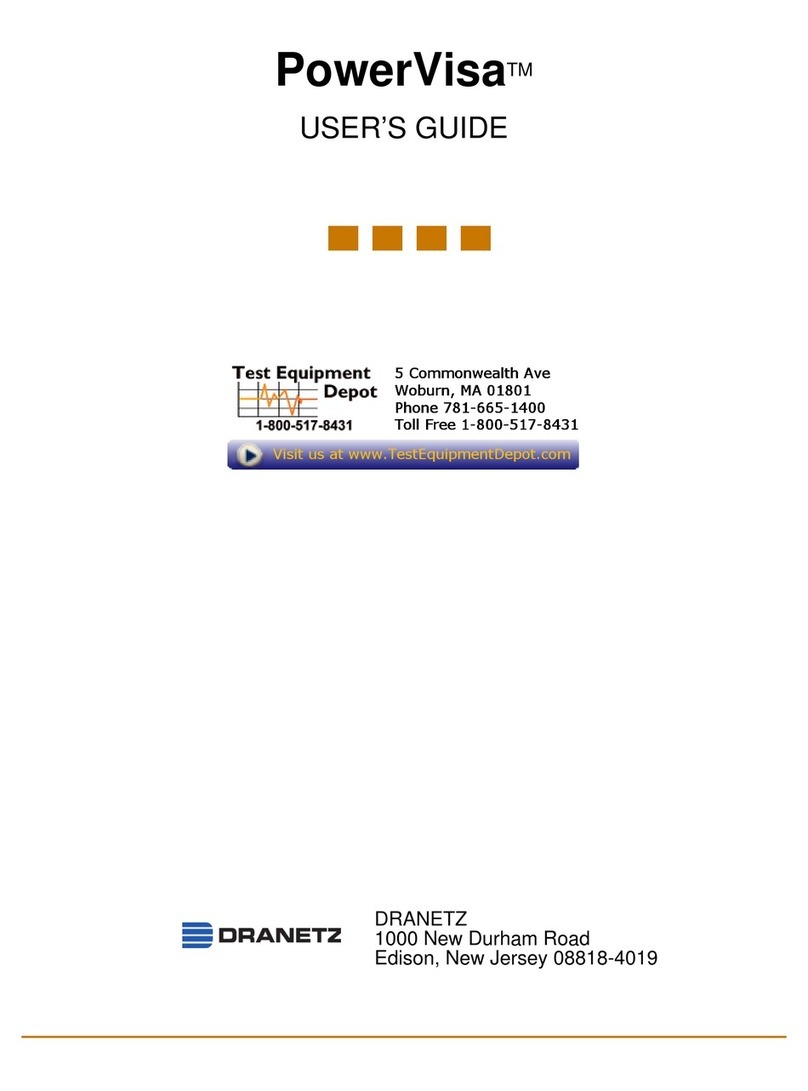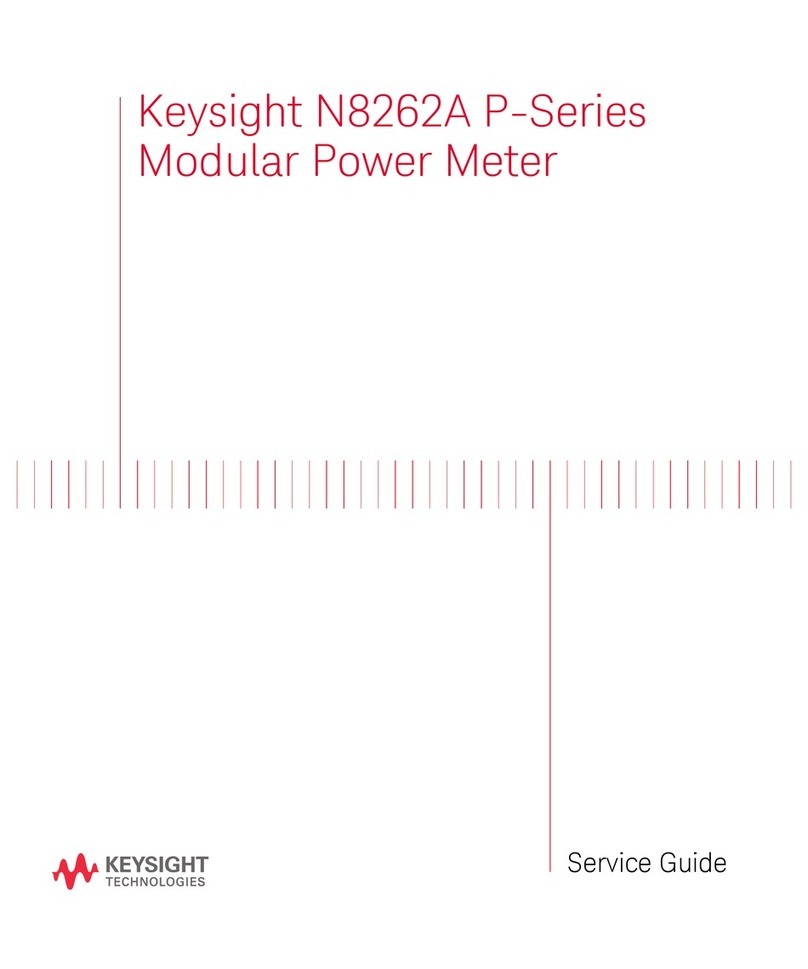Foss XDS OptiProbe User manual

NIRS
XDS Interactance OptiProbe
Analyzer
Manual
8.921.8006EN


Metrohm AG
CH-9100 Herisau
Switzerland
Phone +41 71 353 85 85
Fax +41 71 353 89 01
info@metrohm.com
www.metrohm.com
NIRS
XDS Interactance OptiProbe
Analyzer
Manual
8.921.8006EN 03.2013 fpe

Teachware
Metrohm AG
CH-9100 Herisau
This documentation is protected by copyright. All rights reserved.
Although all the information given in this documentation has been checked with great care, errors
cannot be entirely excluded. Should you notice any mistakes please send us your comments using the
address given above.

▪▪▪▪▪▪▪
3
Change Control
Change Control (initiated with version 1.01):
Version Date Summary of Changes
1.01 November 16,
2006
Address changes to reflect move to 7703 Montpelier Road, Laurel, MD
20723. This was applied on the cover page and on page 66.
1.02 August 24,
2009
Updated headers and Table of Contents to current style.
Updated Network Connection to current recommendations.
Replaced photos showing XC-1200 Standard on probe, clarified
Reference Standardization explanation.
Updated various menus to current XDS style.
Moved Wavelength Linearization before Reference Standardization.
Replaced section on XDS Instrument Connection with an updated,
more current version. This also includes basic connection
troubleshooting. The sections on Windows 95, 98, and NT 4.0 were
dropped.
Updated explanations for Instrument Calibration and Wavelength
Certification.
Added photos to some procedures to clarify required probe positions.
Added note that USP dropped “Photometric Linearity Test” as of 12-
2008.
Added notes about possible failure of Photometric Test, and corrective
action.
Corrected wrong instruction in Gain Test. Reflectance probe is normally
used in Gain.
Changed photo in Lamp Replacement, now showing arrow on lamp.
Corrected reference to Lamp Replacement in Troubleshooting to
section 8.3.
Updated Vision “opening screen”, removed copyright date for
publication.
Updated Configure, Options screen and discussion to current version.
Added note to Troubleshooting, Instrument Calibration, that Reference
Standardization must be performed.
Added note about wavelength drift due to temperature change with
the WSR standard. This is on the page immediately following
Instrument Calibration.
Added note about 21 CFR Part 11 Verification document to Validation
section.
Added note to avoid scratching sample probe window to maintenance
section.
Added troubleshooting items which may be symptomatic of network
connection issues.
Added note on page in section on Interactance Reflectance, to avoid
carrying dirt or sample material from the OptiProbe barrel to the
instrument reference.
1.03 February 21,
2012
Corrected photo and description of taking reference during
Wavelength Linearization.

4
▪▪▪▪▪▪▪
Table of contents
1Introduction................................................................................................................... 6
2Site Readiness................................................................................................................ 8
2.1 Temperature and Humidity .......................................................................... 8
2.2 General Environment.................................................................................... 8
2.3 Electrical Power ........................................................................................... 8
2.4 Vibration ...................................................................................................... 8
2.5 Instrument Communication.......................................................................... 8
2.6 Instrument Dimensions and Weight ............................................................. 9
3Instrument Connection ................................................................................................ 10
3.1 Network Connection, connected to an active network port as shown ....... 10
3.2 Direction Connection, free-standing manner with no network connection 11
3.2.1 Overview of XDS Instrument Communication ....................................................... 11
3.2.2 Microsoft Windows Firewalls ................................................................................ 12
3.2.3 Network Evolution Issues...................................................................................... 13
3.2.4 Quick Glossary of Terms: ...................................................................................... 13
3.2.5 Connection in Vision............................................................................................. 14
3.2.6 Troubleshooting Connection Problems.................................................................. 15
3.2.7 Network Troubleshooting Overview...................................................................... 16
3.2.8 Direct Connection Troubleshooting Overview ....................................................... 19
4Assembly of the Instrument......................................................................................... 21
5OptiProbe Module ....................................................................................................... 26
5.1 Interactance Reflectance Configuration ..................................................... 27
5.2 Interactance Immersion Configuration ....................................................... 29
5.2.1 Cleaning the Probe End ........................................................................................ 32
5.3 Cleaning of internal reflectance reference.................................................. 32
6Vision Software: Connection to the Instrument ........................................................... 37
7Instrument Diagnostics................................................................................................ 42
7.1 Setup Diagnostics....................................................................................... 42
7.1.1 Wavelength Linearization ..................................................................................... 43
7.1.2 Reference Standardization .................................................................................... 46
7.1.3 Instrument Calibration .......................................................................................... 49
7.1.4 IPV Setup (Instrument Performance Verification) ................................................... 53
7.2 Evaluation Diagnostics ............................................................................... 55
7.2.1 Performance Test ................................................................................................. 56
7.2.2 Wavelength Certification ...................................................................................... 58
7.2.3 Photometric Test .................................................................................................. 62
7.2.4 Gain Test.............................................................................................................. 66
7.2.5 Low Flux Test ....................................................................................................... 67
8Instrument Maintenance.............................................................................................. 70
8.1 Overview.................................................................................................... 70
8.2 Fan Filter Replacement............................................................................... 70

▪▪▪▪▪▪▪
5
8.3 Lamp Replacement .....................................................................................72
8.4 Fuse Replacement.......................................................................................77
8.5 Maintenance Log ........................................................................................79
9Validation Tools ...........................................................................................................81
9.1 Hardware Validation Tools .........................................................................81
9.1.1 Factory Instrument Test Guide and Results ............................................................81
9.1.2 Installation and Operating Qualification Documents.............................................. 82
9.1.3 NIRStandards® for Instrument Performance Verification .......................................82
9.1.4 Instrument Performance Certification....................................................................82
9.1.5 Metrohm Master Instrument Program...................................................................83
9.2 Software Validation Tools ..........................................................................83
9.2.1 Installation and Operating Qualification Documents.............................................. 83
9.2.2 Vision Certificate of Validation ..............................................................................83
9.2.3 Vision Validation Document Package ....................................................................83
9.2.4 21 CFR Part 11 Compliance...................................................................................84
10 Safety and Electrical Certification ...............................................................86
11 Troubleshooting .........................................................................................87
12 Lifting and transporting the Metrohm instrument......................................92
13 Index ..........................................................................................................93

6
▪▪▪▪▪▪▪
1Introduction
Thank you for selecting the XDS™ OptiProbe
Analyzer, manufactured by FOSS. This instrument is
the third generation in a series of instruments
designed for precision NIR measurement,
characterization of organic materials, and
qualification of known materials to quality
parameters.
The XDS™ is designed for stable operation in harsh
environments, while still providing the precision and
accuracy users have come to expect of FOSS
instruments.
Standard fiber bundle lengths are 2-meter and 3-
meter. The 2-meter fiber bundle is shown here.
The XDS OptiProbe Analyzer uses a proven monochromator design, employing a digitally-controlled
dispersive grating, along with sensitive detection devices and state-of-the-art circuitry to enhance
signal output and minimize any extraneous noise that might influence performance. The XDS™ uses
various patented algorithms to provide superior accuracy and transferability between like
instruments.
This instrument uses near-infrared (NIR) spectral energy to illuminate the sample. By measuring the
energy reflected off (or passing through) the sample, chemical information and composition may be
determined. This information may be used for quantification of constituents, or for comparison to a
library of known materials, providing identification and qualification of materials.
The OptiProbe Analyzer has been a versatile, proven design for NIR sampling for many years. As an
XDS™ instrument, the OptiProbe benefits from the improvements in wavelength accuracy, precision,
low noise, speed, and overall performance.
A panel of 6 LED indicators provides information to the user on these functions:
Icon
Status
Green when power is ON
Amber when connected to network or direct
connection
Green when instrument lamp is ON
Red when scanning reference or sample

▪▪▪▪▪▪▪
7
Green when stable operating temperature is reached
Green when module is properly attached
Vision Software™ offers an easy user interface, using the familiar interface provided with previous
generations of NIR instrumentation. All functions required to perform identification, qualification, and
quantitation are provided, with easy tools for interpretation of results. Vision offers full instrument
diagnostics, with built-in acceptance specification tables for all tests. Vision stores all results in a
diagnostic database for later lookup, with control chart views of results tracked over time.
The menu-driven, validated Vision Software package meets all requirements of CFR 21 Part 11,
covering Electronic Records and Signatures. Vision comes with a full manual for operation and theory
of operation, with complete instructions for analytical development.
The XDS Analyzer provides 0.5nm data points, and uses several innovative methods to assure
wavelength accuracy and repeatability. Wavelength positions are traceable to NIST SRM-1920a.
Because SRM-1920a does not have certified wavelengths above 2000 nm, an additional wavelength
absorber is included in the calibration standard, to provide stable wavelengths beyond 2000 nm.
These additional wavelengths have been independently measured on calibrated instrumentation to
ascertain the wavelength positions used.
Instrument communication is through RJ-45 network connections, which eliminates issues involved
with long runs of RS-232 cable. An Internet Protocol (IP) address is dynamically requested upon
connection. This address may be permanently installed, if required for network purposes. The RJ-45
connection also permits remote interrogation and diagnostics checks of the instrument, if necessary
and authorized.
The instrument enclosure is completely sealed to prevent contamination by dust or other substances.
The cooling fans operate outside the main enclosure, and are thermally linked to internal fans that
maintain a constant temperature inside the instrument enclosure. There is no airflow drawn into the
optics chamber instrument. An external fan-cooling loop is provided in the side chassis, with thermal
conduction from the inside of the optics chamber. This avoids contamination of the instrument in
dusty environments. An air filter is built into the door of this chamber. For cool environments, heaters
are embedded in the thermal transfer block to raise temperature when required.
Lamp changes are performed through a single panel on the rear surface of the instrument. The lamp
is easy to remove and replace, and requires no special tools or expertise.

8
▪▪▪▪▪▪▪
2Site Readiness
Like most precision instruments, the OptiProbe Analyzer is sensitive to environmental conditions that
can affect its performance and useful life. Observe the following guidelines when selecting a site and
installing the instrument:
2.1 Temperature and Humidity
The XDS Analyzer is designed to work in ambient air temperatures from 40-95°F (4.5-35°C).
Use the XDS Analyzer only in 10-90% relative humidity levels, non-condensing. Rapid changes in
humidity can cause interferences by adding trace moisture absorptions to the spectra. In general,
lower humidity levels are preferred.
The Performance Test (a comprehensive instrument diagnostic test in Vision software) is somewhat
sensitive to changes in ambient humidity, and the Performance Test may fail under conditions of
extreme humidity, or rapidly varying humidity.
2.2 General Environment
Minimize exposure of the monochromator to dust.
Inspect the fan filter at least monthly. If an accumulation of lint, dust, or other matter has
accumulated, pull open the right-hand panel from the instrument. Replace the filter. If dust has
accumulated on the fans, carefully wipe them clean with a moist soft cloth. Do not distort or damage
the fan blades or fins, as this will impede cooling.
Do not place the instrument directly near any HVAC duct. The direct flow of heating or cooling air
will cause the instrument to exhibit high noise during the Performance Test.
2.3 Electrical Power
Power should be a single, separate, stable, transient-free filtered AC circuit. The circuit should have
surge protection.
Operating voltage for the instrument is 100-240VAC, 50/60Hz. The power supply is self-switching
and will provide the correct operating voltage to the instrument.
Maximum power consumption is 750W.
2.4 Vibration
Install the XDS Analyzer where it will not be affected by bench vibration from grinders, blenders,
stirrers, or mixers.
Never permit hammering or other physical impact on the bench top supporting the XDS Analyzer or
its computer.
2.5 Instrument Communication
The XDS OptiProbe Analyzer can communicate directly with the computer by use of a UTP Crossover
Cable, such as CDW #243786, supplied with unit. (gray cable)
Alternatively, the instrument may be accessed directly through a network connection. This uses a
standard RJ-45 type cable, such as CDW #074092, available from CDW Computer Centers, Inc. The

▪▪▪▪▪▪▪
9
instrument detects network capability and optimizes communication speed.
The computer that operates the instrument must have clear access through the network, and be
configured to communicate properly. This communication is the responsibility of your on-site
network personnel.
Full instructions are given in section 3.0.
2.6 Instrument Dimensions and Weight
XDS™ OptiProbe Analyzer dimensions are:
•Width: 18.0” (457 mm)
(Leave about 6” (152mm) on the right side for access to standards door)
•Height: 15.0” (381 mm)
Height with Probe: 17.5” (445mm)
•Depth: 22.5” (572 mm) front to back
Depth with Probe: 32” (812mm)
Leave a minimum of 3” (76mm) around the back and left side for airflow and access space. Leave at
least 6” (152mm) on the right side, and in front for fiber bundle space.
•Weight: 67.2 pounds (30.6 kg)
Follow lifting instructions (on last page) when moving the instrument. Avoid injury.

10
▪▪▪▪▪▪▪
3Instrument Connection
The XDS instrument may be connected to the host computer in one of two ways: If the XDS
Instrument will be used as part of a network, use the Network Connection method shown
immediately below. If there are not enough active network ports near the XDS instrument, a hub or
router may be used.
This section assumes use of Windows® 2000, XP, or later versions of Windows Operating Systems.
For computers using Windows 95, 98, or NT 4.0, we recommend upgrade of the computer and
operating system to current specifications.
CAUTION: Metrohm NIRSystems does not recommend the use of two network cards under any
circumstances. Do not use Direct Connection to the instrument along with a network connection to
the company network. The use of two network cards -- on one data bus in the computer – may
result in lost commands, lost data, and unsatisfactory software operation. Metrohm cannot be
responsible for software and instrument problems resulting from the use of two network cards in the
host computer.
This information is correct as of the time of original publication. Changes to computers, operating
systems, and network protocols may require revision of this information without notice.
3.1 Network Connection, connected to an active network port as
shown
This is the preferred method of instrument communication when a connection to the company Local
Area Network (LAN) is necessary. Specific information about this method follows:
•The XDS instrument should be connected -- with a “patch” cable – to the network port.
•Upon power-up, the XDS instrument will request a dynamic IP address from the network
server. This is normally assigned in 5 to 10 seconds.
•The XDS instrument uses a proprietary, encrypted command language. It cannot be activated
by any program except Vision, or Metrohm programs designed to operate the instrument.
Therefore, the instrument maintains “Closed System” status under 21 CFR Part 11 rules. No
hacking or support of viruses is possible with XDS instruments.

▪▪▪▪▪▪▪
11
•The XDS instrument appears just like a network printer (or other peripheral device) on the
LAN system. It generates no signals, and only responds when commanded by an authorized
user, logged into Vision software.
•This is the easiest connection method for XDS instruments.
3.2 Direction Connection, free-standing manner with no network
connection
This method allows users to connect to the instrument when there is no network present. In such
cases, a “crossover cable” (provided) is used. The XDS instrument, upon power-up, requests a
dynamic IP address. When none is supplied within 45 seconds, the XDS instrument concludes that no
DHCP server is available. It then defaults to an internal IP address which the computer may use for
“direct communication”.
This method of hookup should not be used when the computer is also connected to a network. Such
connection may result in lost commands, lost data, and unsatisfactory software operation. Metrohm
cannot be responsible for software and instrument problems resulting from the use of two network
cards in the host computer.
For IT personnel, it may be helpful to understand the sequence of events used by the XDS instrument
and Vision software when establishing an electronic connection. These are explained.
3.2.1 Overview of XDS Instrument Communication
The XDS instrument may be connected to LAN systems in the same manner as any printer or other
peripheral Ethernet-enabled device. These key items will help understand the communication
methods. See the flowchart diagram on next page.
1. The XDS instrument maintains “Closed System Status” under 21 CFR Part 11 guidelines. It
uses a proprietary, encrypted command language. It is not susceptible to hacking or virus
attacks.
2. The XDS system may only be addressed using proprietary software (usually “Vision”) which
can only be entered by an authorized user, using the “two-token” method of entry. (Unique
User ID and password)

12
▪▪▪▪▪▪▪
3. Upon being powered up on a LAN, the XDS instrument requests a “dynamic” IP address from
the DHCP server which controls the LAN. This IP address is normally granted promptly
(typically in 5-10 seconds) so the instrument can function on the LAN. Most DHCP servers
track the XDS instrument by the “MAC” (Machine Access Code) to later re-assign that same IP
address whenever the XDS instrument is on the LAN.
4. If there is no DHCP server available to assign an IP address (a free-standing router may serve
the same DHCP function), the XDS instrument will “time out” in 45 seconds --and it will know
that it is not attached to an active LAN. It will then default to an internally-stored default IP
address. This address, 169.254.0.2, is used for local, free-standing communication only. In
such cases, a crossover cable, or a hub with two patch cables, should be used to connect the
computer and the XDS instrument.
5. Upon the next power-down and subsequent power-up of the XDS instrument, it will again
request an IP address of the DHCP server. It will go through the same cycle, eventually
reverting to the stored default IP address. This is intentional.
6. A dynamic IP address is the preferred method of XDS instrument connection. The default IP
address is only used when no DHCP server is available to assign a dynamic IP address.
A short glossary of terms follows. See the flowchart diagram for XDS instrument communication
which visually outlines the items explained above.
Flowchart Diagram of XDS communication protocol
3.2.2 Microsoft Windows Firewalls
The Microsoft Windows® Firewall on the PC may interfere with Vision communication. To assure
communication, follow these steps:

▪▪▪▪▪▪▪
13
•Enter Control Panel, Security Center.
•On the “General” Tab, be sure that “exceptions” are allowed. (Un-click “Don’t allow
exceptions”.)
•On the “Exceptions” Tab, click “Add Program”.
•Select Vision from the list of programs – click on it. (Vision must be installed to appear on the
list.)
•Click on “OK” at each window to exit Control Panel.
3.2.3 Network Evolution Issues
This document is as correct as possible at the time or writing. However, network management is an
evolving discipline, and conditions will change. Some of the drivers for change include network
security, authentication, and data integrity. Technology changes factor into all of these issues.
Because the network communication environment is complex and ever-changing, we have tried to
provide the basic information needed for connection of the XDS instrument. 95% of users will have
no connection problems, if these instructions are followed.
In the rest of the cases, there may be network issues, corporate restrictions, or other issues which
inhibit easy connection. The troubleshooting section covers some of the most common problems.
In all cases, we recommend minimal tampering with computer settings. This can cause instability, and
may be prohibited by company policies.
At this time, we recommend Microsoft Windows® XP as the easiest operating system by which to
establish network communication. We strongly recommend that Windows 95, 98, and NT 4.0 be
avoided, as they require considerable expertise in network configuration.
3.2.4 Quick Glossary of Terms:
DHCP:
The Dynamic Host Configuration Protocol (DHCP) is an Internet protocol for automating the
configuration of computers that use TCP/IP.
DNS Server:
A Domain Name Server. DNS Servers run special-purpose software, as part of the Domain Name
System, for managing enterprise networks.
IP:
An Internet Protocol (IP) address is a numerical identification and logical address that is assigned to
devices participating in a computer network utilizing the Internet Protocol for communication
between its nodes.
IPv4:
IPv4 refers to “Internet Protocol version 4” which is the fourth revision in the development of the
Internet Protocol (IP) and it is the first version of the protocol to be widely deployed. Together with
IPv6, it is at the core of standards-based internetworking methods of the Internet and is still by far
the most widely deployed Internet Layer protocol. XDS Instruments use IPv4.

14
▪▪▪▪▪▪▪
LAN:
A local area network (LAN) is a computer network covering a small physical area, like a home, office,
or small group of buildings, such as a corporate site, a university, or an airport. These are often called
“enterprises”.
Subnet Mask:
“Subnetting” is used to break a large network into smaller sections. This can enhance efficiency, raise
speeds, and reduce “packet collisions” within the network. To accomplish subnetting, “Subnet
Masks” may be applied to separate one section of the network from another. A subnet mask typically
takes the form “255.255.255.0” or something similar. This scheme is becoming obsolete, as new
network management methods are being implemented.
TCP/IP:
(Transmission Control Protocol/Internet Protocol) is the basic communication language or protocol of
the Internet.
3.2.5 Connection in Vision
1.
Log into Vision with your User ID and Password.
Click on Configure, Input as shown.

▪▪▪▪▪▪▪
15
2. Highlight “NIRSystems XDS-series
Instrument Driver” as shown, then
click on “Configure”.
Information:
At this point, Vision requests any
XDS instrument on the local area
network (LAN) to report connection
status. This may take a few
moments.
If the instrument is not on a LAN,
and instead is connected with a
crossover cable, this will take a
minute or more. Vision first
requests a dynamic IP address, If no
server or router is available to
assign an IP address, Vision waits
45 seconds, then searches for the
default instrument IP address, in the
event of Direct Connection using a
crossover cable.
3. When Vision “finds” the
instrument on the LAN, it will
be shown. The dynamic IP
address (assigned by the
server) is shown, along with
the XDS Serial number. The
instrument is shown as
“Available” on port 2083.
Highlight the instrument and
click “OK”.
4. If the IP Address field is empty, the user should consult “Troubleshooting Connection
Problems”.
3.2.6 Troubleshooting Connection Problems
Many connection problems are easily solved, especially with Windows® XP operating systems.
Windows XP is currently the preferred operating system, and has enhanced connectivity over other
operating systems. Vista is good also, but may impose user security restrictions. Windows 2000 is
almost as simple, but may require an extra step or two, as discussed.
If your computer uses Windows 95, 98, or NT 4.0 for the operating system, we strongly recommend
upgrade to Windows XP for easiest connectivity. This may require a full computer upgrade, as older
computers may not have the processor speed, memory, or connectivity required to run Windows XP
with full Ethernet compatibility.

16
▪▪▪▪▪▪▪
1. Vision cannot see any
instrument on the
connection path.
Click on the “down
arrow” at the right side
of the empty field to see
if instrument(s) are
shown.
Solution: By expanding
the field, Vision can
display the instruments
shown.
Note that only the top
instrument, Serial #3010-
0878, is “Available”.
Highlight it and click
“OK”.
2. Vision still sees no
instrument(s) after
expanding the field.
This indicates connection
or network issues.
Verify Cable Type:
Verify correct cable type for hookup. Most networks use “patch” cables. Free-standing systems use a
“crossover cable”. Power down the XDS instrument, then power it back up. Wait 120 seconds for the
XDS instrument to fully reset its communication. If an instrument is shown, proceed to “Acquire”,
“Connect” in Vision.
If this does not resolve the problem, continue to the next section.
3.2.7 Network Troubleshooting Overview
If no XDS instrument shows as “available”, there may be a setting which should be changed. It may
be necessary to contact your IT department for assistance with these issues.
First, verify that the network has a DHCP Server. If no DHCP server is available, the instrument must
be connected by Direct connection, using a crossover cable. If this is the case, proceed to the section
entitled “Direct Connection Troubleshooting Overview”.
Network Solution 1:
Check Internet Protocol (TCP/IP) Properties. (You may need to contact your IT department to follow
these steps.)

▪▪▪▪▪▪▪
17
•Click on Start, then Control Panel
•Double-click on Network Connections
•Double-click on Local Area Connection
•Click on Local Area Connection Properties
•Click on Internet Protocol (TCP/IP)
•Click on Properties
The full path, from Network Properties forward to Internet Protocol (TCP/IP) Properties, is shown:
Verify these settings:
•Obtain an IP address automatically
•Obtain DNS server address
automatically
When finished, click “OK”. Close all other
boxes opened for this verification.
If the settings were not set properly, it may
be necessary to exit Windows XP, then re-
enter XP, to have the correct settings take
effect. If in doubt, do this and try XDS
instrument communications again after this
takes effect.

18
▪▪▪▪▪▪▪
Network Solution 2:
Returning to the Local Area
Connection Status dialog box, note
these items for the computer:
•Address Type:
(should be “assigned by
DHCP”)
•IP Address:
Write this address down for
the next step
•Subnet Mask:
Write this down for the next
step
If connection cannot be achieved, it
may be necessary to verify that the
XDS instrument is installed “within
the IP address range” of the
computer.
Network Solution 3:
Verify network has full IPv4
compatibility.
Some networks have moved to Ipv6
(Internet Protocol version 6) which
uses different address formats.
The IT department at your company can verify if the
network offers full Ipv4 compatibility. If the network has
migrated to Ipv6 operation, a “compatibility pack” may
need to be loaded to support Ipv4-enabled devices.
Table of contents
Other Foss Measuring Instrument manuals
Popular Measuring Instrument manuals by other brands

Thorne & Derrick
Thorne & Derrick Kamstrup ULTRAFLOW 54 Installation

Drello
Drello Drelloscop 1020 operating instructions

LaserLiner
LaserLiner EvolutionCross-Laser 8P PowerBright operating instructions
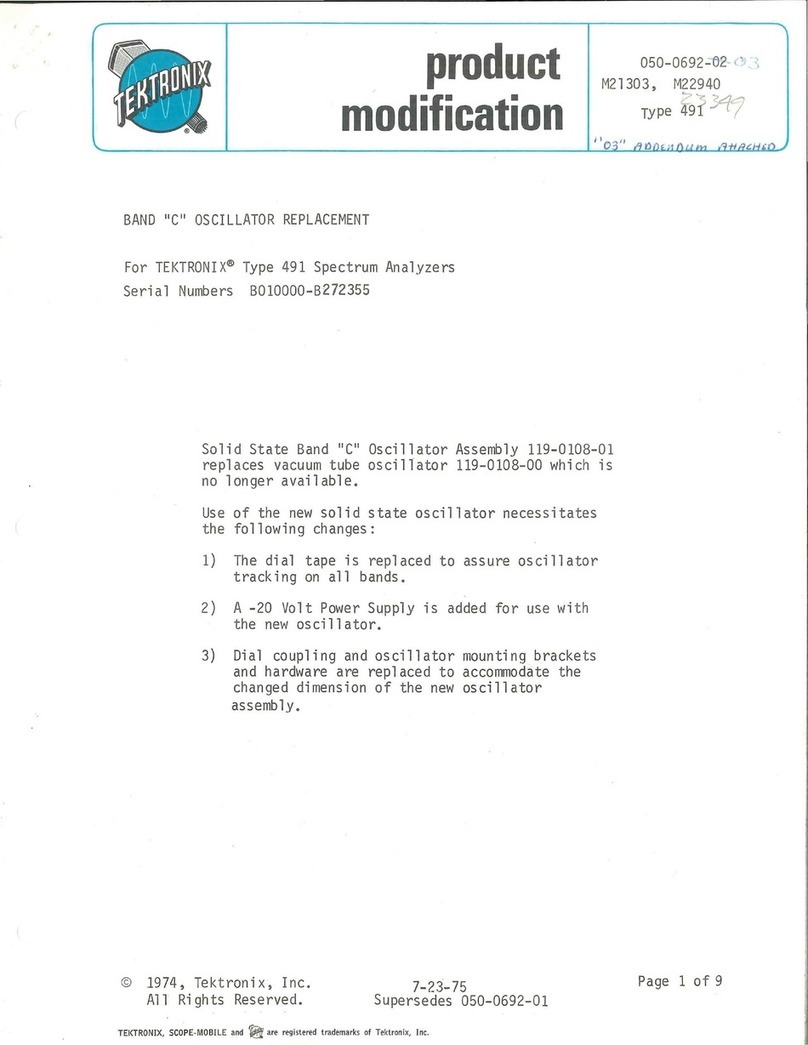
Tektronix
Tektronix 491 product modification

Extech Instruments
Extech Instruments MO290 user guide

Johnson
Johnson 40-6535 instruction manual