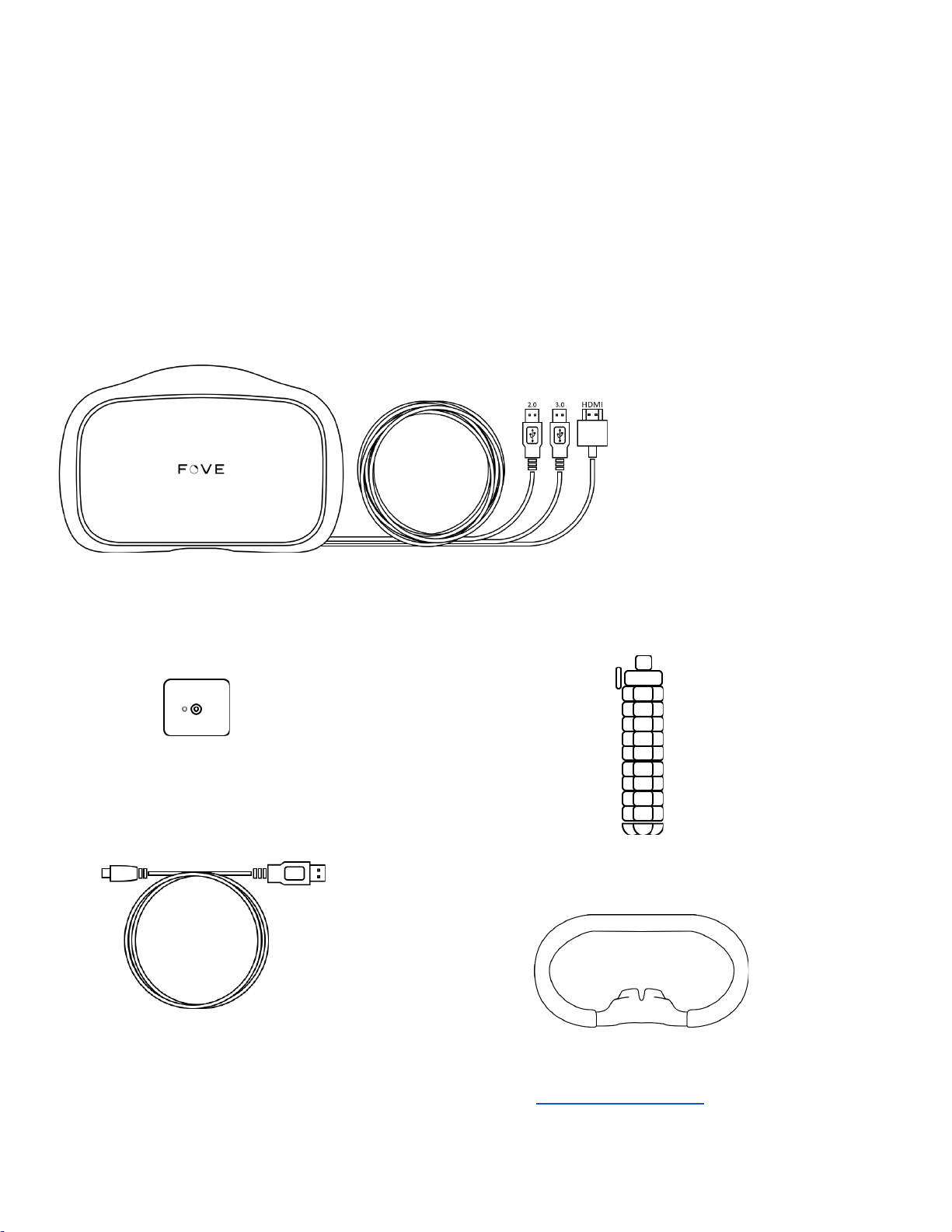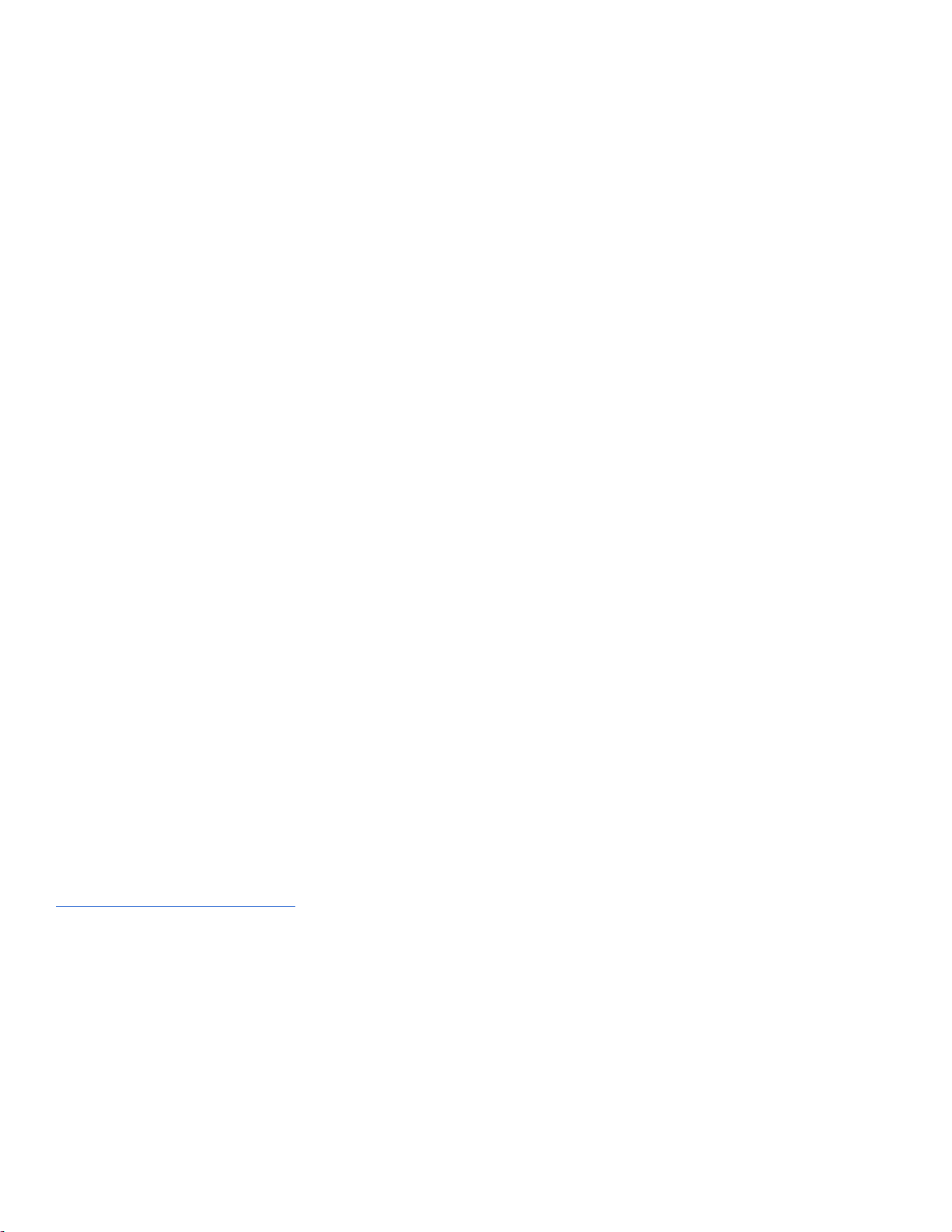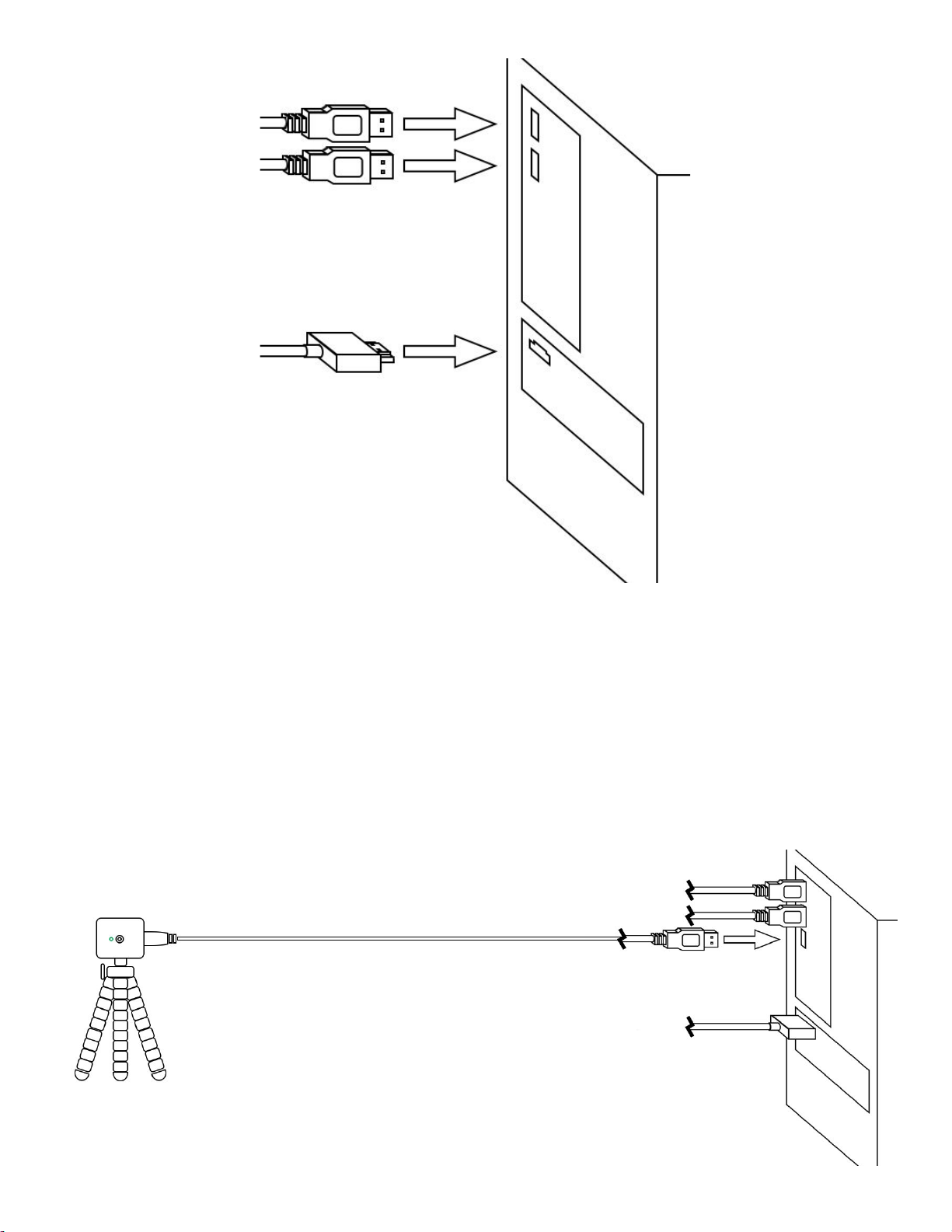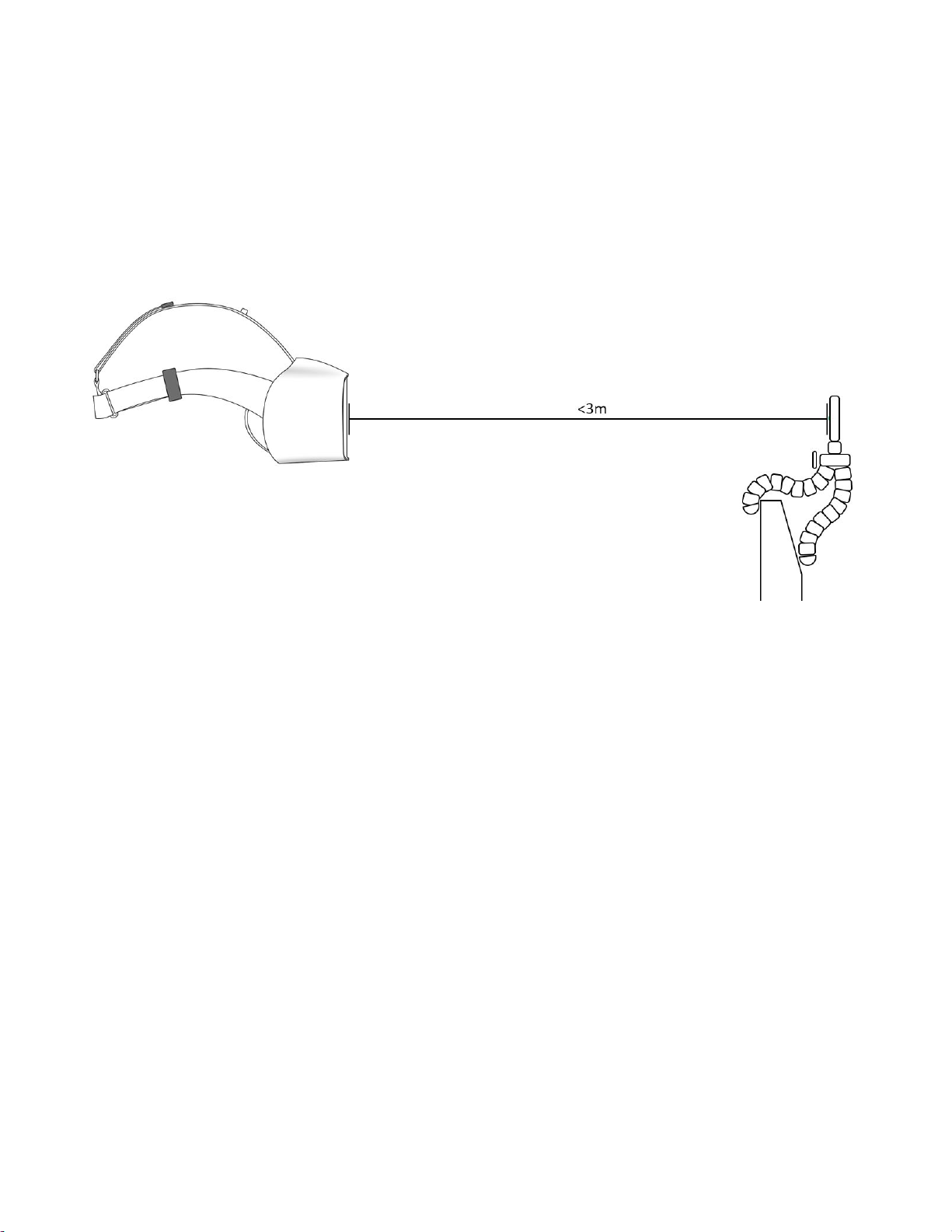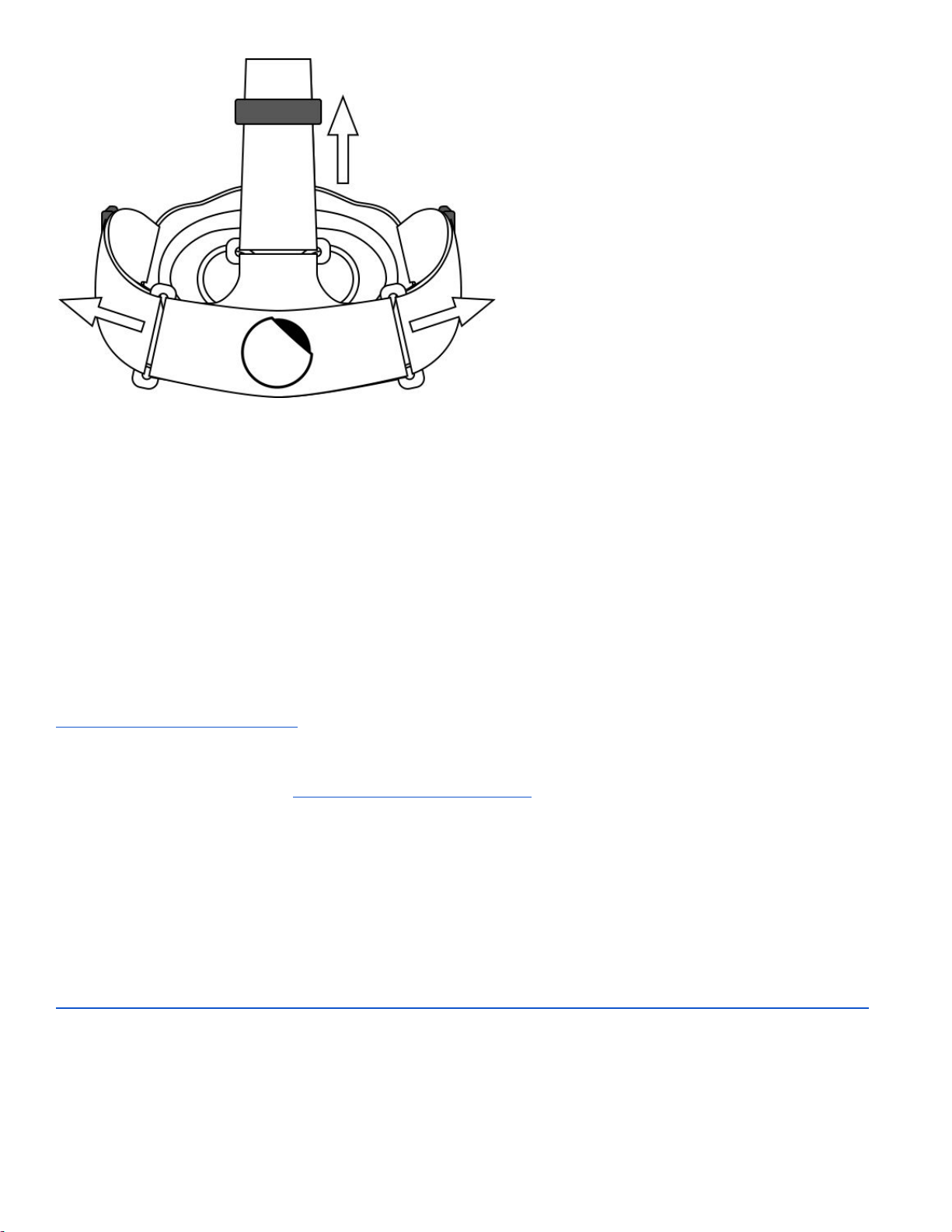Medical conditions: If you are pregnant or elderly, have a serious medical condition, have implanted medical
devices or have suffered from seizures or epilepsy, we recommend consulting a doctor before using the
headset.
Electric shocks: To avoid the risk of electric shocks, do not expose the cables to moisture or heat sources,
and do not try to disassemble any of the electric components included in the box. In addition, check the
condition of the connectors every time you use the headset.
Surroundings: Choose an area that is safe for using the headset during an immersive virtual experience and
be seated while using the headset. If you have limited experience with VR devices, you should allow for some
time to get used to virtual reality. At first, only use the headset for 10 to 15 minutes at a time, and increase the
time gradually while getting used to virtual reality. Even after getting used to VR, remember to have regular
breaks (e.g. every 60 minutes) to avoid strain to your eyes and body.
Discomfort: If you experience muscle pain, dizziness, numbness, nausea or anything that causes you
discomfort while using the headset, stop immediately and let the symptoms subside properly. If the discomfort
persists, consult a doctor.
Infrared LED Safety: FOVE eye tracking uses infrared LED illumination. All FOVE products have been tested
& certified with IEC/EN 62471 for radiation & light emissions. FOVE products meet this standard, and are
therefore not harmful to the human eye. If you have additional questions about these safety standards
certifications please consult your local regulatory authority.
Warranty
FOVE 0 comes with a 1-year warranty. Please refer to FOVE’s warranty policy on our company website:
https://fove-inc.com/warranty/
Support
In case you are having problems with setting up the FOVE 0 headset or the information provided in this user
manual is inadequate, please contact us at: support.getfove.com.
Copyright © FOVE, Inc. All Rights Reserved.
Page 7