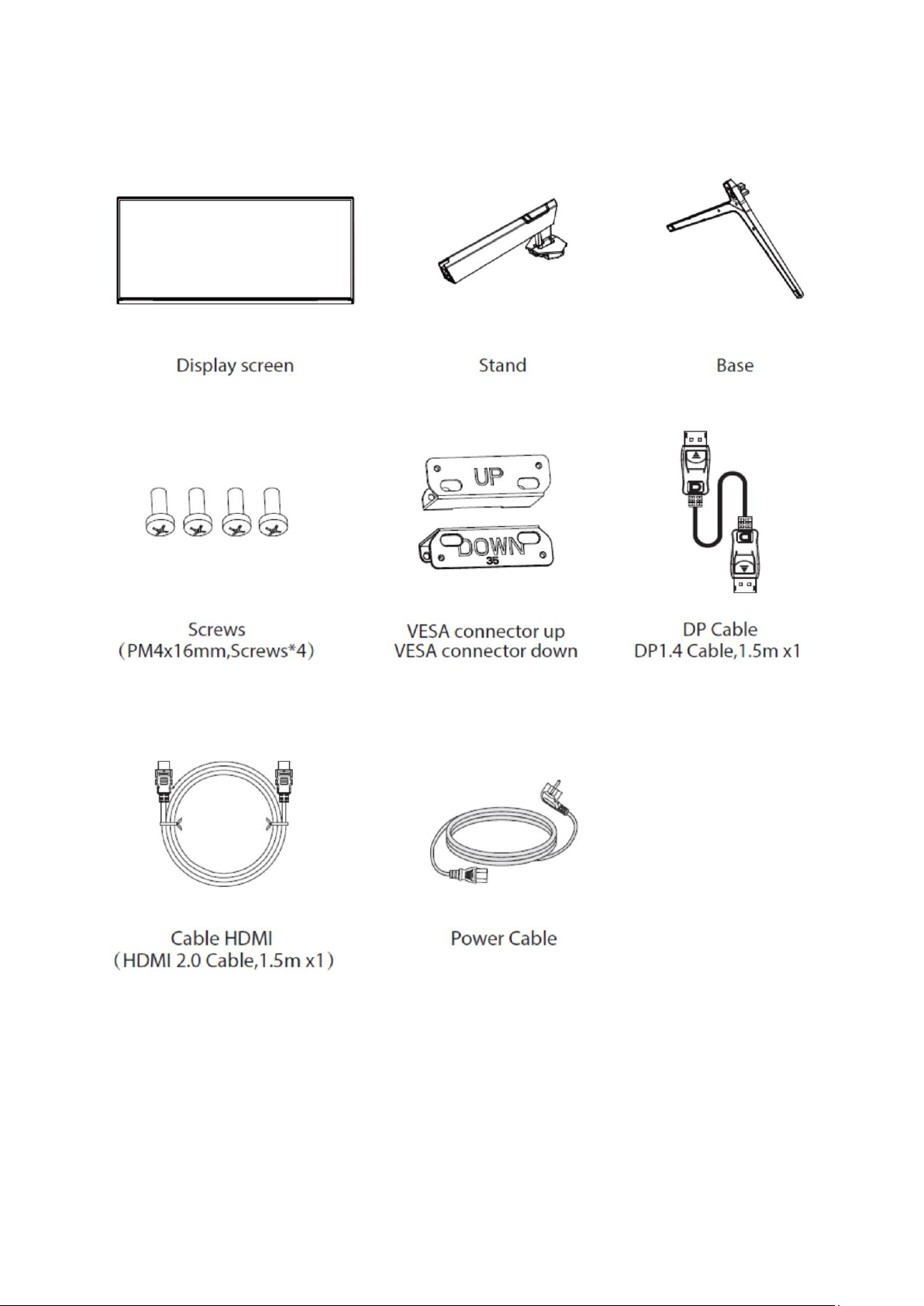SAFETY NOTICE
PRECAUTIONS
•Please read all the instructions carefully before using this product.
•To reduce any fire or electrical risk, do not spill any liquids into the cabinet or use your
monitor near water.
•Do not remove monitor back cover. There are no user serviceable parts inside and
opening or removing covers may expose you to dangerous shock hazards or other risks.
•Do not place this product on a sloping or unstable cart, stand or table, as it may fall,
causing serious damage to the monitor.
•Do not put anything on top of the monitor
•If the power supply is lost, do not try to repair it. Please contact the distributor.
•Before use, make sure all the cables are well plugged and not damaged. In case of any
damage, please contact the distributor.
•Only the type of power source indicated on the nameplate applies to this display. In
you have any questions on the type of power source you use, please consult the dealer
of the display.
•Use an appropriate outlet, complying with the local electrical norms.
•Do not place any heavy objects on the power cord. Damage to the cord may cause
shock or fire.
•Do not use monitor in high temperature, humid, dusty, or oily areas
•In case of storm or prolonged non-use, unplug the screen to protect against any
overvoltage damage.
•When disconnecting the power cord of display or power adapter, always remember to
hold the plug instead of puling the wire to unplug the power cord.
•Do not insert objects of any kind into the cabinet slots, as they may touch dangerous
voltage points, which can be harmful or fatal or may cause electric shock, fire or
equipment failure.
•Use a power cord that matches the AC voltage of the power outlet (100 ~ 240 V CA ),
that has been approved, and complies with the safety standard of your country.
•The power cable connector is the primary means of detaching the system from the
power supply. The monitor should be installed close to a power outlet, which is easily
accessible.
•Any technical issue, please contact the distributor.
CAUTION : DO NOT REMOVE MONITOR BACK COVER. Opening or removing cover may
expose you to dangerous voltages and other hazards.
There are no user serviceable parts inside and opening or removing covers may expose
you to dangerous shock hazards or other risks. Refer all servicing to qualified service
personnel.