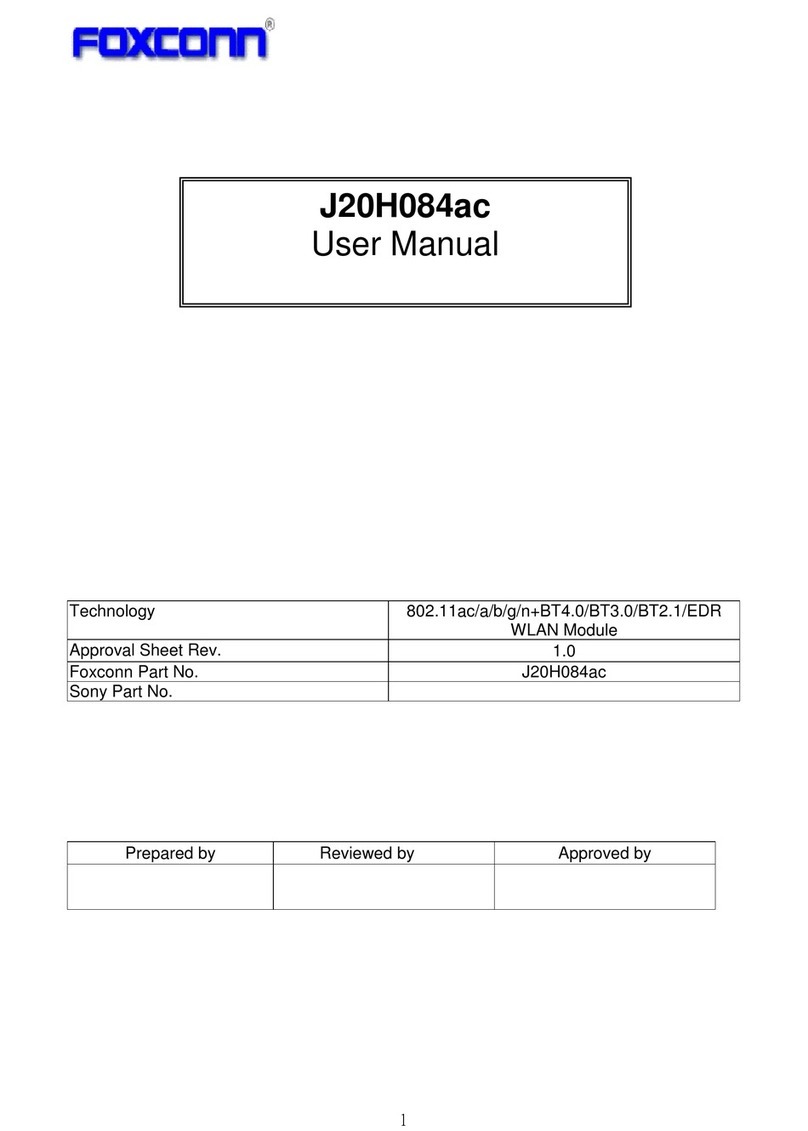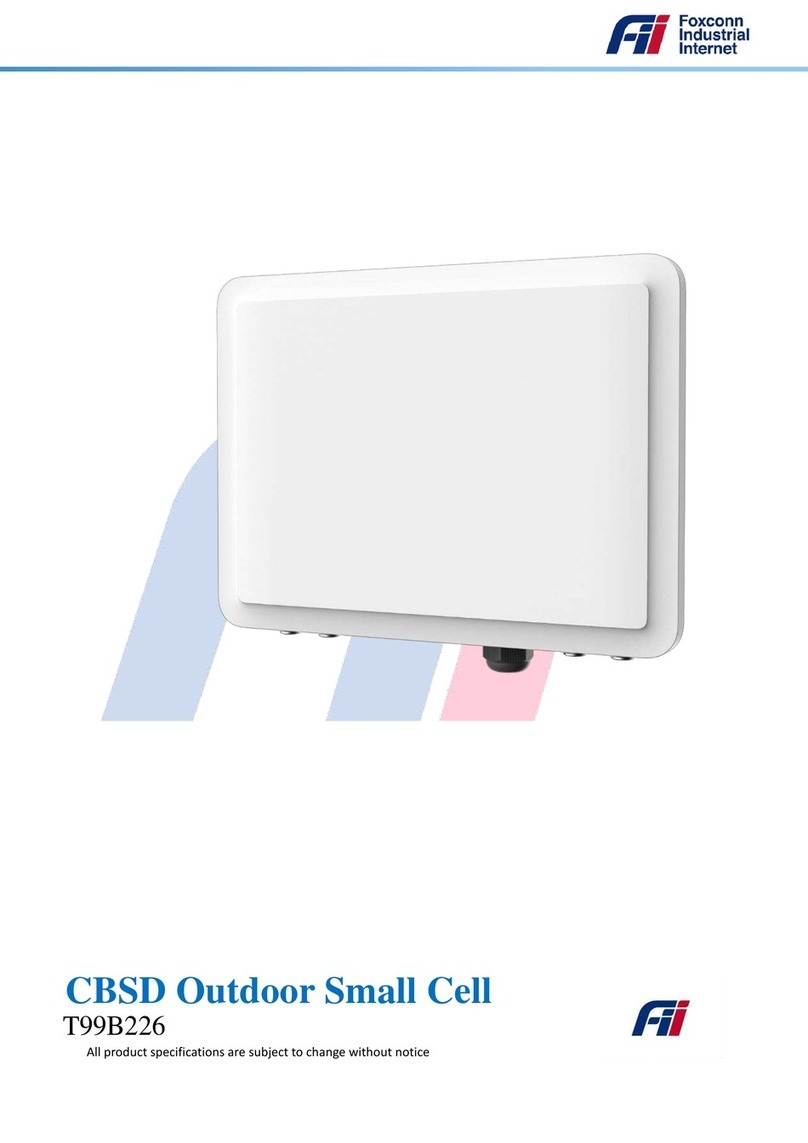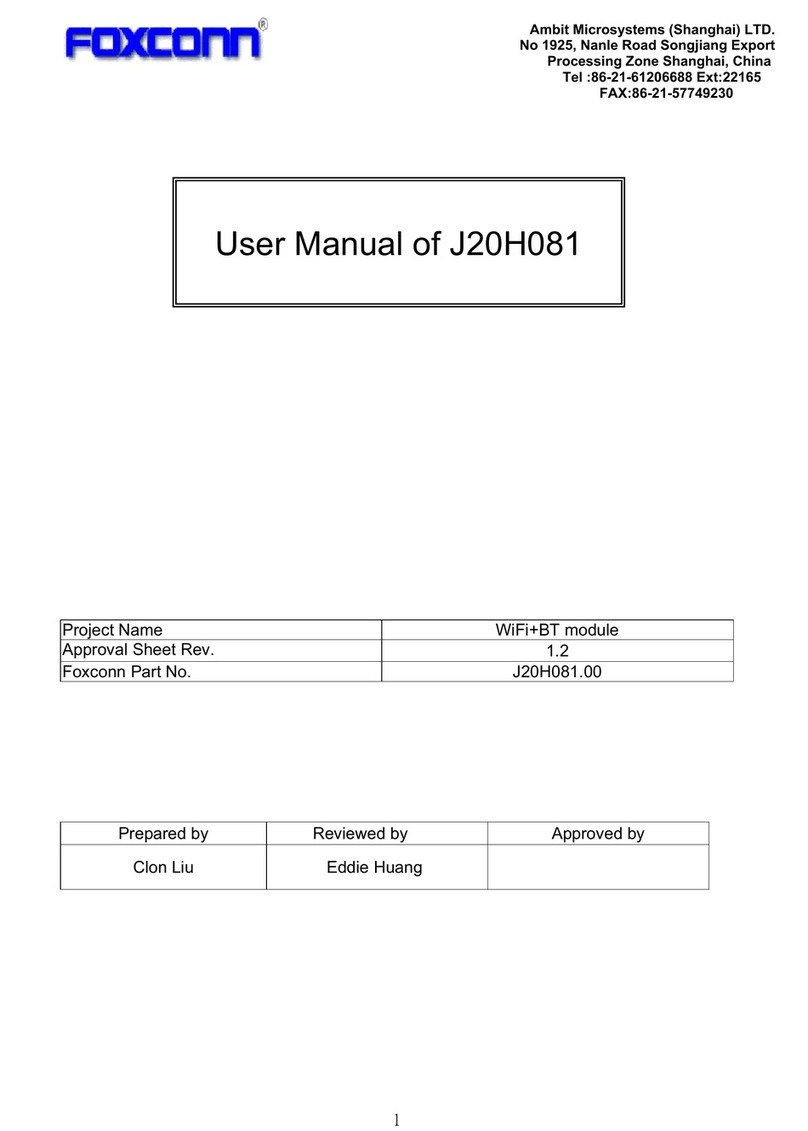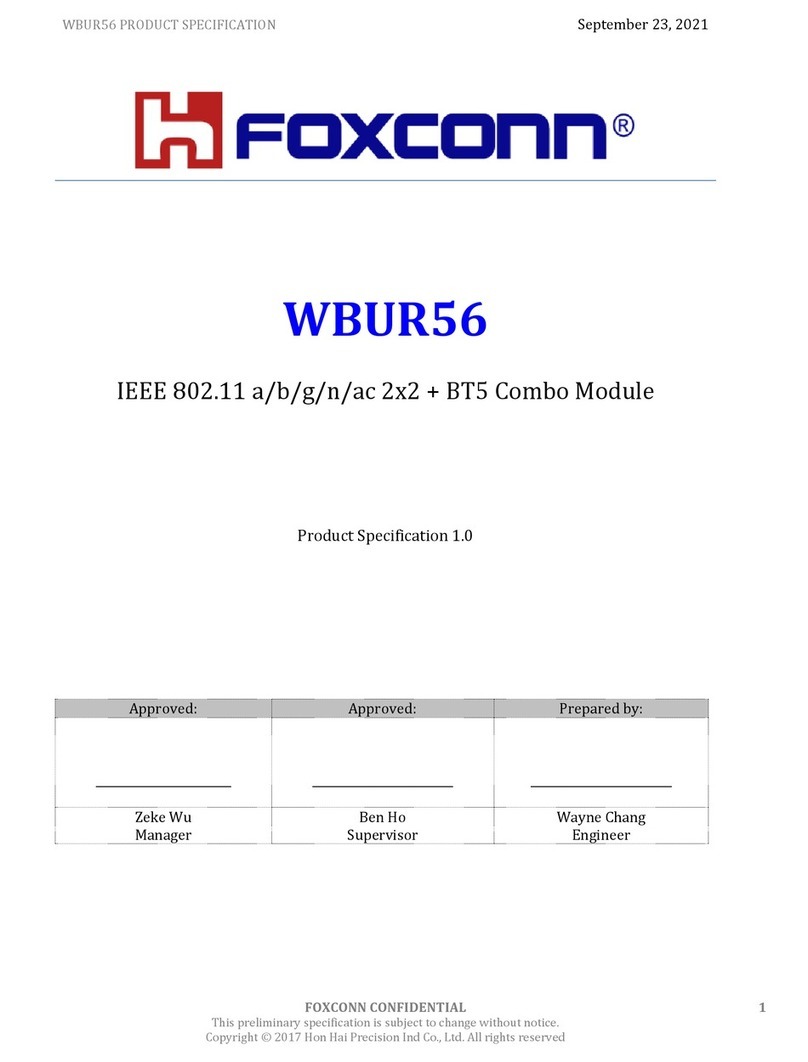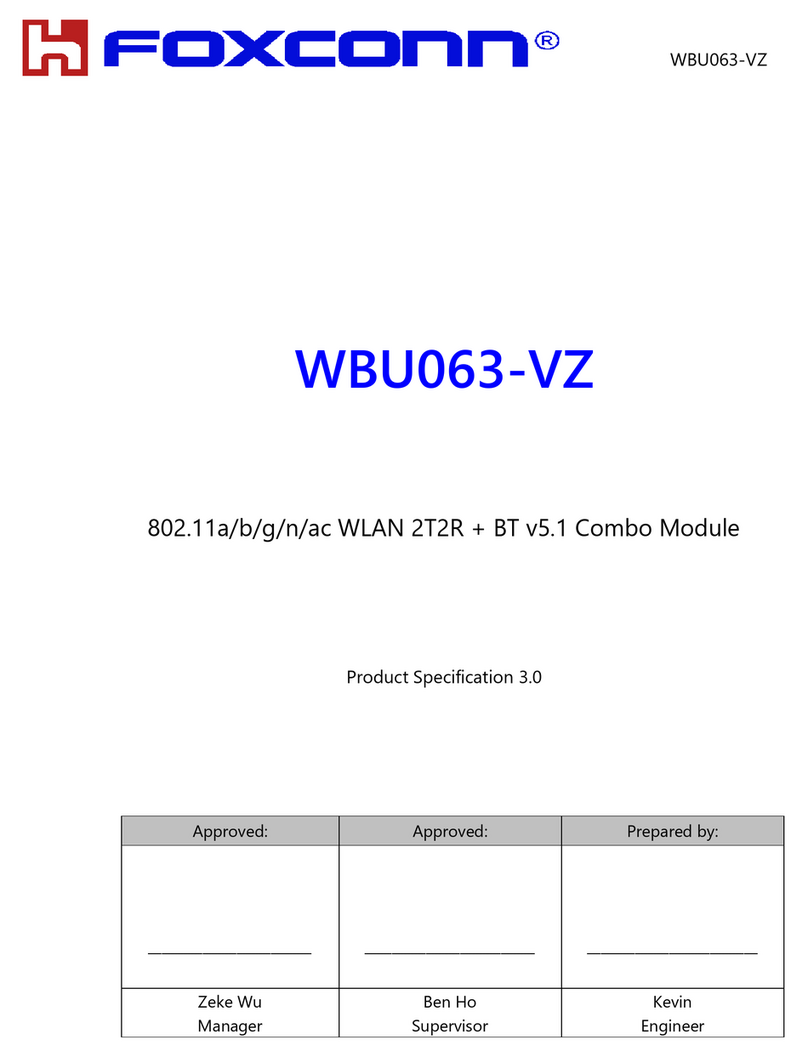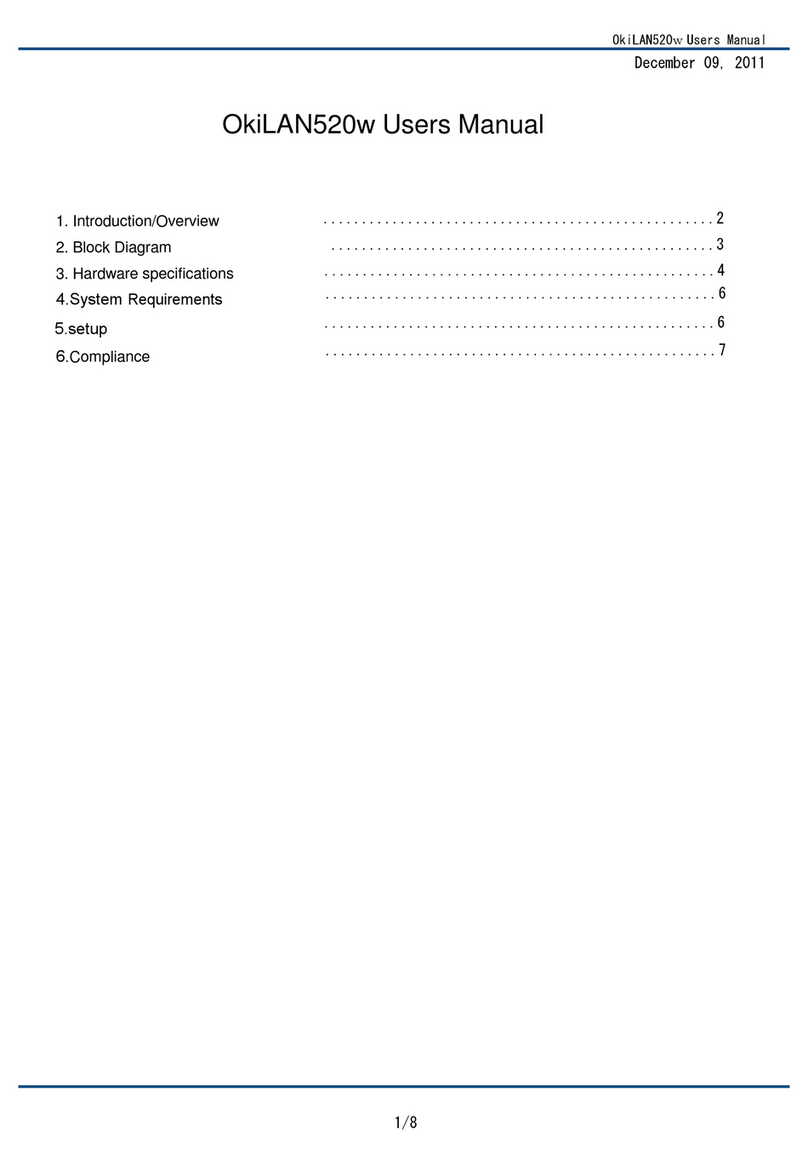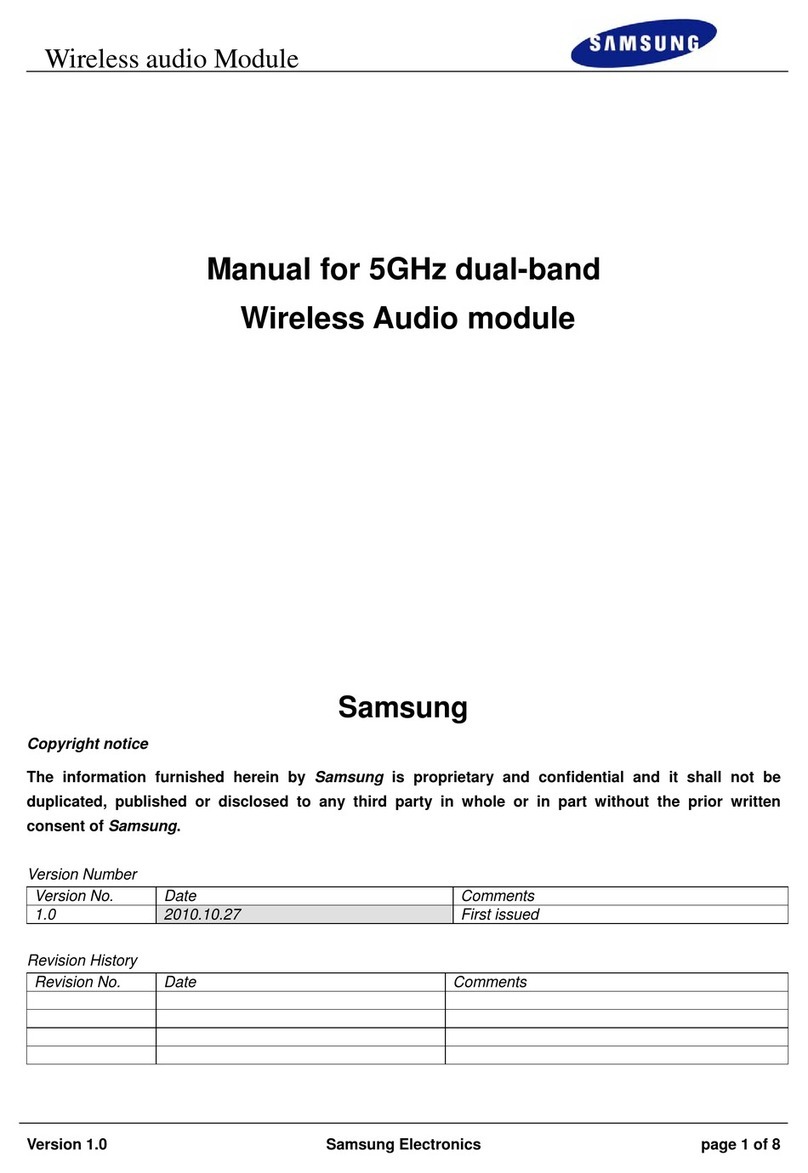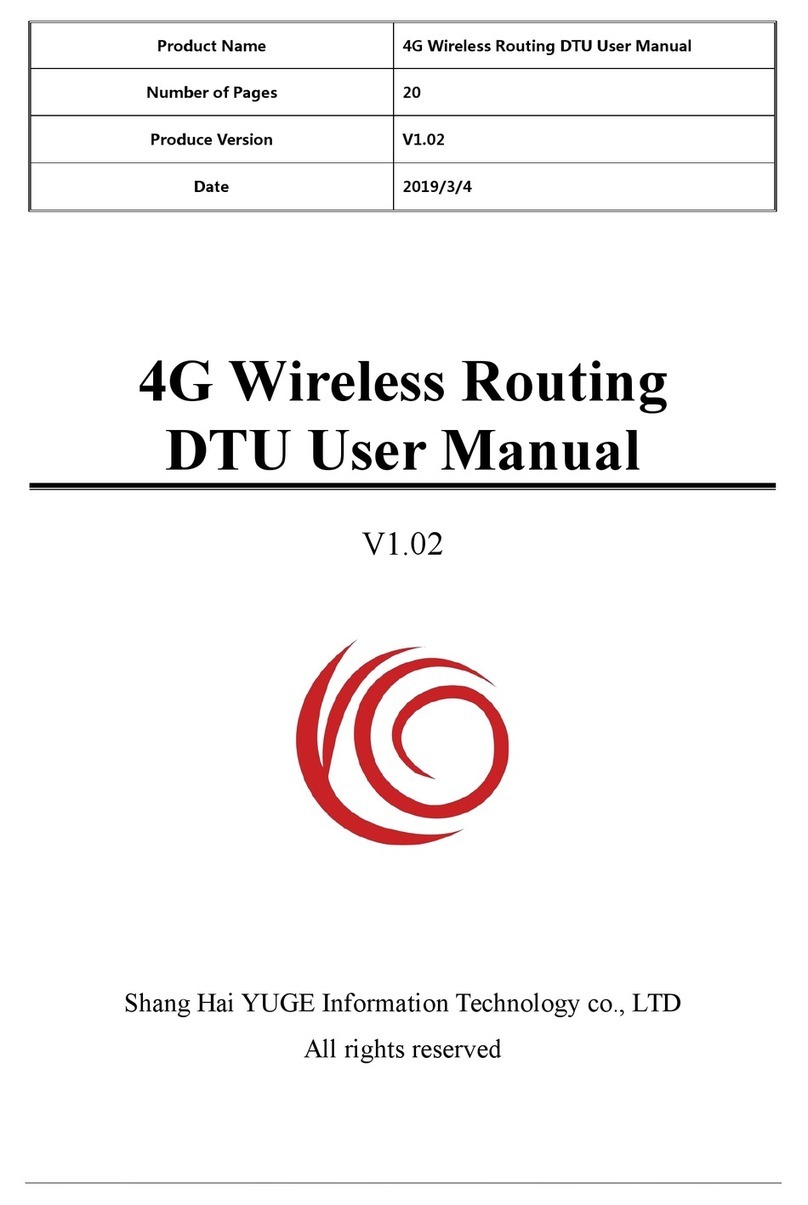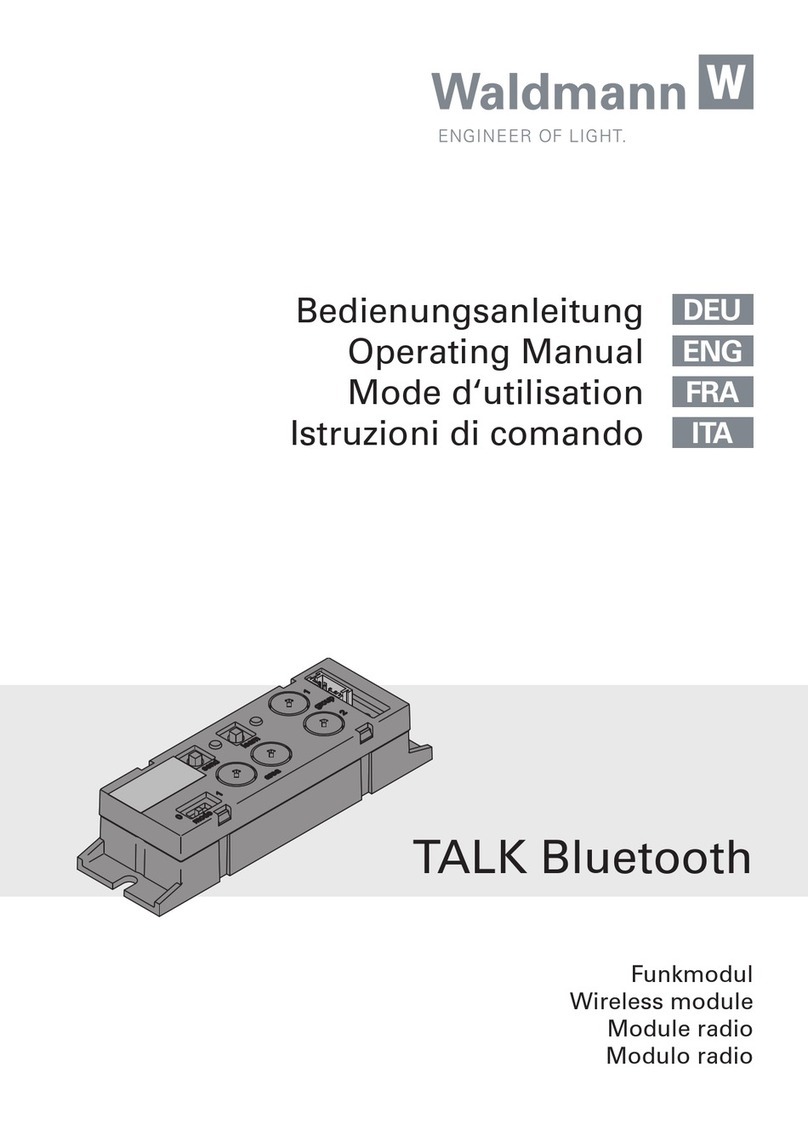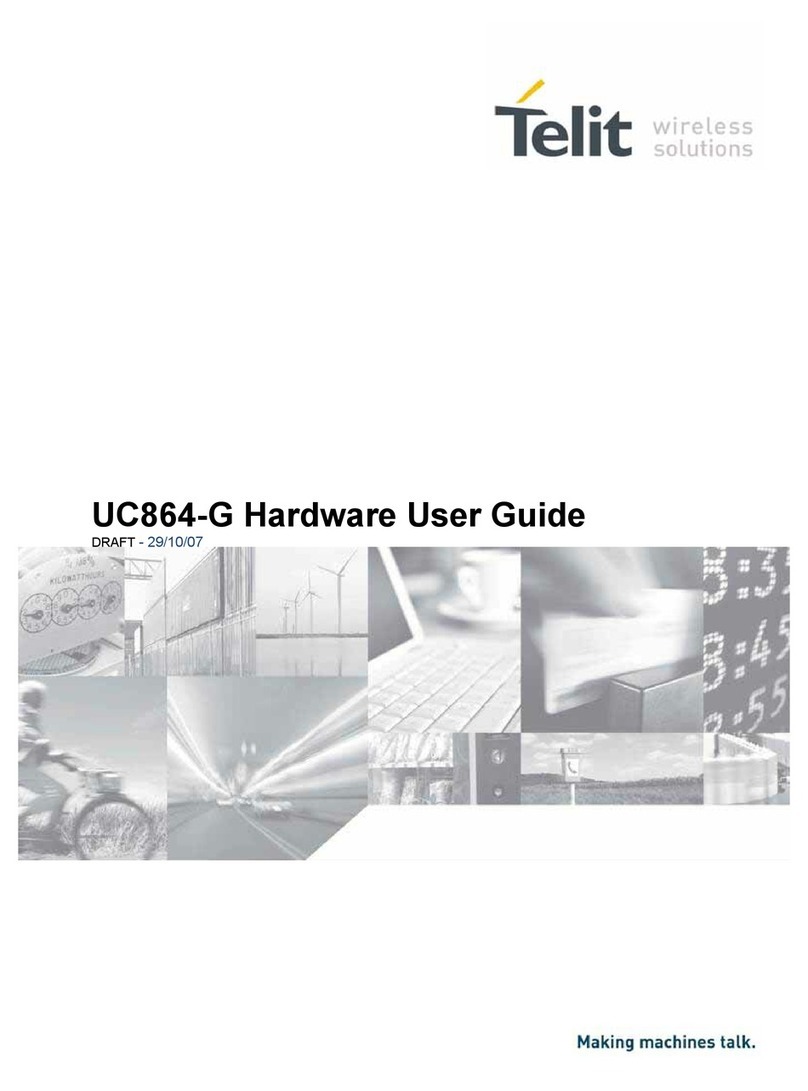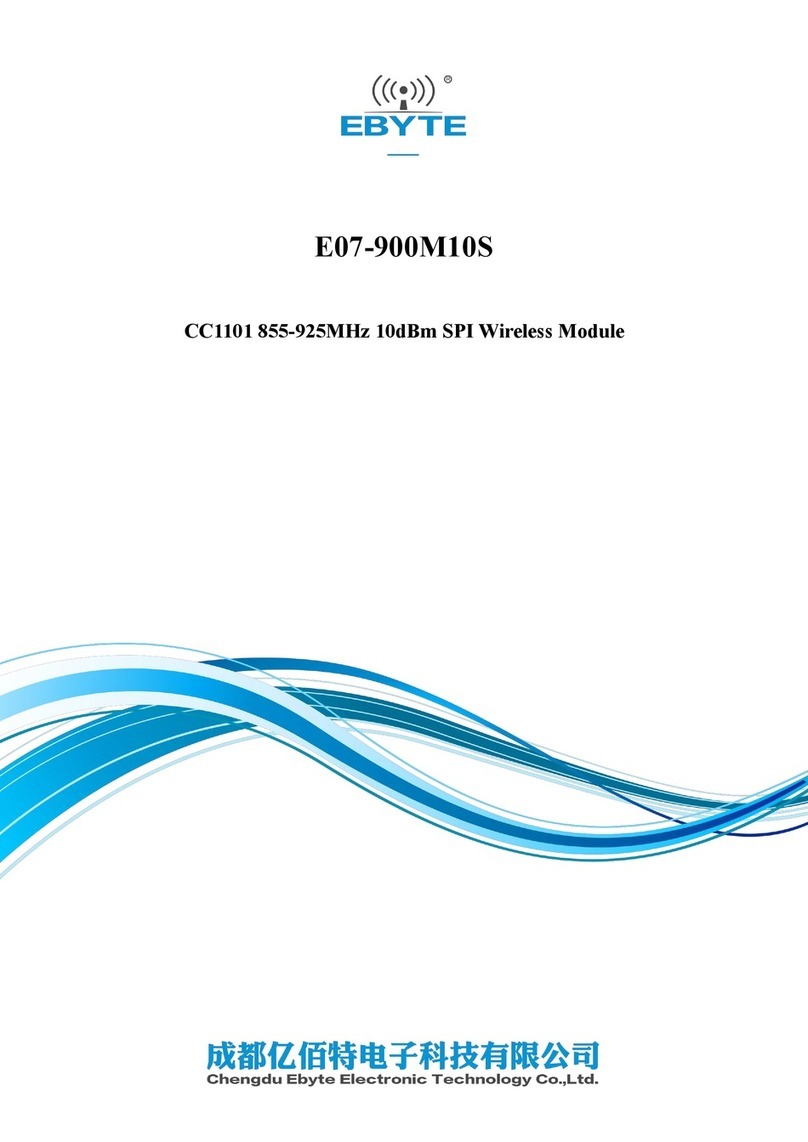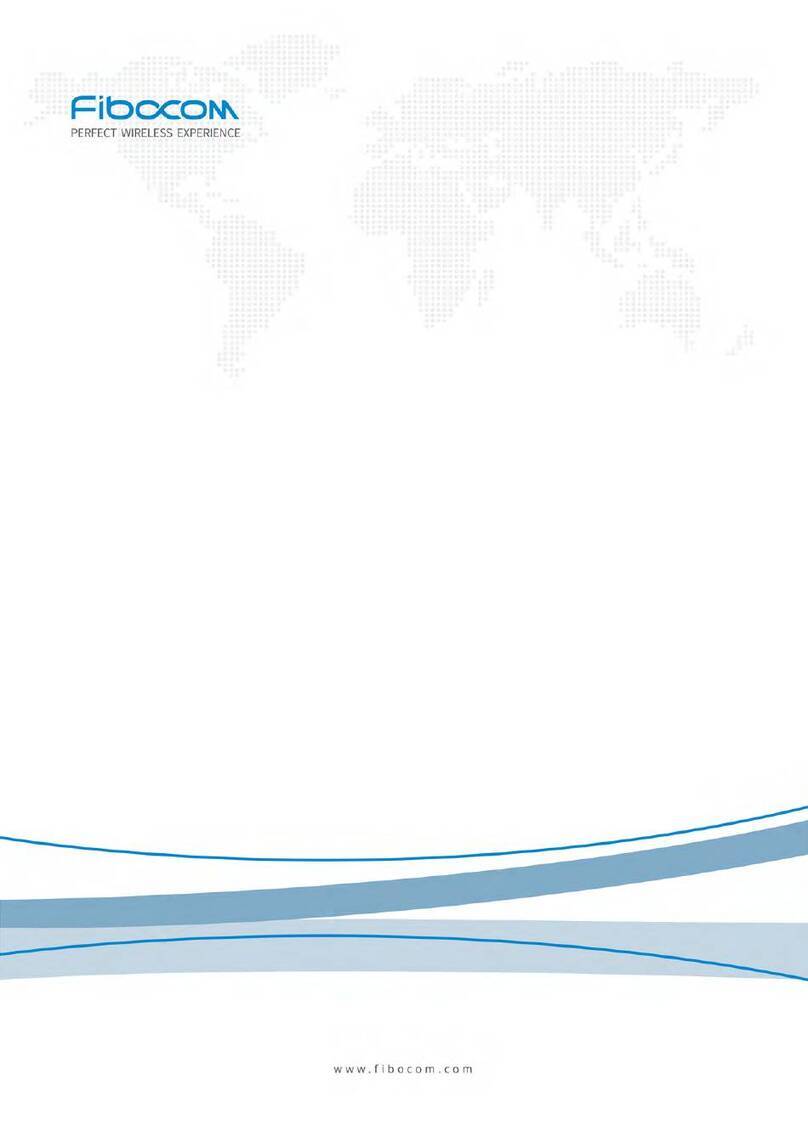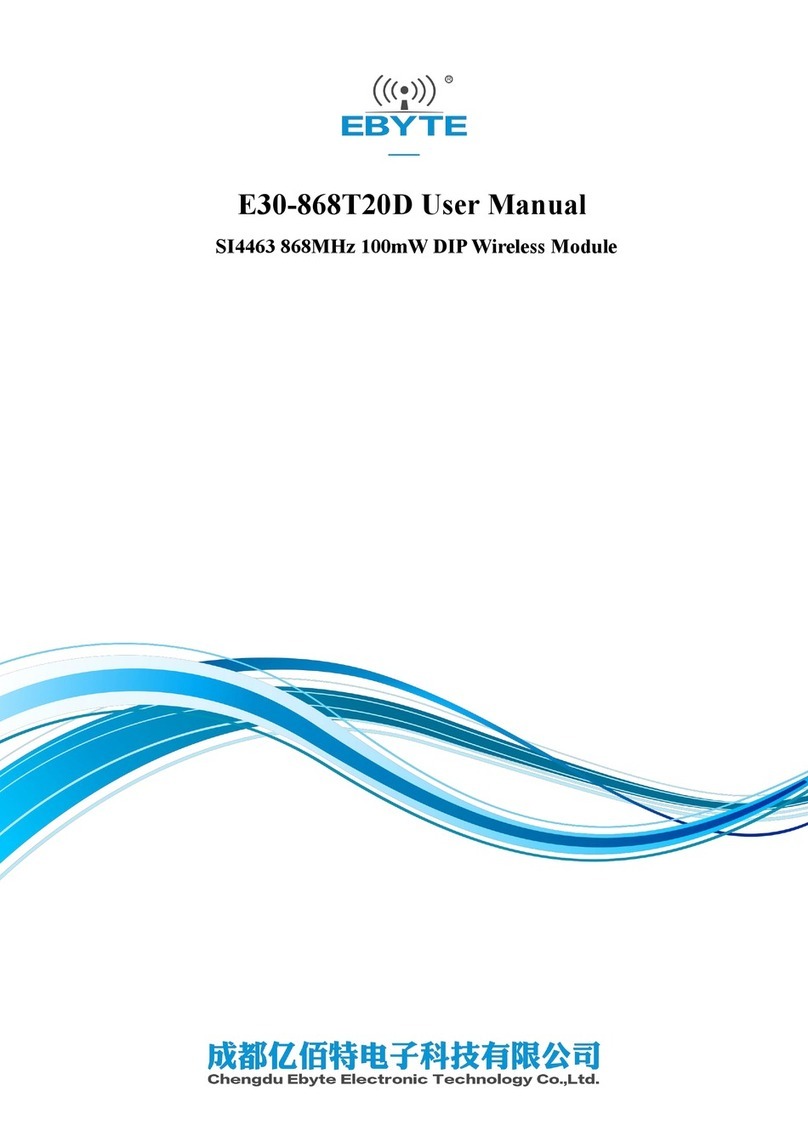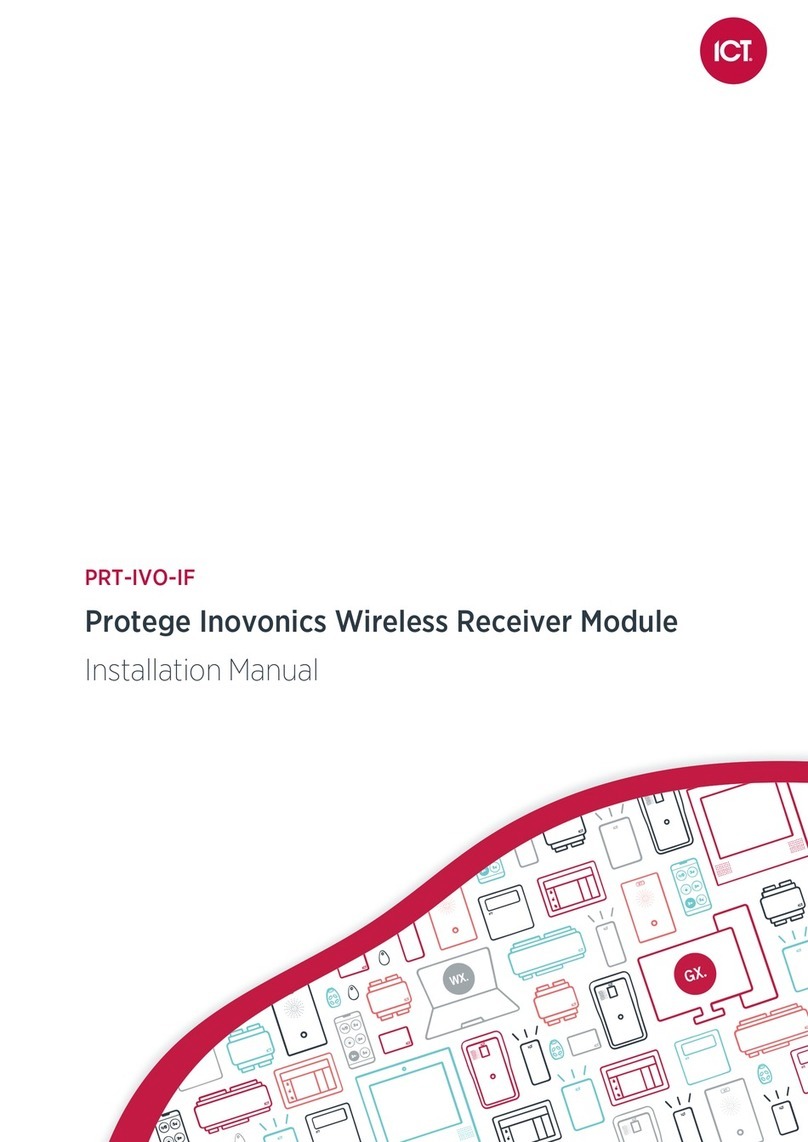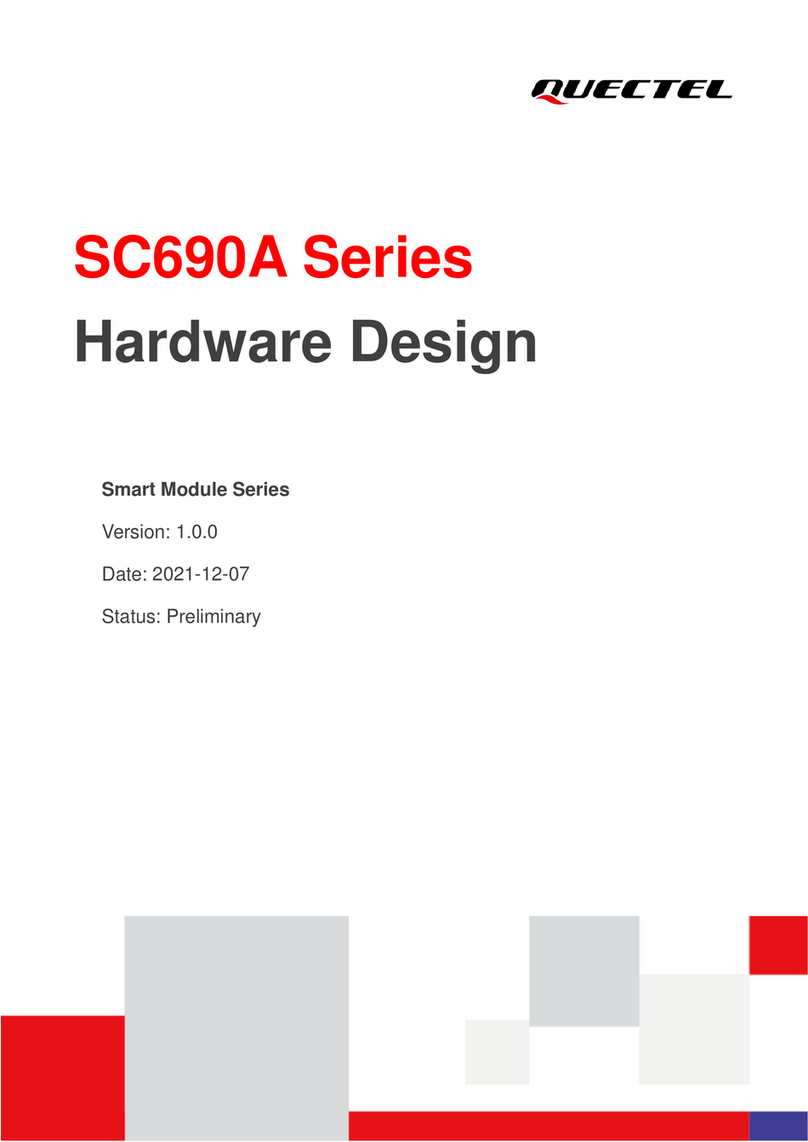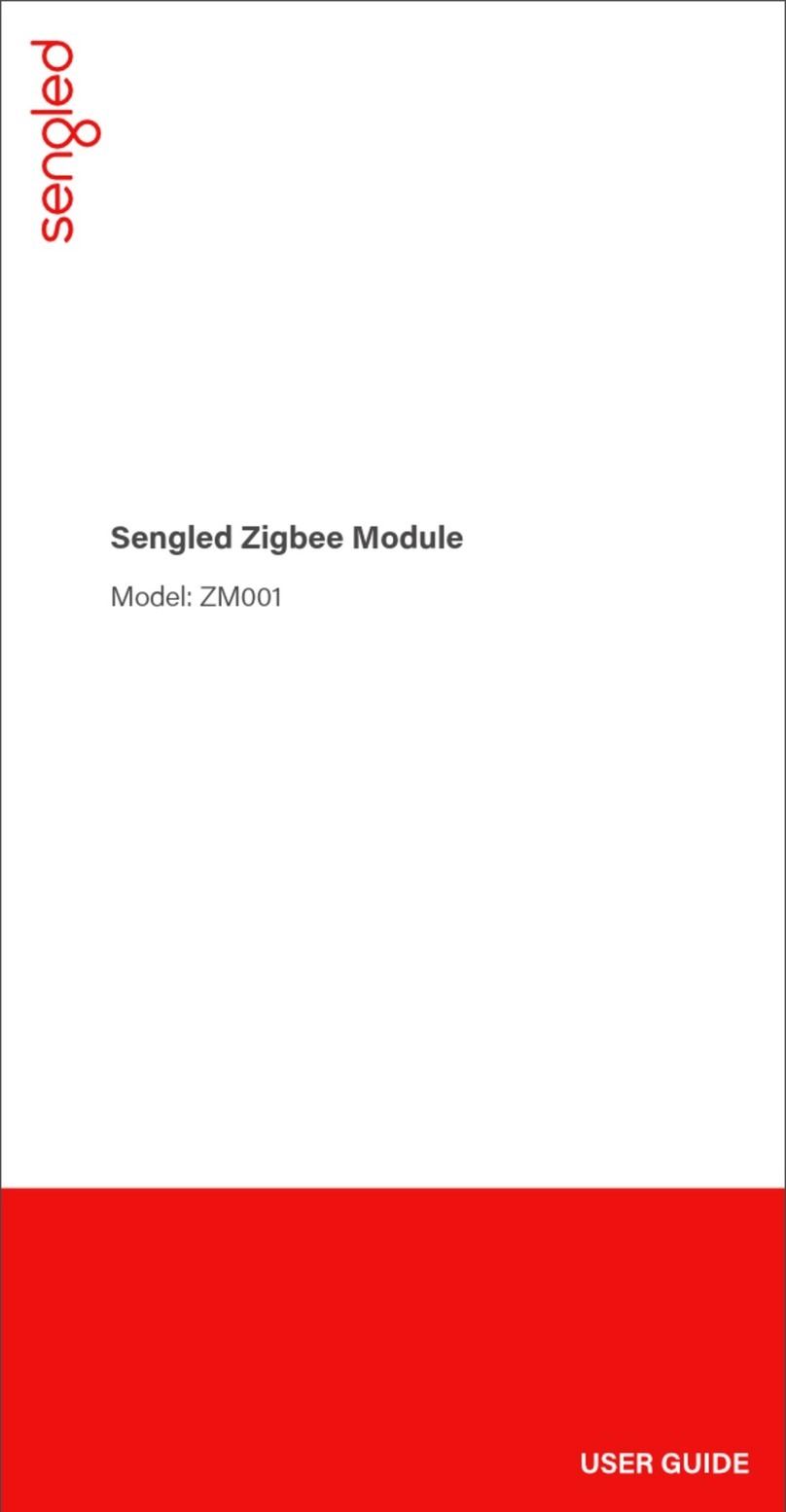Foxconn RPQN O-RU Installation and Operating Guide HON HAI Technology Group
HON LIN TECHNOLOGY CO., LTD.
2 Regulation and Certification
2.1 Environmental and safety requirements
Environmental and safety requirements for Foxconn RPQN O-RU hardware installation.
Warning: Electric Shock.
Please notice that the RF ports should be connected to a 50 Ω load (for example, feeder with an antenna) before
powering on the RPQN O-RU. The plastic caps delivered can provide electric shock protection in case RPQN O-RU is
unintentionally power on. Please keep plastic caps remained in place for the unused RF ports.
Warning: Hot parts.
To avoid the risk of hot parts, please use the RPQN O-RU with caution, and wait at least 30 minutes before handling
the RPQN O-RU after powering off.
Only trained and qualified personnel are recommended to install, operate, maintain or handle the RPQN
O-ORU, and please carefully read the safety information applicable to this product.
Only install RPQN O-RU in a restricted access location, and meet the minimum requirements of RF exposure
compliance distance.
2.2 Federal Communication Commission
Interference Statement
This device complies with Part 15 of the FCC Rules. Operation is subject to the following two conditions: (1)
This device may not cause harmful interference, and (2) this device must accept any interference received,
including interference that may cause undesired operation.
This equipment has been tested and found to comply with the limits for a Class B digital device, pursuant to
Part 15 of the FCC Rules. These limits are designed to provide reasonable protection against harmful
interference in a residential installation. This equipment generates, uses and can radiate radio frequency
energy and, if not installed and used in accordance with the instructions, may cause harmful interference
to radio communications. However, there is no guarantee that interference will not occur in a particular
installation. If this equipment does cause harmful interference to radio or television reception, which can
be determined by turning the equipment off and on, the user is encouraged to try to correct the
interference by one of the following measures:
- Reorient or relocate the receiving antenna.
- Increase the separation between the equipment and receiver.
- Connect the equipment into an outlet on a circuit different from that to which the receiver is
connected.
- Consult the dealer or an experienced radio/TV technician for help.
10
This confidential document is the property of Foxconn and must not be copied or circulated without permission.