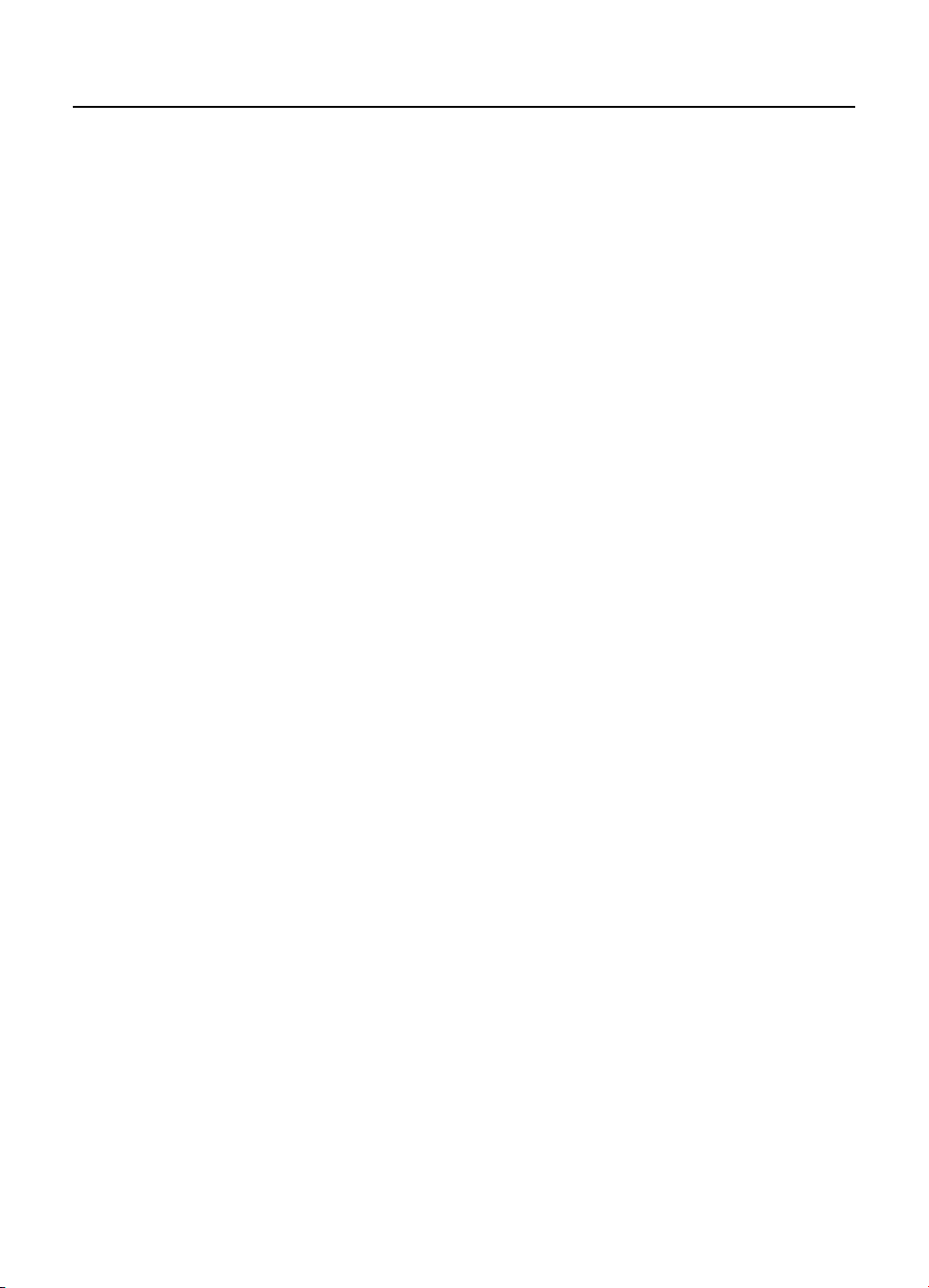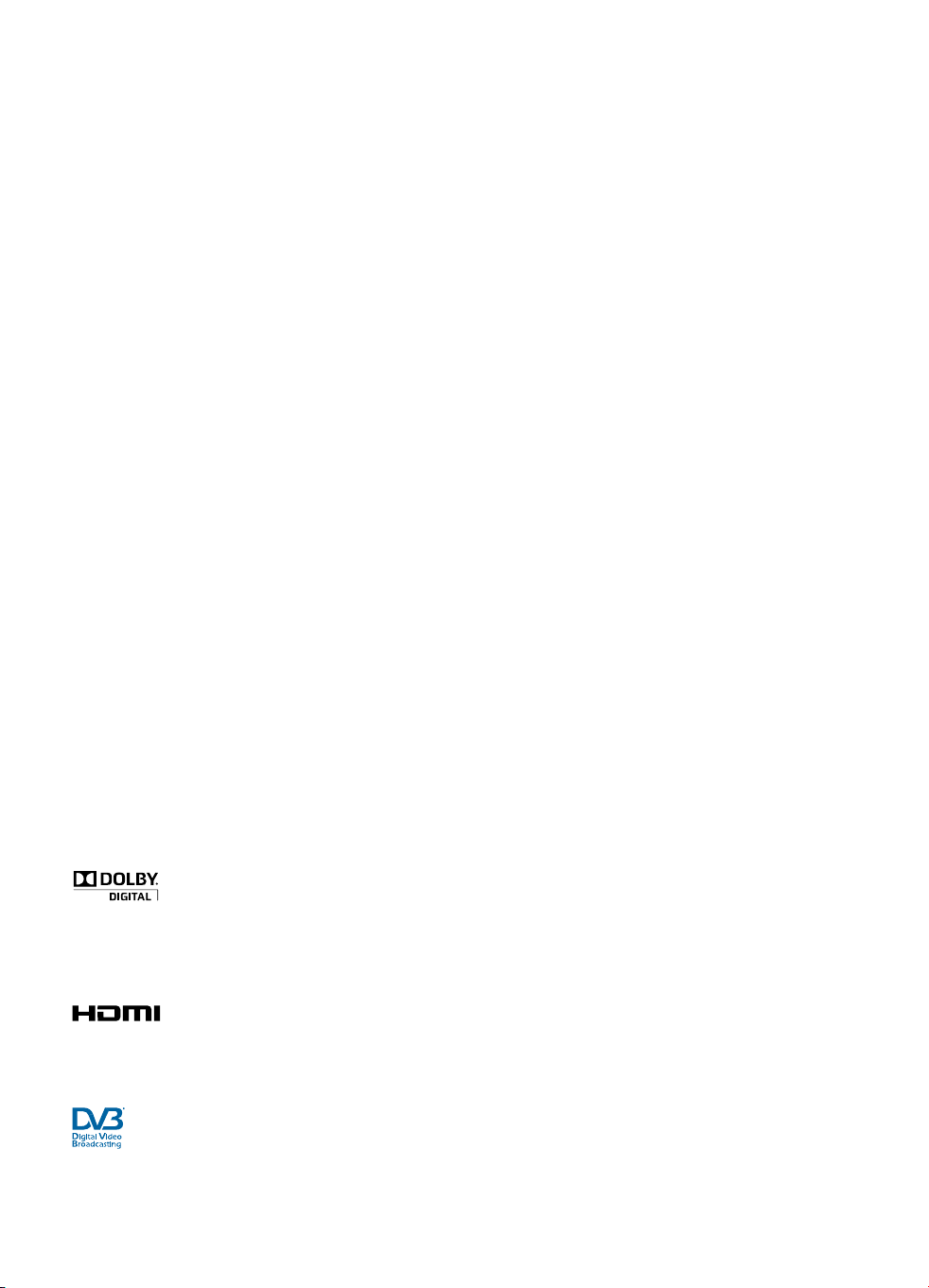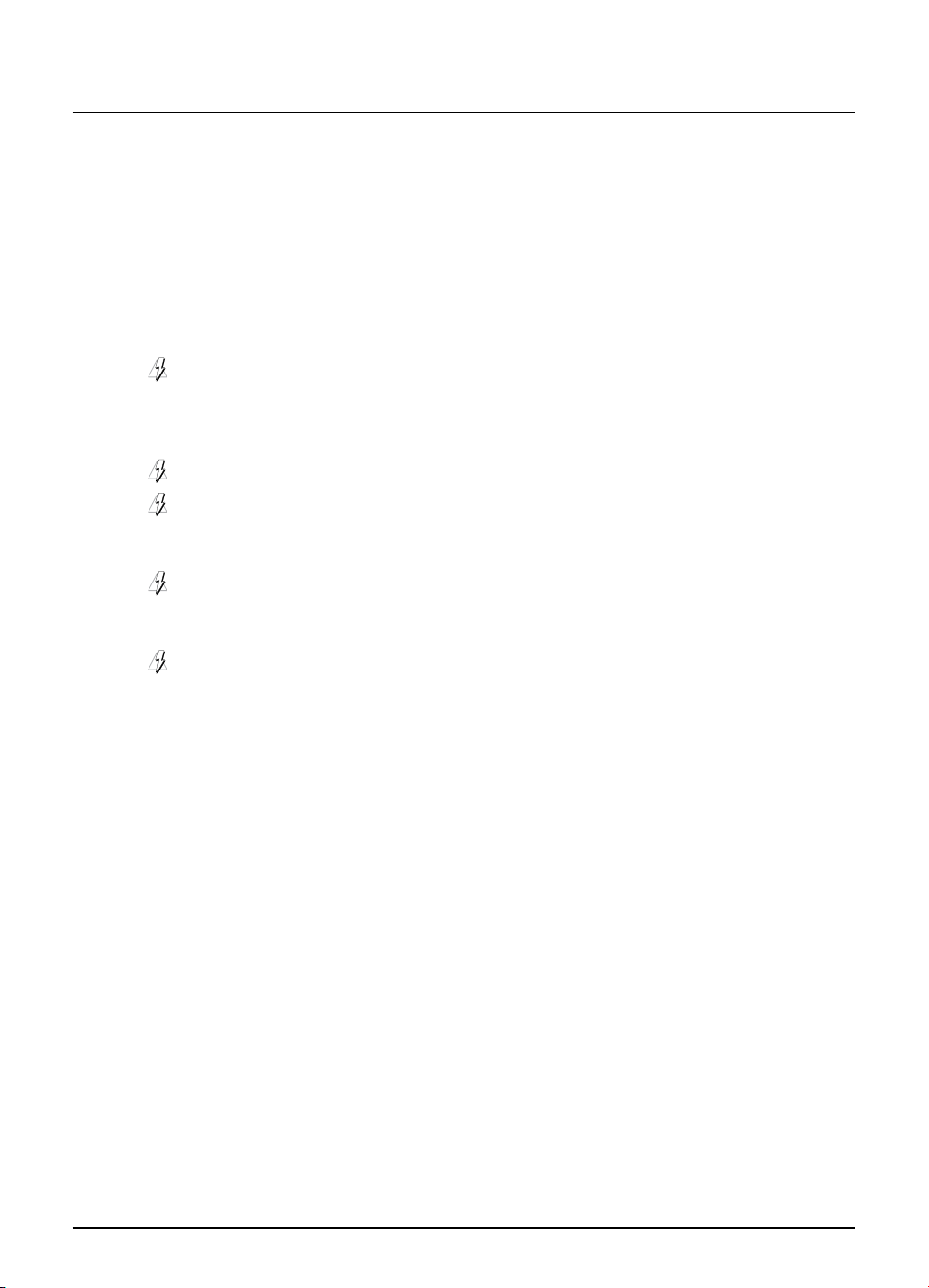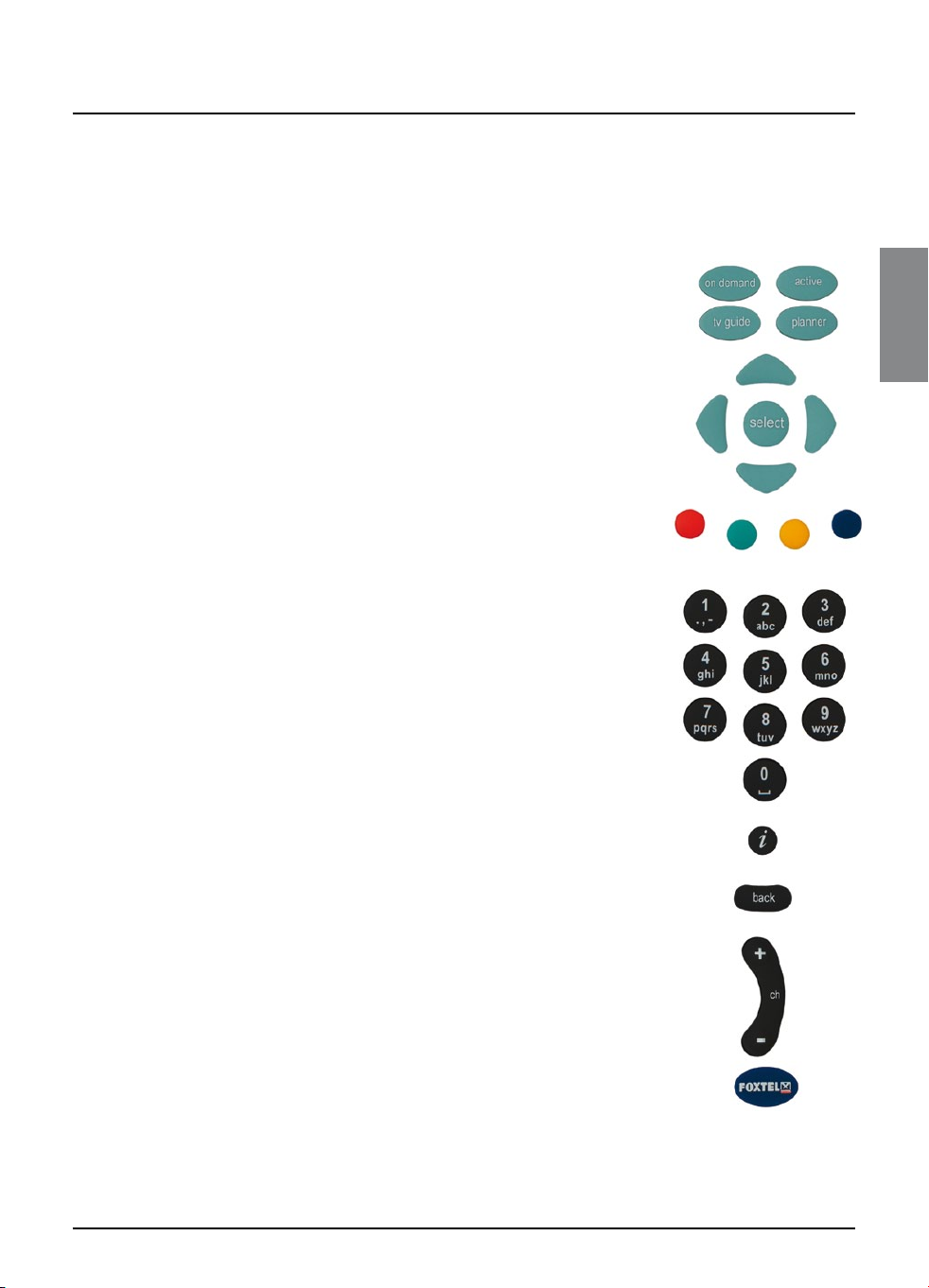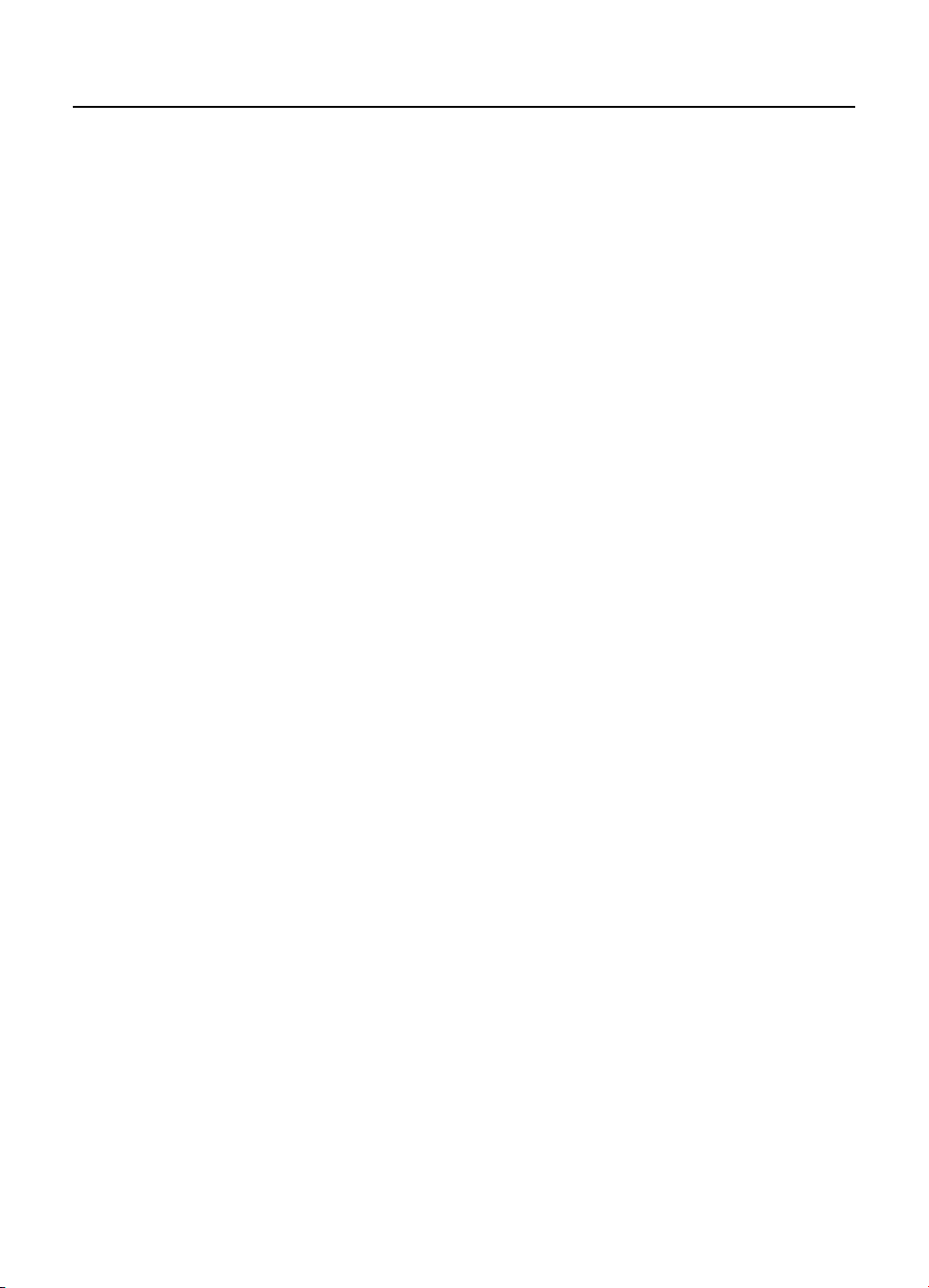
Welcome to FOXTEL iQ .......................................... 5
The FOXTEL iQ ................................................................ 5
Updates to the FOXTEL iQ ............................................ 5
Getting in touch with FOXTEL ...................................... 5
For the safety ....................................................... 6
Getting Started .................................................... 7
Switching the FOXTEL iQ on and off ........................... 7
Changing channel ......................................................... 7
Blocked channels .................................................... 7
Changing the volume .................................................. 7
What is the FOXTEL Guide? .......................................... 8
Using the remote control with the FOXTEL Guide .........9
Using the remote control to record
and watch programmes ............................................10
Using the i-search banner .........................................11
Displaying the i-search banner ............................11
Watching a programme .......................................12
Instantly recording a programme........................12
Setting a reminder ................................................12
Displaying the i-box ...................................................13
What are Closed Captions? ...................................13
Codes and symbols ..............................................13
Using Live Pause ........................................................15
Using Instant Rewind .................................................17
FOXTEL Guide ...................................................... 18
TV Guide ......................................................................18
Finding a programme ...........................................19
Search Programmes..............................................20
Channel View ........................................................24
Favourites...............................................................25
Choosing a programme to watch
or set a reminder for ............................................26
Choosing a programme to record .......................26
ON DEMAND ........................................................ 27
Purchasing a FOXTEL Box Office title ...................29
Personal Planner ................................................ 31
Search.....................................................................33
The FOXTEL iQ’s disk space ................................... 34
Schedule changes .................................................34
Using Series Link ...................................................34
Deleting a programme from
the Personal Planner ............................................35
Watching a programme when you
see the reminder ..................................................36
Reminder clashes ..................................................37
Recording programmes ...................................... 38
Using the FOXTEL iQ while you are
recording a programme. ......................................39
Recording clashes .................................................40
Disk space warning ...............................................42
Custom record and link ..............................................43
Watching recordings ........................................... 45
Instant playback ....................................................46
Playback symbol ...................................................46
Playback indicator .................................................46
During playback ....................................................46
Watching recordings of restricted programmes
or blocked channels ..............................................47
Using Bookmarks ..................................................48
Playlist ............................................................... 49
Using a Playlist ...........................................................49
Creating a Playlist .................................................49
Playing out the Playlist .........................................49
Active ................................................................. 51
Setup.................................................................. 52
Using the Setup banner .............................................52
Using the Setup screens ............................................54
Changing the Parental Control settings ....................55
Blocking Channels ................................................. 56
Setting Viewing Restrictions ................................57
Setting Purchase Restrictions ...............................58
Setting the Adult Filter .........................................59
Changing your PIN ................................................60
Setting your FOXTEL PIN settings .........................61
Changing the TV Guide settings ................................ 62
Changing the FOXTEL settings ...................................63
Disk Space Management .....................................64
Instant Rewind ......................................................65
Front-panel recording/playback indicator ..........66
Energy saving level ...............................................67
Using the Advanced Settings ....................................68
Picture Settings .....................................................69
Audio and Language Settings ..............................71
System Details .......................................................72
Signal Test ..............................................................72
System Test............................................................72
Favourite Channels .....................................................73
Extra Information ............................................... 74
Using the av button ...................................................74
Looking after the FOXTEL Smartcard .........................74
Replacing the batteries in the remote control ........75
FOXTEL iQ ............................................................ 76
Front panel ..................................................................76
Understanding the Playback Indicator .....................77
Rear view ....................................................................78
Connections to the FOXTEL iQ ....................................79
Connecting to the TV and video recorder ...........80
Optional audio connections .................................81
Solving Problems ............................................... 82
Using the Help channel .............................................82
On-screen messages ..................................................83
General problems .......................................................88
Specification ...................................................... 90
Glossary ............................................................. 91
On-screen symbols ............................................. 93
Customer Information Card ................................ 95
Before calling FOXTEL ......................................... 96
Contents