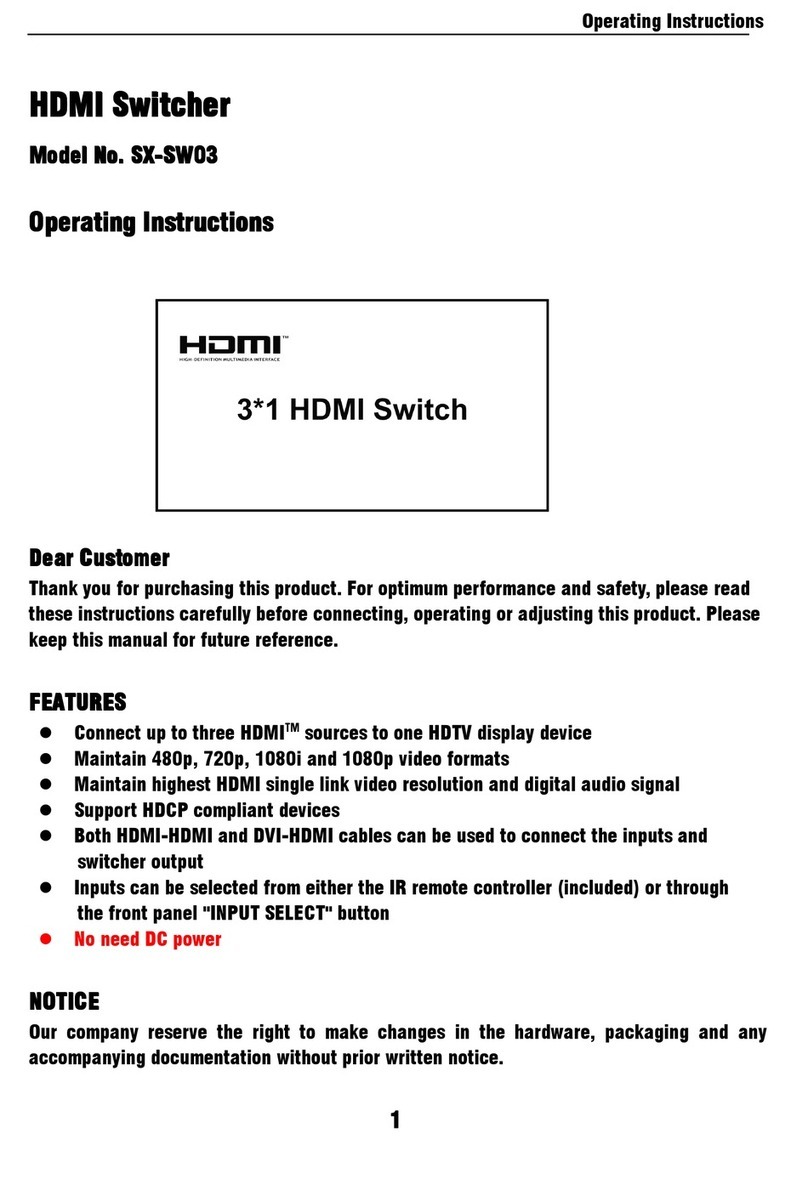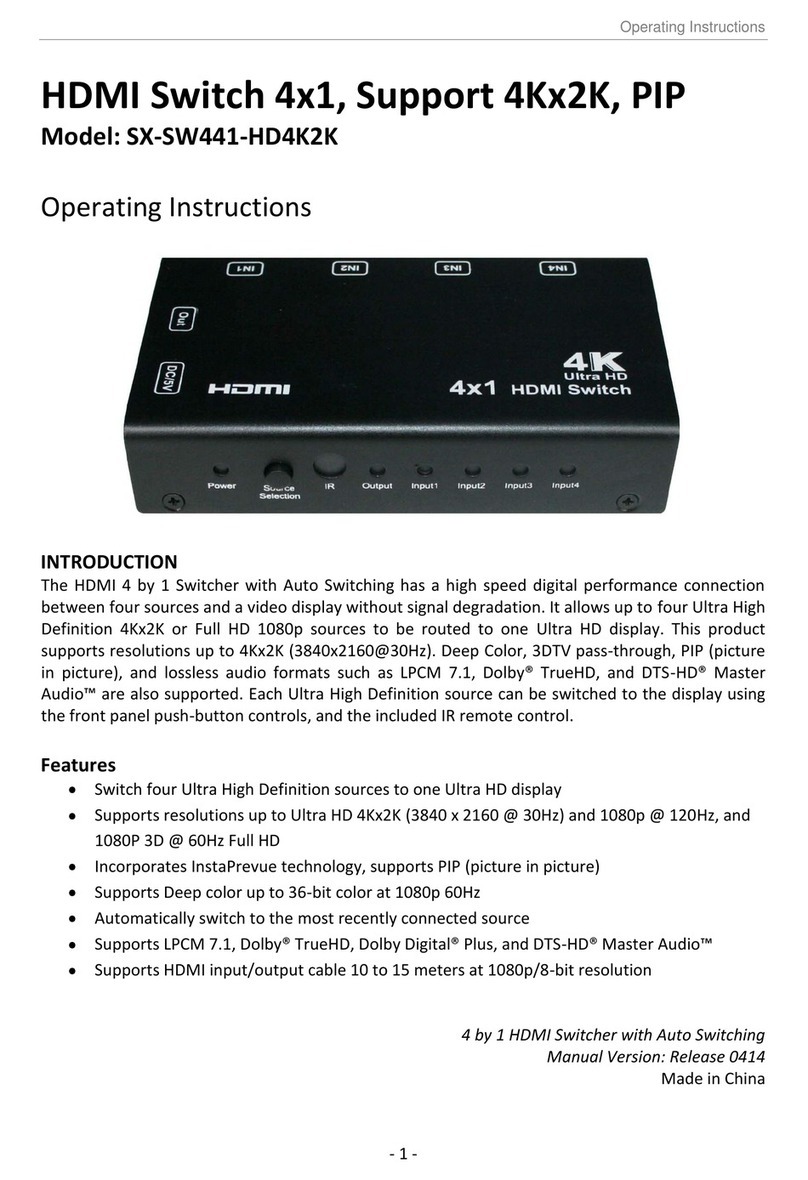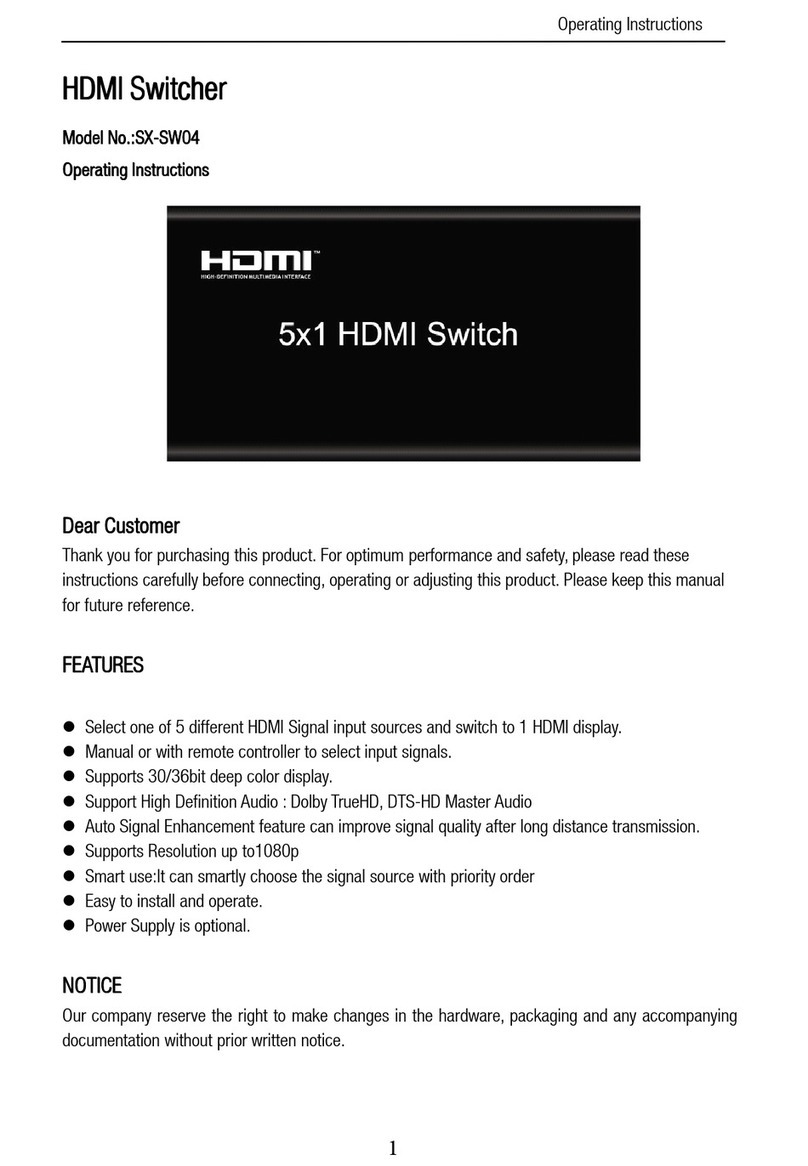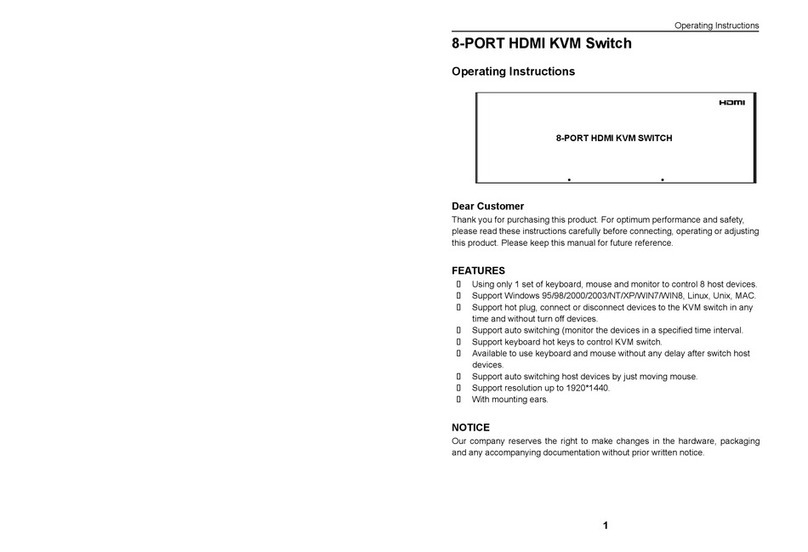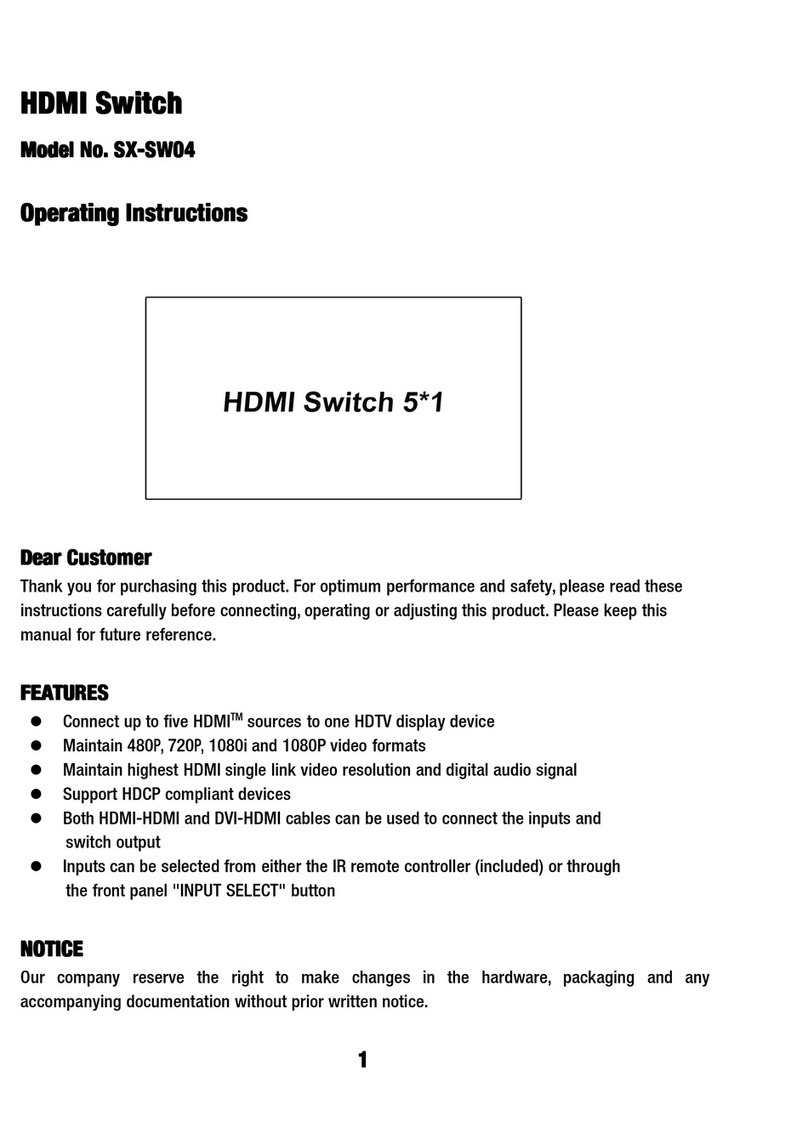Operating Instructions
4) Safety check: After repairs or service, ask the servicer to perform safety
checks to confirm that the unit is in proper working condition.
WARRANTY
If your product does not work properly because of a defect in materials or
workmanship, our Company (referred to as "the warrantor" ) will , for the length of
the period indicated as below, (Parts(2)Year ,Labor(90) Days) which starts with
the date of original purchase ("Limited Warranty period"), at its option either(a)
repair your product with new or refurbished parts, or (b) replace it with a new of a
refurbished product. The decision to repair or replace will be made by the
warrantor.
During the "Labor" LimitedWarranty period there will be no charge for labor.
During the "Parts"warranty period, there will be no charge for parts. You must
mail-in your product during the warranty period. This Limited Warranty is extended
only to the original purchaser and only covers product purchased as new. A
purchase receipt or other proof of original purchase date is required for Limited
Warranty service.
Mail-In Service
When shipping the unit carefully pack and send it prepaid, adequately insured and
preferably in the original carton. Include a letter detailing the complaint and
provide a day time phone and/or email address where you can be reached.
LIMITED WARRANTY LIMITS AND EXCLUSIONS
1) This Limited Warranty ONLY COVERS failures dueto defects in materials or
workmanship, andDOES NOT COVERnormal wear andtear or cosmetic damage.
The Limited Warranty ALSO DOES NOT COVER damages which occurred in
shipment, or failures which are caused by products not supplied by warrantor,or
failures which result from accidents,misuse,abuse,neglect, mishandling,
misapplication, alteration, faulty installation, set-up adjustments, misadjustment of
consumer controls, improper maintenance, power line surge, lightning damage,
modification, or service by anyone other than a Factory Service center or other
Authorized Servicer, or damage that is attributable to acts of God.
2) THEREARE NO EXPRESSWARRANTIES EXCEPTAS LISTED UNDER
"LIMITED WARRANTY COVERAGE".THE WARRANTOR IS NOT LIABLE FOR
INCIDENTALOR CONSEQUENTIAL DAMAGES RESULTING FROM THE USE
OF THIS PRODUCT, ORARISING OUTOF ANY BREACH OF THISWARRNTY.
(As examples, this excludes damages for lost time, cost of having someone
remove or re-install an installed unit if applicable, travel to and from the service,
loss of or damage to media or images, data or other recorded content. The items
listed are not exclusive, but are for illustration only.)
3) PARTSAND SERVICE, WHICH ARE NOT COVERED BY THIS LIMITED
WARRANTY, ARE YOUR RESPONSIBILITY.
6
Operating Instructions
PANEL DESCRIPTIONS
Front Panel
1) Working status indicators. 2) Switch button.
3) Reset button. 4) Rest status indication.
Back Panel
1) 12V DC power input. 2) HDMI out port.
3) USB keyboard and mouse output ports. 4) HDMI in ports.
5) USB keyboard and mouse input ports.
Connecting and Operating
(1) Connect all the PCs to the HDMI KVM switch, then start all the PCs.
(2) After all the PCs are started in step 1, then you can swith to any PC by
keyboard hot key or the key pad on the KVM panel. (For example, if you want
to control the PC connected to HDMI IN 2 just press the key under the PORT 2
LED indicator, or the keyboard hotkey commands described following).
3
INPUT1
OUTPUT INPUT2 INPUT3 INPUT4
DC/12V
Input 1 Input 2 Input 3 Input 4