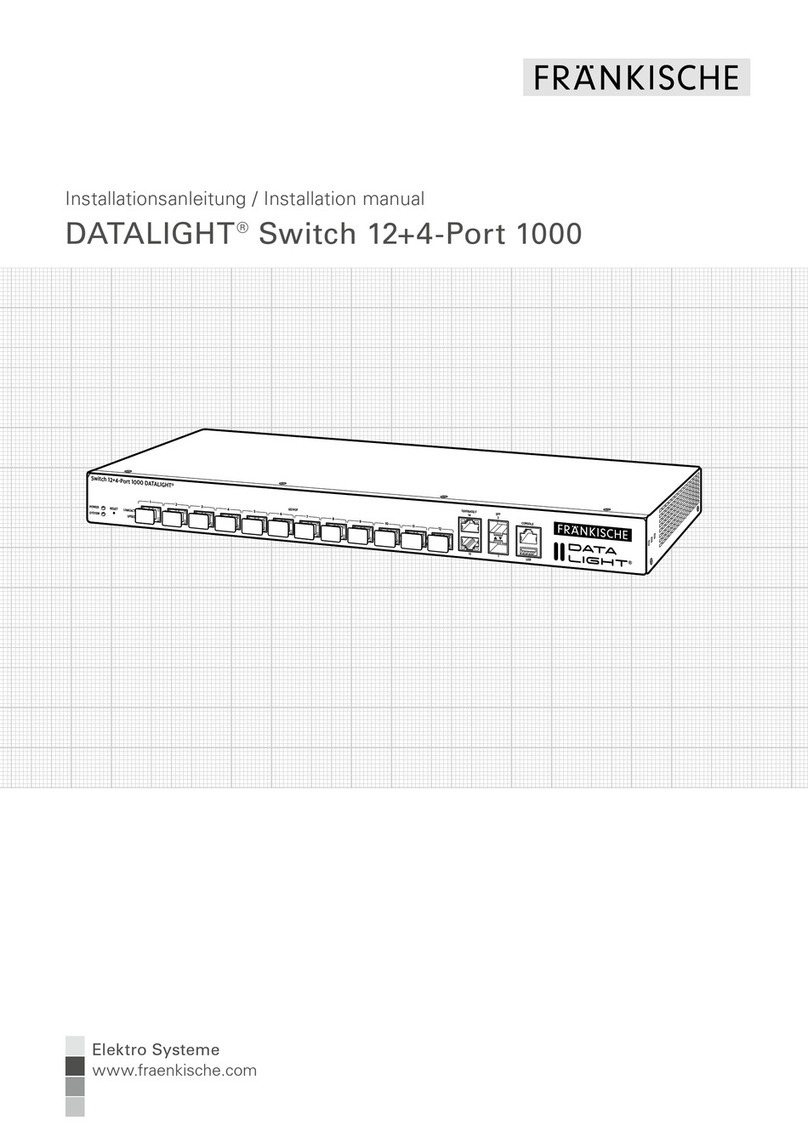0 Get Started 3
0.1 Configuration methods 3
0.1.1 Configuration with the Webinterface 3
0.1.2 Configure via console 4
0.1.3 Configure via configuration files 5
0.2 Login 5
0.3 System Status 5
0.4 Change Login Information 6
0.5 Save configuration 7
1 IP Configuration 8
1.1 IP Configuration without VLAN configurations 8
1.2 IP Configuration with VLAN configurations 9
2 File Management 10
2.1 Download configuration from an TFTP Server 10
2.2 Backup configuration to a TFTP Server 11
2.3 Save configuration 11
2.4 Reset configuration 12
2.5 Firmware update 12
3 Virtual LAN Management 14
3.1 Create VLAN 14
3.2 Access Port / Trunk Configuration 15
3.3 Defining VLAN Membership 17
4 Multicast Configuration 19
4.1 Multicast Filtering 19
4.2 IGMP Snooping 20
4.2.1 Register Multicast 21
4.3 Multicast Router Port Settings 22
4.4 Unregistered Multicast Settings 22
5 Simple Network
Management Protocol 24
5.1 Simple Network Management Protocol (SNMP) 24
5.2 Notification Recipient Configuration 25
6 Configure Port Security 26
7 Quality of Service –
Bandwidth Configuration 28
8 Spanning Tree 29
8.1 Spanning Tree Protocol
without VLAN configuration 29
8.2 Multiple Spanning Tree Protocol
with VLAN Configuration 30
9 Port Mirroring 33
9.1 Destination Interface and Session number 33
9.2 SPAN Session Sources Interface 34
Contents
All information in this publication generally reflects the state of the art at the time of printing. Furthermore, considerable care was taken when preparing this publication. Nevertheless, type-
setting and translation errors cannot be entirely excluded. We also reserve the right to make changes to our products, specifications and other data. Changes may also become necessary as
a result of legal, material-related or other technological requirements, which cannot or can no longer be considered in this publication. For this reason, we cannot assume any liability which is
based solely on the data provided in this publication. The decisive role with regard to the data on products and services is always played by the order placed, the product actually purchased
and the documentation in connection with it, or the information provided by our specialist staff in each specific individual case.
DATALIGHT Switch 12+4-Port 1000
2