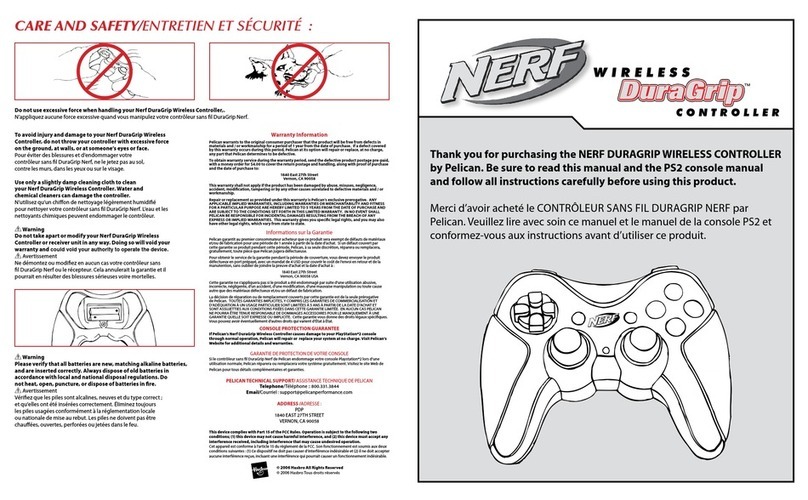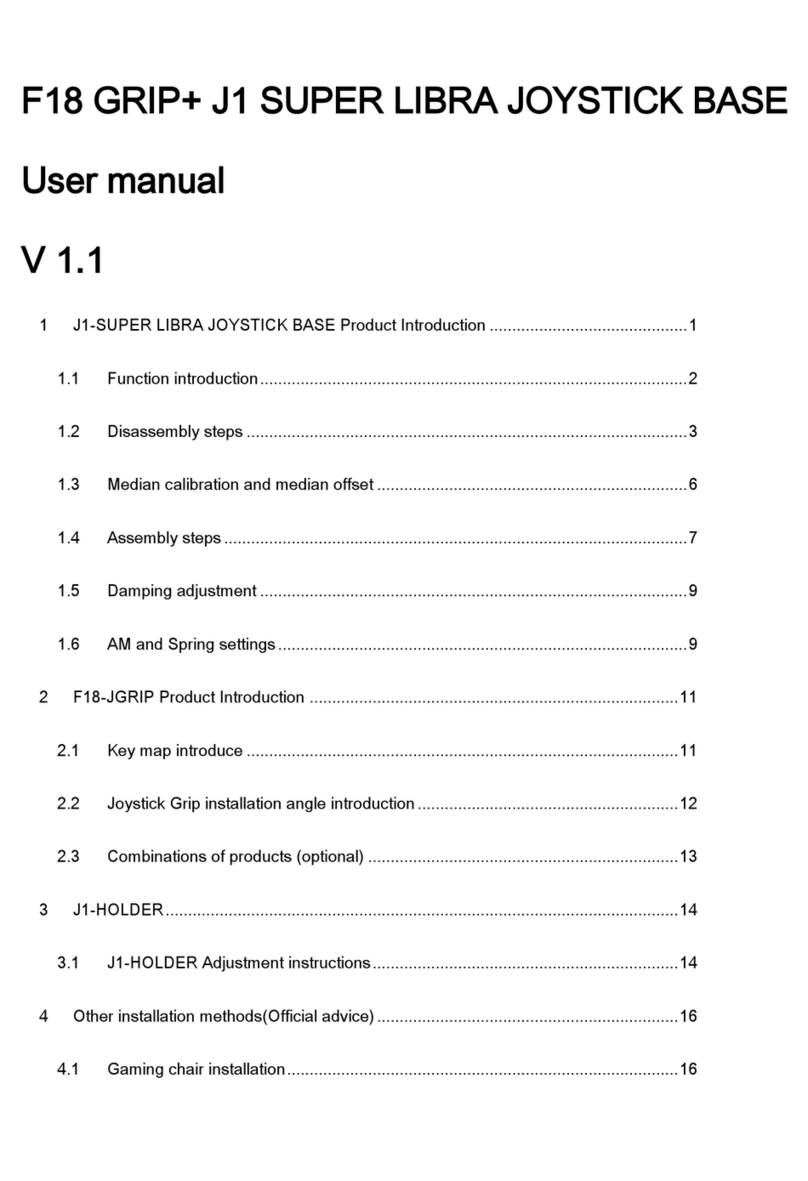Gembird JPD-FFB-M User manual
Other Gembird Video Game Controllers manuals

Gembird
Gembird STR-MS01 User manual

Gembird
Gembird STR-W1-VF User manual

Gembird
Gembird JPD-ST04W User manual

Gembird
Gembird JPD-ST04W User manual

Gembird
Gembird STR-FFB2 User manual

Gembird
Gembird STR-SHOCKFORCE User manual

Gembird
Gembird JPD-FFB-A User manual

Gembird
Gembird JSK-420 User manual

Gembird
Gembird JSK-420 User manual

Gembird
Gembird STR-W1-VF User manual