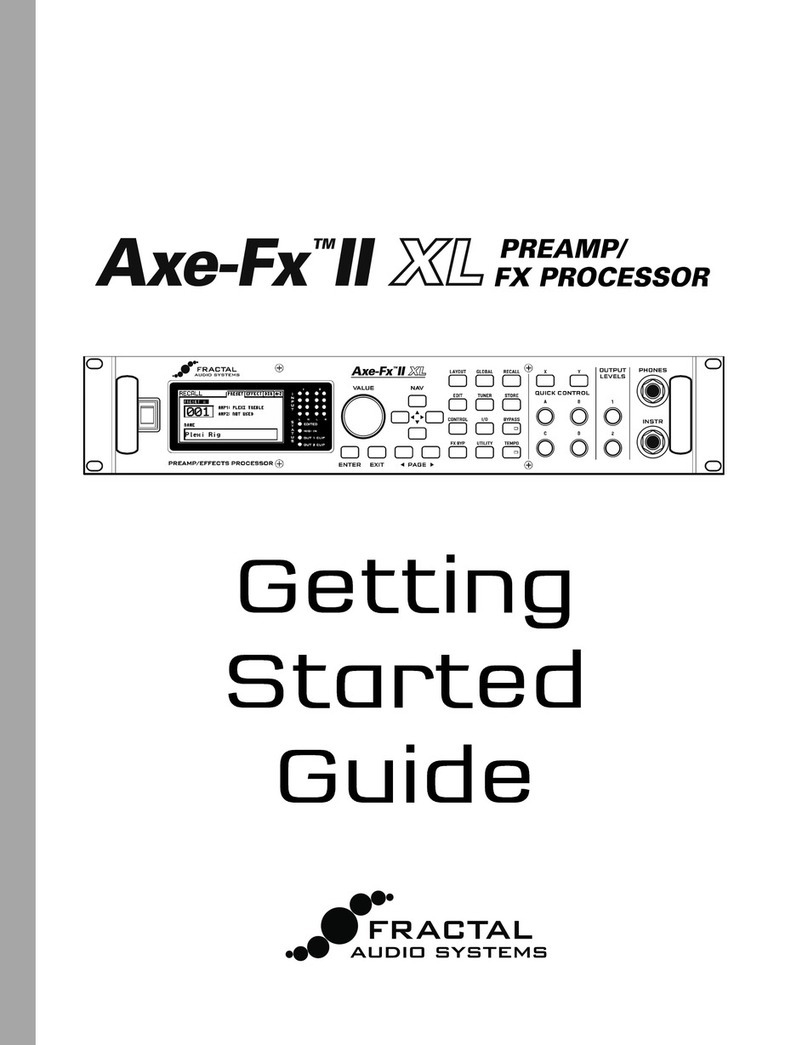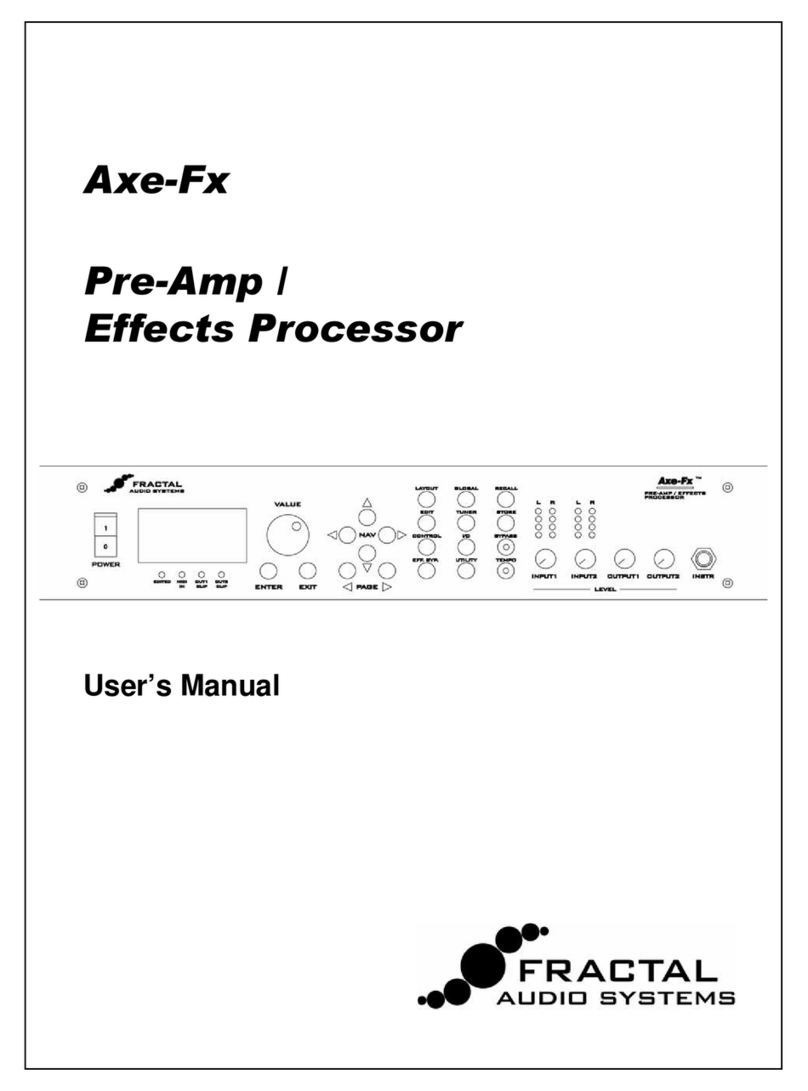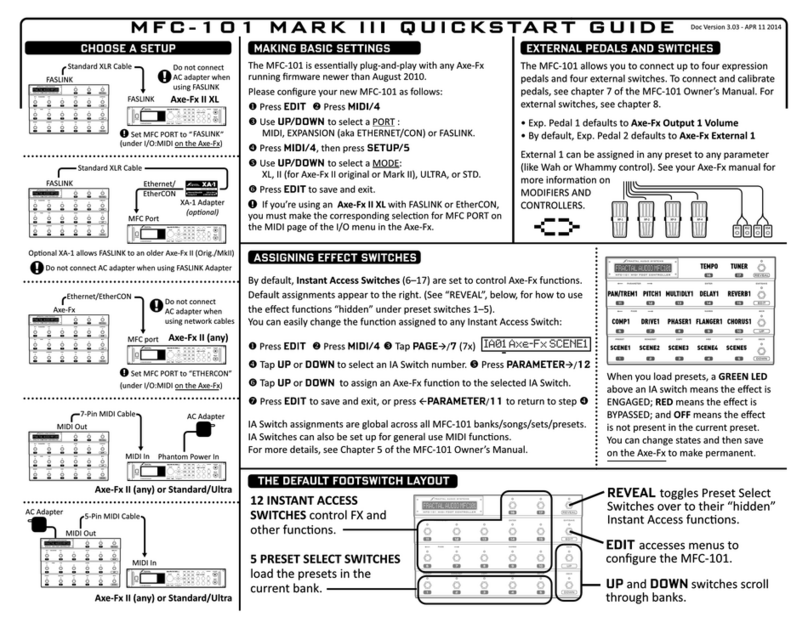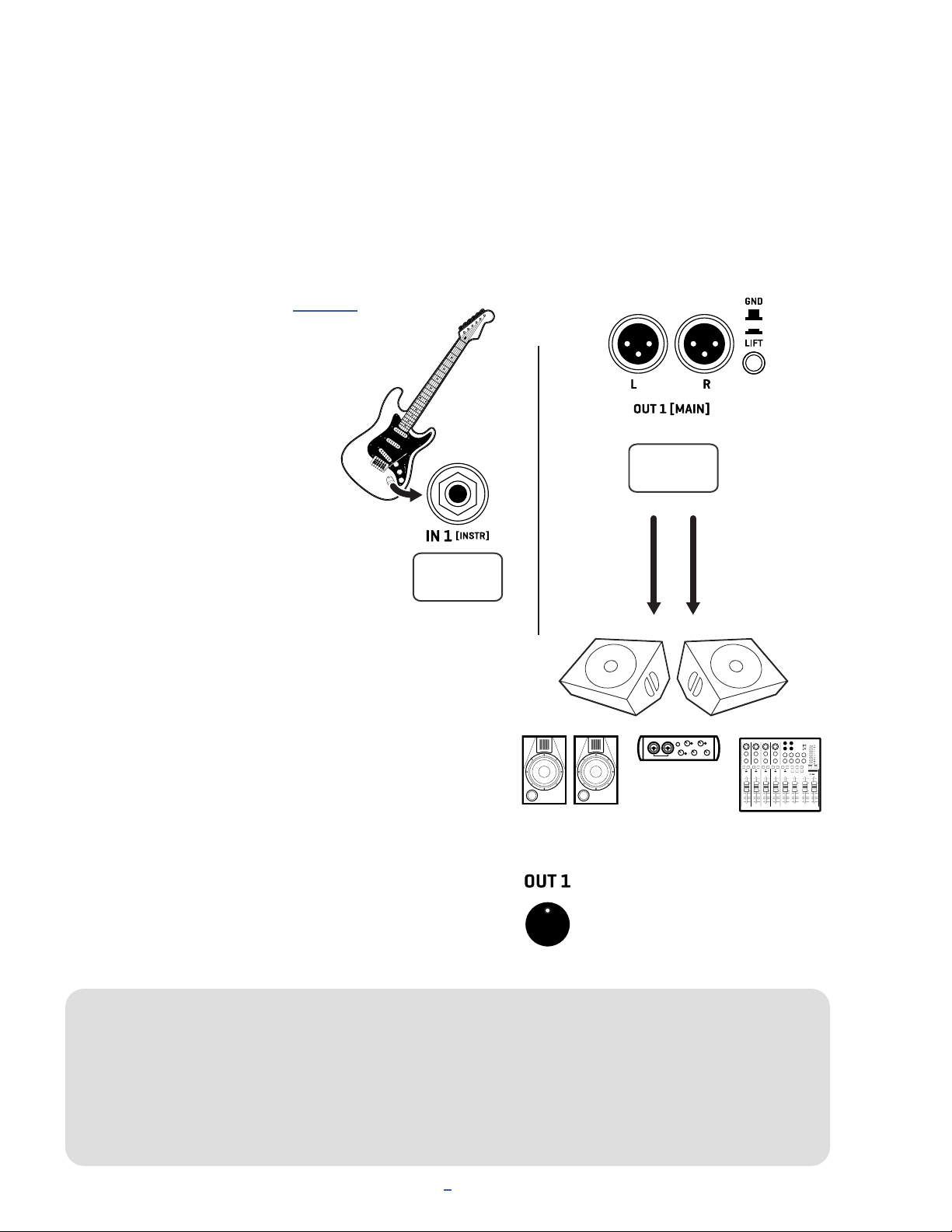2
1 INTRODUCTION
FEATURE SUMMARY
The FM3 is powered by a 3-Core “Grifn” DSP with one ARM
and two SHARC+ cores, plus a GPU. It is the only product
of its kind to feature Fractal Audio’s ARES amp modeling,
cab sims, and legendary stompbox and studio effects.
Durable steel chassis with protective endcaps
designed to withstand the rigors of touring.
FM3 features an ultra-high-quality signal path
for extremely low THD and noise floor.
FM3 features our “crown jewel”: ARES amp modeling
technology developed for the Axe-Fx III. ARES captures
the sound and feel of real tube amps, with hundreds of
models offering an impressive range of clean tones, elusive
“edge of breakup”, and everything from warm, touch-
sensitive overdrive to face-melting modern distortion.
The FM3 Cabinet Simulator block loads up to two
impulse responses for extremely accurate response
and dynamic remixing including visual phase alignment.
2,048 factory cabs include every option from the Axe-Fx
III plus all 189 “Legacy” Cabs from the Axe-Fx II/AX8.
1,024 User Cab memory locations allow you to load
Cab Packs and other 3rd party IRs. Compatible
formats include, .ir, .syx, and .wav; Sixteen Scratchpad
memories are provided for experimentation.
As a multi-effects unit, the FM3 includes a superb
selection of state-of-the-art “blocks” based on those from
Axe-Fx III, including 42+ drives, 50+ reverbs, 30+ delays,
compressors, EQs, lter, chorus, flanger, phaser, pitch
shift, rotary, tremolo, synth, wah and many more.
Input and Output blocks provide incredibly flexible
routing, with setup diagrams included for FRFR, direct
FOH plus “live” power amp and guitar cabs, creating an
“FX Loop” for pedals, simultaneous electric and acoustic/
piezo, the popular “four cable method”, and more.
512 Preset memories can each store an entire rig
with its own amp, cab, effects, and much more.
12×4 layout grid, with “Zoom Out” option to show the
entire grid on one page, including VU meters!
Eight nameable “Scenes” per preset eliminate “tap
dancing” and allow for quick sound changes – including
easy “spill-over” of effects like delay and reverb, plus
Scene MIDI messages for complete rig integration.
“Channels” give each block up to four different sound
settings. One drive block, for example, can provide four totally
different drive pedal sounds with no extra CPU “cost.”
Easy-to-read, precision full-screen tuner includes
a bar graph and virtual strobe display.
4×4 USB audio capabilities allow for recording,
playback, re-amping and more.
FM3 features our latest interface and navigation controls,
featuring the same custom color display as the flagship
Axe-Fx III, with ve knobs with on-screen labels providing
instant access to both turn and push functions.
Dedicated hardware navigation controls for NAV, VALUE and
PAGE provide great ergonomics and efciency, plus instant
familiarity to those coming from another Fractal Audio product.
Three onboard footswitches use our “FC” system for extreme
flexibility, with nine layouts containing 12 switch denitions
each. A new “Views” feature maximizes the utility of FC Layouts.
Each footswitch has its own mini LCD display to show
the function of the switch, plus a variable color LED ring
which shows the category and status of the switch.
Every switch can have its own fully-customizable tap and
hold functions. Change presets, banks, scenes, effects,
channels, operate the looper, tuner, tap tempo, and more.
Per-Preset Switches: any preset can cleanly and easily override
any footswitch in any layout, providing incredible flexibility.
Modular Control! Those who wish for more footswitches
can use FASLINK™ to connect one or two FC-6 or FC-12
controllers. These integrate seamlessly with onboard
switches and also offer additional switch/pedal jacks.
Two pedal jacks each allow connecting external switches
or expression pedals like the Fractal Audio EV-1 or EV-2.
Four top panel LED input meters plus two output “clip” LEDs
provide visibility of critical levels. Onscreen animations
show level for every block, input, output, and more.
Input 1 is ultra-low noise, with a 1/4” mono Instrument
input featuring “Secret Sauce IV” for optimized signal
from your guitar or bass. Output 1 is Stereo, with
Balanced XLR jacks, plus a stereo headphone out.
Input 2 is Stereo, with balanced 1/4” inputs.
Output 2 is Stereo, with 1/4” designed for “unity gain”
with the knob “wide open”, and featuring Humbuster™
technology to help combat noise from ground loops.
An independent SPDIF output can transmit a choice of signals.
MIDI IN and combination OUT/THRU ports, backed
by a rich MIDI implementation with extensive MIDI
transmit and remote-control possibilities.
“Client-Server” architecture allows multiple FC series
foot controllers and FM3-Edit to control the FM3 and
update each other seamlessly and instantly.
A connected computer allows the use of FM3-Edit, our
world-class editor for Mac and PC, and Fractal-Bot,
for rmware updates plus backup and restore.
FM3-Edit allows FM3 to load Axe-Fx III presets, within
the limits of local block and CPU resources.
A built-in backup rmware ROM allows recovery
in the event of complications during an update
without the need for professional service.
The FM3 has upgradeable rmware allowing for
constant improvement and innovation.