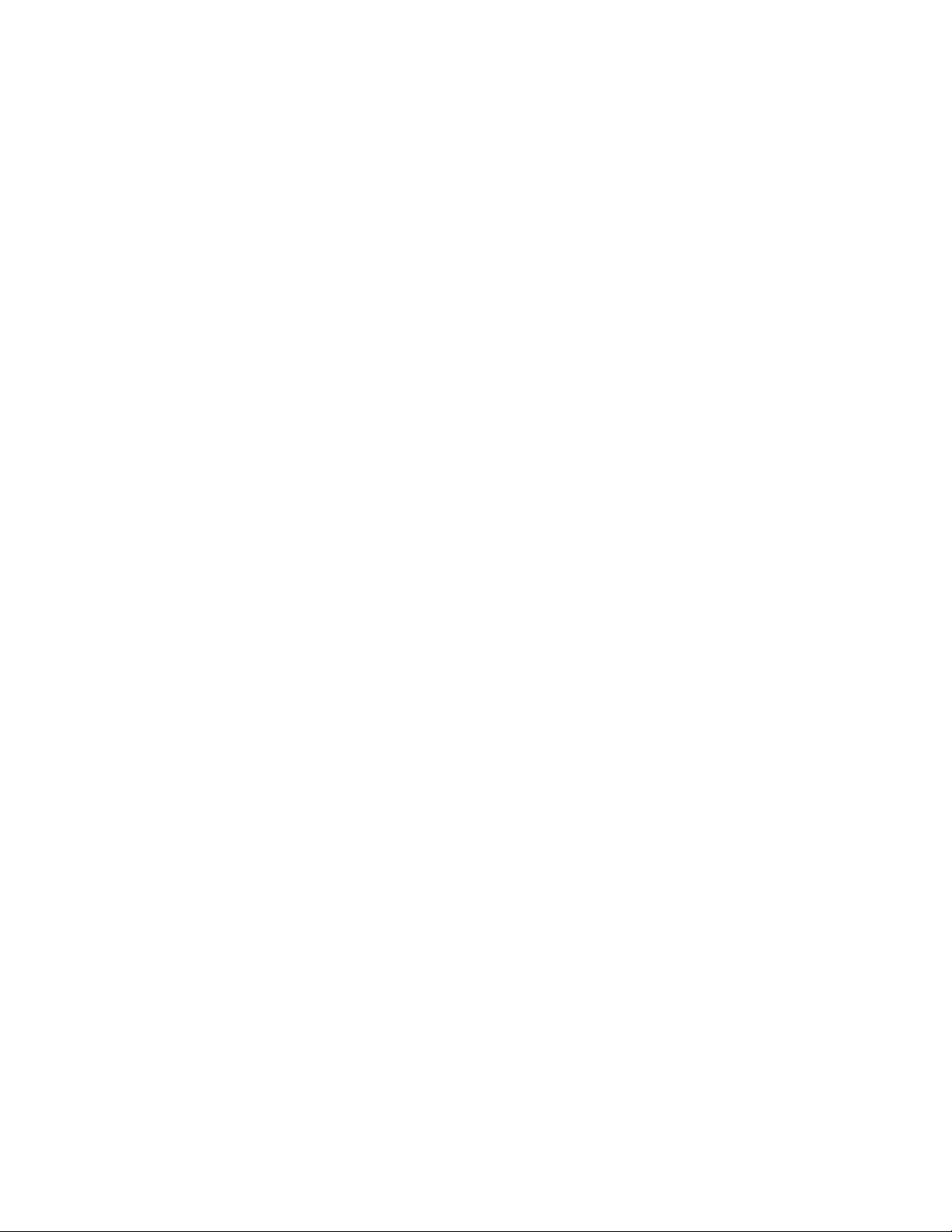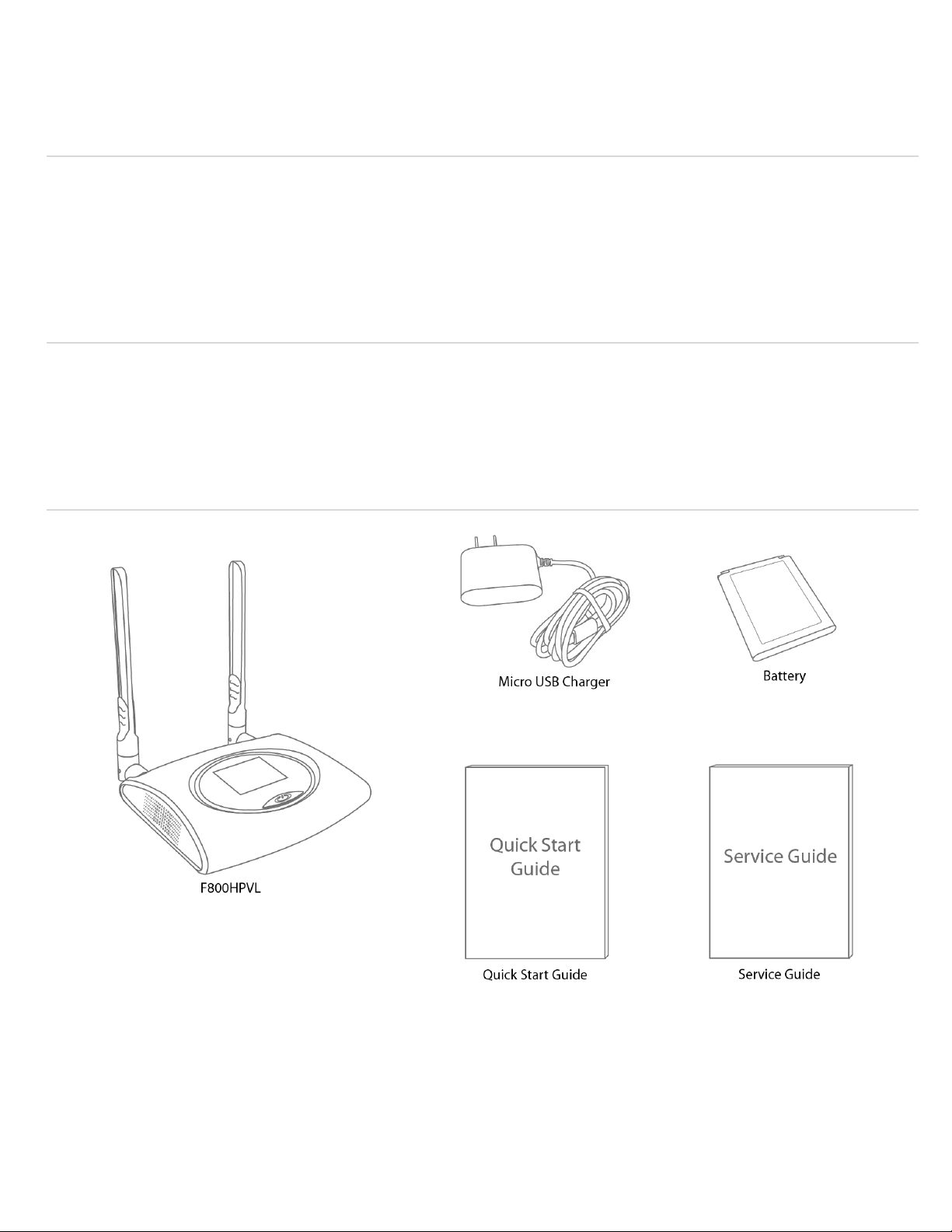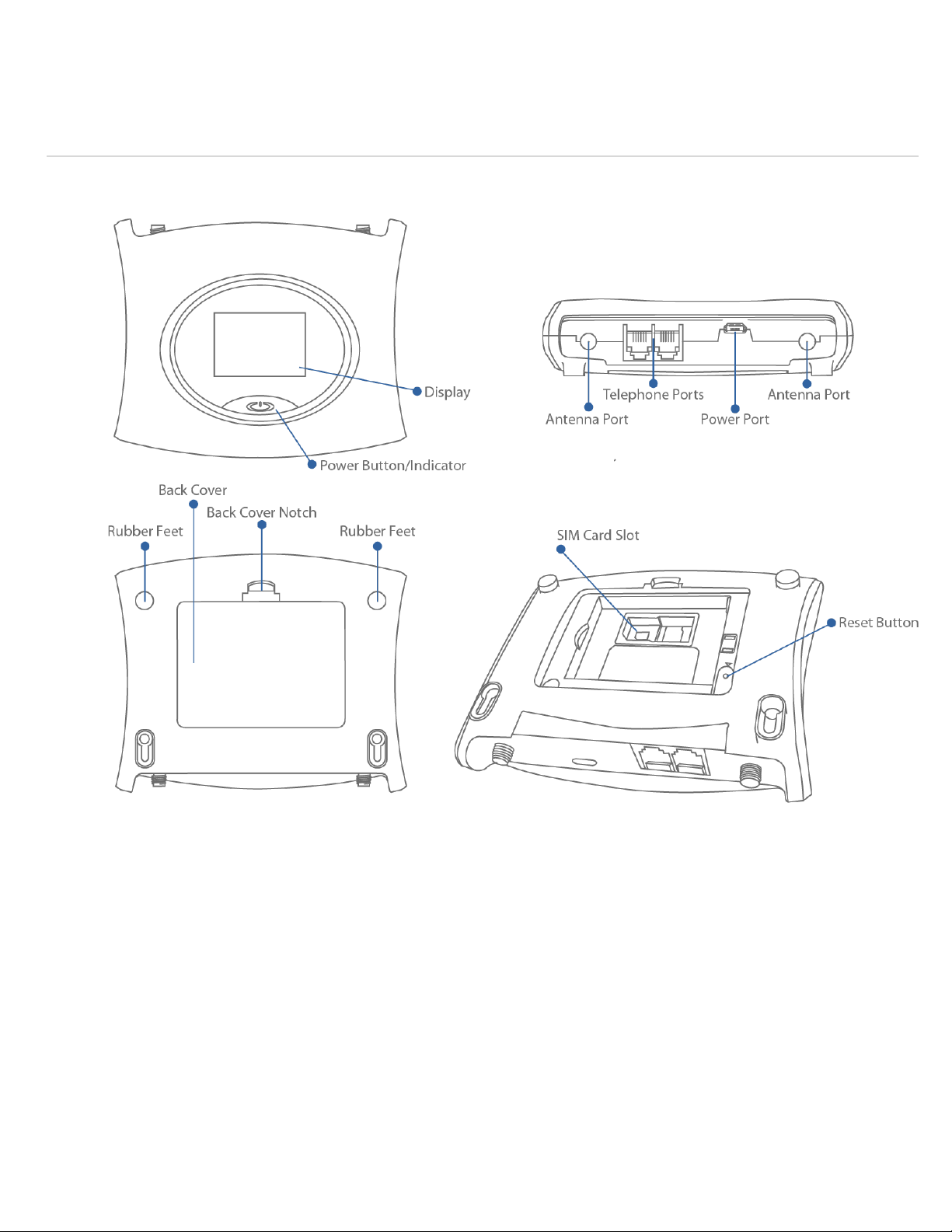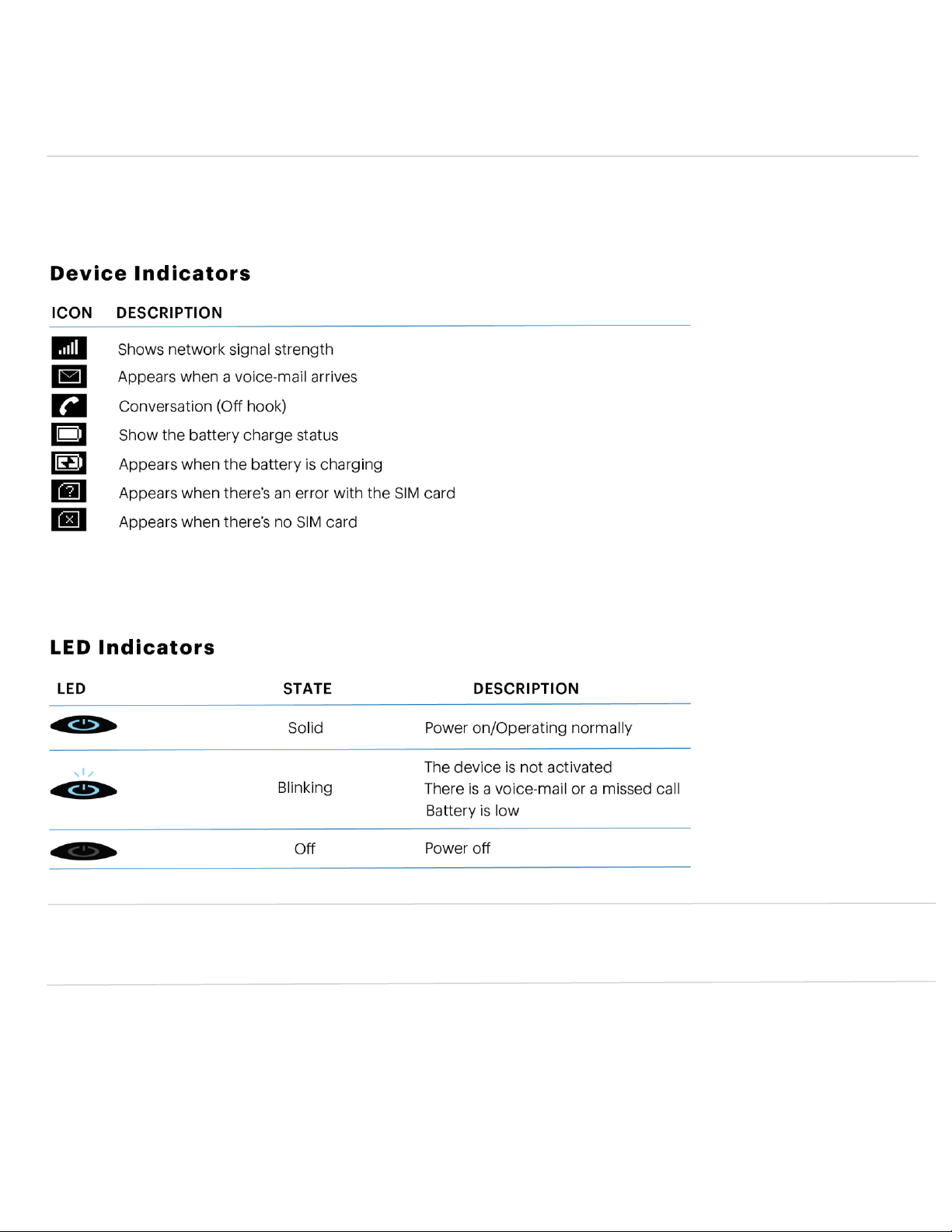Contents
Getting Started....................................................................................................................................................................1
Overview ................................................................................................................................................................................................ 2
Package Contents............................................................................................................................................................................... 2
Components.......................................................................................................................................................................................... 2
Device Layout ...................................................................................................................................................................................... 3
Device Display ..................................................................................................................................................................................... 4
Setting up Your F800HPVL.............................................................................................................................................5
Using Your F800HPVL for the First Time ................................................................................................................................. 6
Installing the SIM Card .............................................................................................................................................................. 6
Removing the SIM Card............................................................................................................................................................. 7
Charging the Battery .................................................................................................................................................................. 8
Powering On/Off the F800HPVL........................................................................................................................................... 8
Resetting F800HPVL .................................................................................................................................................................. 9
Installing the Antennas ............................................................................................................................................................. 9
Connecting to Your F800HPVL to a Phone ............................................................................................................................10
Installing F800HPVL ................................................................................................................................................................10
Using Your F800HPVL...................................................................................................................................................11
Managing Your Calls.......................................................................................................................................................................12
Making Calls .................................................................................................................................................................................12
Receiving Calls ............................................................................................................................................................................12
Call Waiting ..................................................................................................................................................................................13
Three-way Calling......................................................................................................................................................................13
Managing Your Voice-mail...........................................................................................................................................................14
Setting up Voice-mail ...............................................................................................................................................................14
Retrieve Voice-mail...................................................................................................................................................................14
F800HPVL Settings.........................................................................................................................................................15
F800HPVL Settings..........................................................................................................................................................................16
Setting Caller ID..........................................................................................................................................................................16
Setting DTMF Length............................................................................... 오류! 책갈피가 정의되어 있지 않습니다.
Setting TTY Mode.......................................................................................................................................................................16
About F800HPVL ..............................................................................................................................................................................17
F800HPVL Info............................................................................................................................................................................17
Troubleshooting .............................................................................................................................................................18
First Steps............................................................................................................................................................................................19
Common Problems and Solutions ..............................................................................................................................................19
Technical Support............................................................................................................................................................................19
Regulatory Information ...............................................................................................................................................20