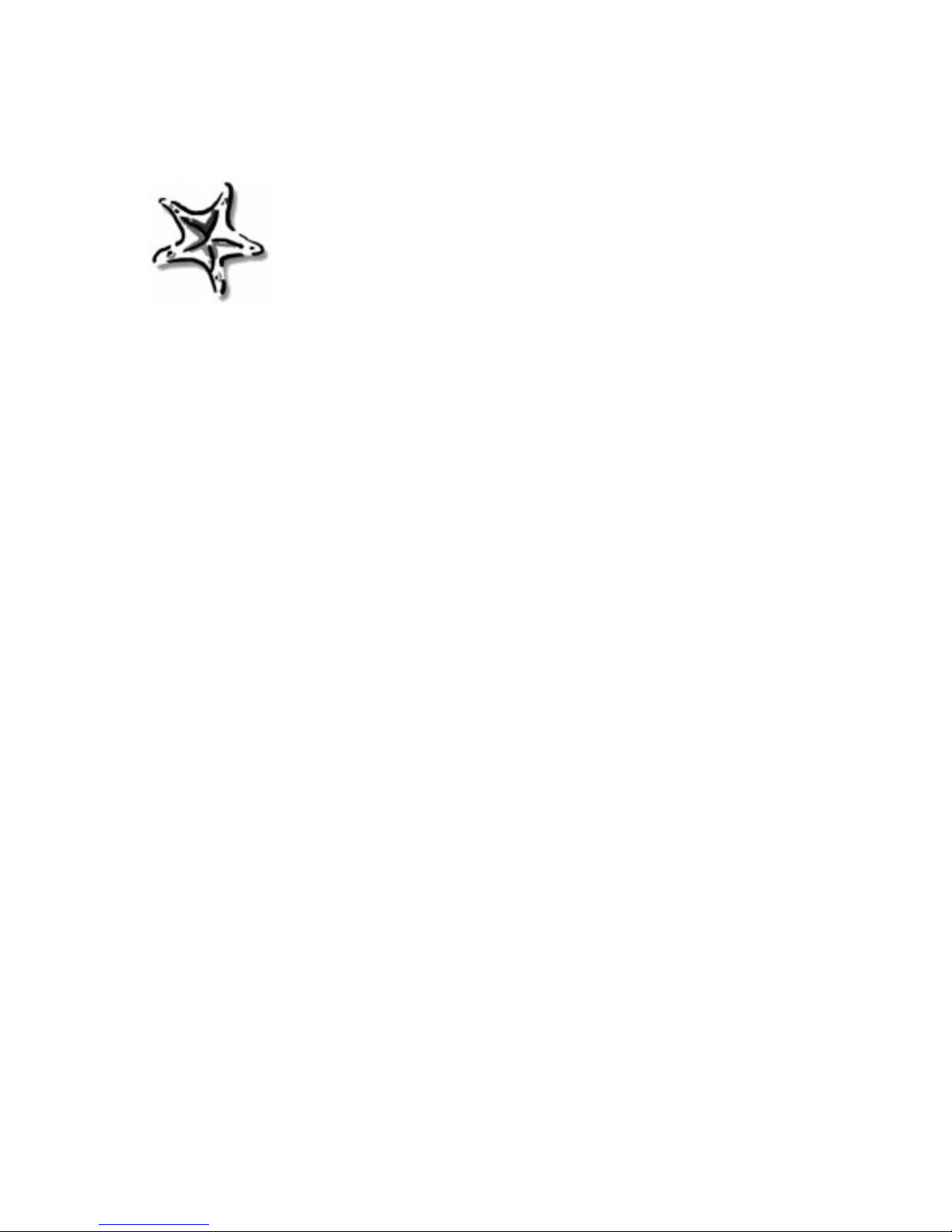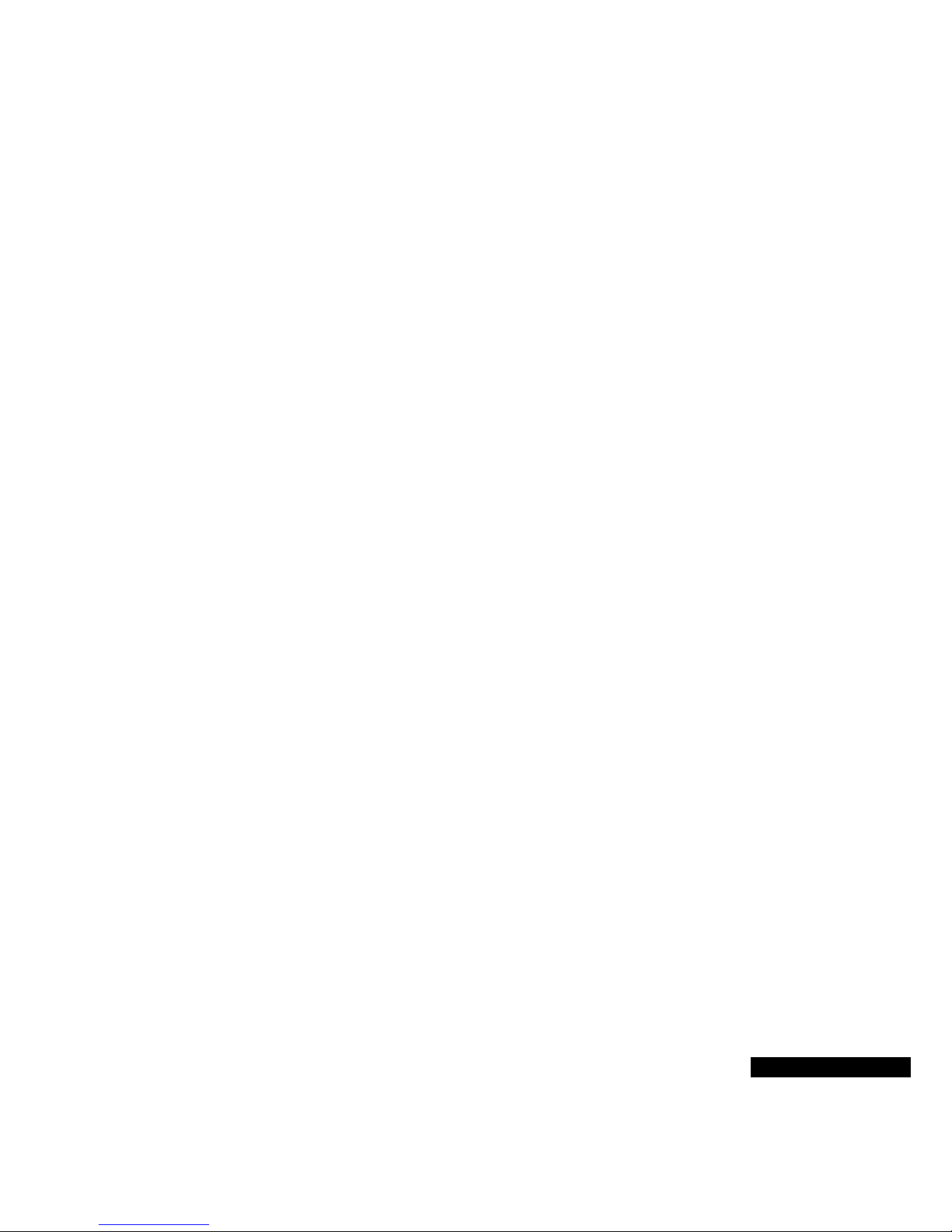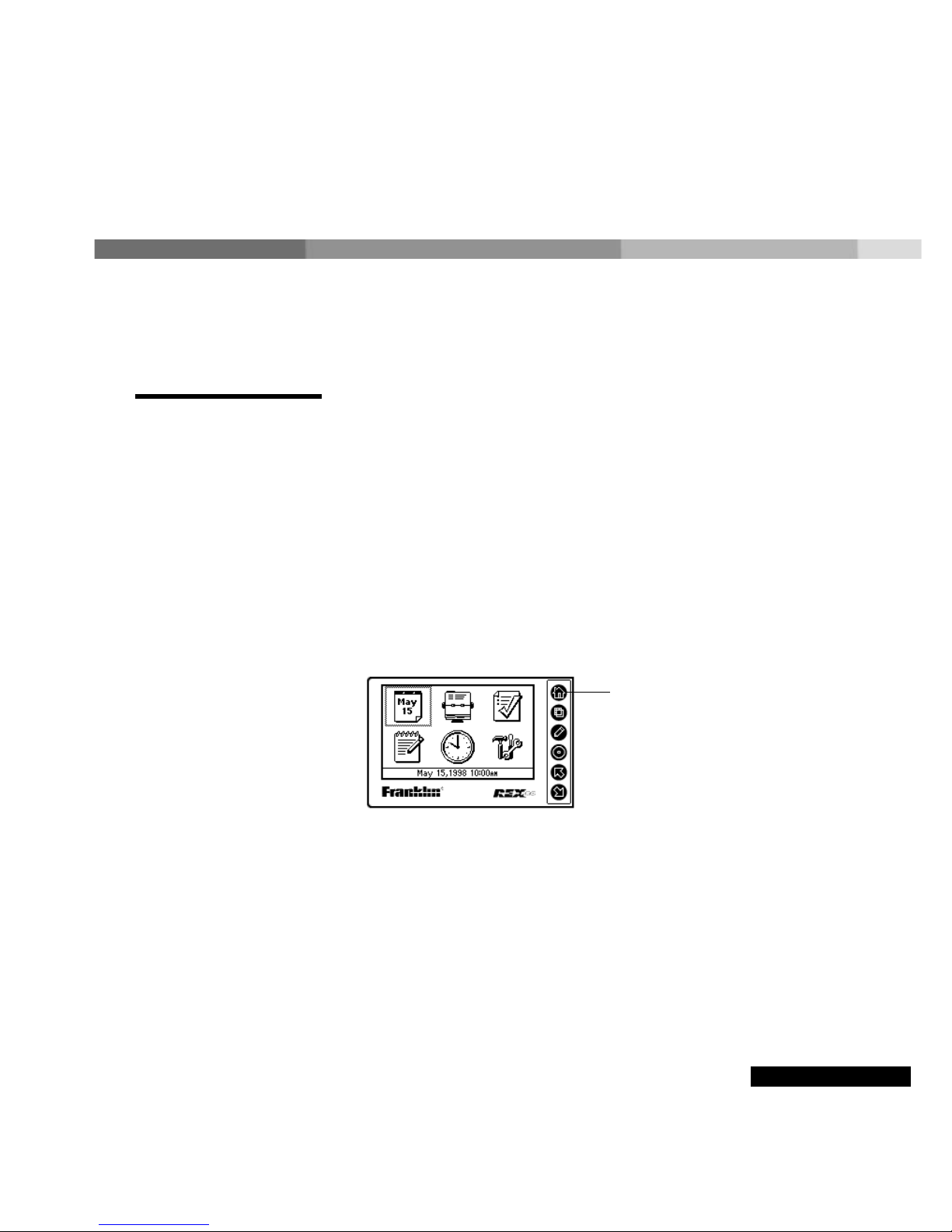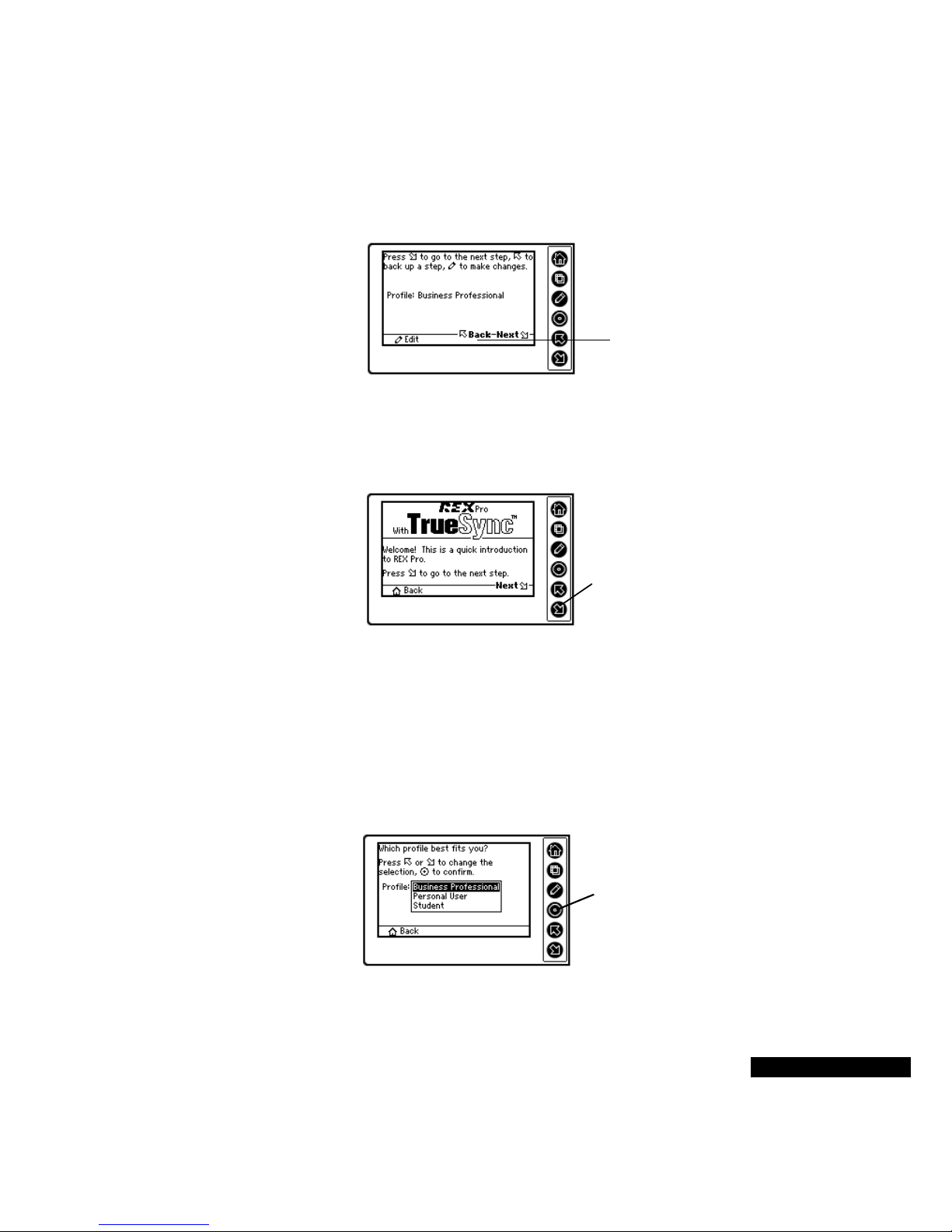Starfish Software, Inc. Software License, Disclaimer of Warranties, and Limitation of
Liability
License for IndividualUse
TrueSync Desktop for REXPRO ("the Desktop Software")andall software on the REXPROdevice ("the DeviceSoftware")were
designed, developed, and produced by Starfish Software, Inc.("Starfish"). All software is licensed toyou for your own individual use
only. You may make a single copy of only the Desktop Software, forarchive purposes only. All software is protected by U.S. and
international copyright lawand treaties, and cannot be copied or otherwise made available to more than one person at the same
time without violating the law. Starfish reserves all rights not specifically granted in this document.
Other Limits on Your Use
Except as specifically described in this license, you may not transfer, rent, lease, lend, copy, modify, translate, sublicense, time-
share, or electronically transmit or receivethe Desktop Software or theDevice Software.You acknowledge that the Desktop
Software and the Device Software in source code form remain a confidential trade secret of Starfish and therefore you agree not to
modify or attempt to reverse engineer, decompile, or disassemble the software, except and only to the extent that such activity is
expressly permitted by applicable law notwithstanding this limitation.
Disclaimer of Warranties
TO THE MAXIMUM EXTENT PERMITTED BY APPLICABLE LAW, STARFISH AND ITSSUPPLIERS EXPRESSLY DISCLAIM
ALL WARRANTIES AND CONDITIONS, EITHER EXPRESS OR IMPLIED, INCLUDING, BUT NOT LIMITED TO, IMPLIED
WARRANTIES OF MERCHANTABILITY, FITNESS FOR A PARTICULAR PURPOSE, TITLE, AND NON-INFRINGEMENT, WITH
REGARD TO ALL SOFTWARE AND THE PROVISION OF OR FAILURE TO PROVIDE SUPPORT SERVICES.
Limitation of Liability
To the maximum extent permitted by applicable law, Starfish and its suppliers expressly disclaim any liability for damages arising
from the use of this product or any other damages, including (though not limited to) lost profits or data, special, incidental,
consequential, indirect, or other damages or claims, even if Starfish or its suppliers has been specifically advised of the possibility
of such damages or claims. Regardless of the form of the damage or claim, the only liability Starfish or its suppliers will have to you
or any other person will be limited to the amount actually paid for your product of which the software is a part. Because some states
and jurisdictions do not allow the exclusion or limitation of liability, the above limitation may notapply to you.
Miscellaneous
This license, disclaimer of warranties,and limitation of liability can only be modified in writing signed by you and an authorized
officer of Starfish. If anypart orprovision is found to be unenforceable or void, the remainder shall be valid and enforceable. If any
remedy provided is determined to have failed of its essential purpose, all limitations of liability and exclusions of damages shall
remain in effect. Use, duplication, or disclosure of the software and documentation by the U.S. Government is subject to the
restricted rights applicable to commercial computer software (under FAR 52.227-19 and DFARS 252.227-7013). Sale ofthe
software is subject to the U.S.Commerce Department export restrictions. The software is intended for use in the country in which it
is first sold (or the EEC if first sold in the EEC). This license, disclaimer of warranties, and limitation of liability shall be construed
under the laws of California, U.S.A. You have specific legal rights under this document, and may have other rights that vary from
state to state and country to country. Copyright (c) Starfish Software, Inc. All rights reserved. Starfish, TrueSync, Sidekick,
EarthTime, and the Starfish logo are trademarks of Starfish Software, Inc. U.S. Patent Nos. 5,519,606 and D388,776. Other
patents pending. The furnishing of the software, the accompanying product, or any related documentation or materials does not
give you any license to these patents. REX is a trademark of Franklin Electronic Publishers. Other trademarks are the property of
their respective owners.
FCC Notice
Complies with the limits for a Class B digital device pursuant to Subpart B of part 15 of FCC Rules. Operation is subject to the
following two conditions: (1) This device may not cause harmful interference; and (2) This device must accept any interference
received, including interference that may cause undesired operation. These limits are designed to provide reasonable protection
against harmful interference. This equipment generates, uses, and can radiate radio frequency energy and, if not installed and
used in accordance with the instructions, maycause harmful interferenceto radio communications.
However, there is no guarantee that interference will not occur in a particular installation. If this equipment does cause harmful
interference to radio or television reception, which can be determined by turning theequipment off andon, the user isencouraged
to try to correct the interferenceby one or more of the following measures:
- Increase the separation between the equipment and receiver.
- Connect the equipment into an outlet on a circuit different from that to which the receiver is connected.
- Consult the dealer or an experienced radio/TV technician for help.
NOTE: This unit was tested with shielded cableson the peripheral devices. Shielded cables must be used with the unit to insure
compliance.
NOTE: The manufacturer is notresponsible foranyradio or TV interference caused byunauthorized modifications to this
equipment. Such modifications could void the user's authority to operate the equipment.
Printed in the U.S.A.
REP-28051-00 Rev A
P/N 7201875