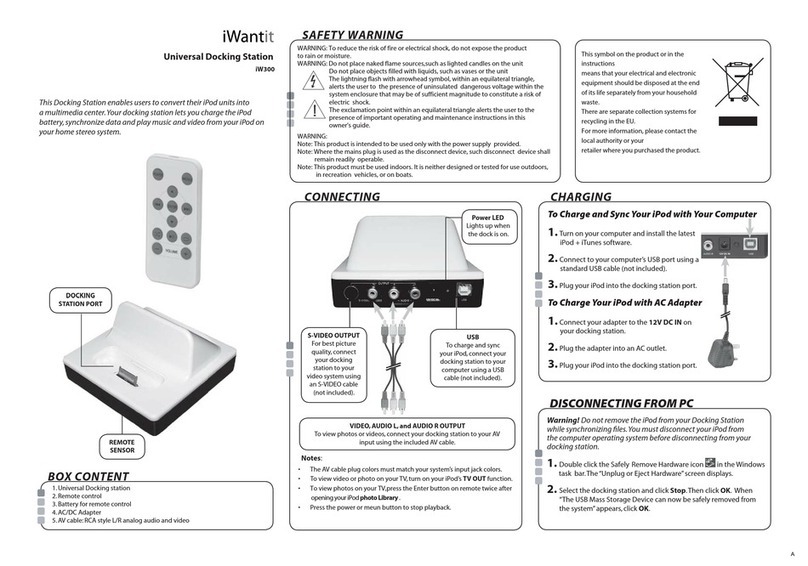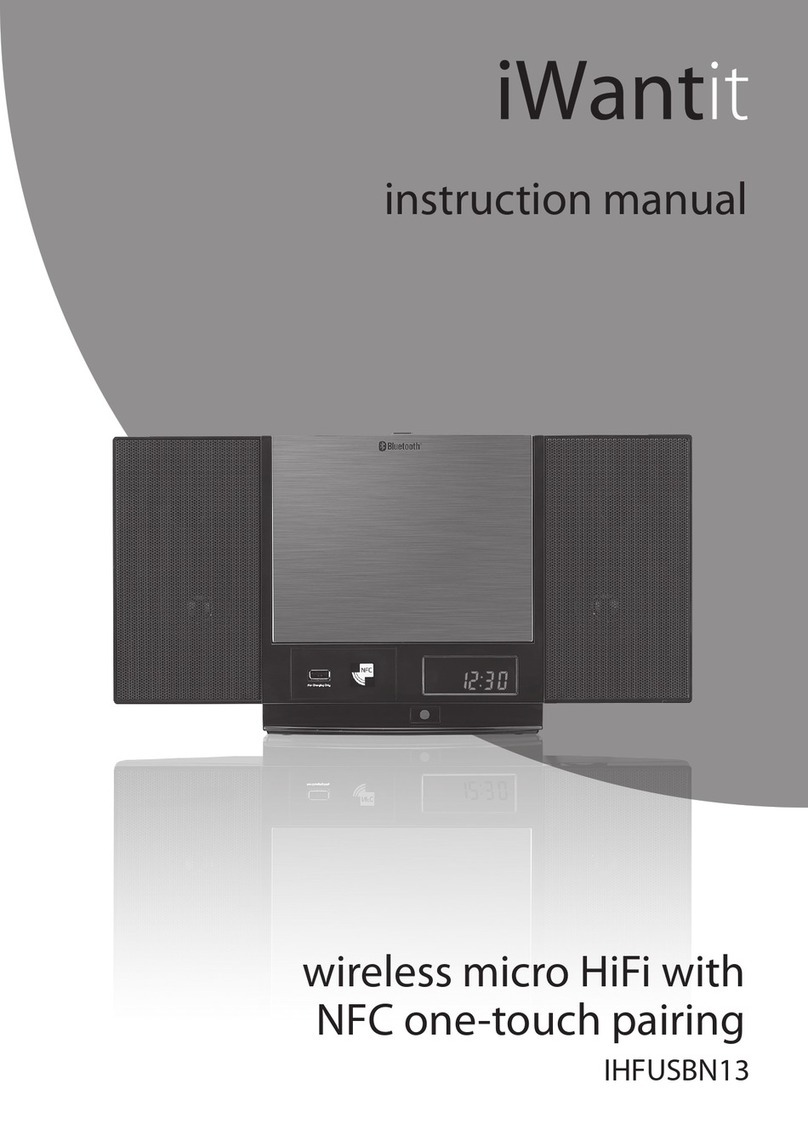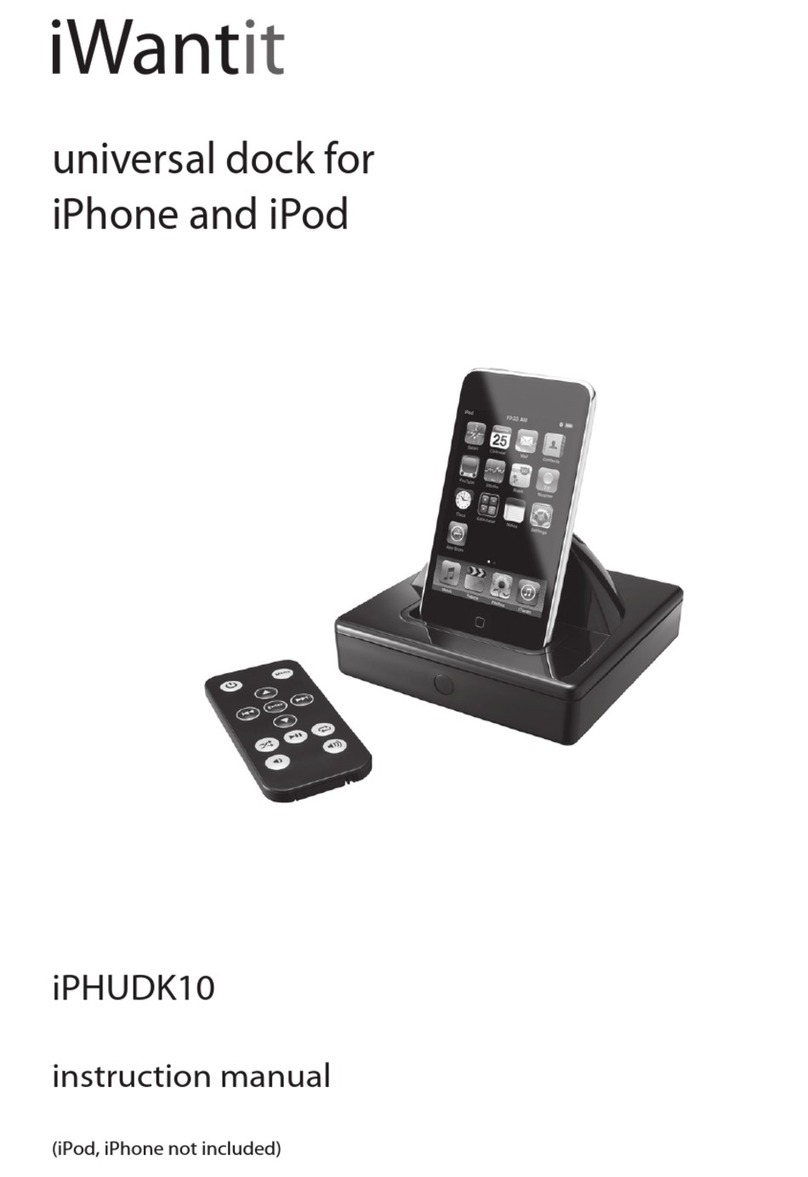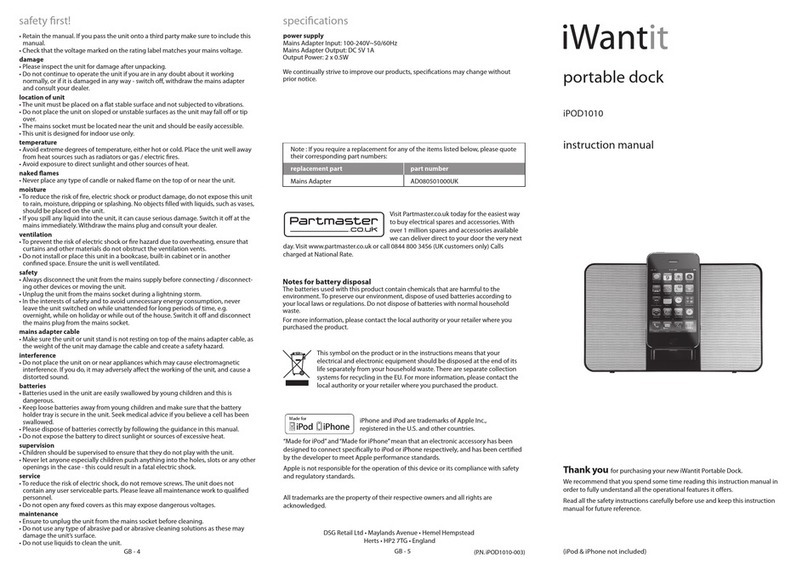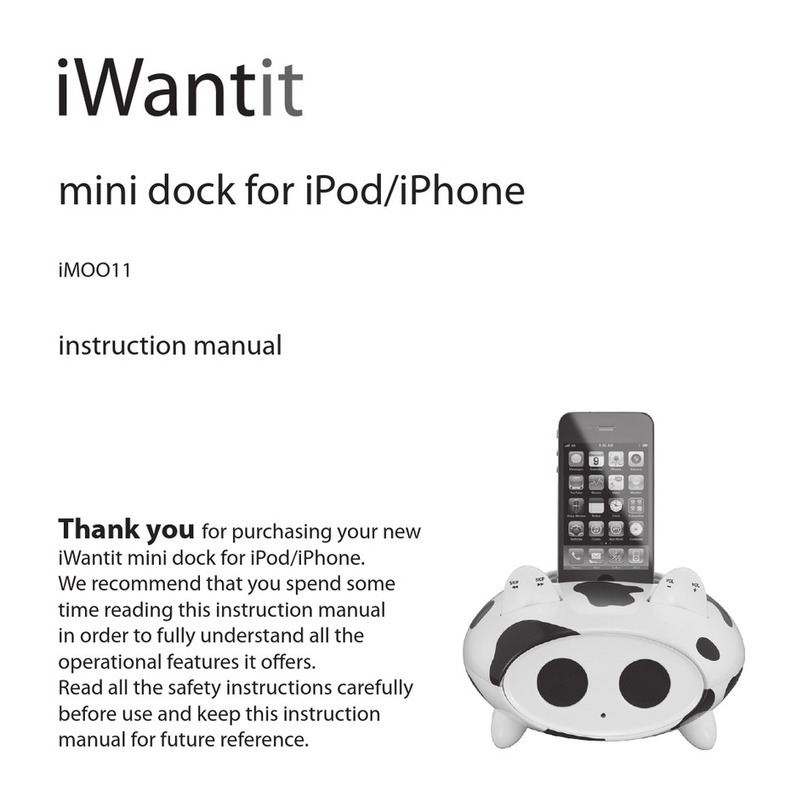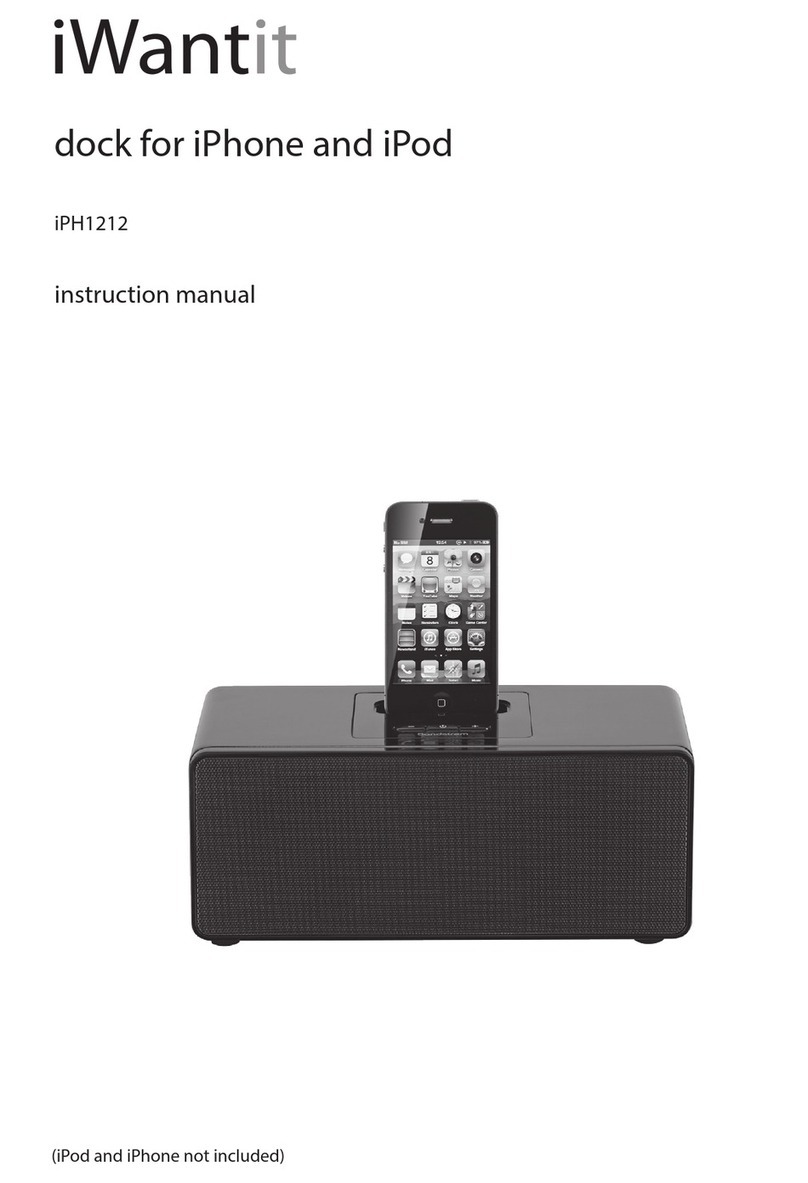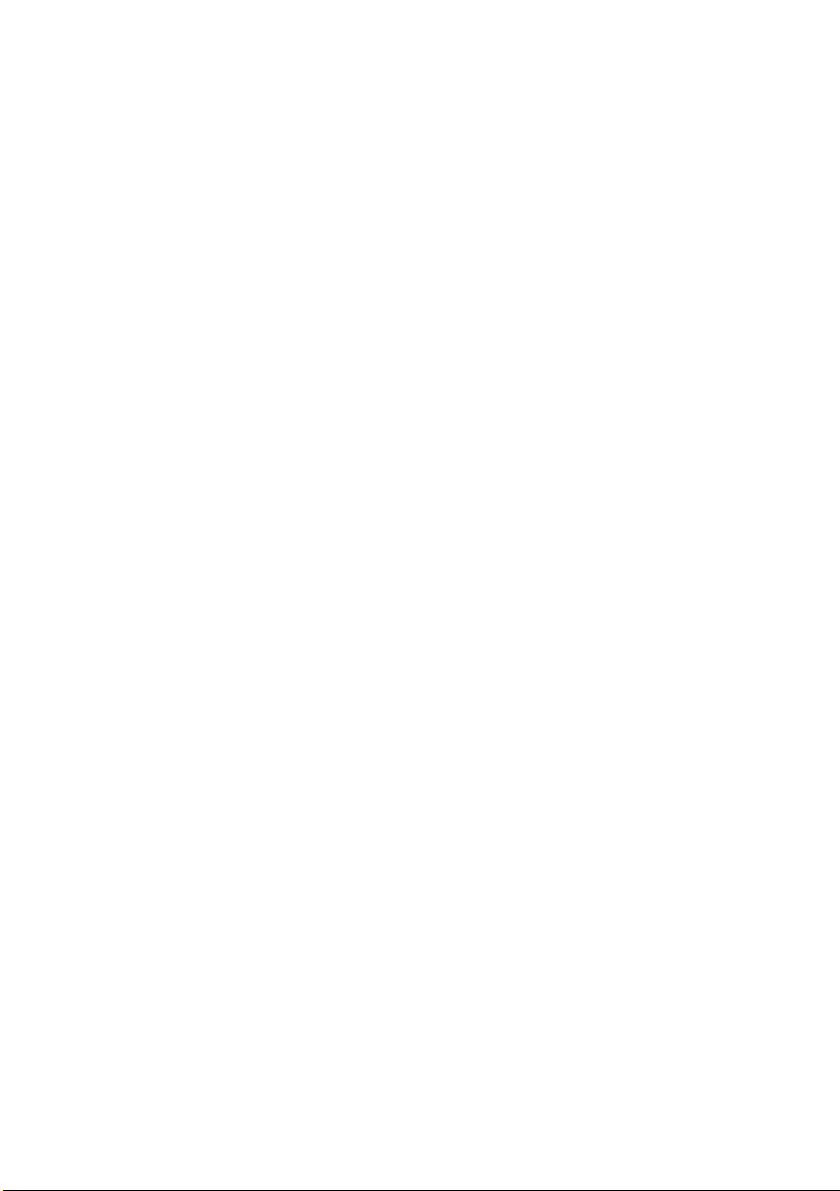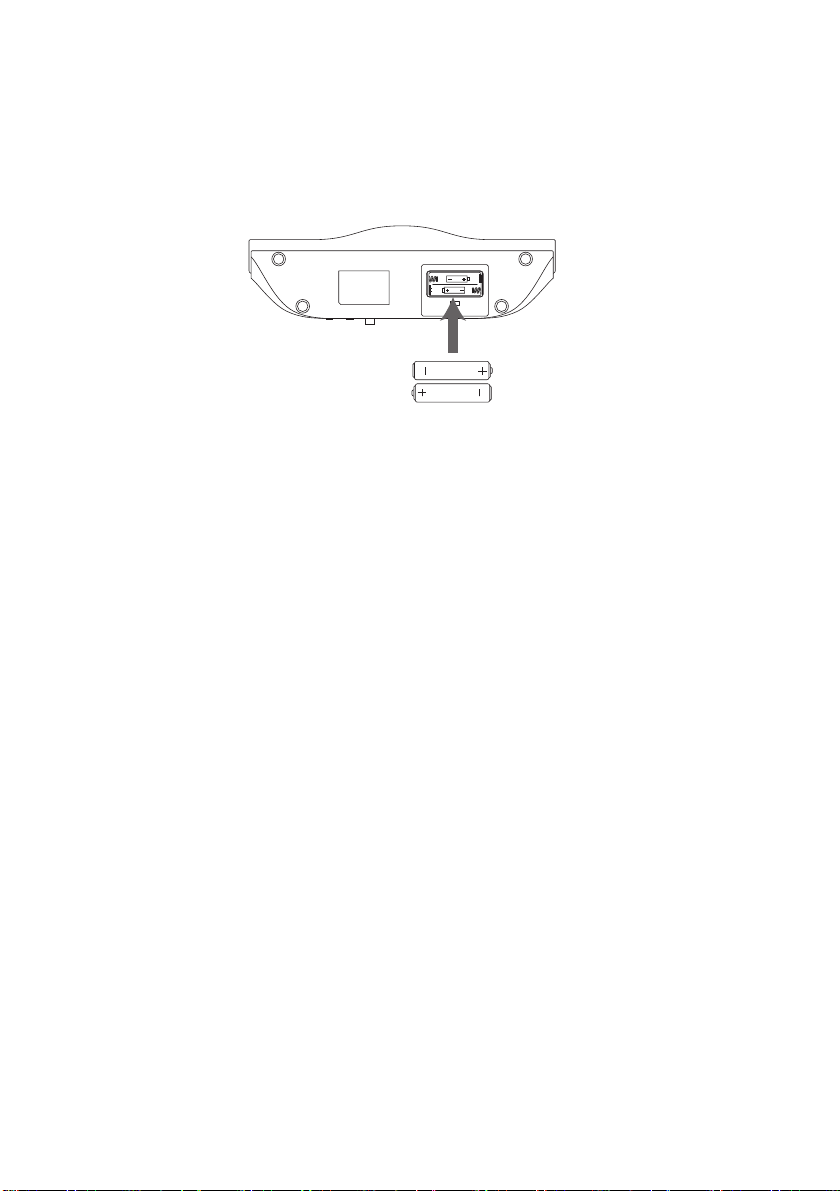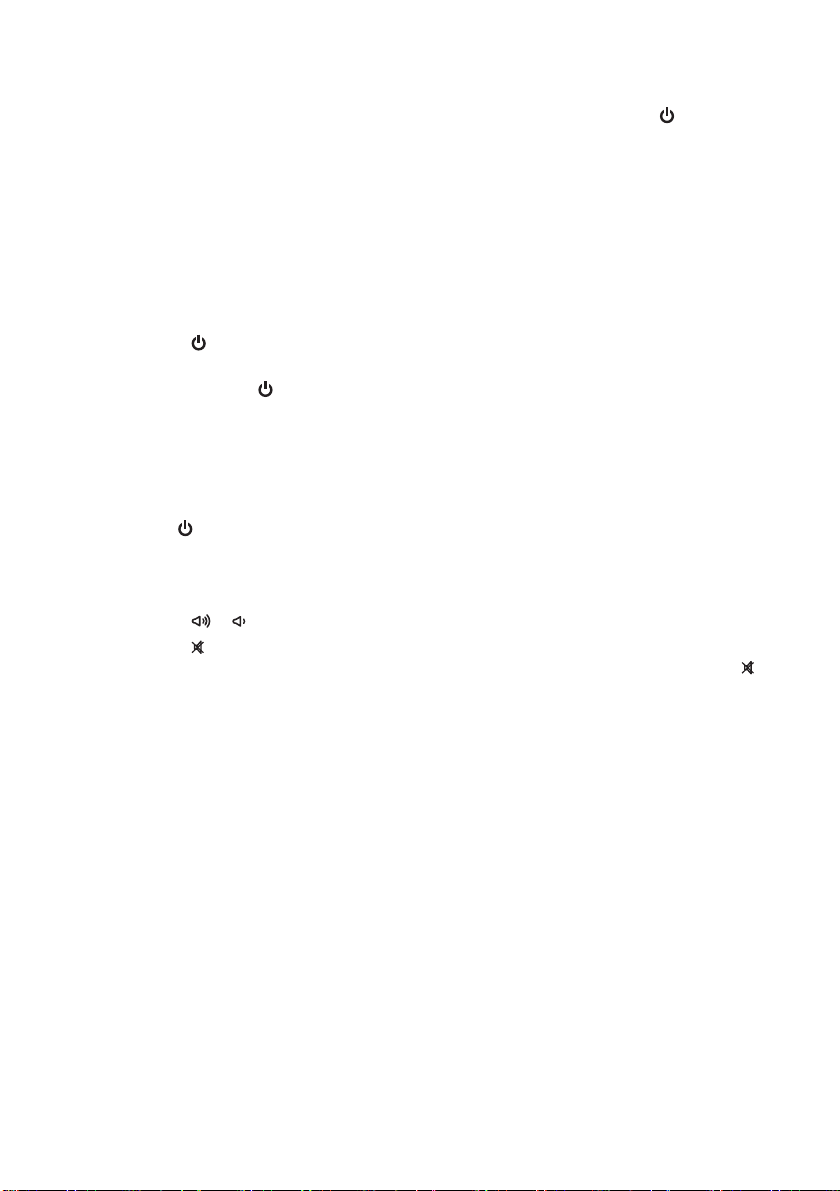Contents
unpacking .......................................................................................................................................... 4
product overview ............................................................................................................................ 5
- front view ........................................................................................................................................................................... 5
- rear view ............................................................................................................................................................................. 5
- top view .............................................................................................................................................................................. 5
control panel................................................................................................................................................................ 5
remote control ............................................................................................................................................................ 6
removing the insulating strip from the remote control............................................................................... 7
battery installation for the remote control.......................................................................................................7
- handling the battery ...................................................................................................................................................... 7
- handling the remote control....................................................................................................................................... 7
remote control operation range........................................................................................................................... 8
power source..................................................................................................................................... 8
mains power ................................................................................................................................................................ 8
battery power (for clock backup only) ............................................................................................................... 9
- handling the batteries ................................................................................................................................................... 9
switching on your unit for the rst time ....................................................................................10
basic operation ............................................................................................................................... 10
switching On/O......................................................................................................................................................10
selecting modes .......................................................................................................................................................10
adjusting the volume..............................................................................................................................................10
setting the clock .......................................................................................................................................................11
setting the alarms ....................................................................................................................................................12
snooze function........................................................................................................................................................12
sleep function............................................................................................................................................................13
display brightness control ....................................................................................................................................13
FM operation................................................................................................................................... 13
selecting FM mode ..................................................................................................................................................13
auto scan.....................................................................................................................................................................13
manual scan ...............................................................................................................................................................13
storing stations .........................................................................................................................................................14
recalling a stored station.......................................................................................................................................14
audio mode................................................................................................................................................................14
iPod/iPhone operation .................................................................................................................. 15
selecting iPod/iPhone mode................................................................................................................................15
inserting the iPod/iPhone.....................................................................................................................................15
control iPod touch / iPhone (remote control only)......................................................................................15
charging your iPod/iPhone...................................................................................................................................16
AUX IN operation............................................................................................................................ 16
maintenance.................................................................................................................................... 16
hints and tips................................................................................................................................... 17
specications................................................................................................................................... 17
safety warnings............................................................................................................................... 18
iPHWAV10_IB_final110509.indd 3 09/05/2011 4:45 PM