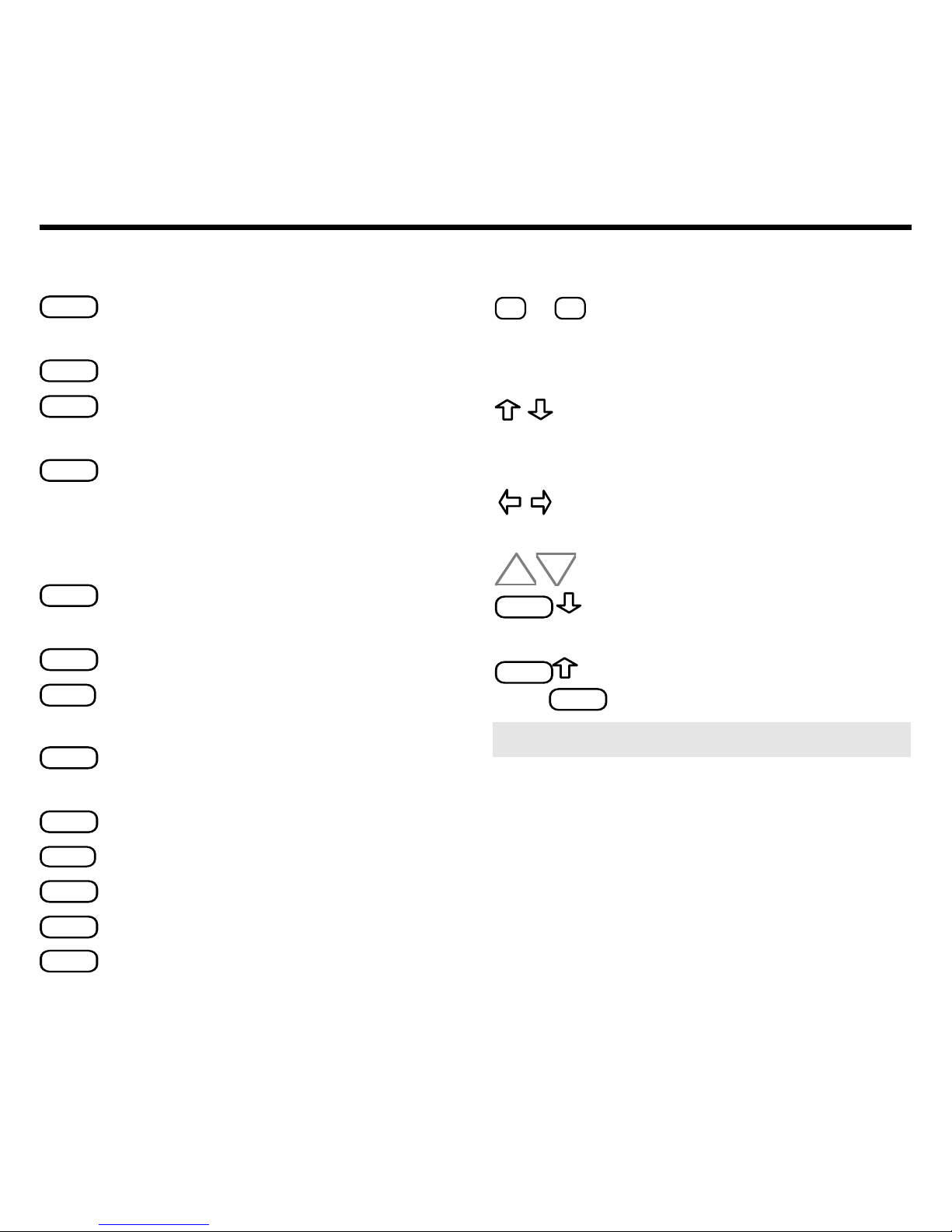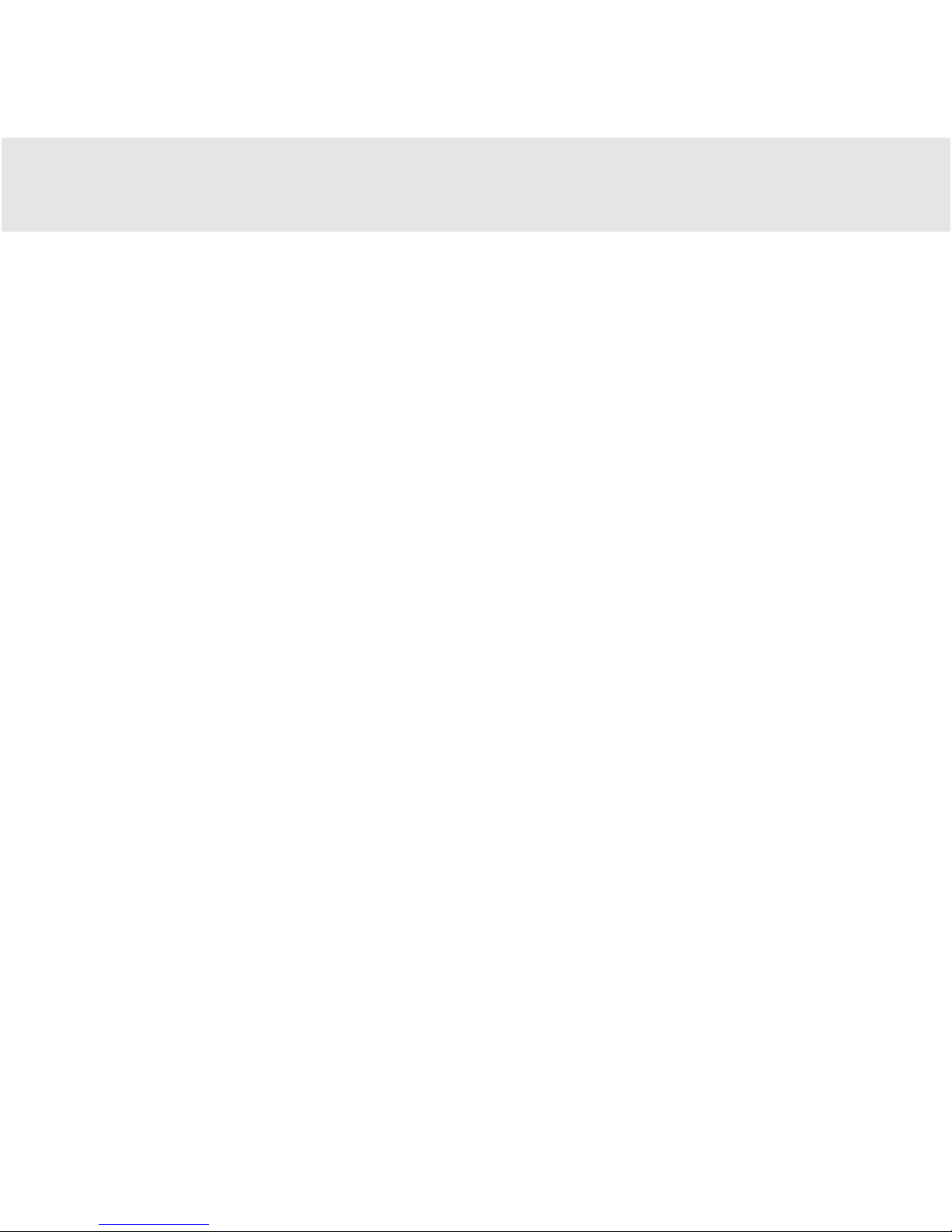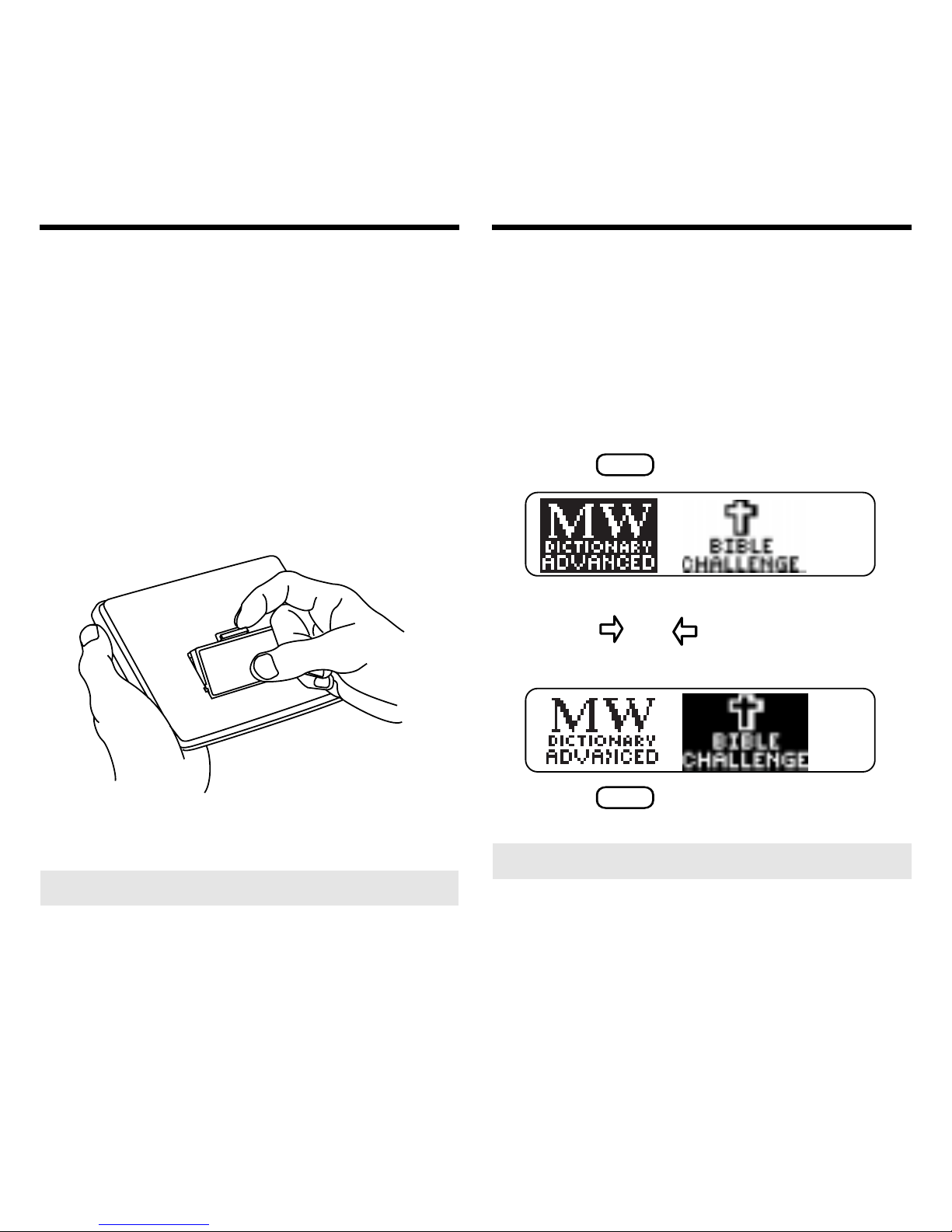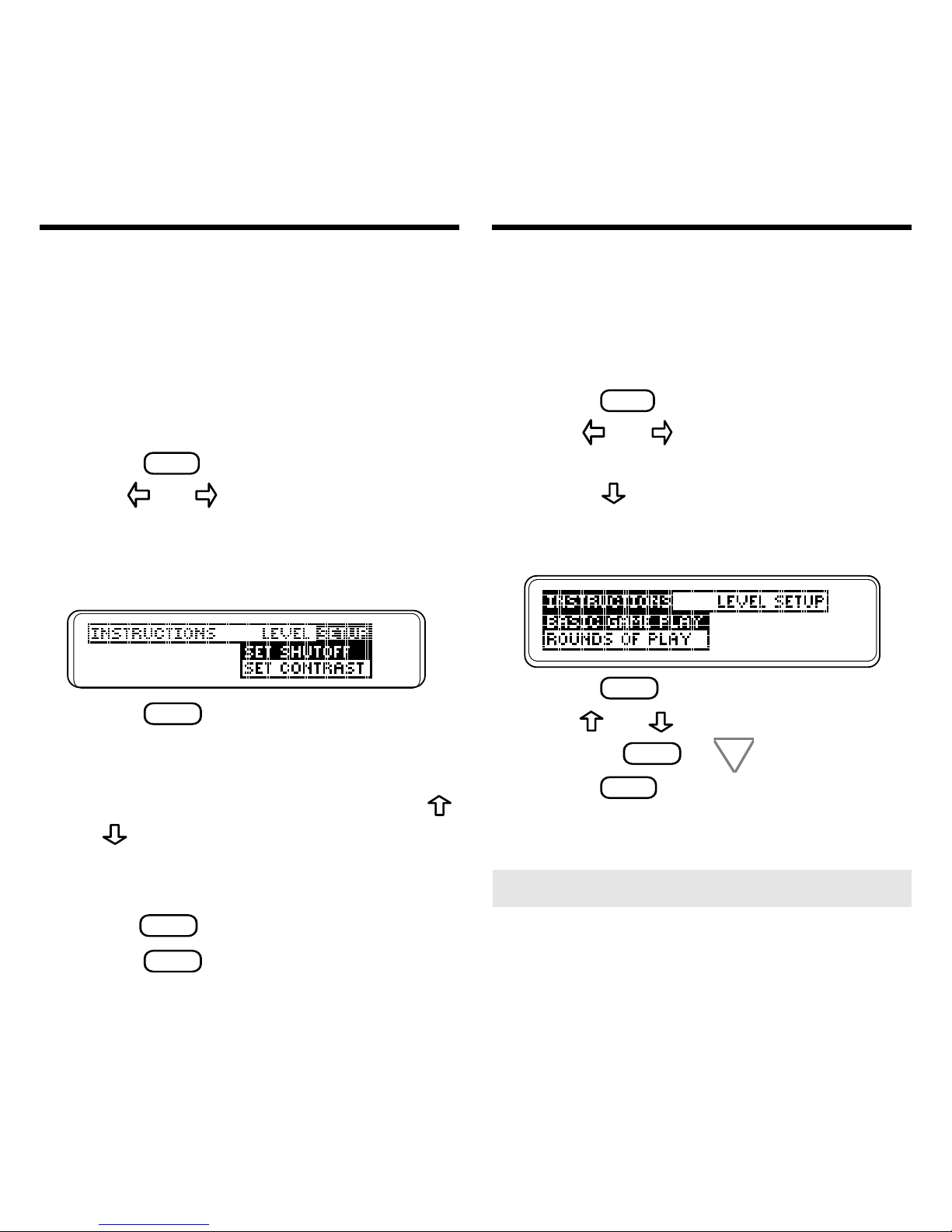8
Beforeyoubeginplaying
BibleChallenge
,
you must choose one of three levels of
difficulty.
Theskilllevelchangestheamountoftime
you have to match clues, and it shuffles
the categories into different game num-
bers. So for example, Game
1
will have
different categories at the Challenging
level than at the Leisurely level.
Later,youcanchangetheskilllevelat any
time by pressing
MENU
and highlighting
the Level menu.
1. Press or to highlight the
desired level, if necessary.
•
Leisurely
is the easiest level. You
have more time to match the clues.
You may want to begin at this level.
•
Challenging
is the default level. It is
intended for intermediate players.
•
Wired
is the most challenging level.
You have less time to match the
clues. This is for expert players.
2. Press
ENTER
to select the level.
Selecting a Skill Level Selecting a Game
With Bible Challenge you can test your
Bibleknowledge byplaying 100different
games.
You may press
CLEAR
at any time to exit
agameandreturntothe
Playgamenum-
ber
screen. Note:Pressing
CLEAR
will not
change the game number.
1. Use or to select a game
number.
You can also press
NEW
(the red
key) to increase the game number
by one, or you can type in the
desired game number, from 1 to
100, using the number keys.
To erase a game numbered, press
BACK
.
2. Press
ENTER
to play the game.
3. If you want, you can end
your game at any time by
pressing
NEW
(the red key).
Press
Y
to go to the next game.
Press
BACK
to keep playing.